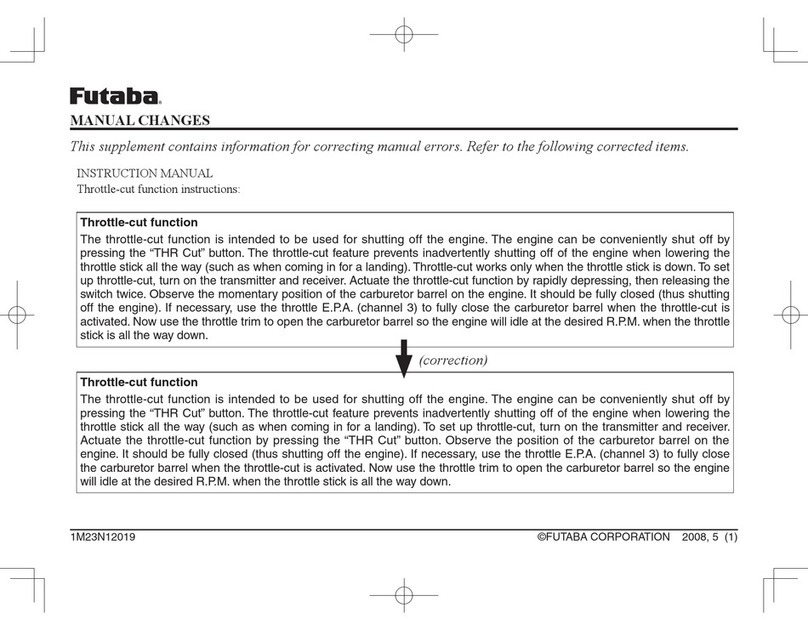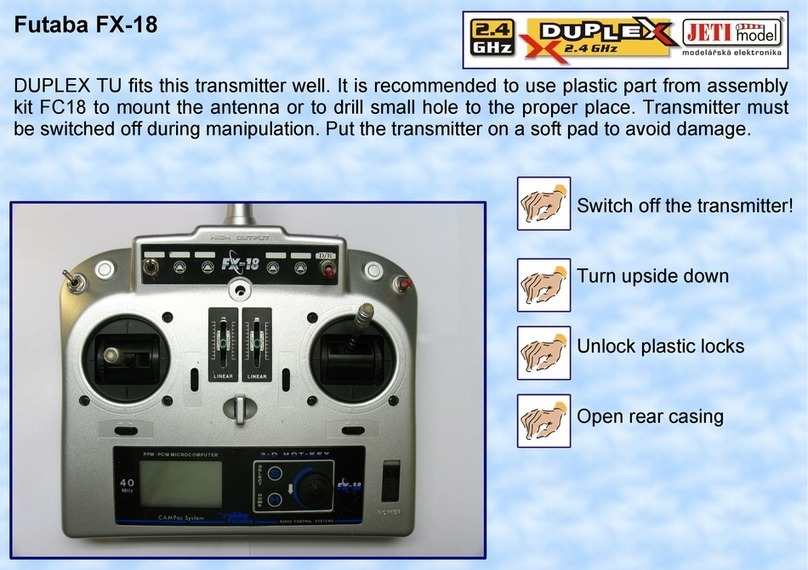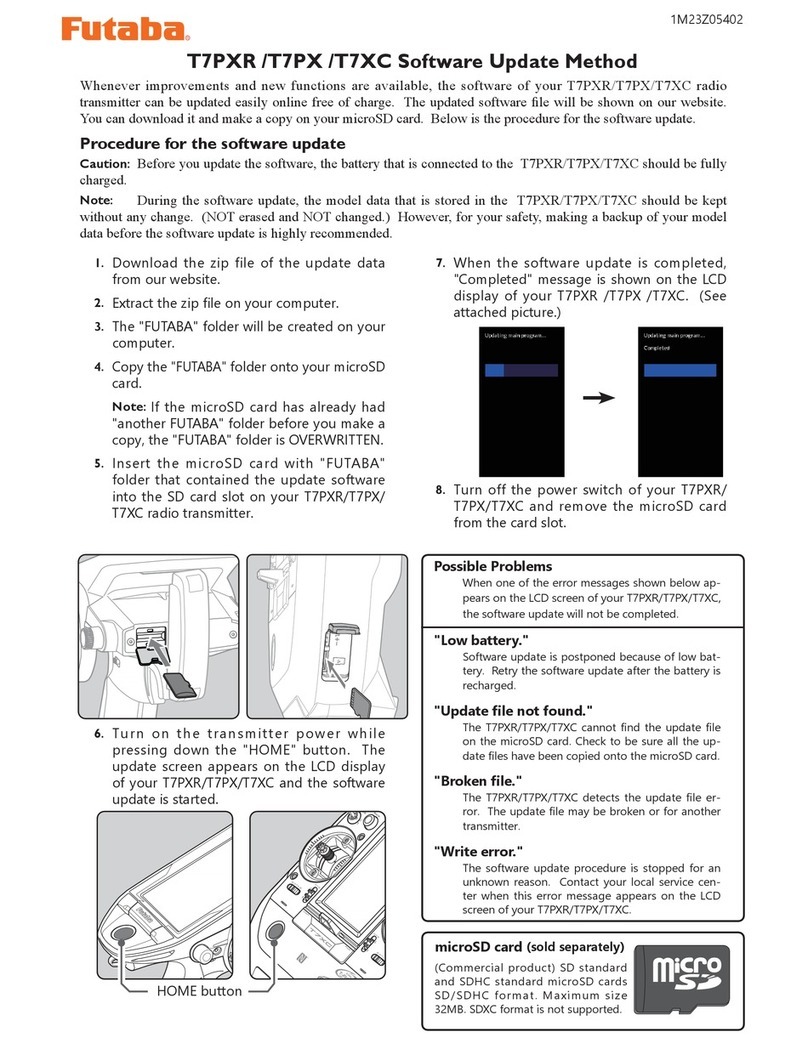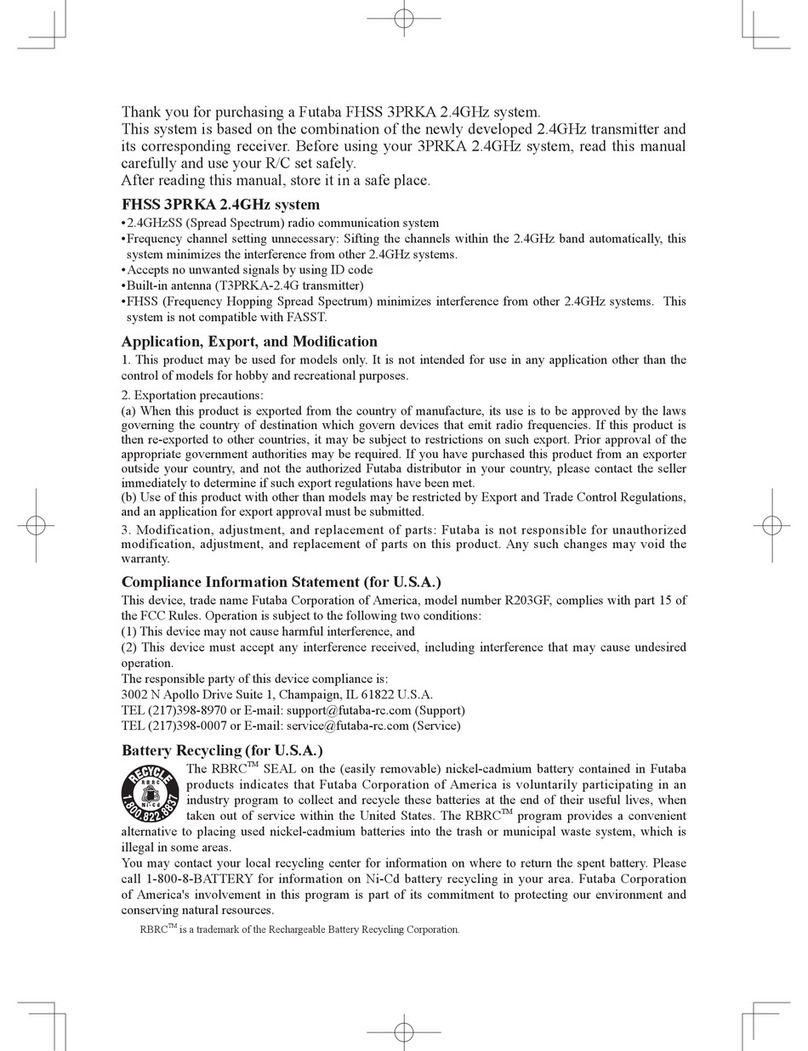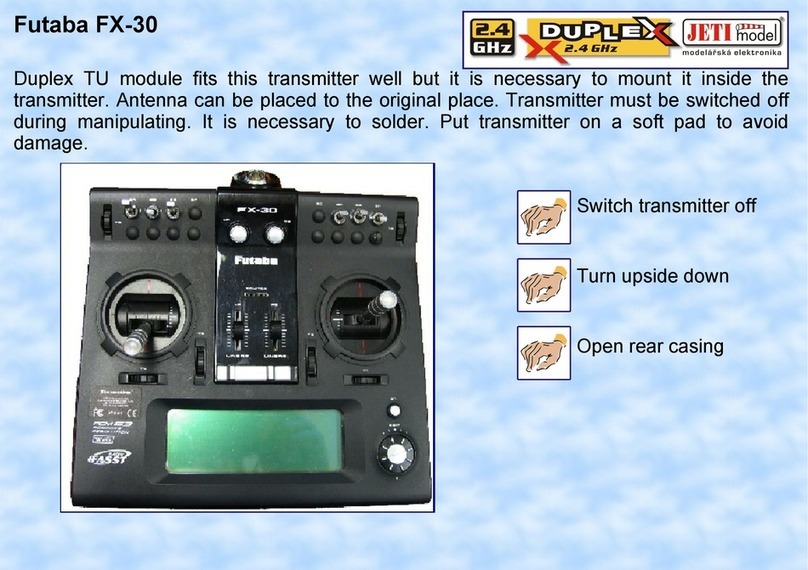◆ Mode A ・・・ Compatible to conventional 2 rates mixing.
◆ Mode B ・・・ 3 Points curve mixing (new function)
Operation Mode
When the ne tune control is
set, it is displayed.
Mode : LIN. / ATL+ / ATL- / SYM.
If operational mode is changed, a mixing
rate will become an initial value (0%).
If operational mode is changed, a mixing
rate will become an initial value (0%).
The image of each
rate of operation
It operates as curve
mixing of three
points according
to the operative
position of the ap.
Actual rate
It canbe set by each conditions.
The current condition name
is displayed at Glider.
【Mode A】 (Compatible to conventional 2 rates mixing.)
・ The master of this mixing is output of Camber FLAP D/R.
【Mode B】 (3 Points curve mixing )
・ The master of this mixing is the control hardware of Camber
FLAP.
Mixing rate
Range : -120 ~+120%
The rate which is
operating is shown.
The rate which is operating is shown. Two ↓
may be displayed when the lever and the dial
are set to operation of a camber ap. In that
case, it operates linearly between rates with ↓
display.
The amount of ELE
operations
FLP operative position
RATE 1
RATE 2
RATE 3
-100%
+100%
0%
The ne tune control
hardware
The ne
tune control
hardware
The ne tune rate
Range :-100 ~+100%
6.【Airplane, Glider】 AIL to RUD
The ne tune is added to AIL to RUD mixing function. 8.【Glider】 Buttery Mixing (Buttery to Elevator)
The ne tune is added to Buttery ELE operation.
7.【Airplane, Glider】 Camber FLP to ELE
3 points curve mixing similar to D/R is added to Camber FLP to
ELE mixing function. It is wasy to set the amount of moving ELE
when FLP is down. 9.【All Model Types】 Speech output of Timer 1/2
The speech output of Timer 1/2 can work even if the
communication system is not FASSTest.
10.【All Model Types】 Melody at FASSTest LINK
The melody during FASSTest LINK mode of Ver.4.1 is faster than
previous version. It corrected.
11.【Area Code is EUROPE only】 FASST and S-FHSS applied
to EN300 328 V.1.8.1
FASST MULTI CH mode, 7CH mode and S-FHSS apply to EN300
328 V.1.8.1adaptive system. (V.1.8.1 is the latest version of European
regulation for 2.4GHz radio equipment which can output RF power less
than 100mW.)
12.【All Model Types】 Trainer 8CH mode CH9 - CH12
operation
When the Trainer is set to 8CH mode and CH mode is set to NORM, CH9 -
CH12 wrer not able to work. It corrected.
FUTABA CORPORATION Phone: +81 475 32 6982, Facsimile: +81 475 32 6983
1080 Yabutsuka, Chosei-mura, Chosei-gun, Chiba 299-4395, Japan
©FUTABA CORPORATION 2013, 11 (1)
Operation Mode
When the ne tune control is
set, it is displayed.
Mode : LIN. / ATL+ / ATL- / SYM.
The ne tune rate
Range :-100 ~
+100%
Actual rate
Fine Tune Control
*When Flying wing type, it was made not to display BUTTERFLY ELE. (There
is no elevator rate setting .)
*The start point of BUTTERFLY ADJUSTMENT shifted from the start point
of BUTTERFLY MIXING. Then, it was corrected.
*When BUTTERFLY ADJUSTMENT RATE is "-", the calculation method of
UP/DOWN and a direction become reverse.
*When BUTTERFLY ADJUSTMENT RATE is "+", Up rate is decrease and
DOWN rate is increase.
*When Flying wing 2AIL type, it was made not to display BUTTERFLY
ADJUSTMENT. (There is no buttery mixing.)
BUTTERFLY stick operation is 0.
BUTTERFLY stick operation is 100%.
The actual up rate = (Aileron
Differential rate) - (Aileron
Differential Butterfly Adjust
rate) x (Aileron Differential
rate)
The actual down rate =
(Aileron Differential rate) +
{(100-Aileron Differential
rate) x (Buttery Adjust rate)}
- 5 -