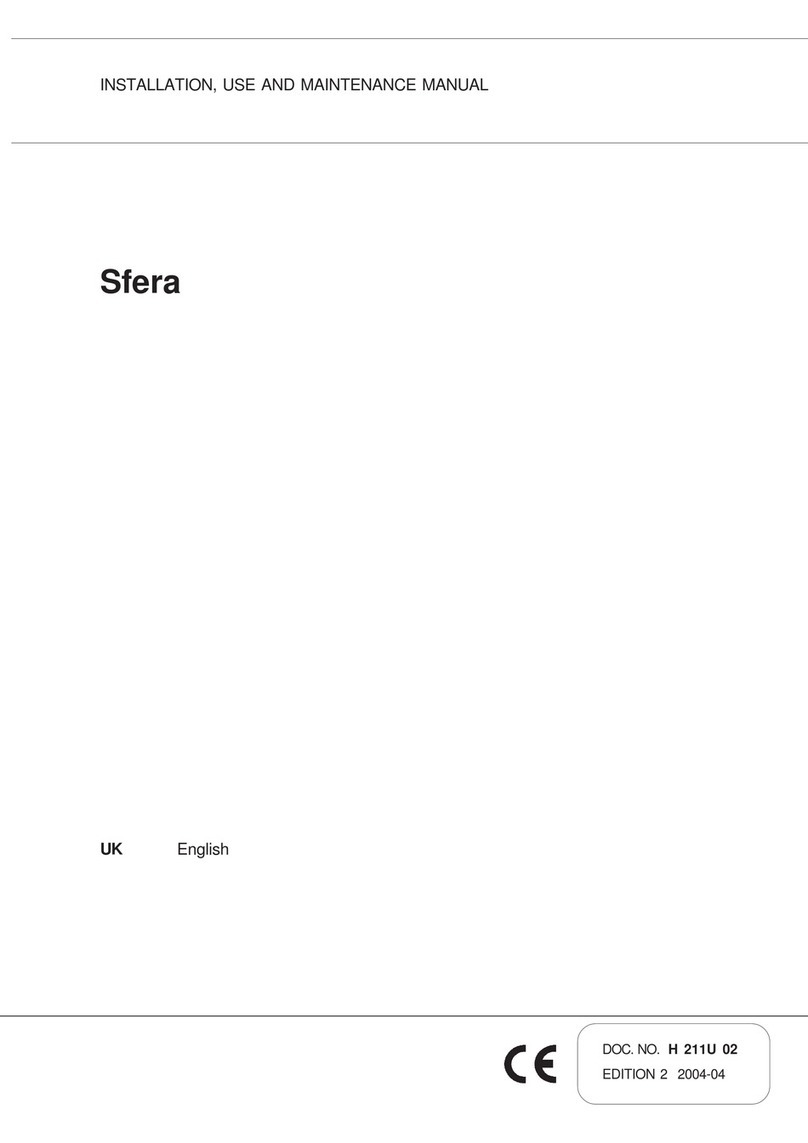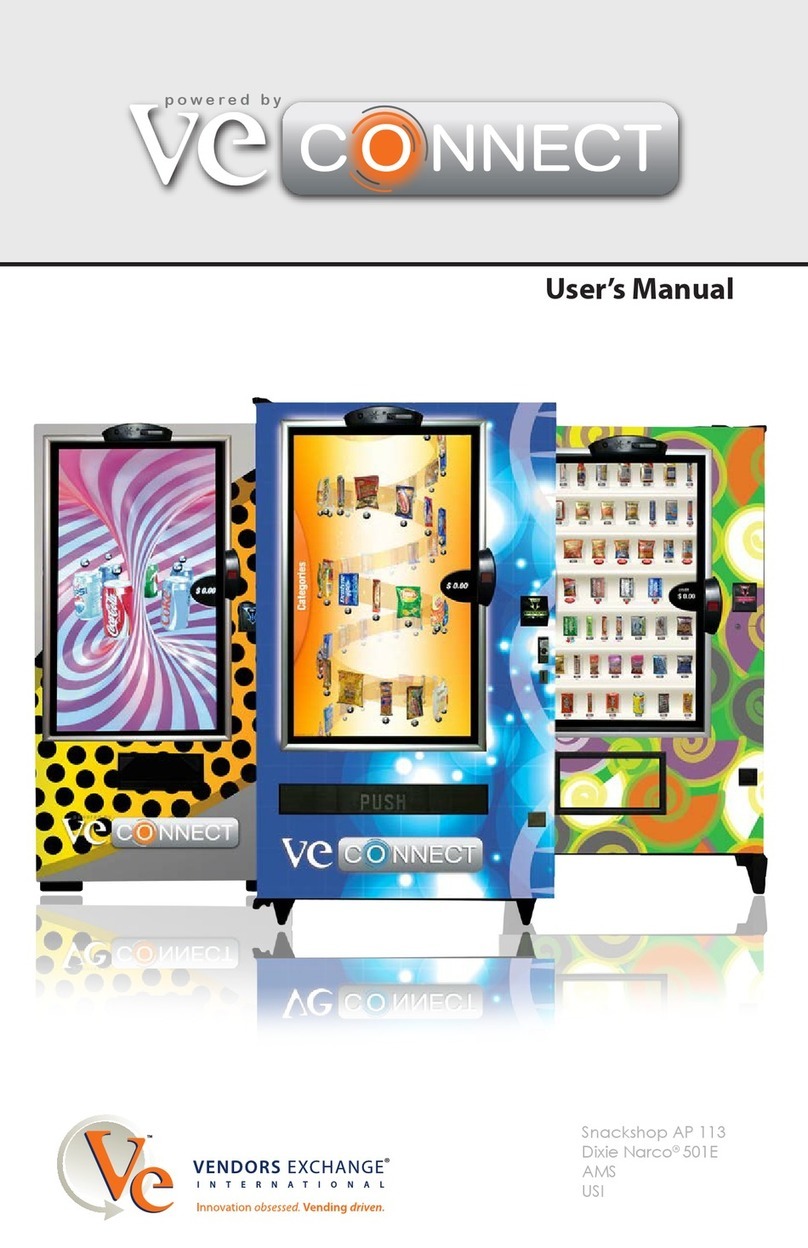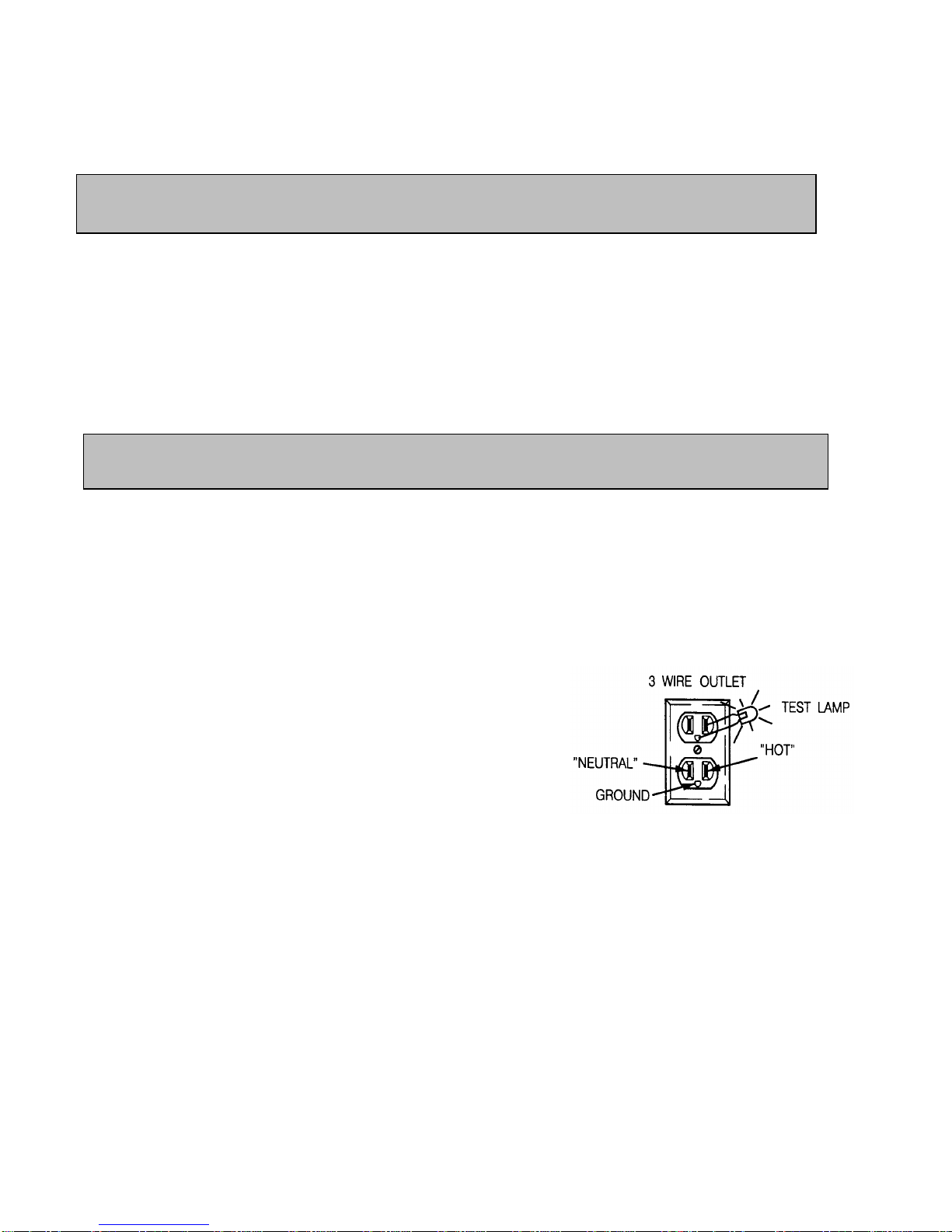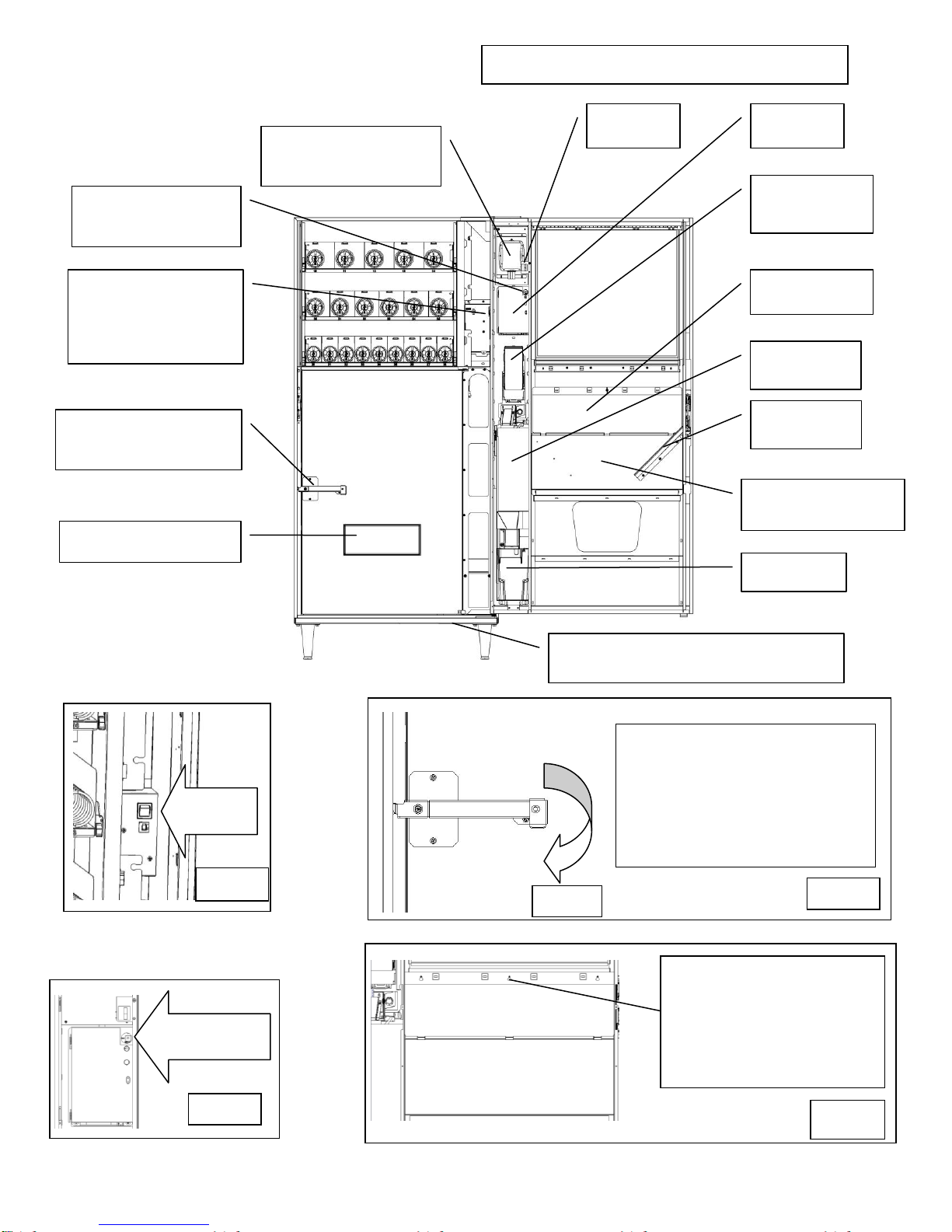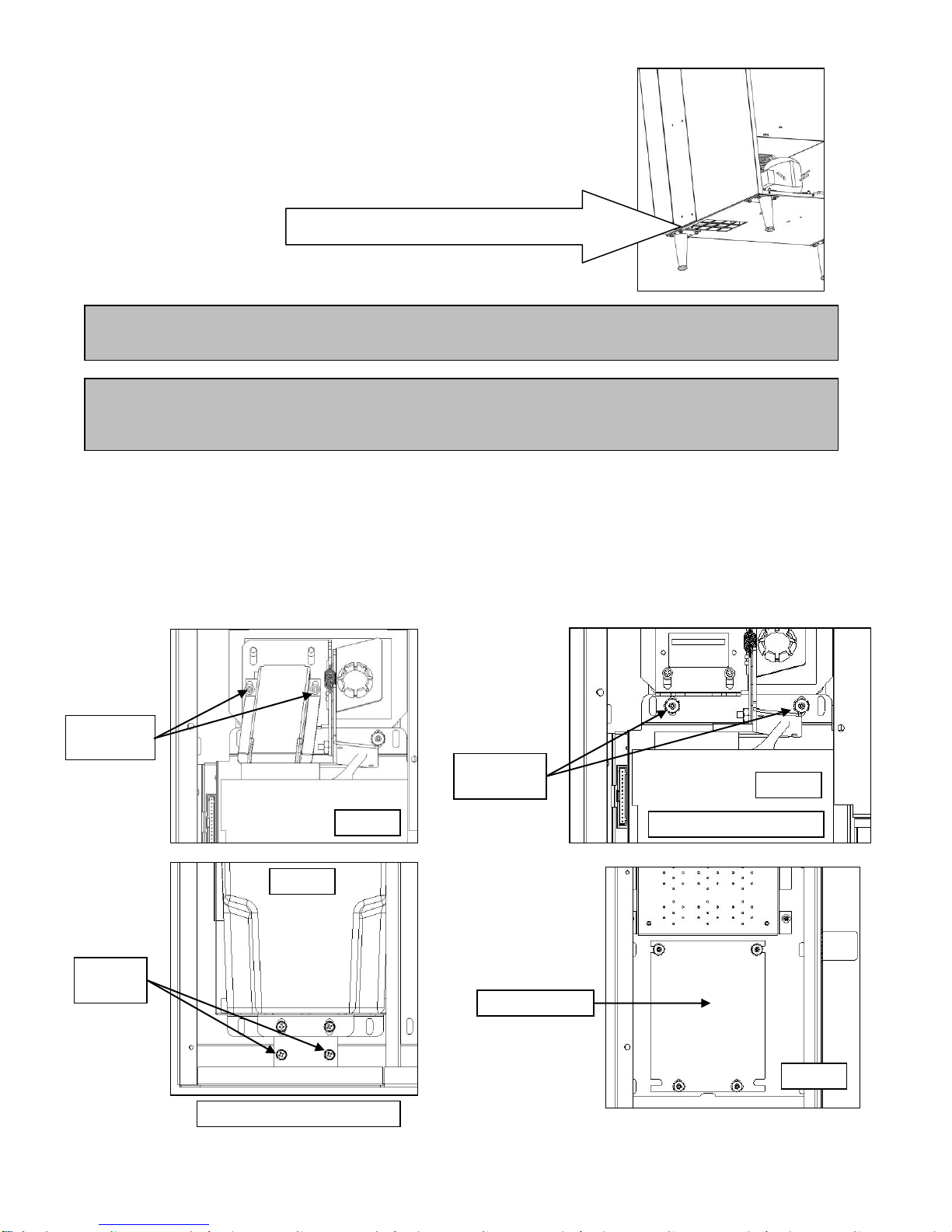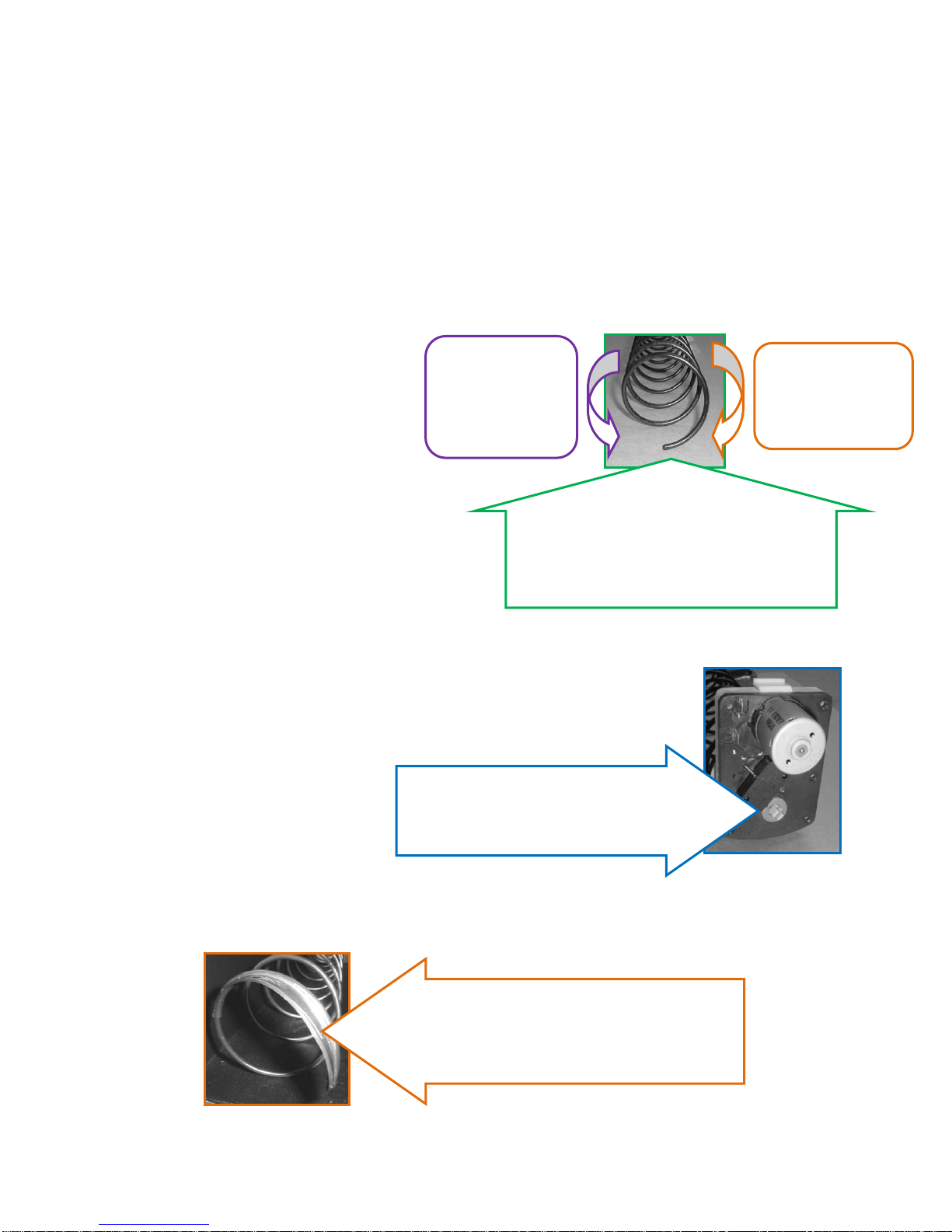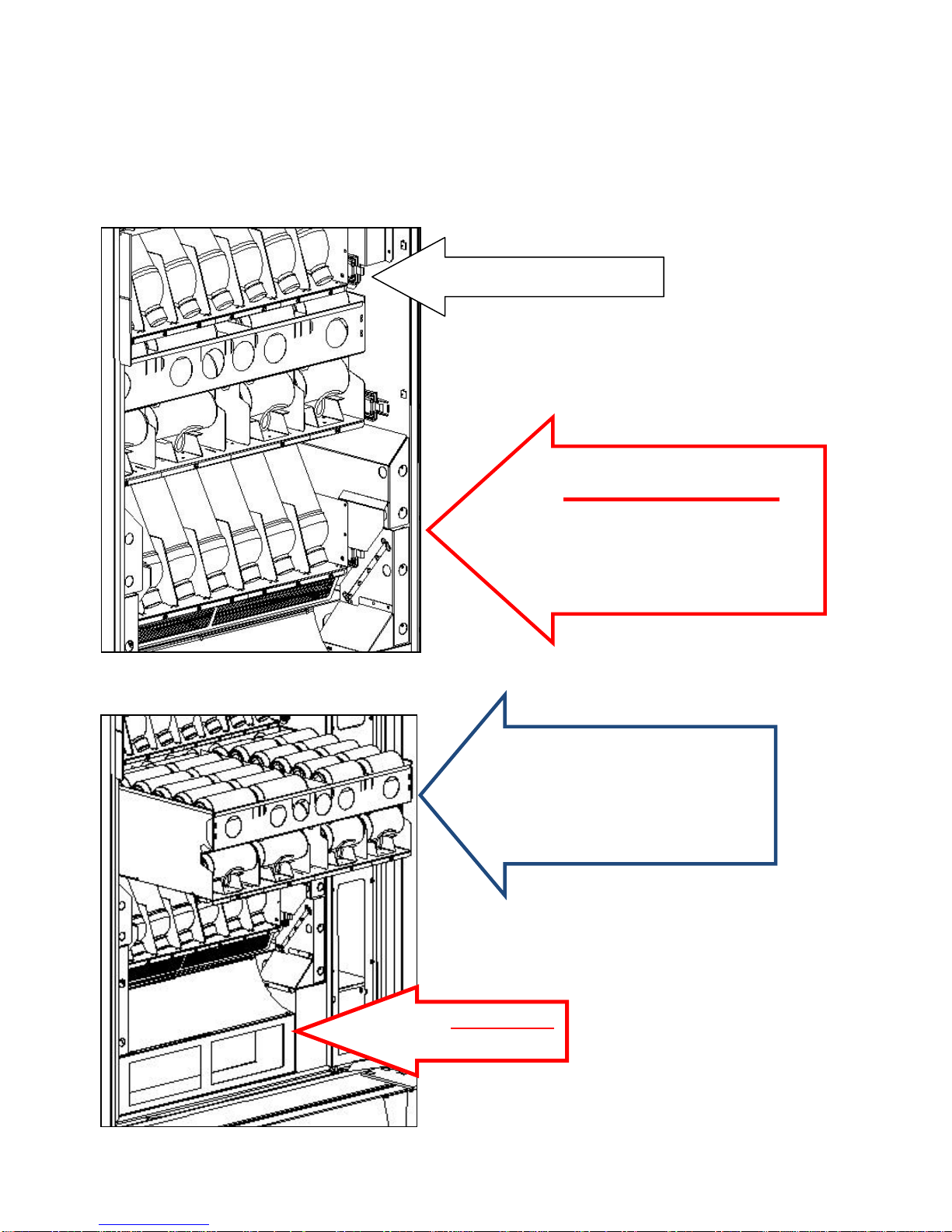24223074.001 Futura Service Manual REV A
If you have questions concerning the
information in the manual,
replacement parts, or the operation of
the vendor, note your machine’s
Model and Serial Numbers before
contacting:
VendNet
165 North 10th Street
Waukee, Iowa 50263 - USA
Parts: (888) 259-9965
Service: (800) 833-4411
Parts Fax: 515-987-4447
All Other: (888) 836-3638
TABLE OF CONTENTS
INTRODUCTION.............................. 2
SPECIFICATIONS ............................. 3
VENDOR SET UP ............................. 4
UNPACKING ................................................... 4
INSTALLATION................................................ 4
GROUNDING (EARTHING) &ELECTRICAL........ 4
COMPONENT LOCATION................................ 5
REFRIGERATION OPERATION ......................... 6
CARD READER ACCESS.................................... 6
LOADING SNACK PRODUCTS .......................... 7
SPIRAL AND TRAY ADJUSTMENT .................... 7
SPIRAL TIMING............................................... 7
PRODUCT PUSHERS........................................ 7
LOADING BEVERAGE PRODUCTS .................... 8
LOADING COIN MECHANISM.......................... 9
BILL VALIDATOR OPERATION (OPTIONAL)...... 9
SALES MODE .................................. 9
DISPLAY CREDIT -ELECTRONIC PRICING ......... 9
"USE EXACT CHANGE" LED OPERATION.......... 9
"MAKE ANOTHER SELECTION" LED
OPERATION.................................................... 9
VEND CYCLE ................................................. 10
CHANGE RETURN ......................................... 10
DEX CAPABILITY (OPTION) ........... 10
BEVERAGE AREA OPERATION....... 11
SOLD OUT VEND SEQUENCE......................... 11
SERVICE MODE............................. 12
SERVICE MODE BUTTTON............................. 12
KEYPAD OPERATION..................................... 12
PROGRAMMING .......................... 12
TUBE FILL AND DISPENSE COINS MODES ..... 12
MOTOR COUNT MODE................................. 13
OPTIONS MENU ........................................... 13
FORCE VEND OPTION ................................. 13
BILL ESCROW OPTION ................................ 13
MULTI VEND OPTION ................................. 14
FREE VEND OPTION.................................... 14
FAST CHANGE............................................. 14
OPTICS OPTION .......................................... 15
POS MESSAGE............................................. 15
TEMPERATURE SETPOINT........................... 15
CONFIGURATION MENU .............................. 16
VENDOR CONFIGURATION ......................... 16
VENDOR SPACE-TO-SALES .......................... 16
PRICING........................................................ 17
PRICE ALL SELECTIONS................................ 17
PRICE BY ROW / TRAY................................. 17
PRICE BY SELECTION ................................... 17
SET COUPON VALUE ................................... 18
SET TOKEN VALUE ...................................... 18
ACCOUNTING MODE.................................... 19
ADVANCED OPTIONS.................................... 21
TEST VEND SELECTION MODE ...................... 21
TEST VEND ALL SELECTIONS MODE.............. 21
DIAGNOSTICS MODE .................................... 22
PREVENTATIVE MAINTENANCE......25
PARTS ORDERING PROCEDURE......25
BEFORE CALLING FOR SERVICE ......25
The Model and Serial numbers are needed for you to obtain quick service and parts information for your vendor. The numbers are given on
the identification plate located on the back of the vendor. Write them into the spaces below for your records.
MODEL NUMBER: _______________
SERIAL NUMBER: _______________
INTRODUCTION
This manual contains instructions, service and installation guidelines for the Futura Combo
Vendor.The Futura Combo Vendor is designed as a combination snack and beverage
merchandiser. The vendor is capable of dispensing a wide variety of snacks and beverages.
The Futura Combo Vendor is equipped with an electronic control system. All vending
functions, pricing, and features are programmed through the controller. Changes can be
made without any additional accessories or remote parts.
Selections can be priced individually from $.05 to $99.95 in five cent increments (US
currency).
Accountability mode records Total Cash and Credit transactions and Total Vend cycles
performed by the vendor. Information for individual selections, complete rows or total vendor
can be compiled and used for inventory and ordering records.
Control System malfunctions are recorded and displayed when the vendor is placed in
Service Mode. Non-functioning motors or selections are indicated. Each selection has an
individual motor. When one selection motor fails the other selections are unaffected and will
continue working.
The vending sequence is “first-in, first-out” for each selection, eliminating the need for stock
rotation to ensure product freshness.
Read this manual thoroughly. Become familiar with the vendor’s components and features. The initial setup of a vendor is a very important
step towards insuring that the equipment operates trouble-free. Carefully follow the instructions for the initial installation of the vendor to avoid
service problems and minimize setup time.
Access to the service area of this vendor should be permitted only to individuals having knowledge and practical experience in vendor setup
and loading, especially in areas of safety and hygiene.