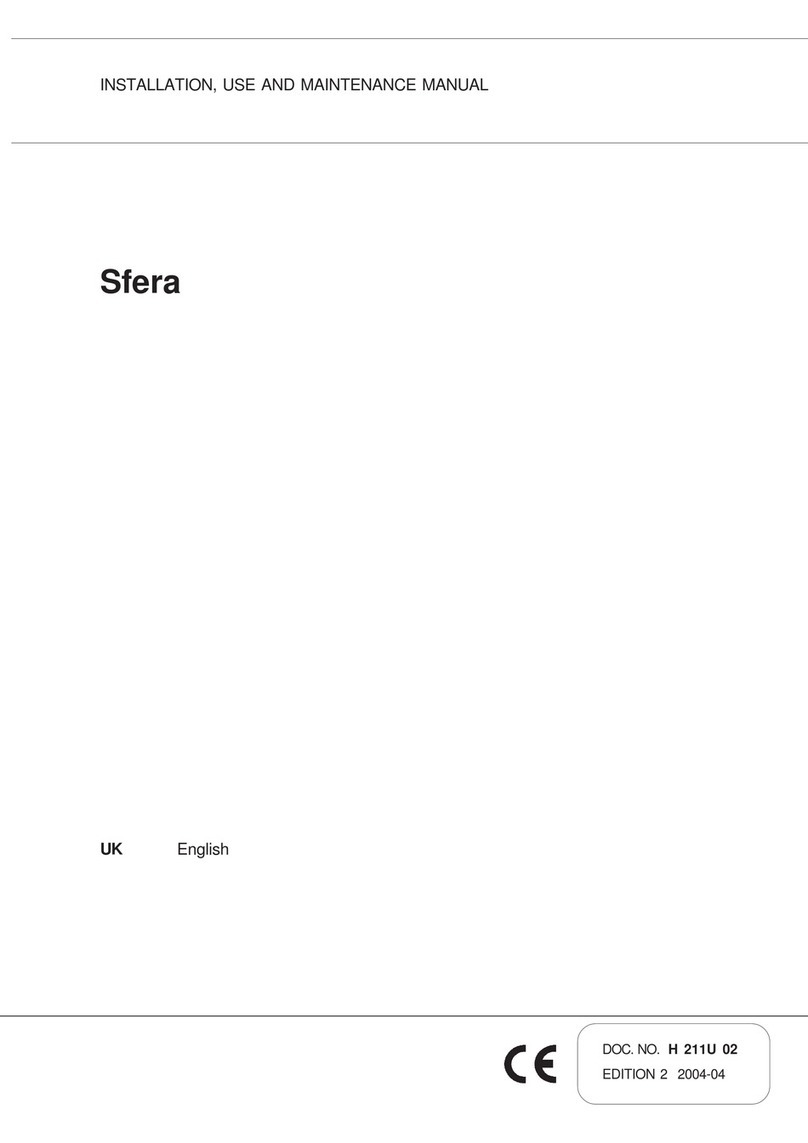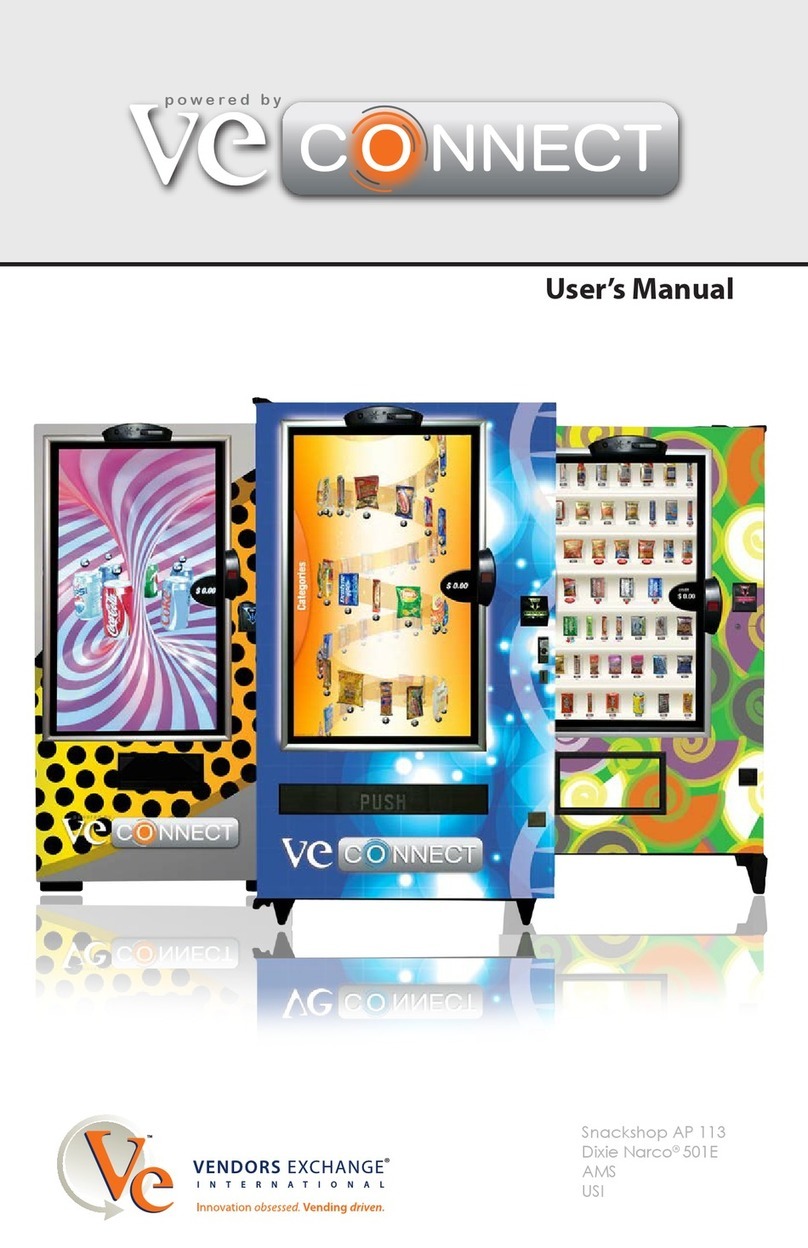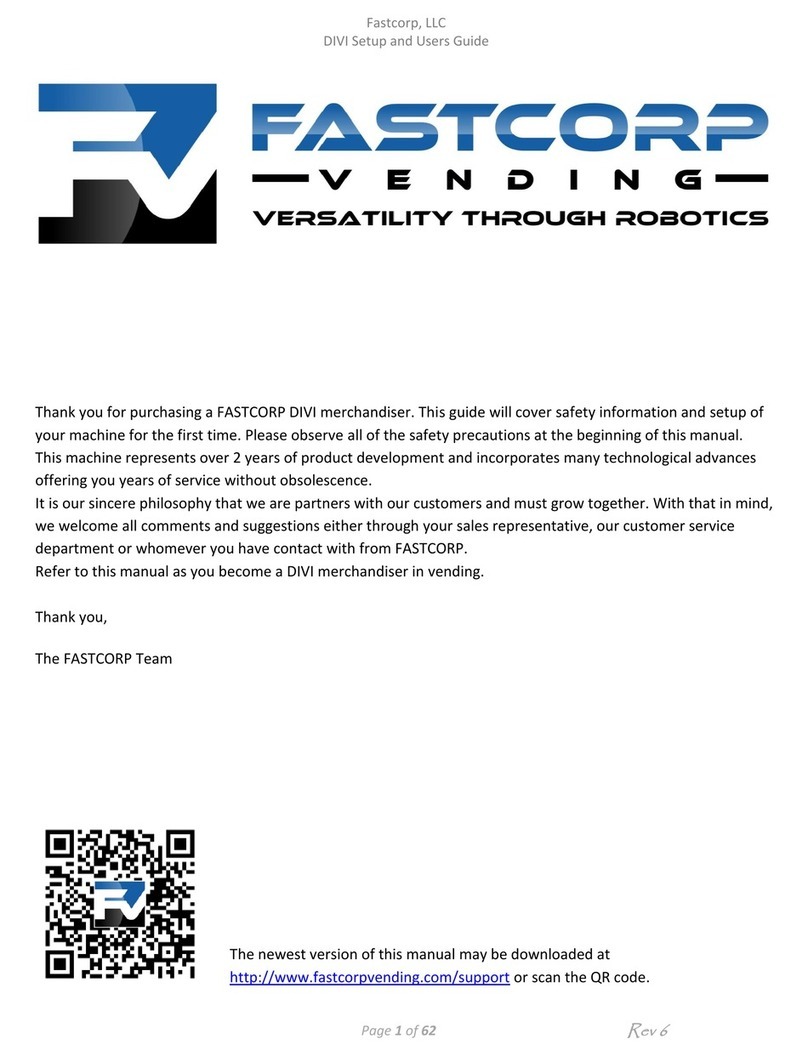3
SPECIFICATIONS / MAINTENANCE
GENERAL SPECIFICATIONS, ELECTRICAL
HEIGHT: 72.0 in./182.9 cm. VOLTAGE: 110-115 A/C
WIDTH: 39.0 in./90.20 cm. FREQUENCY: 60 Hz *
DEPTH: 34.5 in./87.70 cm. AMPERAGE: 9Amps.
WEIGHT: 635-lbs./288 kg. AMP DRAW: 2.5Amps resting /9Amps operating
* This machine requires a 115V, 15 Amp dedicated circuit. Lower voltage may result in vacuum
related problems and/or improper coin acceptance.
SAFETY CONSIDERATIONS
Only use a 115V 15 Amp electrical power supply with ground to power the machine from
Keep clear of robot path during vend cycles (inside cabinet or near robot carriage
assembly). When vending product, the robot accelerates towards the front center section of the
cabinet known as the “Drop Point”. Standing or looking inside the cabinet while the robot attempts
to dispense product may result injury.
TRANSPORT CONSIDERATIONS
Laying the F820 on its side will create issues in the freezer compressor. If the machine must
be laid down for delivery purposes, be sure to stand the machine up for at least 24 hours before
plugging and powering.
Whenever the F820 is moved or transported, always use the shipping brackets provided
when the machine was first delivered and new tie wraps. Refer to the uncrating instructions for tie
wrap and shipping bracket installation.
LUBRICATION
• Do not use oil or other lubricants on any moving parts
GENERAL CLEANING CONSIDERATIONS
Note: Do not use water, soap or any other liquid to clean inside the machine.
The outside of the machine can be cleaned with a mild detergent.
FREEZER MAINTENANCE
Two or three hours after powering the machine, the freezer temperature should drop to -15ºF/-26ºC. Any
temperature adjustment can be made using the thermostat, located in the back right side of the freezer. The
freezer is set for -15ºF/-26ºC and may be adjusted using a standard screwdriver. Turn the screwdriver
clockwise for colder and counter-clockwise for warmer. The range of operation temperature is –25ºF/-31ºC
to 15ºF/-9ºC (at 70ºF/21ºC ambient).
The standard chest freezer inside the F820 does not self-defrost automatically. The freezer chest requires
maintenance when ice begins to affect the vend cycle, product loading, or the closing of the freezer door.
The refrigeration system does not require any maintenance. Depending on the location’s moisture level
(relative humidity) and frequency of operation, ice deposits will occur primarily around the top three to four
inches of the freezer. It is not necessary to defrost the freezer every time there is ice build up.
Ice can be chipped away as long as it does not make its way down along the walls or underneath the bins.
Excessive ice build-up may require bin removal. The freezer does not have to be unplugged to perform this
process.
FASTCORP recommends keeping a plastic ice scraper (provided with the machine), and a 9” by 11” piece
of cardboard or plastic inside the machine. Place the plastic under the area to be scraped to catch the ice
from falling in the bins. This entire process should only take only a few minutes.
Depending on usage, temperature and humidity, a full cleaning may be necessary. First, press the load
button and remove all the bins and the bin matrix. Next, place the ice cream in a holding container. Scrape
the ice and remove it from the basin.
To rinse out the freezer chest, place a drain pan under the drain and remove the drain plugs. One is located
on the inside left of the freezer and the other on the outside lower left (a standard screwdriver might be
necessary). Finally, reload the old bins or replace with new ones. Run each selection to make sure the bins
did not shift or were put in the wrong location. The freezer will take about 2-3 hours to get down to
temperature.
Under normal conditions, the F820 can be unplugged with the door closed for up to 12 hours without
harming the product. If freezer temperatures reach unsafe levels, the health switch (located on the step in
the rear right corner of the freezer) will activate and the machine will be placed out of order. Your product