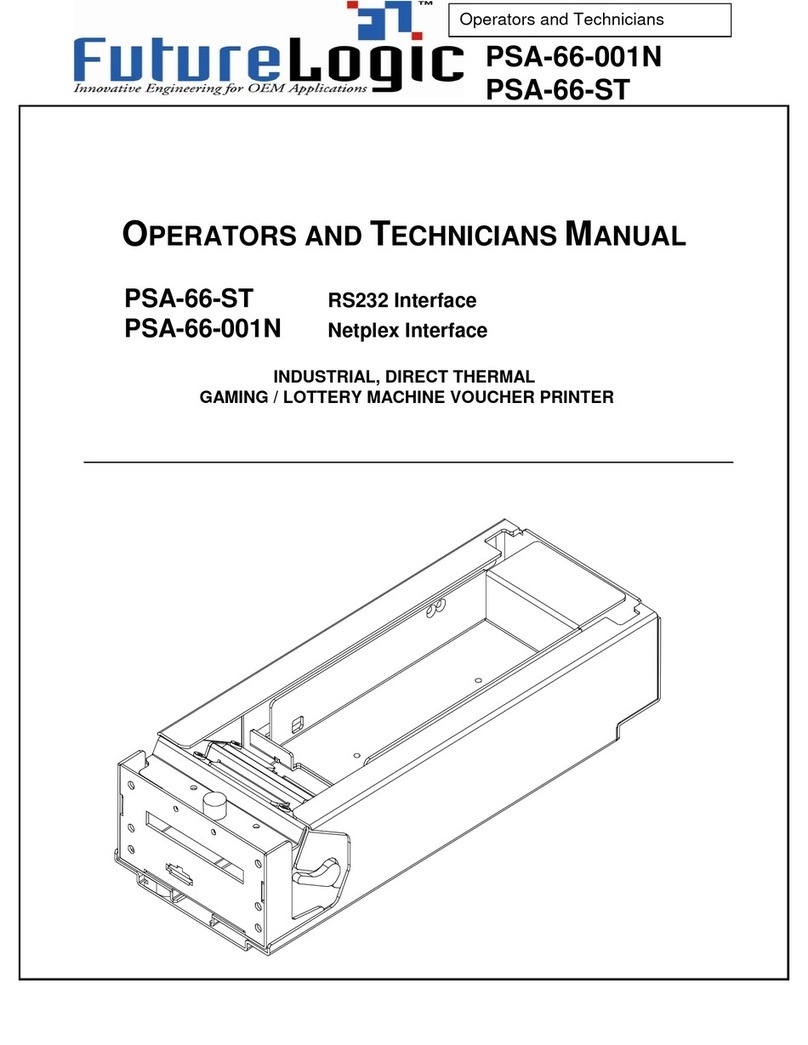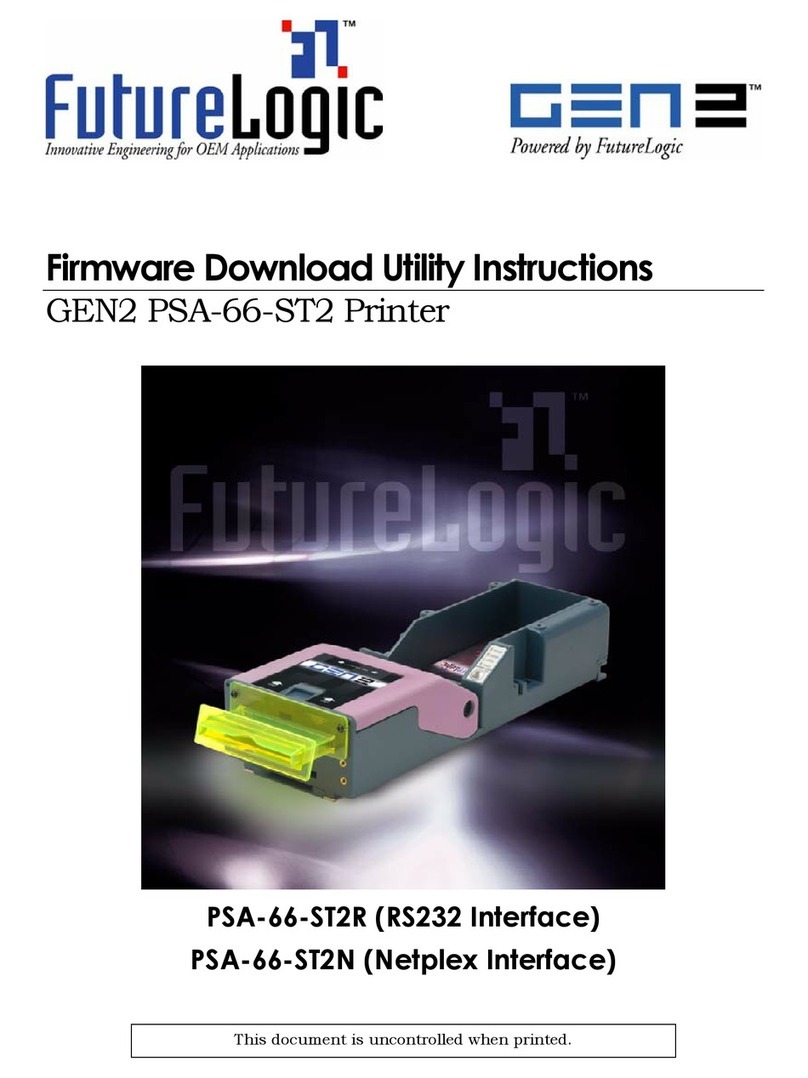FutureLogic, Inc. •425 East Colorado Street •Suite 100 •Glendale, CA 91205 USA
Phone 818.244.4700 •Fax 818.244.4764 •www.futurelogic-inc.com •info@futurelogic-inc.com
Operators and Technicians Manual
GEN3 Evolution® Printer (PSA-66-ST3 (RS232/USB))
2011 – 2014 FutureLogic, Incorporated. All Rights Reserved.
GEN3, Evolution, TCL, ITH, TCL Editor, FLDFU, CommWrangler, FutureLogic Exchange, and FutureLogic are either
trademarks or registered trademarks of FutureLogic, Incorporated in the United States and/or other countries.
Additional trademarks and intellectual property rights are listed on www.futurelogic-inc.com. All other trademarks and
products or brand names mentioned herein are the property of their respective owners.
This document contains Proprietary and Confidential information. Contents are covered by Non-Disclosure Agreement.
This document describes product functions and technology that may not be available in a particular gaming
jurisdiction, and would therefore not be available for sale and not approved for use at this time. Please contact your
local sales representative for information concerning what features are available in your jurisdiction.
This manual, as well as any software described in it, is furnished under license and may be used or copied only in
accordance with the terms of such license. Except as permitted by such license, no part of this manual may be
reproduced, stored in a retrieval system, or transmitted, in any form or by any means, electronic, mechanical, recording,
or otherwise, without the prior written permission of FutureLogic, Incorporated. The content of this manual including
technical information is disclosed and furnished for informational use only, is subject to change without notice, and
should not be construed as a commitment by FutureLogic, Incorporated. FutureLogic, Incorporated assumes no
responsibility or liability for any errors or inaccuracies that may appear in this manual and/or software. No grant of
license or use rights of any such information is made by publication or distribution of this manual.
The information in this manual and/or software described is distributed on an “As Is” basis, without warranty. While
every precaution has been taken in the preparation of this book and/or software, FutureLogic, Incorporated shall not
have any liability to any person or entity with respect to any loss or damage caused or alleged to be caused directly or
indirectly by the instructions and/or information contained in this manual or by the computer software and/or
hardware products described in it.
FUTURELOGIC, INCORPORATED (“FUTURELOGIC”) MAKES NO WARRANTIES, EXPRESS OR IMPLIED, INCLUDING
WITHOUT LIMITATION THE IMPLIED WARRANTIES OF MERCHANTABILITY AND FITNESS FOR A PARTICULAR PURPOSE,
REGARDING THE FUTURELOGIC SOFTWARE. FUTURELOGIC DOES NOT WARRANT, GUARANTEE, OR MAKE ANY
REPRESENTATIONS REGARDING THE USE OR THE RESULTS OF THE USE OF THE FUTURELOGIC SOFTWARE IN TERMS OF
ITS CORRECTNESS, ACCURACY, RELIABILITY, CURRENTNESS, OR OTHERWISE. THE ENTIRE RISK AS TO THE RESULTS AND
PERFORMANCE OF THE FUTURELOGIC SOFTWARE IS ASSUMED BY YOU. THE EXCLUSION OF IMPLIED WARRANTIES IS
NOT PERMITTED BY SOME STATES. THE ABOVE EXCLUSION MAY NOT APPLY TO YOU.
IN NO EVENT WILL FUTURELOGIC, ITS DIRECTORS, OFFICERS, EMPLOYEES, OR AGENTS BE LIABLE TO YOU FOR ANY
CONSEQUENTIAL, INCIDENTAL, OR INDIRECT DAMAGES (INCLUDING DAMAGES FOR LOSS OF BUSINESS PROFITS,
BUSINESS INTERRUPTION, LOSS OF BUSINESS INFORMATION, AND THE LIKE) ARISING OUT OF THE USE OR INABILITY TO
USE THE FUTURELOGIC SOFTWARE EVEN IF FUTURELOGIC HAS BEEN ADVISED OF THE POSSIBILITY OF SUCH DAMAGES.
BECAUSE SOME STATES DO NOT ALLOW THE EXCLUSION OR LIMITATION OF LIABILITY FOR CONSEQUENTIAL OR
INCIDENTAL DAMAGES, THE ABOVE LIMITATIONS MAY NOT APPLY TO YOU.
These specifications are subject to change without notice and may not completely and correctly document the
operation of this product.
04/10/2014
MNL-000067
REV.X03