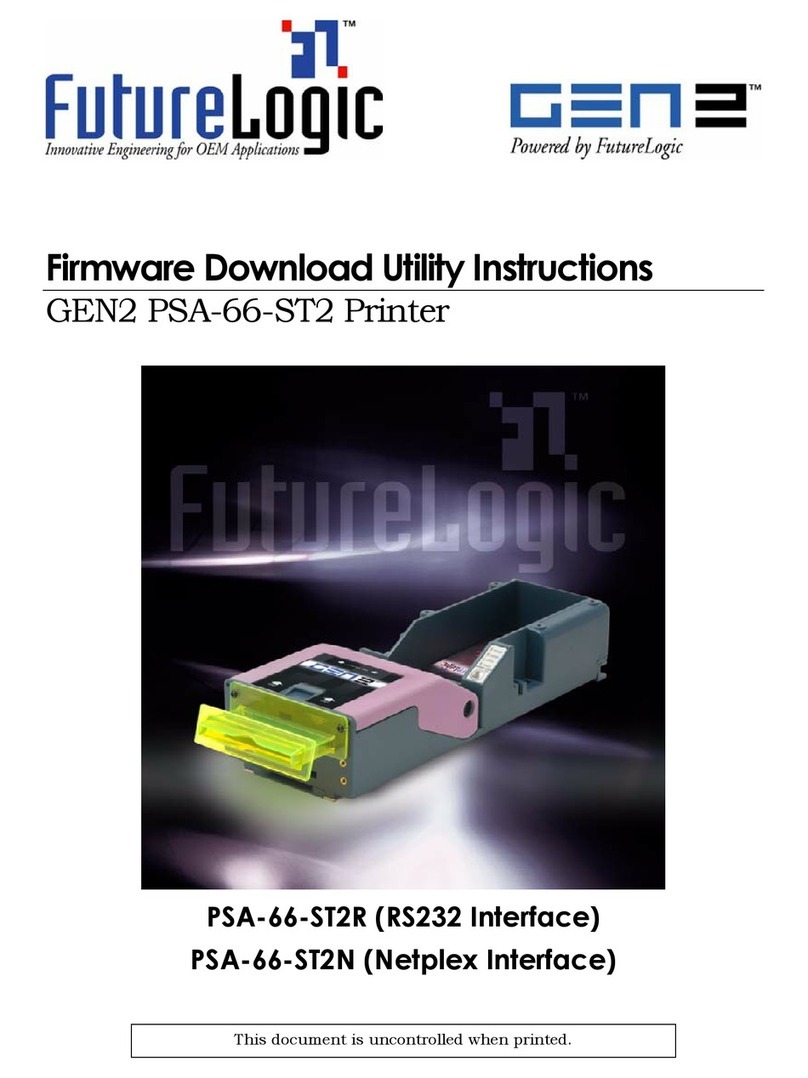UM-STO-C Revision C 3
Operators and Technicians
PSA-66-001N
1
PRODUCT OVERVIEW ............................................................................................................................... 6
1.1
PSA-66-ST AND PSA-66-001N HIGHLIGHTS............................................................................................ 6
2
OPERATOR INTERFACE ........................................................................................................................... 7
2.1
OPERATOR CONTROLS AND INDICATORS ................................................................................................... 7
2.2
PRINTER SENSOR FUNCTIONS .................................................................................................................... 8
2.3
PAPER LOADING ........................................................................................................................................ 8
2.4
BEZEL OPERATION................................................................................................................................... 10
2.5
KEYPAD LED OPERATION AND PRINTER STATUS CONDITIONS ............................................................... 10
2.6
PAPER FEED OPERATION ......................................................................................................................... 11
2.7
CUT KEY FUNCTIONS .............................................................................................................................. 11
2.8
SELF TEST ............................................................................................................................................... 11
2.9
CLEARING A PAPER JAM .......................................................................................................................... 12
3
SERVICING THE PRINTER...................................................................................................................... 14
3.1
REMOVING THE INNER MODULE .............................................................................................................. 14
4
PORTS........................................................................................................................................................... 18
4.1
INTRODUCTION ........................................................................................................................................ 18
4.2
PSA-66-001N NETPLEX PRINTER............................................................................................................ 19
4.3
PSA-66-ST RS232 PRINTER ................................................................................................................... 22
5
SENSOR OPERATION ............................................................................................................................... 26
5.1
PAPER OUT SENSOR ................................................................................................................................ 26
5.2
PAPER LOW SENSOR ................................................................................................................................ 26
5.3
PAPER PRESENT SENSOR ......................................................................................................................... 26
5.4
PAPER JAM SENSING................................................................................................................................ 26
6
APPENDIX A – GENERAL SPECIFICATIONS...................................................................................... 27
7
APPENDIX B – PAPER............................................................................................................................... 29
8
APPENDIX C – PRINTER PART NUMBERS ......................................................................................... 30
9
APPENDIX D – SPARE PARTS................................................................................................................. 31
10
APPENDIX E – BEZELS......................................................................................................................... 36