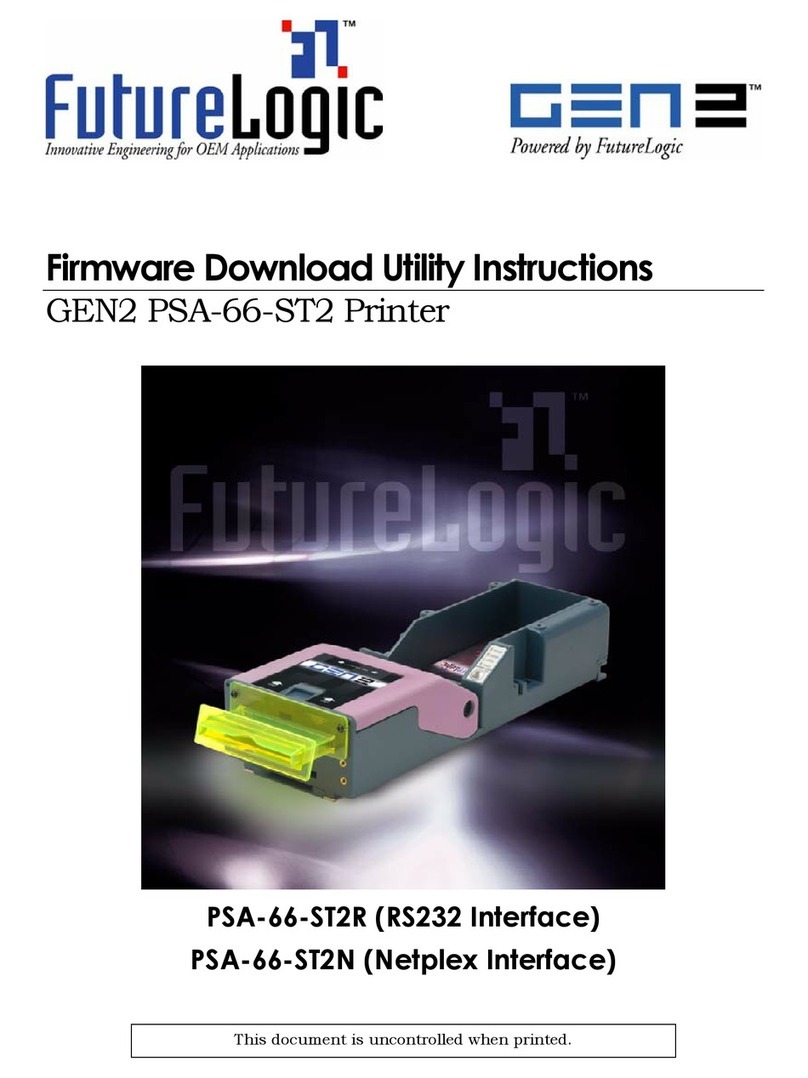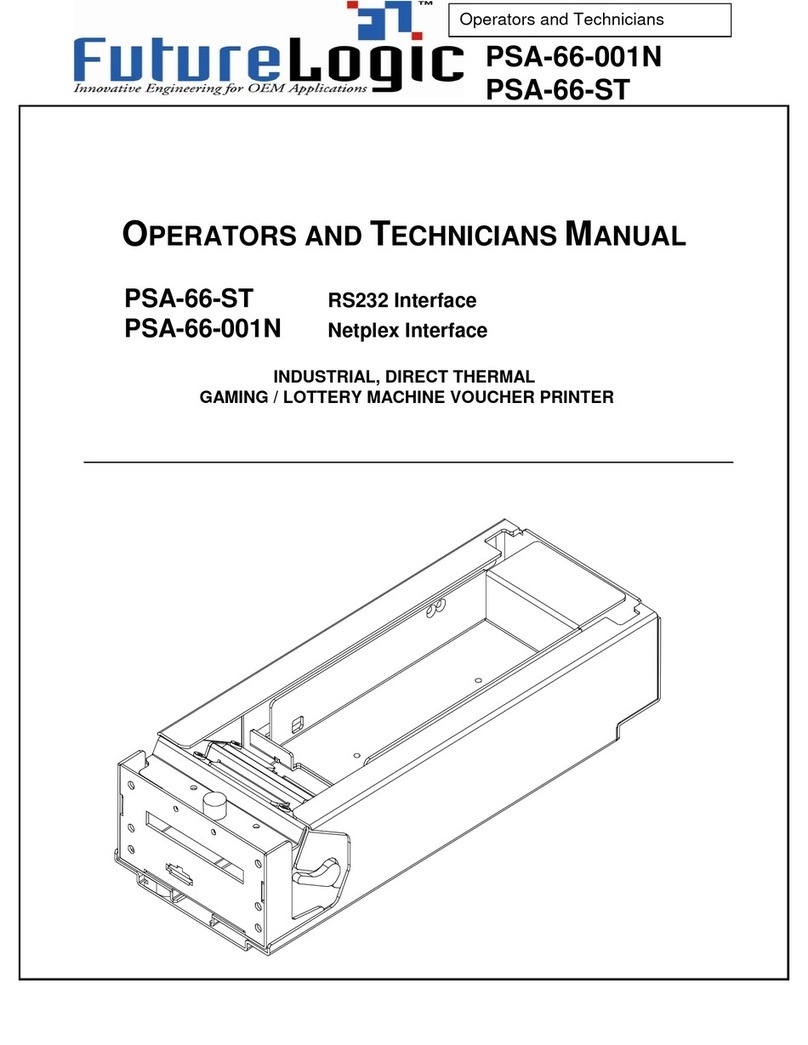Operators and Technicians Manual
©2006 – 2007 FutureLogic, Incorporated. All Rights Reserved. MNL Page 4 of 29 12/06/2007
MNL-000030 REV.X07
Printer Errors
Although there are a variety of error conditions that can occur, most printer errors are a result of the
printer running out of paper or the operator opening the lid. Table 2-4 lists possible errors and the
remedy for each condition.
Table 2-4 Errors and Error Descriptions
Error Error Description Remedy
Paper Out Results when the printer does not detect paper present. Load a new paper stack.
Head Up or
Open
Results from raising the head release lever or opening
the lid.
Lower the blue lever on the side
of the unit.
Temperature Results when the printer is operating outside of its allowable
temperature range.
If the printer is operating in an environment where the
ambient temperature is roughly room temperature, this error
would most likely be the result of a hardware problem.
The printer will automatically
resume operation after the
detected head temperature falls
within range.
Voltage Results if the printer detects a power supply voltage
(+24VDC to +25VDC) outside range.
This error could be the result of a poor cable connection.
The printer will automatically
resume operation after the
power supply is detected
within range.
Print Head Results when the printer senses an internal error due to
connectivity or interfacing problem with the thermal print
head. This can be a result of a cable problem between the
main controller board and the printer engine.
The printer will remain in this
error state until the power is
cycled or the unit is reset.
If the problem persists, the
printer will require service.
Missing Black
Index Mark
Results if the paper type selected is indexed paper and while
feeding paper or printing a black mark is not seen within
approximately 10” of the paper.
This error alerts the user to the presence of the wrong kind
of paper in the printer or that the paper was inserted in
the wrong direction (so the black mark index is rotated
180 degrees).
Raise the head release lever
(presumably to change the
paper).
Paper Jam Results when the printer detects an error in the paper path
for presenting the ticket to the customer.
Open the printer head and
inspect for a jammed ticket.
Loading Paper
Generally, the only printer service required is to load new paper stacks. Use the automatic
paper-loading feature to simplify this process to two steps: putting the paper stack into the Paper
Tray and feeding the paper to the Paper Loading Slot of the printer.
To load paper:
1. Pull open the Printer Drawer until the Paper Tray is completely accessible.
2. Place the paper stack in the printer as indicated by the band around the stack and the label on
the bottom of the Paper Tray.
Tip: To prevent a new paper stack from sticking together, fan out the paper after you take
off the band.