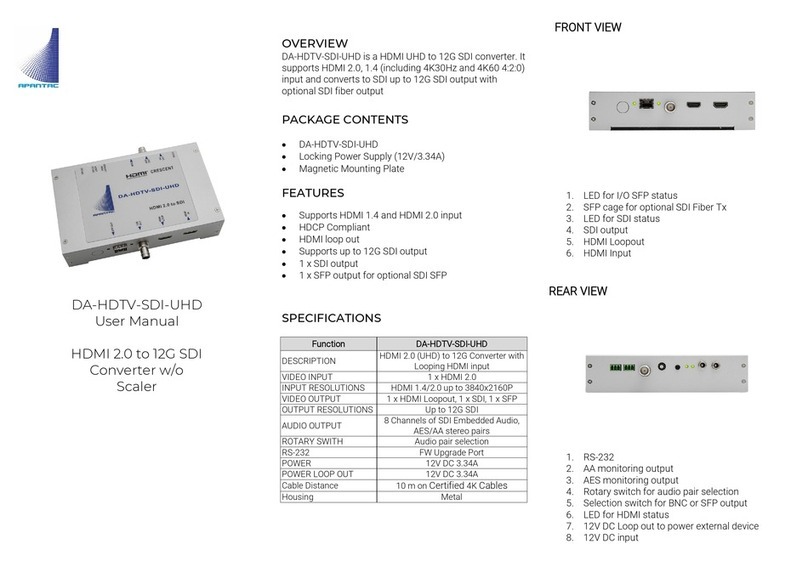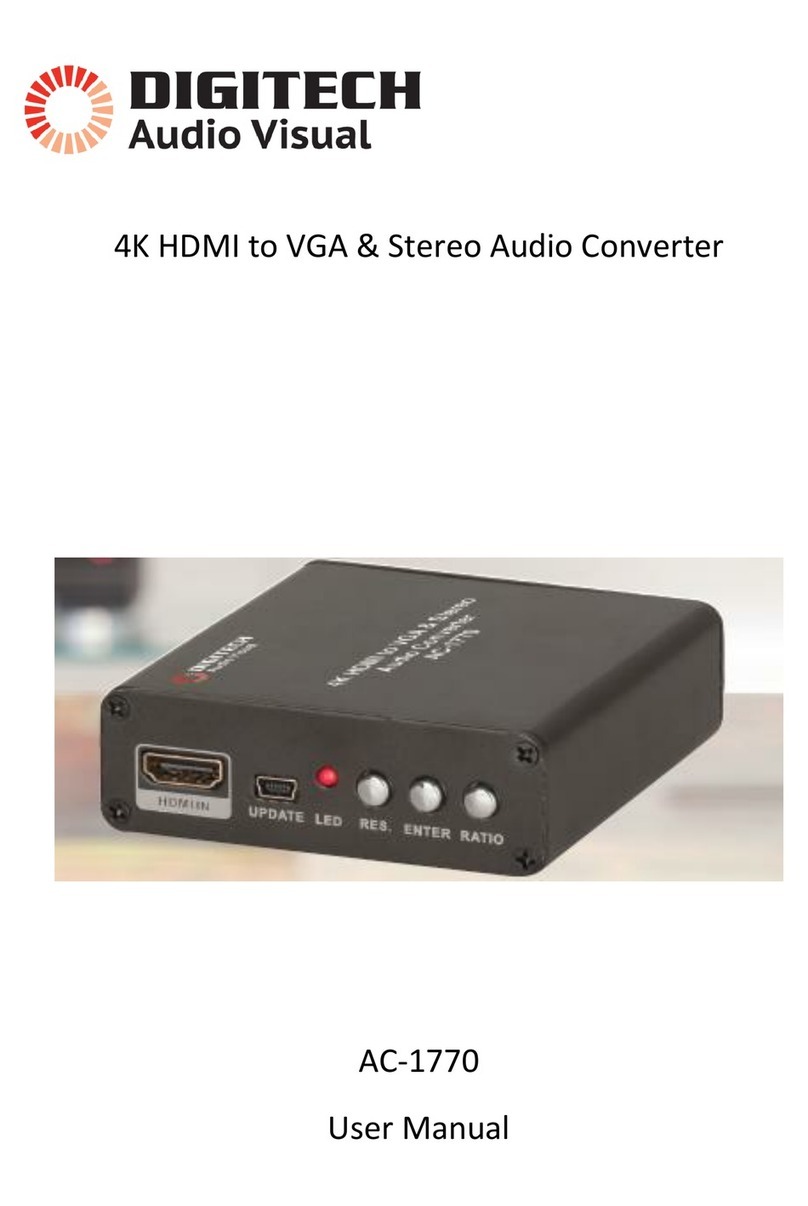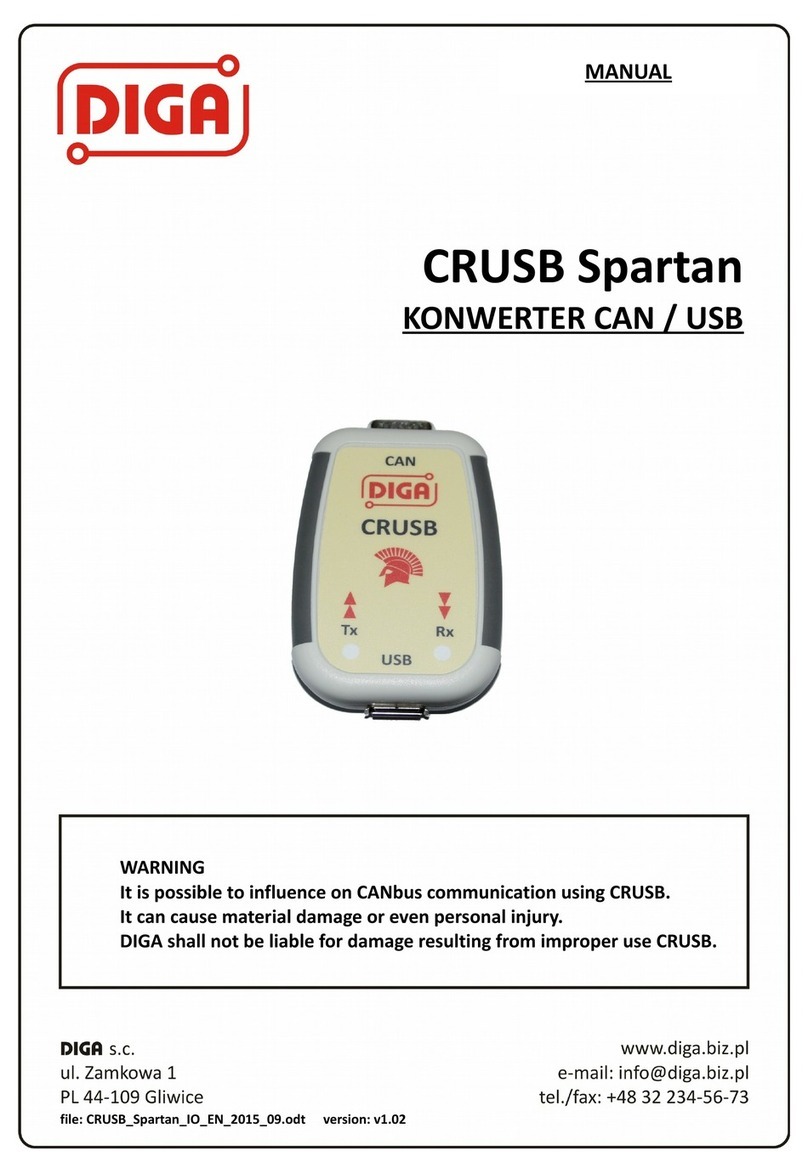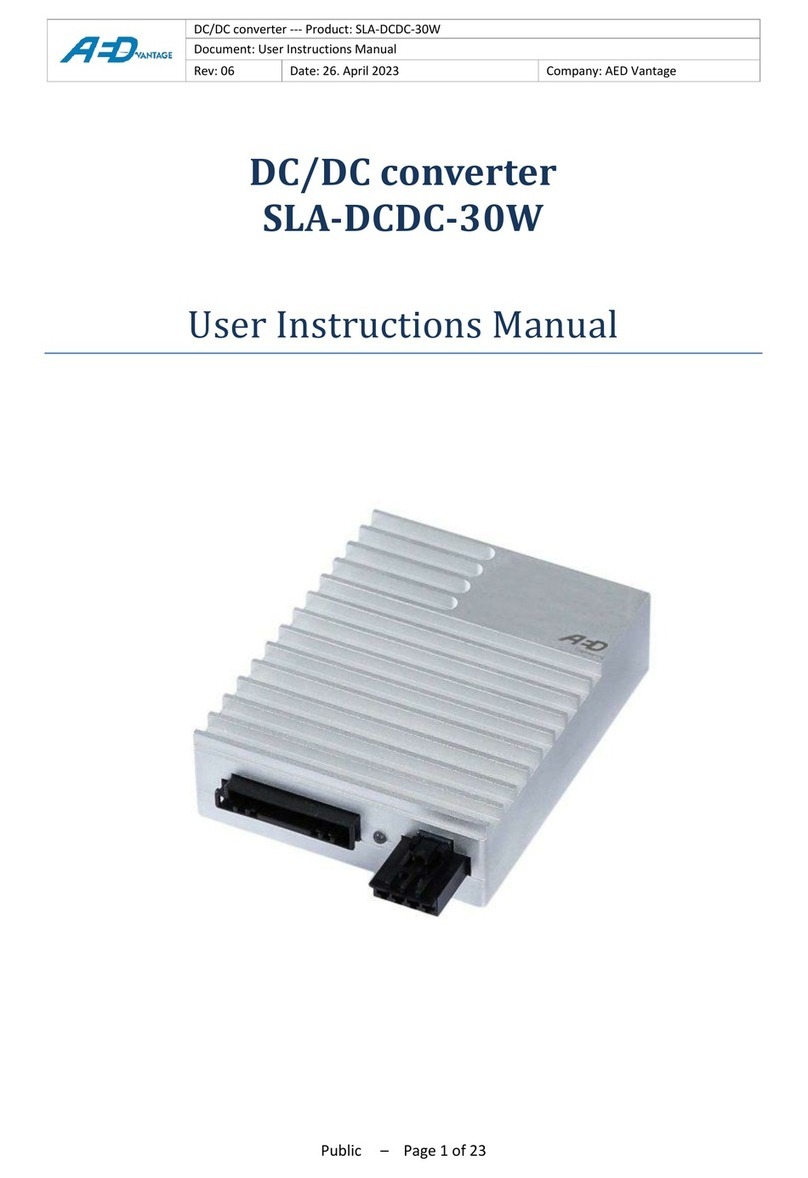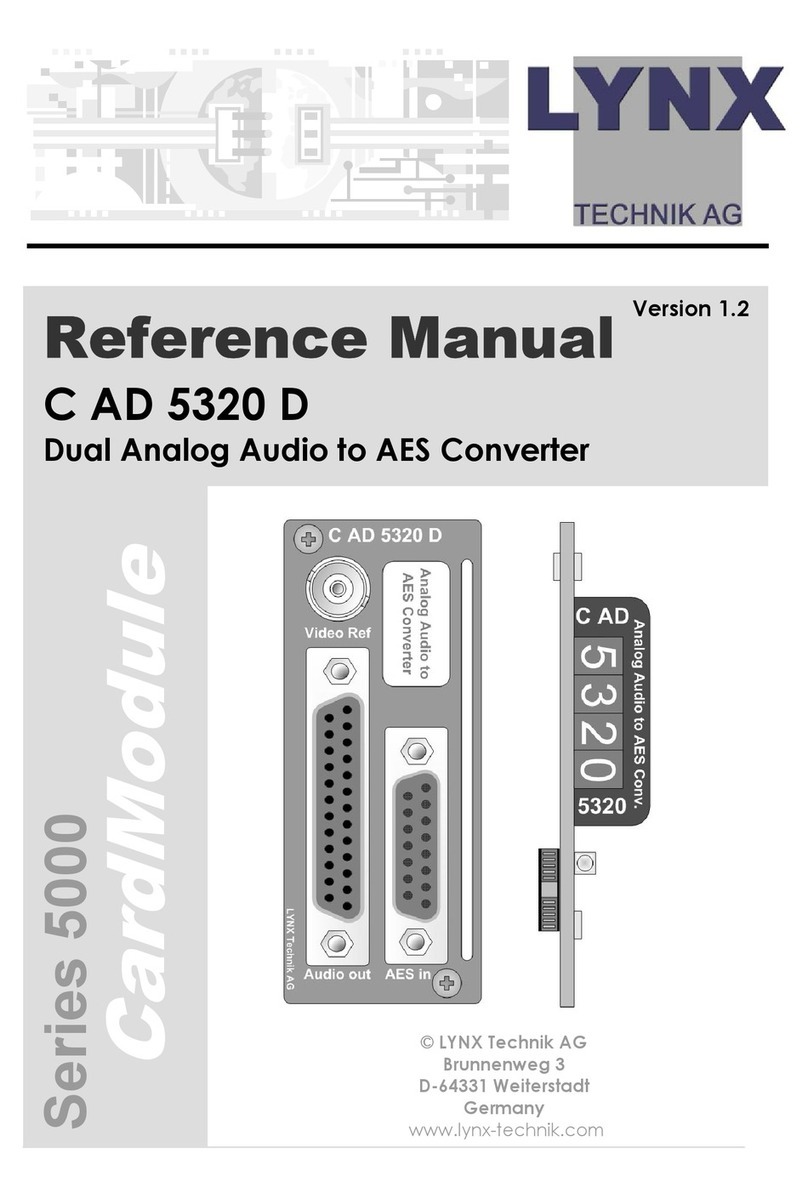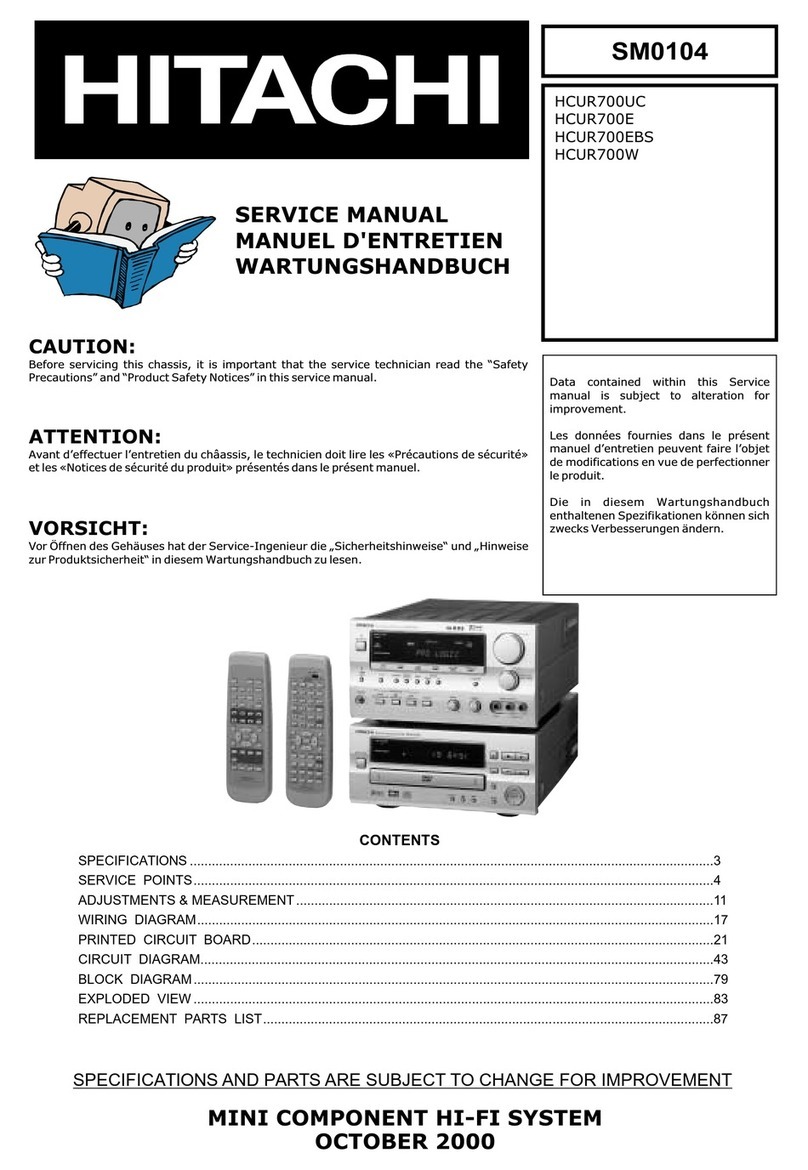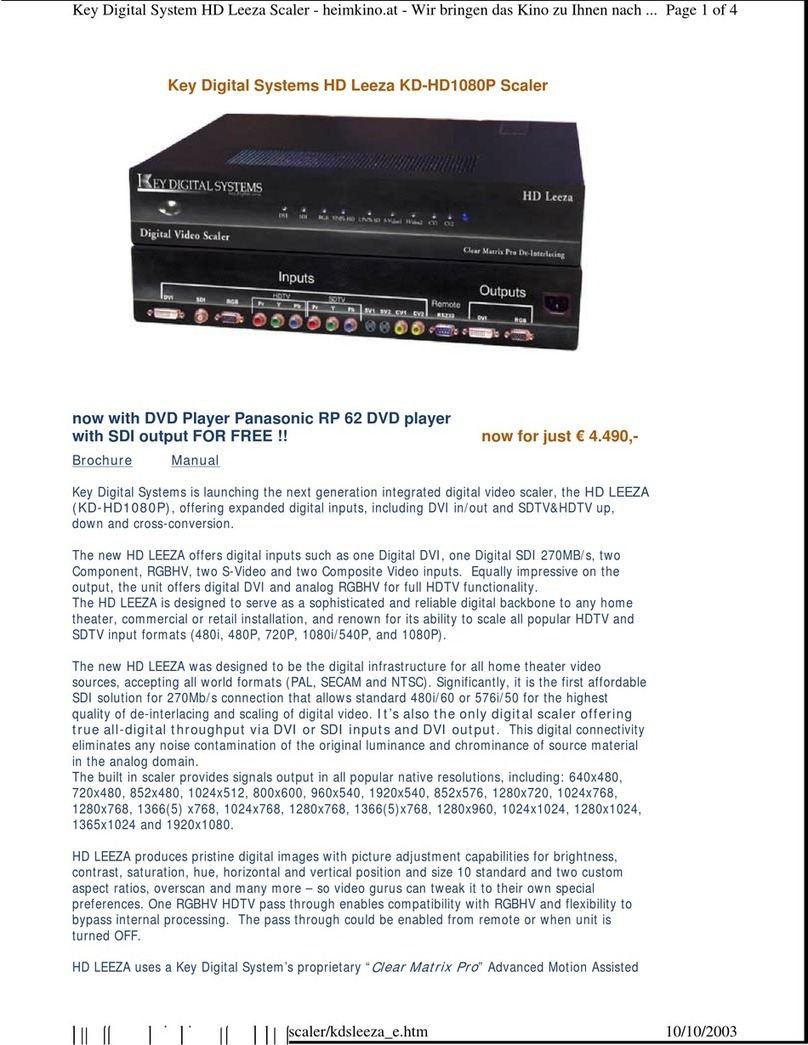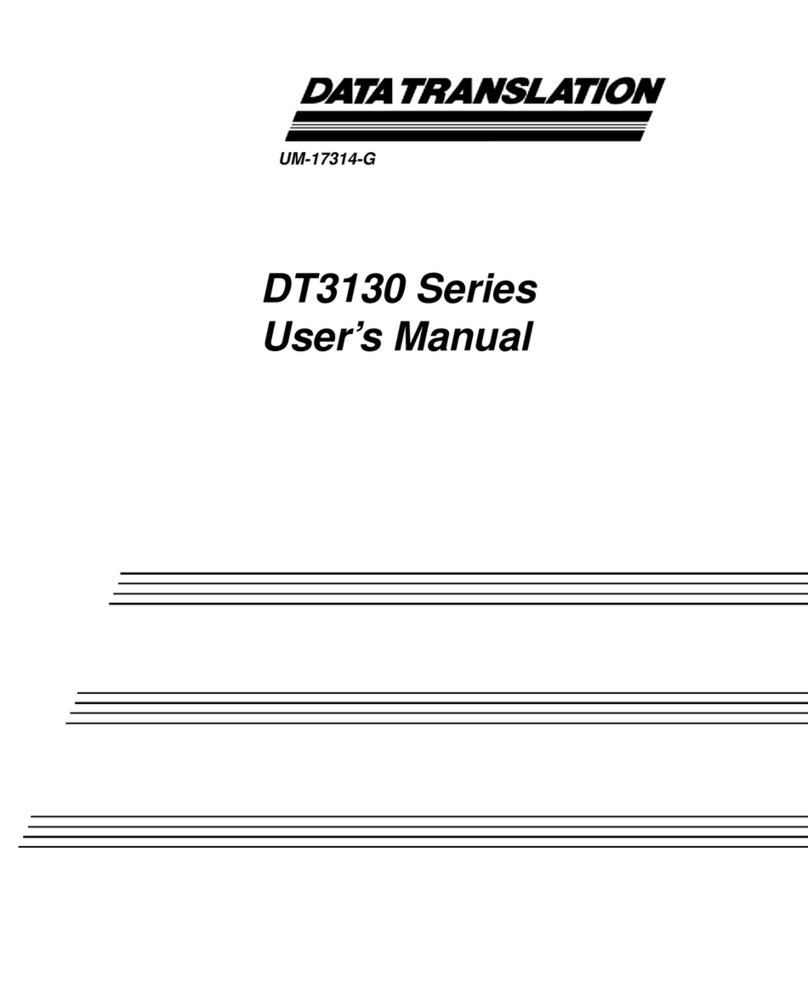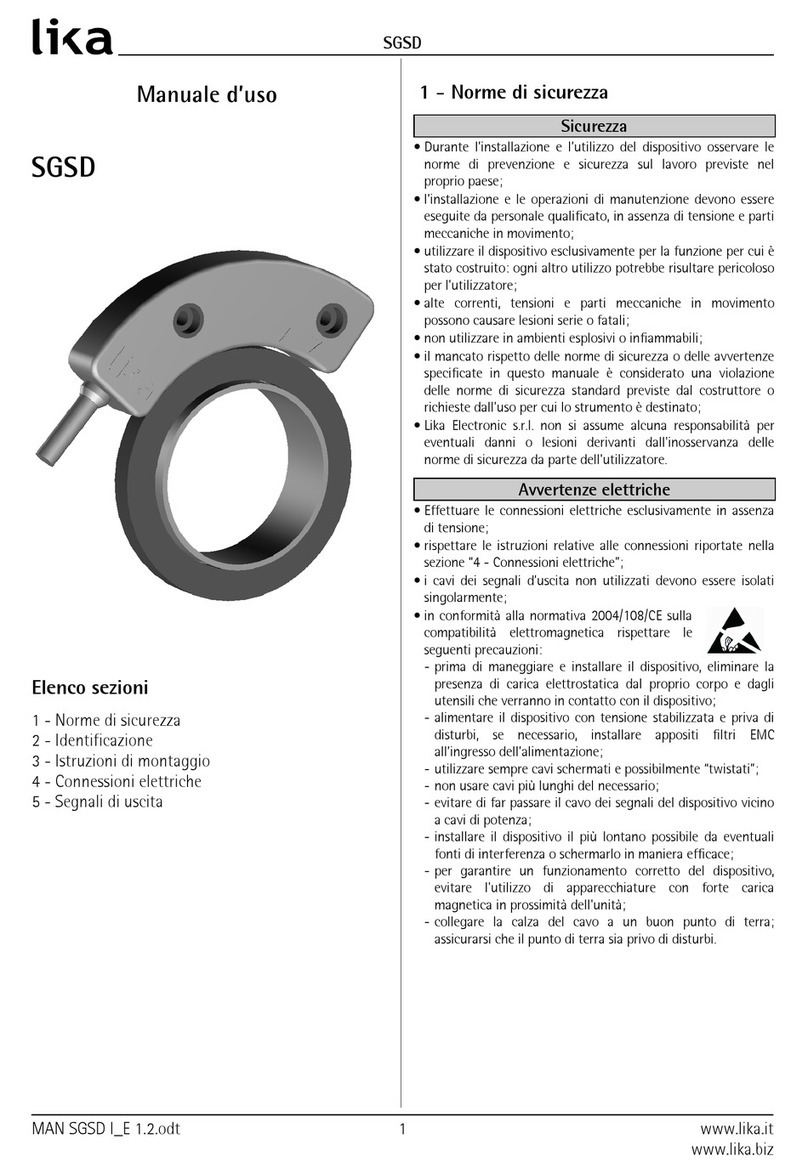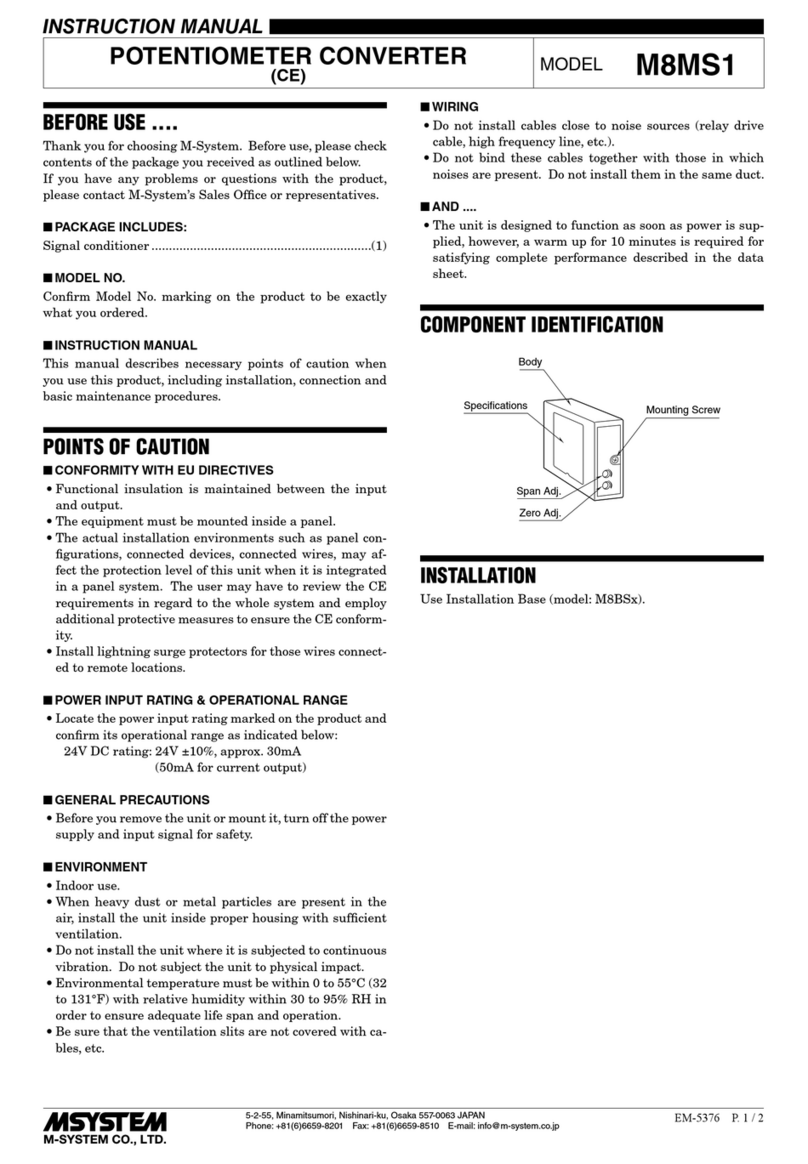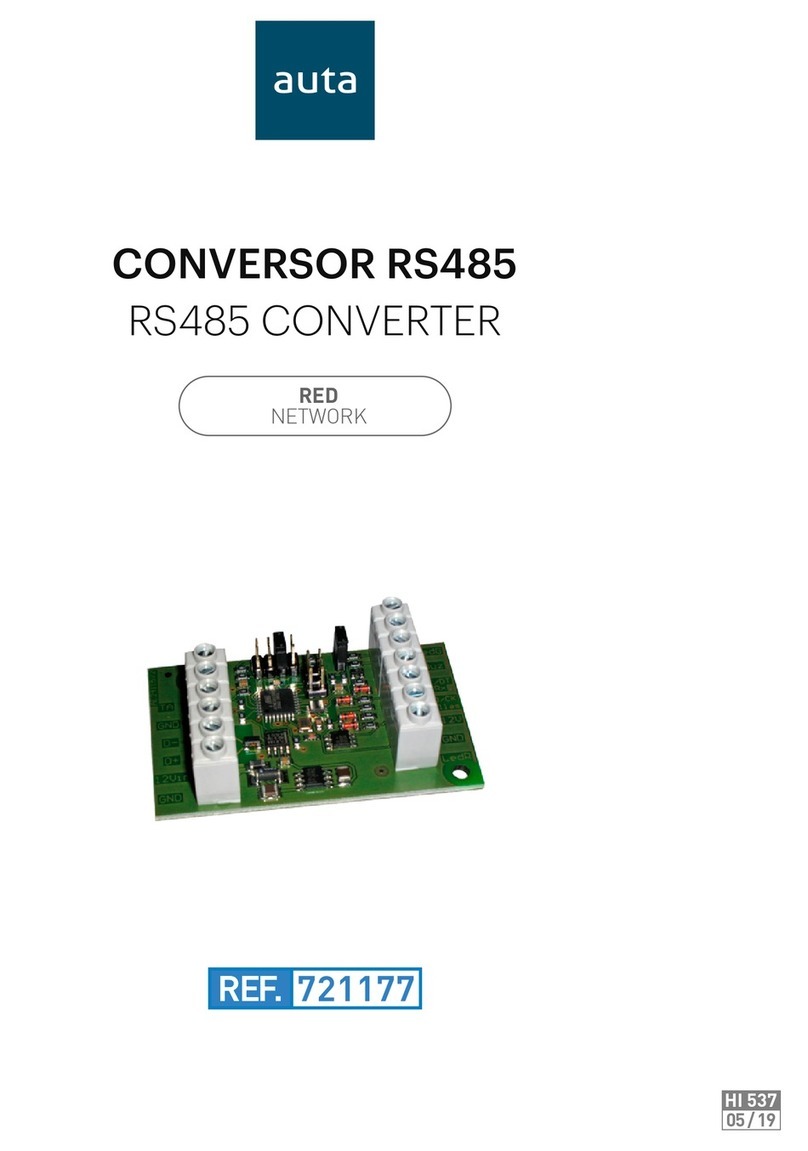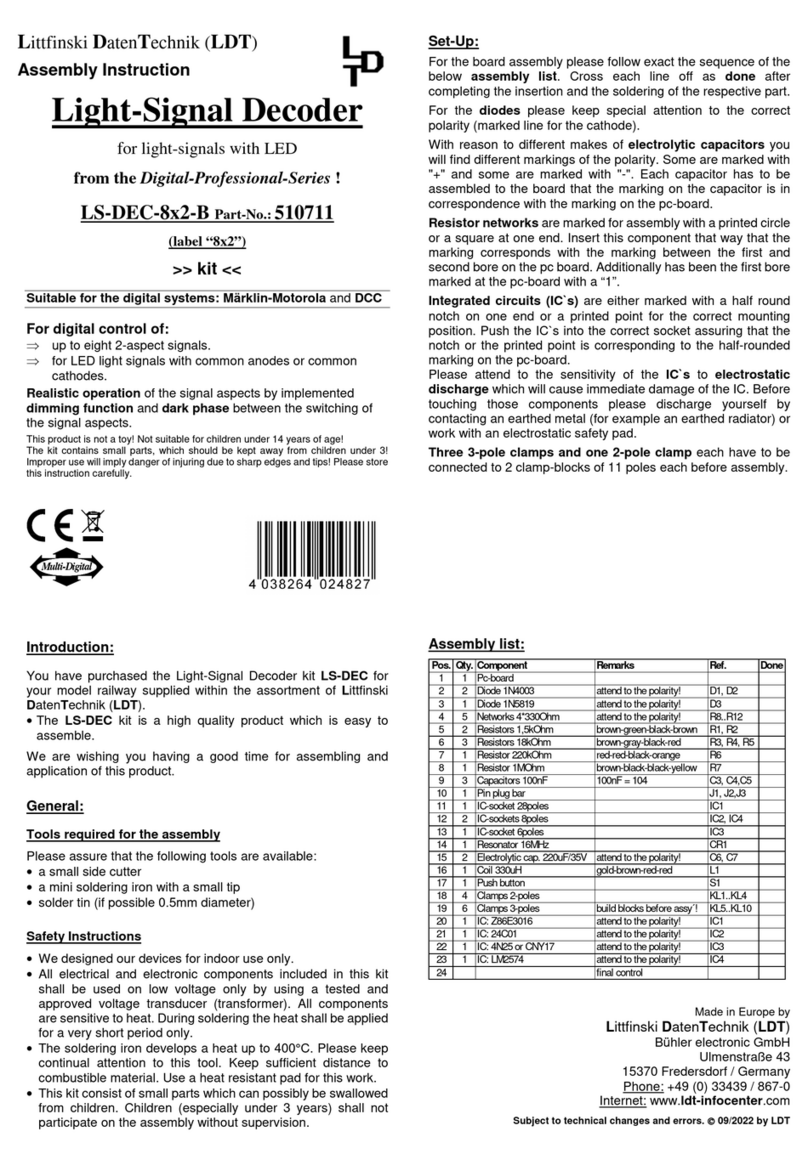Ganz PixelPro GXi Series User manual

PixelPro GXi Series ZS1-1DS Installation Guide
03-2014-A 1

PixelPro GXi Series ZS1-1DS Installation Guide
03-2014-A 2
Precaution
Please read this manual carefully before installing the unit.
Never disassemble the camera. Unauthorized disassembly may cause equipment
failure or damage to the unit.
Do not operate the encoder in environments beyond the specified temperature.
Refer to “Environment Condition”on “APPENDIX (A) : SPECIFICATIONS”in this manual.
Before applying power to the encoder, check the power source to ensure that it is
within the specifications. Refer to “Electrical Characteristics”on “APPENDIX (A) :
SPECIFICATIONS”

PixelPro GXi Series ZS1-1DS Installation Guide
03-2014-A 3
Table of Contents
Precaution................................................................................................................ 2
1. FEATURES............................................................................................................. 4
2. PACKAGE CONTENTS............................................................................................. 5
3. PART NAMES ........................................................................................................ 6
3.1. Front Panel ......................................................................................................................... 6
3.2. Back Panel .......................................................................................................................... 7
4. INSTALLATION ...................................................................................................... 8
5. CONNECTIONS...................................................................................................... 9
6. CONFIGURATION ................................................................................................ 12
6.1. Set up network environment ........................................................................................... 12
6.1.1. Generic IP Environment ............................................................................................ 12
6.1.2. Custom IP Environment............................................................................................. 13
6.2. View video on web page .................................................................................................. 14
6.2.1. ActiveX Installation.................................................................................................... 14
6.2.2. Access through IPAdmin Tool.................................................................................... 15
6.3. Reset................................................................................................................................. 16
6.4. Factory Default................................................................................................................. 16
6.5. Safe Mode ........................................................................................................................ 17
APPENDIX (A): SPECIFICATIONS .............................................................................. 19
Summary ................................................................................................................................. 19
Electrical Characteristics ......................................................................................................... 19
Environment Condition ........................................................................................................... 20
Mechanical Condition ............................................................................................................. 20
APPENDIX (B): POWER OVER ETHERNET ................................................................. 21
PoE compatibility .................................................................................................................... 21
Power Comparison.................................................................................................................. 21
APPENDIX (C): DIMENSIONS ................................................................................... 22
APPENDIX (D): HEXADECIMAL-DECIMAL CONVERSION TABLE ................................. 23
REVISION HISTORY ................................................................................................. 24

PixelPro GXi Series ZS1-1DS Installation Guide
03-2014-A 4
1. FEATURES
Streaming
Dual streaming mode (such as different codec/resolution/bit rate and so on.)
De-interlacing on DSP
Burnt-in text supported
Unicast/Multicast supported
Video/Audio
Video compression: H.264/MJPEG, 25/30FPS@D1(PAL/NTSC)
Audio compression: G.711(µLaw)
Analog video out for external monitors
Video Motion Detection supported
Two-way mono audio supported
Network
RTSP/ HTTP protocol supported
10/100 Base-T Ethernet
Additional Features
RS-485 supported
microSD supported
PoE supported
Built-in Video Content Analysis
SDK (Software Development Kit) provided
VCA (Video Content Analysis)
VCA Presence (Included as basic)
VCA Surveillance (Optional)

PixelPro GXi Series ZS1-1DS Installation Guide
03-2014-A 5
2. PACKAGE CONTENTS
Unpack carefully and handle the equipment with care. The packaging contains:
Encoder
DC power adaptor
Mounting brackets
8 Pin terminal blocks
Screws and anchor blocks
Quick Installation Guide
Hex wrench driver
Jumper Cap
The above contents are subject to change without prior notice.
Note
i

PixelPro GXi Series ZS1-1DS Installation Guide
03-2014-A 6
3. PART NAMES
3.1. Front Panel
①System Status LEDs
They indicate certain system information.
-Status: The LED turns on in orange when the encoder is powered on.
-Data: The LED turns on in green when the video signal comes in with a proper
connection.
②Video Input BNC connector
As a video input connector, connect to a camera.
③Video input/output Configuration Switch
This switch enables video input and output to be turned on or off. No video comes in or out
with this switch off and only some test patterns will be displayed on the Webpage. You can
change the video standard format of the device by moving the switch to NTSC side or PAL side
as required. The device needs to be rebooted after moving the switch in order to apply the
change.
④microSD slot
Insert a microSD card for local storage.
⑤Loop out BNC connector
As a loop out connector, connect to a device such as a recorder or monitor.
○
1
○
2
○
3
○
4
⑤

PixelPro GXi Series ZS1-1DS Installation Guide
03-2014-A 7
3.2. Back Panel
⑥LAN connector
Use the RJ45 LAN connector for 10/100 Base-T Ethernet. (PoE supported)
⑦DI/DO
The encoder supports two channels for each of DI and DO. Refer to the section “エラー! 参照
元が見つかりません。”for more specific information.
⑧Audio In/Out
The encoder has one channel mono audio input/output. As the output power for the audio is
low, an amplifier speaker is needed.
⑨RS-485
RS-485 terminal block is used for PTZ controls.
⑩Reset
Reboot the device system or reset the device to its Factory default settings. Refer to the
section “6.3 Reset”and “6.4 Factory default”for more specific information.
⑪Power connector
Connect the power adaptor for power supply.
⑥
⑦
⑧
⑨
⑩
⑪

PixelPro GXi Series ZS1-1DS Installation Guide
03-2014-A 8
4. INSTALLATION
To wall-mount the encoder, follow this instruction:
The encoder has one mounting hole on each side. Mount the device using the included screws
and anchor blocks. Refer to the image below.

PixelPro GXi Series ZS1-1DS Installation Guide
03-2014-A 9
5. CONNECTIONS
Video connection
Connect the camera to the Video input BNC connector on the back panel using 75 ohm video
coaxial cable with a BNC connector. Video channel input can be looped to other equipment as
CRT monitor through Loop out BNC connector.
Confirm to setting of Video input/output configuration switch before you turn
on the encoder.
Audio connection
Connect to the audio input device such as a Mic.
Note
i
Mic
Ain
Speaker
Aout

PixelPro GXi Series ZS1-1DS Installation Guide
03-2014-A 10
Sensor Input (DI)
There are two sensor interface types –Voltage Type and Relay Type. The interface type can be
controlled by web user interface.
Refer to the provided “PixelPro GXi series Web Page User's Manual”for more details.
Input voltage range: 0VDC minimum to 5VDC maximum, Max 50mA
Before connecting sensors, check driving voltage and output signal type of the
sensor. Since the connection is different according to sensor type, be careful to
connect the sensor. Do not exceed the maximum input voltage or relay rate.
Signal
Description
COM
Connect (-) cable of electronic power source for sensors to this port as shown
in the circuit above.
D1~D2
Connect output of sensors for each port as shown in the circuit above.
Do not exceed the maximum input voltage or relay rate.
Do not use voltage and relay type sensor together.
Caution
!
Caution
!
+3.3V
+3.3V
DI 1
DI 2
COM
DI 1
DI 2
COM
+
-
Relay Type
Voltage Type
+5VDC
+
-
+
-
Output of
Sensor 1
Output of
Sensor 2
Output of
Sensor 2
Output of
Sensor 1
Internal
Internal
+
+
-
-

PixelPro GXi Series ZS1-1DS Installation Guide
03-2014-A 11
Alarm Output (DO)
Only the relay type is supported.
Relay Rating: Max 24VDC 50mA
Do not exceed the maximum relay rating.
RS-485
The RS-485 serial port consists of TRX+(RX+) and TRX-(RX-) as following the following image.
RS-485 Connection
Caution
!
DO 1
DO 2
COM
Relay Type
Device
Device
Internal
485 Device

PixelPro GXi Series ZS1-1DS Installation Guide
03-2014-A 12
6. CONFIGURATION
6.1. Set up network environment
The default IP address of the device is 192.168.XXX.XXX. Users can identify the IP address of the
device from converting the MAC address’s hexadecimal numbers, which is attached to the
device. Be sure that the device and PC are on a same area network before running the
installation.
IP address : 192.168.xxx.xxx
Subnet mask: 255.255.0.0
6.1.1. Generic IP Environment
In case of generic private network environment where IP address 192.168.XXX.XXX are used,
users may view the live streaming images on a web page using the device’s default IP address:
1. Convert the device’s MAC address to the IP address. Refer to the Hexadecimal-Decimal
Conversion Chart at the end of the manual.
(The MAC address of the device is attached on the side or bottom of the device.)
2. Start the Microsoft® Internet Explorer web browser and enter the address of the device.
3. Web streaming and device configurations are supported through ActiveX program. When the
ActiveX installation window appears, authorize and install the ActiveX.
MAC address = 00-1C-B8-01-23-45 →IP address = 192.168.35.69
Convert the last two sets of hexadecimal numbers to decimal numbers.

PixelPro GXi Series ZS1-1DS Installation Guide
03-2014-A 13
6.1.2. Custom IP Environment
IPAdminTool is a management tool, which automatically scans all of the network products for
users to perform administrative tasks, which includes network configurations, firmware update,
device reboot, and device organizations.
To modify the device’s default IP address for customized network area;
1. Find the device from the IPAdminTool’s list and highlight the device’s name.
2. Right-click the mouse and select “IP Address”; IP Setup window appears.
3. In the IP Setup’s window, information under ‘Local Network information’ displays the
user/PC’s network area information. Those information need to be incorporated to the IP
Address, Subnet Mask, Gateway, and DNS boxes, except the last 2 sets of IP Address, which
are to be the unique numbers for the device. Refer to the image above for the setting
4. Click ‘Setup’ to complete the modification.

PixelPro GXi Series ZS1-1DS Installation Guide
03-2014-A 14
6.2. View video on web page
Type the proper IP address to view the live streaming images through a web browser.
The default username and password is root / pass.
6.2.1. ActiveX Installation
1. When the browser asks to install the AxUMF software, click “Install”to proceed.
2. When Setup installation pop-up window appears, click “install”to proceed with rest of
installations.
Depends on system OS and Internet Explorer version, Installation experience may
differ from one another. Figures described above are from Windows 7, Internet
Explorer 9 environment.
Note
i

PixelPro GXi Series ZS1-1DS Installation Guide
03-2014-A 15
Caution
!
6.2.2. Access through IPAdmin Tool
IPAdminTool automatically searches all activated network encoders and IP cameras and shows
the product name, IP address, MAC address and etc.
1. From the IPAdminTool’s product list, select the device by highlighting it.
2. Right-click the mouse and select “Web view”
3. The system’s default web browser opens the device’s address.
Whether directly accessing the streaming video through typing IP address on a
web page or taking steps through IPAdminTool, the ActiveX is needed to be
installed for the Microsoft® Internet Explorer to have the complete
configuration privileges.

PixelPro GXi Series ZS1-1DS Installation Guide
03-2014-A 16
6.3. Reset
1. While the device is in use, press the Reset button.
2. Wait for the system to reboot.
3.
Please do not hold for more than 2 seconds. Otherwise, the camera may be
switched to its Factory Default settings.
6.4. Factory Default
Resetting the device back to the factory default will initialize all parameters including the IP
address back to the factory defaults. To reset back to the factory default:
To proceed back to the Factory Default reset:
1. Press the reset button and hold.
2. Release the button after 10 seconds.
3. Wait for the system to reboot.
The factory default settings can be inferred as follows:
IP address: 192.168.xx.yy
Network mask: 255.255.0.0
Gateway: 192.168.0.1
User ID: root
Password: pass
Caution
!
Note
i

PixelPro GXi Series ZS1-1DS Installation Guide
03-2014-A 17
6.5. Safe Mode
What is Safe Mode?
Your IP camera or encoder could encounter an unexpected occasion such as broken firmware
file or uncompleted loading of firmware file during system booting. To restore the device from
the occasions, the device provides the emergency firmware as a factory default. Your device
will get restarted with safe mode when there is any error on your booting system files.
Why does your IP camera or encoder boot in Safe Mode?
Normally, the cause of ‘safe mode’ is classified into two types.
* When the power supply is unplugged in the middle of system booting.
* When the firmware files required for system booting are damaged.
IMPORTANT: Your device will turn into the safe mode when it fails to boot certain times.
How to recover your system from Safe Mode
The messages above will appear on the webpage when your device has been rebooted in ‘safe
mode’. Then, you should follow the instructions on the webpage according to the steps in a
row.
There are two types of firmware files when you receive a firmware folder from
your vendor. When you need to update the firmware as the final resolution in case
your device is in safe mode like above, ensure that the firmware means the
firmware file for the device with the file name as GXi-V.1.X.X.X-~~~.enc.
Note
i
Browse

PixelPro GXi Series ZS1-1DS Installation Guide
03-2014-A 18
There is another method to update firmware, which is using IPAdminTool.
Please refer to ‘IPAdminTool User’s Manual.pdf’for the detailed procedure.
If your device is still at safe mode after trying to update firmware, please contact
your local agency to get further assistance.
* Firmware update for safe mode itself: If you want to update the firmware for safe mode, you
should upload a firmware file with the following file name: GXi-SAFEMODE.~~~.enc.
Note
i
Note
i

PixelPro GXi Series ZS1-1DS Installation Guide
03-2014-A 19
APPENDIX (A): SPECIFICATIONS
Summary
Video
Input
1 channel
Output
1 channel (Loop Out, BNC connector)
Compression Format
H.264, MJPEG Selectable per Stream
Number of Streams
Dual Stream, Configurable
Resolution
D1, 4CIF, 2CIF, VGA, CIF, QCIF, QVGA
Compression FPS
25/30 fps@D1 (PAL/NTSC)
Deinterlacing
Supported (DSP)
Motion Detection
Supported (DSP)
Burnt-in Text (Digital)
Supported (DSP)
Audio
Input/output
1 channel / 1 channel
Compression Format
G.711
Function
Digital Input/output
2 channel / 2 channel
RS-485
1 channel
Network
10/100 Base-T
Power Over Ethernet
Supported
Protocol
QoS Layer 3 DiffServ, TCP/IP, UDP/IP, HTTP, HTTPS, RTSP,
RTCP, RTP/UDP, RTP/TCP, mDNS, UPnP™, SMTP, DHCP, DNS,
DynDNS, NTP, SNMPv1/v2c/v3(MIB-II), IGMP, ICMP,
SSLv2/v3, TLSv1
SD slot
1 microSD slot (up to 64GB)
※microSD Card is not included
(Recommend Class 4 and higher for HD recordings)
Electrical Characteristics
Video Input
1Vp-p, 75Ω
Video Output
1Vp-p, 75Ω
Audio Input
Mic-in, 0.178Vp-p, 10KΩ
Audio Output
Line out, 2.26Vp-p , 10KΩ
Sensor(D/I)
Max 50mA@5VDC
Alarm(D/O)
Max 50mA@24VDC
On-state resistance: 50 Ω (max continuous)
Power Source
Consumption(Approx)
12VDC, PoE IEEE802.3af
3W @ 12VDC

PixelPro GXi Series ZS1-1DS Installation Guide
03-2014-A 20
Environment Condition
Operating Temperature
0 ºC ~ 50 ºC ( 32ºF ~ 122 ºF)
Operating Humidity
Up to 85% RH
Mechanical Condition
Dimension
103.4(W)mm x 37.7(H) mmx 140.7(D) mm
Weight (Approx)
430g
* The specifications above are subject to change without any prior notice.
Other manuals for PixelPro GXi Series
4
This manual suits for next models
2
Table of contents
Other Ganz Media Converter manuals
Ganz
Ganz PixelPro GXi Series User manual
Ganz
Ganz PixelPro ZS1-4DS User manual

Ganz
Ganz ZP-EPC10 User manual
Ganz
Ganz PixelPro GXi Series User manual

Ganz
Ganz ZN-S100V User manual
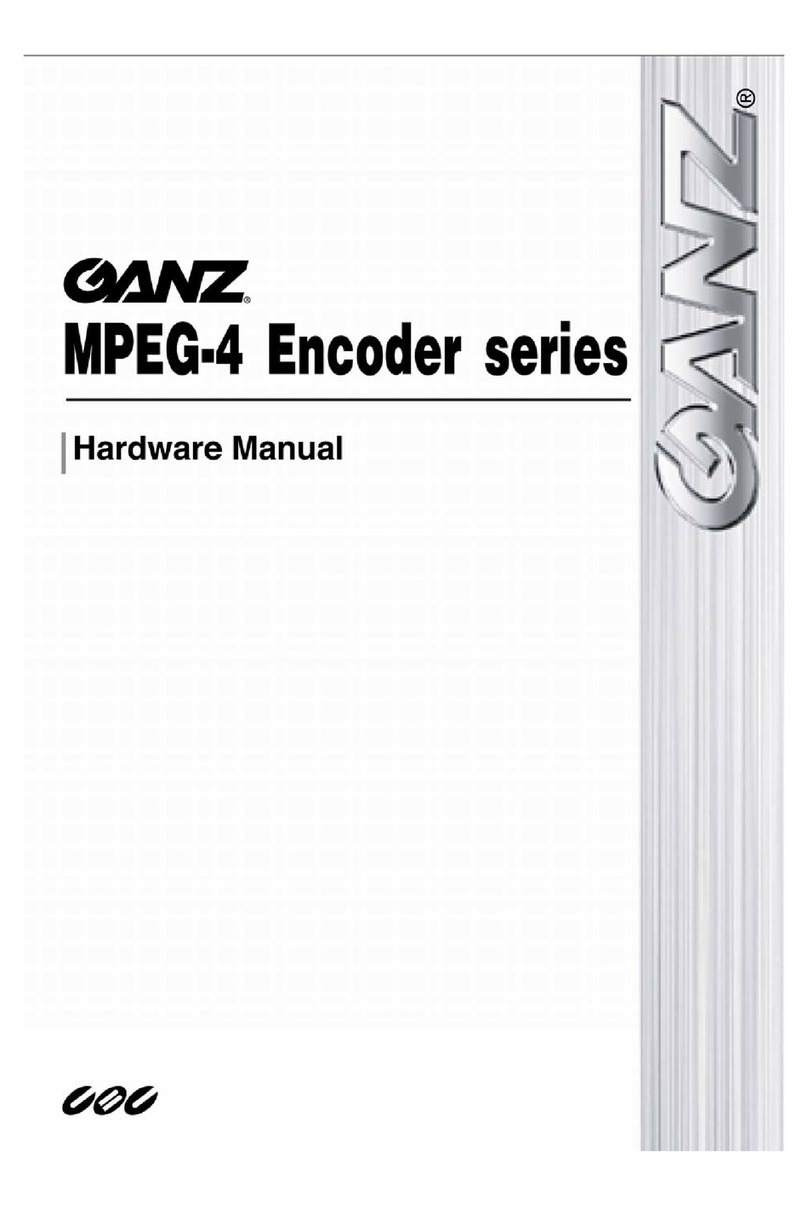
Ganz
Ganz ZN-S100AE User manual

Ganz
Ganz ZN-S1000V User manual
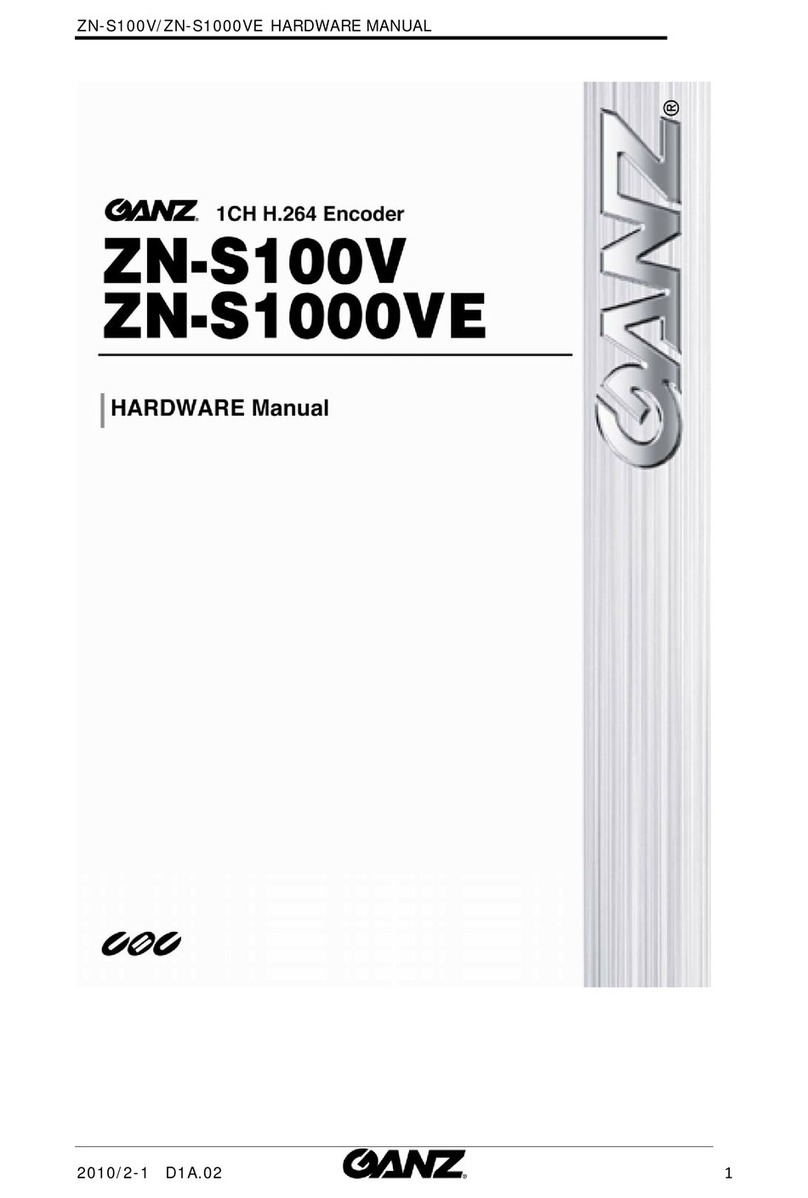
Ganz
Ganz ZN-S1000VE User manual

Ganz
Ganz ZA-NVE40K User manual

Ganz
Ganz ZA-NVE12K series User manual