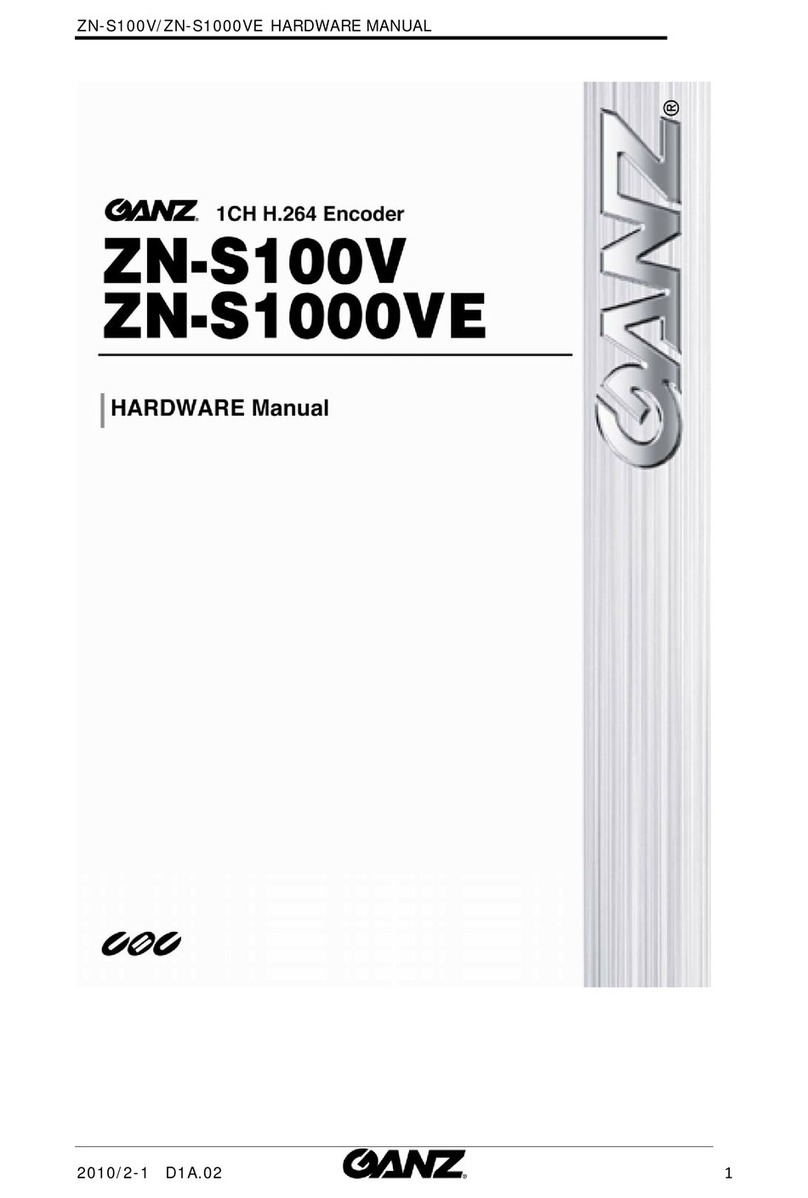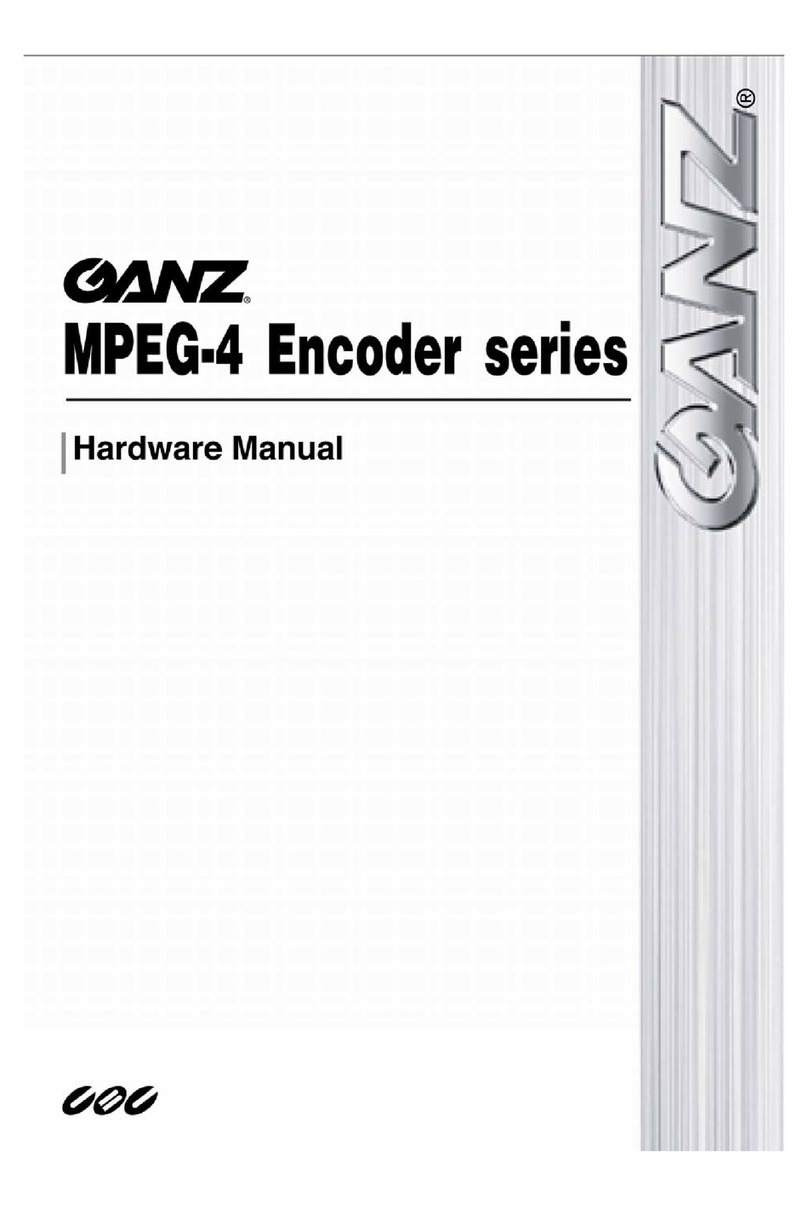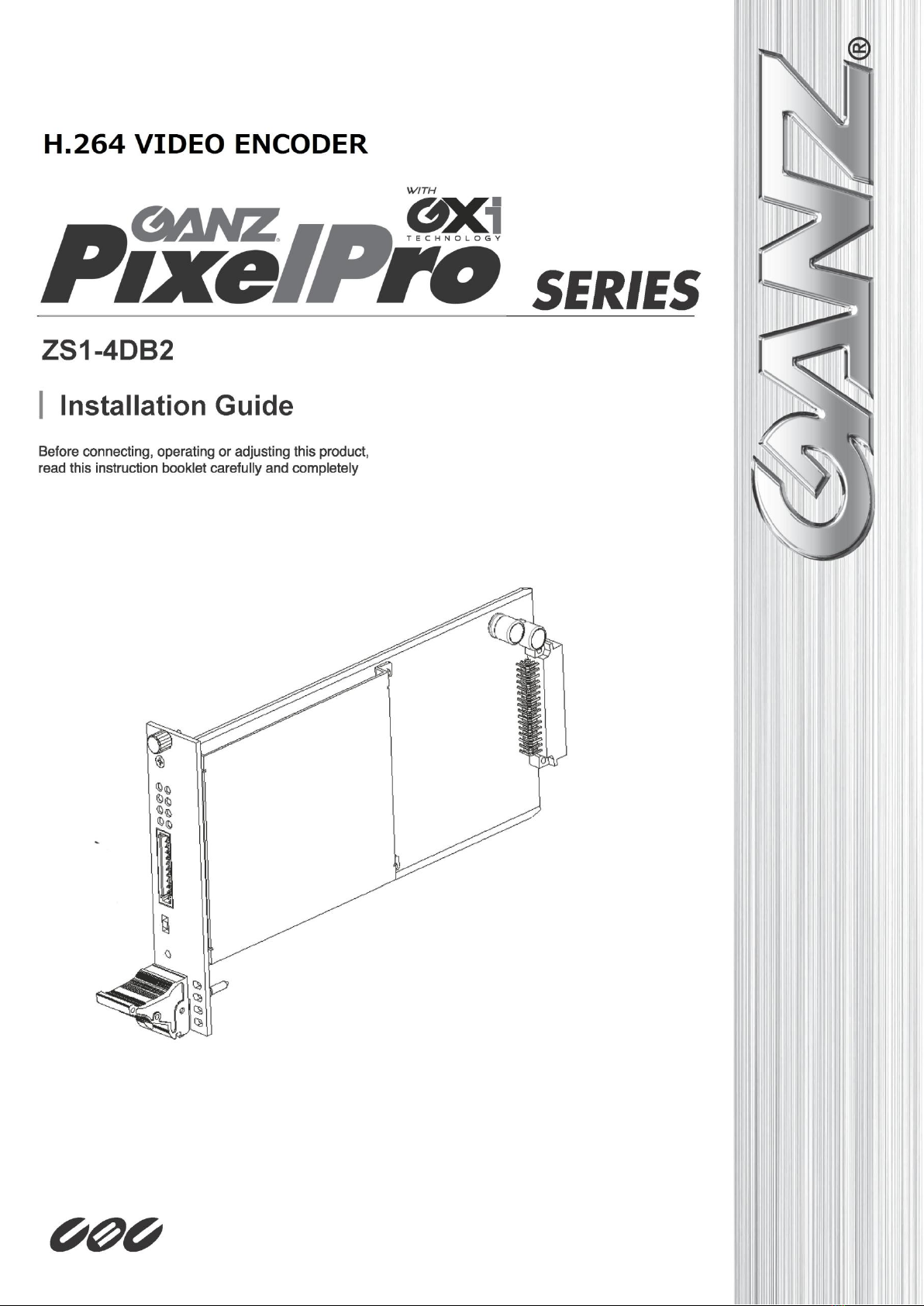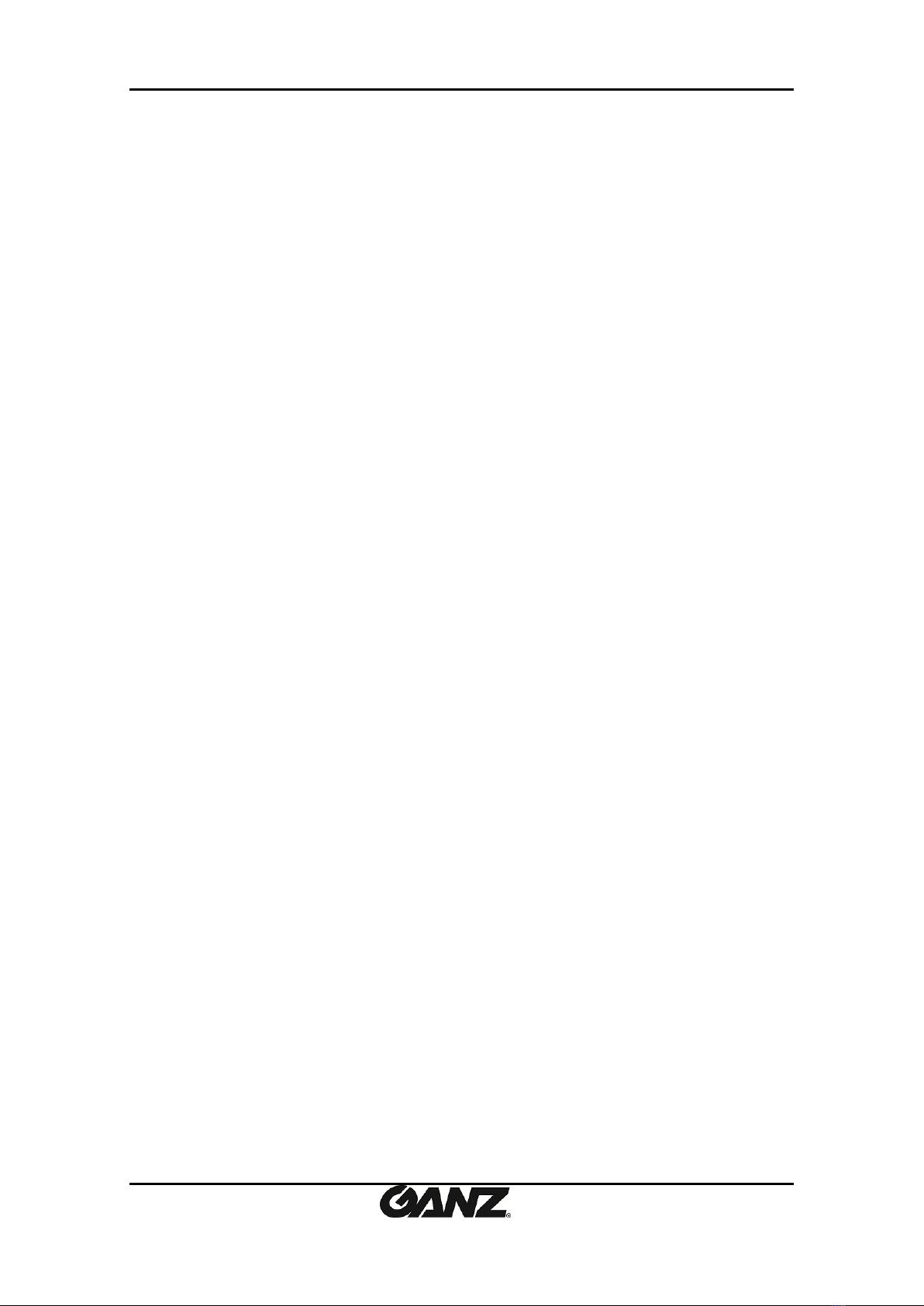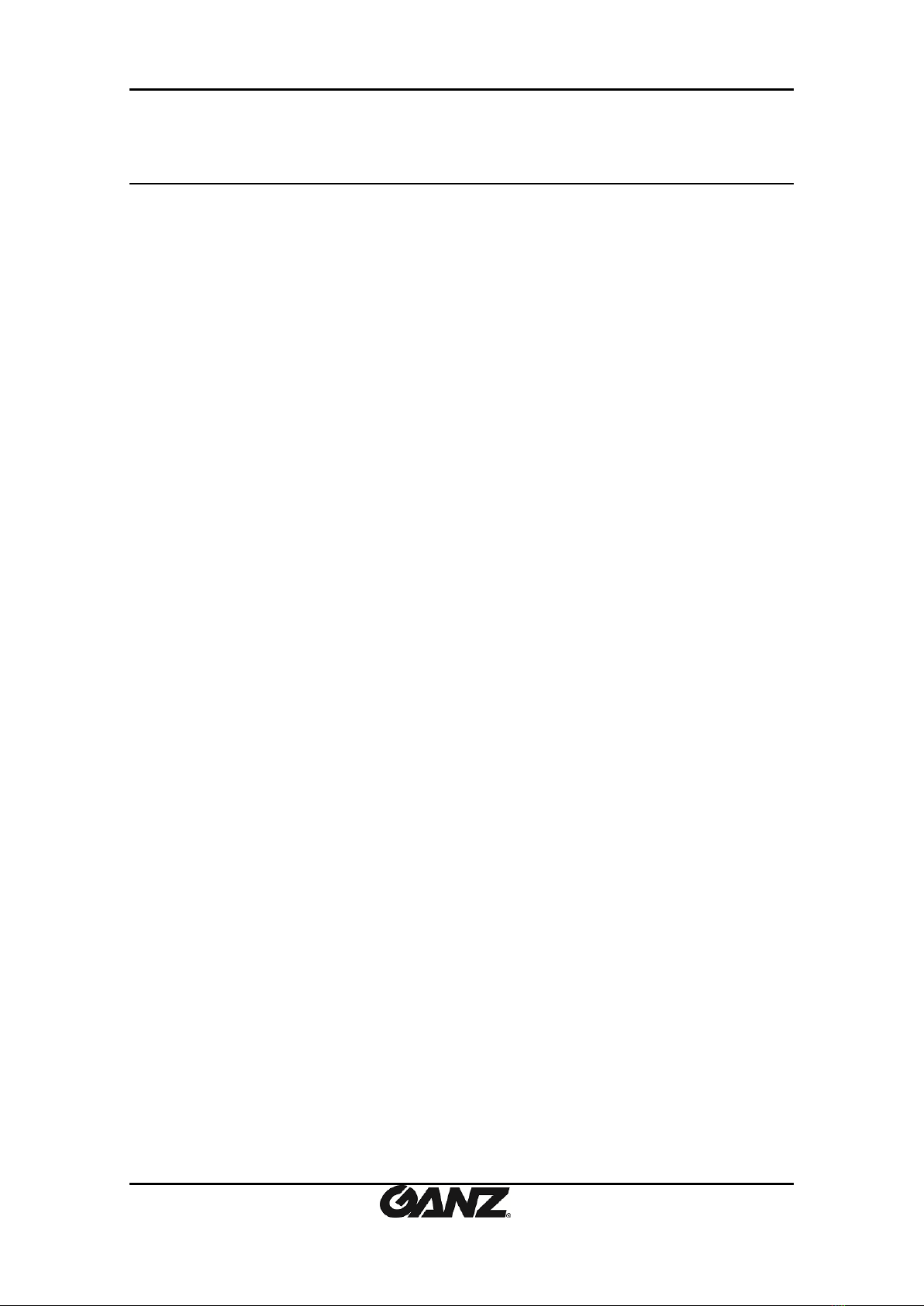PixelPro GXi Series ZS1-4DB2 Installation Guide
09-2014-A 3
Table of Contents
Precaution................................................................................................................ 2
1. FEATURES............................................................................................................. 4
2. PACKAGE CONTENTS............................................................................................. 5
3. PART NAMES ........................................................................................................ 6
3.1. Blade................................................................................................................................... 6
3.2. Sub-rack.............................................................................................................................. 7
4. INSTALLATION ...................................................................................................... 8
4.1.Connectors .......................................................................................................................... 8
4.2.Ejecting and inserting blades ............................................................................................ 11
4.2.1. Ejecting a blade ......................................................................................................... 11
4.2.2. Inserting a blade........................................................................................................ 11
5. CONFIGURATION ................................................................................................ 12
5.1. Set up network environment ........................................................................................... 12
5.1.1. Generic IP Environment ............................................................................................ 12
5.1.2. Custom IP Environment............................................................................................. 13
5.2. View video on web page .................................................................................................. 14
5.2.1. Access through IPAdmin Tool.................................................................................... 15
5.3. Reset................................................................................................................................. 16
5.4. Factory Default................................................................................................................. 16
APPENDIX (A): SPECIFICATIONS .............................................................................. 17
Summary ................................................................................................................................. 17
Electrical Characteristics ......................................................................................................... 17
Environment Condition ........................................................................................................... 18
Mechanical Condition ............................................................................................................. 18
APPENDIX (B): DIMENSIONS ................................................................................... 19
APPENDIX (D): HEXADECIMAL-DECIMAL CONVERSION TABLE ................................. 20
REVISION HISTORY ................................................................................................. 20