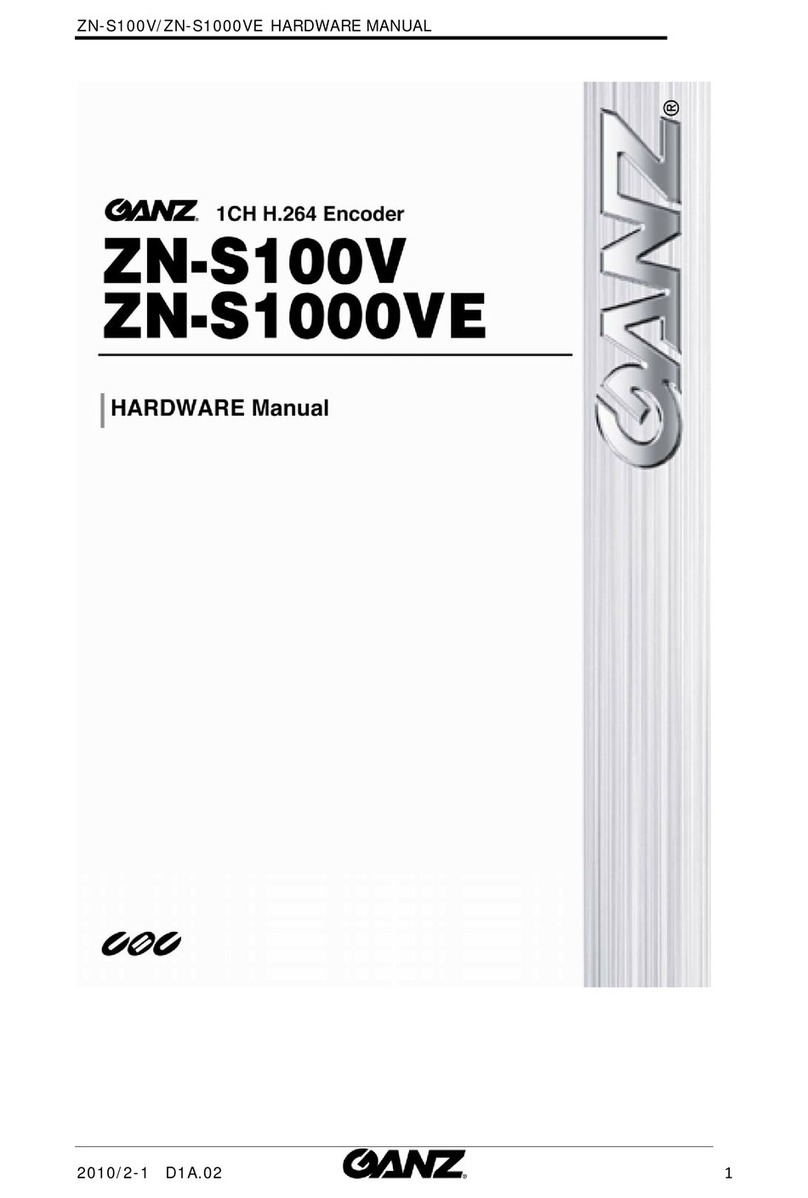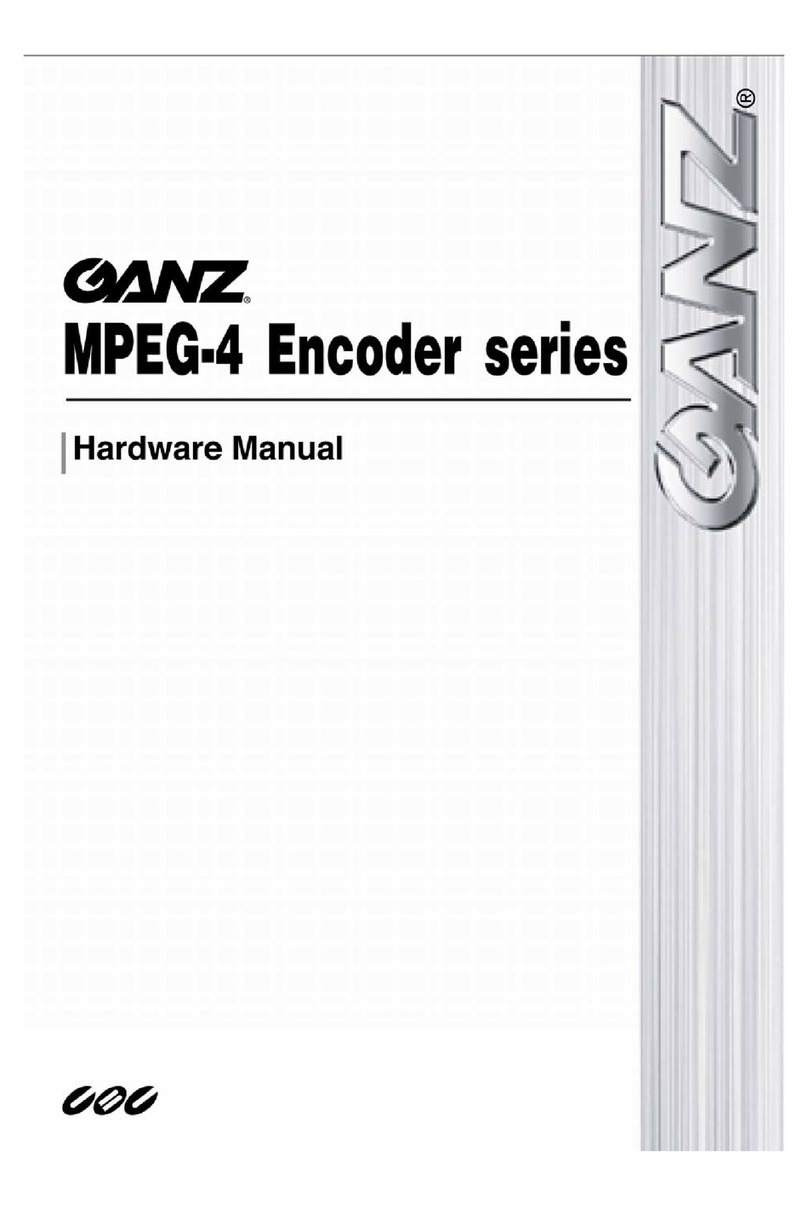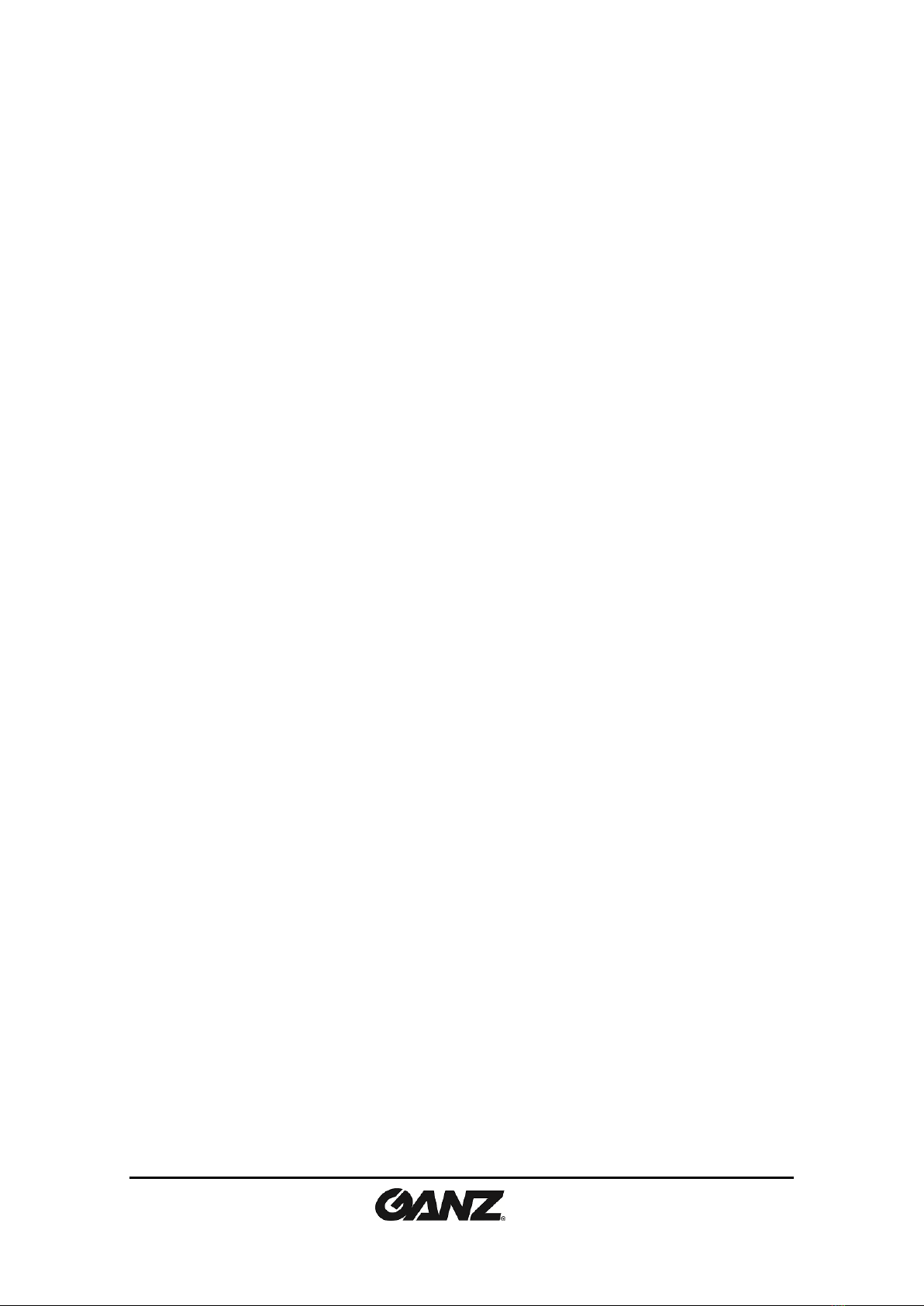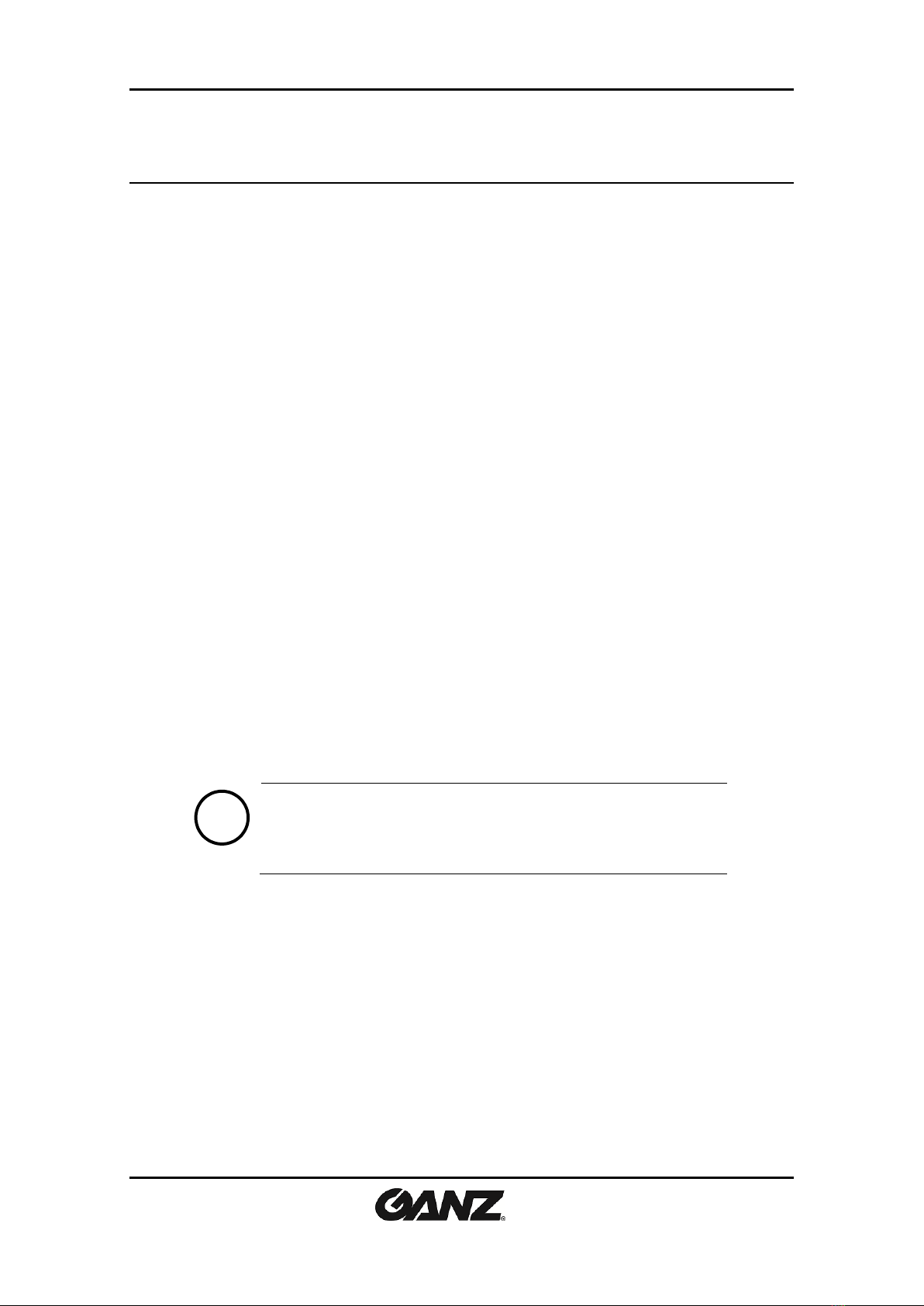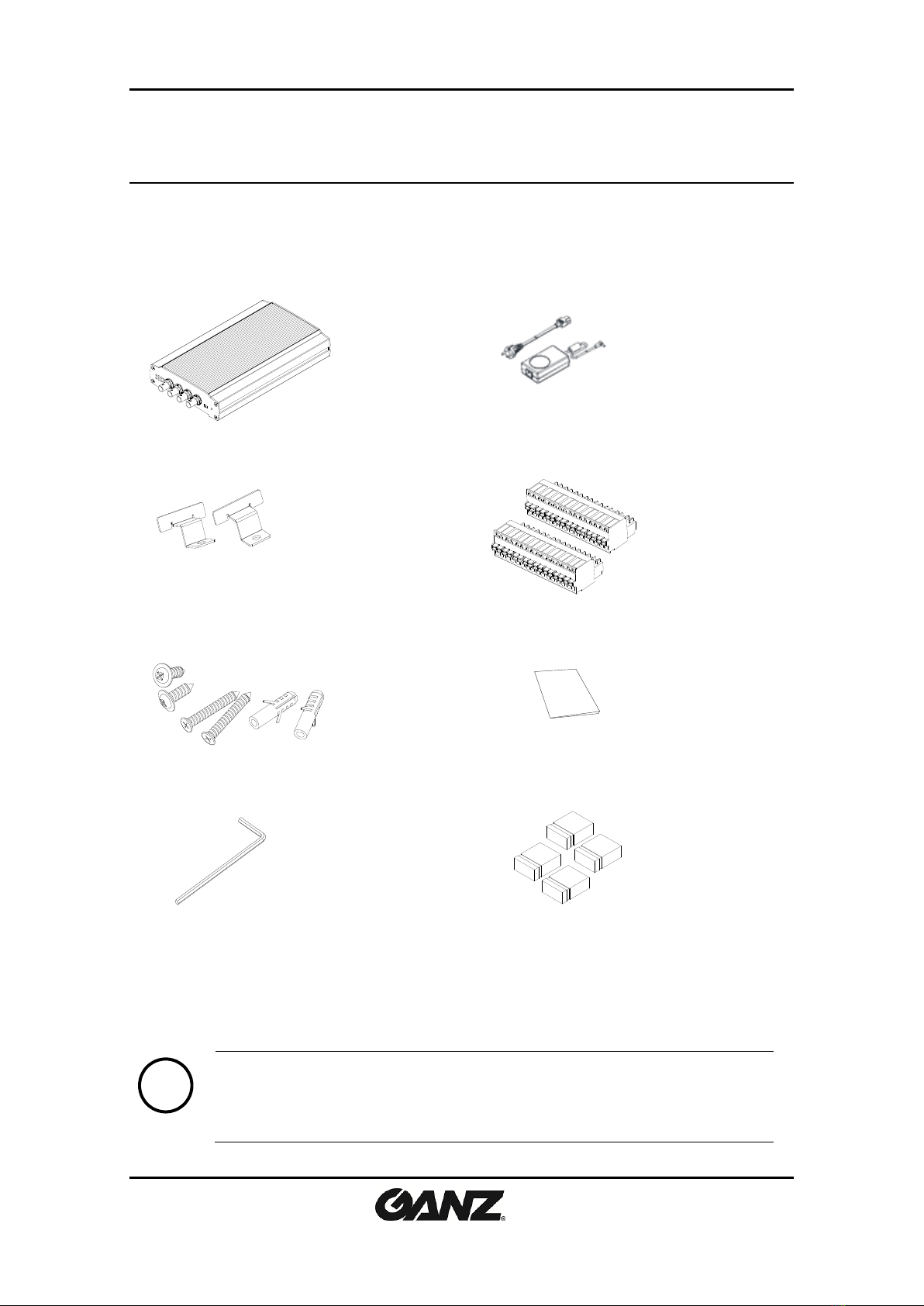09-2014-A 3
Table of Contents
Precaution................................................................................................................ 2
1. FEATURES............................................................................................................. 4
2. PACKAGE CONTENTS............................................................................................. 5
3. PART NAMES ........................................................................................................ 6
3.1. Front Panel ......................................................................................................................... 6
3.2. Back Panel .......................................................................................................................... 7
4. CONNECTIONS...................................................................................................... 8
4.1.Connectors .......................................................................................................................... 8
5. CONFIGURATION ................................................................................................ 12
5.1. Set up network environment ........................................................................................... 12
5.1.1. Generic IP Environment ............................................................................................ 12
5.1.2. Custom IP Environment............................................................................................. 13
5.2. View video on web page .................................................................................................. 14
5.2.1. Access through IPAdmin Tool.................................................................................... 15
5.3. Reset................................................................................................................................. 16
5.4. Factory Default................................................................................................................. 16
6. WALL-MOUNTING .............................................................................................. 17
APPENDIX (A): SPECIFICATIONS .............................................................................. 18
Summary ................................................................................................................................. 18
Electrical Characteristics ......................................................................................................... 18
Environment Condition ........................................................................................................... 19
Mechanical Condition ............................................................................................................. 19
APPENDIX (B): DIMENSIONS ................................................................................... 20
APPENDIX (C): HEXADECIMAL-DECIMAL CONVERSION TABLE.................................. 21
REVISION HISTORY ................................................................................................. 22