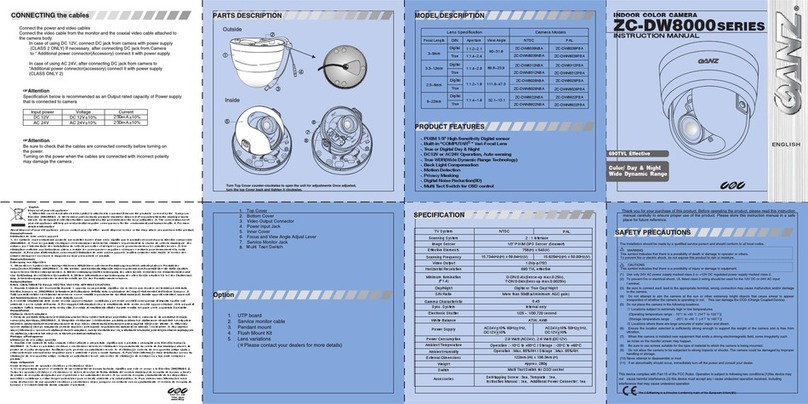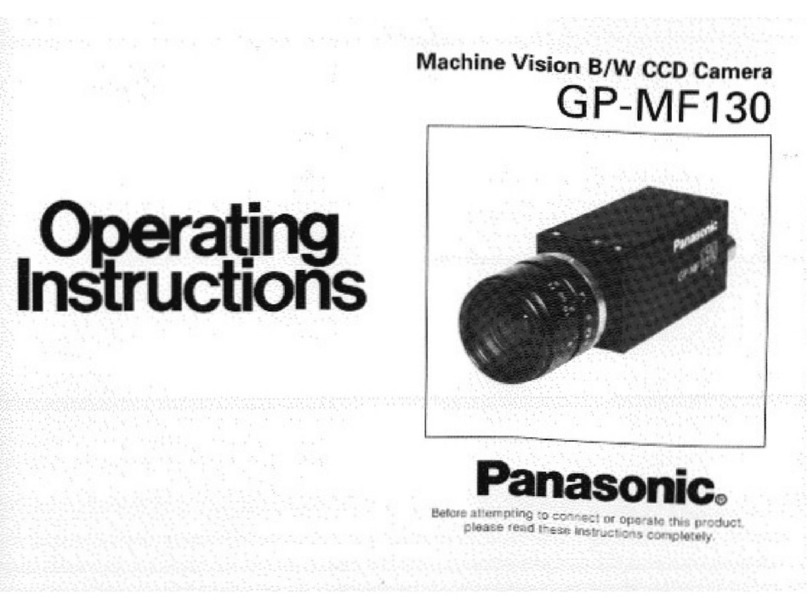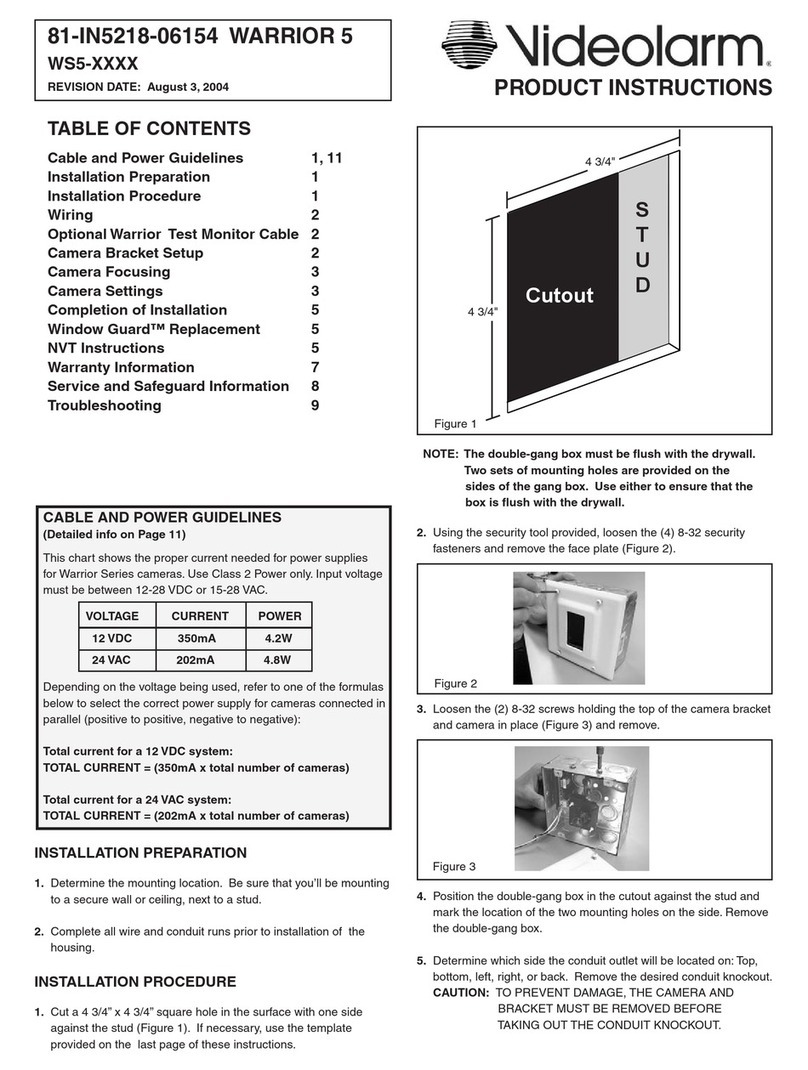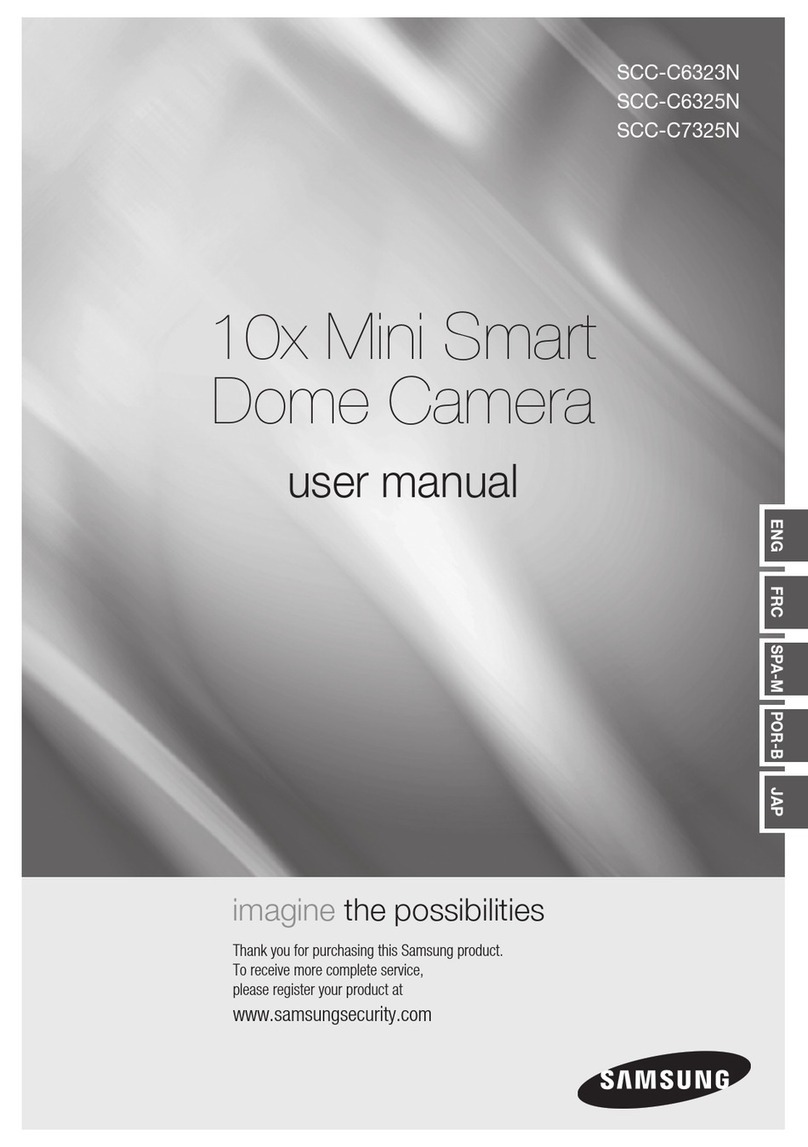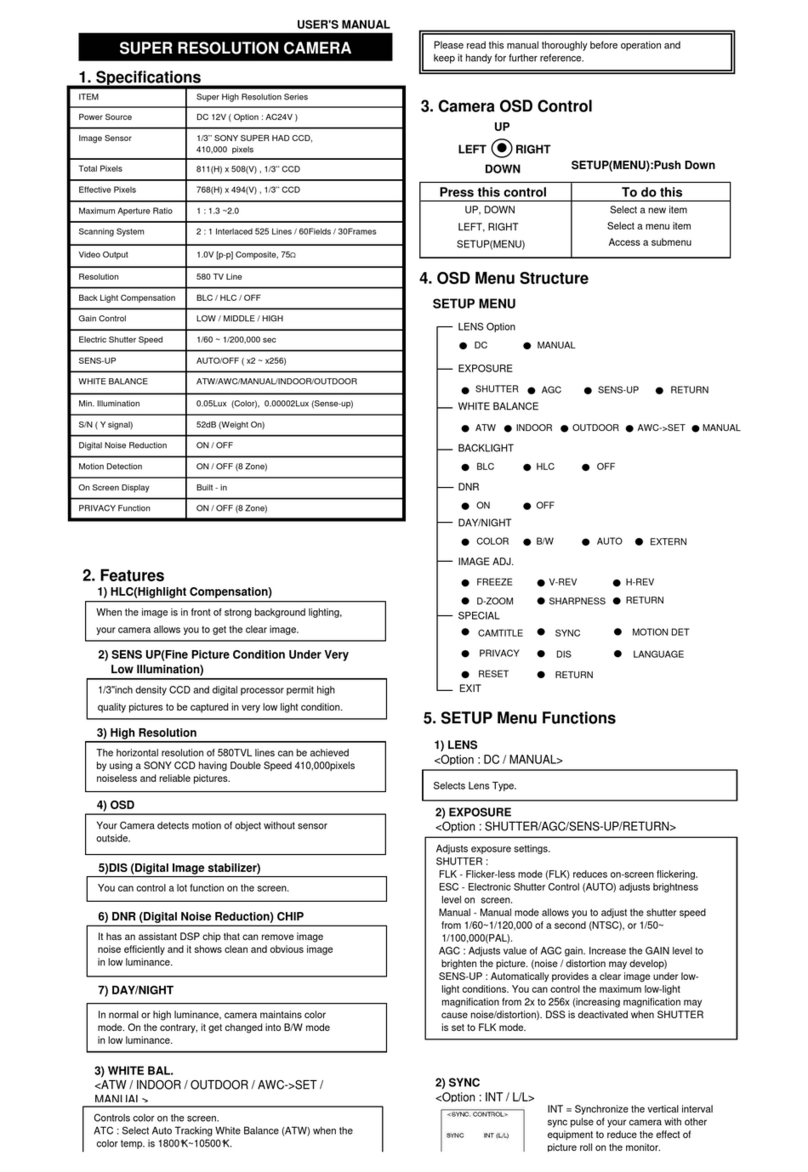Ganz ZC-D5000 NXA series User manual

INSTRUCTION MANUAL
WITH

EG-2
Thank you for your purchase of this product.
Before operating this product, please read this instruction manual carefully.
After you have read this manual, store it in a safe place for future reference.
CONTENTS
PRODUCT FEATURES .................................................................................... EG-2
SAFETY PRECAUTIONS ................................................................................. EG-3
PART NAMES ................................................................................................... EG-4
INSTALLATION AND ADJUSTMENT .............................................................. EG-5
MODEL DESCRIPTION ................................................................................. EG-10
SPECIFICATIONS .......................................................................................... EG-11
PRODUCT FEATURES
• High-resolution surveillance camera with a new built-in 1/3-type CCD. It delivers
clear images at a horizontal resolution of 700 TVL by using a new high-resolu-
tion CCD and image processing technology.
• Integrated varifocal lens allows for versatile application and easy installation.
• Surface or embedded installation.
• Manual pan/tilt/rotation mechanism.
• 12 V DC/24 V AC auto switching power supply.
• The new 12,600 times Wide Dynamic Range (WDR) processing allows sharp
images even if the pictures are shot in mixed indoor/outdoor scenes with back-
light.
• New Easy Focus function helps adjust the lens focus by edge enhancement,
focus level bar, and screen view zoom-up / down.
• The Color Bar Output function enables the checking and adjustment of cable
signal levels and monitoring of the image quality.
• The Defog function provides high-quality images with automatically enhanced
contrast in an environment with poor visibility, such as fog, mist, rain, and snow.
• The 3D-Digital Noise Reduction (3D-DNR) function realizes low noise and high
sensitivity.
• The OSD settings can be dynamically switched using the Profile Switching func-
tion. With these functions, two preset profiles can be switched with each other
when a Mode Selection terminal has been controlled or Day/Night switching has
been made. A combination of profiles can be selected according to surveillance
conditions.
• Day/Night function provides a high-sensitivity black and white image in low light
conditions (e.g., night time) by automatically switching the camera to black and
white mode. The camera is automatically switched to color mode in brighter light
conditions (e.g., day time).
• This product offers additional functions such as Stabilizer, Privacy Mask, and
Motion Detection functions.

EG-3
SAFETY PRECAUTIONS
The installation should be made by a qualified service person and should conform
to all local codes. For this device provided no power switch, the installation shall
be carried out in accordance with the rules of the country or the region in which the
equipment is to be installed.
This symbol indicates that there is a possibility of death or damage to operator
or others.
(1) Use only 24V AC power supply marked class 2 or +12V DC regulated power
supply marked class 2.
(2) To prevent fire or electrical shock, UL listed class 2 wiring should be used for
the 12V DC or 24V AC input terminal.
(3) Be sure to connect each lead to the appropriate terminal. Wrong connection
may cause malfunction and/or damage to the video camera.
(4) Never attempt to disassemble or modify the camera.
(5) If an abnormality should occur, immediately turn off the power and consult your
dealer.
(6) To prevent fire or electric shock, do not expose this product to rain or moisture.
This symbol indicates that there is a possibility of injury or damage to equip-
ment.
(1) Do not attempt to aim the camera at the sun or other extremely bright objects
that cause smear to appear irrespective of whether the camera is operating or
not. This can damage the CCD (Charge Coupled Device).
(2) Do not place the camera in the following locations.
1 Locations subject to extremely high or low temperatures.
(Operating temperature range: -10°C to +50°C {14°F to 122°F})
(Storage temperature range: -20°C to +60°C {-4°F to 140°F})
2 Locations subject to high levels of humidity and dust.
(Operating humidity range: max 85% {No condensation})
(Storage humidity range: max 95% {No condensation})
3 Locations where there are large amounts of water vapor and steam.
(3) Ensure the location selected is sufficiently strong enough to support the weight
of the camera and is free from vibration.
(4) When this camera is installed near equipment that emits a strong electromag-
netic field, some irregularity such as noise on the monitor screen may happen.
(5) Do not allow the camera to be subjected to strong impacts or shocks. The
camera could be damaged by improper handling or storage.
This device complies with Part 15 of the FCC Rules. Operation is subject to
following two conditions:
(1) This device may not cause harmful interference.
(2) This device must accept any interference received, including interference
that may cause undesired operation.
Industry Canada’s Compliance Statement
This Class A digital apparatus complies with Canadian ICES-003.
Cet appareil numérique de la classe A est conforme à la norme NMB-003 du
Canada.

EG-4
PART NAMES
Exterior
Body cover Inner cover
Surface mount cover
Camera body Dome cover Video relay cable
Accessories
Service monitor cable Adapter ring
M4 x 20 2 pcs.
Self-tapping screws
Removing and attaching the cover
• Dome cover
To remove : Pull the cover away.
To attach : Insert the cover and push it gently until you
hear a click.
• Body cover
To remove : Insert a flat-bladed screwdriver into the
groove between the camera body and the
body cover, then twist the screwdriver.
To attach : Align the corrugations on the camera body
and body cover, then push until you hear a click.
Flat-bladed
screwdriver
Camera body interior
1 Lens 4 Menu Operation Switch
2 Focus/
View angle
adjustment lever
5 Video output connector
for service monitor
7 Termination
resistance switch (with
communication function)
8 B/W Fix terminal/Mode
Selection terminal
9 RS485 communication
terminal (with
communication function)
6 Video relay cable
3 Power input
terminal
1Lens
2
∞ N : Focus adjustment lever
W T : View angle adjustment lever
Positioning of the lens body angle/focus adjustment lever varies depending on the lens. Please
refer to the above guides for operation marked on the side of the levers while using the product.
3Power input terminal
4 Menu Operation Switch
5 Video output connector for service monitor
6 Video relay cable
7 Termination resistance switch (with communication function)
8 B/W Fix terminal/Mode Selection terminal
9 RS485 communication terminal (with communication function)

EG-5
INSTALLATION AND ADJUSTMENT
Attaching the unit
You can use the following three methods to attach the unit. Please use the method
that best fits the conditions of the area in which you want to install the unit.
Attaching to the surface of the ceiling or wall
Use this method to attach the unit to the surface of
the ceiling or wall (page EG- 5 ).
Embedding in the ceiling or wall
Use this method to attach the unit by embedding it
in the ceiling or wall (page EG- 6 ).
Be sure to use the adapter ring to attach the camera.
Attaching to a 4S junction box
Use this method to attach the unit when a 4S junc-
tion box is available (page EG- 7 ).
Be sure to use the adapter ring to attach the camera.
Attaching to the surface of the ceiling or wall
This section explains how to install the unit where cables are running through the
interior of the ceiling or wall. When running cables on the exterior surface of the
ceiling or wall, please drill holes in the ceiling or wall as directed in step 1, then
refer to “Running cables on the exterior surface of the ceiling or wall” (page EG-5).
1 Drilling holes in the ceiling or wall
Use the template included to mark out the position on the ceiling or wall where you
want to install the unit.
When running cables through the interior of the ceiling or wall
Use the template, and drill three holes. Two for screws (Screw A) used to attach
the camera body and one for the cables (Cables).
When running cables on the exterior surface of the ceiling or wall
Use the template, and drill two holes for screws (Screw A) used to attach the
camera body.
2 Attaching the camera body
Remove the body cover, and attach the camera body to the ceiling or wall.
Please use fixing screws suitable for the material of the ceiling or wall when at-
taching the camera body. We recommend using screws with a 4mm diameter.
When you finish attaching the camera, refer to page EG- 7 .

EG-6
Running cables on the exterior surface of the ceiling or wall
To run cables on the exterior surface of the ceiling or wall, use the following
procedure to attach the camera body.
1 Remove the surface mount cover from the camera body.
Hold the body cover and turn
the surface mount cover in a
counter-clockwise direction
until you hear a click.
2 Remove the section on the back side of the camera body and the section of
the surface mount cover indicated in the figures to drill holes through which
the cable needs to be passed.
Rear
surface of
the camera
body Surface mount cover
Bend and remove
this area.
3 Attach the surface mount cover to the camera body.
4 Remove the body cover, and attach the camera body to the ceiling or wall.
Pass the cable through the holes you prepared in Step 2 above.
Please use fixing screws suitable for the material of the ceiling or wall when at-
taching the camera body. We recommend using screws with a 4mm diameter.
Pass the cable through here.
Embedding in the ceiling or wall
Be sure to use the adapter ring when embedding the unit in the ceiling or wall.
1 Drilling holes in the ceiling or wall
Use the template included to mark out the position on the ceiling or wall where you
want to install the unit.
Use the template, drill two holes for screws (Screw B) used to attach the adapter
ring. Then, follow the perforations on the template and cut out a hole to embed
the camera body.
Double check to make sure that the sizes and positions of the holes are appropriate
BEFORE drilling the holes.
2 Attaching the adapter ring
Attach the adapter ring to the ceiling or wall to which you
want to attach the camera body.
Please use fixing screws suitable for the material of the
ceiling or wall when attaching the camera body. We
recommend using screws with a 4mm diameter.
3 Attaching the camera body
1 Remove the surface mount cover from the camera
body.
2 Remove the body cover, Attach the camera body
to the adapter ring.
Please use the self-tapping screws included in
the kit. Do not use any other screws.
When you finish attaching the camera, refer to page EG- 7 .

EG-7
Attaching to a 4S junction box
Be sure to use the adapter ring to attach the camera body when embedding it in
the 4S junction box.
1 Attaching the adapter ring
Attach the adapter ring to the 4S junction box.
Please use screws that are suitable for the 4S
junction box.
Do not tighten the screws to the extent that the adapter
ring is bent.
2 Attaching the camera body
1 Remove the surface mount cover from the cam-
era body.
2 Remove the body cover, Attach the camera body
to the adapter ring.
Please use the self-tapping screws included. Do
not use any other screws.
Connecting the cables
1 Connect the power cable.
While using 12 V DC, connect the positive (+) side to “+12 V DC.”
12V DC connection 24V AC connection
Be sure to check that the cables are connected correctly before turning the power on.
Turning on the power when the cables are connected with incorrect polarity may dam-
age the camera.
While using 24 V AC, use power supply marked “Class 2.”
2 Connect the video cable running from the monitor to the video relay
cable.
Connect the video cable running from the monitor to the video relay cable attached
to the camera body.
Connect the video cable
from the monitor here.

EG-8
B/W Fix terminal/Mode Selection terminal
This terminal can be used as a B/W Fix terminal and also as a Mode Selection
terminal that enables the dynamic switching of OSD settings. The mode selection
setting needs to be adjusted beforehand on the OSD setting screen. The picture
mode can be fixed at B/W by shorting the two contacts on the B/W Fix terminal.
Fixing the picture mode at B/W can prevent the picture from having a phenome-
non in which continuous switching occurs between the color mode and B/W mode
under infrared illumination. The Mode Selection terminal allows switching between
Profile 1/Profile 2 selected on the OSD screen.
B/W Fix terminal/Mode Selection terminal
Infrared illumination and connection
When using infrared illumination, please make sure to adjust the focal point of the lens
in color mode.
If excessive infrared illumination causes the phenomenon above, set the picture mode
at B/W using the BW Fix terminal.
RS485 communication terminal (with communication function)
The RS485 communication function enables remote operation of the OSD function.
* For initial settings of camera for RS485 communication, please see “RS485
Menu” of the separate “OSD Operation Manual.”
RS485 communication terminal
While connecting a shielded twisted pair cable to a
terminal [B/W Fix terminal, Communication terminal
(AWG 16-30)], peel off the cable by 5 mm from the
end.
Termination resistance switch (with communication function)
During the RS485 communication connection, turn on the termination resistance
switch of the camera connected at the end of the cable, and turn off all other
switches. Adjust the characteristic impedance of the cable used to the same level
as that of the termination resistance (120 Ω).
Termination resistance switch
Approximately 5 mm

EG-9
Attaching the service monitor
Use the service monitor cable to check and adjust camera direction, focus, and
angle on a service monitor.
The service monitor is not supplied
in the cell. Please have one ready.
Adjusting the camera direction
The camera body is set in a tri-axial mounting allowing movement in the pan, tilt,
and rotational planes.
1 Adjust the direction of the lens so it faces the subject.
350° Pan
350° Rotation
180° Tilt
Indicates the top of
the camera.
Using the camera in a near-horizontal position will show the camera cover on screen.
Forcibly adjusting the camera to point in directions beyond the limits of the mounting
may cause the cable to catch on internal components and damage the camera.
2 When you have finished adjusting the direction of the lens, tighten the locking screw
with a screwdriver.
Locking screw
Adjusting the view angle, focus and iris
Move the lever to adjust focus and angle of view.
Focus/View angle
adjustment lever

EG-10
Easy focus adjustment
Please make sure to adjust focus in a bright light environment.
With the OSD screen not displayed, activate the focus adjustment screen by
pressing and holding down the Menu Operation Switch in the UP direction (Jump
function). You can also activate the focus adjustment screen by selecting “Setup”
“EZ Focus” on the OSD menu. The lens iris is forcibly kept open while this
screen is being displayed. The focus can be easily adjusted by using focus adjust-
ment assisting functions such as edge enhancement, focus level bar indication,
and screen view zoom-up/down enabled by pressing the Menu Operation Switch
in the left/right direction. When the adjustment is completed, close the OSD menu.
* For details, please see “EZ Focus Menu” of the separate “OSD Operation
Manual.”
Hold the dome cover over the lens and adjust
the focus so that the axis of the lens passes
through the center of the dome cover, as shown
in the right-hand side figure.
Axis
of the
lens
Setting the Menu Operation Switch
To adjust settings in the OSD menu, press and hold down the Menu Operation
Switch. The OSD menu appears, and here you can adjust various settings using
this switch.
• Pressing the switch in the UP/DOWN/
LEFT/RIGHT direction moves the cursor
and allows you to select an item.
• Press the Menu Operation Switch to
confirm the item you have selected.
* For details, please see the separate “OSD
Operation Manual.”
Installation and adjustment complete
1Attach the body cover.
2 Turn the inner cover. Then align the slit with the lens before attaching the dome
cover.
MODEL DESCRIPTION
R; RS-485 Communication (Manufacturer’s Option)
A; Auto-iris
NX; NTSC 700TVL resolution
Lens Focal Length 212; 2.8-12mm / 550; 5-50mm / 840; 8.5-40mm
N; True Day/Night or None; Digital Day/Night
W; WDR (Wide Dynamic Range) or None; EDR (Extended Dynamic Range)
ZC-DWN5212NXA ; WDR, True Day/Night, 2.8-12mm
ZC-D5550NXA ; EDR, Digital Day/Night, 5-50mm
ZC-DWN5212 NX A R
Menu Operation
Switch

EG-11
SPECIFICATIONS
Digital Day/Night model True Day/Night model WDR Digital Day/Night model
WDR True Day/Night model
Model No. ZC-D5212NXA ZC-DN5212NXA ZC-DW5212NXA ZC-DWN5212NXA
Focal length 2.8 mm - 12 mm
Max. aperture ratio 1 : 1.3
Iris F1.3- F360C (DC auto iris)
TV system NTSC
Scanning system 2 : 1 Interlace
Image sensor 1/3-type Interline transfer CCD
Effective pixels 976 (H) x 494 (V)
Scanning frequency 15.734kHz (H) / 59.94Hz (V)
Video output 1.0V (p-p) / 75Ω
Horizontal resolution 700 TVL
Angle of view
(Wide to Tele)
D 121.8° - 29.6°
H 98.2° - 23.8°
V 73.6° - 17.8°
Min. Illuminance
F1.3
Night mode
AGC Extreme
50IRE
SENS UP: OFF
0.3 lx (Color) / 0.03 lx (B/W) 0.08 lx (Color) / 0.008 lx (B/W) 0.3 lx (Color) / 0.03 lx (B/W) 0.08 lx (Color) / 0.008 lx (B/W)
SENS UP: ON (x512)
0.0006 lx (Color) / 0.00006 lx (B/W) 0.00016 lx (Color) / 0.000016 lx (B/W) 0.0006 lx (Color) / 0.00006 lx (B/W) 0.00016 lx (Color) / 0.000016 lx (B/W)
30IRE
SENS UP: OFF
0.15 lx (Color) / 0.015 lx (B/W) 0.04 lx (Color) / 0.004 lx (B/W) 0.15 lx (Color) / 0.015 lx (B/W) 0.04 lx (Color) / 0.004 lx (B/W)
SENS UP: ON (x512)
0.0003 lx (Color) / 0.00003 lx (B/W) 0.00008 lx (Color) / 0.000008 lx (B/W) 0.0003 lx (Color) / 0.00003 lx (B/W) 0.00008 lx (Color) / 0.000008 lx (B/W)
S/N ratio More than 50dB (At minimum AGC gain)
Gamma characteristic 0.45
Sync. System Internal synchronization (INT.) / Line Lock (L.L.) : For 60Hz regions only
Electronic shutters Electronic shutter ON: 1/60 s to 1/100,000 s.
* The shutter speed ranging from 1/1,000 s to 1/5,000 s can be set by 1/500 s
1/60 sec. fixed (Flickerless: OFF), 1/100 sec. fixed (Flickerless: ON)
Iris control DC / AES
Wide Dynamic Rang (WDR) — Max 82dB
Extended Dynamic Range (EDR) Enabled —
Backlight Compensation (BLC) ON / OFF
White balance ATW (Normal / Wide) / AWB / Manual
SENS UP ON: Auto (x2 to x512) / OFF
Day/Night setting Auto / Color Fix / B / W Fix
Noise Reduction (2D/3D-DNR) Extreme / High / Middle / Low
Electronic zoom ON (16 times max.) / OFF
Defog Image correction ON / OFF
Profile setting Standard / high sensitivity / casino / sodium vapor lamp / profile
AGC ON (Extreme / High / Middle / Low) / OFF
ALC -20 to +20
HLC Detection level: 1-3 steps
Easy focus Enabled

Digital Day/Night model True Day/Night model WDR Digital Day/Night model
WDR True Day/Night model
Model No. ZC-D5212NXA ZC-DN5212NXA ZC-DW5212NXA ZC-DWN5212NXA
Privacy Mask ON (16 spots max., 10 colors, mosaic) / OFF
Motion detection Detects all areas. 6 (horizontal) × 4 (vertical), 24 pixels in total (minimum block), sensitivity (1–10)
Stabilizer ON / OFF
Monitor output mode CRT / LCD
Communication function RS485 communication, half duplex (models with communication function only)
Power source 24 V AC ± 10% (50/60 Hz ± 1 Hz) or 12 V DC ± 10%
Power consumption DC12V 180mA 230mA
AC24V 190mA, 2.7W 240mA, 3.0W
Operating temperature/humidity -10°C to +50°C, 85% or lower humidity (no condensing)
Storage temperature/humidity -20°C to +60°C, 95% or lower humidity (no condensing)
External dimensions 144 (ø) mm x 110 (H) mm
Weight 500g
Input/Output terminals Video output BNC
Service monitor output terminal 2P connector
Power input 2P screw terminal block
B/W Mode-Fix terminal
2P screw terminal block AWG16-30
RS485 communication terminal 2P screw terminal block AWG16-30 (models with communication function only)
Adjustment switch OSD switch Push-button switch with 5 contact points (in 4 directions and at a central point)
Termination resistance switch Slide switch (models with communication function only)
Accessories Cable for service monitor, Adapter ring, self-tapping screws (M4 × 20: 2 pcs.), Template, OSD Operation Manual, Instruction manual (this document)
* The specifications and/or appearance of the product may change without a prior notice.
Lens types
Digital Day/Night model True Day/Night model
Model No. EDR type ZC-D5550NXA ZC-D5025NXA ZC-DN5840NXA
WDR Digital Day/Night model — WDR True Day/Night model
Model No. WDR type ZC-DW5550NXA — ZC-DWN5840NXA
Focal length 5 mm - 50 mm 2.3 mm - 5.0 mm 8.5 mm - 40 mm
Iris F1.3 - F360C (DC auto iris) F1.2 - F360C (DC auto iris) F1.3 - F360C (DC auto iris)
Min. Illuminance
Night mode
AGC Extreme
50IRE SENS UP: OFF 0.030 lx
(B/W)
0.027 lx
(B/W)
0.008 lx
(B/W)
SENS UP: ON (x512) 0.00006 lx
(B/W)
0.000053 lx
(B/W)
0.000016 lx
(B/W)
30IRE SENS UP: OFF 0.015 lx
(B/W)
0.014 lx
(B/W)
0.004 lx
(B/W)
SENS UP: ON (x512) 0.00003 lx
(B/W)
0.00003 lx
(B/W)
0.000008 lx
(B/W)
Weight 570g 510g 560g
This manual suits for next models
5
Table of contents
Other Ganz Security Camera manuals

Ganz
Ganz ZN-D100VE User manual

Ganz
Ganz MDCH-IR312NA User manual

Ganz
Ganz ZN-Y11VP(N)E User manual

Ganz
Ganz ZN-DN312XE-M User manual

Ganz
Ganz ZC-BNX8312NBA User manual
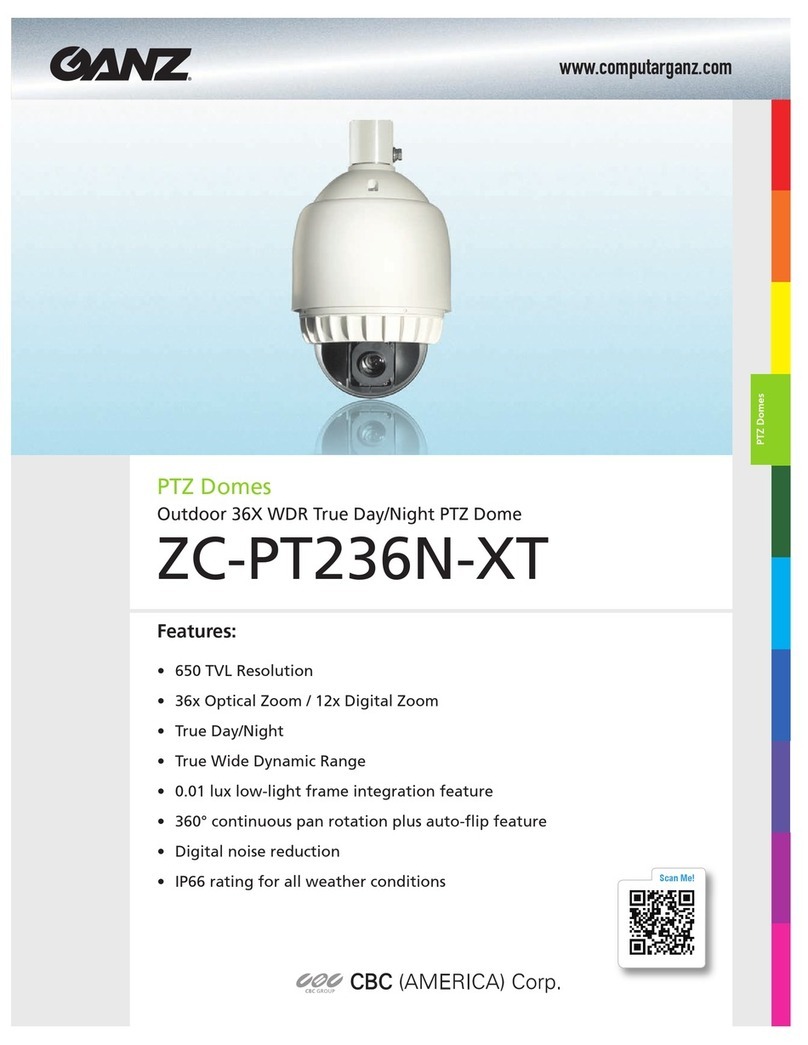
Ganz
Ganz ZC-PT236N-XT User manual

Ganz
Ganz ZC-YHW702 Series User manual

Ganz
Ganz ZC-DNT8312NBA-IR User manual

Ganz
Ganz ZN1-V4FN3 User manual
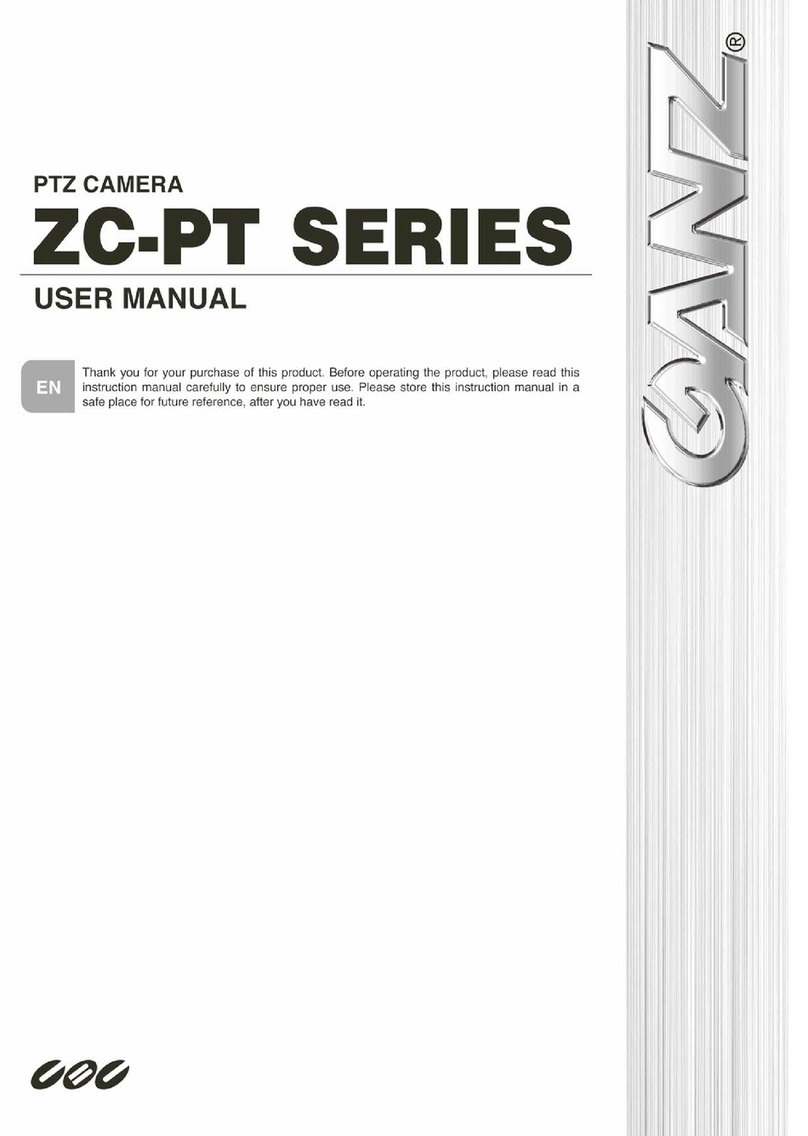
Ganz
Ganz ZC-PT218 User manual

Ganz
Ganz ZN-L7210PHA User manual
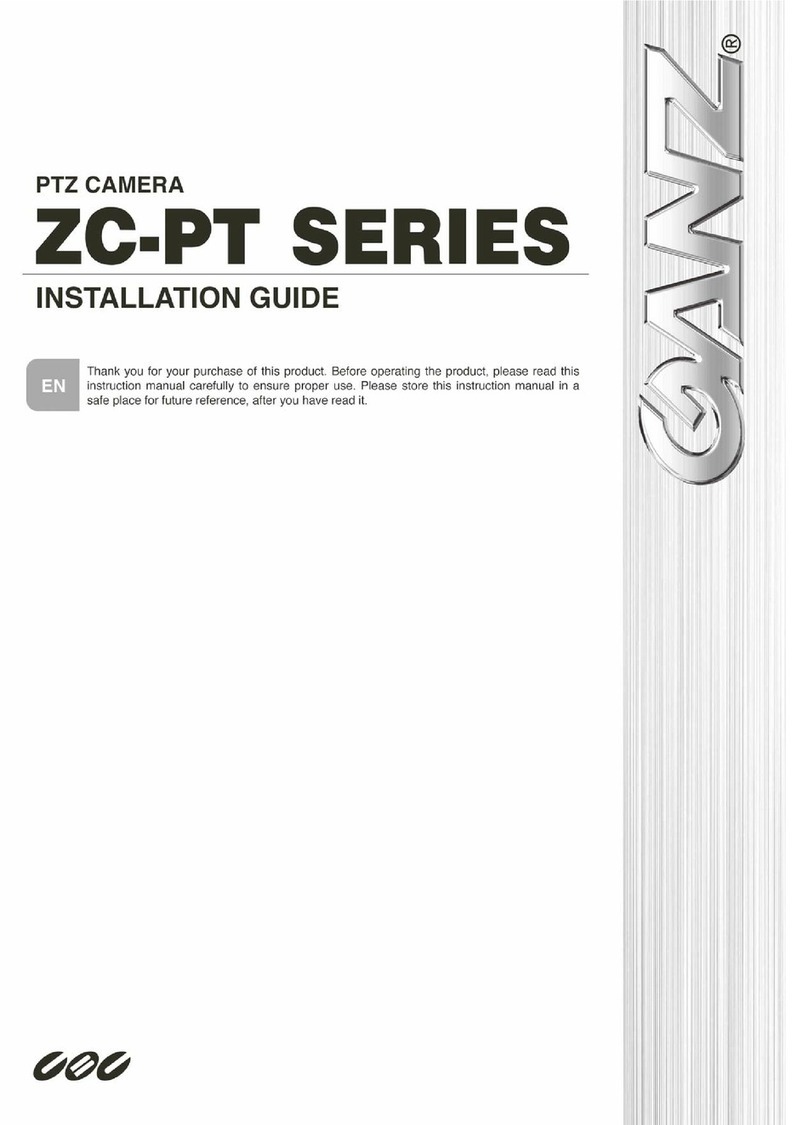
Ganz
Ganz ZC-PT series User manual

Ganz
Ganz VALUE Series User manual

Ganz
Ganz BC-IR3.6N User manual
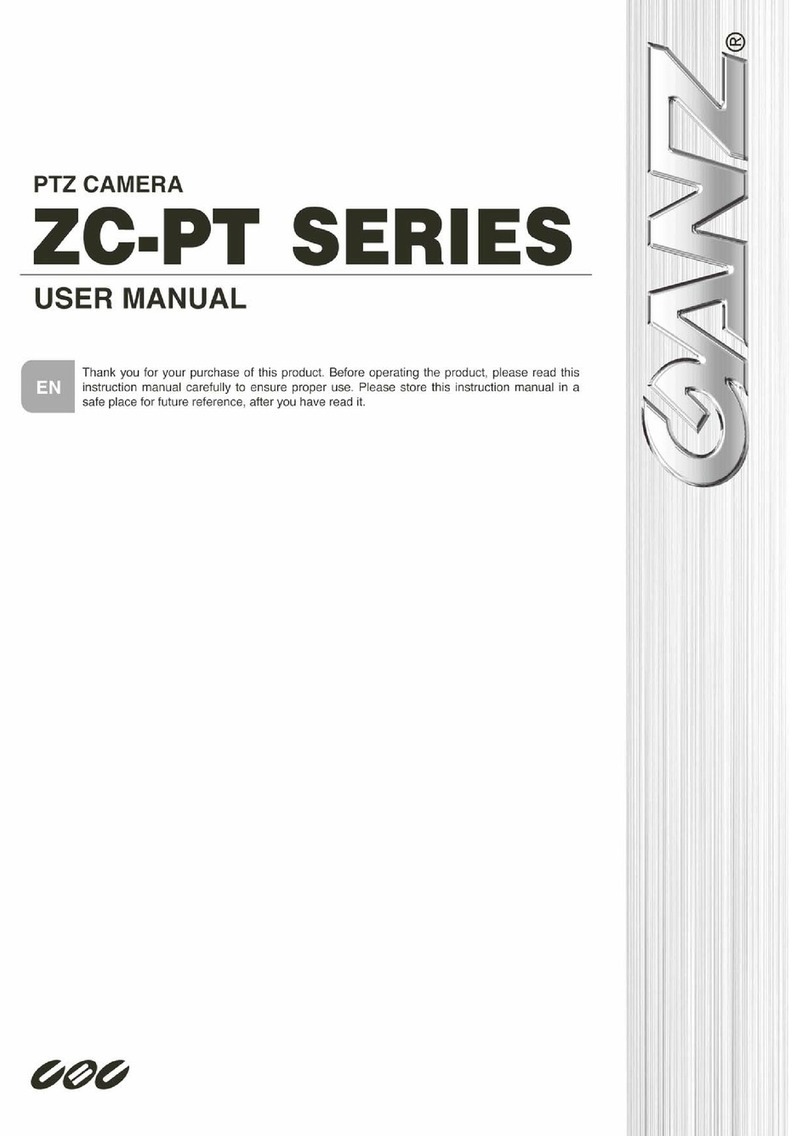
Ganz
Ganz ZC-PT series User manual
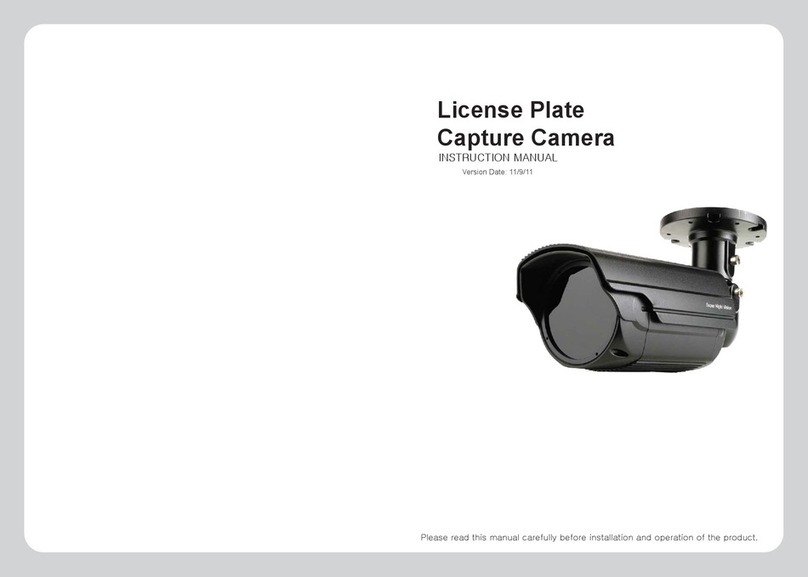
Ganz
Ganz LPC632 User manual

Ganz
Ganz ZN-BT662XE-MIR User manual

Ganz
Ganz ZN-PTZ202XE User manual
Ganz
Ganz PixelPro GXi Series User manual
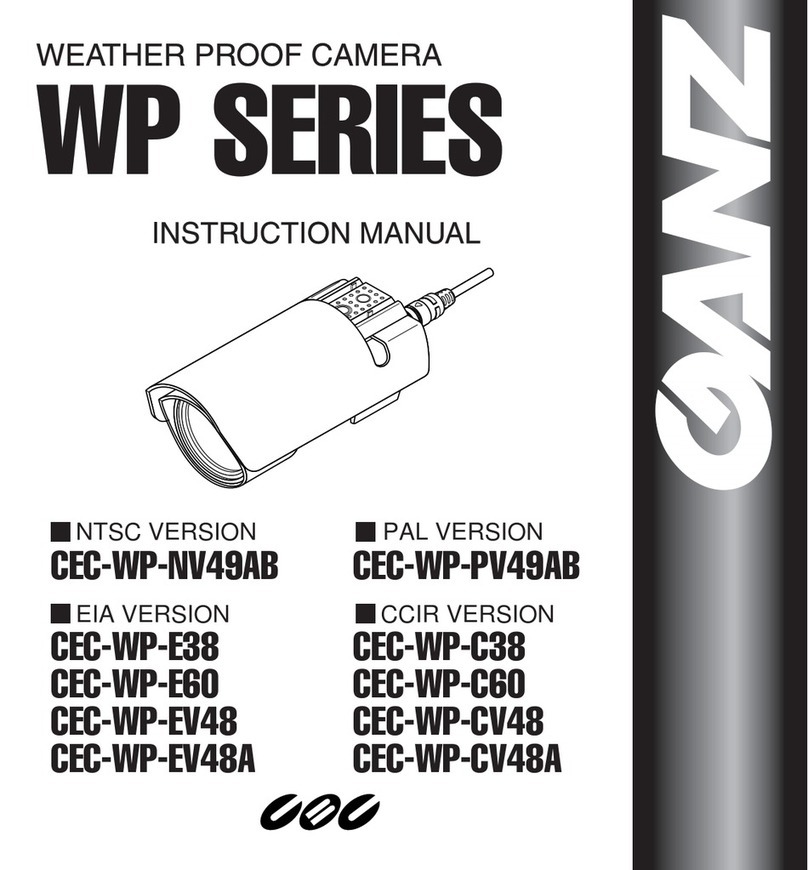
Ganz
Ganz CEC-WP-NV49AB User manual