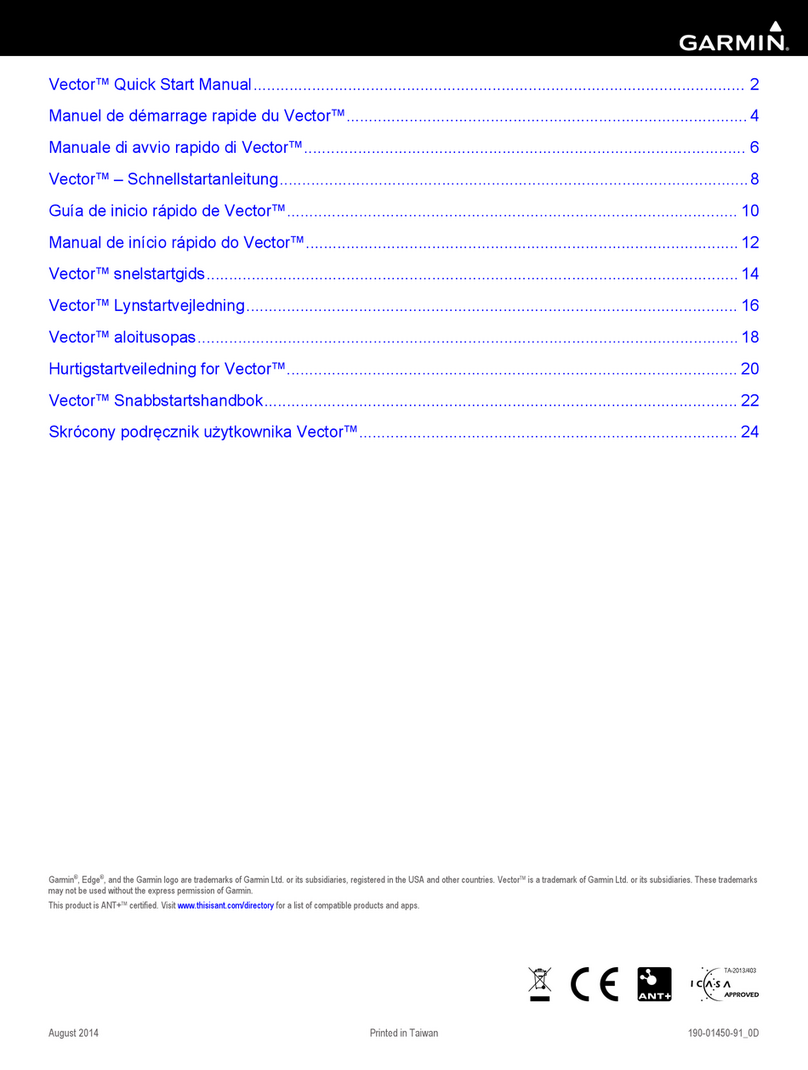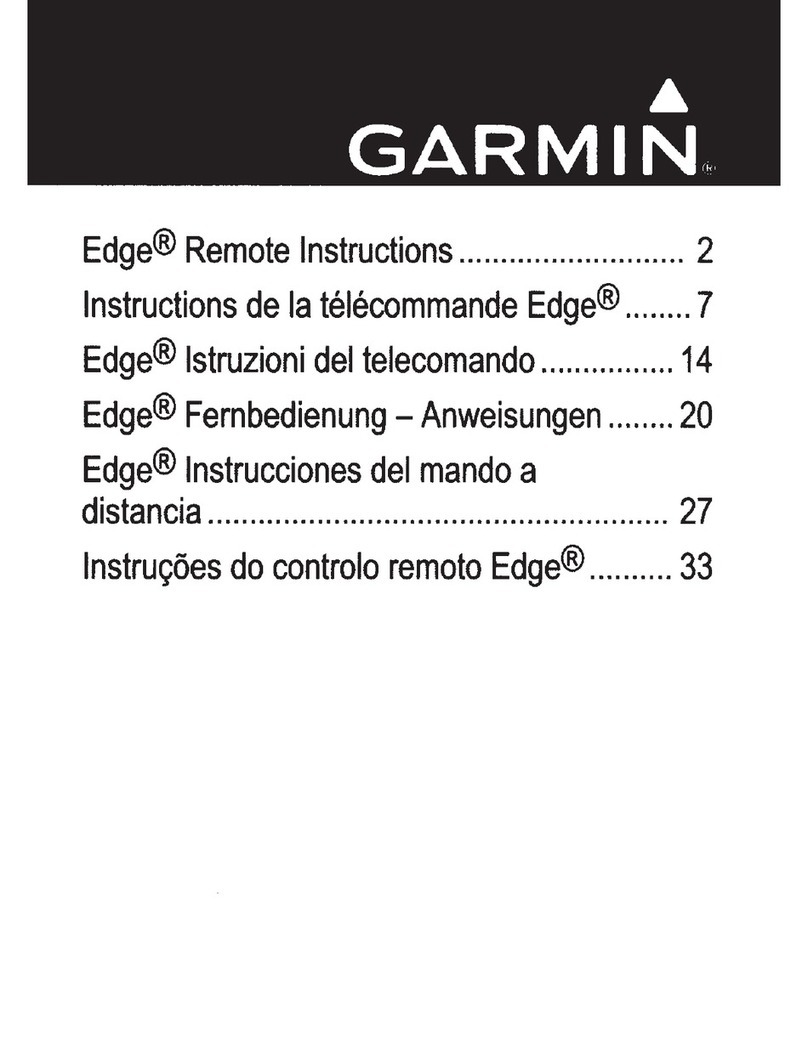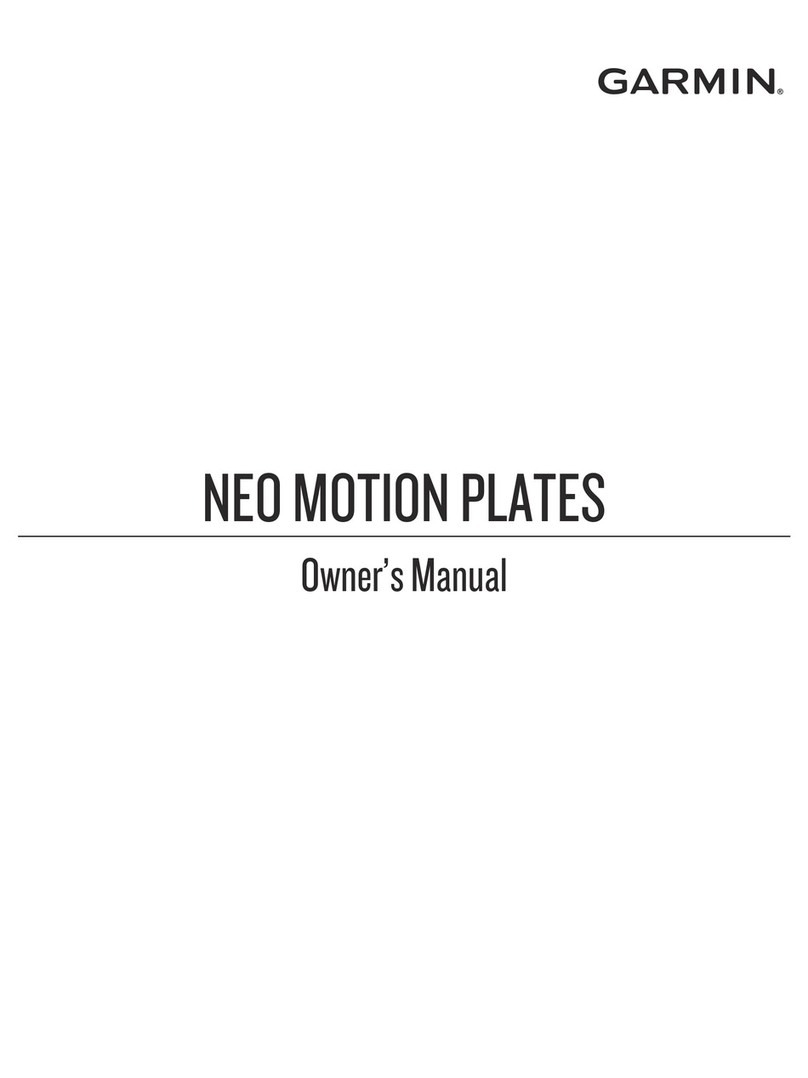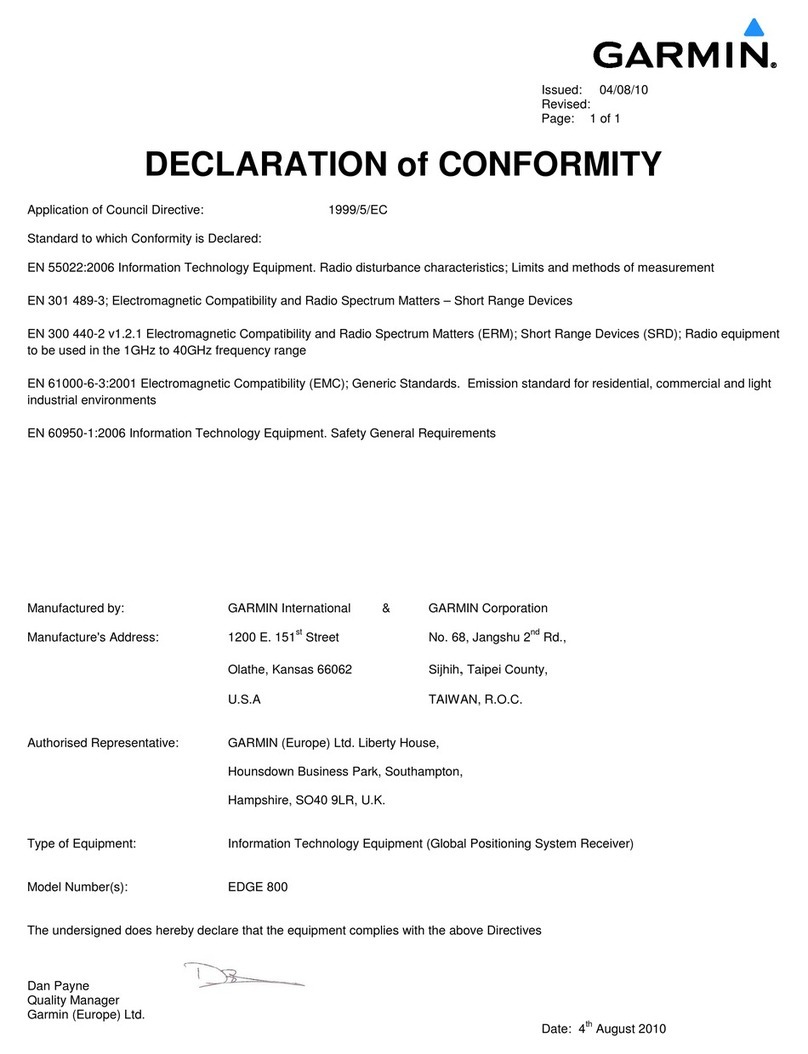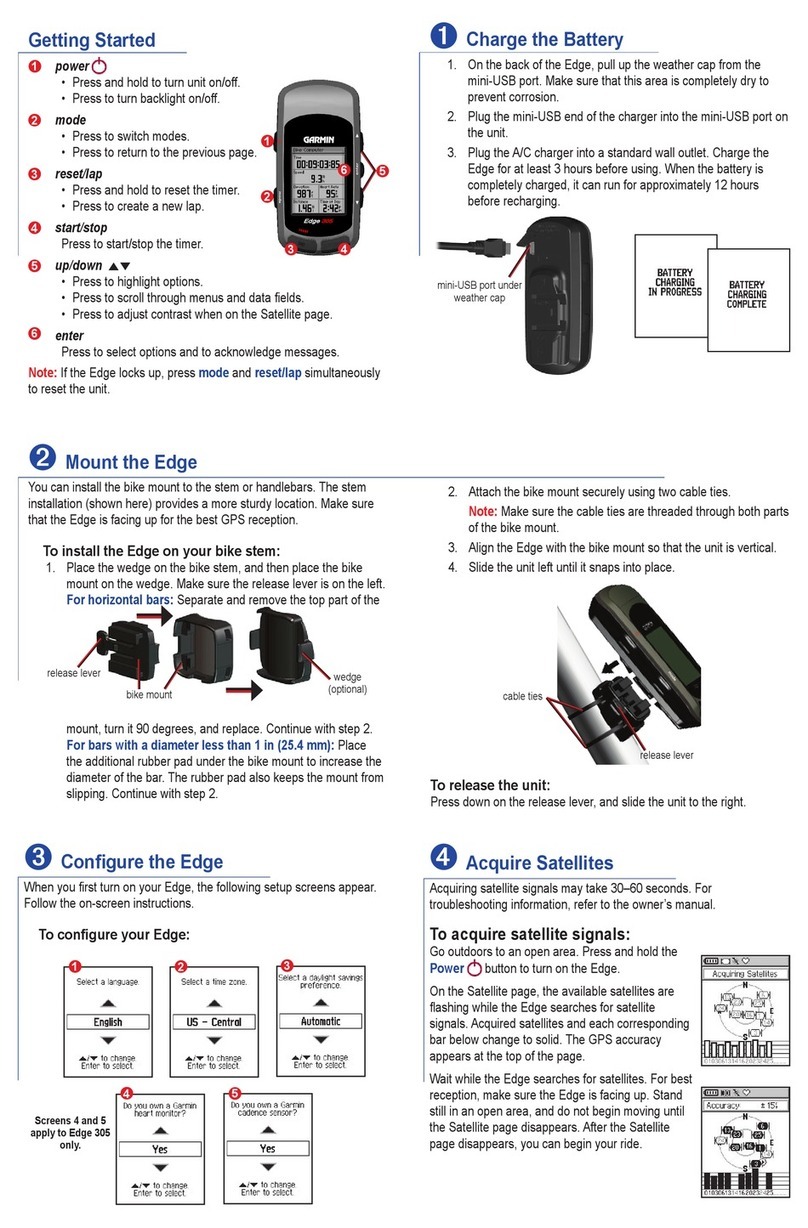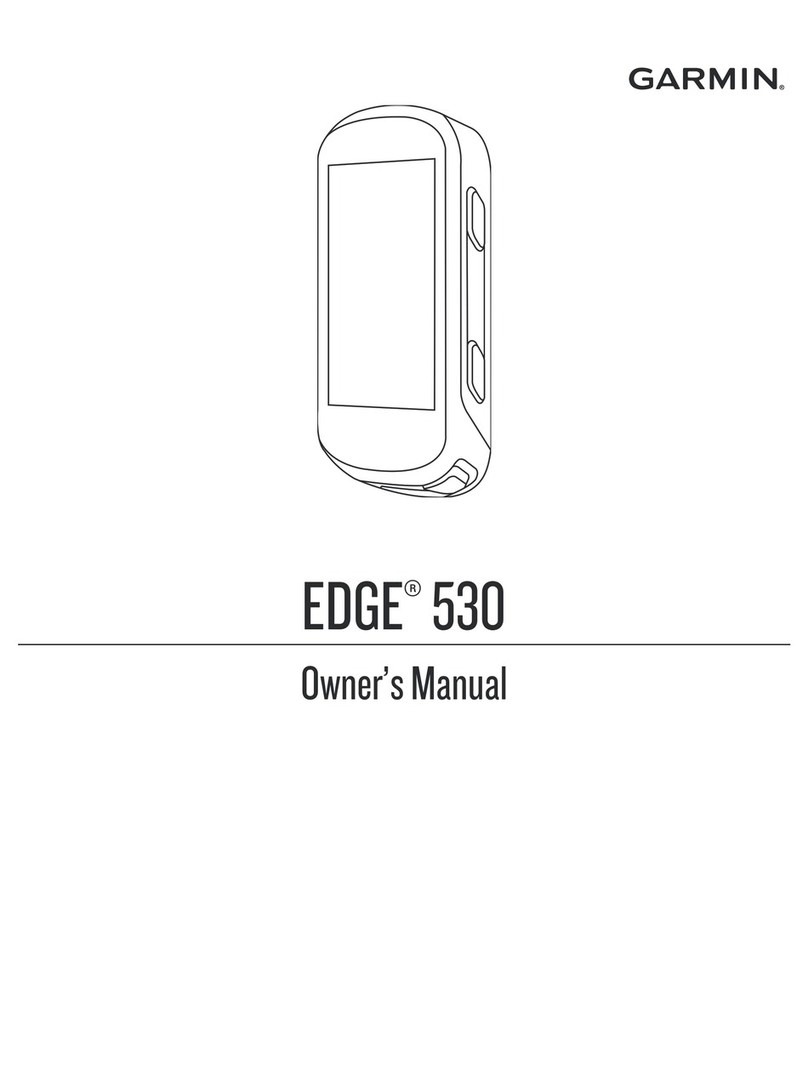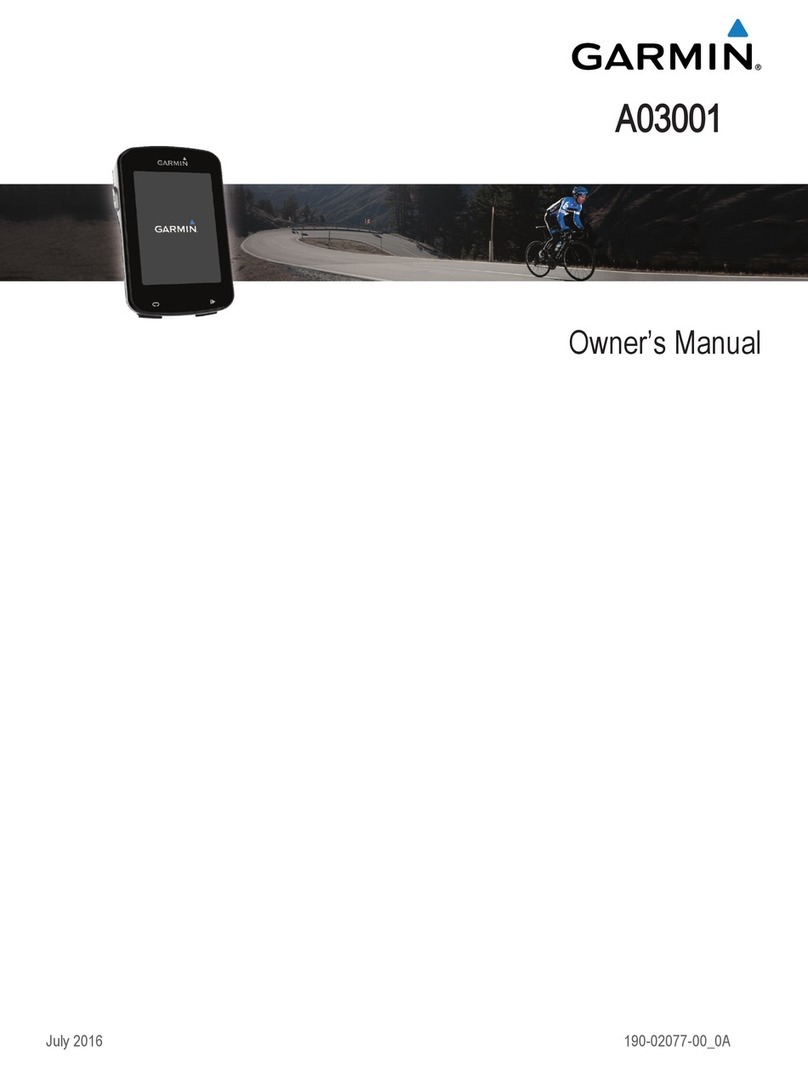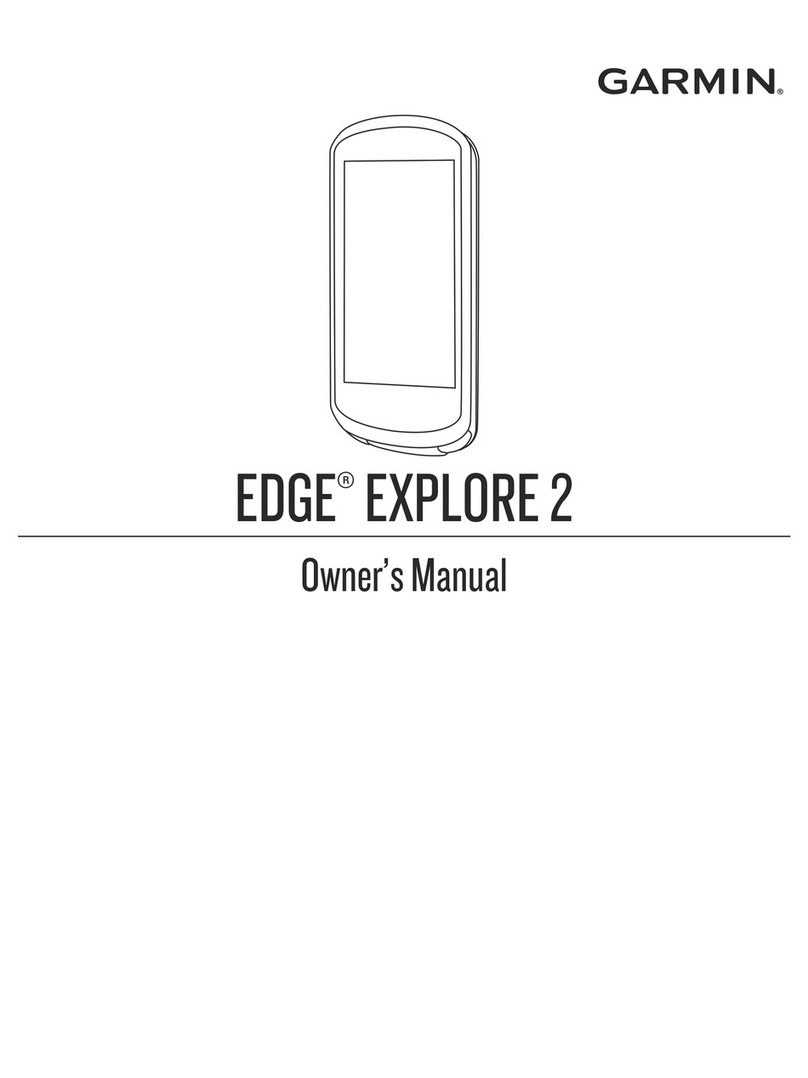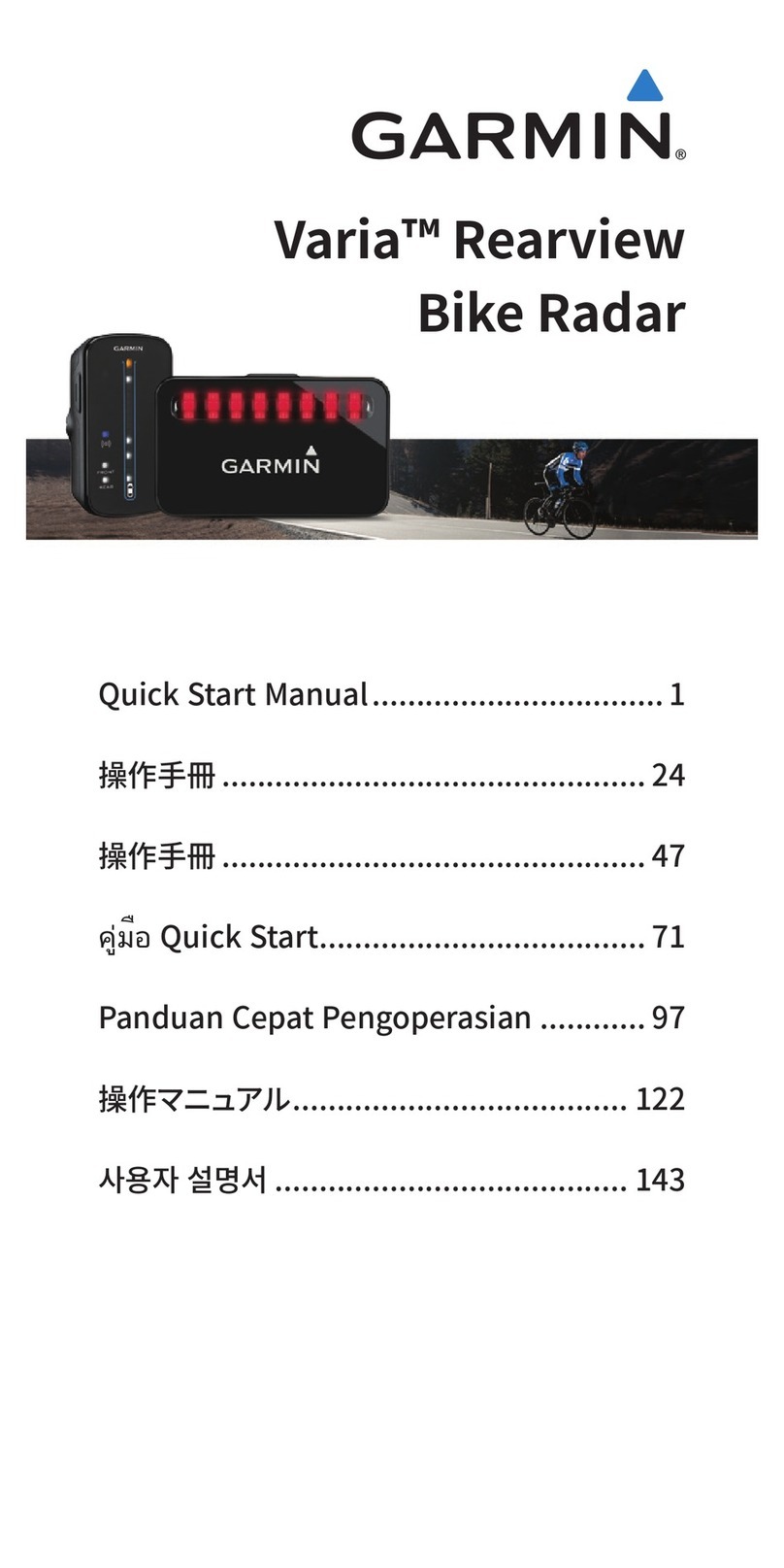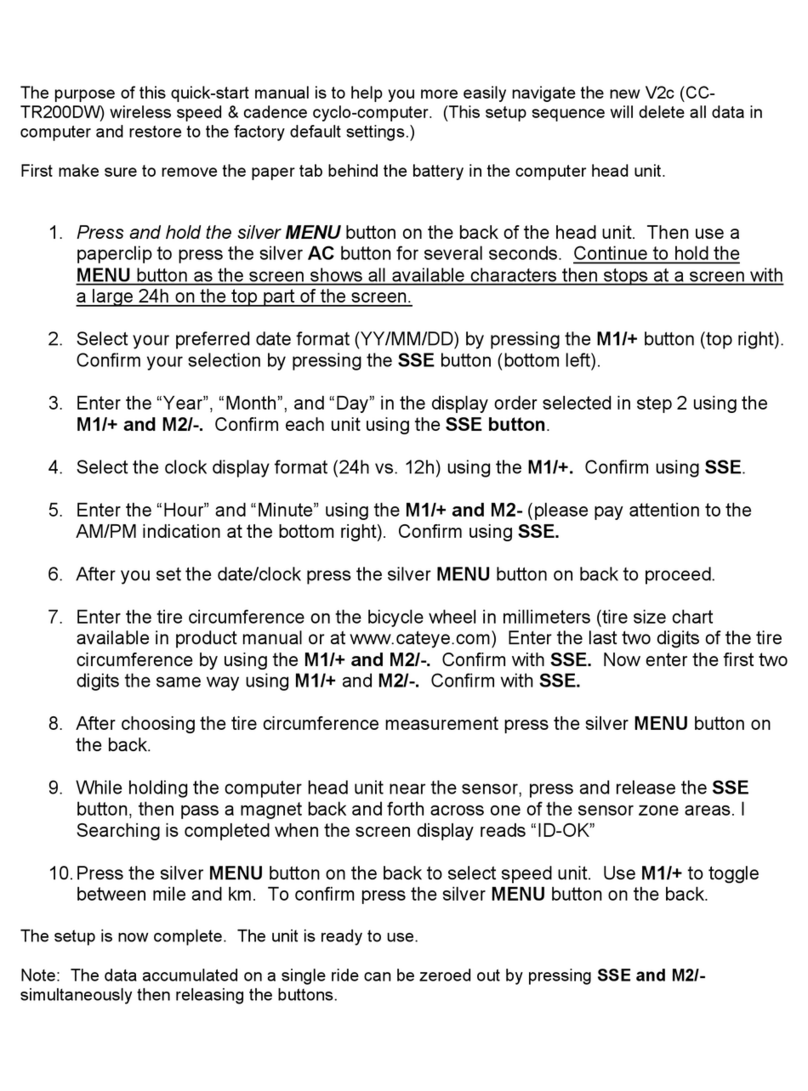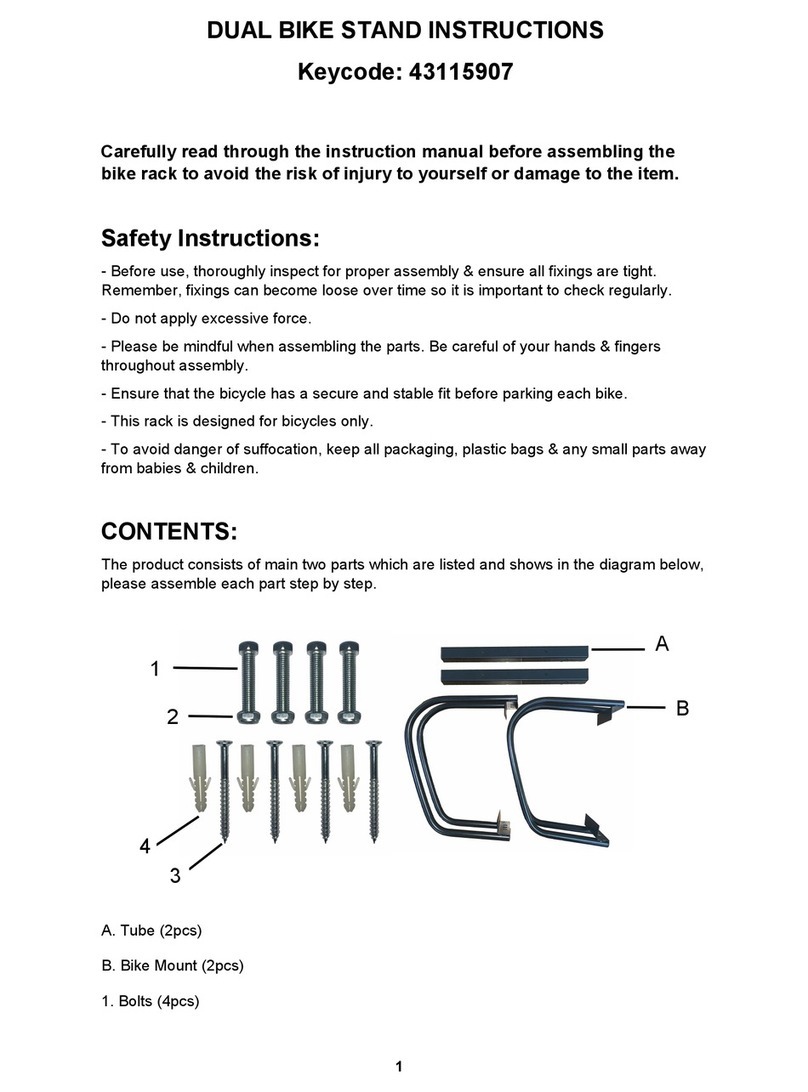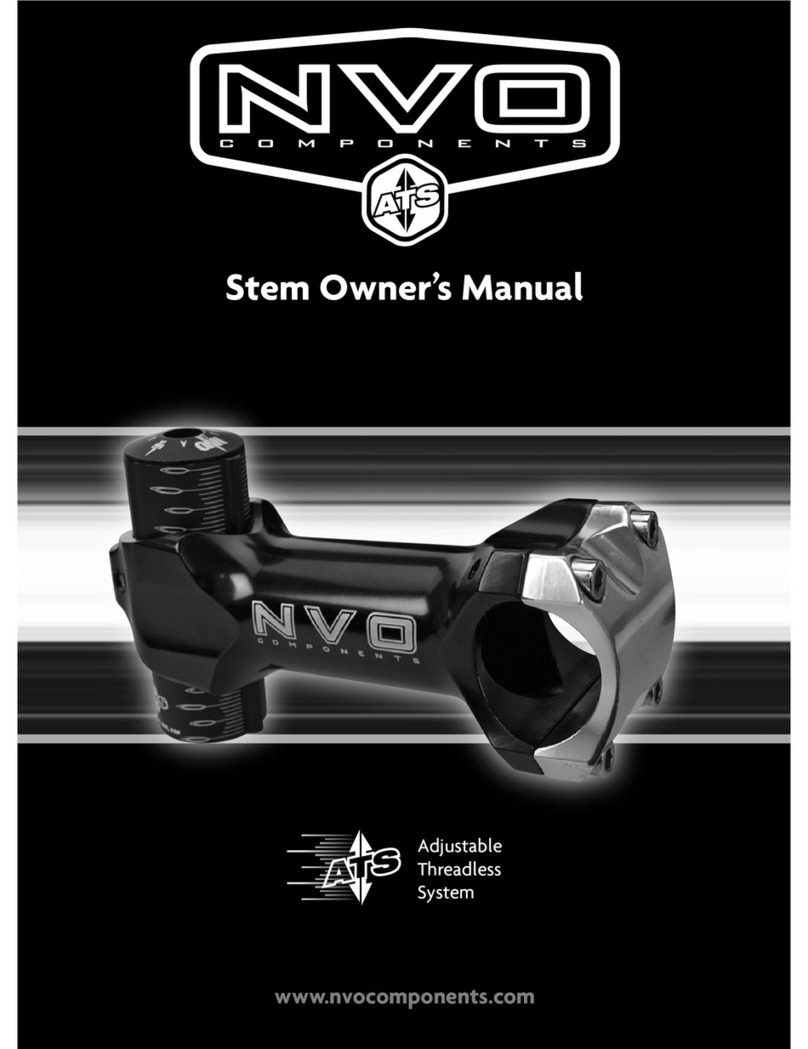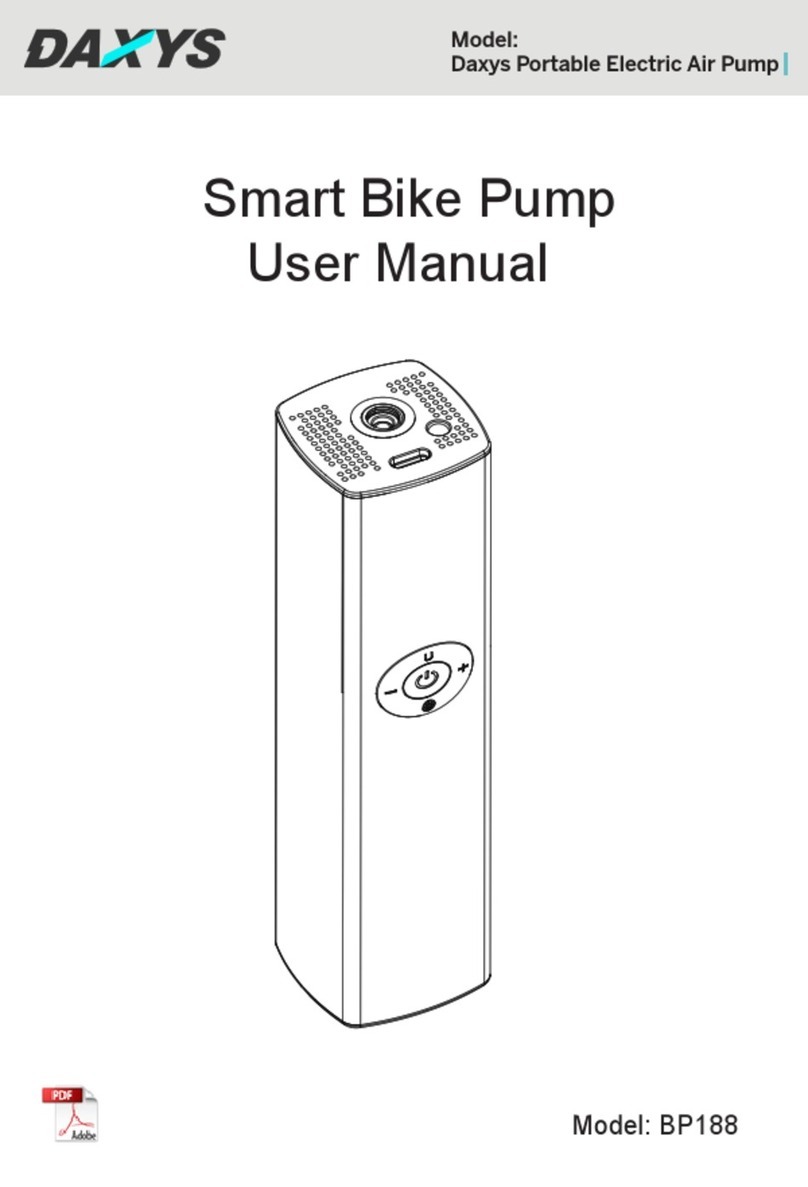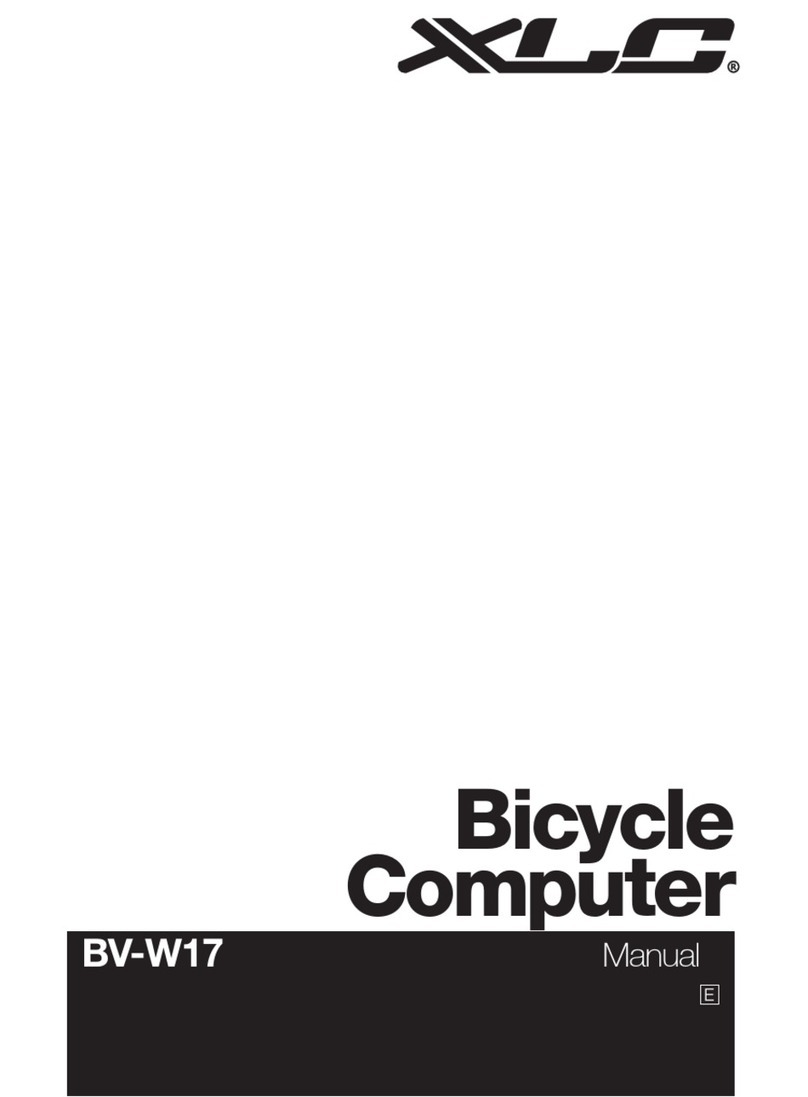Deleting Personal Records
1Select > History > Records.
2Select a record to delete.
3Select Clear? > Yes.
Restoring a Personal Record
You can set each personal record back to the one previously
recorded.
1Select > History > Records.
2Select a record to restore.
3Select Use Previous > Use Record.
Viewing Bike Totals
You can view the accumulated data you have saved to the Edge
device, including the number of rides, time, and distance.
1Select > History > Totals.
2Select an option to view trip or device totals.
Resetting Bike Totals
1Select > History > Totals > Reset.
2Select an option to reset device or trip totals.
TIP: You can reset trip totals and retain device totals to
record a new trip log.
3Select Yes.
NOTE: This does not delete any saved activities.
Garmin Connect
You can connect with your friends on Garmin Connect. Garmin
Connect gives you the tools to track, analyze, share, and
encourage each other. Record the events of your active lifestyle
including runs, walks, rides, swims, hikes, triathlons, and more.
To sign up for a free account, go to www.garminconnect.com
/start.
Store your activities: After you complete and save an activity
with your device, you can upload that activity to Garmin
Connect and keep it as long as you want.
Analyze your data: You can view more detailed information
about your activity, including time, distance, elevation, heart
rate, calories burned, cadence, an overhead map view, pace
and speed charts, and customizable reports.
NOTE: Some data requires an optional accessory such as a
heart rate monitor.
Share your activities: You can connect with friends to follow
each other's activities or post links to your activities on your
favorite social networking sites.
Using Garmin Connect
You can upload all of your activity data to Garmin Connect for
comprehensive analysis. With Garmin Connect, you can view a
map of your activity, and share your activities with friends.
1Connect the device to your computer using the USB cable.
2Go to www.garminconnect.com/start.
3Follow the on-screen instructions.
Data Management
NOTE: The device is not compatible with Windows® 95, 98, Me,
Windows NT®, and Mac® OS 10.3 and earlier.
Deleting Files
NOTICE
If you do not know the purpose of a file, do not delete it. Your
device memory contains important system files that should not
be deleted.
1Open the Garmin drive or volume.
2If necessary, open a folder or volume.
3Select a file.
4Press the Delete key on your keyboard.
Disconnecting the USB Cable
If your device is connected to your computer as a removable
drive or volume, you must safely disconnect your device from
your computer to avoid data loss. If your device is connected to
your Windows computer as a portable device, it is not necessary
to safely disconnect.
1Complete an action:
• For Windows computers, select the Safely Remove
Hardware icon in the system tray, and select your device.
• For Mac computers, drag the volume icon to the trash.
2Disconnect the cable from your computer.
Bluetooth Connected Features
The Edge 25 device has several Bluetooth connected features
for your compatible smartphone or mobile device using the
Garmin Connect Mobile app. For more information, go to
www.garmin.com/intosports/apps.
LiveTrack: Allows friends and family to follow your races and
training activities in real time. You can invite followers using
email or social media, allowing them to view your live data on
a Garmin Connect tracking page.
Activity uploads: Automatically sends your activity to Garmin
Connect Mobile as soon as you finish recording the activity.
Social media interactions: Allows you to post an update to
your favorite social media website when you upload an
activity to Garmin Connect Mobile.
Notifications: Displays call and text alerts on your Edge 25
device.
Pairing Your Smartphone with Your Edge 25
1Go to www.garmin.com/intosports/apps, and download the
Garmin Connect Mobile app to your smartphone.
2Bring your smartphone within 10 m (33 ft.) of your device.
3From the Edge 25 device, select > Settings > Bluetooth >
Pair Smartphone.
4Open the Garmin Connect Mobile app, and follow the on-
screen instructions to connect a device.
The instructions are provided during the initial setup, or can
be found in the Garmin Connect Mobile app help.
Turning Off Bluetooth Technology
• From the Edge 25 device, select > Settings > Bluetooth >
Turn Off.
• See the owner's manual for your smartphone to turn off
Bluetooth wireless technology.
Turning Off Smart Notifications
From the Edge 25 device, select > Settings > Bluetooth >
Smart Notifications > Turn Off.
History 3