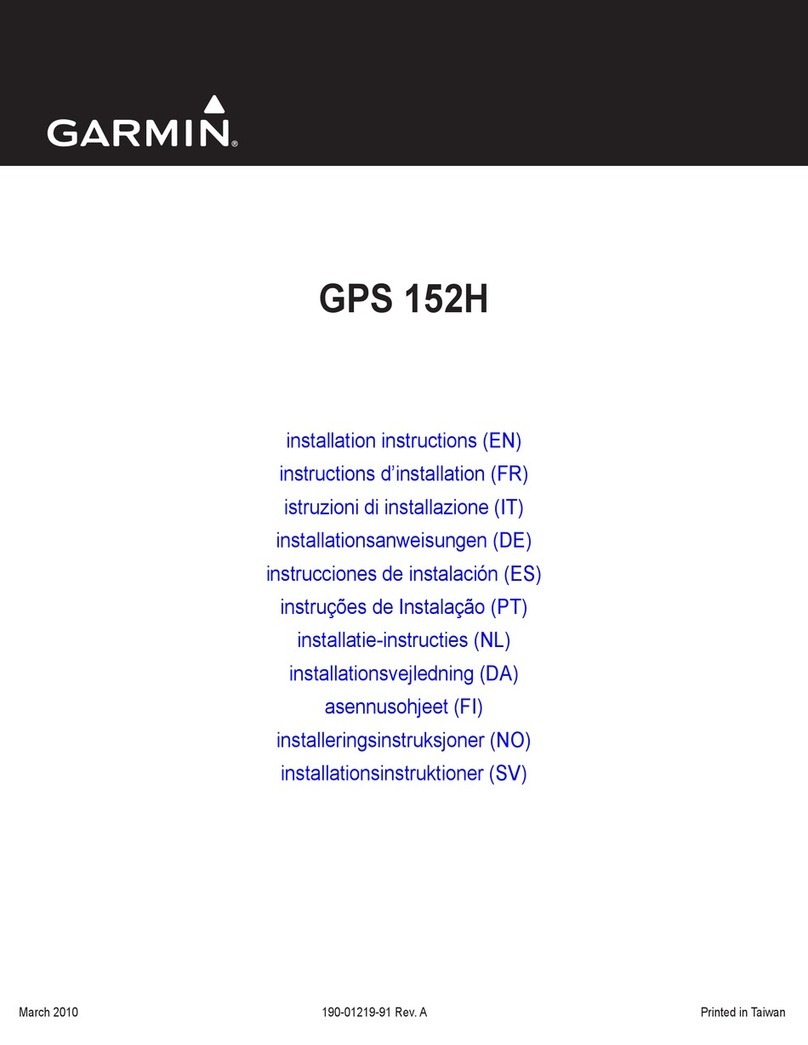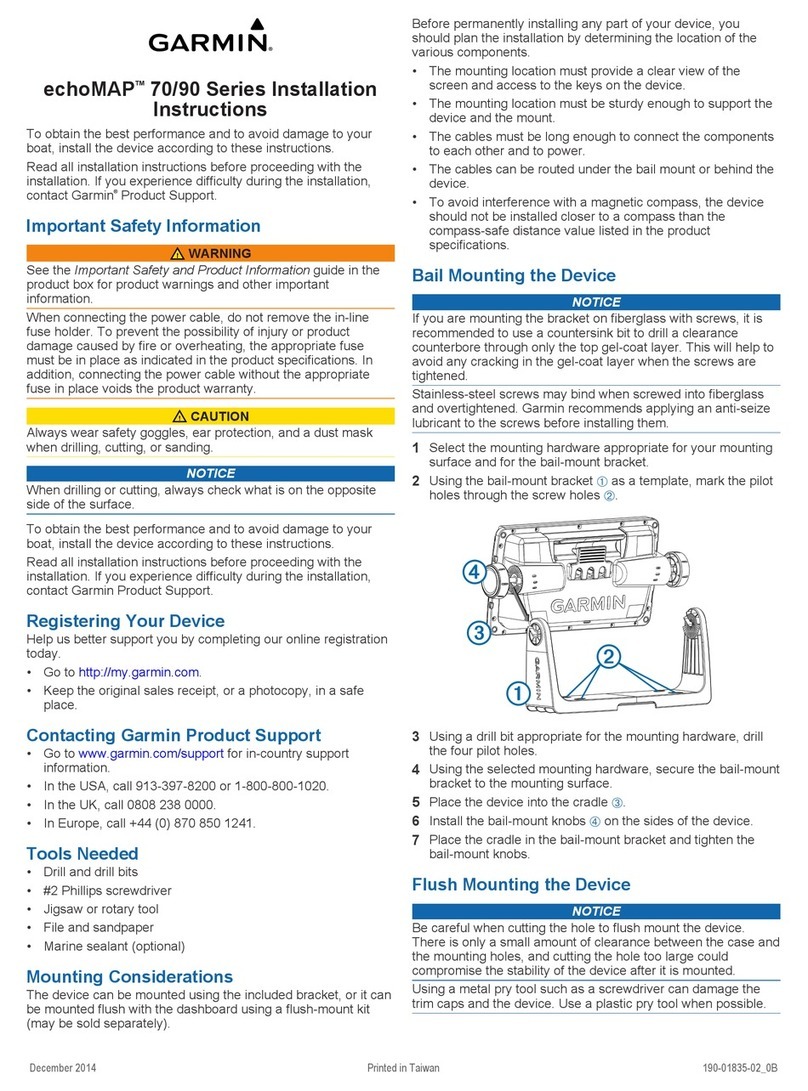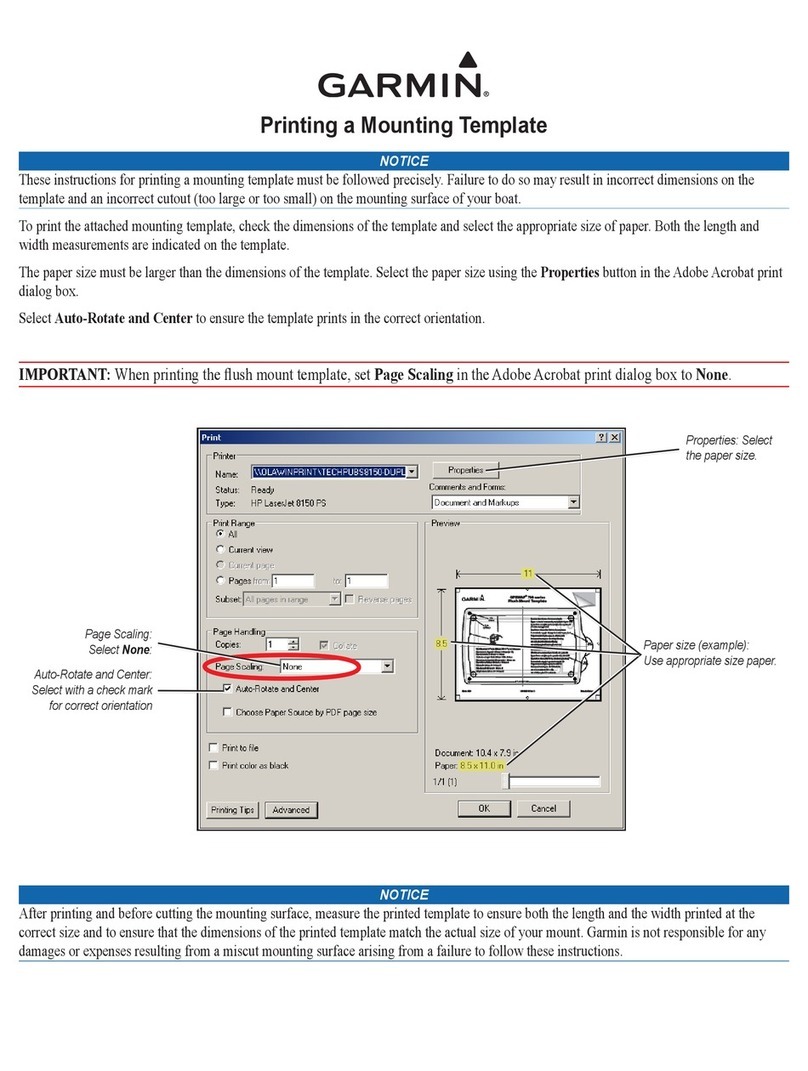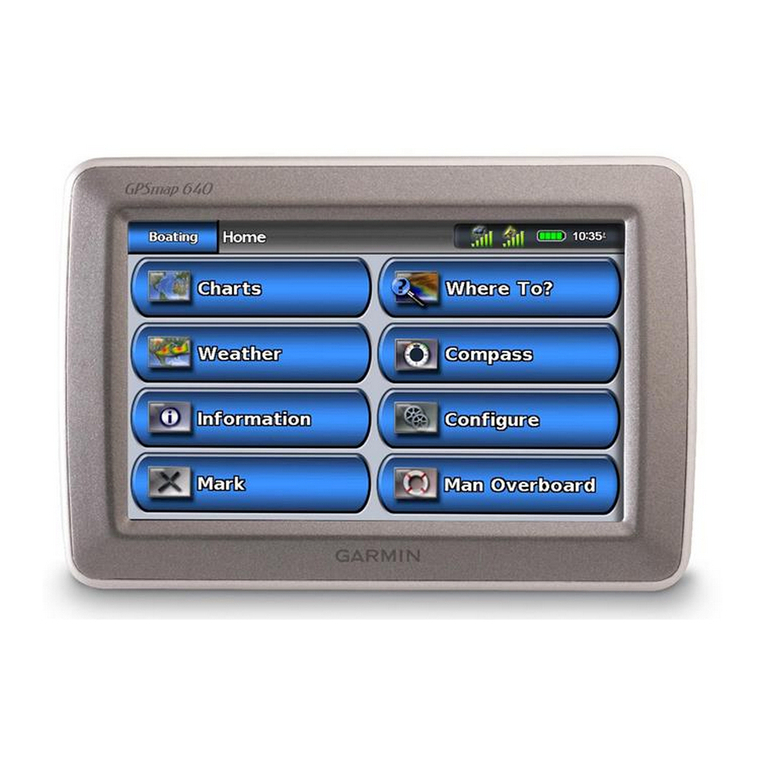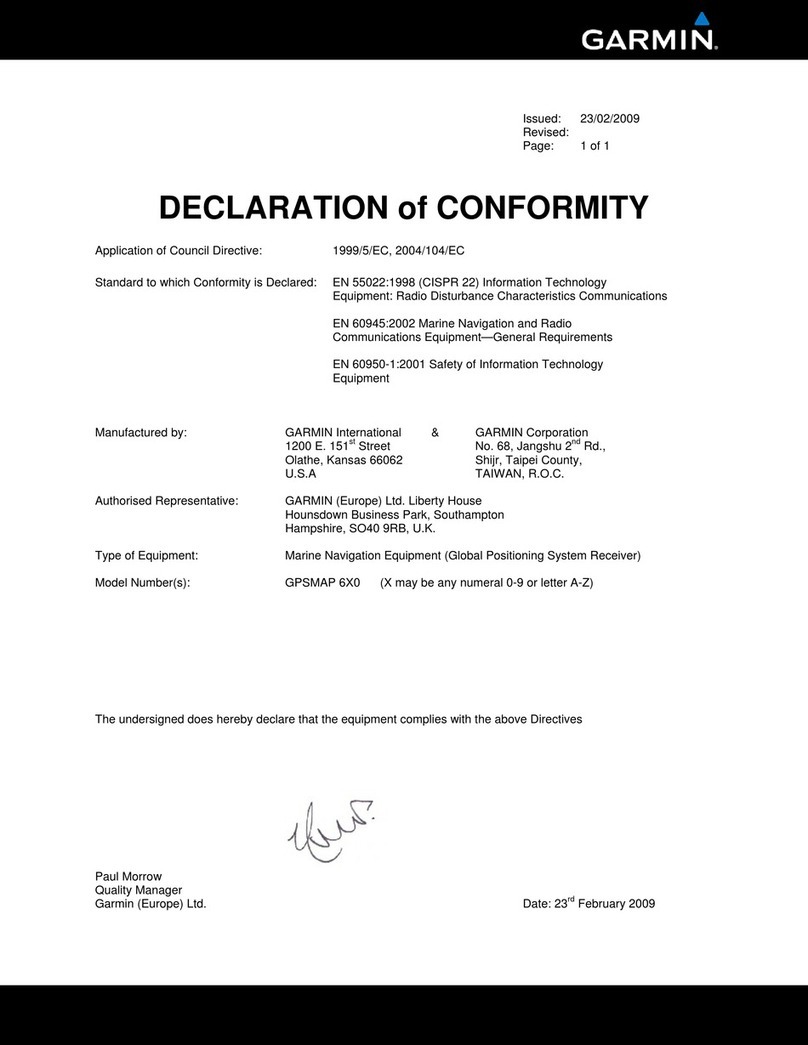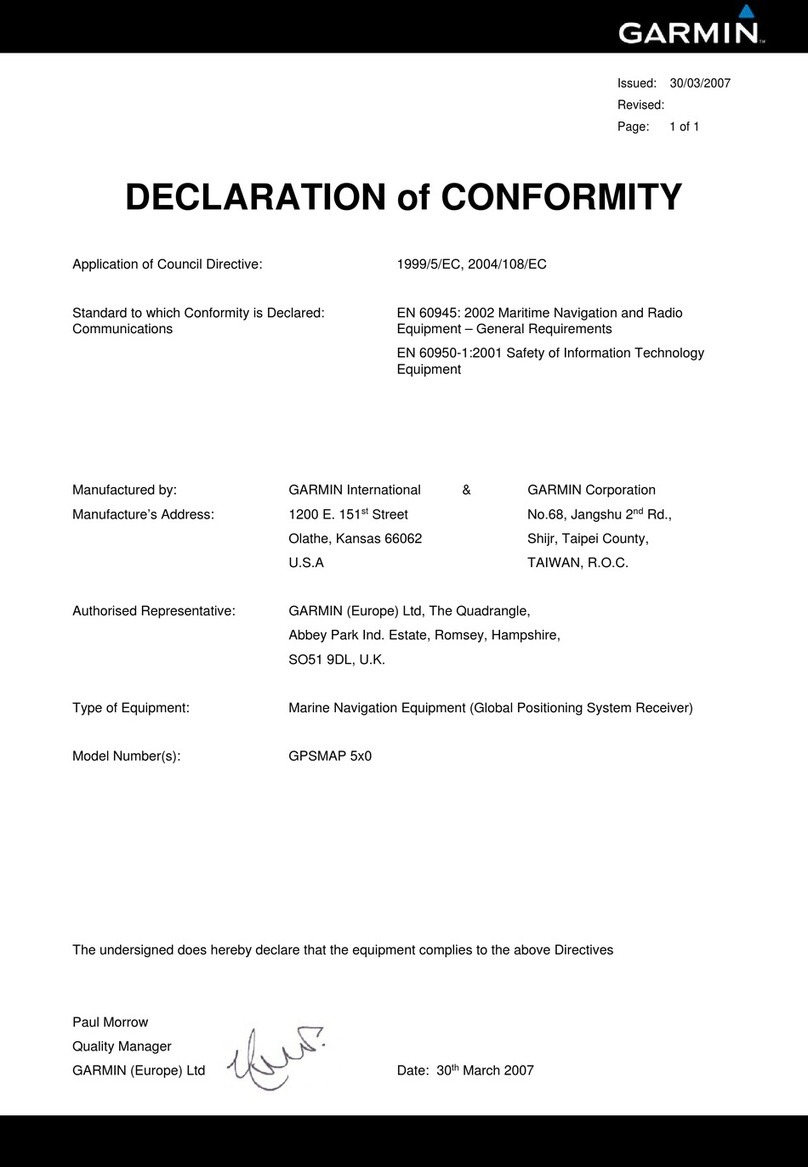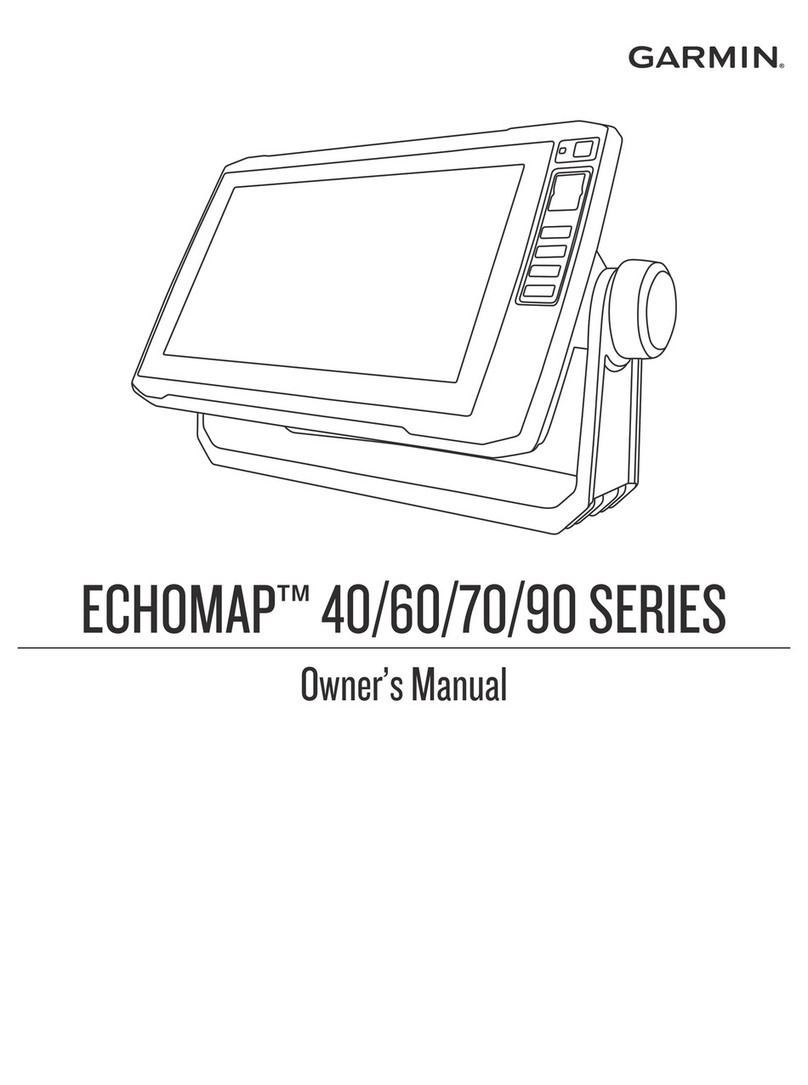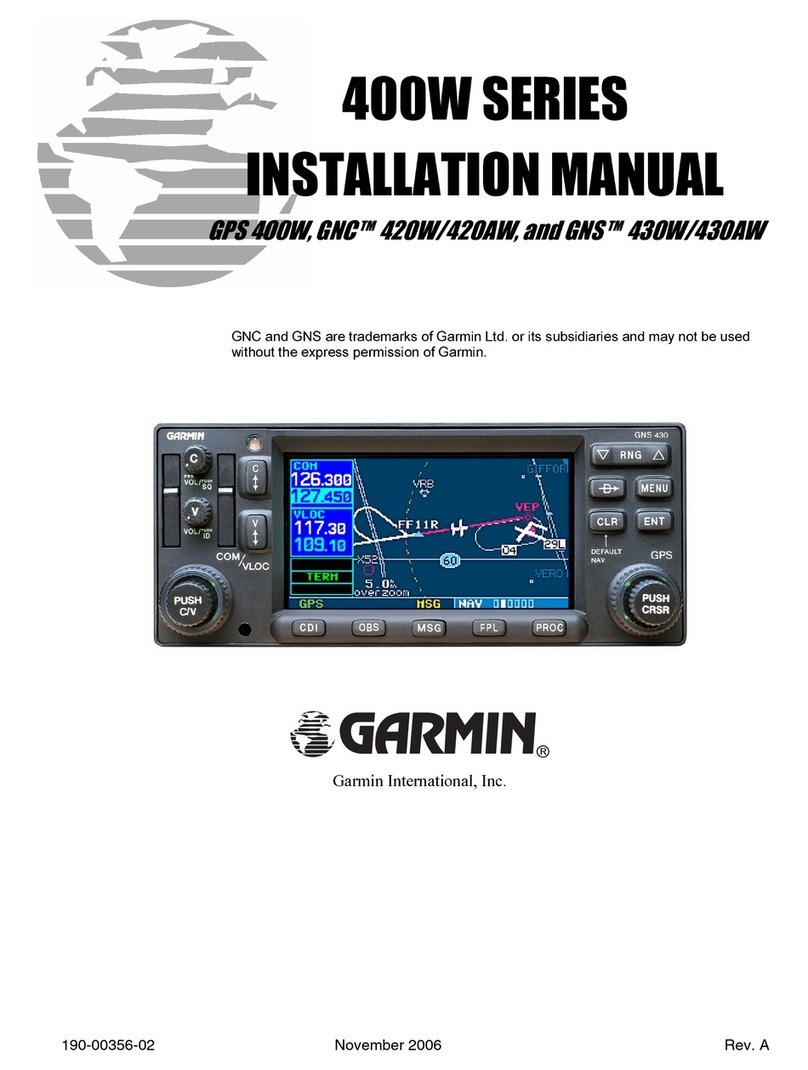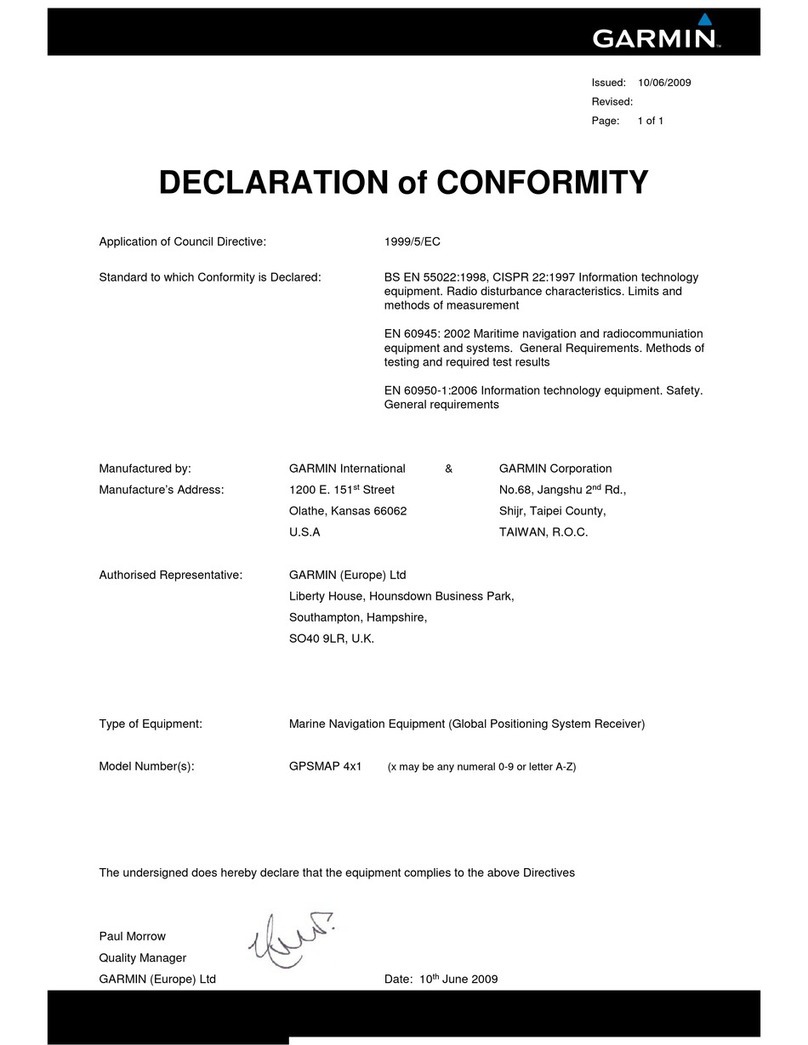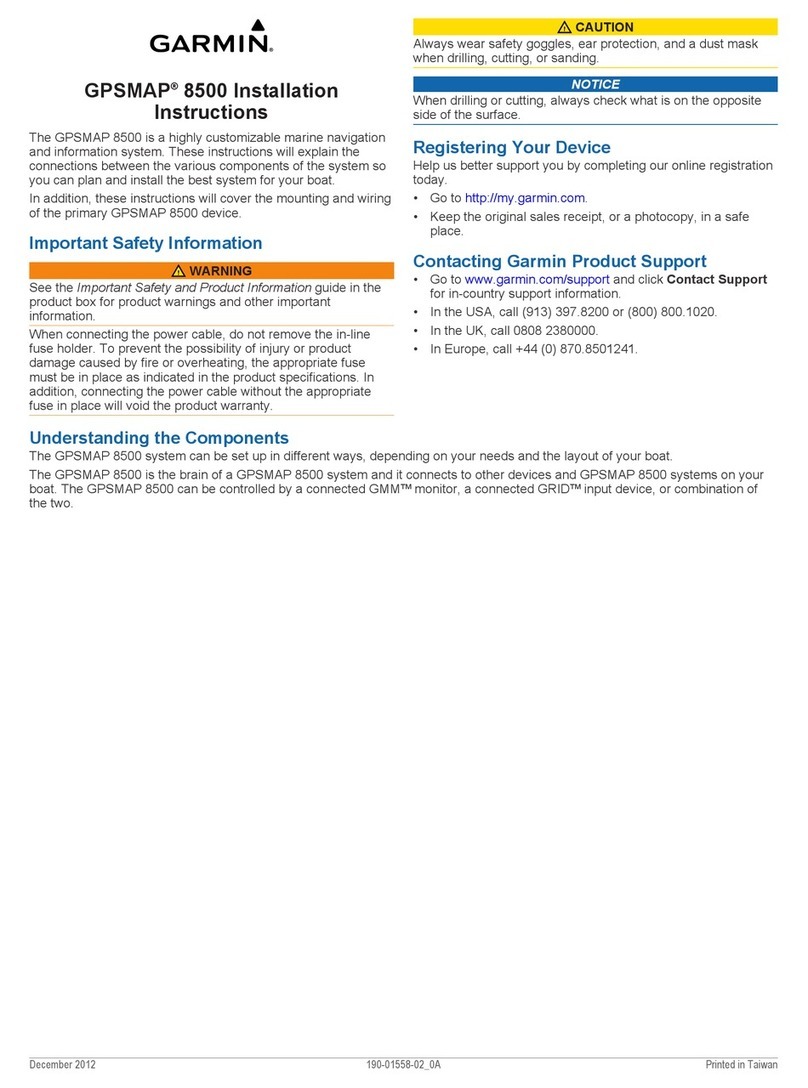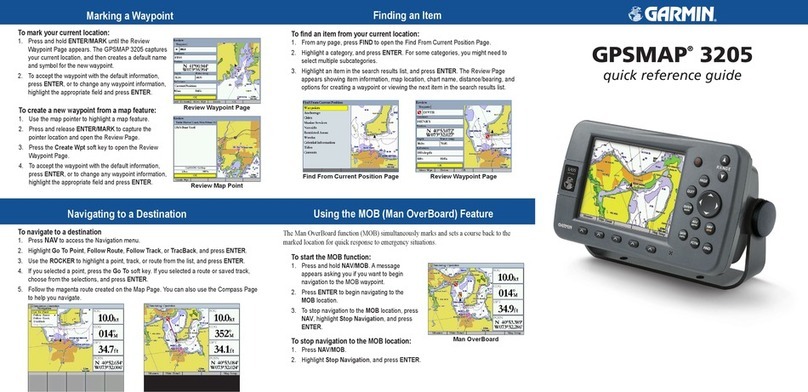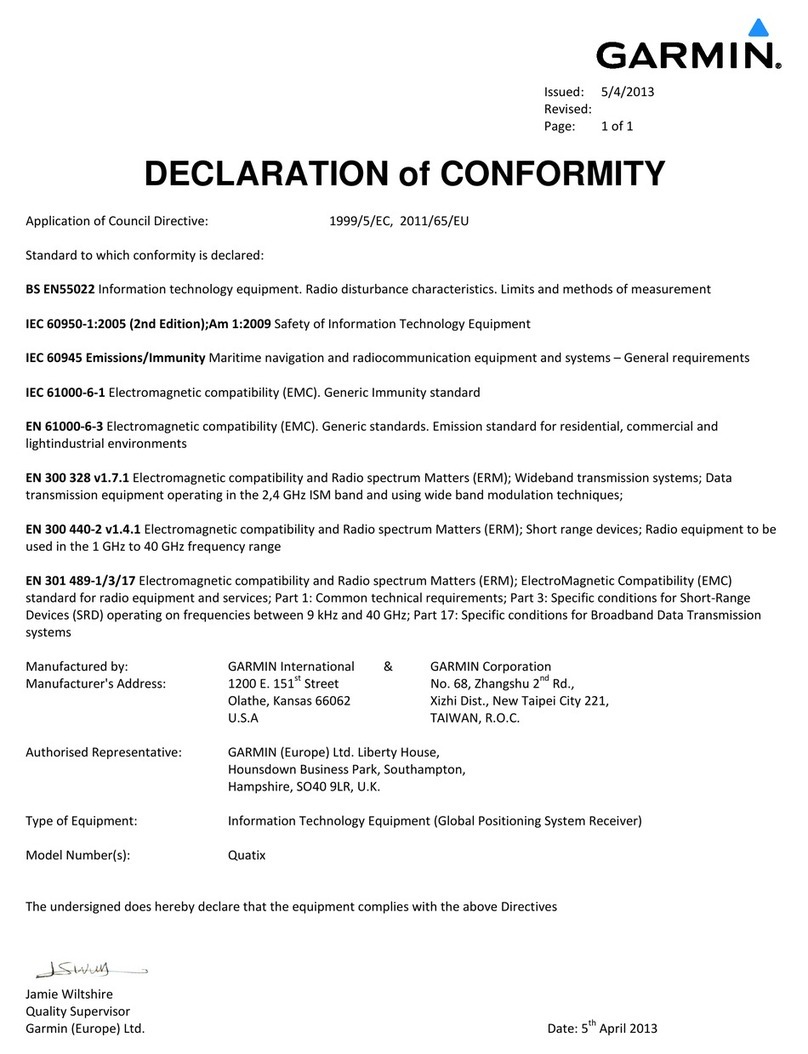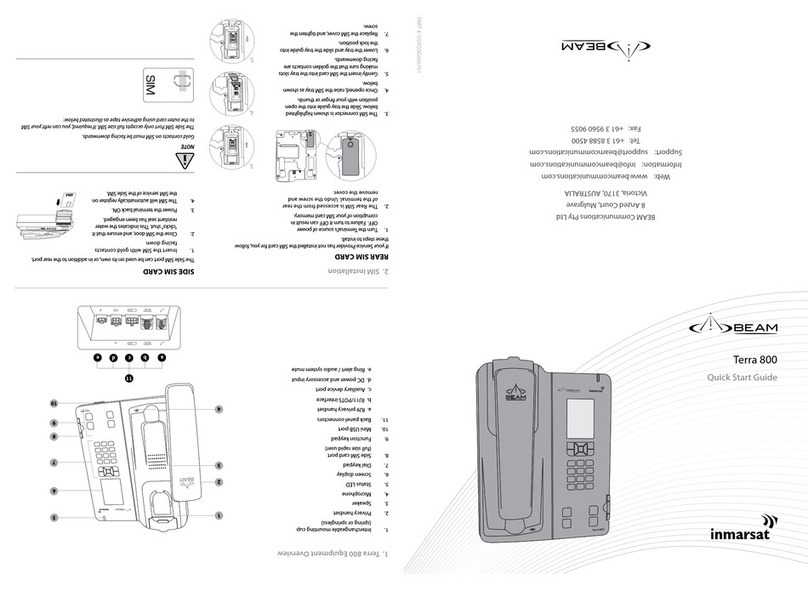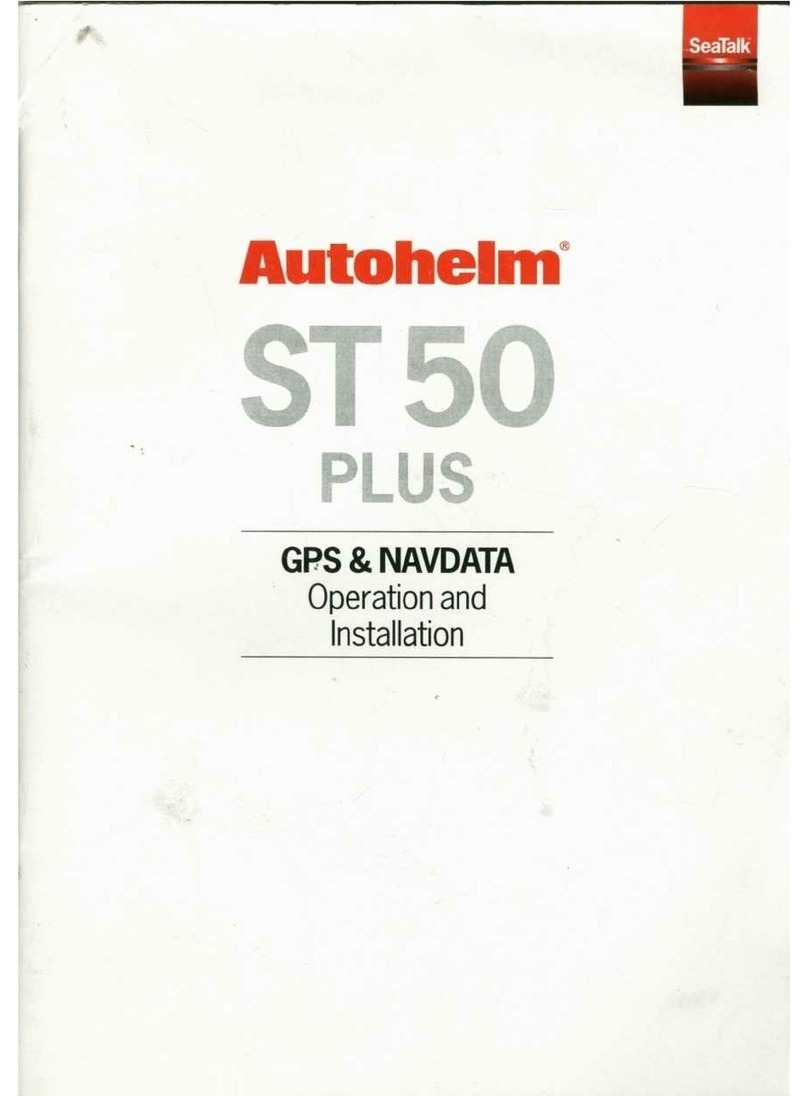WARNING
See the Important Safety and Product Information guide in the product box for product
warnings and other important information.
Turning On the Chartplotter
Press and release the Power key.
Turning Off the Chartplotter
Press and hold the Power key.
Turning the Chartplotter On or Off Navigating to a Marine Service
Marking a Waypoint or an MOB Location Using Combinations Screens
Adjusting the Backlight and the Color Mode
Go to www.garmin.com for additional documentation and information.
Garmin®, the Gamin logo, GPSMAP®, BlueChart®, and g2 Vision®are trademarks of Garmin
Ltd. or its subsidiaries, registered in the USA and other countries. These trademarks may not be
used without the express permission of Garmin.
© 2009 Garmin Ltd. or its subsidiaries
November 2009 Part Number 190-01120-01 Rev. A Printed in Taiwan
Adjusting the Backlight
1. From the Home screen, select Congure > System > Beeper/Display > Backlight >
Backlight.
2. Adjust the backlight:
Select Auto to allow the chartplotter to adjust the backlight automatically, based on
ambient light.
Select Up or Down to adjust the backlight manually.
Adjusting the Color Mode
1. From the Home screen, select Congure > System > Beeper/Display > Color Mode.
2. Select Day Colors, Night Colors, or Auto.
•
•
Marking Your Present Location as a Waypoint
From the Home screen, select Mark.
Creating a Waypoint at a Different Location
1. From the Home screen, select Information > User Data >Waypoints > New Waypoint >
Move.
2. Indicate the location of the waypoint:
Select Use Chart to move the waypoint while viewing a chart. For the GPSMAP 6000
series, use the Rocker to select a new location on the chart. For the GPSMAP 7000
series, touch a new location on the chart. Select Move Waypoint.
Select Enter Position to move the waypoint using coordinates. For the GPSMAP 6000
series, use the Rocker to enter the coordinates of the new location. For the GPSMAP
7000 series, use the on-screen keyboard. Select Done.
Marking and Navigating to an MOB Location
When you mark a waypoint, you can designate it as a
man overboard (MOB) location.
From any screen, select Mark > Man Overboard.
An international MOB symbol marks the active
MOB point and the chartplotter sets a course back to
the marked location using the Go To feature.
•
•
Selecting a Combination
1. From the Home screen, select Combinations.
2. Select a combination.
Customizing the Combinations Screen
NOTE: You can choose from only the options available to your chartplotter. To increase the
number of screens available, use a BlueChart g2 Vision data card or add network devices such
as sonar and radar.
1. From the Home screen, select Combinations.
2. Select a combination.
3. Select Menu > Change Combination.
4. Complete an action:
Select Functions to select the
number of combination screens.
Select a number.
Select Layout > Vert. to arrange
the screens in a vertical layout.
Select Layout > Horiz. to arrange
the screens in a horizontal layout.
Select Data Bar > On to show the horizontal bar that contains the data elds.
Select a numbered option, such as 1. Nav Chart or 2. Sonar in the image above, to
change the type of information shown in the corresponding screen.
5. Select Done.
•
•
•
•
•
Navigating to a Marine Services Destination
CAUTION
The Auto Guidance feature of the BlueChart g2 Vision data card is based on electronic chart
information. That data does not assure obstacle and bottom clearance. Carefully compare the
course to all visual sightings and avoid any land, shallow water, or other obstacles that may be
in your path.
When using Go To, a direct course and a corrected course may pass over land or shallow water.
Use visual sightings and steer to avoid land, shallow water, and other dangerous objects.
NOTE: Auto Guidance is available with a preprogrammed BlueChart g2 Vision data card.
1. From the Home screen, select Where To? > Offshore Services.
2. Select the marine service category to which you want to navigate.
The chartplotter shows a list of the 50 nearest locations and the distance and bearing to each.
3. Select a destination.
TIP: Select Next Page to view additional information or to show the location on a chart.
4. Select Navigate To.
5. Complete an action:
Select Go To to navigate directly to the location.
Select Route To to create a route to the location, including turns.
Select Guide To to use Auto Guidance.
6. Review the course indicated by the magenta line.
NOTE: When using Auto Guidance, a gray line within any part of the magenta line indicates
that Auto Guidance cannot calculate part of the Auto Guidance line. This is due to the
minimum safe water depth and the minimum safe obstacle height settings.
7. Follow the magenta line, steering to avoid land, shallow water, and other obstacles.
•
•
•
Man Overboard
Combination
screen 1
Combination
screen 2
Data bar