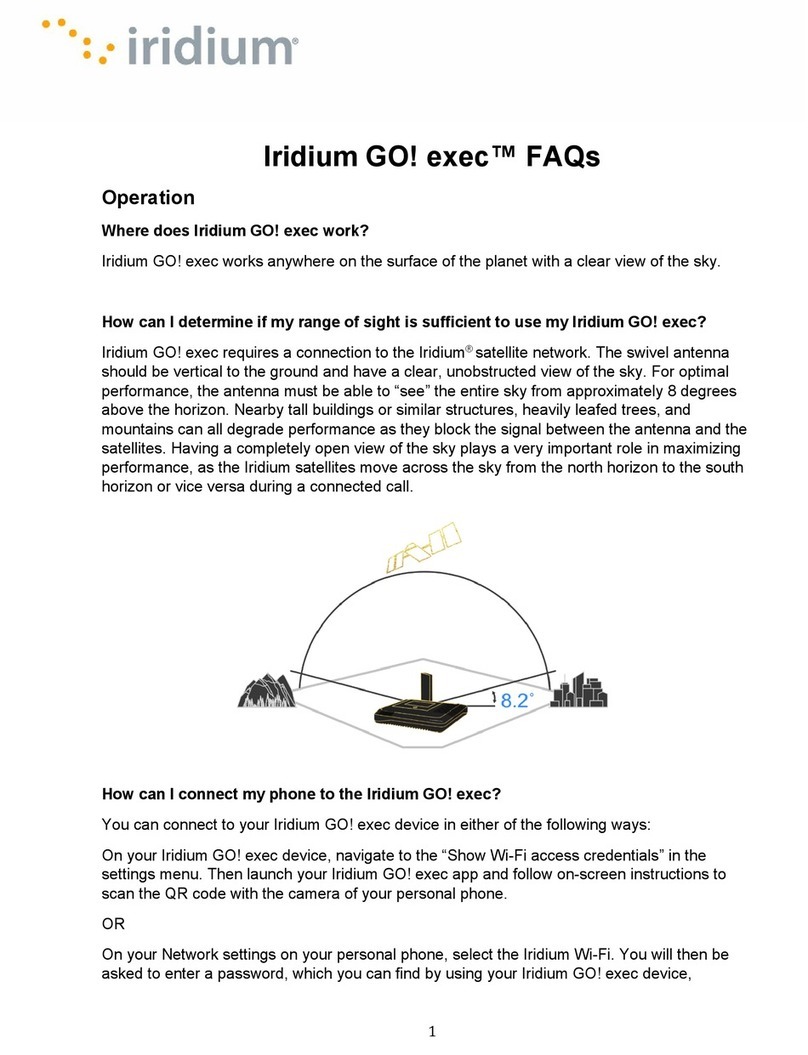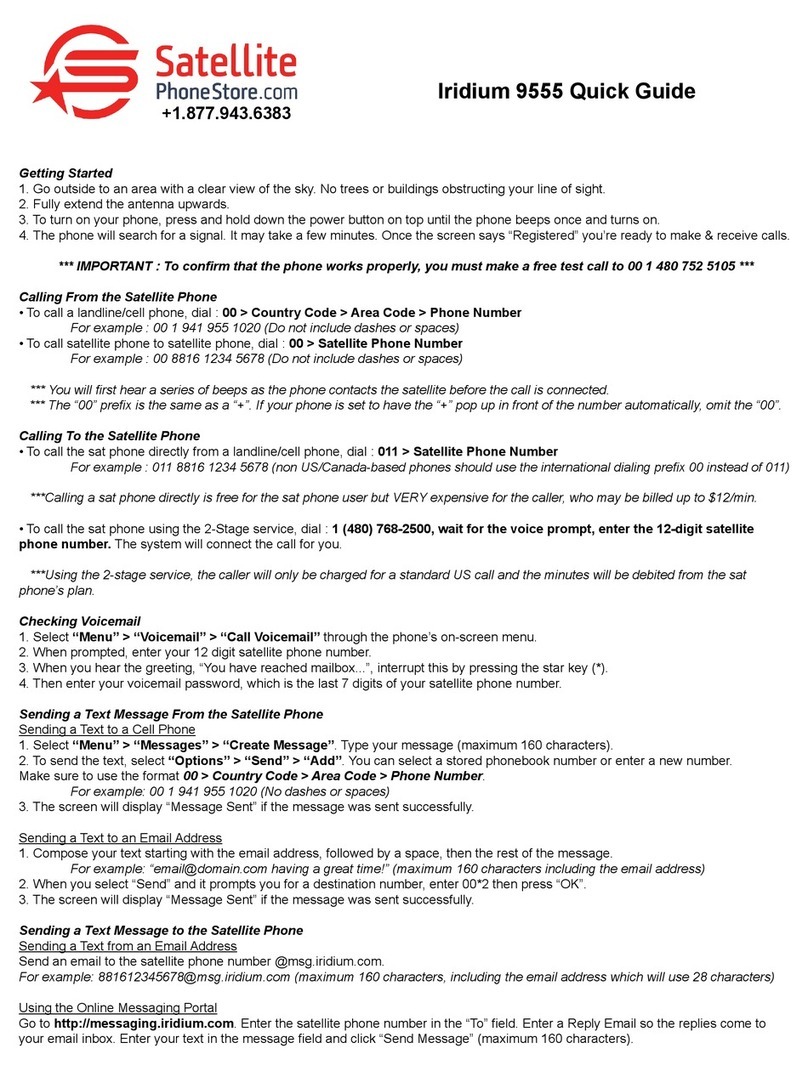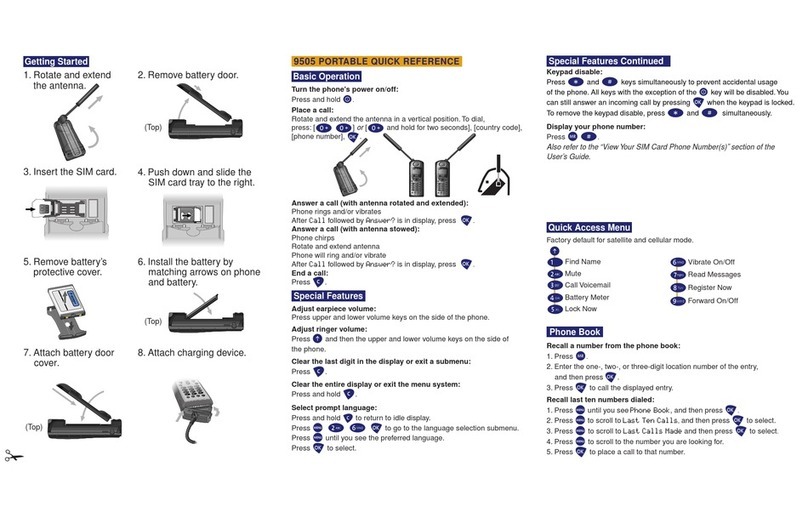Below are instructions for configuring TAPI modems with UUPlus Personal and SOHO Lite. We do not recommend using a
TAPI modem until you have tried the UUPlus modem init strings.
Configuring UUPlus for the Iridium phone using a Generic Windows Modem:
1. Open the Control Panel by [Start —— Settings —— Control Panel].
2. Open [Phone and Modem Options] and go to the [Modems] tab.
3. If the modem, “Standard 19200 bps Modem” is listed, than skip ahead to step 10.
4. If the modem, “Standard 19200 bps Modem” is not listed, then click [Add].
5. Check “Don’t detect my modem…” and click [Next].
6. Select the “Standard Modem Types” as the [Manufacture] and “Standard 19200 bps Modem” as the Model.
Click [Next].
7. Select the appropriate COM Port (usually COM1) and click [Next].
8. Click [Finish].
9. You will be back on the [Modems] tab and the newly added modem should be listed. Click [OK] to exit the [Phone
and Modem Options].
10. Open UUPlus Personal.
11. Click [Setup] from the operation window and select the [Calling] tab.
12. Click [Add New Location] and type in “Standard 19200” as the location.
13. From the [Modem] pull-down box, select the “Standard 19200 bps Modem.”
14. Since this is a Windows installed modem, UUPlus Personal assumes it is a regular modem and that you are
calling from a U.S. territory. You will need to change the [Country Code] from “1” to “001.” The [Dial String] should
read “001.[auto]. If you click the [Reset] button, the software will revert back to the default settings and the
call will not be completed.
15. Click [Save Changes] to save the changes to this new location.
16. Click [Done].
17. Click [Call] from the UUPlus operation window.
Configuring UUPlus for the Iridium phone using the Motorola Satellite Series Data Modem (you will need the Iridium CD):
1. Place the Iridium CD in the CDROM.
2. Open the Control Panel by [Start —— Settings —— Control Panel].
3. Open [Phone and Modem Options] and go to the [Modems] tab.
4. If Motorola Satellite Series Data Modem is listed, skip to step 13.
5. If Motorola Satellite Series Data Modem is not listed, then click [Add].
6. Check “Don’t detect my modems” and click [Next].
7. A list of Manufacturers and models should be listed. Click [Have Disk].
8. Click [Browse]. Select the Iridium CDROM and open the “Dial-up Data” folder. Select the satellite.inf file and
click [Open].
9. The path to the CDROM usually appears as (“D:\Dial-UP Data ”). Click [OK].
10. Select “Motorola Satellite Series Data Modem” and click [Next].
11. Select the correct COM Port and click [Next].
12. It should read “Your modem has been set up successfully.” Click [Finish] and then [OK].
13. Open UUPlus Personal.
14. Click [Setup] from the UUPlus operation window and select the [Calling] tab.
15. Click [Add New Location] and type in “Motorola” as the location.
16. From the [Modem] pull-down box, select the “Motorola Satellite Series Data Modem.”
17. Since this is a Windows installed modem, UUPlus Personal assumes it is a regular modem and that you are
calling from a U.S. territory. You will need to change the [Country Code] from “1” to “001.” The [Dial String] should
read “001.[auto]. If you click the [Reset] button, the software will revert back to the default settings and the
call will not be completed.
18. Click [Save Changes] to save the changes to this new location.
19. Click [Done].
20. Click [Call] from the UUPlus operation window.
For additional support, pleaes contact UUPlus support.