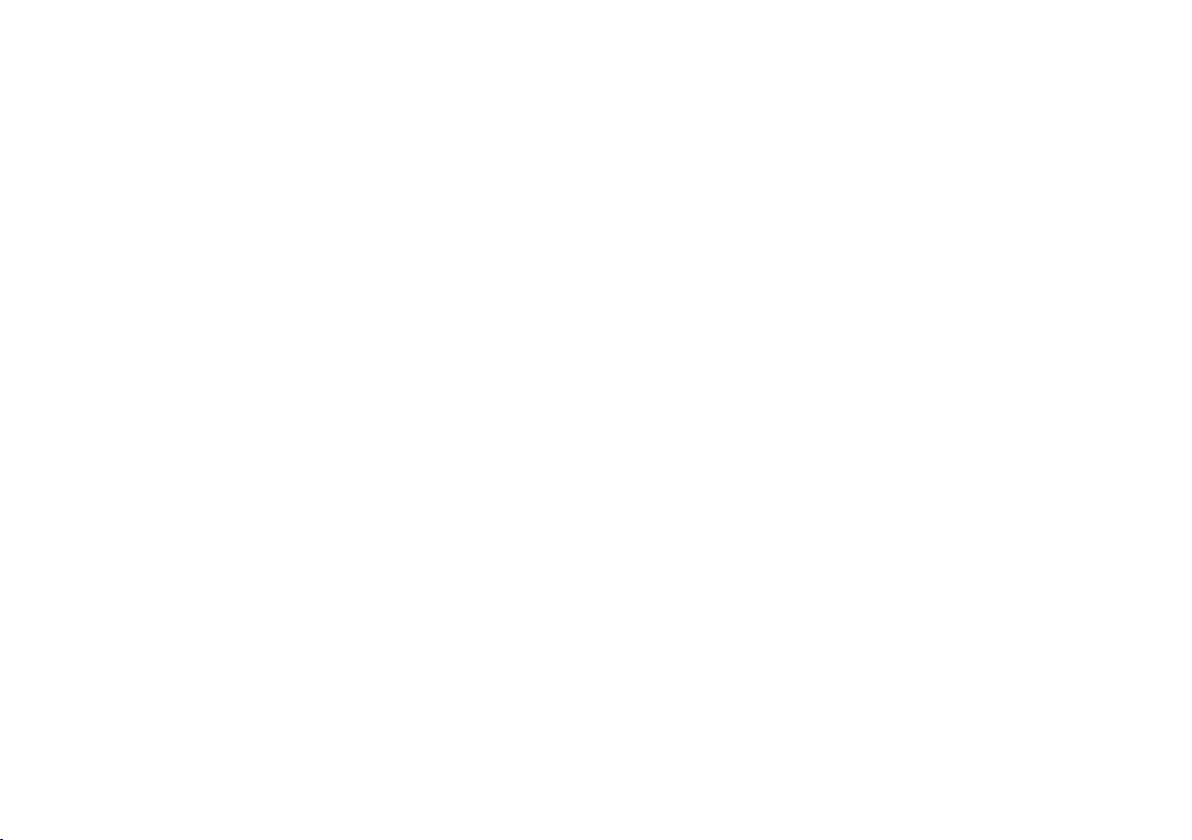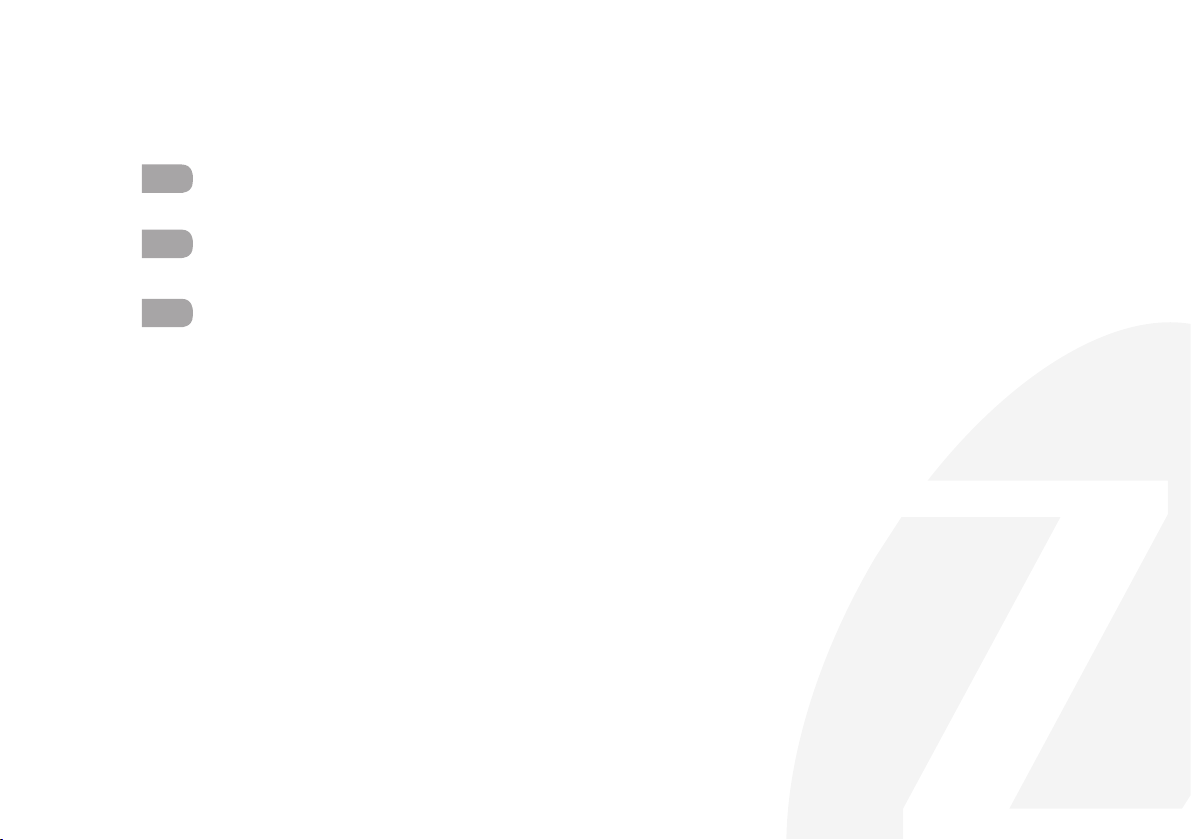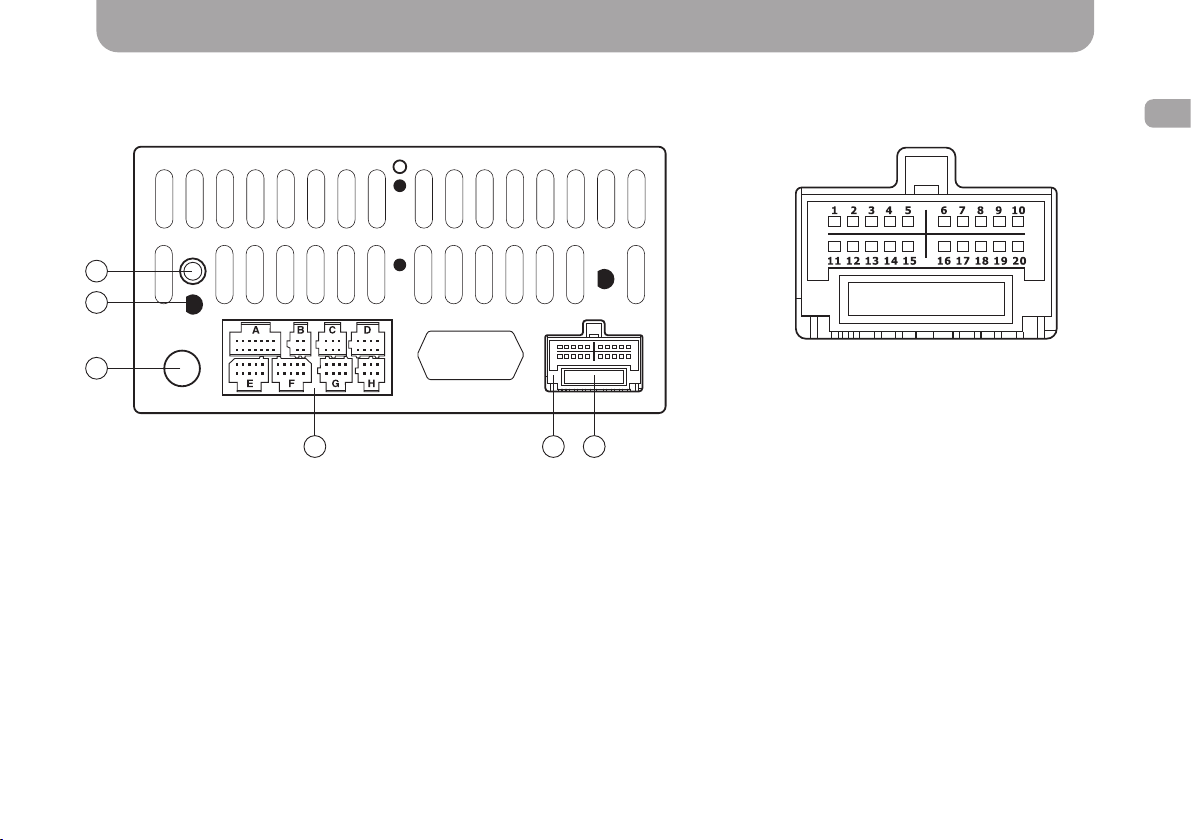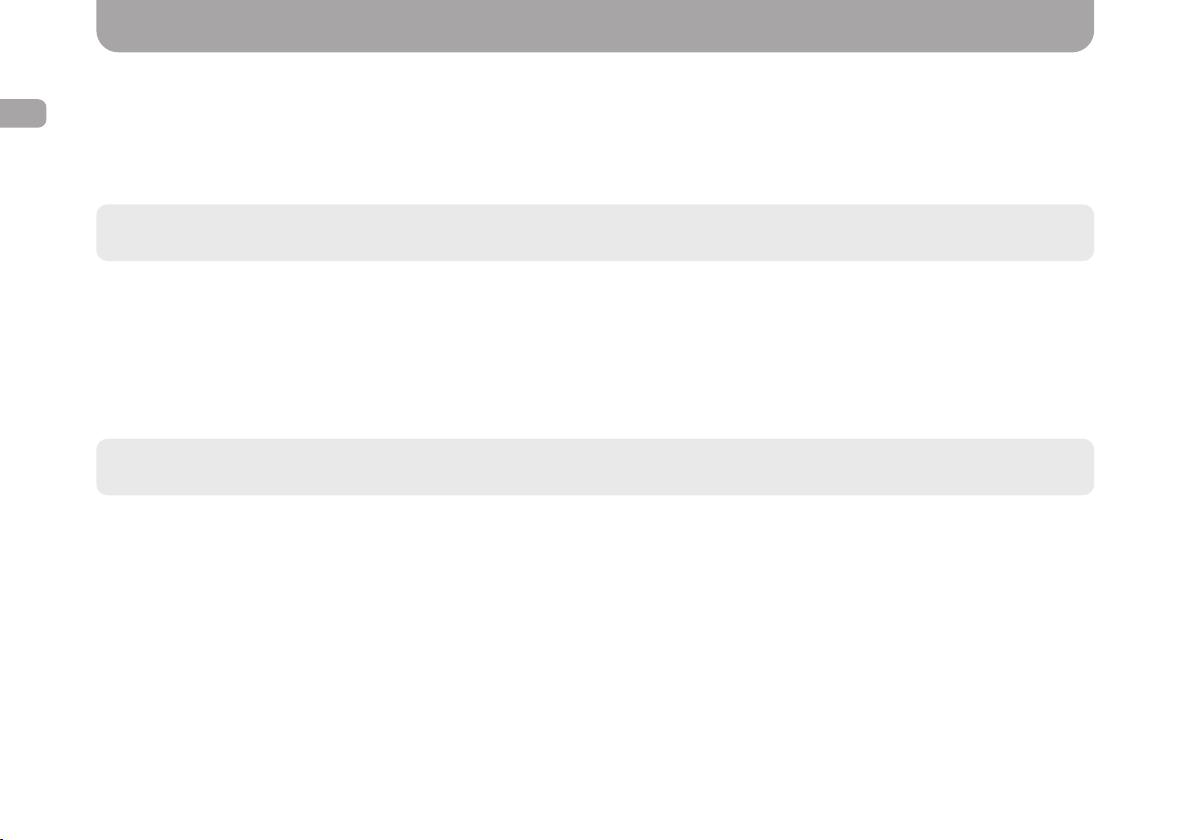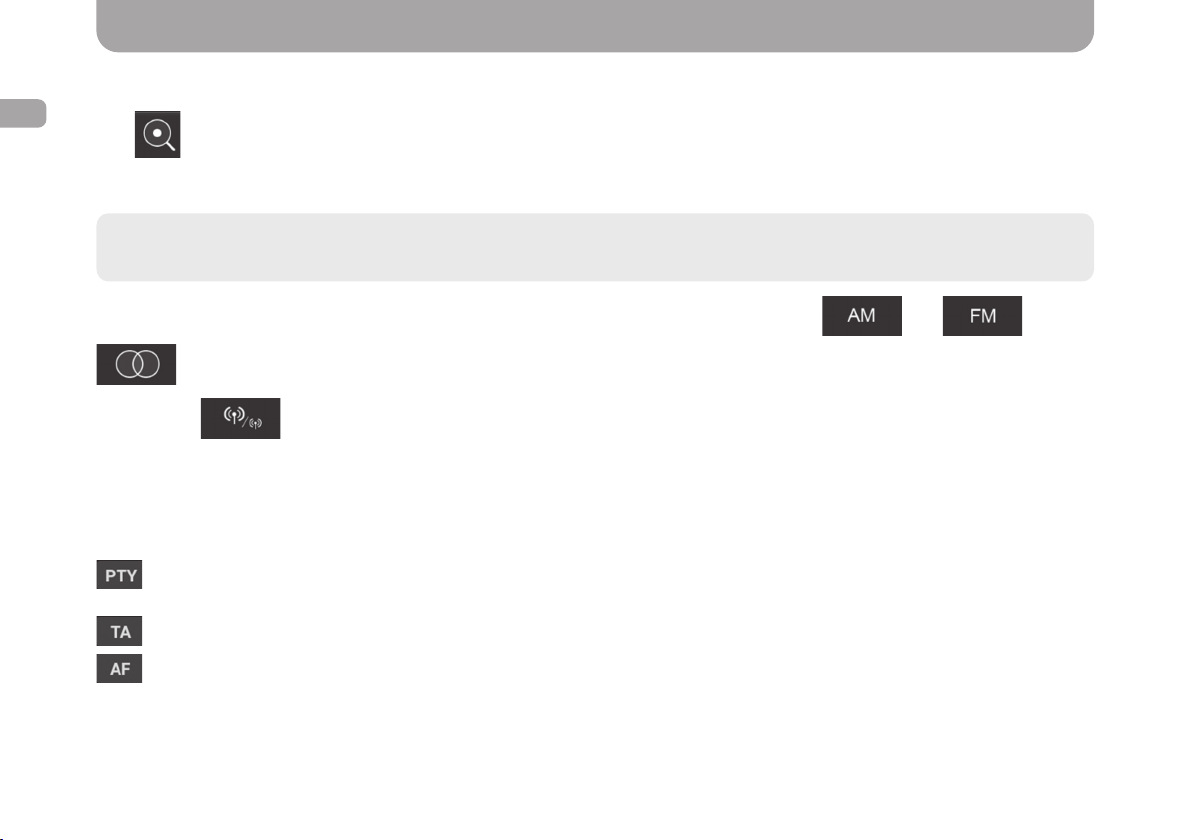4
ENG
Content
1. Gazer multimedia system package contents ...........................................................................................................................................6
2. Installation diagram ......................................................................................................................................................................................7
3. Installation tips ...............................................................................................................................................................................................8
4. Radio App..........................................................................................................................................................................................................9
5. Music App ....................................................................................................................................................................................................... 11
6. Video App ....................................................................................................................................................................................................... 12
7. Bluetooth App................................................................................................................................................................................................ 13
8. A2DP App ....................................................................................................................................................................................................... 19
9. AirPlay and MirrorLink functions .............................................................................................................................................................. 20
• AirPlay ........................................................................................................................................................................................................ 20
• MirrorLink USB .......................................................................................................................................................................................... 22
• MirrorLink Wi-Fi ......................................................................................................................................................................................... 23
10. Installing apps from Google Play ........................................................................................................................................................... 24
11. Conguring GPS navigation voice prompts ......................................................................................................................................... 24
12. Conguring equalizer ................................................................................................................................................................................ 25
13. Front panel buttons .................................................................................................................................................................................. 27
14. Conguring steering wheel controls ...................................................................................................................................................... 27
15. Additional settings .................................................................................................................................................................................... 29
16. Rear view camera settings ..................................................................................................................................................................... 29
17. Front view camera settings ..................................................................................................................................................................... 30
18. Changing boot logo ................................................................................................................................................................................... 30
19. Front panel backlight customization .................................................................................................................................................... 31
20. Problems and troubleshooting ............................................................................................................................................................... 32