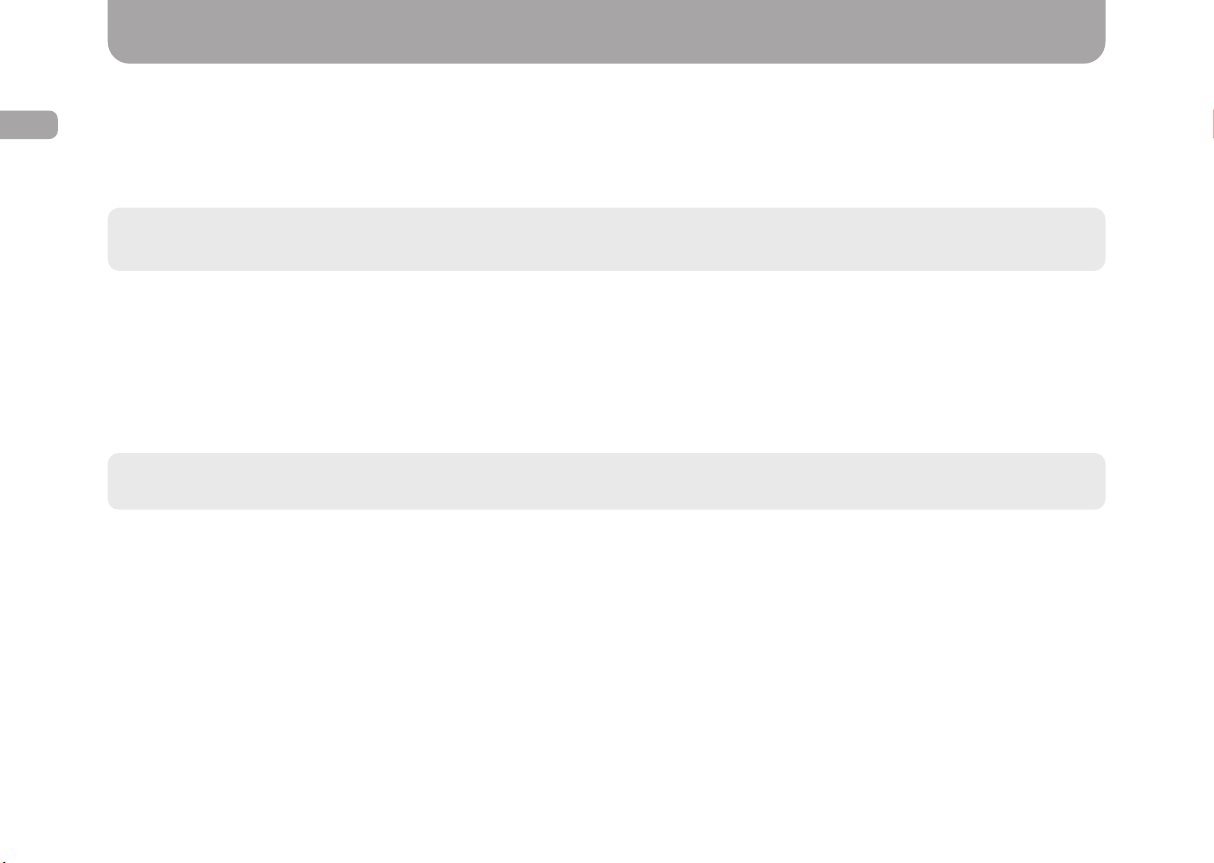4
ENG
Content
1. Gazer Multimedia System Package Contents ...........................................................................................................................................6
2. Connection Diagram .......................................................................................................................................................................................7
3. Installation Tips ...............................................................................................................................................................................................8
4. Radio App..........................................................................................................................................................................................................9
5. Music App....................................................................................................................................................................................................... 11
6. Video App....................................................................................................................................................................................................... 12
7. Bluetooth App................................................................................................................................................................................................ 13
8. A2DP App ....................................................................................................................................................................................................... 19
9. AirPlay and MirrorLink Functions .............................................................................................................................................................. 20
• AirPlay ........................................................................................................................................................................................................ 20
• MirrorLink USB........................................................................................................................................................................................... 22
• MirrorLink Wi-Fi ......................................................................................................................................................................................... 23
10. Installing Apps from Google Play........................................................................................................................................................... 24
11. Configuring GPS Navigation Voice Prompts......................................................................................................................................... 24
12. Configuring Equalizer................................................................................................................................................................................ 25
13. Display Customization .............................................................................................................................................................................. 27
14. Front Panel Buttons................................................................................................................................................................................... 27
15. Configuring Steering Wheel Controls .................................................................................................................................................... 29
16. Additional Settings..................................................................................................................................................................................... 30
17. Rear View Camera Settings..................................................................................................................................................................... 30
18. Front View Camera Settings.................................................................................................................................................................... 31
19. Changing Boot Logo .................................................................................................................................................................................. 31
20. Front Panel Backlight Customization..................................................................................................................................................... 32
21. Problems and Troubleshooting................................................................................................................................................................ 33