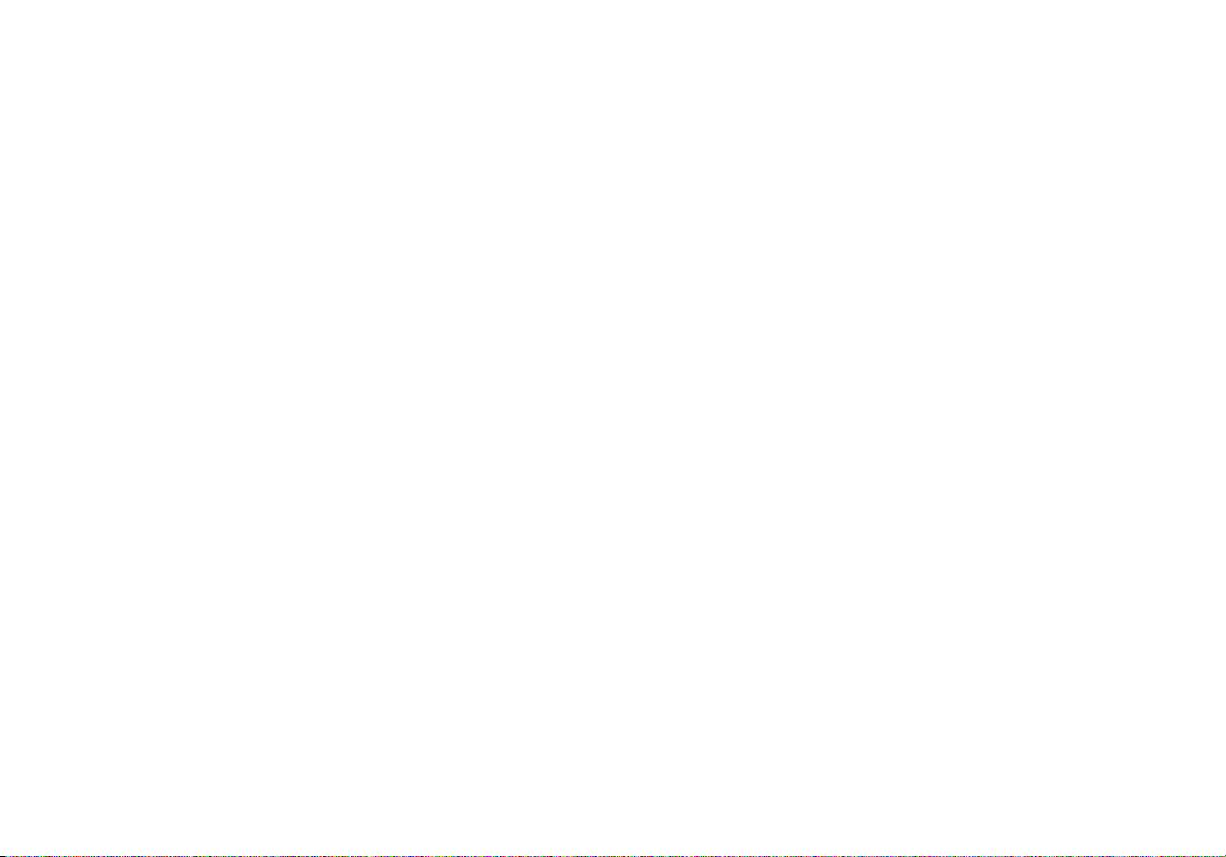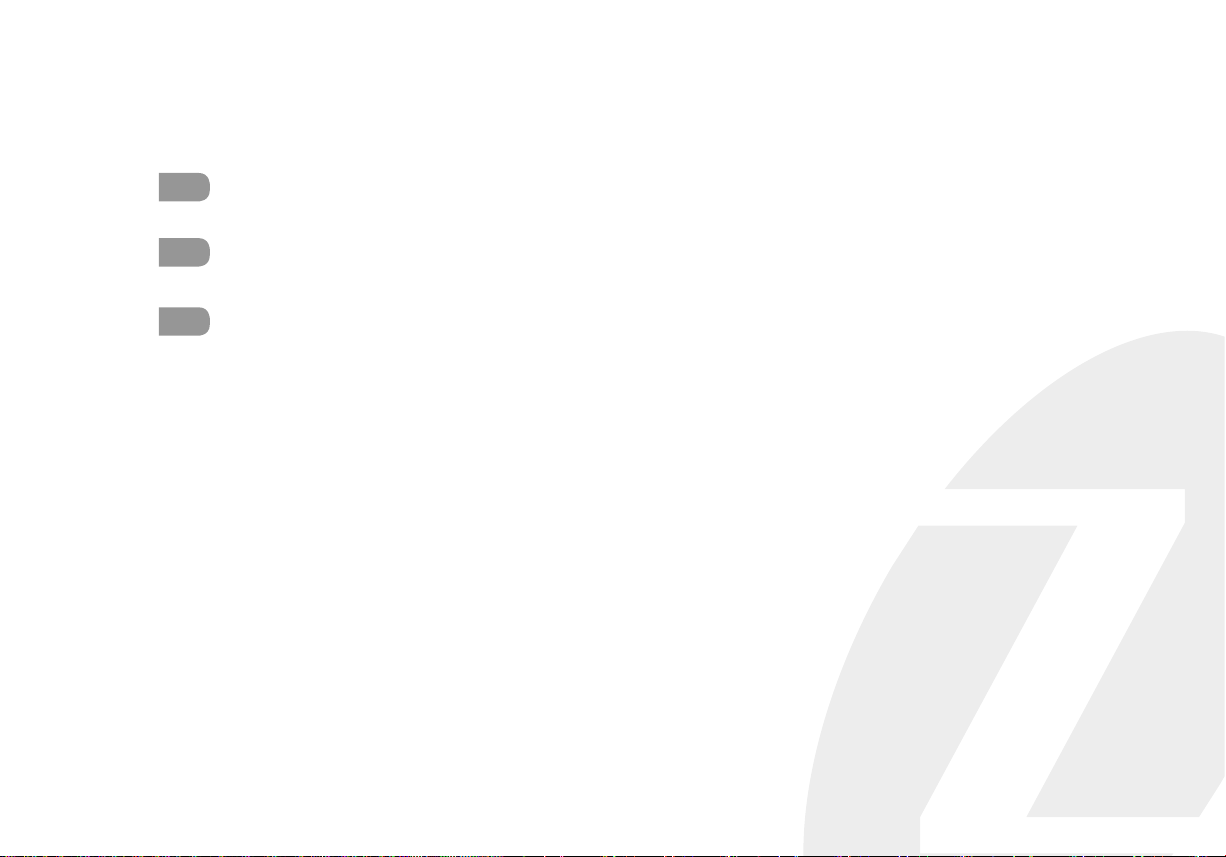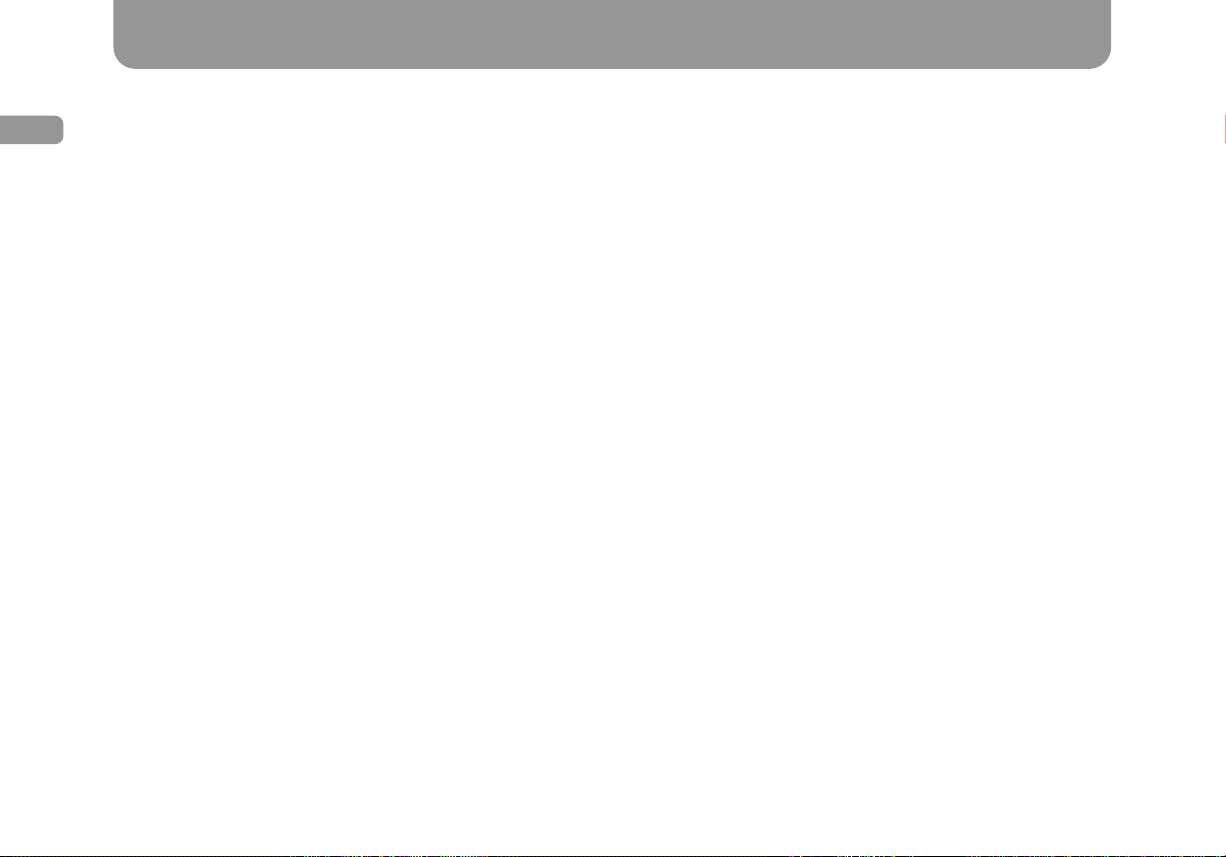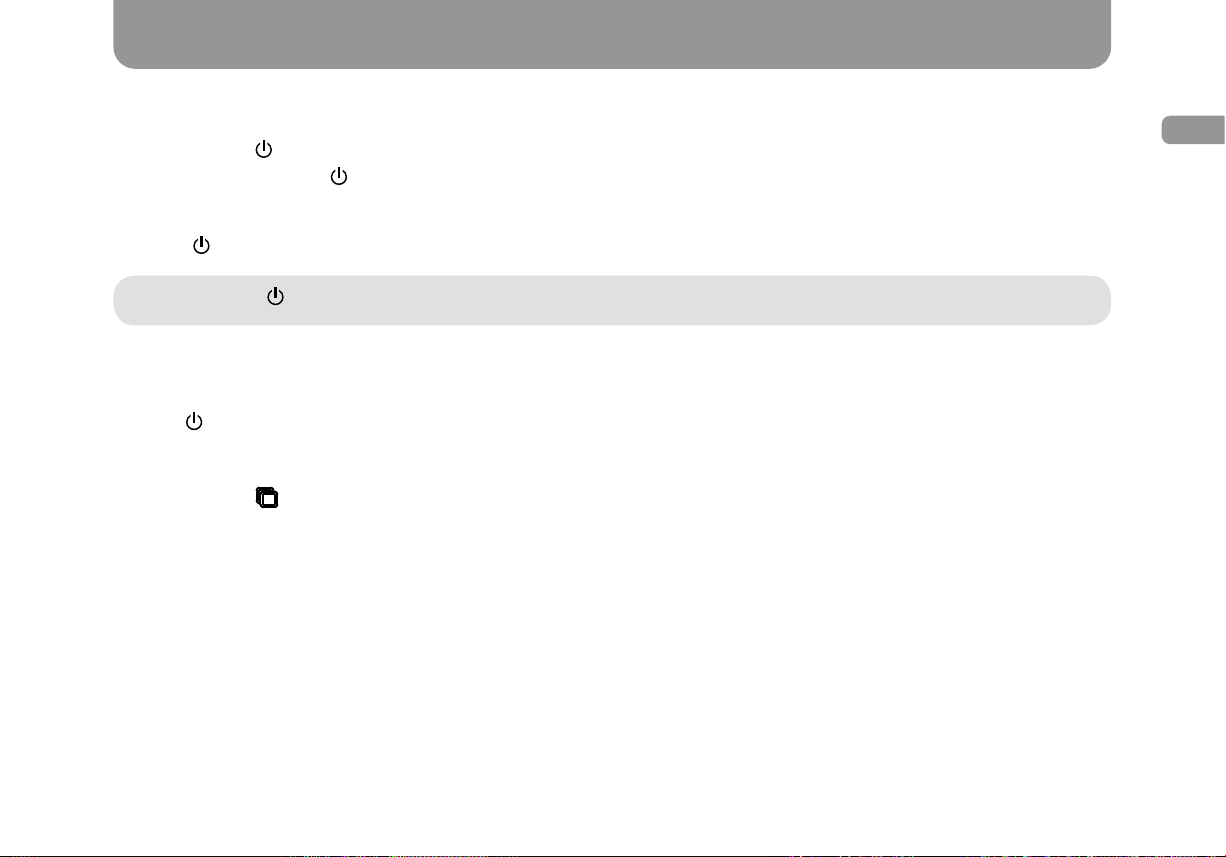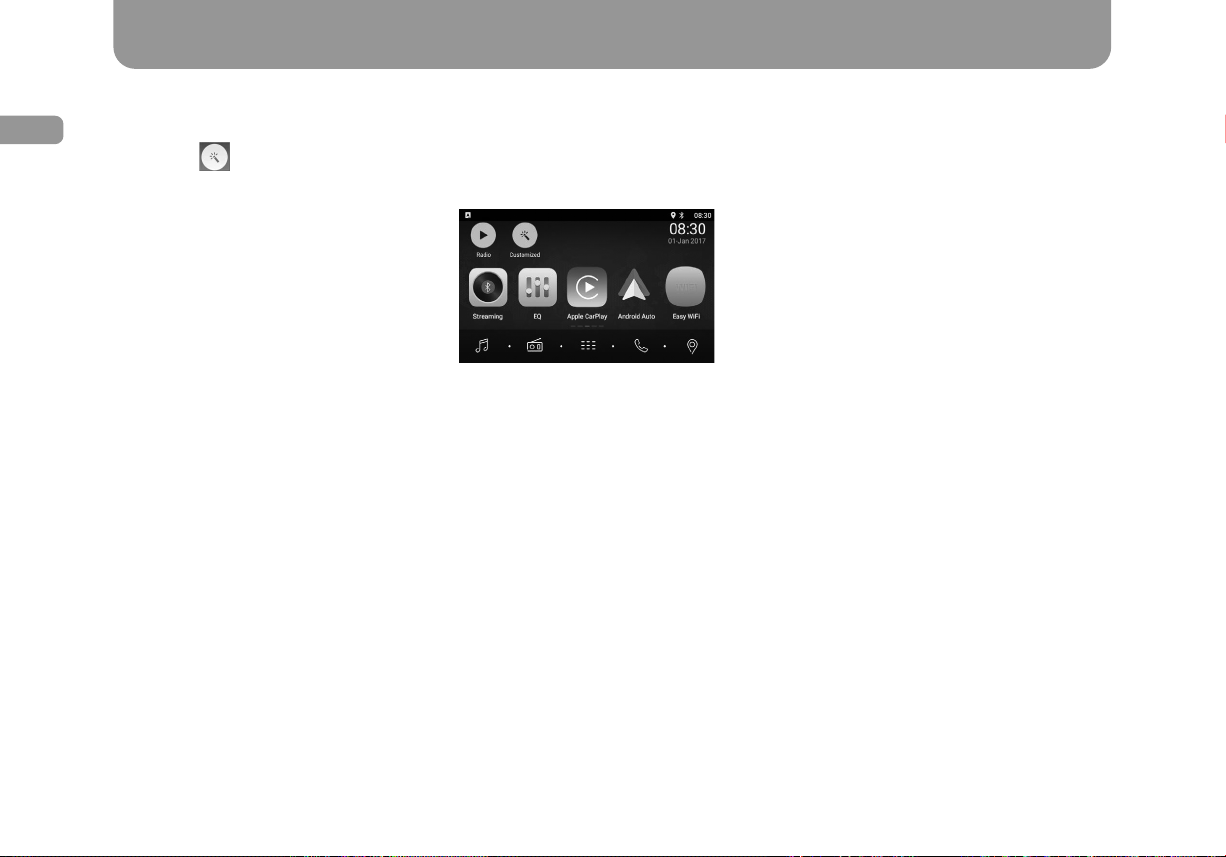4
ENG
Content
1. Precautions.....................................................................................................................................................................................................5
2. Connection Diagram.....................................................................................................................................................................................6
3. Control Panel..................................................................................................................................................................................................8
4. Basic Operations ...........................................................................................................................................................................................9
5. Main menu................................................................................................................................................................................................... 11
6. Radio Operations........................................................................................................................................................................................ 12
7. USB Operations.......................................................................................................................................................................................... 16
8. Bluetooth Operations................................................................................................................................................................................ 21
• Telephone .................................................................................................................................................................................................... 22
• Bluetooth Audio ......................................................................................................................................................................................... 24
9. Apple CarPlay ............................................................................................................................................................................................ 25
• Android Auto............................................................................................................................................................................................... 26
10. Sound settings............................................................................................................................................................................................ 27
11. Wi-Fi connection .................................................................................................................................................................................... 28
12. Other Modes................................................................................................................................................................................................ 29
13. System settings.......................................................................................................................................................................................... 30
14. Troubleshooting.......................................................................................................................................................................................... 32