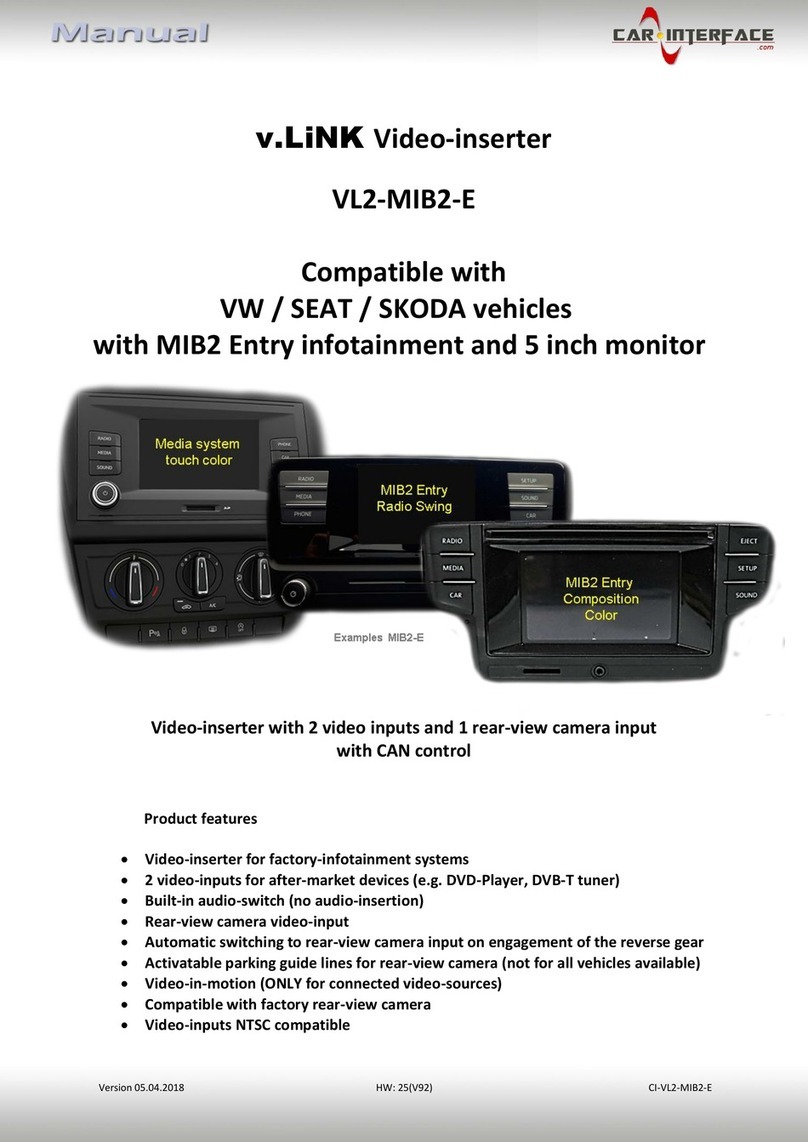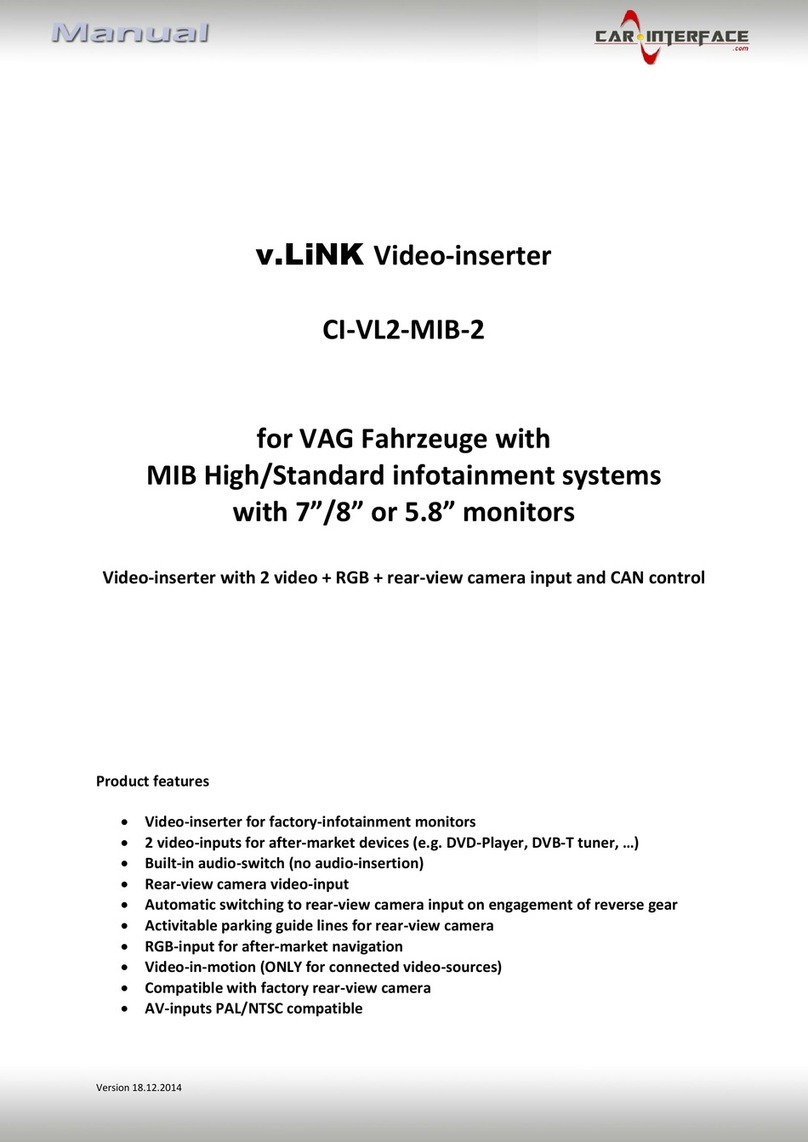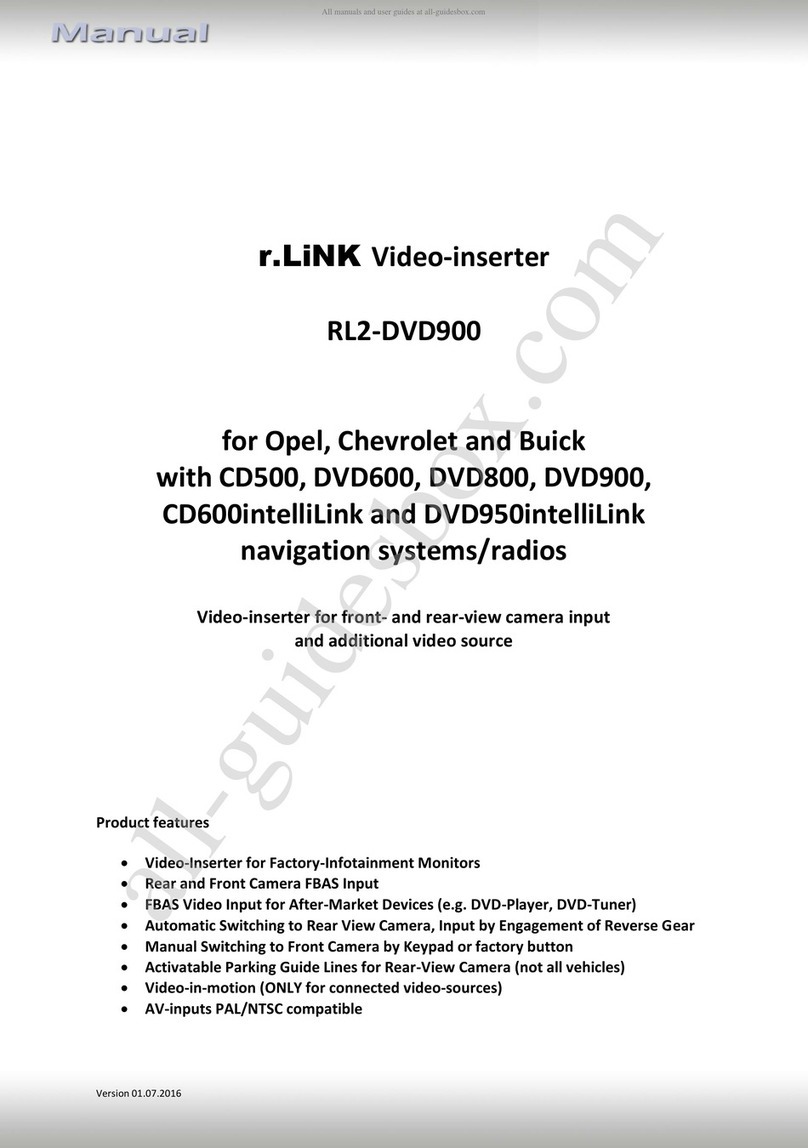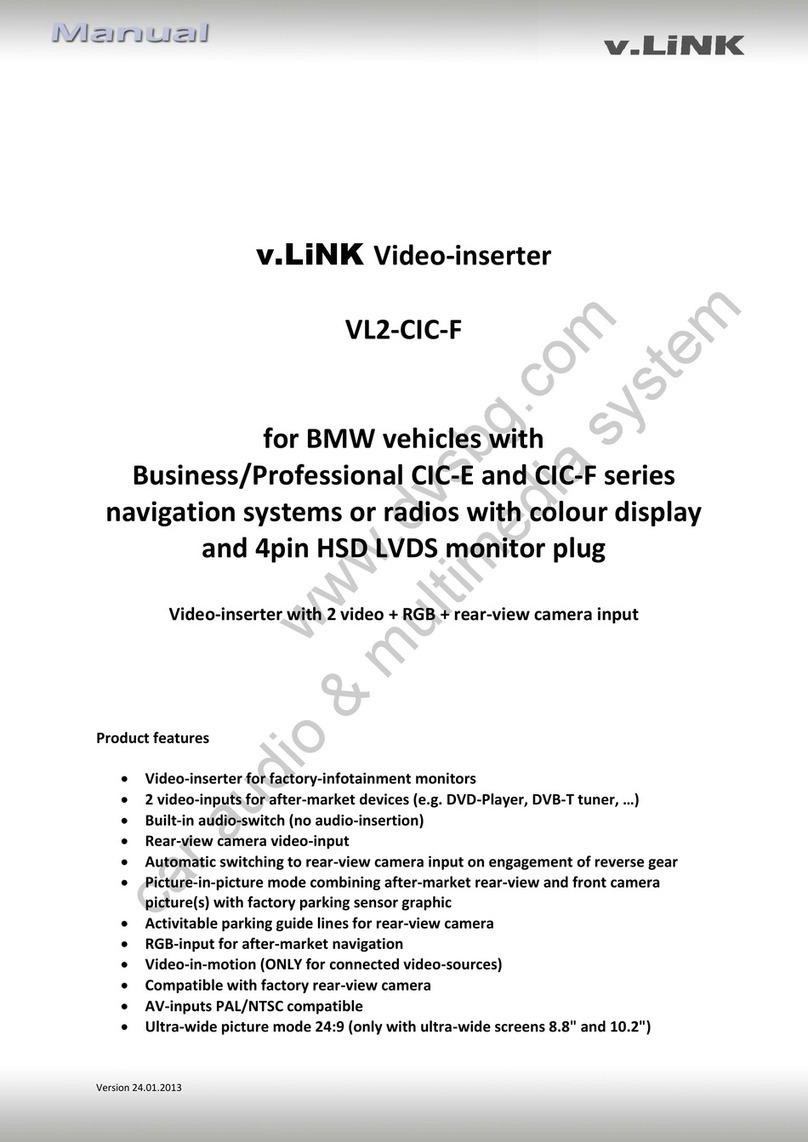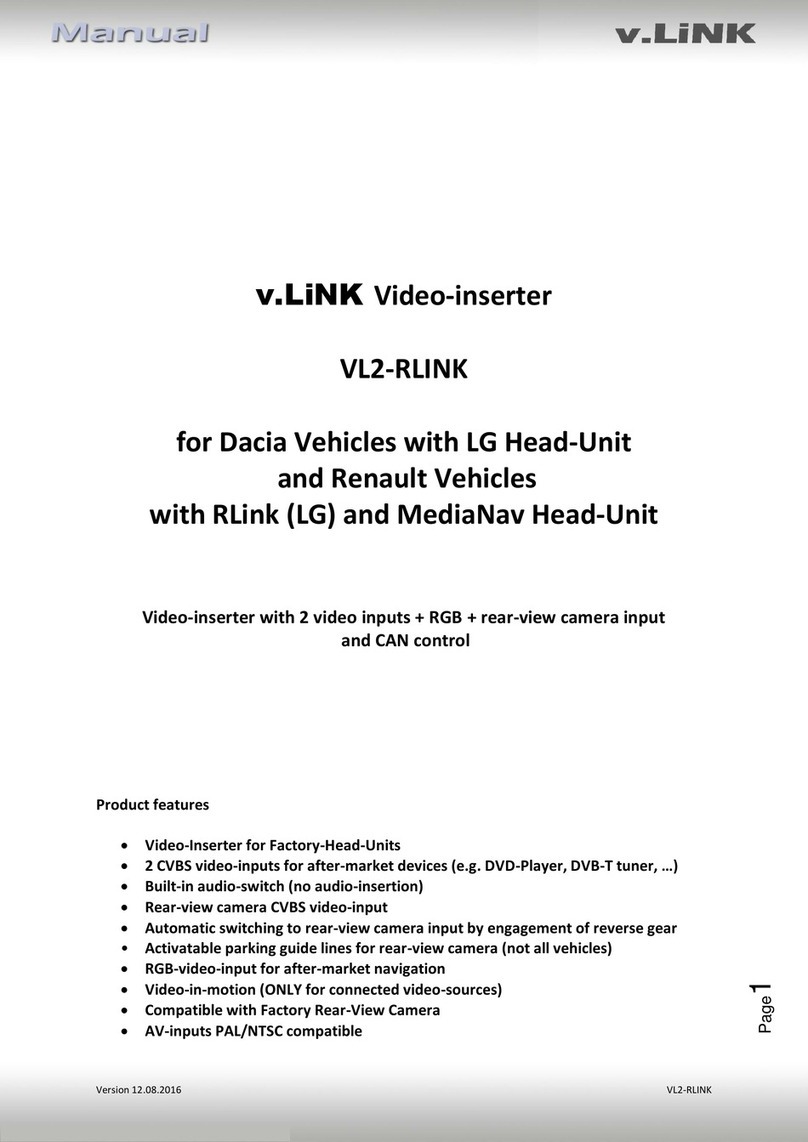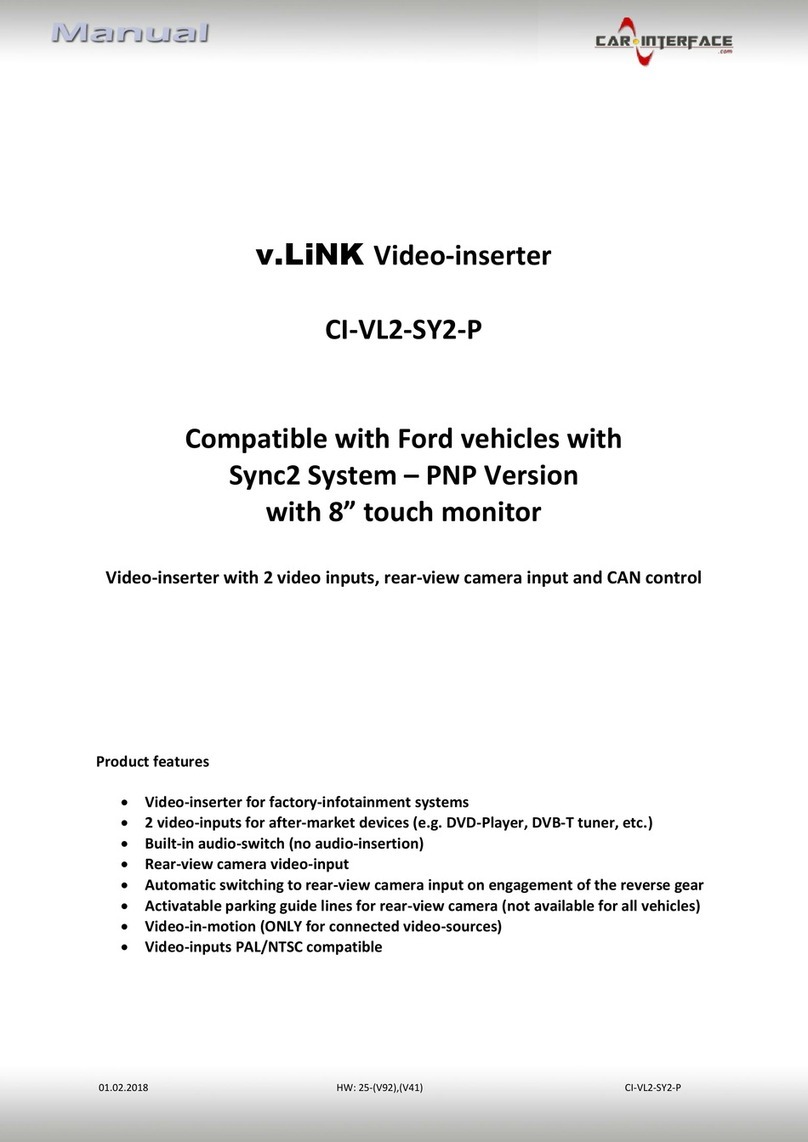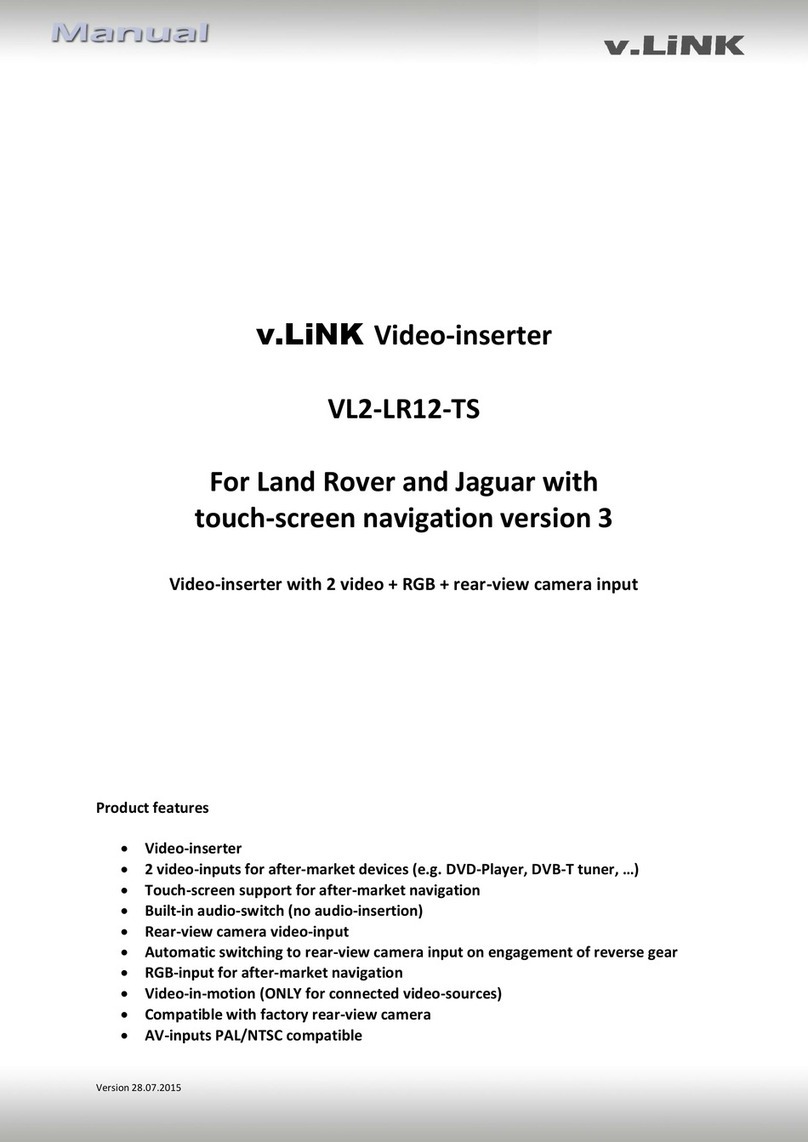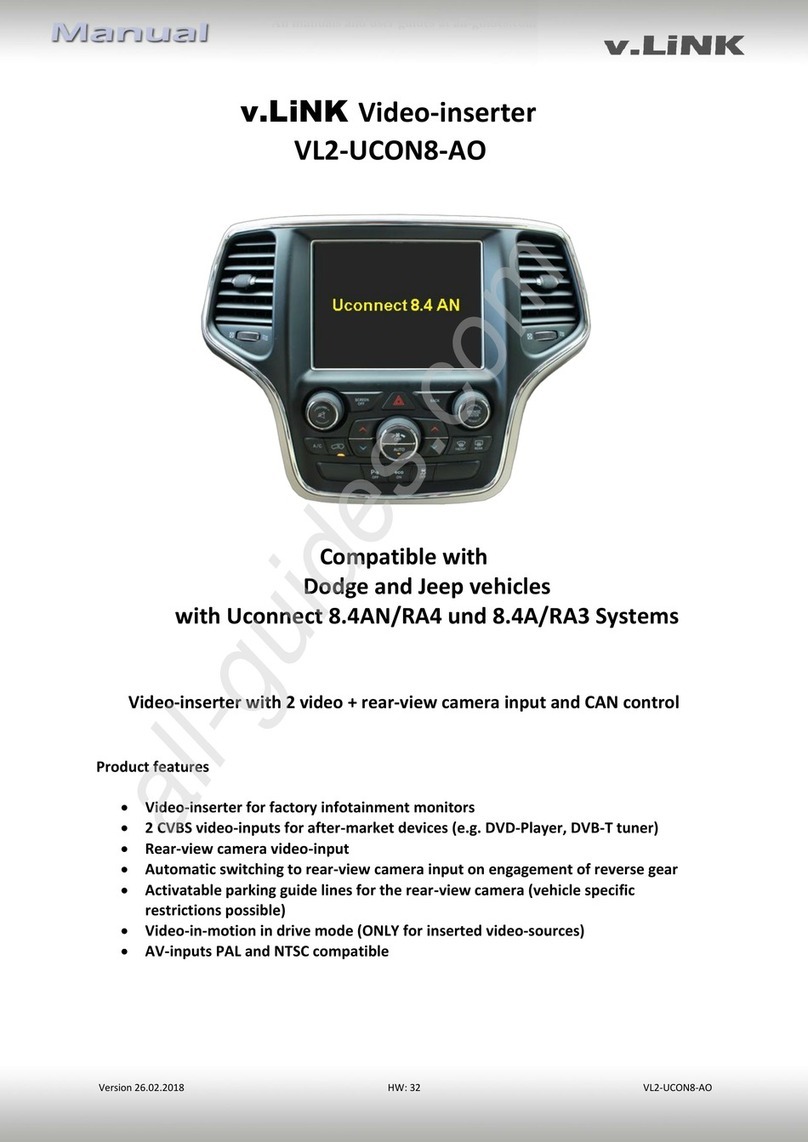Version 25.09.2019 HW: 25-10 VL2-MTC
Contents
1. Prior to installation
1.1. Delivery contents
1.2. Checking the compatibility of vehicle and accessories
1.3. Boxes and connectors
1.3.1. Video-Interface
1.3.2. CAN-bus box
1.3.3. Dip-switch settings –interface
1.3.3.1. Enabling the interface’s video inputs (dip 2-3)
1.3.3.2. Rear-view camera setting (dip 5)
2. Installation
2.1. Place of installation
2.1.1. Place of Installation –video interface and CAN-bus box
2.2. Connection schema
2.3. Connection - video-interface and Power/CAN
2.4. Analogue connection - video-interface
2.5. Connection –picture signal cable
2.6. Connection –video sources
2.7. Audio-switch and audio-insertion
2.8. After-market rear-view camera
2.8.1. . Case 1: CAN-box receives the reverse gear signal
2.8.2. . Case 2: CAN-box does not receive the reverse gear signal
2.9. Connection –video interface and external keypad
2.10. Picture settings and guide lines
3. Video interface operation
3.1. By infotainment button
3.2. By external keypad
4. Specifications
5. FAQ –Trouble Shooting-Interface functions
6. Technical support