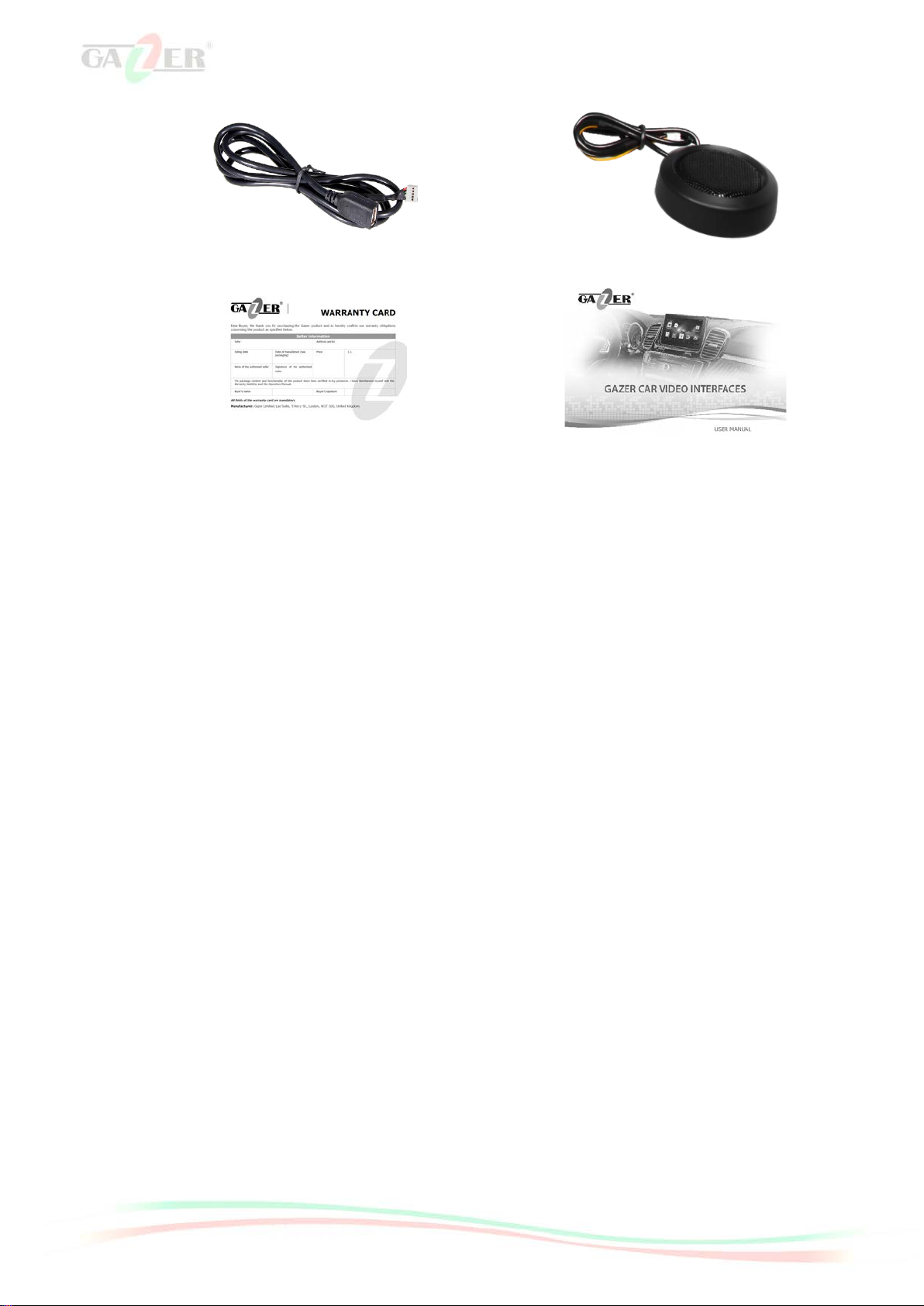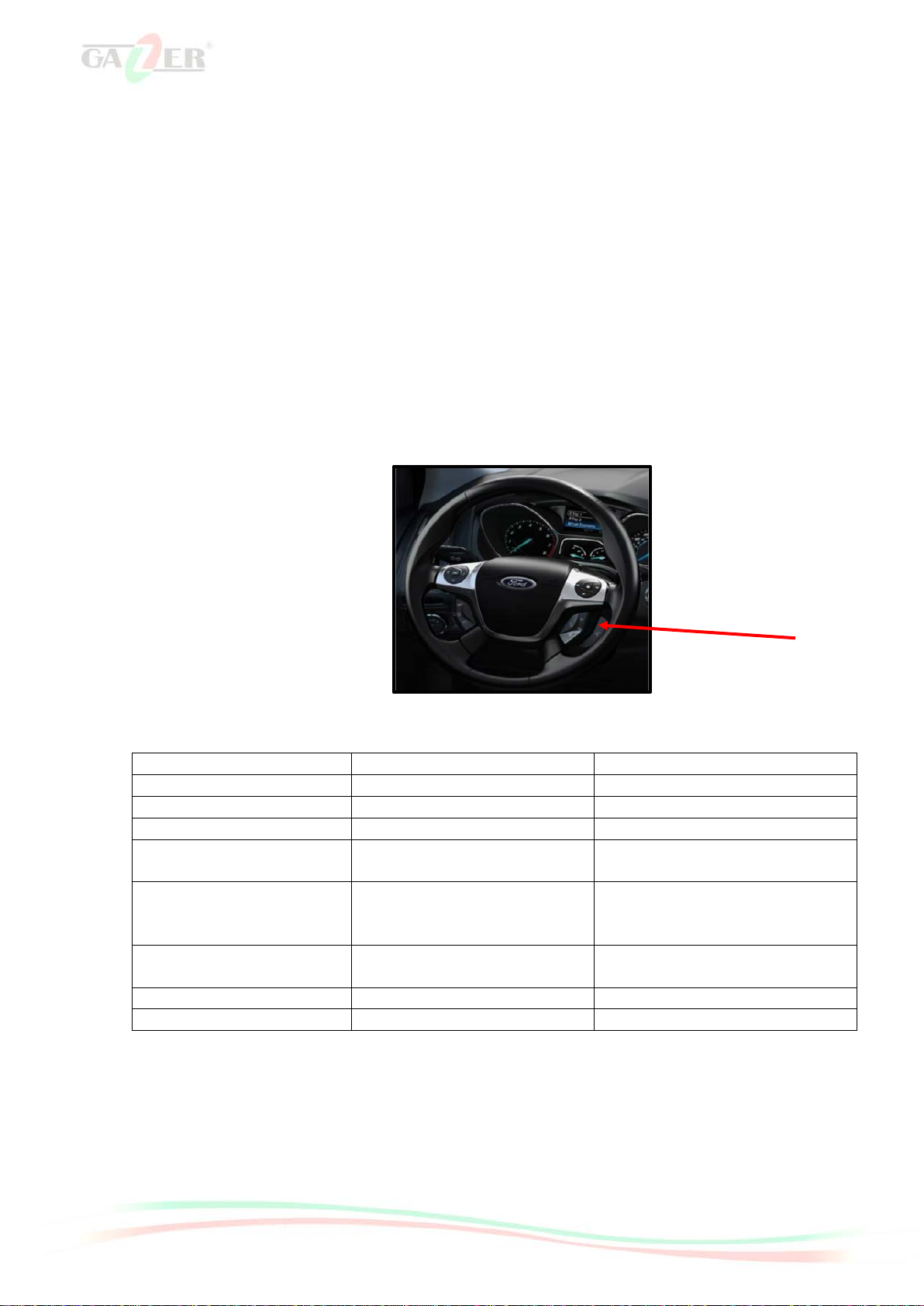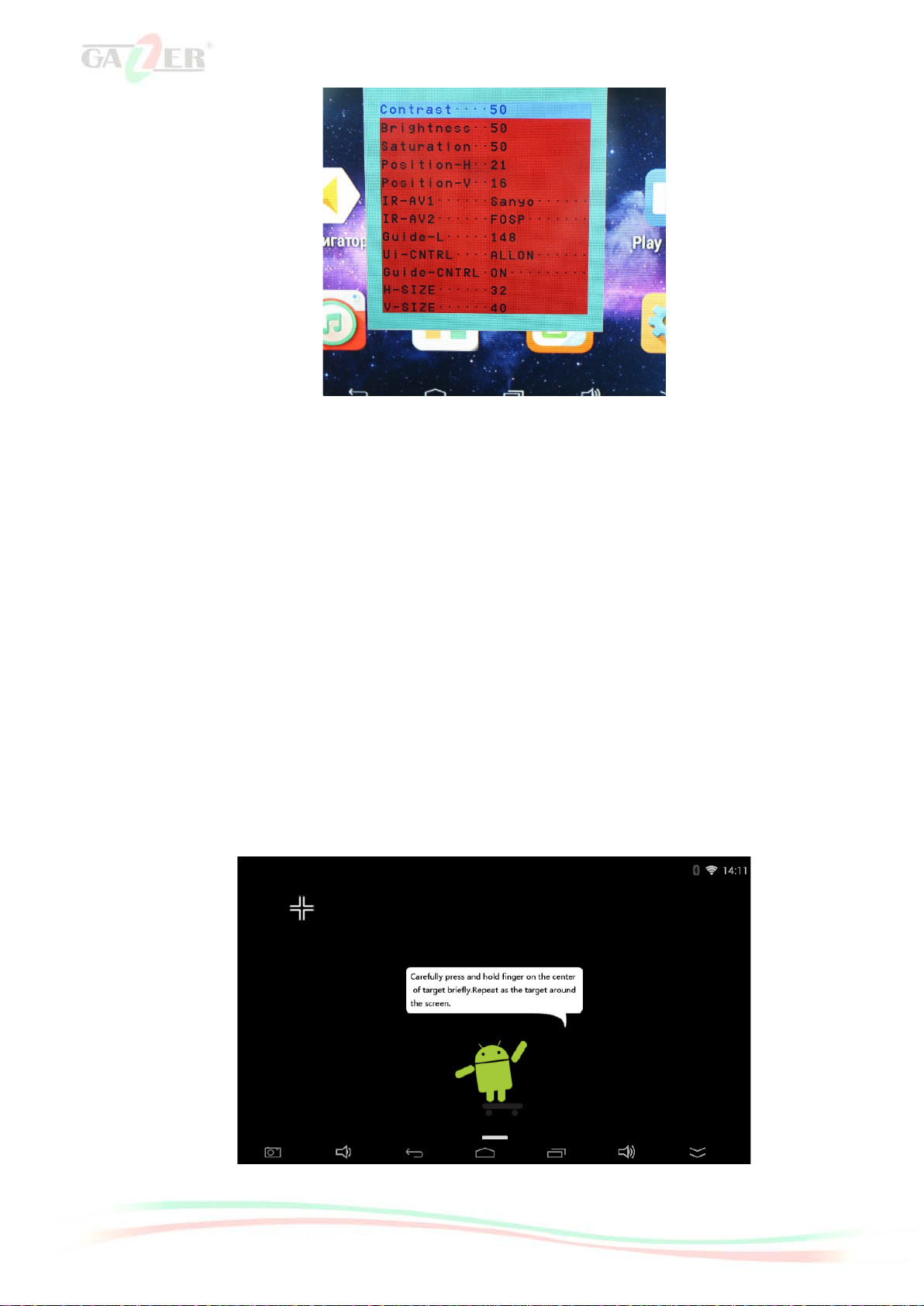6
Special information
Video interface connection
For the video interface to display an image, one needs to connect it directly to the built-in screen of
the stock multimedia system.
Video interface connection options:
• Plug&Play connection to LVDS cable between the stock navigation system and the monitor;
After the video interface is connected, the navigation system is controlled using the original
touchscreen of the stock multimedia system. It can also be controlled using a USB mouse or a keyboard.
Switching between modes
To enable the video interface display mode and switch between its operating modes, you can do the
following:
•Press the remote button (comes in the package);
•Press the original Voice button on the steering wheel.
Configuring DIP switches on the video interface body
4. RGB input display
resolution
If the vehicle has a rear view
camera connected to the video
If the vehicle has a factory-installed
rear view camera
6. Programming or
calibration mode
Toggle down once for IR
programming
Display configuration buttons on the video interface body
There are “Menu”, “+”, and “–” buttons on the video interface lower panel that one can use to
configure how the image from the video interface will be displayed. To access the image settings menu,
press and hold “Menu" button, which will bring up the settings window. Use "Menu" button to switch
between menu items and "+", and "–" buttons to change settings.