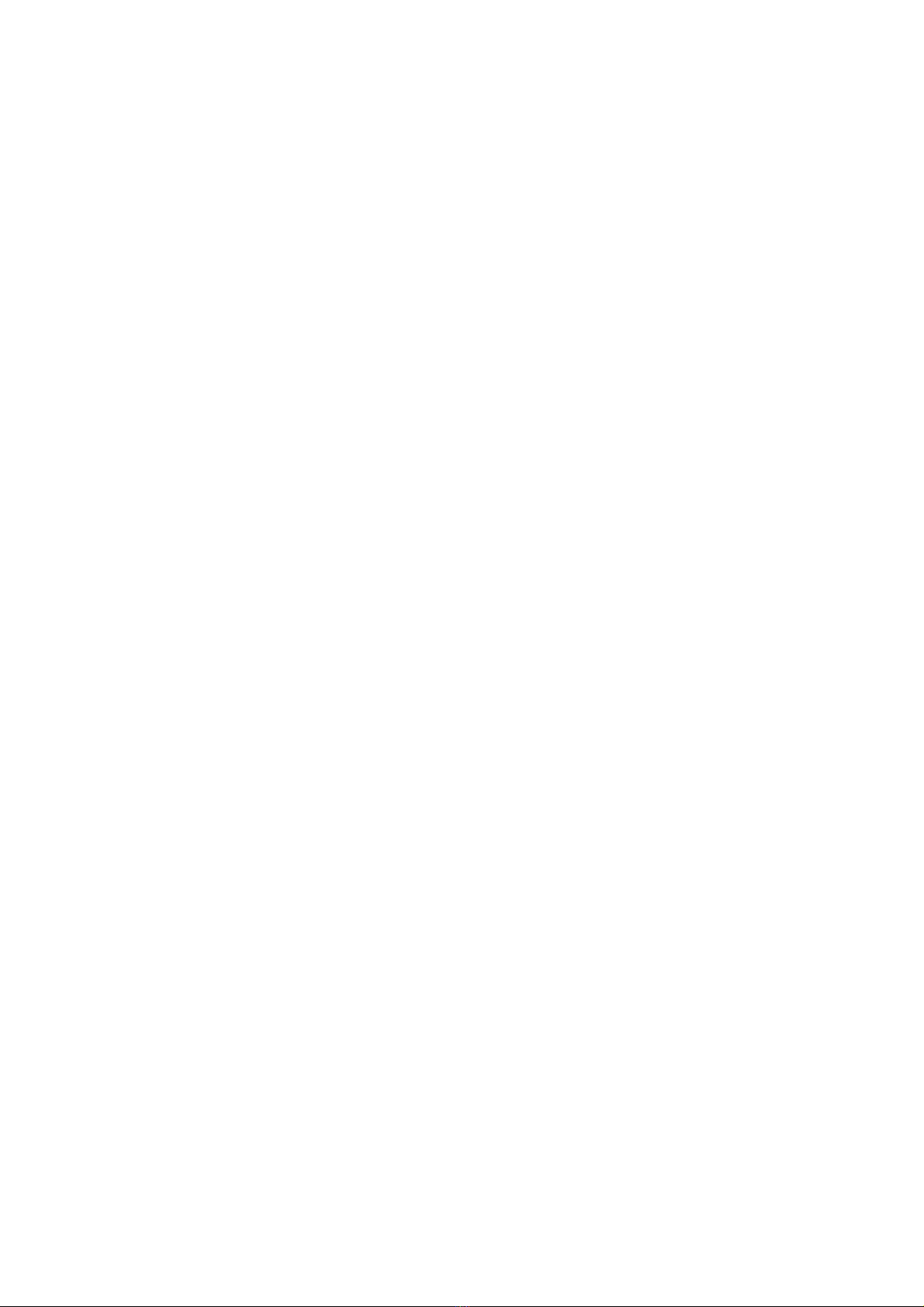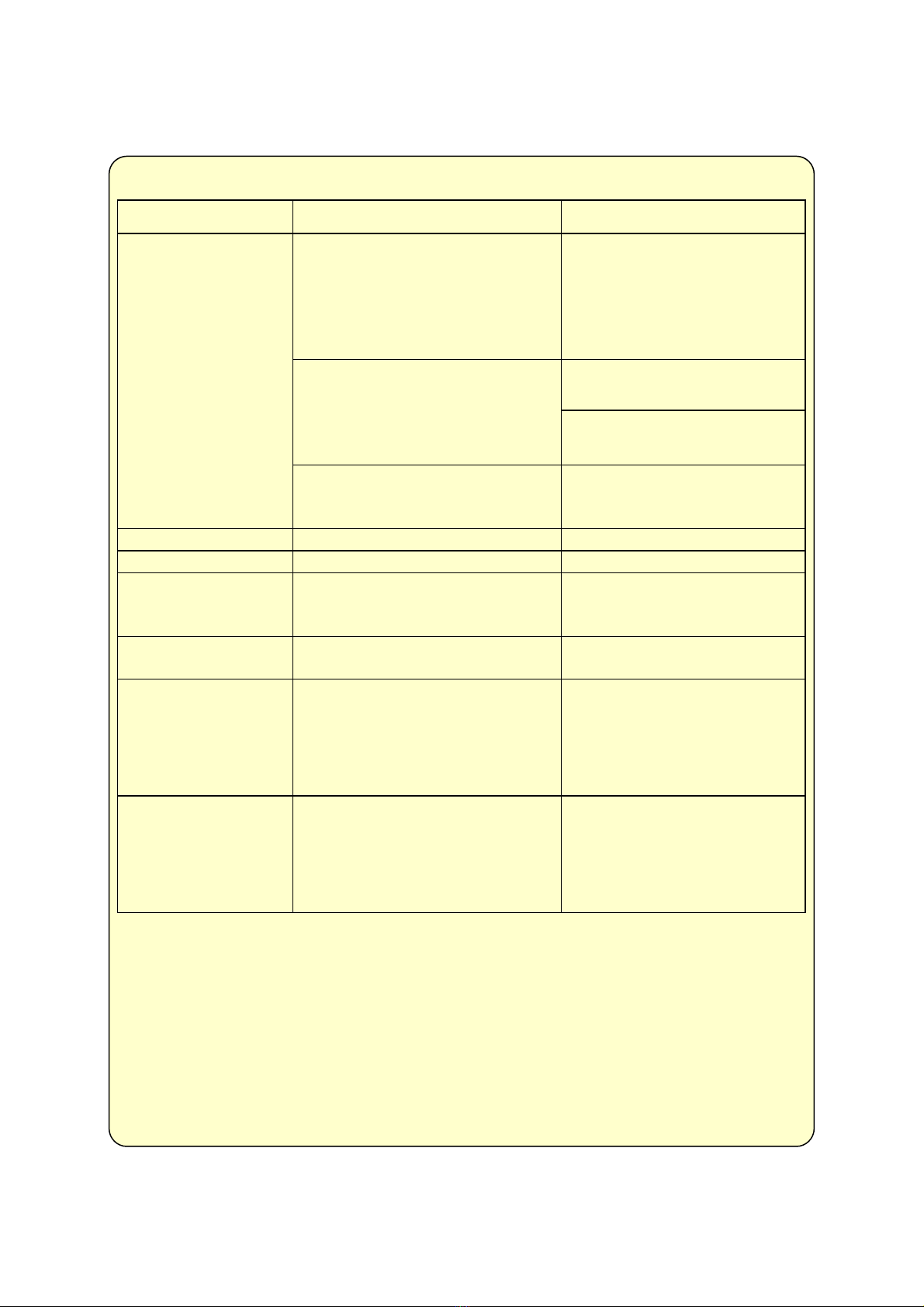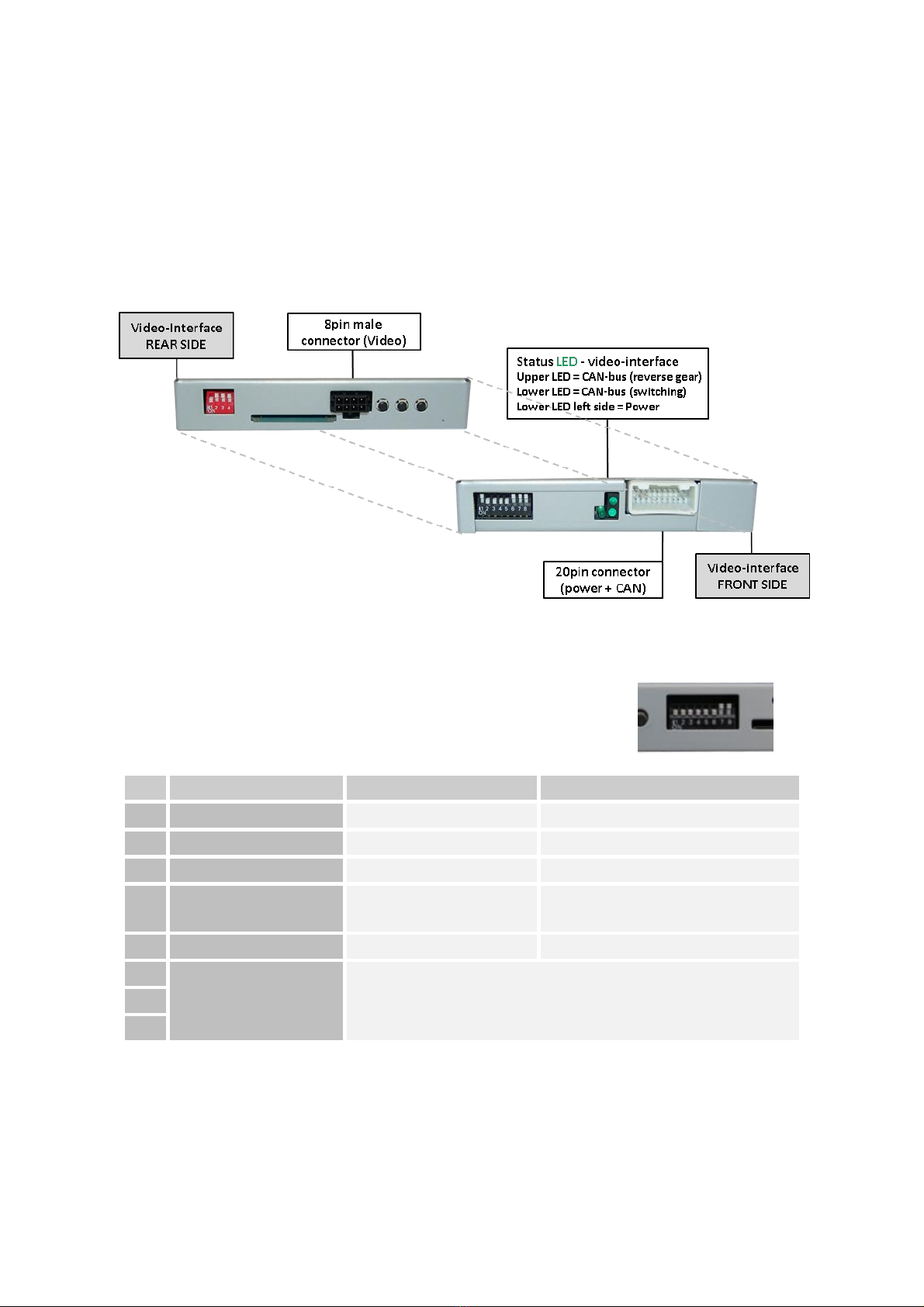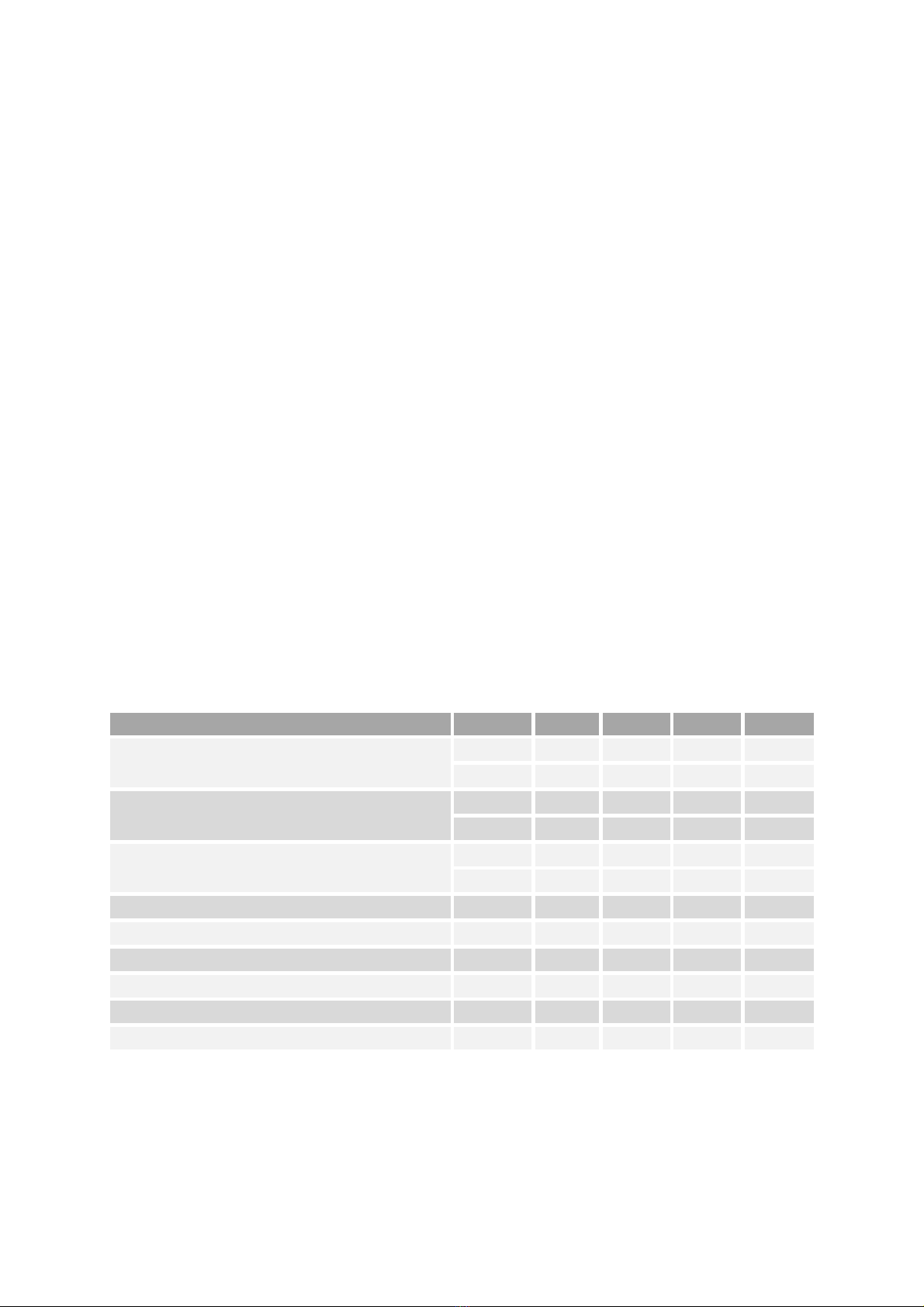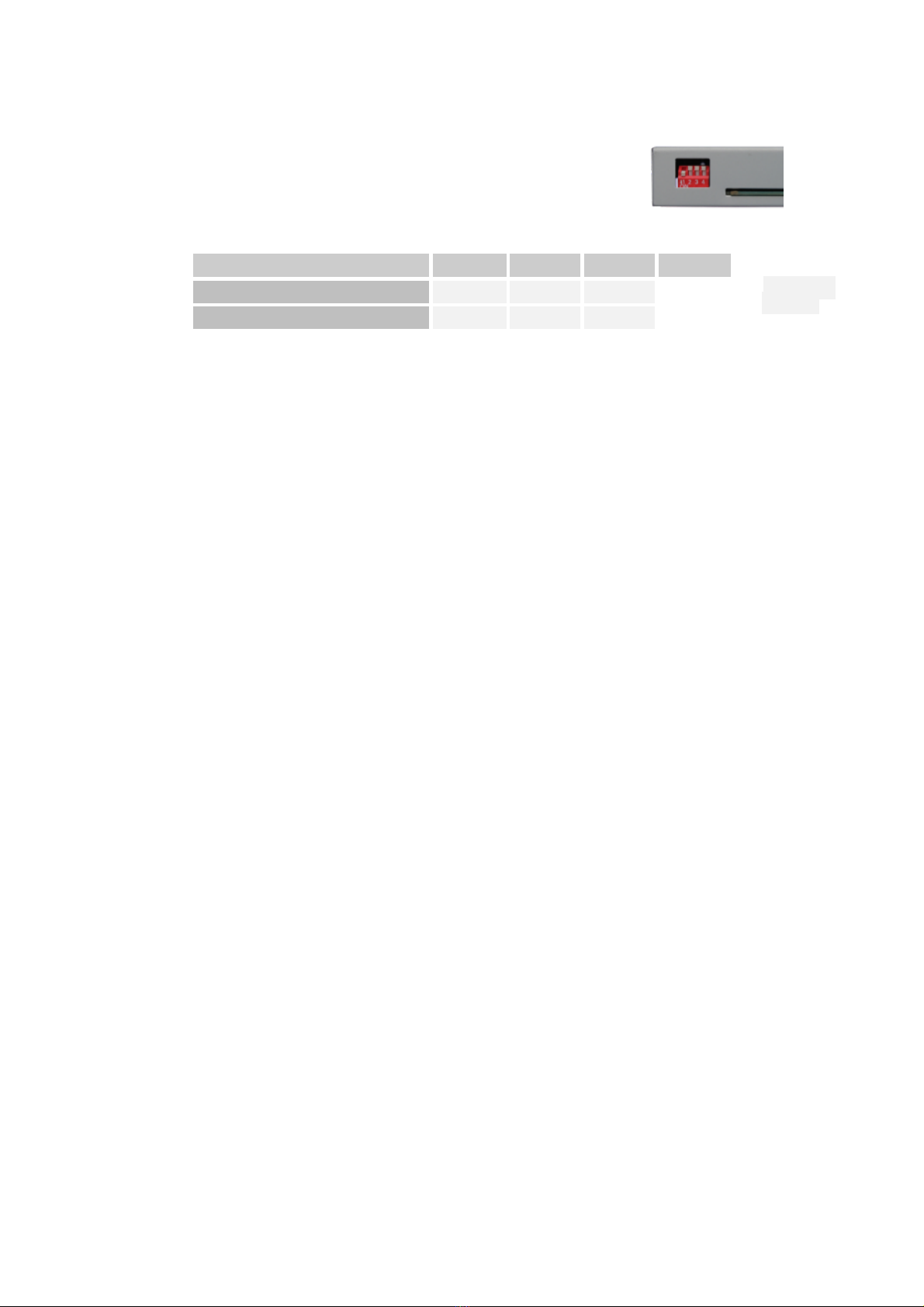2.3. Connections to the head-unit
Remove the head-unit.
Connect the female 8pin connector of the 4pin HSD LVDS
cable to the video-interface’s male 8pin connector.
Disconnect the female 4pin HSD LVDS connector of the vehicle
harness from the rear of the head-unit and connect
it to the male 4pin HSD LVDS connector of the 8pin HSD LVDS cable.
Note: If required, the marked lug of the
female 4pin HSD LVDS connector has to be
cut off! Further, the colour of the female
4pin HSD LVDS connector may vary between
pink and grey, depending on the installed monitor.
Connect female 4pin connector of the 8pin HSD LVDS interface cable to the male 4pin
HSD LVDS connector of the head-unit (colours may vary!).
Remove the female Quadlock connector of the
vehicle harness from the rear of the
head-unit and connect the previously
clipped out white female 12pin
connector (see graphic) to the male
12pin connector of the PNP harness.
Clip in the female 12pin connector of the PNP harness in the previously become free
position of the female Quadlock connector before finishing the Quadlock
reconnection at the rear of the head-unit