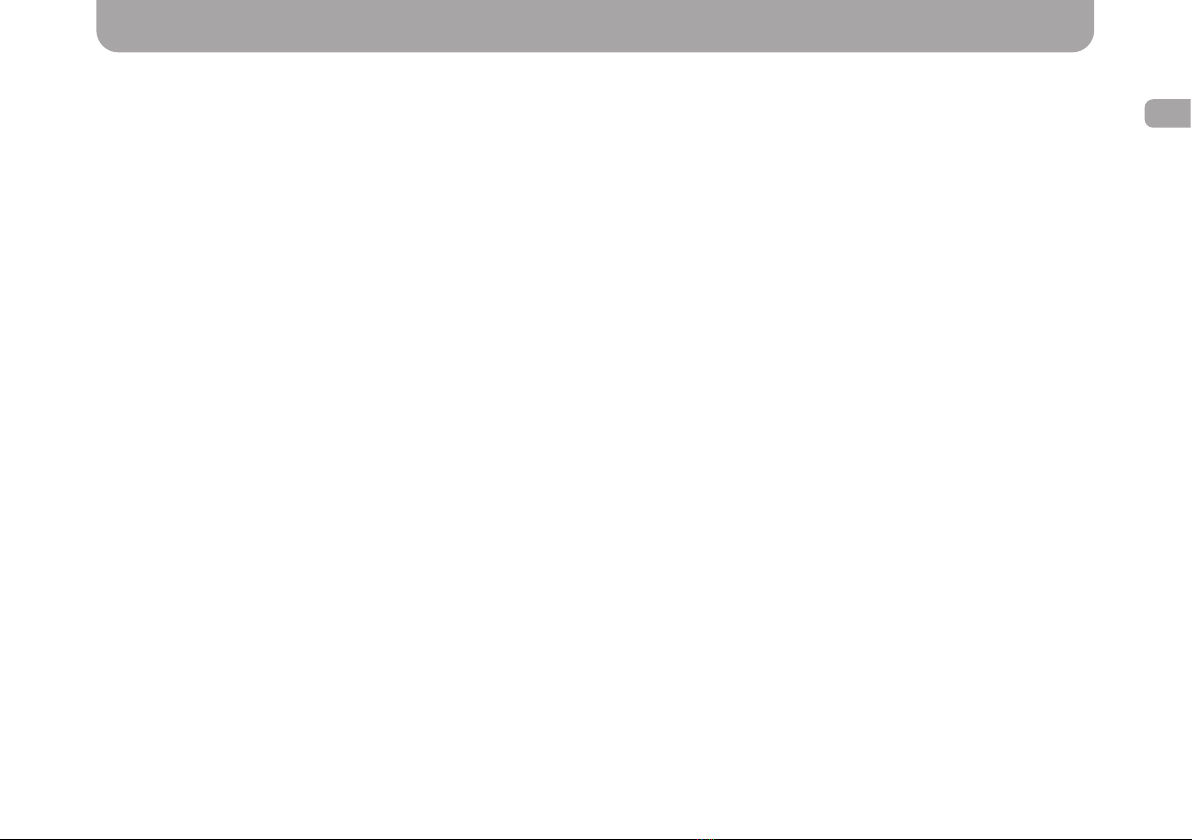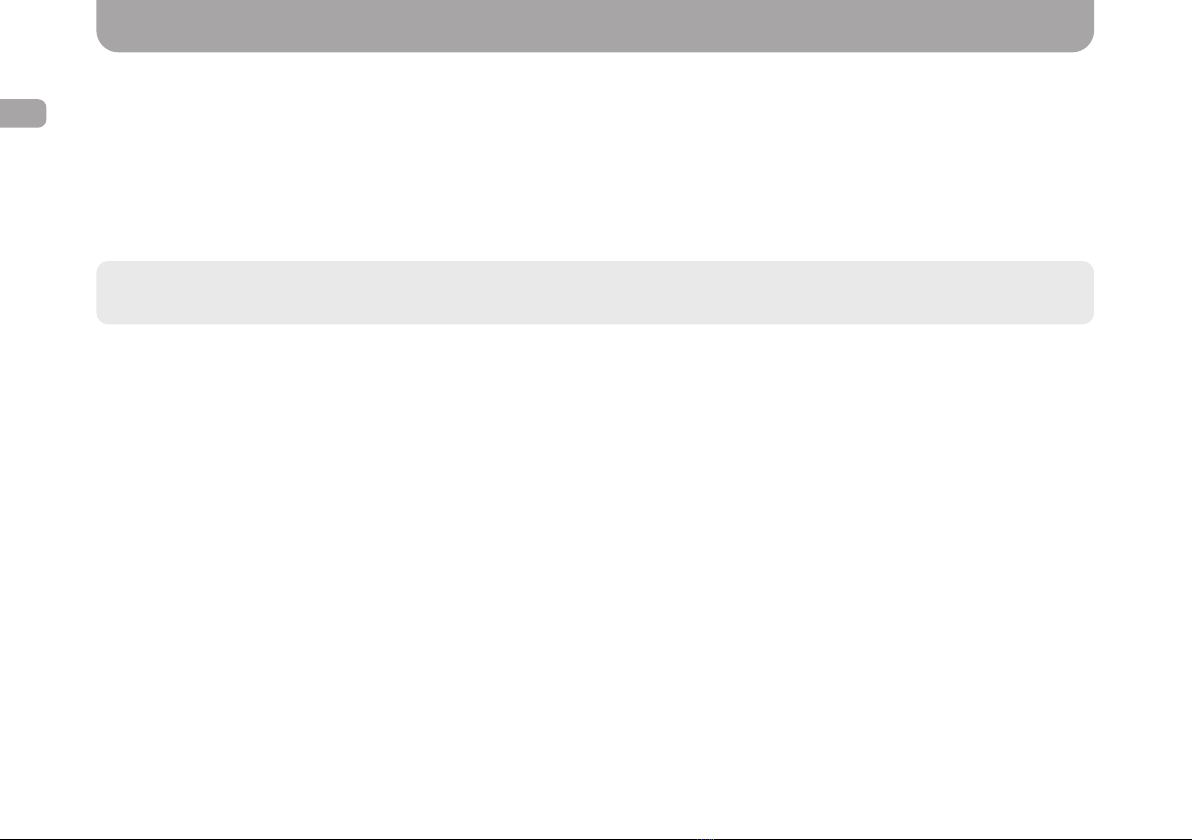4
EN
Content
1. Gazer Multimedia System Package Contents .......................................................................................................................................... 6
2. Connection diagram....................................................................................................................................................................................... 7
3. Installation Tips.............................................................................................................................................................................................. 8
4. Radio App......................................................................................................................................................................................................... 9
5. Music App....................................................................................................................................................................................................... 11
6. Video App....................................................................................................................................................................................................... 12
7. Bluetooth App................................................................................................................................................................................................ 13
8. BT Music App................................................................................................................................................................................................. 14
9. AirPlay and MirrorLink Functions.............................................................................................................................................................. 15
• AirPlay ........................................................................................................................................................................................................ 15
• MirrorLink USB........................................................................................................................................................................................... 17
• MirrorLink Wi-Fi......................................................................................................................................................................................... 18
10. Installing Apps from Google Play........................................................................................................................................................... 19
11. Conguring Equalizer ................................................................................................................................................................................ 19
12. Display Customization .............................................................................................................................................................................. 20
13. Front Panel Buttons................................................................................................................................................................................... 20