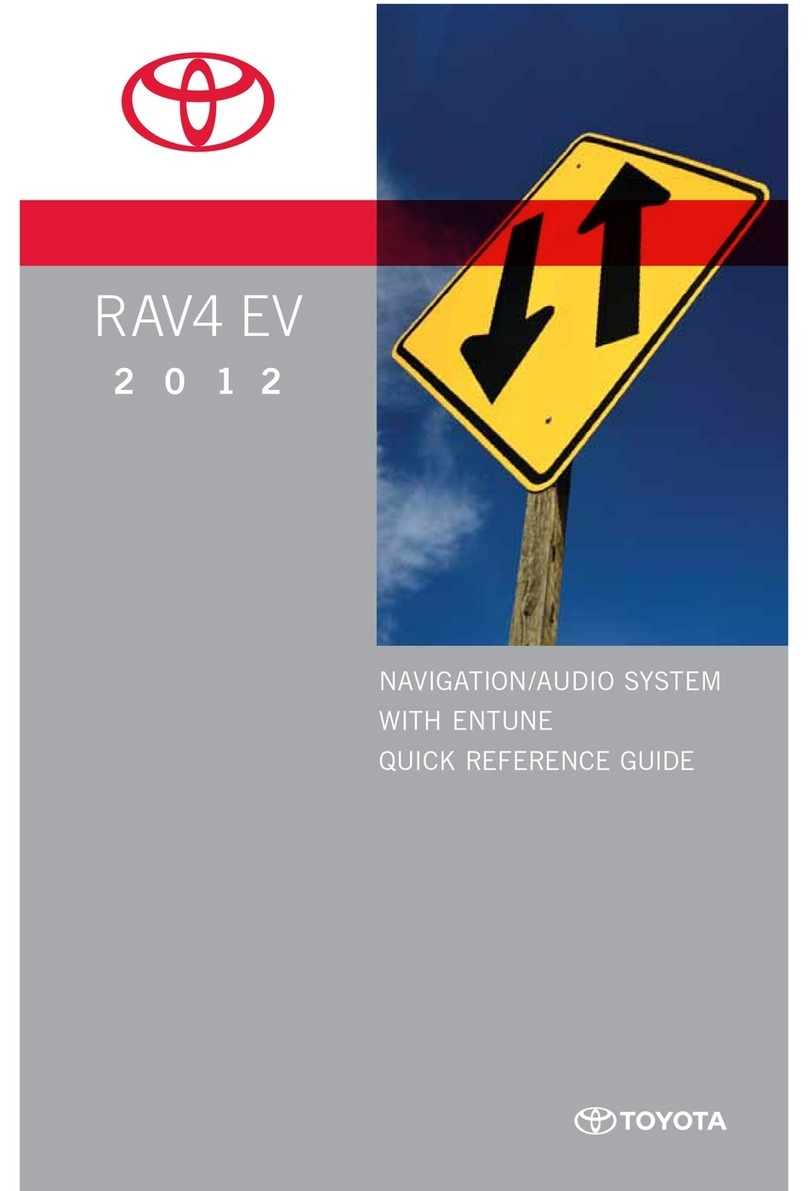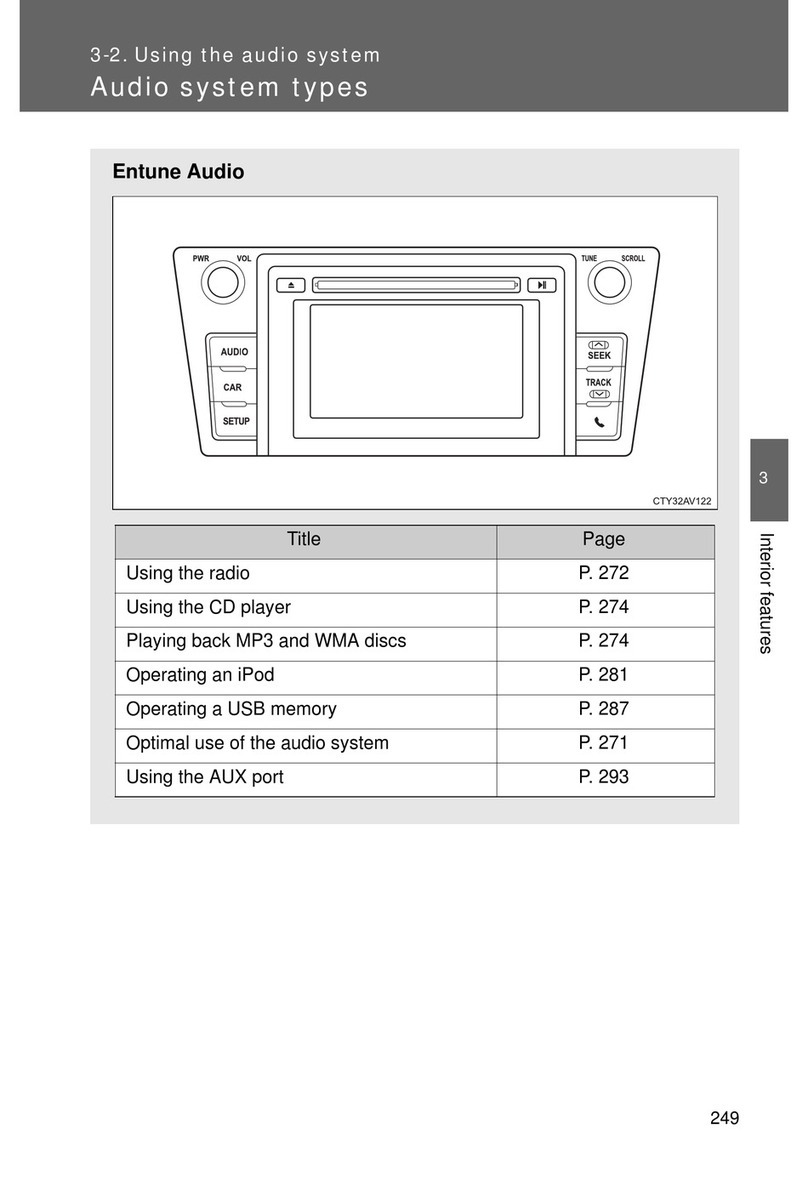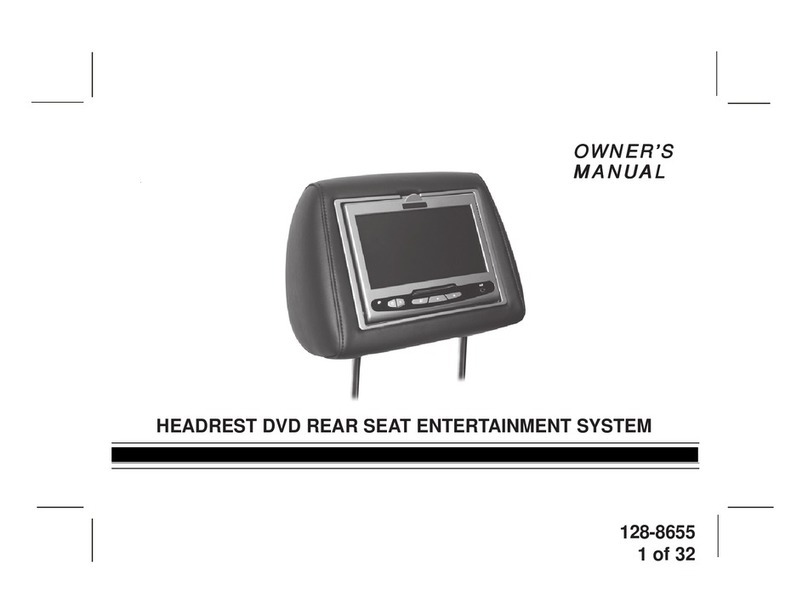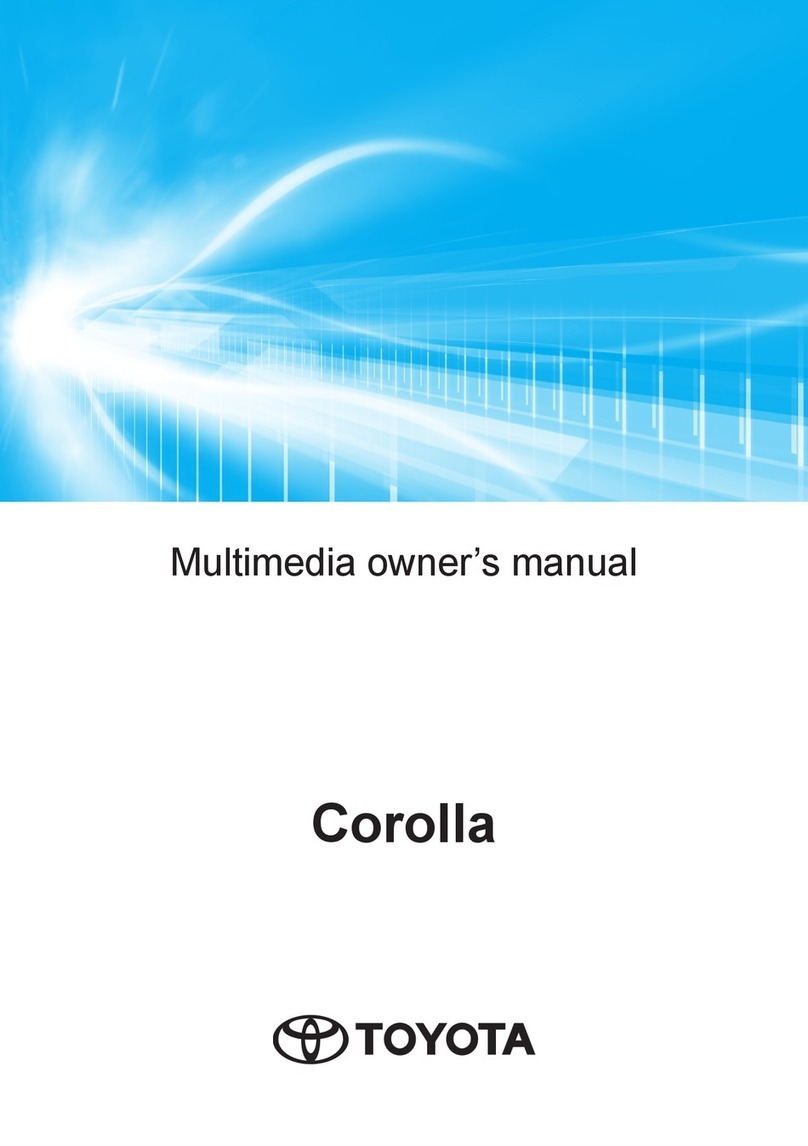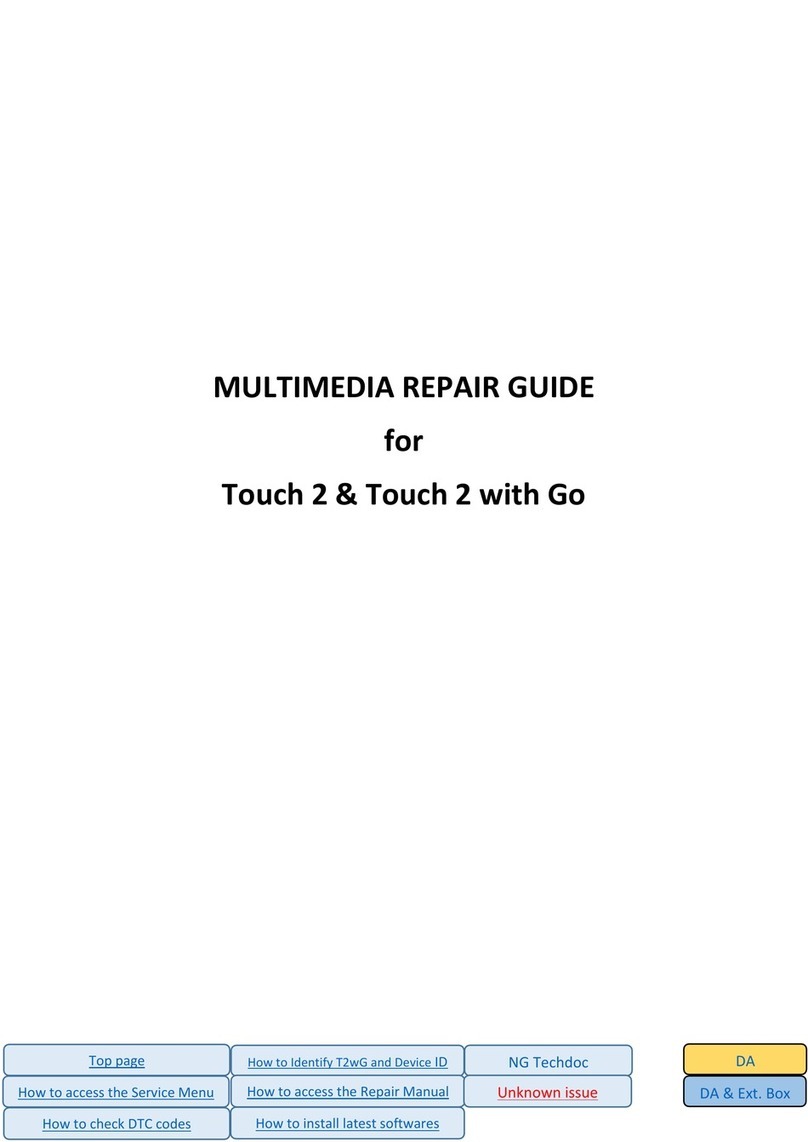3 4
INTRODUCTION CONNECTED SERVICES
WHAT ENTUNE™ 3.0 SYSTEM DO YOU HAVE?
Include:
• Touchscreen display
• Siri®Eyes Free*
• Scout®GPS Link with Moving Maps
• Entune™3.0 App Suite Connect
Connected services may vary by vehicle.
Connected services may vary by vehicle.
Connected services may vary by vehicle.
Includes all of Entune™3.0 Audio and adds or
replaces:
• Touchscreen display
• CD Player
• AM/FM/HD
(replaces AM/FM Radio)
• SiriusXM®with Cache Radio
• Scout®GPS Link with Moving Maps
• Entune™3.0 Safety Connect
• Entune™3.0 Service Connect
• Entune™3.0 Remote Connect
• Entune™3.0 Wi-Fi Connect
• Available JBL®with Clari-Fi™
Be sure to obey traffic regulations and maintain awareness of road and traffic conditions. Select Entune™App Suite Connect use a large amount of
data and you are responsible for all data charges. Apps and services vary by phone and carrier. Not all apps and data services are available at all
times and all locations. Apps identified by "™" or "®" are trademarks or registered trademarks of their respective companies and cannot be used
without permission. Connected services may vary by vehicle. See toyota.com/entune for the latest information regarding apps and services.
* Siri® Eyes Free is available with iOS devices such as iPhone.
Entune™3.0 Audio with Connected Navigation App
Entune™3.0 Audio Plus with Connected Navigation App
Includes all of Entune™3.0 Audio Plus and
adds or replaces:
• Dynamic Voice Recognition
(replaces Voice Recognition)
• Dynamic Navigation
(replaces Scout®GPS Link)
• Dynamic POI Search
• Destination Assist Connect
• HD Radio™with Weather/Traffic
• Available JBL®with Clari-Fi™
Entune™3.0 Premium Audio with Integrated Navigation and App Suite
Whether you're involved in an accident, your vehicle is stolen, or the unexpected occurs, assistance can
be sent directly to your vehicle's GPS location**.
STOLEN VEHICLE LOCATOR
Once a police report is filed, the Safety Connect Response Center can work with police
to help track and recover your stolen vehicle using Safety Connect’s embedded cellular
and GPS technology. This may help to recover your vehicle more quickly, minimizing
the amount of damage incurred. The Stolen Vehicle Location system works across the
continental U.S.A. valid Toyota Entune™3.0 Safety Connect subscription is required.
ROADSIDE ASSISTANCE
With the added benefit of GPS technology, Toyota Roadside Assistance makes standard
roadside service even more convenient than other services on the market. Whether your
vehicle has run out of gas, has a flat tire, needs to be towed or requires a jump-start,
assistance can be sent to your vehicle's location-all at the press of the Emergency
Assistance button (SOS). A valid Toyota Entune™3.0 Safety Connect subscription is
required.
EMERGENCY ASSISTANCE BUTTON (SOS)
Whether it's a health emergency, a traffic accident or some other urgent situation
where help is required, a single press of the Emergency Assistance Button (SOS) can
connect you to a 24-hour Safety Connect response center agent. Using your vehicle's
GPS technology, the agent can send emergency services to your vehicle's location while
offering to stay on the line with you until help arrives. Once the 3 year complimentary
trial has ended a valid Toyota Entune™3.0 Safety Connect subscription is required.
AUTOMATIC COLLISION NOTIFICATION
In the event that your vehicle's airbags deploy or you're involved in a severe rear-end
collision, you'll be automatically connected to a Toyota Safety Connect response
center agent. After attempting to speak to the occupants, the agent will notify local
emergency services of the situation and direct them to your vehicle's location. A
valid Toyota Entune™3.0 Safety Connect subscription is required.
Note: After successful enrollment, the vehicle transmits data each time the vehicle is driven for about 15 minutes in
an area with good cellular coverage. If a maintenance or vehicle alert occurs after the first 15 minutes, the data will
transfer next time the vehicle is driven for about 15 minutes in an area with good cellular coverage.
* Available on Entune™3.0 Audio Plus and Entune™3.0 Premium Audio
** Contact with the response center may not be available in all areas.
*