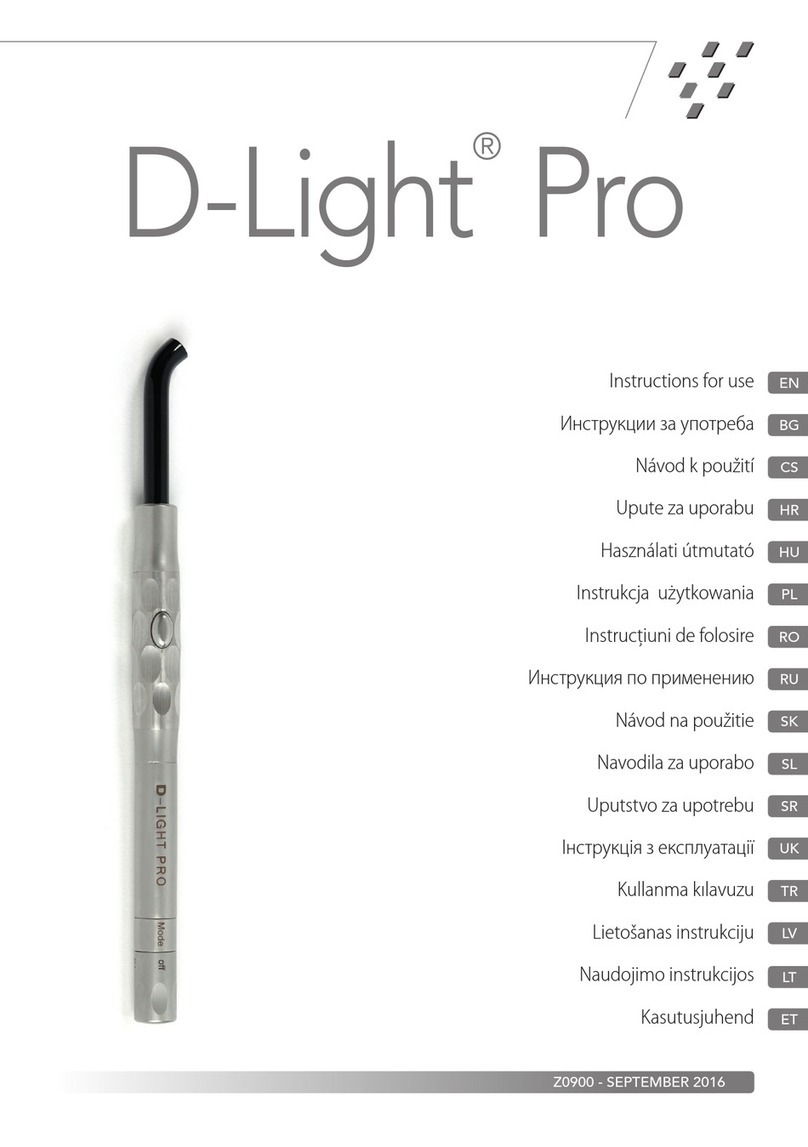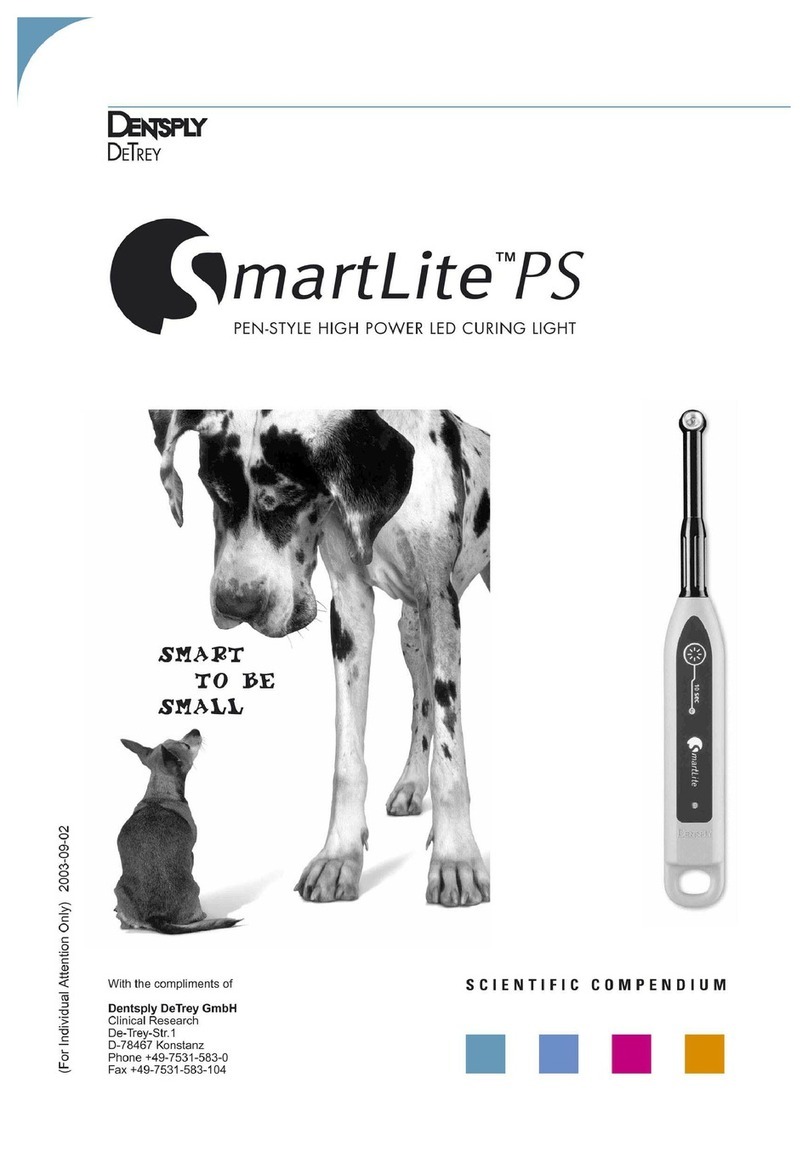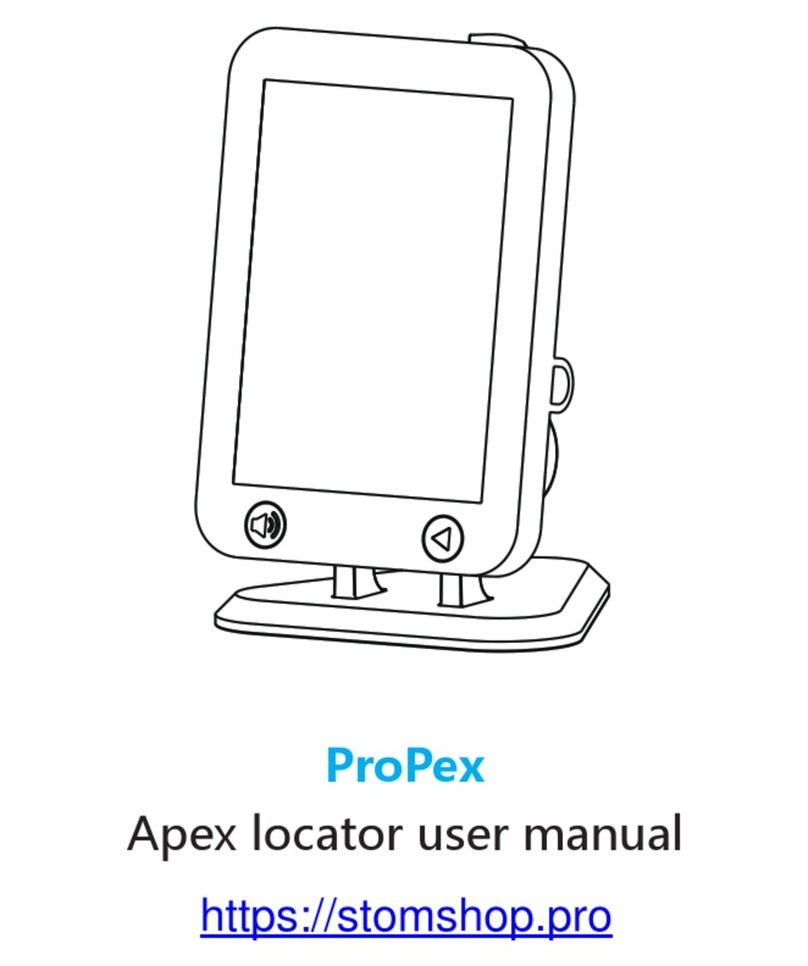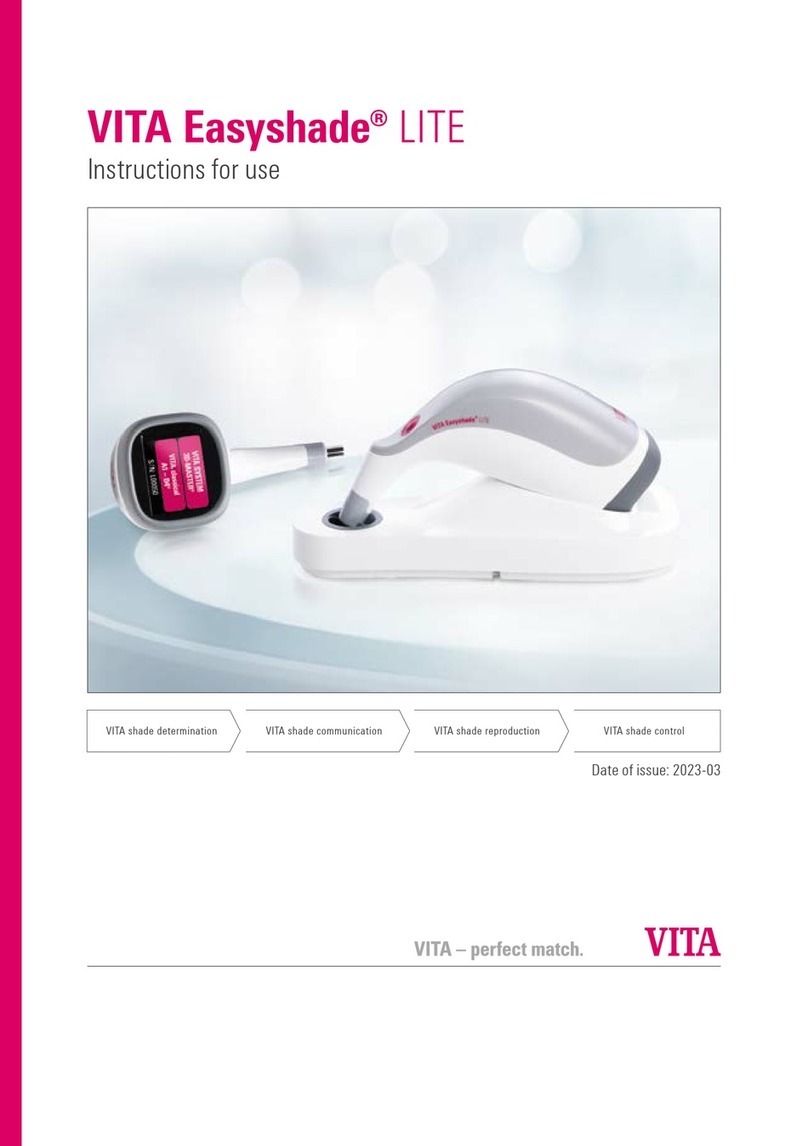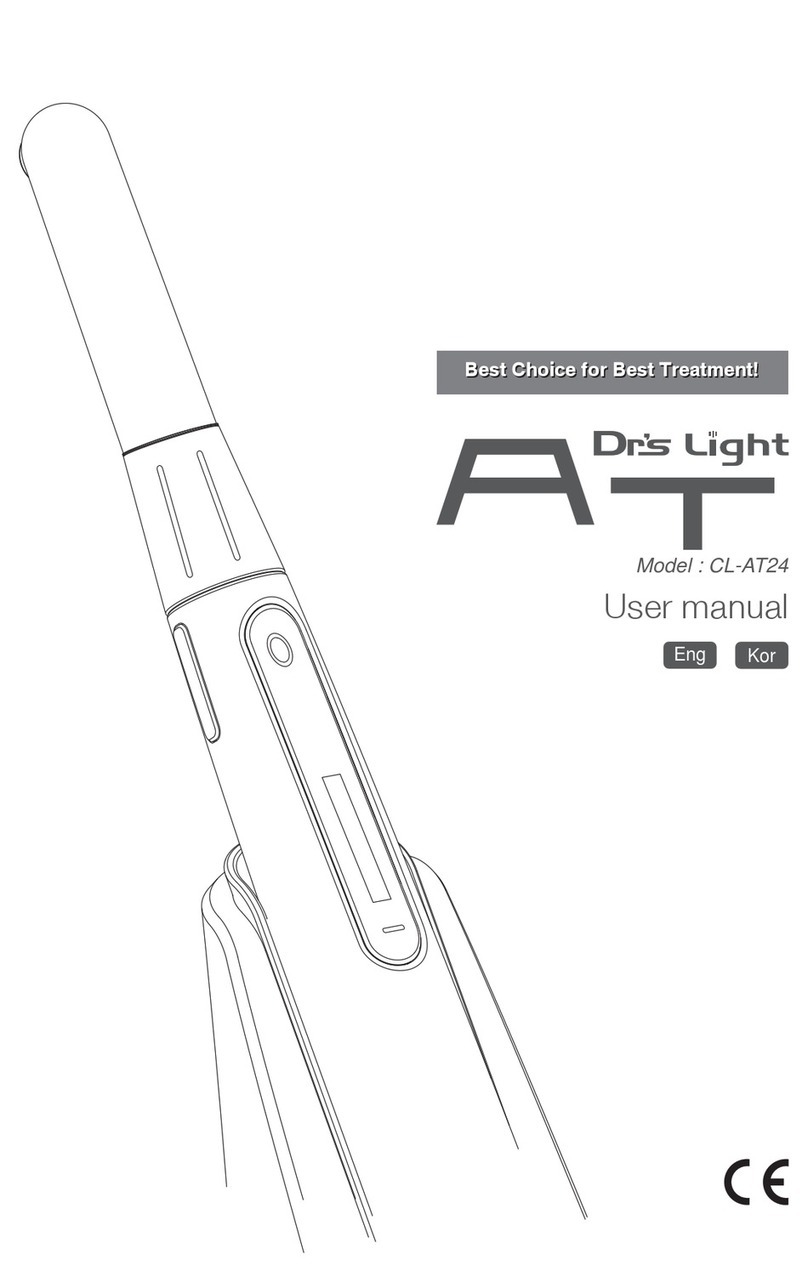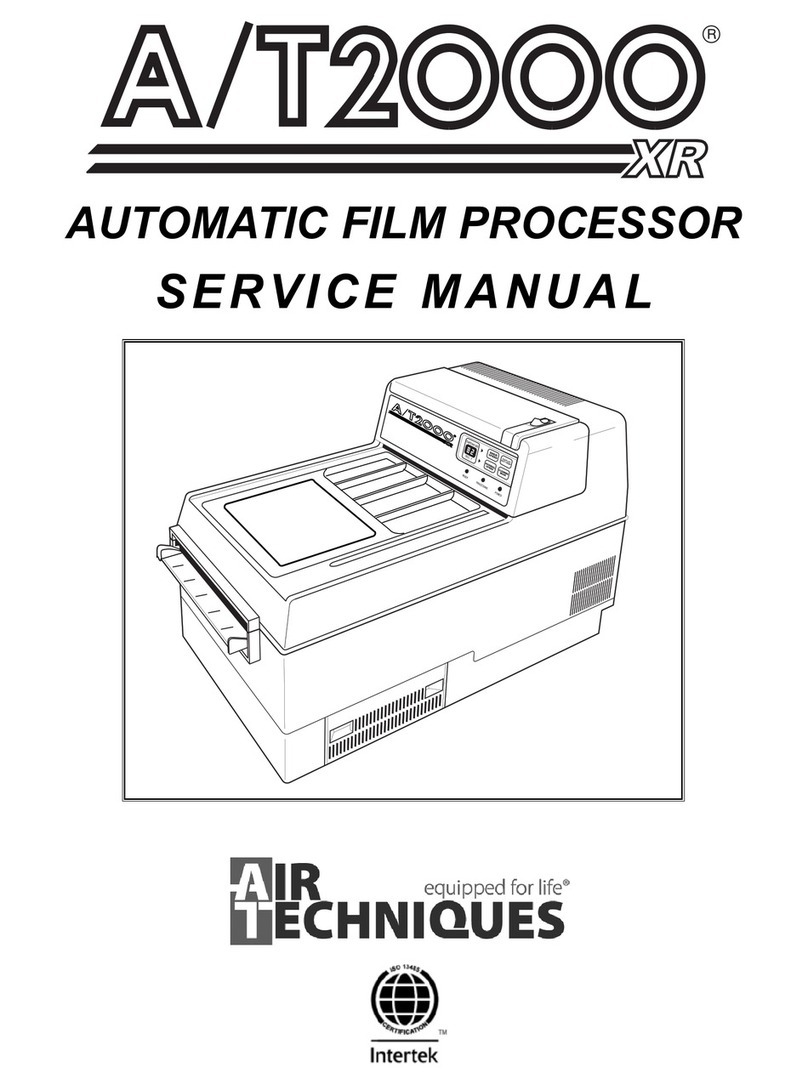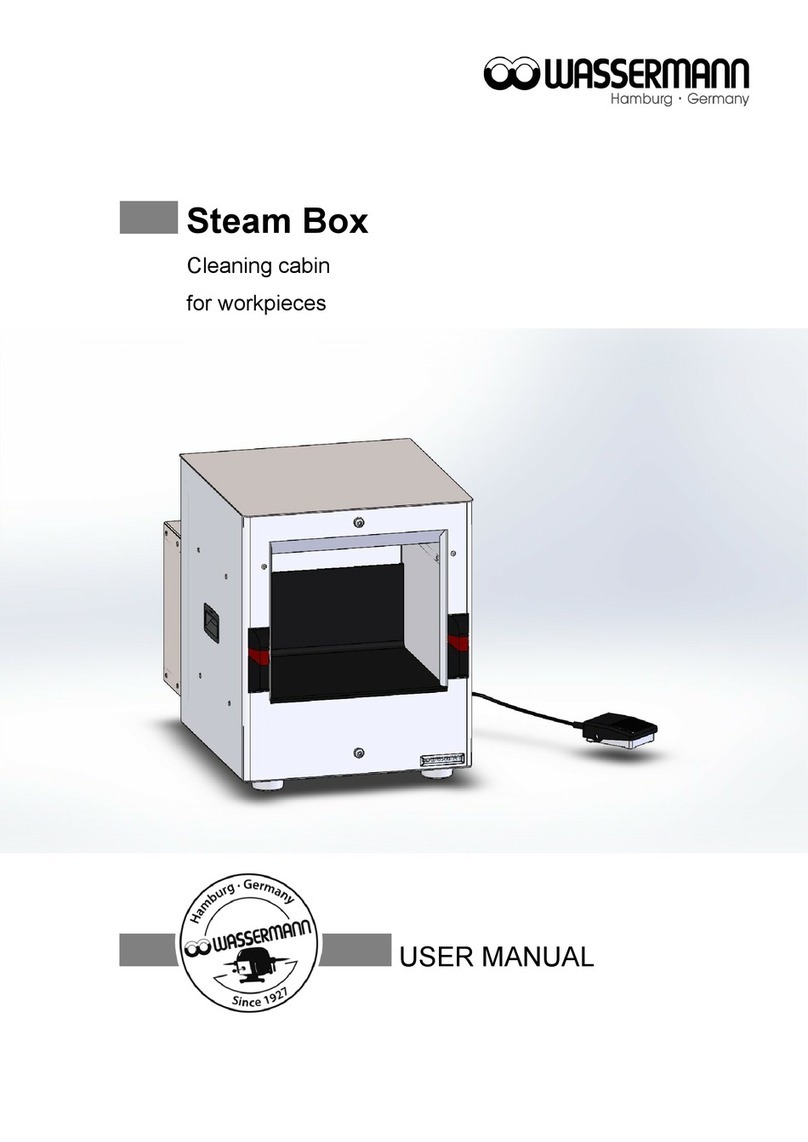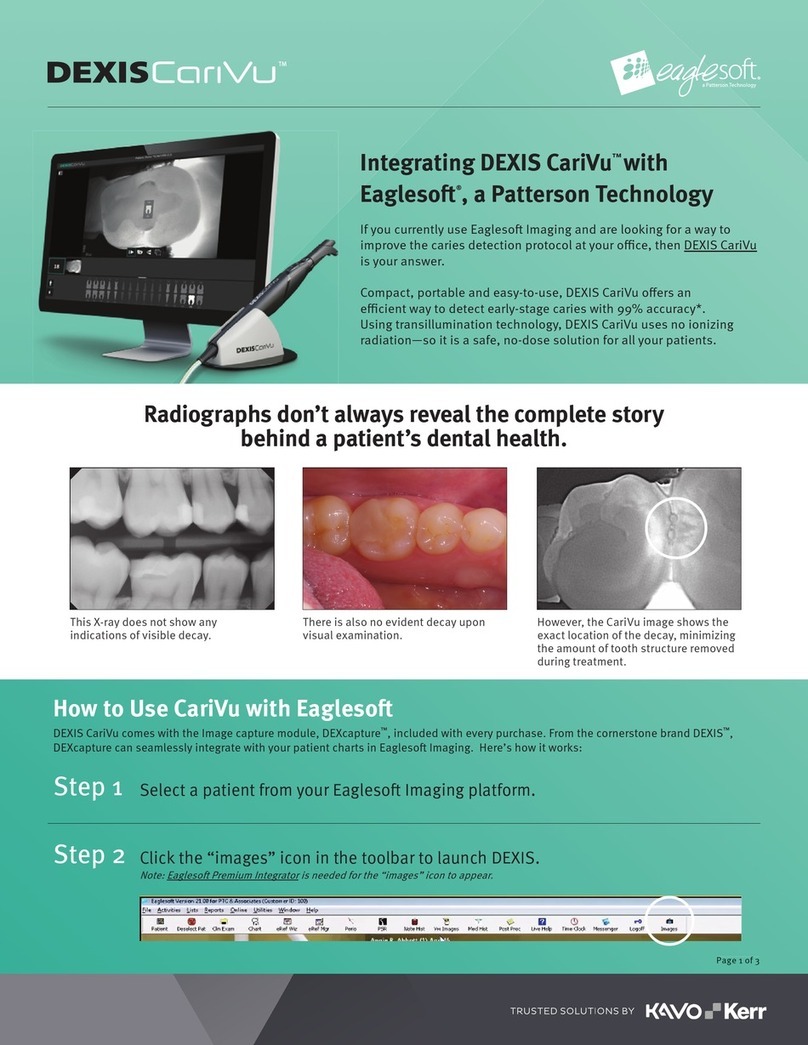gc AADVA IOS 100 P User manual
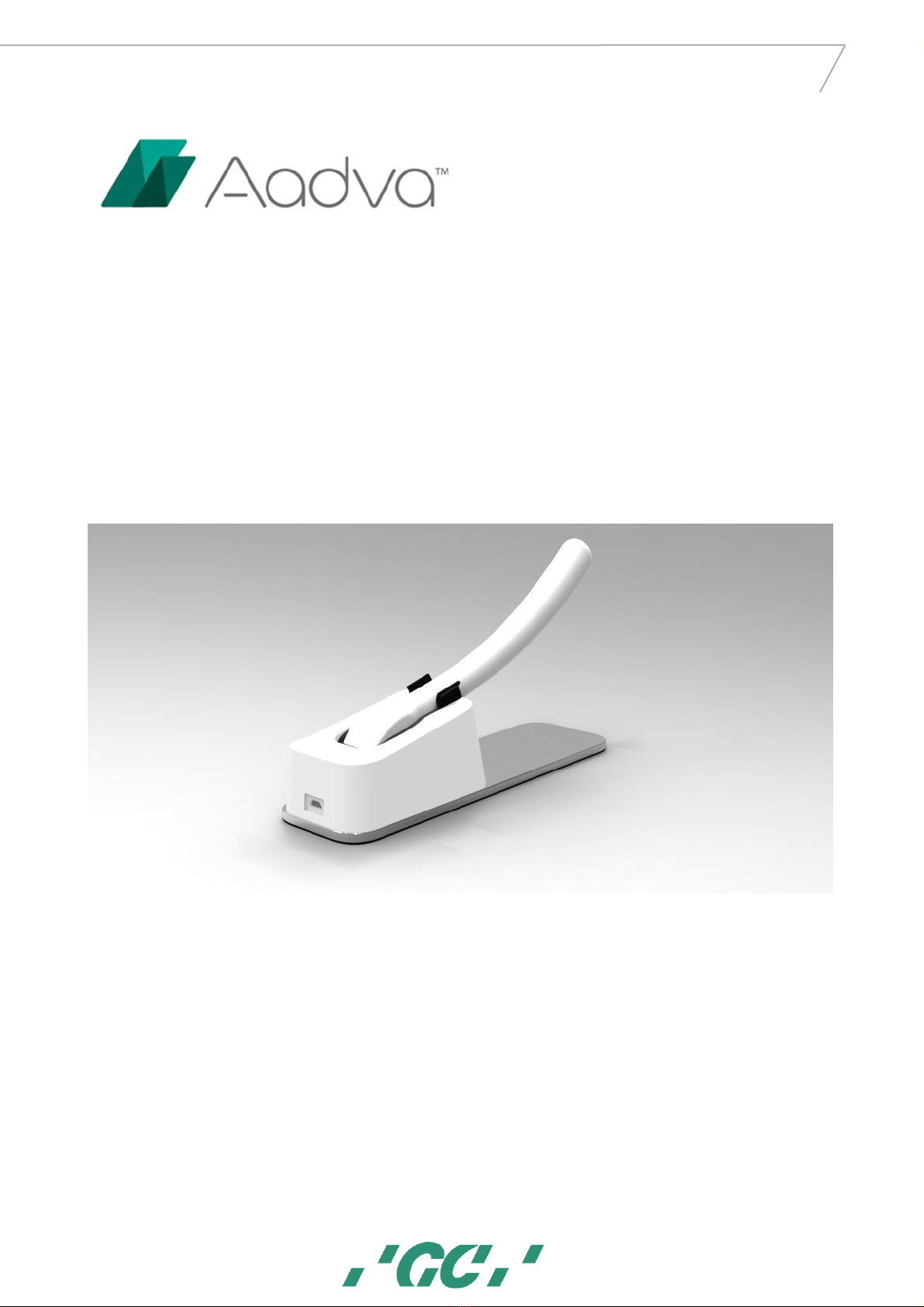
1
GC AADVA™
IOS 100 P
Date of issue : Jan/2019
IOS 100 P
IFU v1.0
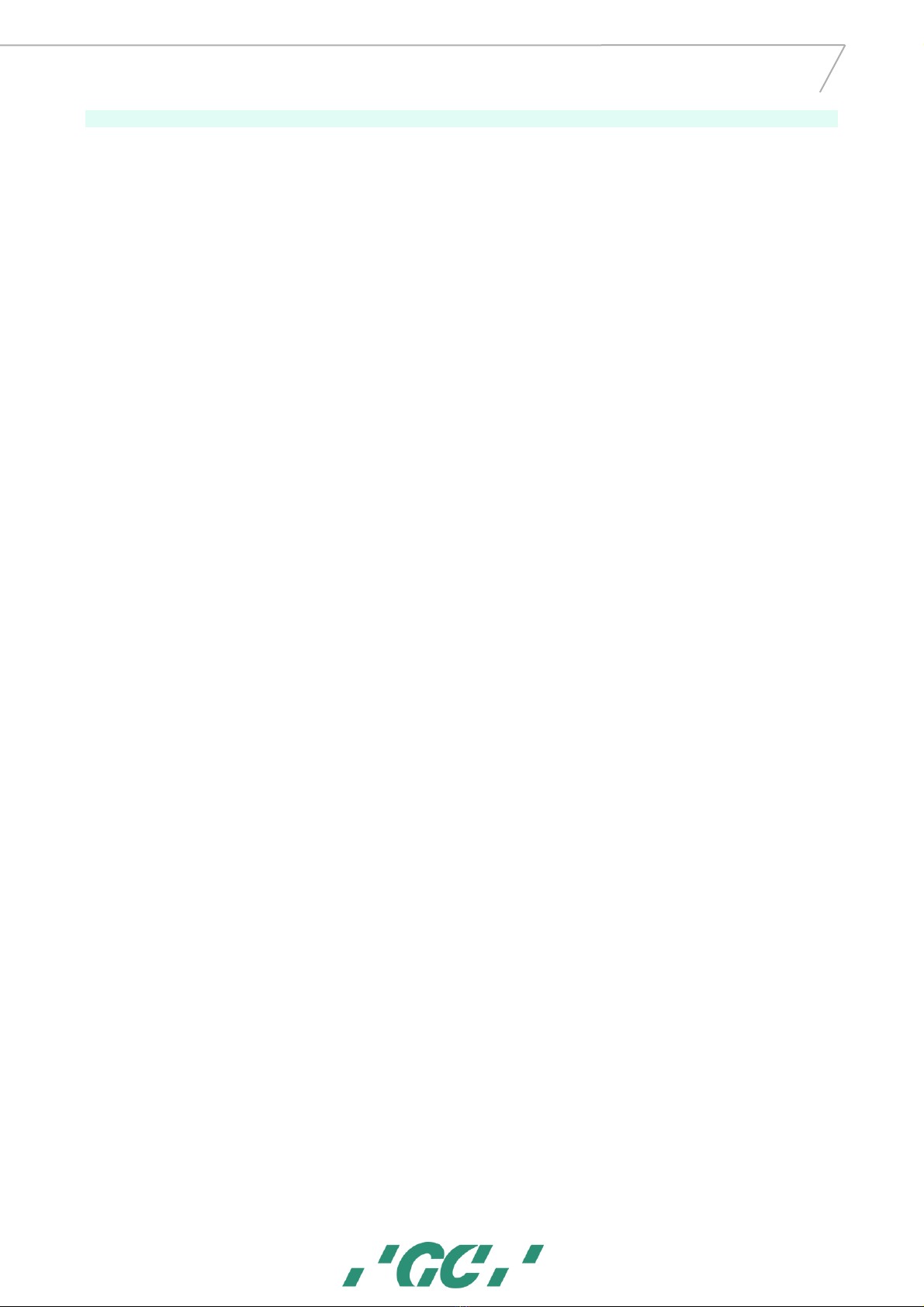
2
GC AADVA™
IOS 100 P
1Table of Contents
1Table of Contents ...............................................................................................................................2
2Manual for AADVA IOS 100 P.............................................................................................................4
3Symbols and warnings........................................................................................................................4
4Product description............................................................................................................................4
5USB port for data storage and Ethernet connection..........................................................................4
6Indications..........................................................................................................................................4
7User profile.........................................................................................................................................4
8Limitation of patients.........................................................................................................................4
9Unauthorised parts ............................................................................................................................4
10 Inspection, Repairs and Replacement................................................................................................4
11 Odontogram used ..............................................................................................................................5
12 Copyrights ..........................................................................................................................................5
13 Intellectual Property Rights - IP..........................................................................................................5
14 Warranty ............................................................................................................................................5
15 Limitation of liability ..........................................................................................................................5
16 Data protection ..................................................................................................................................5
17 GC Aadva IOS 100 P components.......................................................................................................5
18 Installation..........................................................................................................................................8
19 Log-in................................................................................................................................................10
20 Patient Database section .................................................................................................................10
21 Scanning ...........................................................................................................................................10
22 Bite section.......................................................................................................................................11
23 Margin line section...........................................................................................................................12
24 Export section...................................................................................................................................12
25 Settings.............................................................................................................................................13
26 Limitation of patients (from intended use)......................................................................................14
27 Copyrights ........................................................................................................................................14
28 Intellectual Property Rights - IP........................................................................................................14
29 Warranty, Inspection, Service & Repairs..........................................................................................14
30 Limitation of liability ........................................................................................................................14
31 Data protection ................................................................................................................................14
32 Warnings, safety regulations and other notes.................................................................................14
33 IOS Cleaning and disinfection procedures .......................................................................................15
34 GC Aadva Cradle Inlays.....................................................................................................................16
Insertion and removal.......................................................................................................................................... 16
34.1 Cleaning and sterilization procedures..................................................................................................... 16
35 Safety / Guidelines / Technology .....................................................................................................16
36 Care with the Unit............................................................................................................................17

3
GC AADVA™
IOS 100 P
37 Information for electromagnetic compatibility (EMC).....................................................................17
38 Identification plate and labelling......................................................................................................19
39 Device specifications and classifications..........................................................................................19
40 Environment.....................................................................................................................................19
41 Troubleshooting ...............................................................................................................................19
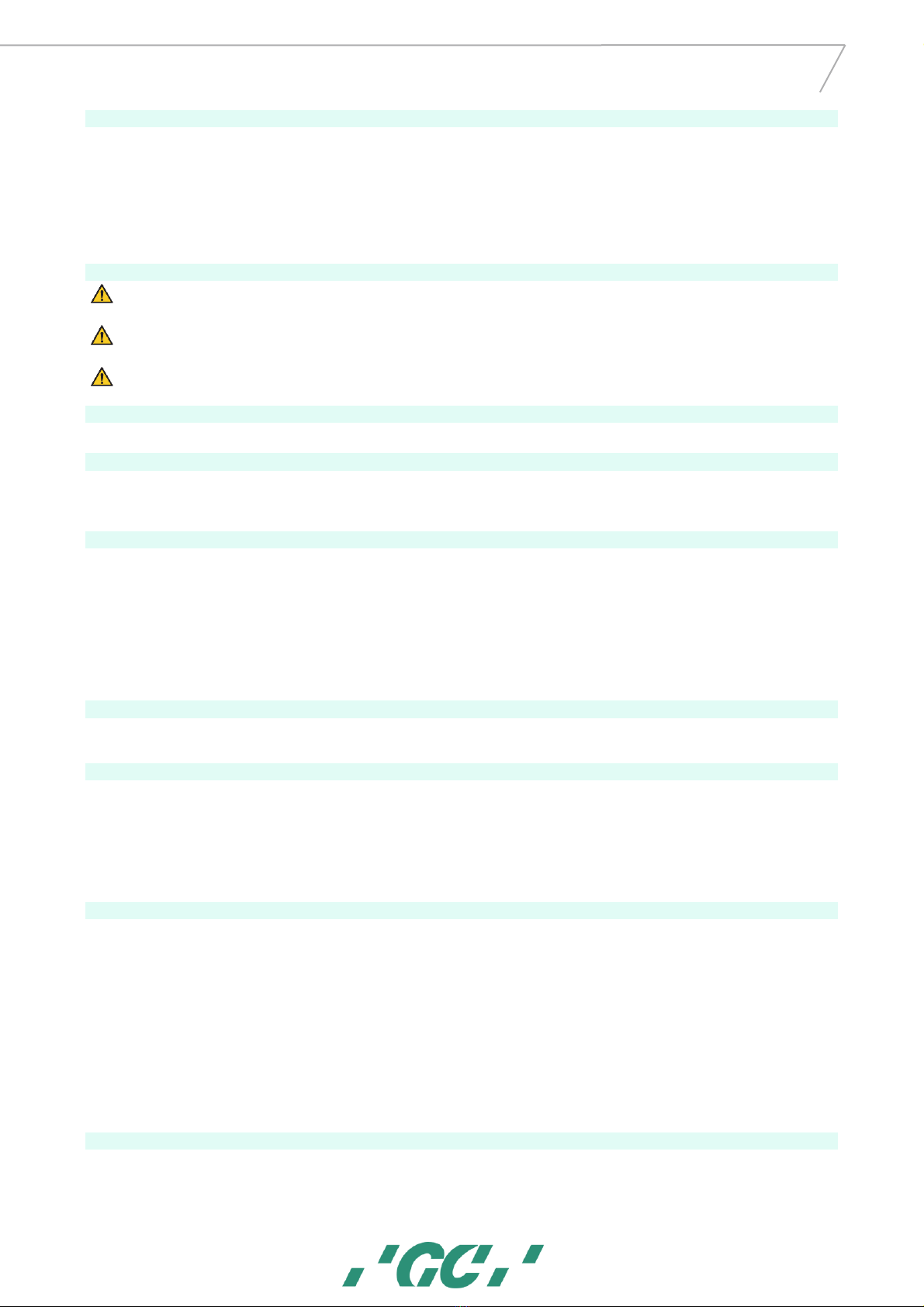
4
GC AADVA™
IOS 100 P
2Manual for AADVA IOS 100 P
The AADVA IOS 100 P Instruction for use (IFU) is intended for health professionals (including but not limited to dentists). The
completeness and accuracy of this manual have been tested to the best of our knowledge. The information within may be subject to
change without prior notice. The unit may be operated only by health professionals (see "User profile”).
This document is the property and copyright of GC Europe N.V., therefore this manual may not be used in whole or in part, copied or
reproduced in any form without the express written permission of GC Europe N.V. The information in this manual is subject to change
without notice. The Aadva IOS 100 P is to be used only in professional healthcare facility environment.
This manual provides information on the proper use of the system, information for the maintenance, handling of the system components,
information on cleaning and disinfection as well as safety. Please thoroughly read and follow all safety information in this manual before
and during use of this device. Keep this manual for future reference.
3Symbols and warnings
WARNING MESSAGE
Indicates a potentially hazardous situation, which could result in death or serious injury if not avoided.
CAUTION
Indicates a potentially hazardous situation, which could result in minor or moderate injury if not avoided.
PLEASE NOTE
Indicates a potentially hazardous situation, which could result in property damage.
4Product description
The GC AADVA IOS 100 P creates 3D images of individual teeth or groups of teeth and generates standard triangulation language (herein
after referred to as ‘STL’) files using software for further machine processing in e.g. dental milling machines.
5USB port for data storage and Ethernet connection
The STL data created can be loaded onto external USB (Universal Serial Bus) storage through the USB 3.0 ports. Any misuse of data,
viruses, data corruption etcetera due to the uploading of cases via a USB stick is the sole responsibility of the dental professional.
The USB ports are not allowed to be used with an external power supply. An Ethernet isolator is included within the system and the
Ethernet connection can be used without an additional isolator.
6Indications
The AADVA IOS 100 P is an optical impression system with which the topographical properties of teeth are recorded.
The obtained scans allow the validation of the preparation, definition of margin lines, evaluation of bite registration and creation of 3D
model. The simulated model can then be used to create indirect restorations such as veneers, inlays, on lays, single crowns and bridges
of up to 4 elements.
The GC Aadva IOS 100 P is not be used to mold or manufacture computer-aided restorations. Aadva IOS 100 P merely provides the
digital model and transfers the model data to an external tool (not part of Aadva IOS 100 P).
Other possible uses and applications contrary to the intended use, changes to the components and/or the installation of unauthorized
parts may considerably jeopardize safety, reliability and function of the IOS. Any of the above will cause the warranty provided by GC
Europe N.V. to void with immediate effect and will transfer responsibility for personal injury and property damage exclusively to the
health professional operating the IOS.
7User profile
The IOS shall be handled and operated by the health professionals, in compliance with the national applicable legislation. It is assumed
that the users are properly trained and have clinical experience with popular handsets in dentistry as well as the prevention of cross-
contamination and disinfection procedures.
8Limitation of patients
The GC Aadva IOS 100 P should be used with care for:
•Intubated patients;
•Schizophrenia in patients;
•Major depressed or manic depressed patients;
•Patients affected by severe central nervous system pathologies;
•Mentally ill patients;
•Patients with serious or unstable medical illness including cardiovascular diseases.
•Neurological disease and immunodepressed patients with generalized anxiety disorder.
9Unauthorised parts
Copies of high-quality spare parts and additional components have become increasingly common. Counterfeit devices and/or spare parts
are frequently indistinguishable from the originals to the naked eye. However, please note that in the case of counterfeit products, the
material may not meet the requirements for health and safety.
In case repair and/or replacement is deemed to be necessary, please read chapter –“Inspection, Repairs and Replacement”.
The PC component of the AADVA IOS 100 P constitutes an integral part of the AADVA IOS 100 P and may not be used for any purposes
other than for the functionality of the AADVA IOS 100 P itself. No components (whether hardware and/or software) and/or other
applications may be changed, added or removed.
GC Europe N.V. and/or the GC Europe dealers/distributors approved and appointed by GC Europe N.V. are responsible for delivering and
installing patches, fixes, service packs and software upgrades related to the installed software through the Aadva Digital Service Platform
(herein after referred to as ‘DSP’) in order to guarantee the proper functioning of the AADVA IOS 100 P during the warranty period or in
accordance with the maintenance contract, if the latter is concluded.
GC Europe N.V. is not deemed to have knowledge of or to take into account the specific use that will be made by the IOS Customer of
the purchased goods, and thus GC Europe N.V. cannot be held liable for any misuse by the IOS Customer. The IOS Customer is expected
to use the purchased good in accordance with its intended use (See “Indications”).
10 Inspection, Repairs and Replacement
Daily inspection by the health professional:
•Intactness/integrity of cables;

5
GC AADVA™
IOS 100 P
•Intactness/integrity of AADVA IOS 100 P;
•Unusual running noises, vibrations, etc…
•Correct functioning of all parts;
•Illuminating power of scanner.
If any of the above items is observed, please contact your local GC Digital Services
Maintenance and repair of parts by third parties is forbidden and voids the warranty with immediate effect. Repair and/or replacements
needs to be executed exclusively by GC Europe N.V. and/or GC Europe authorized third party dealers.
The expected service life of the device is 10000 hours in operation.
WARNING MESSAGE
Upon sending/returning the Aadva IOS 100 P to GC Europe, it must be cleaned and disinfected in a correct way. Effective
disinfectants consist out of a combination of ethanol and didecyldimethyl-ammonium chloride. (FD 333 and FD 333 wipes
from DÜRR Dental AG
1
(Bietigheim-Bissingen, Germany).
WARNING MESSAGE
Improper and unauthorized repairs represent considerable danger to the user and will void the warranty with immediate
effect. Only the GC Digital Services Team of GC Europe N.V. and/or authorized third parties may service the IOS device.
11 Odontogram used
The software uses the international odontogram (FDI).
12 Copyrights
Copyright © GC Europe N.V. All right reserved.
This document is the property and copyright of GC Europe N.V., therefore this manual may not be used in whole or in part, copied or
reproduced in any form without the express written permission of GC Europe N.V. The contents may only be copied for private, in-house
use.
13 Intellectual Property Rights - IP
All Intellectual property rights to the GC Aadva IOS 100 P (including but not limited to patents and trademarks) are the exclusive property
of GC. Microsoft® , Windows® and Windows™are trademarks of Microsoft Corporation.
14 Warranty
GCE is liable for non-conformity (hard- and software), hidden defects and manufacturing defects to the Aadva IOS 100 P that manifest
themselves within a period of one year from the activation date by the GCE digital services team. The warranty only covers deliveries
made and activations by GCE or an appointed service provider by GCE. Please refer to the Aadva IOS 100 P general terms and conditions
for further information.
The user/health professional is solely responsible for the application and the intended use of the product. For any damage to the product
that occurs within the warranty period, please refer to the Aadva IOS 100 P general terms and conditions.
Notice : Any attempt to open the device or service it yourself may cause damage to the device which may lead to
personal injury. Any attempt to open the device or service it yourself also voids the warranty with immediate effect.
15 Limitation of liability
To the extent permitted by law, GC Europe N.V. rejects any liability for any direct, indirect or consequential damages or loss of any kind
in connection with this product, regardless of whether the legal demands made are related to assets or liabilities or are of other nature.
16 Data protection
DISCLAIMER
GC Europe N.V. and its Aadva IOS 100 P, including the Aadva Xchange comply with the Data Protection Directive 95/46/EC
which regulates the processing of personal data and in particular with the Belgian data protection legislation.
GC Europe recommends that the Aadva IOS 100 P Customers use abbreviations or referencing instead of patient names
and only collect data when necessary. Furthermore we recommend that personal data is transmitted solely within EU.
The IOS Customer is responsible for informing the patient and receiving the free, specific and informed written consent of
the patient for the collection, processing and the storage of the personal data, when necessary according the domestic
legislation. The IOS Customer is responsible for the compliance with the applicable data protection law and the delegation
of data processing. The IOS Customer is responsible for the compliance with the material and formal requirements thereof.
GC Europe processes the data on behalf and according to the instructions of the IOS Customer.
17 GC Aadva IOS 100 P components
The Aadva IOS 100 P system consists of hardware and embedded software.
WARNING MESSAGE
All components are delivered non-sterile
HARDWARE COMPONENTS:
Hardware components of the Aadva IOS 100 P are: scanner device (handpiece), cradle, USB cable and PC.
SCANNER DEVICE (HANDPIECE):
1
FD 333 and FD 333 wipes are products from Dürr Dental. Dürr Dental is not a trademark of GC.

6
GC AADVA™
IOS 100 P
The application device for scanning is an optic-electronic device that captures high-resolution video images in real time during a patient
scan. It is connected to the laptop via a USB 2.0 high-speed cable for data transfer. The application device comprises of optics and sensor
electronics, which detect the real-time images which can then be further processed by the computer.
Figure 1: handpiece
Caution
Please do not look directly at the light source [because there is a possibility of causing a drop in visual acuity]
CRADLE
The cradle for the application device for scanning is an open case for the placement of the hand piece in resting position. I t contains a
heating plate responsible for the maintenance of the temperature of the glass plate at the head of the hand piece in order to avoid fogging
when used in the mouth. It is connected to PC with the USB cable.
Figure 2: cradle
Before mounting the hand piece into the cradle inlay part, the cradle inlay needs to be mounted into the cradle. When mounting the
handpiece into the inlay, two stabilization brackets will support the holding mechanism and the backside of the inlay.
Figure 3: USB cable
Figure 4: cradle inlay
Please note
The handpiece may not be actively scanning when placed into the cradle.
COMPUTER:
The high-performance computer has a graphics card on which the parallel graphics processes run in real time. The operating system and
user program must not be modified by the user. Software updates are managed by GC Europe N.V.
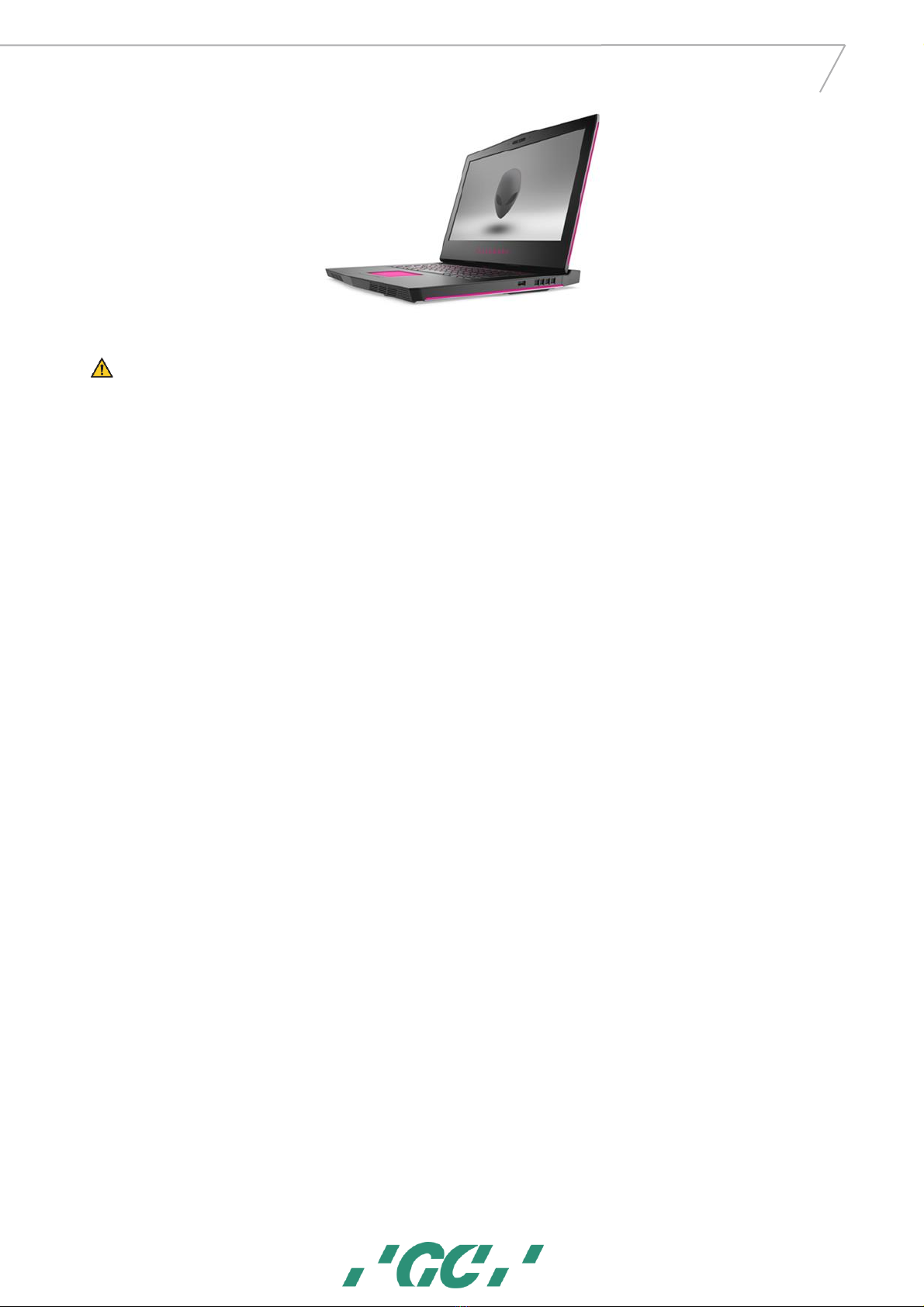
7
GC AADVA™
IOS 100 P
Figure 5: Laptop PC
Please note
Do not connect the scanner device (handpiece) and cradle to any other PC than attached to this product.

8
GC AADVA™
IOS 100 P
Caution
The application device is fragile, please use caution when handling.
18 Installation
1. Connection the power
Connect the power adapter to the PC.
2. Connecting the cradle
Place the handpiece on the cradle.
Connect the micro B connector side of the USB cable to the micro USB port of the cradle.
Connect the Type A connector side of the USB cable to the USB A port on the left side of the PC.
3. Connecting the scanner device (handpiece)
Connect the scanner (handpiece) USB cable to the USB A port on the right side of the PC.

9
GC AADVA™
IOS 100 P
4. Starting up the PC Switch on the PC
5. Starting up software
There is an icon named "Aadva IOS GUI" on the screen, please double click this icon.
When the software starts up, the following login screen is displayed.

10
GC AADVA™
IOS 100 P
Caution
Before using the AADVA IOS 100 P to scan a patient, it is advised that the dental professional performs a visual inspection
of the system. The visual inspection should include checks on the application device and cable, for kinks in the cable,
discoloration, deterioration or damage of any kind
To shut down your laptop/computer/processing unit, click the X in the right upper corner to close the Aadva IOS GUI software. Afterwards,
follow Windows’ instructions. (Mostly going to the Windows icon in the left bottom corner and clicking ‘shut down’)
19 Log-in
The start screen will ask you to enter your user name and a PIN number, which will be provided at the installation of your GC Aadva IOS 100 P. You are able to change your
PIN number at any time in the user admin menu.
20 Patient Database section
21 Scanning
Scanning can be performed in your (healthcare professional) preferred o’clock position.
A.
New patient tab
Insert patient data, press ‘Create patient’
button and choose your workflow & scan type.
B.
Search patient tab
Search previously scanned patients. You will be
able to add or edit a scan from the existing
case or delete the whole case
C.
Current patient tab
Shows information of existing cases
1.
Patient information
2.
Case information
3.
Used workflow and scan
type
4.
Scanned data
5.
Restoration data
6.
Used export method(s)
1.
Make sure the cover glass is clean and dry
1a.
Make sure the symbol for the handpiece temperature is green (warm
enough)
C
A
B
C

11
GC AADVA™
IOS 100 P
TIP!
➔
When you lose scan focus, always go back to a previously scanned area.
Button explanation:
Model : Generate the mesh from
your scan
Fast export : Export your currently
saved scans to USB quickly
Reset view : The model will be placed
back into the starting position and size.
Control : Pause and review your
scan
Hole Fill : View and save the mesh
with or without automatic hole fill.
Reset scan : Discard the current scan
and start a complete new scan
Move : Swipe your finger from the
model to the desired position.
Rescan : If you wish to go back and
scan again
Rotate: Rotates the model by moving
your finger over the model. (single
touch)
Zoom : Pressing this button will
allow you to zoom in-and out.
Scan abutment : Add a scan of an
abutment/scan body to your existing
loaded scan
Save : Saves your scan and lets you
define which scan you just made
1. Bite Scan
!Note : Bite scan is not available with pre-scans
▪To record the bite scan, make sure the buccal surface of the upper and lower teeth are scanned (around 4 teeth) while the
patient keeps maximum intercuspation.
▪Scan enough gingiva as this will allow proper alignment of the occlusion.
▪The software will automatically stop when enough data is collected and will continue to align the bite preview.
22 Bite section
2.
Always start occlusal on a tooth with much topography
3.
Select if you wish to scan immediately
4.
Select 5 second countdown timer
1a.
Handpiece too cold
Don’t scan : wait to heat
1b.
Handpiece right temperature
Proceed with scan
1c.
Handpiece too warm
Don’t scan : allow to cool
1d.
Handpiece not connected
Connect the handpiece to PC
1
2
3
4

12
GC AADVA™
IOS 100 P
Once enough data has been scanned, you are re-directed automatically to the bite section. Here you will see the preview bite alignment.
Rotate : Rotates the model by
moving your finger over the
model. (single touch)
Upper-scan : Select to view only
the upper scan
Move : Swipe your finger from the model to
the desired position.
Redo Bite Scan : Enables you to
re-scan the bite
Lower-scan : Select to view only
the lower scan
Zoom : Pressing this button will allow you
to zoom in-and out.
Reset scan : Discard the current
scan and start a complete new
scan
Bite-scan : Select to view
occlusion
Reset view : The model will be placed back
into the starting position and size.
23 Margin line section
This optional function allows you to draw the margin line of the prepared tooth/teeth
1. Choose the ‘Upper-Scan’ or ‘Lower-Scan’ button. These buttons also allow you to easily switch between both.
2. Press the ‘Add Margin Line’ button in the top left corner (multiple possible)
3. Select the tooth number
4. Click ‘Add points’
▪Add points : Add points around the margins of preparation
▪Undo : With each click, the last point is removed.
▪Delete points : Points can be removed by clicking on them in the model view window
▪Save : Save to finish the margin line
▪Add note : To add comments
!TIP : Place the first 4 points well distributed to create a closed margin line. Afterwards you can add additional points to
finetune.
!Note : Only the latest bite scan can be accessed and exported
24 Export section
1.
Patient tab
Fill out the missing patient details before proceeding to restoration tab
2.
Restoration tab
Indicate the required restorations
▪Select the tooth, material and shade.
▪The letter ‘M’ will be automatically indicated on the tooth where
you have defined a margin line).
▪Form a bridge by checking the box between two chosen
restorations.
Delete the restoration
Clone the restoration: to copy the same specifications for an additional
restoration
Add info : Add additional info to that specific tooth

13
GC AADVA™
IOS 100 P
3.
Delivery tab
Choose a dental lab for delivery
1.
Select the delivery date in the pop-up calendar
2.
Add a new lab address
3.
Add current address to favorites to show up in the drop-
down menu
4.
Drop-down menu with favorite lab addresses
4.
Attachments tab
Add attachments and/or notes
5.
Summary tab
See the summary of this case
1.
Shows the chosen workflow and scan type
2.
Shows the scanned data
3.
View the automatically generated PDF
4.
Shows all your added attachments
5.
Shows all your notes
6.
Shows all requested restorations
7.
Checked boxed : Patient data will be shown
8.
Confirmation of case completeness
6.
Data transfer tab
Transfer the case
▪USB*: Export case file to a USB
▪Aadva Xchange*: Export case file to the Aadva Xchange
▪Network*: : Export case file to the network
25 Settings
Reset Settings: Delete your settings and
restore factory settings
Check for updates: Check and
download latest software updates
Update Handpiece Files: Update the
configuration for the scanner
General Scan
Status
Displays online or offline status of the Wi-Fi connection
Acoustic Scan Feedback
Activate or inactivate the sound during scanning
Hidden Network Name
Activate to see hidden networks
Pick-up Visualisation
Show/hide the support view window when scan focus is lost
Network Name
Select the network you wish to connect with
Maximum Zoom Value
Defines the zoom size of the model after pressing the ‘model’ button
Wi-Fi Password
Enter the password of your chosen connection
Default workflow*
Define a specific workflow as your default workflow
Dentist Information
Enter Title, First Name, Last Name, Dental Office Street,
ZipCode, City and Country.
Model
Default Mesh Colour
Change the colour of the generated mesh
Hand piece ID
Displays the unique ID of the hand piece
Maximum Zoom Value
Adjust the maximum zoom value of the model section
Dental Notation System
Choose the dental notation type
Mesh Color for invivo scans
Select the colored setting of the scan, bite registration, margine line
and model maker view
Adaptive grid
Select unit of measure
Margine Line
Adjust the size of the added points and the line thickness in the margin
line section
Virtual keyboard
Choose the keyboard layout
Model Maker
this setting is only relevant for the ortho workflow
Language
Choose the language (restart necessary)
Save as on mesh
after the calculation the upper and lower jaw will be saved as one mesh
Full socket model
the socket will be closed completely (no cavity)
Wall Thickness
define the thickness of the socket
Socket Height
define the height of the socket
Bite Registration (Ortho)
this setting is only available for the ortho workflow
Save mesh with colorization
After the bite registration was performed, the mesh will be saved with
the bite colorization color.
Export
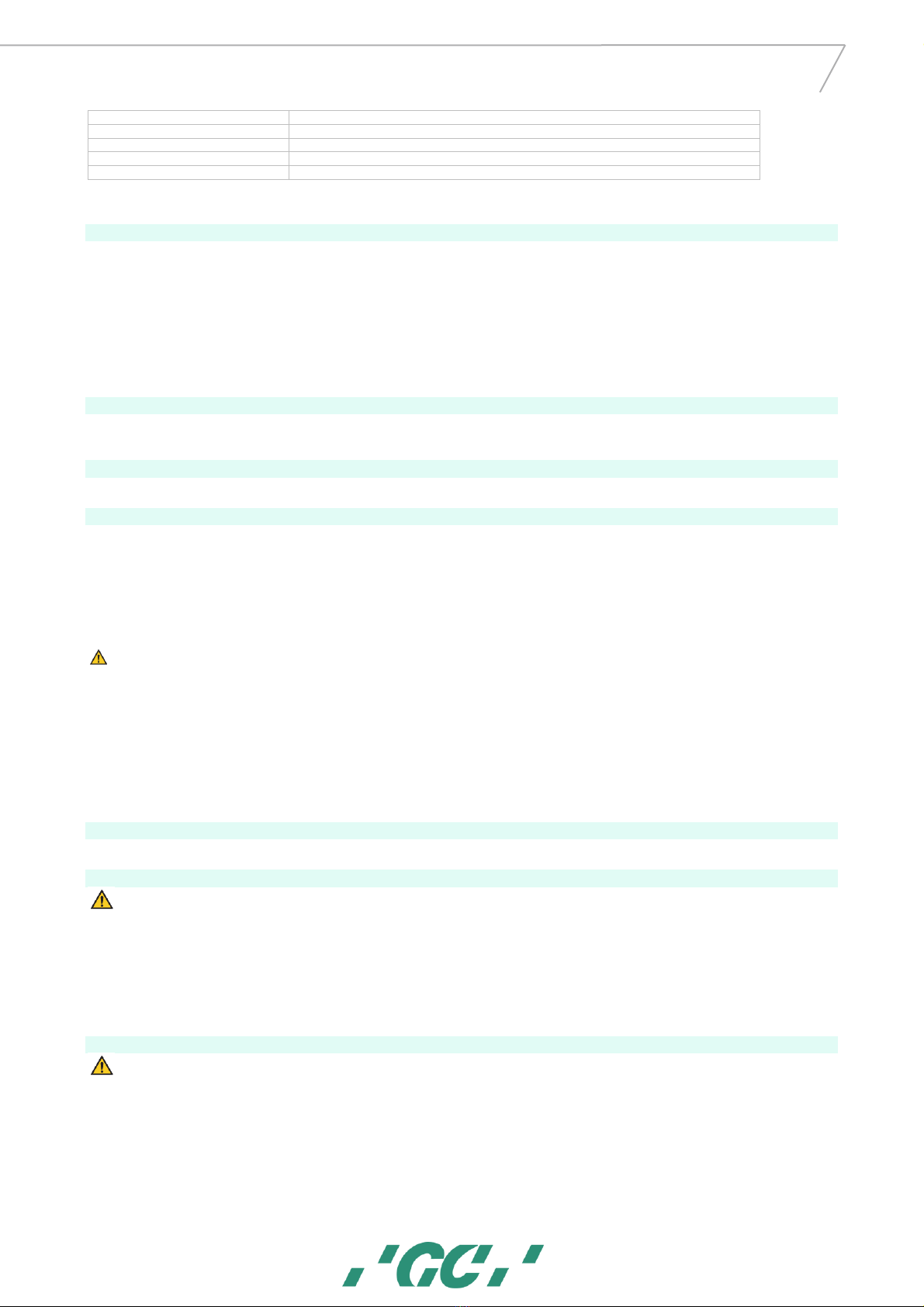
14
GC AADVA™
IOS 100 P
Mesh Export Format
Choose between STL or PLY file type to export (Default STL)
Export ATF Files
Activate/deactivate the export of ATF files (Raw data of scan)
Export Log Files
Activate/deactivate the export of log files (Recommended)
Network Export Path
Choose the path to which you want to export files when choosing ‘network export’ in the Data transfer section
Fast Export
Allows you to quickly export files to an external memory (Default: active)
26 Limitation of patients (from intended use)
The GC Aadva IOS 100 P should be used with care for:
•Intubated patients;
•Schizophrenia in patients;
•Major depressed or manic depressed patients;
•Patients affected by severe central nervous system pathologies;
•Mentally ill patients;
•Patients with serious or unstable medical illness including cardiovascular diseases.
•Neurological disease and immunodepressed patients with generalized anxiety disorder.
27 Copyrights
Copyright © GC Europe N.V. All right reserved.
This document is the property and copyright of GC Europe N.V., therefore this manual may not be used in whole or in part, copied or reproduced in any form without the
express written permission of GC Europe N.V. The contents may only be copied for private, in-house use.
28 Intellectual Property Rights - IP
All Intellectual property rights to the GC Aadva IOS 100 (including but not limited to patents and trademarks) are the exclusive property of GC. Microsoft® , Windows 10®
and Windows™are trademarks of Microsoft Corporation.
29 Warranty, Inspection, Service & Repairs
GCE is liable for hardware non-conformities , hidden defects and manufacturing defects to the Aadva IOS 100 P that manifest themselves within the period of 1year (standard)
from the activation/installation date. The warranty only covers deliveries made and activations by GCE or an appointed service provider by GCE. Please refer to the Aadva
IOS 100 P general terms and conditions for further information. In case of purchasing an extended hardware warranty, the above will be valid for the purchased duration.
The user/health professional is solely responsible for the application and the intended use of the product. For any damage to the product that occurs within the warranty
period, please refer to the Aadva IOS 100 P general terms and conditions.
Warranty is voided in cases when damages are the result of improper (such as dropping in liquids…) or excessive brutal use (such as dropping etc…)
Notice : Any attempt to open the device or service it yourself may cause damage to the device which may lead to personal injury. Any attempt to open the device or service
it yourself also voids the warranty with immediate effect.
Inspection
Inspect the Aadva IOS 100 P with each use for integrity of cables, integrity of the handpiece & cradle and correct functioning. If anything unusual is observed, please contact
your authorized dealer or local GC office.
Service
There are no servicing intervals or calibrations needed on the Aadva IOS 100 P.
Repairs
In case of malfunctioning please contact your authorized dealer or your local GC office.
30 Limitation of liability
To the extent permitted by law, GC Europe N.V. rejects any liability for any direct, indirect or consequential damages or loss of any kind in connection with this product,
regardless of whether the legal demands made are related to assets or liabilities or are of other nature.
31 Data protection
DISCLAIMER
GC Europe N.V. and its Aadva IOS 100 P comply with the Data Protection Directive 95/46/EC which regulates the processing of personal data and in particular with the Belgian
data protection legislation.
GC Europe recommends that the Aadva IOS Customers use abbreviations or referencing instead of patient names and only collect data when necessary. Furthermore we
recommend that personal data is transmitted solely within EU.
The IOS Customer is responsible for informing the patient and receiving the free, specific and informed written consent of the patient for the collection, processing and the
storage of the personal data, when necessary according the domestic legislation. The IOS Customer is responsible for the compliance with the applicable data protection law
and the delegation of data processing. The IOS Customer is responsible for the compliance with the material and formal requirements thereof. GC Europe processes the data
on behalf and according to the instructions of the IOS Customer.
32 Warnings, safety regulations and other notes
WARNING MESSAGES
Installing product
•Make sure that the product is connected to a position where the length of the power cord is long enough.
•Use this product at a position where the cable length of the scanner unit (handpiece) is long enough.
•Do not touch the measuring part of the scanner device (handpiece)
•Be sure to use appropriate protective equipment such as masks and gloves to prevent infection.
•Install and operate the product according to the EMC information described in this manual.
•Connect the power plug securely to an outlet (single circuit) of 15A or more. Connecting to a small table tap for general use or a tackle wiring leads to a fire due
to overheating.
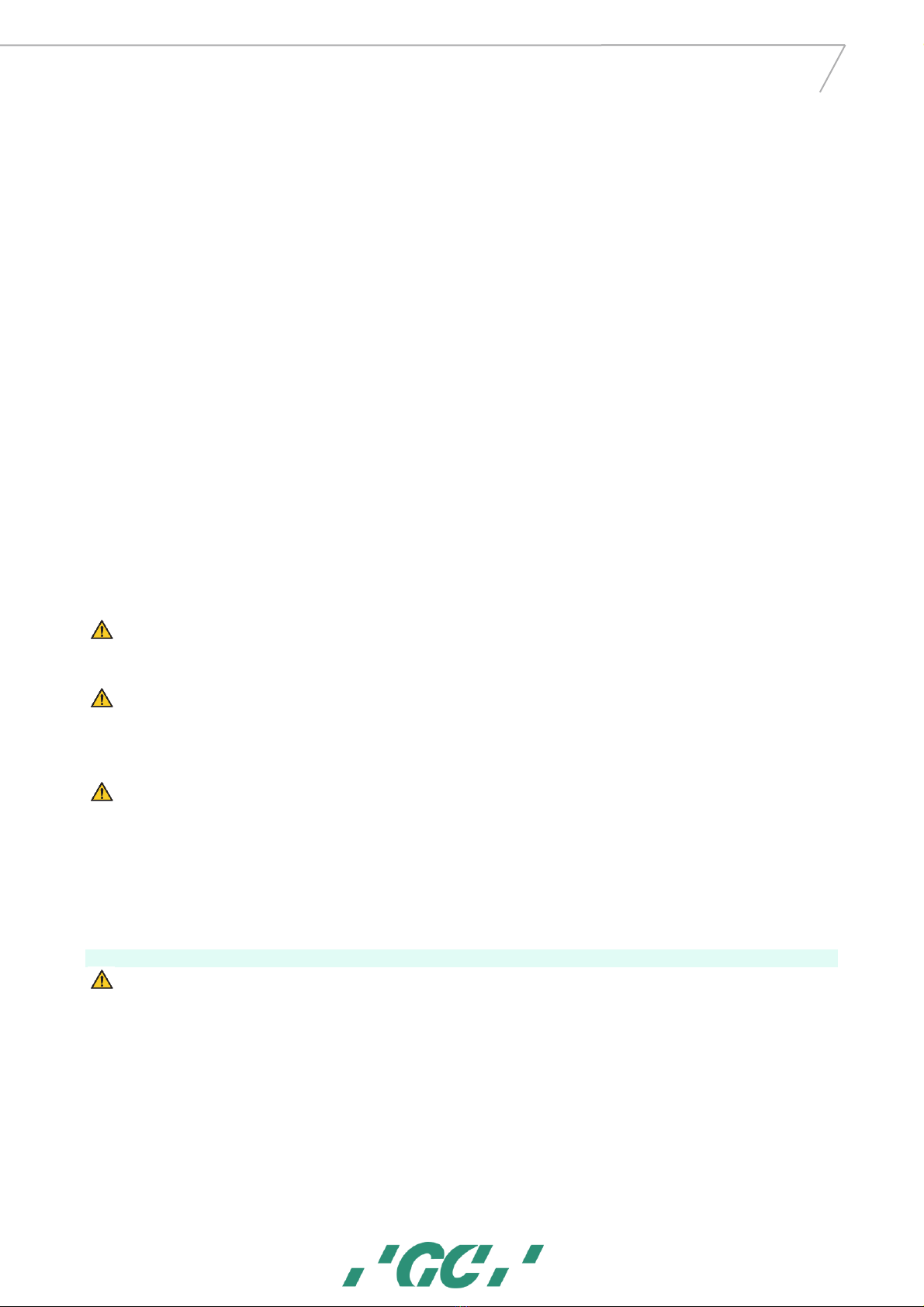
15
GC AADVA™
IOS 100 P
•
Using product
•Do not handle liquids (beverages, detergents, etc.) near the product.
•Do not immerse or wet the part connected to the equipment such as cables. If so, wipe immediately. Be sure to dry the equipment completely before
reconnecting. Be sure to dry the cables connected to the equipment completely before connecting the equipment.
•Do not spill liquids on the surface of the cradle and related cables.
•Do not look directly at the light source.[Possibility of causing decreased visual acuity, etc.]
•Do not use extension cord or multitap.(Model: 100,100 P)
•Connect the power plug securely to an outlet (single circuit) of 15 A or more. Connecting to a small table tap for general use or a tackle wiring leads to a fire due
to overheating.
•Be sure to ground.
•Install the product in a stable, flat place.(Model: 100,100 P)
•Do not use the product outdoors or in a humid environment.(Model: 100,100 P)
•Do not use this product in a place where flammable anesthetics are mixed with air, oxygen, or nitrous oxide.(Model: 100,100 P)
•Do not cover or obstruct the ventilation mouth.
•Do not surround the product.
•Do not block the air inlet.
•Only qualified dental personnel should use this product.[Potentially causing unexpected accidents]
•Only users of the Products are allowed to connect cables and perform system startup or maintenance related activities. If the system does not function properly,
please contact the sales representative in charge of we.
•Do not connect the scanner device (handpiece) or the cradle to any PC other than that included with this product.
•Use the product at an ambient temperature between 15℃and 35℃.
•Install and use the product within a temperature range of +15°C to +35°C.
•Use personal protective equipment (PPE).
Cleaning Product
•Please read and follow the instructions for cleaning/disinfecting/sterilization in the according manual
•After each patient, follow the respective cleaning/disinfection/sterilization instructions.
•Before sending or returning the product to the we, be sure to clean the product in the correct manner.
•Never disassemble or modify.[Potentially causing unexpected accidents]
•Do not use sharp parts on the surface of the scanner device (handpiece) or clean with abrasive to prevent damage.
•Disinfect for each patient to prevent infection. Do not use without disinfecting for another patient once used. [Infection possibility]
•Do not touch the measuring part.
Storage
•Store in a place that is unlikely to be adversely affected by air containing atmospheric pressure, temperature, humidity, sunlight, dust, salt, sulfur, etc.
WARNING MESSAGES
To reduce the risk of burns:
•Do not use the Applied Part without accessory (TIP)
•Do not exceed an application time of 10 min without a break
PLEASE NOTE
To reduce risks from impacts or pressure:
•The device may not be exposed to any impacts;
•The power cord and cables must be placed so that they do not create a tripping hazard or get tangled.
•Always place the handpiece back onto the cradle when you’re not scanning.
•Always place the cradle on a stable horizontal surface.
PLEASE NOTE
To prevent damage to the system:
•The device may only be used by qualified personnel (see“user profile” chapter)
•Do not pour any liquid on the cradle, the application device or its cables
•Make sure that the cable is not bent on the back of the scanner application device;
Care with the unit
•Keep the device dust-free and covered when not in use for a long time;
•Do not attempt to open the hand piece or cradle as this may damage the device;
•While cleaning the device make sure that the electrical parts do not come into contact with any moisture.
•Always switch off and unplug the main power source before cleaning/disinfecting.
33 IOS Cleaning and disinfection procedures
NOTICE:
•Use only disinfection agents which have been approved by GC Europe N.V.
•Before disinfection read the manufacturer’s manual and safety data sheets carefully.
•Wear Personal Protection Equipment (PPE)
•Do not use any coloured cloths for cleaning, since they may cause staining of the surfaces, e.g. in combination
with disinfectants.
•Never use corrosive cleaning agents or solvents.
•Avoid over wet cloth. It can penetrate into the ventilation slots.
Effective cleaning products are FD300 cleaning solution 2% concentrate / FD300 top wipes undiluted. Effective disinfectants consist out
of a combination of ethanol and didecyldimethyl-ammonium chloride. (FD 333 wipes from DÜRR Dental AG (Bietigheim-Bissingen,
Germany).
Follow the method below for the disinfection of the application device, screen and other surfaces of the device:

16
GC AADVA™
IOS 100 P
1Rub the surfaces thoroughly for about 30 seconds with disinfection wipes or a dry, soft, non-abrasive cloth and undiluted cleaning
solution according to the manufacturer’s instructions. Then dispose the cloth in a rubbish container with the classification 'Biohazard'
following local applicable regulations.
2Dry the surfaces with a clean, non-abrasive, lint-free cloth and allow it to completely react for 5 min.
3Examine the application device for visible contamination. If the application device is not completely clean, repeat the cleaning steps
1 to 3.
34 GC Aadva Cradle Inlays
The GC AADVA Cradle Inlay is intended for the operators of the GC AADVA IOS 100 P device.The GC Aadva Cradle Inlay must be
detached from its cradle and sterilized with each patient. Effective cleaning products are FD300 cleaning solution 2% concentrate /
FD300 top wipes undiluted. Effective disinfectants consist out of a combination of ethanol and didecyldimethyl-ammonium chloride. (FD
333 wipes from DÜRR Dental AG (Bietigheim-Bissingen, Germany). Follow the method below for disinfecting the cradle and sterilizing
the Cradle Inlay :
1. Rub the surfaces thoroughly for about 30 seconds with an appropriate disinfectant (FD 333, Dürr Dental) following the
manufacturer’s instructions.
2. Examine the application device for visible contamination. If the application device is not completely clean, repeat the cleaning
steps 1 to 2.
Autoclave :
1. Wrap the inlay part in a sterilisation foil with sterilisation detector and autoclave it at 134 °C [273°F], 5 minutes, fractional
prevacuum, drying time 10 minutes.
2. Store the sterile inlay parts in a clean, dry place.
▪Avoid contact with the autoclave’s metal part.
▪Wear personal protection equipment (PPE)
▪Never use corrosive cleaning agents or solvents
▪Do not clean using ultrasound
Replacement
After 20 cycles of sterilization it is recommended to replace the GC Aadva Cradle Inlay with a new one. The following signs are
indications of wear and degradation. Please replace the Cradle Inlay with a new one when noticing one of the following signs:
▪Delamination and/or roughening of the surface
▪Dimensional changes
▪Cracks, discoloration, staining
▪Structural damage
▪Change in surface texture
WARNING MESSAGE
To reduce risks of cross-contamination:
•Disinfect the application device before each use.
•Do not clean the application device using ultrasound.
To reduce the risk of electrical and fire hazards:
•The strain relief area (the area where the cable is connected to the application device) must not be held under water or made
moist. If this area is held under water or made moist otherwise, it must be wiped dry immediately. The strain relief must first
be completely dry before the application device is reconnected.
To reduce the risk of electrical hazards:
•Check the application device and the system (monitor and cable) for physical damage before each use.
To reduce the risk of electrical and fire hazards:
•Only use an earthed electrical outlet
•Do not use extension cords or multiple-socket plugs.
CAUTION
Reducing the environmental impact:
Ensure that the disinfectants used are disposed of in accordance with the applicable guidelines.
35 Safety / Guidelines / Technology
Materials of the device which come into human contact (scanner application device) are certified in regards to the biocompatibility in
accordance with ISO 10993-1 and applicable subparts.
The definition of safety and regulatory markings are listed below:
Read the accompanying documents.
Proceed according to the Manual.
This symbol indicates "Conformité Européenne"; which
directly translates as: 'European Conformity'. This sign
is a manufacturer's declaration that the product
complies with the essential requirements of applicable
European legislation regarding health, safety and
environmental protection.
Consult instructions for use
Serial number

17
GC AADVA™
IOS 100 P
This equipment is subject to the European
WEEE Directive 2012/19/EU.
This symbol alerts the user not to dispose of
electrical and electronic
equipment in accordance with Directive
2012/19/EU WEEE (Waste Electrical and
Electronic Equipment) as waste or as unsorted
municipal waste, but separately at an appropriate
collection.
Date of manufacture
This symbol indicates: MANUFACTURER
Type BF applied part (Scanner Application Device)
Table 1: Symbols
36 Care with the Unit
•Keep the device dust-free and covered when not in use for a long time;
•Do not attempt to open the hand piece as this may damage the device;
•While cleaning the device make sure that the capacitors or other electrical parts of the AADVA IOS 100 P do not come into
contact with any moisture;
•Always switch off and unplug the main power source before cleaning/disinfecting.
37 Information for electromagnetic compatibility (EMC)
WARNING
▪Portable RF communications equipment (including peripherals such as antenna cables and external antennas) should be used no closer than 30 cm (12 inches) to any
part of the IOS100 HP, including cables specified by the manufacturer. Otherwise, degradation of the performance of this equipment could result.”
▪This product has been tested in accordance and, to the most actual EMC standard IEC.
▪In case of excessive influence of electromagnetic disturbances, malfunctions can occur on the device. In such case, please contact the appropriate services described in
the chapter ‘Warranty, Service & Repair’
▪The EMISSIONS characteristics of this equipment make it suitable for use in industrial areas and hospitals (CISPR 11 class A). If it is used in a residential environment (for
which CISPR 11 class B is normally required) this equipment might not offer adequate protection to radio-frequency communication services. The user might need to
take mitigation measures, such as relocating or re-orienting the equipment.
▪Due to no essential performance, malfunctions of the device will not lead to a risk for dentist, patient or third persons. Also, no essential performance is degraded due
to EM disturbances which does not lead to any health risks.
▪There is no photobiological risk for the dentist, patient or third persons when looking into the scanner light. The device is tested according IEC 62471 (2006) and
evaluated as class 0 which means no danger or risk for health. However, for precaution avoid looking directly into the light.
ENCLOSURE PORT
Input a.c. power PORT
Phenomenon
Basic EMC
standard or test
method
IMMUNITY TEST LEVELS
Phenomenon
Basic EMC
standard
IMMUNITY TEST LEVELS
Professional healthcare facility
environment
Professional healthcare facility
environment
Electrostatic discharge
IEC 61000-4-2
±8 kV contact
±2 kV, ±4 kV, ±8 kV, ±15 IV air
Electrical fast transients /
bursts a) l) o)
IEC 61000-4-4
±2 kV
100 kHz repetition frequency
Radiated RF EM fields a)
IEC 61000-4-3
3 V/m f)
80 MHz —2,7 GHz b)
80% AM at 1 kHz c)
Surges
a) b) j) o) Line-to-
line
IEC 61000-4-5
±0, 5 kV, ±1 kV
Proximity fields from RF wireless
communications equipment
IEC 61000-4-3
See 8.10.
Surges
a) b) j) k) o)
Line-to-
ground
IEC 61000-4-5
±0,5 kV, ±1kV, ±2 kV
Rated power frequency
magnetic fields d) e)
IEC 61000-4-8
30 A/M
g)
50 Hz or 60
Hz
Conducted disturbances
induced by RF fields c) d) o)
IEC 61000-4-6
3 V m)
0,15 MHz - 80 MHz
6 V
m)
in ISM bands between
0,15 MHz and 80 MHz
n)
80 % AM at 1 kHz e)
Voltage dips f) p) r)
IEC 61000-4-11
0% Ut; 0,5 cycle g)
At 0° , 45° , 90°, 135°, 180° ,
225°, 270° and 315° q)
0 % Ut ; 1 cycle and
70% Ut ; 25/30 cycles h)
Single phase: at 0°
Voltage
interruptions f) i) o) r)
IEC 61000-4-11
0%, Ut; 250/300 cycle h)
Input d.c. power PORT
Patient coupling port
Phenomenon
Basic EMC
standard
IMMUNITY TEST LEVELS
Phenomenon
Basic EMC
standard
IMMUNITY TEST LEVELS
Professional healthcare facility
environment
Professional healthcare facility
environment
Electrical fast transients / bursts
a) g)
IEC 61000-4-4
±2 kV
100 kHz repetition frequency
Electrostatic discharge
c)
IEC 61000-4-2
±8 kV contact
±2 kV, ±4 kV, ±8 kV, ±15 kV air
Surges
a) b) g)
Line-to-line
IEC 61000-4-5
±0,5 kV, ±1 kV
Conducted disturbances
induced by RF fields
a)
IEC 61000-4-6
3 V
b)
0,15 MHz - 80 MHz
6 V
b)
in ISM bands between 0,15 MHz
and 80 MHz
Surges
a) b) g)
Line-to-ground
IEC 61000-4-5
±0,5 kV, ±1kV, ±2 kV
Conducted disturbances
induced by RF fields
a) c) d) i)
IEC 61000-4-6
3 V
h)
0,15 MHz - 80 MHz
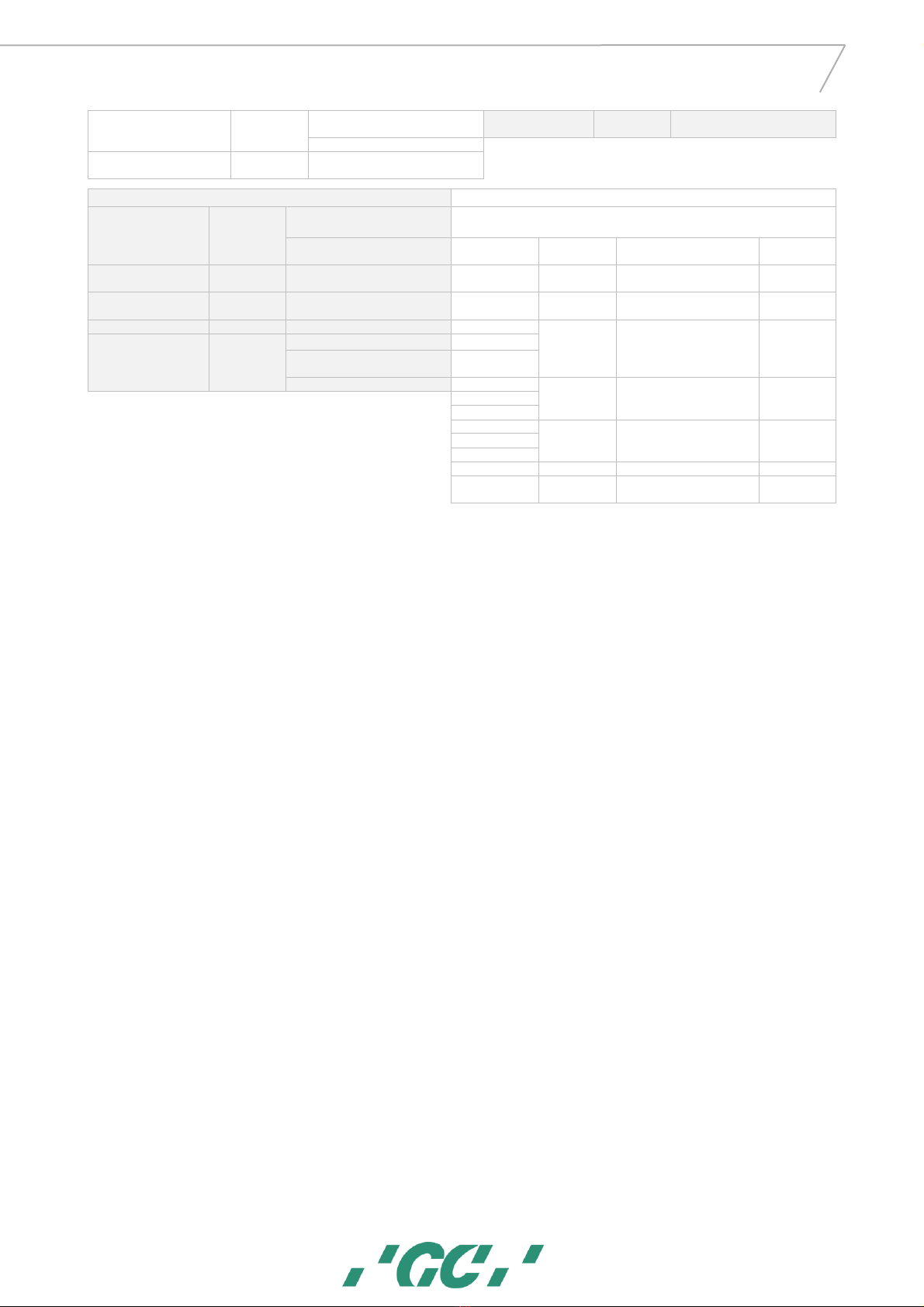
18
GC AADVA™
IOS 100 P
6 V
h)
in ISM bands between 0,15 MHz
and 80 MHz
j)
80 % AM at 1 kHz
80 % AM at 1 kHz
e)
Electrical transient conduction
along supply lines
f)
ISO 7637-2
Not applicable
Signal input/output parts PORT
Phenomenon
Basic EMC
standard
IMMUNITY TEST LEVELS
Test specifications for ENCLOSURE PORT IMMUNITY to RF wireless
communications equipment
Professional healthcare facility
environment
Test frequency
(MHz)
Band a)
(MHz)
Modulation b)
Immunity test
level (V/m)
Electrostatic discharge
e)
IEC 61000-4-2
±8 kV contact
±2 kV, ±4 kV, ±8 kV, ±15 kV air
385
380 –390
Pulse modulation b) 18Hz
27
Electrical fast transients /
bursts
b)
f)
IEC 61000-4-4
±1 kV
100 kHz repetition frequency
450
430 –470
FM c) ±5 kHz deviation 1 kHz
sine
28
Surges
Line-to-ground
a)
IEC 61000-4-5
±2 kV
710
704 –787
Pulse modulation b)
217Hz
9
Conducted disturbances
induced by RF fields b) d) g)
IEC 61000-4-6
3 V h) 0,15 MHz - 80 MHz
745
6 V
h)
in ISM bands between 0,15
MHz and 80 MHz
i)
780
80 % AM at 1 kHz c)
810
800 –960
Pulse modulation b)
18Hz
28
870
930
1720
1700 - 1990
Pulse modulation b)
217 Hz
28
1845
1970
2450
2400 - 2570
Pulse modulation b) 217 Hz
28
5240
5100 - 5800
Pulse modulation b)
217 Hz
9

19
GC AADVA™
IOS 100 P
Table 2: Electromagnetic emissions and immunity
38 Identification plate and labelling
The information on the identification plate describes the AADVA IOS 100 P and contains the serial number along with the necessary
regulatory and safety symbols.
39 Device specifications and classifications
General specifications and classifications
Screen/PC
External Unit
Operating temp
10°C < Ta < 35°C (ambient temp)
Camera
Double protection measure (ESD)
Operating humidity
10% - 90% , non-condensing
Light source camera
structured blue light
Transport & storage
temp
-20°C < T < +60°C
Data output
STL
Transport & Storage
humidity
10% - 90% , non-condensing
Weight
System requirements
Entire handpiece
184g (w/o cable); 374g (incl. cable)
OS
≥ Windows 8.1 (10 preferred)
Cradle
880g
CPU
210mm
22.2mm
880g
Intel 4 Core: ≥8 threads + i7 processor + ≥3,8 GHz (base frequency)
Length
Intel 6 Core: ≥10 threads + i7 processor + ≥3,5 GHz (base frequency)
Width of handpiece head
Intel 8 Core: ≥12 threads + i7 processor + ≥3,2 GHz (base frequency)
Height of handpiece head
19.0mm
AMD: ≥ Ryzen 7 1700X
GPU
≥ GTX 980 + ≥ 4 GB
RAM
≥ 16 GB
SSD/HDD
≥ 128 GB / ≥ 500 GB
40 Environment
This product is subject to the European Directive 2012/19/EU (WEEE) and the laws applicable in your country for environmentally
responsible recycling/disposal. Dispose all components in accordance with applicable regulations
41 Troubleshooting
No power
▪Is the power cable connected?
▪If the pilot lamp on the cradle is lighted, is the screen switched off?
▪Are the fans of the PC working, is the device making any noise?
No image appearing on screen
▪Is the device heated up properly, does the thermos indication mention ‘COLD’ or
‘OK’?
▪Is the hand piece positioned in the cradle?
▪Do you see a small blue LED light when looking into the camera?
▪Is the light in the camera white or black?
▪Is the cover glass of the camera not covered and is it properly cleaned?
▪Is there a scannable object within the scan range of 15 mm?
Not possible to enter data into the
‘Patient ID’ field
▪Did you enter numbers or letters into the patient ID field?
Not possible to transfer data through
the Aadva Xchange
▪Is the device connected to internet?
▪Is your GC Connect account still active?
▪Did you transfer the specific data already before?
▪Did you already transfer the specific data to USB?
▪Did you go through the complete validation process and did you click ‘confirm’
before transferring data?
No patients listed in ‘Search patient’
field
▪Did you log in using your own user name and password?
Case
Error message/indication
Reason
Solution
Wrong PIN
"The dentist and password you
have entered are not valid."
The PIN was entered
incorrectly.
Enter correct PIN.

20
GC AADVA™
IOS 100 P
The temperature of the scanner is
not visualized.
No USB
drive found
Export to USB failed, because no
USB drive was found.
Plug in a USB drive. Retry export?
No USB thumb drive
connected or thumb drive not
appropriately formatted.
Connect a FAT32 or NTFS formatted USB
thumb drive.
Network
path not
specified
Export to network failed, because
no export path was defined.
Please set the network export path
in the settings.
No network export path was
specified in the export
settings.
Enter a network export path.
No space
left on the
USB drive
Export to USB failed. Not enough
free memory available.
Not enough memory left on
the USB thumb drive, to store
the case.
Connect a USB thumb drive with enough
memory.
Table of contents
Other gc Dental Equipment manuals