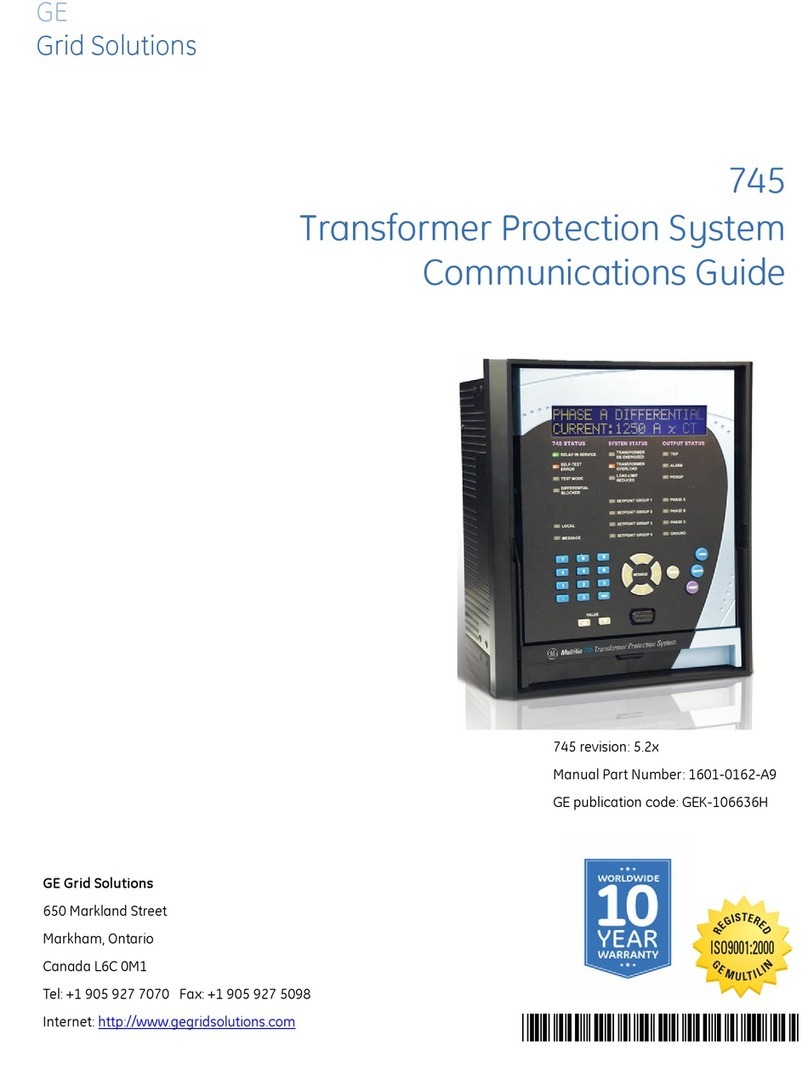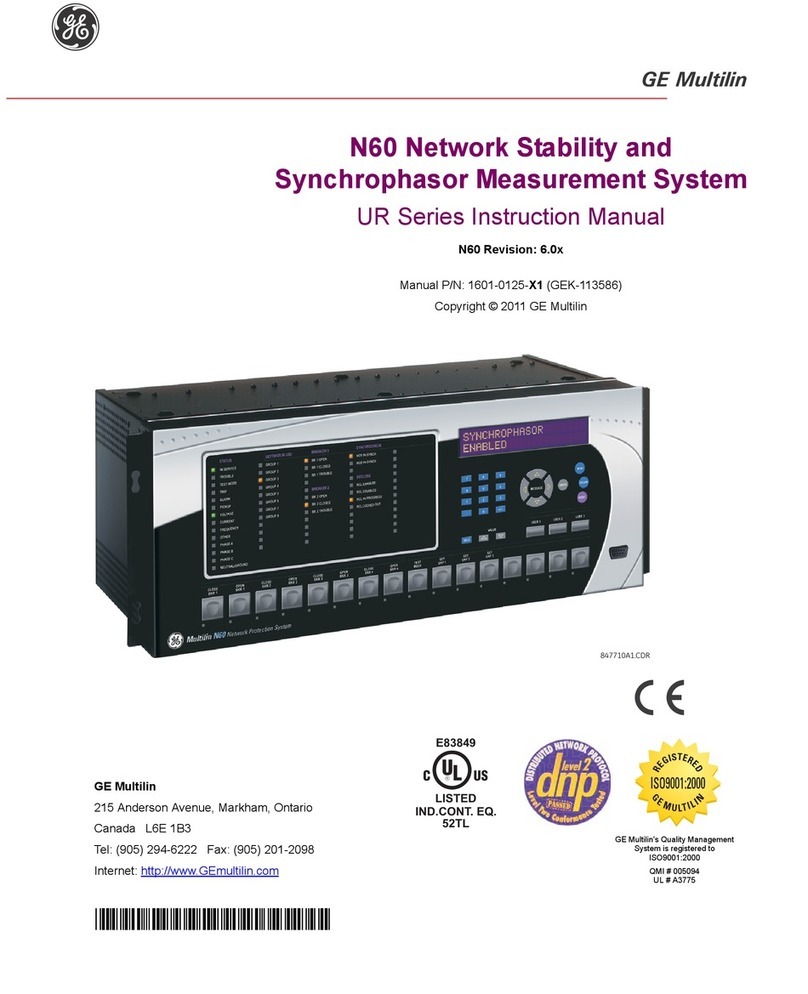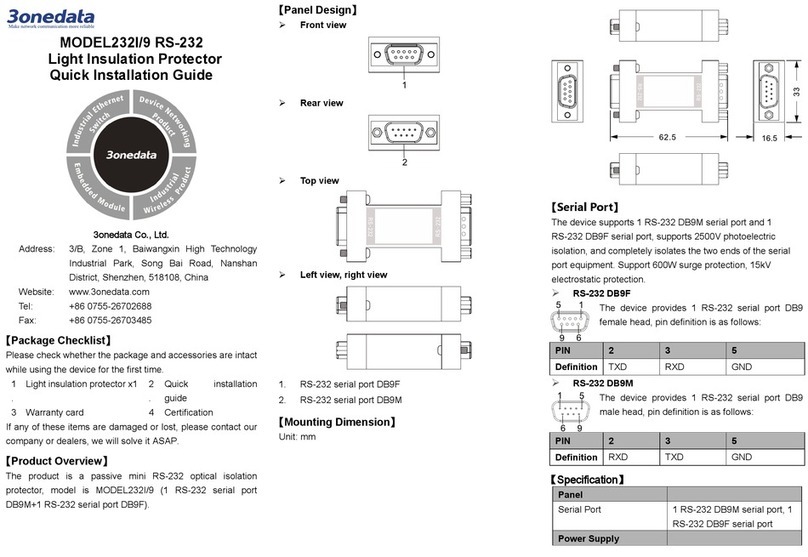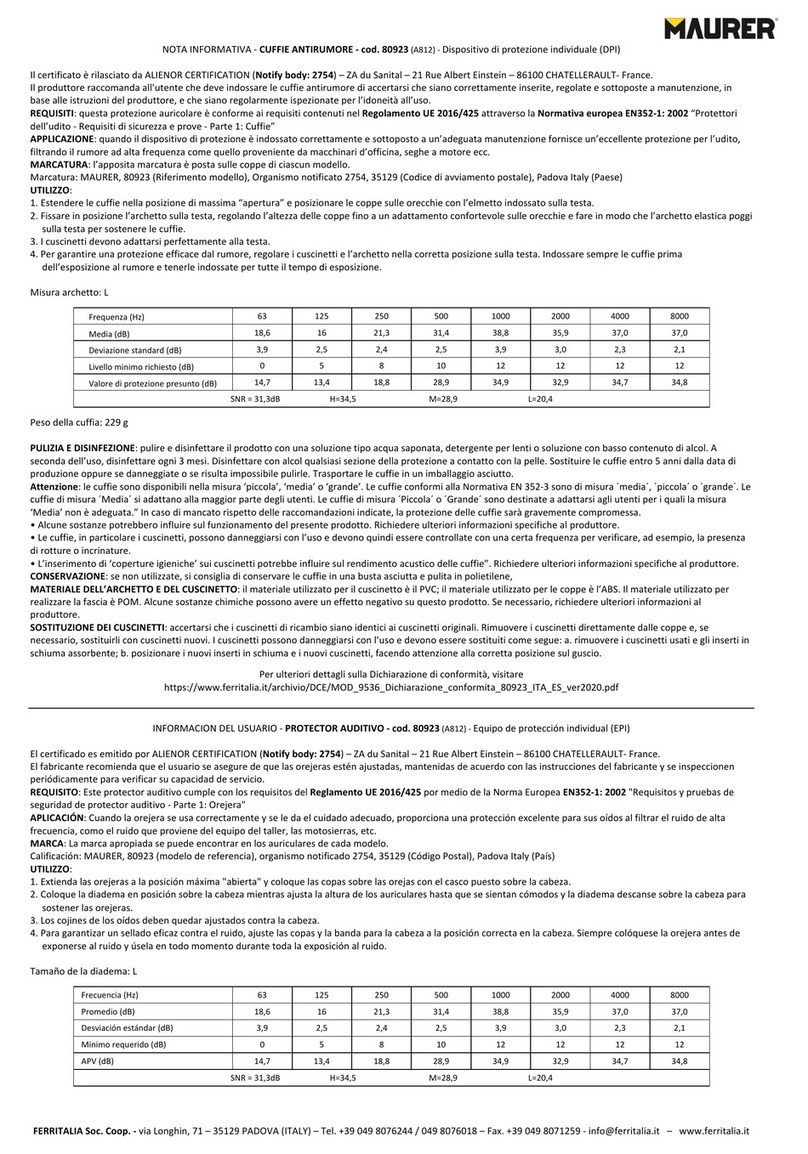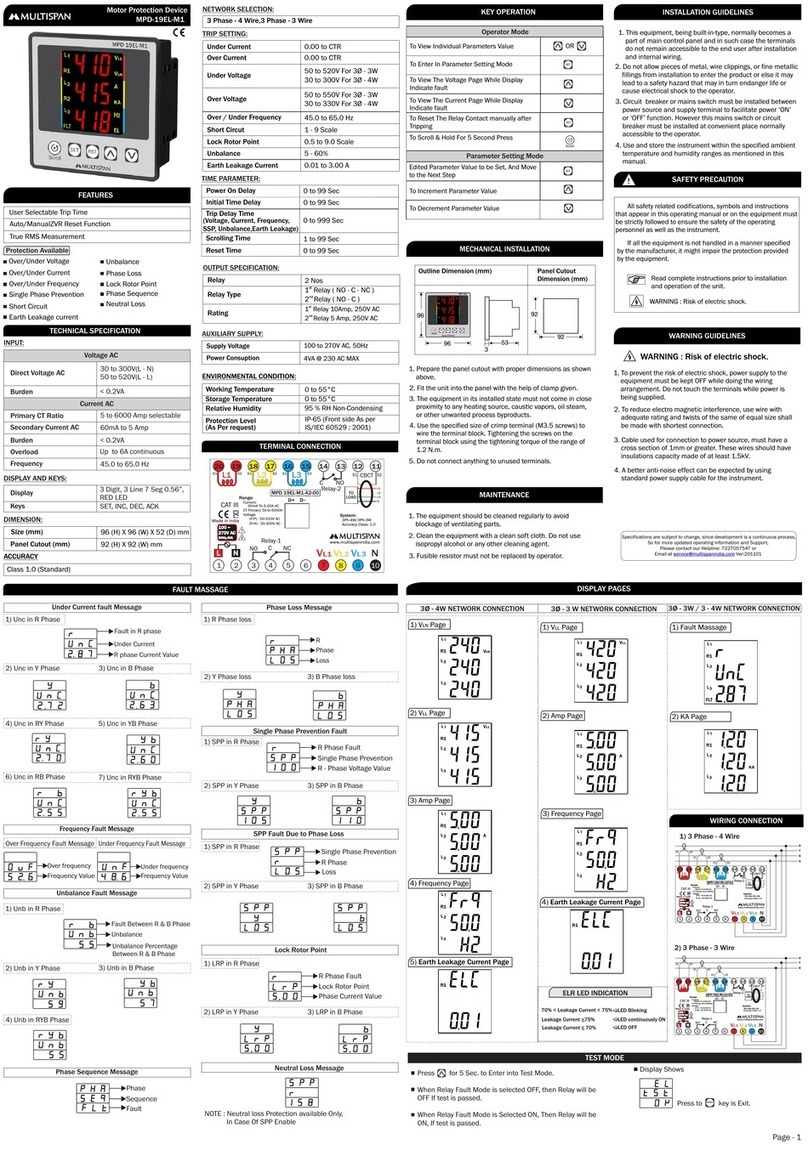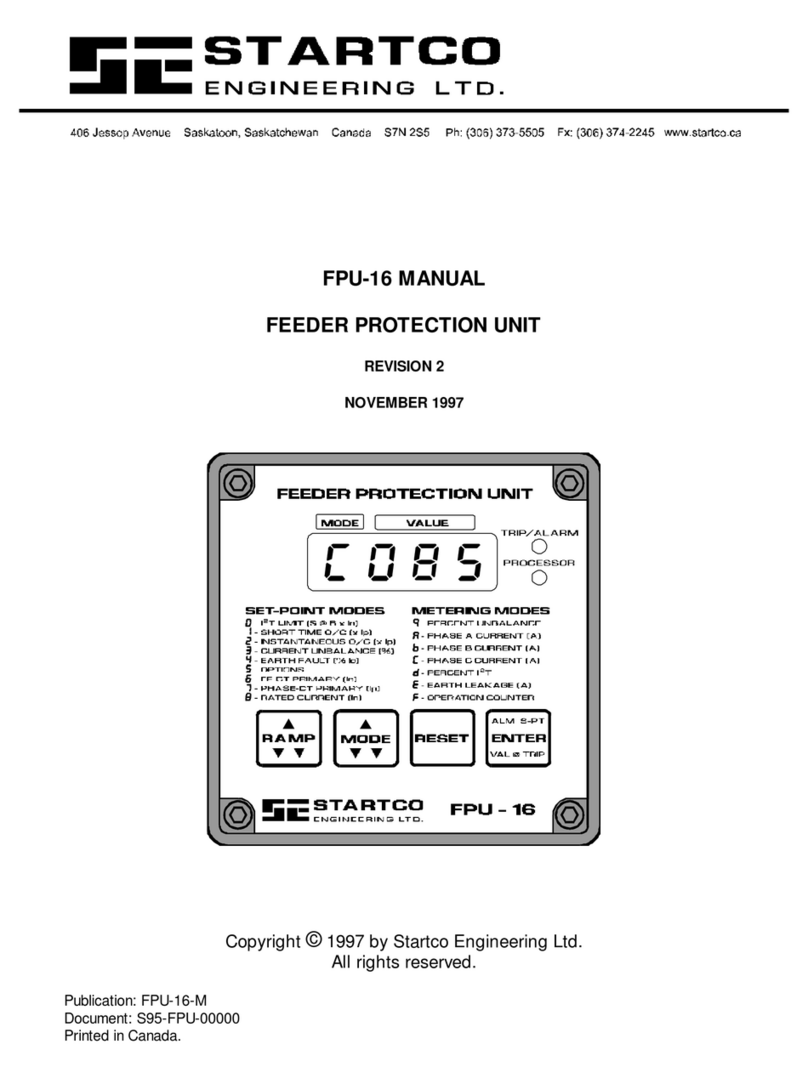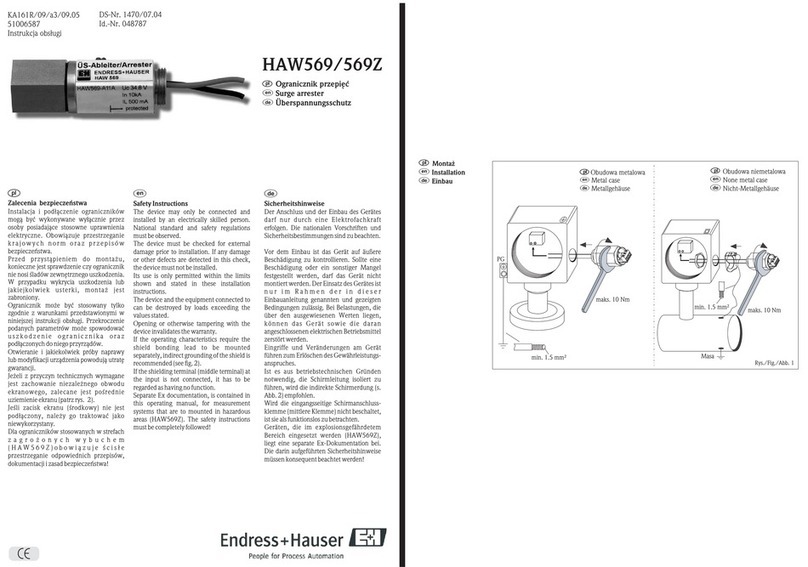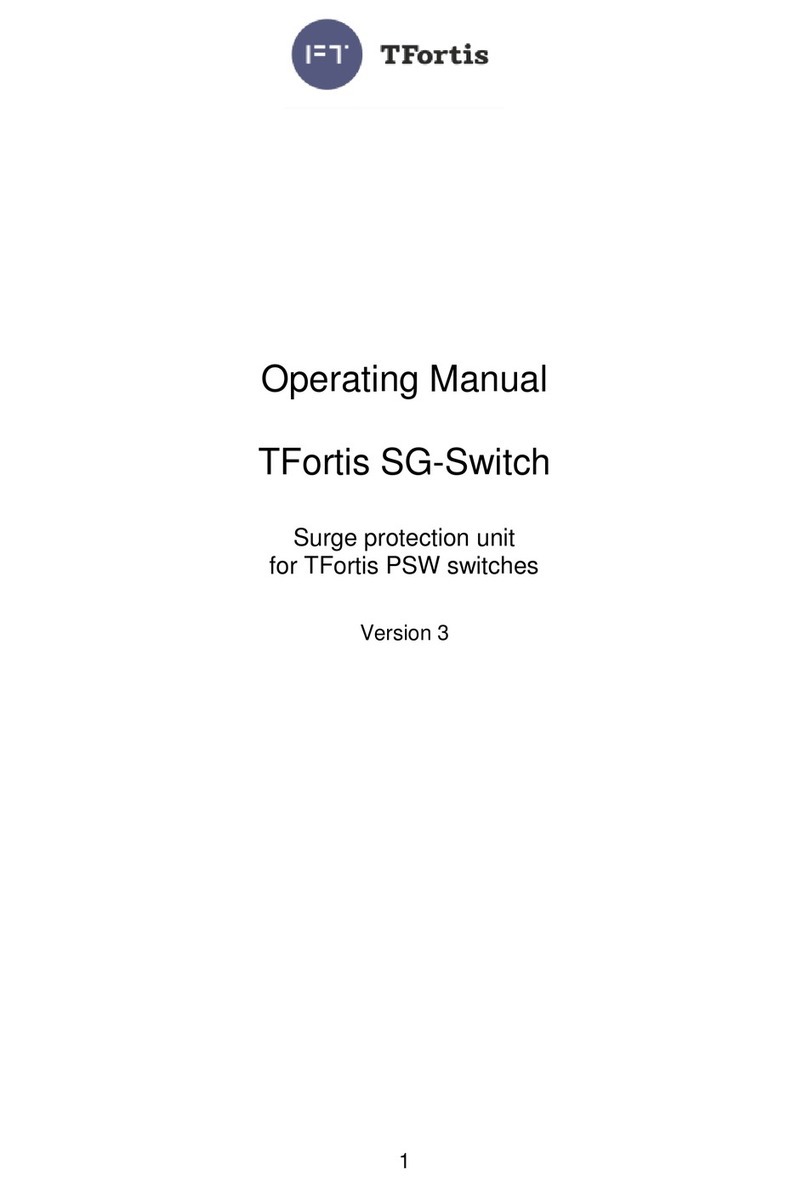GE Multilin 850 Use and care manual

Communications Guide
8 Series version: 2.0x
GE publication code: 1601-0702-A4 (GEK-130907C)
*1601-0702-A4*
8 Series
Protective Relay Platform
850 - 845 - 869 - 889
GE
Grid Solutions

© 2017 GE Multilin Inc. Incorporated. All rights reserved.
GE Multilin Inc. 8 Series Protective Relay Platform Communications Guide for revision 2.0x.
8 Series Protective Relay Platform, EnerVista, EnerVista Launchpad, and EnerVista 8 Series
Setup are registered trademarks of GE Multilin Inc.
The contents of this manual are the property of GE Multilin Inc. This documentation is
furnished on license and may not be reproduced in whole or in part without the permission
of GE Multilin Inc. The content of this manual is for informational use only and is subject to
change without notice.
Part number: 1601-0702-A4 (August 2017)

8 SERIES PROTECTIVE RELAY PLATFORM – COMMUNICATIONS GUIDE TOC-1
Table of Contents
1.INTRODUCTION 1 - 1
Communications.............................................................................................................................. 1 - 2
For Further Assistance ............................................................................................................................1 - 2
2.COMMUNICATION PORTS 2 - 1
RS485 Port........................................................................................................................................... 2 - 1
RS485 ..............................................................................................................................................................2 - 1
WiFi ......................................................................................................................................................... 2 - 2
WiFi Quick Start Procedure...................................................................................................................2 - 4
USB.......................................................................................................................................................... 2 - 5
Using the Quick Connect Feature via the USB Port...................................................................2 - 5
Ethernet Ports.................................................................................................................................... 2 - 6
Network Settings Menu ..........................................................................................................................2 - 6
Routing...........................................................................................................................................................2 - 8
Status...................................................................................................................................................2 - 10
TCP Connections Status ...................................................................................................................... 2 - 10
Activity Status .......................................................................................................................................... 2 - 12
3.TIME PROTOCOLS 3 - 1
Real-time Clock................................................................................................................................. 3 - 1
IEEE 1588 Precision Time Protocol (PTP) .........................................................................................3 - 2
PTP Status......................................................................................................................................................3 - 2
PTP Configuration......................................................................................................................................3 - 2
Clock................................................................................................................................................................3 - 4
IRIG-B...............................................................................................................................................................3 - 5
4.DNP PROTOCOL 4 - 1
DNP communication ...................................................................................................................... 4 - 3
DNP device profile ........................................................................................................................... 4 - 8
DNP implementation....................................................................................................................4 - 10
5.DNP / IEC104 POINT LISTS 5 - 1
6.IEC 60870-5-104 6 - 1
Interoperability.................................................................................................................................. 6 - 3
7.IEC 60870-5-103 7 - 1
Cause of Transmission .................................................................................................................. 7 - 1
IEC 60870-5-103 Menus ............................................................................................................... 7 - 3
Interoperability.................................................................................................................................. 7 - 4
Physical layer..............................................................................................................................................7 - 4
Electrical interface.....................................................................................................................................7 - 4
Optical interface.........................................................................................................................................7 - 4
Transmission speed..................................................................................................................................7 - 4
Link layer.......................................................................................................................................................7 - 4
Application layer........................................................................................................................................7 - 4

TOC-2 8 SERIES PROTECTIVE RELAY PLATFORM – COMMUNICATIONS GUIDE
Transmission mode for application data....................................................................................... 7 - 4
Common address of ASDU................................................................................................................... 7 - 4
Selection of standard information numbers in monitor direction..................................... 7 - 4
Selection of standard information numbers in control direction....................................... 7 - 7
Basic application functions.................................................................................................................. 7 - 7
Miscellaneous ............................................................................................................................................. 7 - 7
8.IEC 61850 8 - 1
General ..................................................................................................................................................8 - 1
Functionality.......................................................................................................................................8 - 2
Status .....................................................................................................................................................8 - 3
IEC 61850 Status ....................................................................................................................................... 8 - 3
GOOSE Status ............................................................................................................................................. 8 - 4
The IEC 61850 Configurator.........................................................................................................8 - 6
Online and Offline Setup........................................................................................................................ 8 - 6
IEC 61850 Configurator Details.......................................................................................................... 8 - 7
ICD/CID........................................................................................................................................................... 8 - 8
Settings........................................................................................................................................................8 - 10
Reports.........................................................................................................................................................8 - 13
Goose Transmission ..............................................................................................................................8 - 18
Goose Reception .....................................................................................................................................8 - 22
9.OPC–UA COMMUNICATION STANDARD 9 - 1
Definitions and Acronyms............................................................................................................9 - 1
OPC–UA Architecture......................................................................................................................9 - 2
OPC–UA Server Configuration ....................................................................................................9 - 3
OPC–UA Point Lists...........................................................................................................................9 - 3
10.FILE TRANSFER PROTOCOLS 10 - 1
Reading Event Recorder.............................................................................................................10 - 1
Reading Transient Recorder..................................................................................................... 10 - 2
Reading Fault Reports.................................................................................................................10 - 2
11.MODBUS PROTOCOL 11 - 1
Function Code 03H (Read Setpoints) ....................................................................................11 - 3
Function Code 04H (Read Actual Values)...........................................................................11 - 4
Function Code 05H (Execute Operation).............................................................................11 - 5
Function Code 06H (Store Single Setpoint) ........................................................................11 - 6
Function Code 07H (Read Device Status)...........................................................................11 - 7
Function Code 08H (Loopback Test) .....................................................................................11 - 8
Function Code 10H (Store Multiple Setpoints)..................................................................11 - 9
Administrator Login and Commands via Modbus for 8 Series Relays.............. 11 - 10
12.ABOUT THE MODBUS MEMORY MAP 12 - 1
Accessing Data via the User Map ..........................................................................................12 - 1
Memory Map Organization.......................................................................................................12 - 2
Compatibility Mode.......................................................................................................................12 - 3
Using the Memory Map ..............................................................................................................12 - 9
Reading CO Outputs ..............................................................................................................................12 - 9
Interpreting Element Status for Breaker Contacts..................................................................12 - 9
Reading Phase Current Values ......................................................................................................12 - 11

8 SERIES PROTECTIVE RELAY PLATFORM – COMMUNICATIONS GUIDE TOC-3
Reading Last Trip Target Messages.............................................................................................12 - 12
Modbus Commands .................................................................................................................. 12 - 15
13.MODBUS MEMORY MAP 13 - 1
14.FORMAT CODES 14 - 1
A.RADIUS SERVER AND CERTIFICATES A - 1
Simple RADIUS Server and Certificate Management...................................................... A - 1
Setting Up a Simple RADIUS Server......................................................................................... A - 2
Radius Server Certificate Management..........................................................................................A - 2
Create a Private Key for the Server.................................................................................................. A - 2
Create a Certificate Request for the Server.................................................................................. A - 2
Create a Signed Certificate for the Server .................................................................................... A - 3
Radius Server Configuration ................................................................................................................A - 4
Radius Client Configuration (8 Series Unit)....................................................................................A - 6
B.IEC 61850 IMPLEMENTATION DETAILS B - 1
MICS........................................................................................................................................................ B - 1
1 INTRODUCTION.......................................................................................................................................B - 1
1.1 Logical Nodes List ............................................................................................................................. B - 1
2.1 System Logical Nodes. LN Group: L.......................................................................................... B - 5
2.2 Logical Nodes for protection functions. LN Group:P......................................................... B - 6
2.3 Logical Nodes for the functional block. LN Group: F ......................................................B - 20
2.4 Logical Nodes for protection related functions. LN Group: R.....................................B - 21
2.5 Logical Nodes for supervision and monitoring. LN Group: S......................................B - 24
2.6 Logical Nodes for generic references. LN Group: G........................................................B - 27
2.7 Logical Nodes for metering and measurement. LN Group: M ...................................B - 32
2.8 Logical Nodes for instrument transformers and sensors. LN Group: T .................B - 37
2.9 Logical Nodes for switchgear. LN Group: X.........................................................................B - 37
2.10 Logical Nodes for power transformers. LN Group: Y ...................................................B - 38
2.11 Logical Nodes for further power system equipment. LN Group: Z .......................B - 39
3 COMMON DATA CLASS.....................................................................................................................B - 40
3.1 Common data class specifications for status information .........................................B - 40
3.2 Common data class specifications for measurand information..............................B - 45
3.3 Common data class specifications for controllable status information...............B - 52
3.4 Common data class specifications for description information...............................B - 54
TICS Template for Server ............................................................................................................B - 56
1 Introduction...........................................................................................................................................B - 56
2 Mandatory Edition 2 TISSUES .......................................................................................................B - 56
PICS.......................................................................................................................................................B - 60
1 General....................................................................................................................................................B - 60
2 ASCI basic conformance statement..........................................................................................B - 60
3 ACSI models conformance statement......................................................................................B - 61
4 ACSI service conformance statement ......................................................................................B - 62
PIXIT......................................................................................................................................................B - 65
Introduction ..............................................................................................................................................B - 65
PIXIT for Association model ...............................................................................................................B - 65
PIXIT for Server model..........................................................................................................................B - 66
PIXIT for Data set model...................................................................................................................... B - 67
PIXIT for Substitution model..............................................................................................................B - 67
PIXIT for Setting group control model...........................................................................................B - 67
PIXIT for Reporting model...................................................................................................................B - 68

TOC-4 8 SERIES PROTECTIVE RELAY PLATFORM – COMMUNICATIONS GUIDE
PIXIT for Logging model...................................................................................................................... B - 68
PIXIT for GOOSE publish model........................................................................................................ B - 69
PIXIT for GOOSE subscribe model .................................................................................................. B - 70
PIXIT for Control model........................................................................................................................ B - 71
PIXIT for Time synchronisation model ......................................................................................... B - 73
PIXIT for File transfer model.............................................................................................................. B - 73
PIXIT for Service tracking model ......................................................................................................B - 73
C.WARRANTY AND REVISION HISTORY C - 1
Warranty ..............................................................................................................................................C - 1
Revision history .................................................................................................................................C - 1
Major Updates............................................................................................................................................C - 1

8 SERIES PROTECTIVE RELAY PLATFORM – COMMUNICATIONS GUIDE 1-1
8 Series Protective Relay Platform
Chapter 1: Introduction
GE
Grid Solutions
Introduction
The Multilin 8 Series protective relay platform includes four different relays, the 850, 845,
869, and 889. Information in this manual applies to all 8 series relays unless otherwise
indicated.
The Multilin 850 relay is a microprocessor-based unit intended for the management and
primary protection of distribution feeders, as well as for the management and backup
protection of buses, transformers, and transmission lines. The 850 relay is particularly
suited to overhead feeders, where automatic reclosing is normally applied.
The Multilin 869 relay is a microprocessor-based unit intended for the management and
primary protection of medium and large sized motors. Base relay models provide thermal
overload and overcurrent protection plus a number of current and voltage based backup
functions.
The Multilin 845 relay is a microprocessor-based unit intended for the management and
primary protection of the medium to large size medium voltage (MV) and high voltage (HV)
power transformers. Both 2-winding and 3-winding transformers are supported. The 845
relay provides a number of primary and backup current and voltage based protection
functions. This system allows for control of the circuit breakers at each winding plus a
number of monitoring and control functions are also provided.
The Multilin 889 relay is a microprocessor-based unit intended for the primary protection
of small, medium and large sized generators. Base relay models provide standard
generator protection functions plus a number of current and voltage based backup
functions.
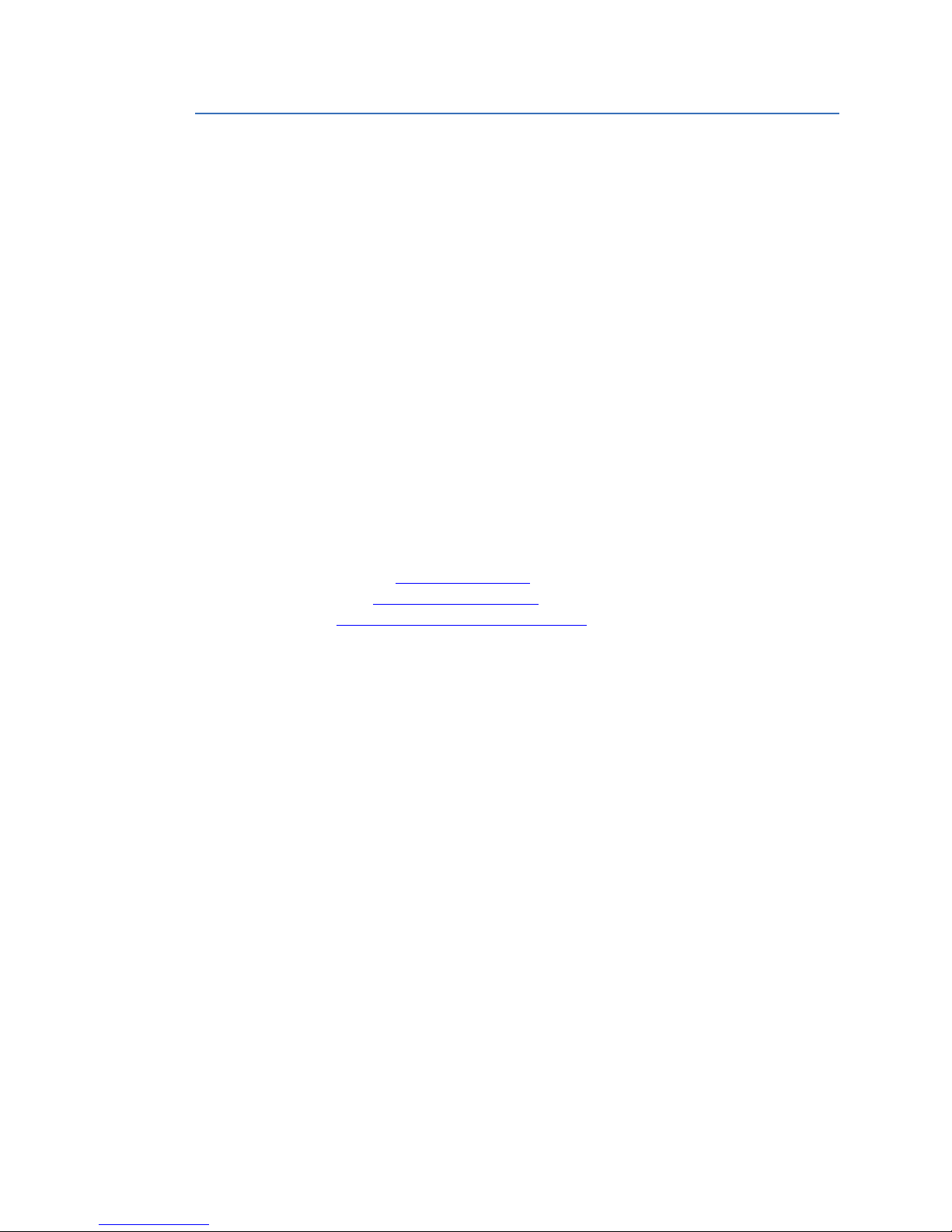
1-2 8 SERIES PROTECTIVE RELAY PLATFORM – COMMUNICATIONS GUIDE
COMMUNICATIONS CHAPTER 1: INTRODUCTION
Communications
8 Series relays have a two-stage communications capability. The base CPU supports
Modbus protocol through the Ethernet, USB, serial and WiFi port. In addition, the base CPU
also supports IEC 103, DNP serial, DNP TCP/IP, and TFTP protocol. Once the
communications module option is added to the base, the base Ethernet port becomes
disabled but the two Ethernet ports on the communications module have enhanced
communications capabilities such as IEC61850, IEC62439 parallel redundancy protocol
(PRP) and IEEE 1588 Precision Time Protocol (PTP). The communications CPU also supports
Modbus TCP, IEC 104, DNP TCP, TFTP, SFTP, and SNTP protocol.
For Further Assistance
For product support, contact the information and call center as follows:
GE Grid Solutions
650 Markland Street
Markham, Ontario
Canada L6C 0M1
Worldwide telephone: +1 905 927 7070
Europe/Middle East/Africa telephone: +34 94 485 88 54
North America toll-free: 1 800 547 8629
Fax: +1 905 927 5098
Website: http://www.gegridsolutions.com/multilin

8 SERIES PROTECTIVE RELAY PLATFORM – COMMUNICATIONS GUIDE 2-1
8 Series Protective Relay Platform
Chapter 2: Communication Ports
GE
Grid Solutions
Communicatio n Ports
8 Series protective relays have four communications ports: RS485, WiFi, USB, and Ethernet.
RS485 Port
SERIAL
RS485 port: ............................................................Isolated
Baud rates:.............................................................Supports 9600, 19200, 38400, 57600, and 115200 kbps
Response time:.....................................................10 ms typical
Parity: .......................................................................None, Odd, Even
Protocol: ..................................................................Modbus RTU, DNP 3.0, IEC 60870-5-103
Maximum distance: ...........................................1200 m (4000 feet)
Isolation:..................................................................2 kV
RS485
On the rear card 8 Series relays are equipped with one RS485 serial communication port
and one 10/100 Mbps Ethernet port. The RS485 port has settings for baud rate and parity.
It is important that these parameters agree with the settings used on the computer or
other equipment connected to this port. A maximum of 32 relays can be daisy-chained
and connected to a DCS, PLC or a PC using the RS485 port.
Path: Setpoints > Device > Communications > RS485
BAUD RATE
Range: 9600, 19200, 38400, 57600, 115200
Default: 115200
PARITY
Range: None, Odd, Even
Default: None
PORT PROTOCOL
Range: Modbus, DNP 3.0, IEC 60870-5-103
Default: Modbus
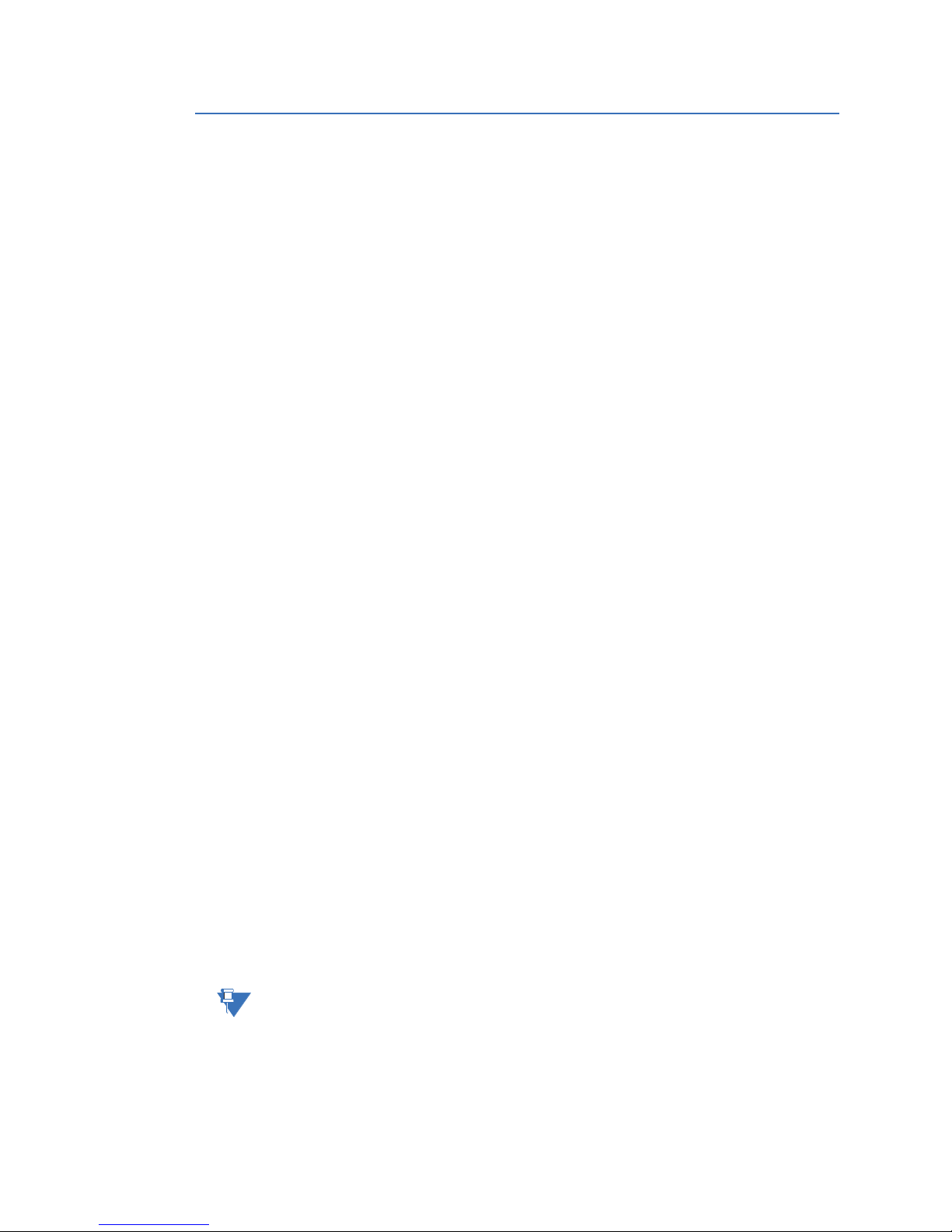
2-2 8 SERIES PROTECTIVE RELAY PLATFORM – COMMUNICATIONS GUIDE
WIFI CHAPTER 2: COMMUNICATION PORTS
WiFi
WiFi refers to Wireless Local Area Networks (WLANs) that are based on the 802.11 set of
standards. WLANs are essentially providing Local Area Network (LAN) type of connectivity
but without the need of cables, which makes them more convenient for use in limited
spaces. WiFi works on top of the TCP/IP stack, the same as Ethernet. The signal strength
and its range is determined by the wireless device’s antenna technology and standard, the
best being IEEE 802.11n.
WiFi defines two modes of operation, namely ad-hoc, used for small deployments, and
infrastructure mode, which supports more robust types of security and better capabilities
for centralized management. The infrastructure mode requires an access point (AP).
Devices operating in this mode pass all data through the AP.
The WiFi module integrated on the 8-Series products conforms to IEEE 802.11b/g/n
standards. The 8-Series devices operate in infrastructure mode. Security is optional, but
enabled by default and it is advisable that it is left on, as wireless traffic is very susceptible
to cyber-attacks.
The security technology used is WPA2 (Wireless Protected Access version 2), based on the
IEEE 802.11i standard for data encryption. WPA2 is a second version of WPA technology,
designed to solve known security limitations found in one of the encryption algorithms
used by WPA, namely TKIP (Temporal Key Integrity Protocol). WPA2 uses CCMP (Counter
Mode with Cipher Block Chaining Message Authentication Code Protocol), which provides
an enhanced data cryptographic encapsulation mechanism based on AES (Advanced
Encryption Standard). CCMP makes WPA2 much stronger and secure than its
predecessors, WPA and WEP.
Several forms of WPA2 security keys exist. The 8-Series supports WPA2 PSK (Pre-Shared
Key), which utilizes 64 hexadecimal digits. The key may actually be entered as a string of
64 hexadecimal digits or as a passphrase of 8 to 32 printable ASCII characters. For user
convenience, the settings accept the key in the form of a passphrase. Internally the ASCII
passphrase is used for deriving a 256-bit key.
WiFi Settings
The following are the WiFi network settings for the 8-Series product. Only an Administrator
has the rights to change them.
Path: Setpoints > Device > Communications > WiFi
WiFi Enable
This setting switches WiFi functionality on/off. By default WiFi is enabled in the basic
offering, but it is disabled in software options that offer CyberSentry.
WiFi IP Address / Subnet Mask
The default IP address is 192.168.0.x, where x is calculated as:
X = (modulo 242 of the last 3 digits of the serial number) + 12
Example: A unit has a serial number of MJ3A16000405, the default IP address would be
192.168.0.175 (where 405 mod 242 = 163 + 12 = 175).
This is to ensure uniqueness of the default IP address for all 8 Series devices present on one
wireless network and it creates a usable address space from 192.168.0.12 to 192.168.0.253
for 8 Series devices.
NOTE
NOTE: From the remaining range of unicast addresses 192.168.0.1 to 192.168.0.253, at least two
are going to be used for the AP and a laptop installed with the EnerVista software, which
will be used to configure the 8 Series devices. The AP should be configured with the
address 192.168.0.1 and mask 255.255.255.0 and have DHCP enabled with a DHCP range
from 192.168.0.2 to 192.168.0.253. This allows laptops, iPads and any other devices to
connect to the local network without the need to statically configure their own IP address
and mask.

CHAPTER 2: COMMUNICATION PORTS WIFI
8 SERIES PROTECTIVE RELAY PLATFORM – COMMUNICATIONS GUIDE 2-3
WiFi GWY IP Address
The setting specifies the address of the access point AP which the 8 Series device uses for
communicating over WiFi.
WiFi Security
The setting enables WiFi security. If set to “None”, there is no security and all traffic is open.
By default WiFi Security is set to WPA2-PSK.
WiFi SSID
The SSID is the public name of a wireless network. All of the wireless devices on a WLAN
must use the same SSID in order to communicate with each other. The default for the SSID
is provided by the vendor with the shipment of any new 8-Series device. It is
recommended that the customer modifies this name as needed after initial startup, to
ensure unique SSIDs if several WLANs are configured.
NOTE
NOTE: SSID broadcast should be disabled on AP. This provides some extra protection by requiring
a user to know an SSID before the user can connect to the device and making it harder for
casual outsiders looking for wireless networks to find the device and attempt to connect.
WiFi WPA2 Passphrase
The WPA2 Passphrase is used for generating the encryption key. The same passphrase
must be set on AP and on all devices communicating on the same WLAN. The 8-Series
device supports a string of up to 14 printable ASCII characters. Internally a 256-bit key is
calculated by applying the PBKDF2 key derivation function to this passphrase, using the
SSID as the salt and 4096 iterations of HMAC-SHA1.
The 8-Series devices are configured with a default passphrase, which is provided by the
vendor with the shipment of any new 8-Series device.
When choosing a new passphrase, the password complexity rules of CyberSentry must be
used (see CyberSentry details in the relay Instruction manual).
This field is visible only if the security is set to WPA2-PSK.
NOTE
NOTE: Ideally the passphrase should be set through EnerVista and not directly from the Keypad,
where there are limitations in terms of space and types of characters supported. However,
for convenience, the key setting is available from the Keypad as well.
WiFi Status
A WiFi symbol is displayed in the caption area of the 8-Series product front panel. The
following table lists all possibilities for this icon:
WiFi Events
NOTE
NOTE: If the relay is in service mode and the settings are default a minor error is triggered.
WiFi State WiFi Icon Color
Disabled Icon is grey and crossed by a red line
Disconnected Grey
Connecting Yellow
Connected Green
Event Description
WiFi Connected This event is recorded to indicate a network connect.
WiFi Disconnected This event is recorded to indicate a network
disconnect.
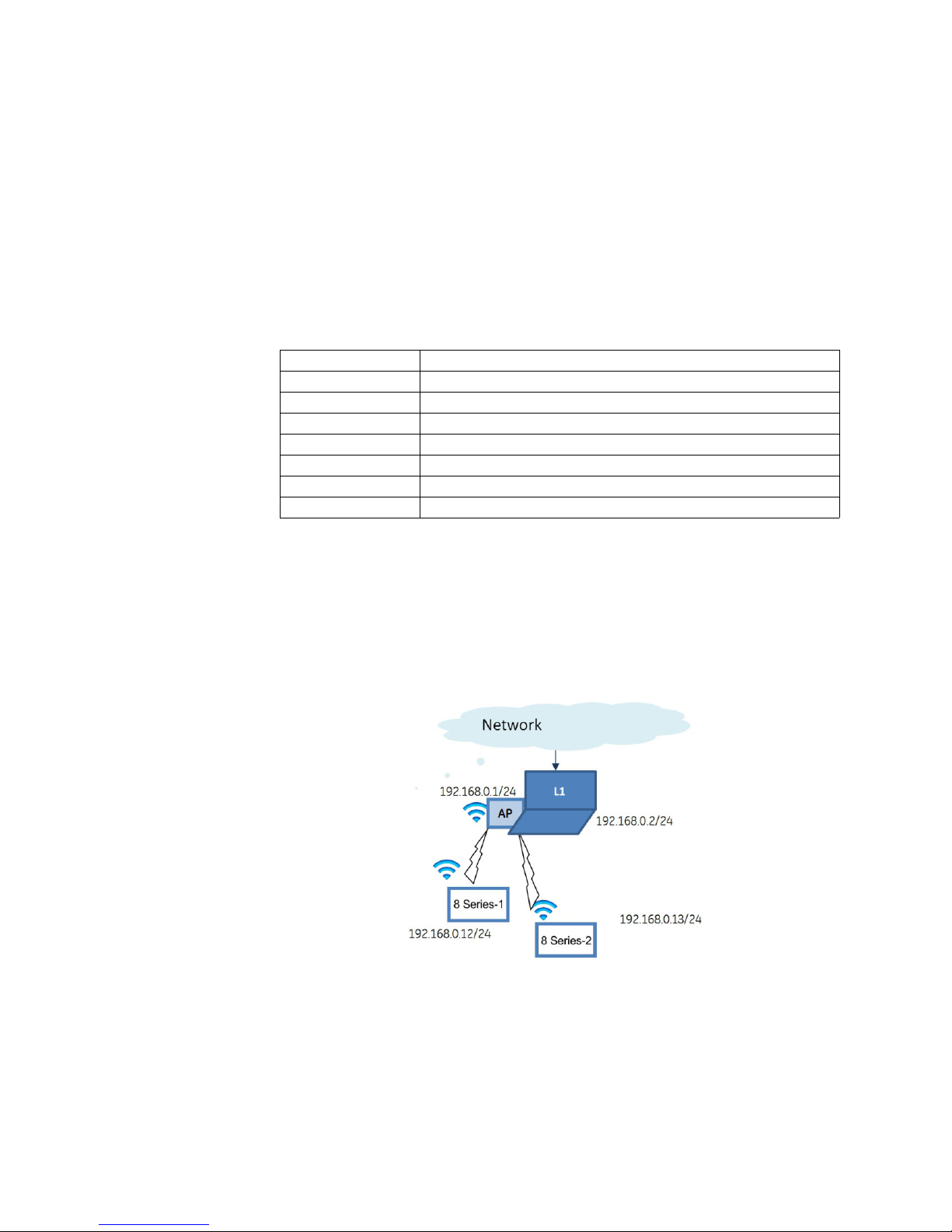
2-4 8 SERIES PROTECTIVE RELAY PLATFORM – COMMUNICATIONS GUIDE
WIFI CHAPTER 2: COMMUNICATION PORTS
WiFi Quick Start Procedure
The following provides the settings information and instructions to quickly setup WiFi.
Required Equipment
• 8-Series Relay with WiFi functionality
•PCwithWiFi
•AccessPoint
Quick Start Procedure
1. The PC WiFi Network Settings are as follows:
Passphrase: provided with the 8-Series relay
2. The Access Point Settings are given below:
3. If the 8-Series relay(s) are in range, they automatically connect to the configured
Access Point.
4. Start EnerVista on a PC and use the Discover function, all relays within range appear
and are populated in EnerVista for initial configuration and commissioning.
5. Once the relay is configured, change the 8-Series relay default WiFi SSID and
Passphrase settings before the relay goes into service.
Figure 2-1: Example of WiFi Deployment
IP address: 192.168.0.1
Subnet Mask: 255.255.255.0
SSID: same as entered on the PC (SSID provided with the 8-Series relay)
Broadcast disabled
Security type: WPA2-PSK (WPA2-Personal)
Encryption: AES
Passphrase: same as entered on the PC (Passphrase provided with the 8-Series relay)
DHCP enabled range of 192.168.0.12 to 192.168.0.253

CHAPTER 2: COMMUNICATION PORTS USB
8 SERIES PROTECTIVE RELAY PLATFORM – COMMUNICATIONS GUIDE 2-5
USB
The USB parameters are as follows:
IP Address: 172.16.0.2
IP Mask: 255.255.255.0
IP Gateway: 172.16.0.1
FASTPATH: Whenever the device is rebooted, the USB cable needs to be unplugged and plugged in
again for proper communication to be established over USB.
FASTPATH: Connecting multiple 8 Series relays over USB to a single PC is not possible because in the
case of USB, the IP address of the device 172.16.0.2 is constant.
Using the Quick Connect Feature via the USB Port
From the EnerVista 8 Series Setup software the Quick Connect button can be used to
establish a fast connection through the front panel USB port of an 8 Series relay.
Before starting, verify that the standard USB cable is properly connected from the laptop
computer to the front panel USB port.
1. Verify that the latest version of the EnerVista 8 Series Setup software is installed
(available from the GE EnerVista CD or online from http://www.gegridsolutions.com/
multilin). See the software installation section in the relay Instruction Manual for
installation details.
2. Open the 8-Series Setup.
3. Select the device to start EnerVista 8 Series Setup.
4. Click the Quick Connect button to open the Quick Connect dialog box.
5. Set the Interface to USB, then click Connect.
6. The EnerVista 8 Series Setup software creates a site named “Quick Connect” with a
corresponding device also named “Quick Connect” and displays them on the upper-
left corner of the screen. Expand the sections to view data directly from the device.

2-6 8 SERIES PROTECTIVE RELAY PLATFORM – COMMUNICATIONS GUIDE
ETHERNET PORTS CHAPTER 2: COMMUNICATION PORTS
Ethernet Ports
The following communication offerings are available.
Base Offering
Modes: 10/100 Mbps
One Port: RJ45
Protocol: Modbus TCP
Communications Card Option “C” - 2x Copper (RJ45) Ports
Modes: 10/100 MB
Two Ports: RJ45 (with this option both enabled ports are on the communications card; the
Ethernet port located on the base CPU is disabled)
Protocols: Modbus TCP, DNP 3.0, IEC 60870-5-104, IEC 61850 GOOSE, IEEE 1588, SNTP, IEC
62439-3 clause 4 (PRP)
Communications Card Option “S” - 2x ST Fiber Ports
Modes: 100 MB
Two Ports: ST (with this option both enabled ports are on the communications card; the
Ethernet port located on the base CPU is disabled)
Protocols: Modbus TCP, DNP 3.0, IEC 60870-5-104, IEC 61850 GOOSE, IEEE 1588, SNTP, IEC
62439-3 clause 4 (PRP)
Wavelength: 1310 nm
Typical link distance: 4 km
Network Settings Menu
The following are the network settings menu of the 8 Series relay to accommodate the
features of the 8 Series relay product. If the communications card is installed network port
1 is no longer available. When using more than one Ethernet port, configure each to
belong to a different network or subnet using the IP addresses and mask, else
communication becomes unpredictable when more than one port is configured to the
same subnet.
NOTE
NOTE: The softkeys and Down/Up key can be used to enter an IP address. When entering an IP
address you must press the “Back” key first to switch between softkey mode and the
Down/Up key mode.
NETWORK 1, 4, 5, PRT1(4,5) IP ADDRESS
Range: Standard IPV4 Address format
Default: 169.254.3.3 (Port 1)
Default: 127.0.0.1 (Port 4, 5)
The setting sets the port’s IPV4 address in standard IPV4 format.
NOTE
NOTE: The setting is valid on port 1 if the optional communications card is not present.
The setting is valid on port 5 if port 4’s OPERATION is set to INDEPENDENT.
PRT1(4,5) SUBNET IP MASK
Range: Standard IPV4 mask format
Default: 255.255.255.0 (Port 1)
Default: 0.0.0.0 (Port 4, 5)
This setting specifies the IPv4 mask associated with the corresponding port IP address.

CHAPTER 2: COMMUNICATION PORTS ETHERNET PORTS
8 SERIES PROTECTIVE RELAY PLATFORM – COMMUNICATIONS GUIDE 2-7
PRT1 GWY ADDRESS
This setting sets the ports IPv4 GATEWAY address in standard IPv4 format.
This setting is only valid on port 1.
This setting is not present on port 4 and 5, which are available on the communications
card.
NOTE
NOTE: The communications card comes with the capability of setting a number of static routes
and one default route, which is used instead of default gateways.
Notes:
• The fiber optic ports support only 100 Mbps.
• Changes to the Ethernet communications settings take effect only after rebooting the
relay.
• All Ethernet ports have flex operands associated with them. A failure of one of the
Ethernet ports will trigger an event, a target message and the corresponding operand
set.
PRT4 OPERATION
Range: Independent, LLA, PRP
Default: Independent
This setting determines the mode of operation for ports 4 and 5: INDEPENDENT, LLA or
PRP.
INDEPENDENT operation: ports 4 and 5 operate independently with their own MAC and
IP address.
LLA operation: the operation of ports 4 and 5 are as follows:
Ports 4 and 5 use port 4’s MAC and IP address settings while port 5 is in standby mode in
that it does not actively communicate on the Ethernet network but monitors its link. If
Port 4 is active and the link loss problem is detected, communications is switched to Port
5 immediately. Port 5 is, in effect, acting as a redundant or backup link to the network
for port 4.
LLA (Link Loss Alert) is a proprietary feature supported by the 8 Series relay fiber optic
ports. When enabled on an 8 Series fiber optic port, this feature is able to detect a failure
of the fiber link. If port 4’s OPERATION is set to LLA, the detection of a link failure by this
feature triggers the transfer of communications from port 4 to port 5. If LLA is enabled
on a port with a non-fiber SFP, the target message “LLA not supported by Prt (4 or 5)” is
displayed on the keypad and an event is logged.
PRP (Parallel Redundancy Protocol): ports 4 and 5 use the same MAC address and
combine information at the link layer. It is intended to only be used if the two ports are
connected to separate parallel LAN’s. In this mode of operation both ports cannot be
connected to the same LAN. The receiving devices (8 Series relay ) process the first
frame received and discard the duplicate through a link redundancy entity (LRE) or
similar service that operates below layer 2. Aside from LRE, PRP uses conventional
Ethernet hardware but both ports must know they are in PRP. Ports of PRP devices
operating with the same Internet Protocol (IP) addresses for traffic that uses IP
Management protocols such as Address Resolution Protocol (ARP) must operate
correctly.
Duplicate Discard mode (only mode supported by the 8 Series). This is the normal
setting for PRP operation and once set it allows the sender LRE to append a six-octet
field that contains a sequence number, the Redundancy Control Trailer (RCT) to both
frames it sends. The receiver LRE uses the sequence number of the RCT and the source
MAC address to detect duplicates. It forwards only the first frame of a pair to its upper
layers.

2-8 8 SERIES PROTECTIVE RELAY PLATFORM – COMMUNICATIONS GUIDE
ETHERNET PORTS CHAPTER 2: COMMUNICATION PORTS
Routing
When the configuration card is present, a default route and a maximum number of 6 static
routes can be configured. The default route is used as the last choice, if no other route
towards a given destination is found.
Path: Setpoints > Device > Communications > Routing > Default Route
GATEWAY ADDRESS
Range: Standard IPV4 unicast address format (0.0.0.1 to 223.255.255.254)
Default: 127.0.0.1
This setting sets the gateway of the default route to be used by IP traffic sent from the
relay, if no other route towards a given IP destination is found.
This setting is available only if the communications card is present.
Path: Setpoints > Device > Communications > Routing > Static RT1 (2 to 6)
RT1 (2,3,4,5,6) DESTINATION
Range: Standard IPV4 network address format (0.0.0.1 to 223.255.255.254)
Default: 127.0.0.1
This setting sets the destination IPv4 route. This setting is available only if the
communications card is present.
RT1 (2,3,4,5,6) MASK
Range: Standard IPV4 network mask format
Default: 255.0.0.0
This setting sets the IP mask associated with the route. This setting is available only if the
communications card is present.
RT1 (2,3,4,5,6) GATEWAY
Range: Standard IPV4 unicast address format (0.0.0.1 to 223.255.255.254)
Default: 127.0.0.1
This setting sets the destination IP route. This setting is available only if the
communications card is present.
ADDING AND DELETING STATIC ROUTES
Defaults:
Rule #1.
By default, the value of the destination field is 127.0.0.1 for all static routes (1 to 6). This
is equivalent to saying that the static routes are not configured. When the destination
address is 127.0.0.1, the mask and gateway must also be kept as default values.Rule #2.
By default, the value of the default route gateway address is 127.0.0.1. This means the
default route is not configured.
Adding a route:
Rule #3.
Use any of the static network route entries numbered 1 to 6 to configure a static
network route. Once a route destination is configured for any of the entries 1 to 6, that
entry becomes a static route and it must meet all the rules listed in the following section
under “Important Notes”.
Rule #4.
To configure the default route, enter a default gateway address. A default gateway
address configured must be validated against Rule #5, the next rule.

CHAPTER 2: COMMUNICATION PORTS ETHERNET PORTS
8 SERIES PROTECTIVE RELAY PLATFORM – COMMUNICATIONS GUIDE 2-9
Deleting a route:
Rule #5.
Routes are deleted by replacing the route destination with the default address
(127.0.0.1). When deleting a route, the mask and gateway must also be put back to their
default values.
Rule #6.
The default route is deleted by replacing the default gateway with the default value
127.0.0.1.
Important Notes:
1. Host routes are not supported at present.
2. The route mask has IPv4 mask format. In binary this is a set of contiguous bits of 1
from left to right, followed by one or more contiguous bits of 0.
3. The route destination and mask must match.
4. Item #3, above, can be verified by checking that RtDestination & RtMask ==
RtDestination
5. This is an example of a good configuration: RtDestination= 10.1.1.0; Rt Mask=
255.255.255.0
6. This is an example of a bad configuration: RtDestination = 10.1.1.1; Rt Mask=
255.255.255.0
7. The route destination must not be a connected network.
8. The route gateway must be on a connected network. This rule applies to the gateway
address of the default route as well.
9. Item #8, above, can be verified by checking that:
RtGwy & Prt4Mask) == (Prt4IP & Prt4Mask) || (RtGwy & Prt5Mask) == (Prt5IP & Prt5Mask)
TARGETS
WRONG ROUTE CONFIG
Description: A route with mismatched destination and mask has been configured.
Message: “Wrong route configuration.
”What to do: Rectify the IP address and mask of the mis-configured route.
TOPOLOGY EXAMPLE
Figure 2-2: Topology Example
In the above figure: Topology Example, the 8 Series device is connected through the two
Ethernet ports available on the communications card.
• Port 4 (IP address 10.1.1.2) connects to LAN 10.1.1.0/24 and to the Internet through
Router1. Router 1 has an interface on 10.1.1.0/24 and the IP address of this interface is
10.1.1.1.

2-10 8 SERIES PROTECTIVE RELAY PLATFORM – COMMUNICATIONS GUIDE
STATUS CHAPTER 2: COMMUNICATION PORTS
• Port 5 (IP address 10.1.2.2) connects to LAN 10.1.2.0/24 and to EnerVista setup
program through Router 2. Router 2 has an interface on 10.1.2.0/24 and the IP
address of this interface is 10.1.2.1.
Configuration
Network addresses:
PRT54IP ADDRESS = 10.1.1.2PRT4 SUBNET IP MASK = 255.255.255.0PRT5 IP ADDRESS =
10.1.2.2PRT5 SUBNET IP MASK = 255.255.255.0
Routing Settings:
IPV4 DEFAULT ROUTE: GATEWAY ADDRESS = 10.1.1.1
STATIC NETWORK ROUTE 1:
– RT1 DESTINATION = 10.1.3.0/24RT1 NET MASK = 255.255.255.0RT1 GATEWAY =
10.1.2.1
Behavior: One static network route was added to the destination 10.1.3.0/24, where a
laptop running EnerVista is located. This static route uses a different gateway (10.1.2.1)
than the default route. This gateway is the address of Router 2, which is “aware” of
destination 10.1.3.0 and is able to route packets coming from the 8 Series device and
destined to EnerVista.
Status
TCP Connections Status
These values specify the maximum and the remaining number of TCP connections still
available for each protocol. Depending on the order code, some protocols may be hidden.
Each time a connection is used, the remaining number of connections decrements. When
a connection is released, the remaining number of connections increments. If no
connection is made over the specific protocol, the number remaining equals the maximum
number available for the specific protocol.
For example, the maximum number of Modbus TCP connections is 5. Once an EnerVista
session is opened on a computer connected to the 8series over Ethernet, the Modbus TCP
status shows 4. If the EnerVista application is closed, the Modbus TCP status shows 5.
The following are the Maximum TCP connections per protocols for the “SE”
communications order code option:
* With USB or WiFi connections, this number decreases as follows:
• 1 USB or 1 WiFi connection: Modbus TCP - Maximum = 2
• 1 USB and 1 WiFi connection: Modbus TCP - Maximum = 1
The following are the Maximum TCP connections per protocols for the Advanced
communications order code options:
Modbus TCP - Maximum 3*
DNP TCP - Maximum 2 (Depends on number of configured channels)

CHAPTER 2: COMMUNICATION PORTS STATUS
8 SERIES PROTECTIVE RELAY PLATFORM – COMMUNICATIONS GUIDE 2-11
* SFTP is only available with the Advanced security option.
Path:Status > Communications > Connections
MMS TCP - Maximum
Default: 0 (SE), 8 (Advanced)
MMS TCP - Remaining
Modbus TCP - Maximum
Default: 3 (SE), 5 (Advanced)
NOTE
NOTE: For the “SE” communications option, a USB or WiFi connection decreases the number of
remaining Modbus TCP connections, by up to two (one for USB and one for WiFi).
Modbus TCP - Remaining
DNP TCP - Maximum
Default: 2 (Depends on the number of configured channels)
DNP TCP - Remaining
IEC - 104 - Maximum
Default: 0 (SE), 2 (Advanced. Depends on the number of configured channels)
IEC - 104 - Remaining
OPC - UA - Maximum
Default: 0 (SE), 3 (Advanced)
OPC - UA - Remaining
SFTP - Maximum
Default: 0 (SE), 8 (Advanced. 2 x 1 Administrator, 2 x 3 Observers)
NOTE
NOTE: SFTP is only available with the Advanced security option.
SFTP - Remaining
MMS TCP - Maximum 8
Modbus TCP - Maximum 5
DNP TCP - Maximum 2 (Depends on the number of configured channels)
IEC-104 TCP -Maximum 2 (Depends on the number of configured channels)
OPC-UA - Maximum 3
SFTP - Maximum* 8 (2 x 1 Administrator, 2 x 3 Observers)

2-12 8 SERIES PROTECTIVE RELAY PLATFORM – COMMUNICATIONS GUIDE
STATUS CHAPTER 2: COMMUNICATION PORTS
Activity Status
The communication state for each enabled communication type is shown by its value. The
main CPU and Comms software sets/resets the active bits for all enabled communication
types. The communication state bits are not latched.
Path:Status > Communications > Activity Status
SERIAL MODBUS
Range: NONE, ACTIVE
Default: NONE
SERIAL DNP
Range: NONE, ACTIVE
Default: NONE
SERIAL IEC103
Range: NONE, ACTIVE
Default: NONE
ETHERNET MODBUS
Range: NONE, ACTIVE
Default: NONE
ETHERNET DNP
Range: NONE, ACTIVE
Default: NONE
ETHERNET IEC104
Range: NONE, ACTIVE
Default: NONE
ETHERNET IEC61850
Range: NONE, ACTIVE
Default: NONE
ETHERNET GOOSE
Range: NONE, ACTIVE
Default: NONE
ETHERNET DEVICENET
Range: NONE, ACTIVE
Default: NONE
ETHERNET PROFIBUS
Range: NONE, ACTIVE
Default: NONE
This manual suits for next models
3
Table of contents
Other GE Multilin Protection Device manuals
Popular Protection Device manuals by other brands

ABB
ABB REQ650 1.3 IEC Commissioning manual

Novus
Novus NVS-021VPSD-HD user manual

ABB
ABB Relion 615 series Applications manual
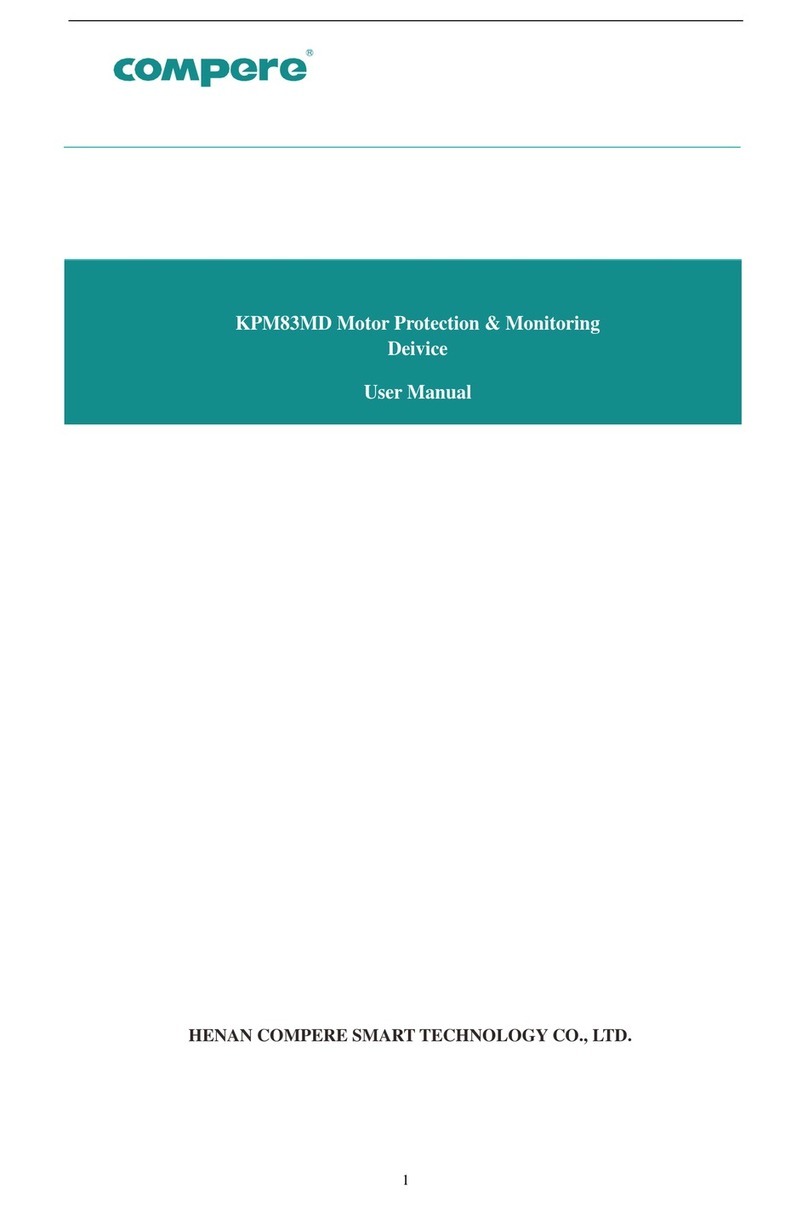
COMPERE
COMPERE KPM83MD user manual
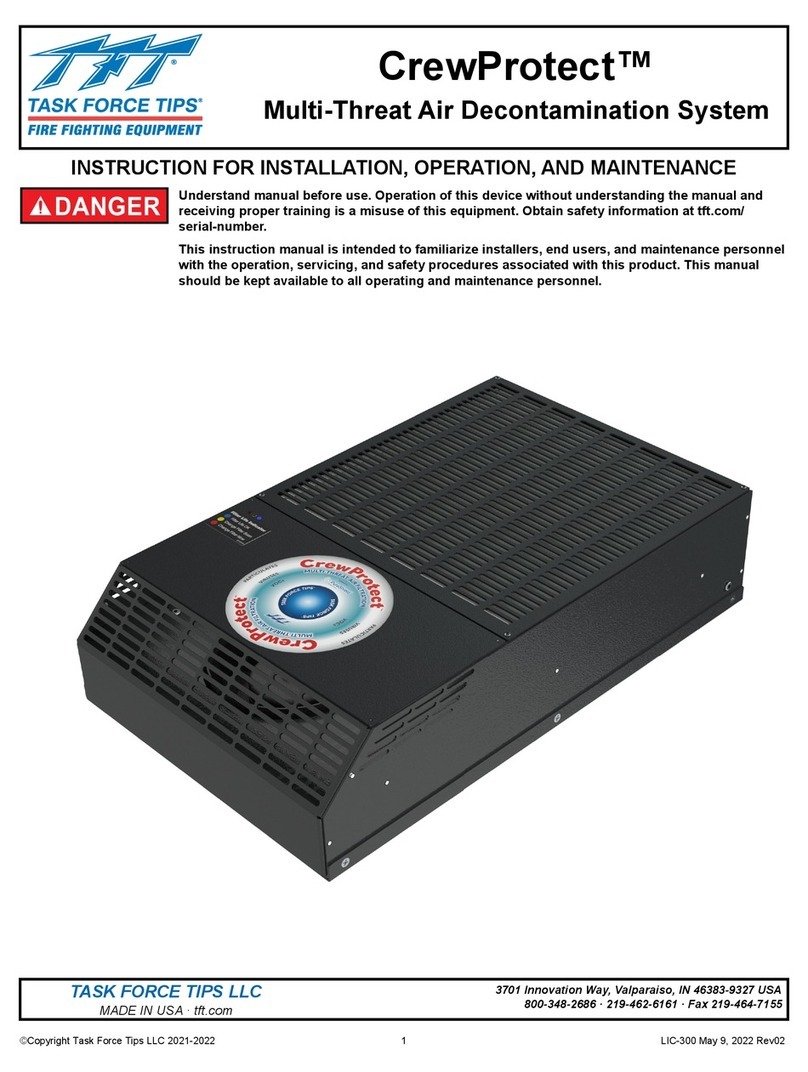
Task Force Tips
Task Force Tips CrewProtect LIC-300 Instructions for installation, operation and maintenance
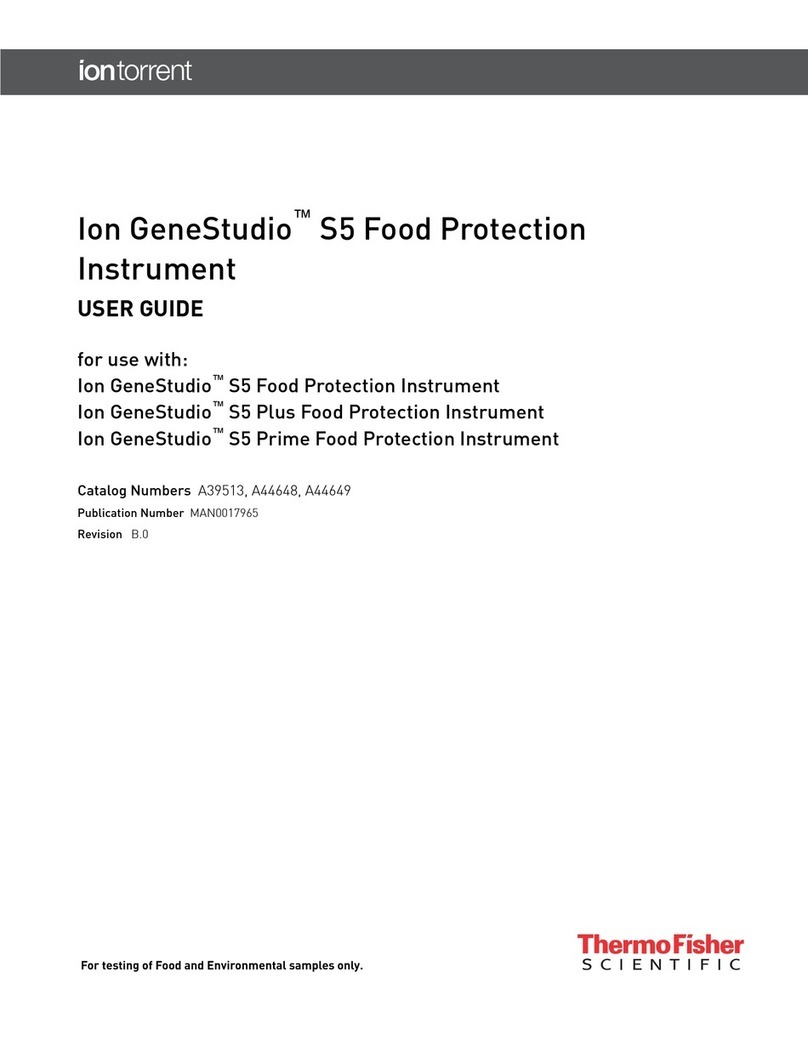
ThermoFisher Scientific
ThermoFisher Scientific A39513 user guide