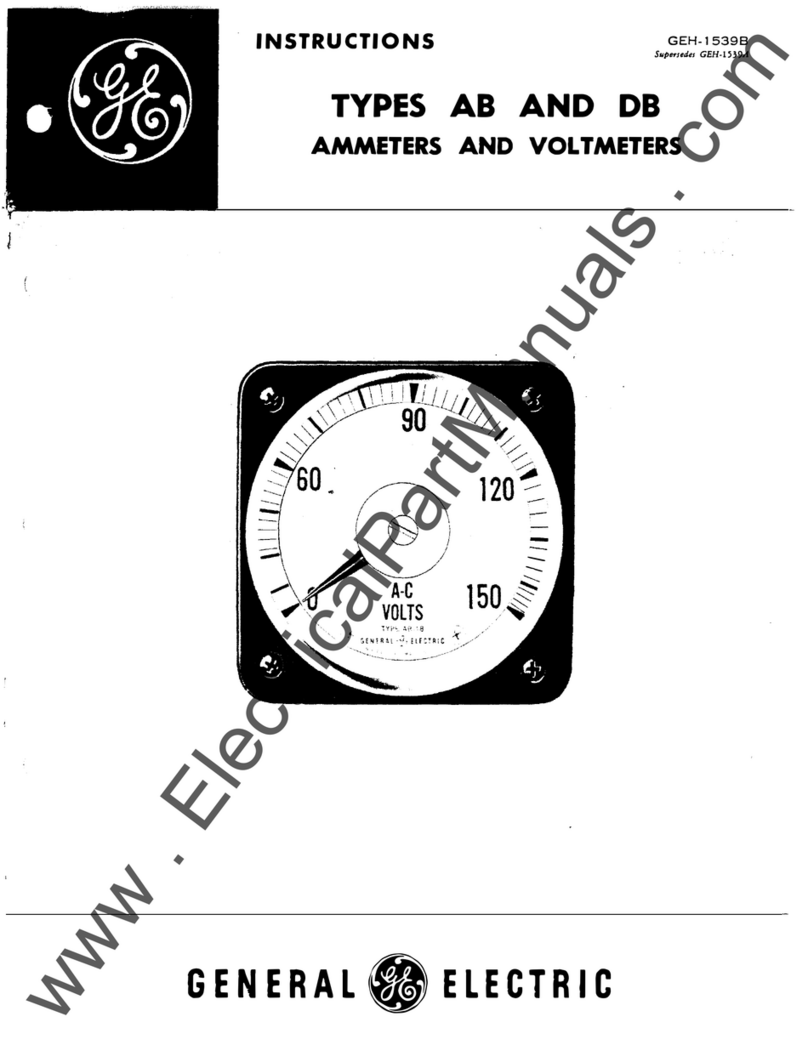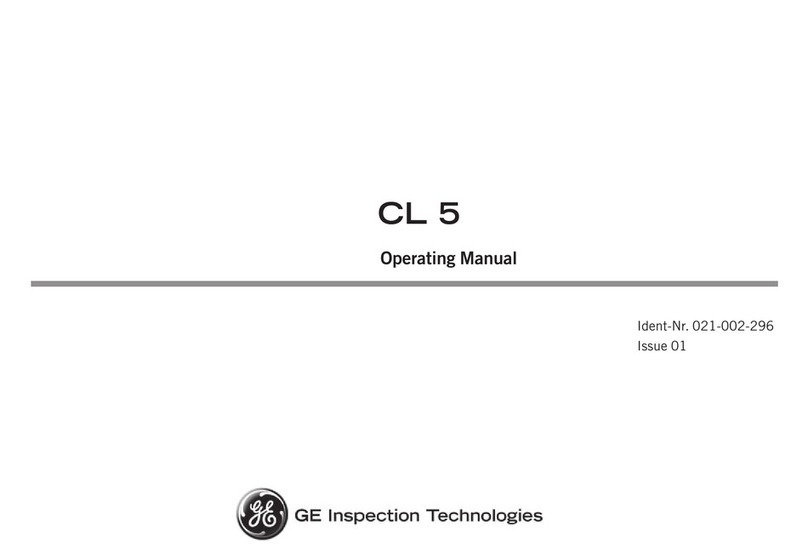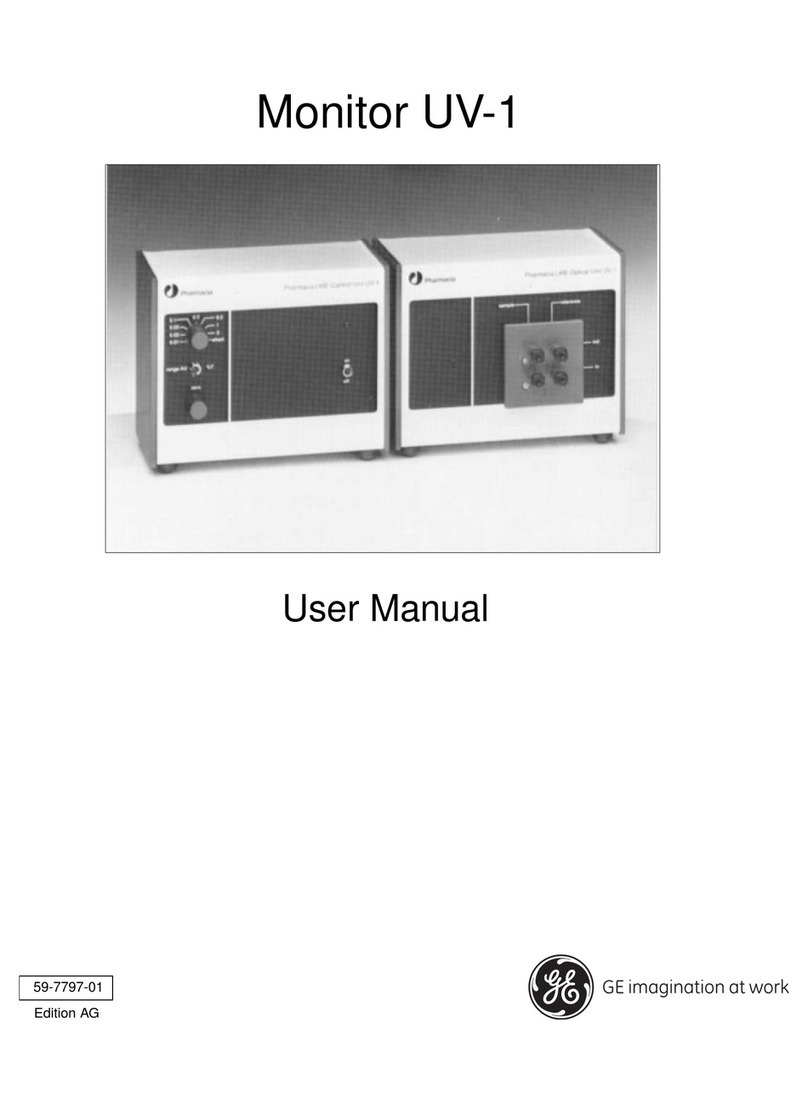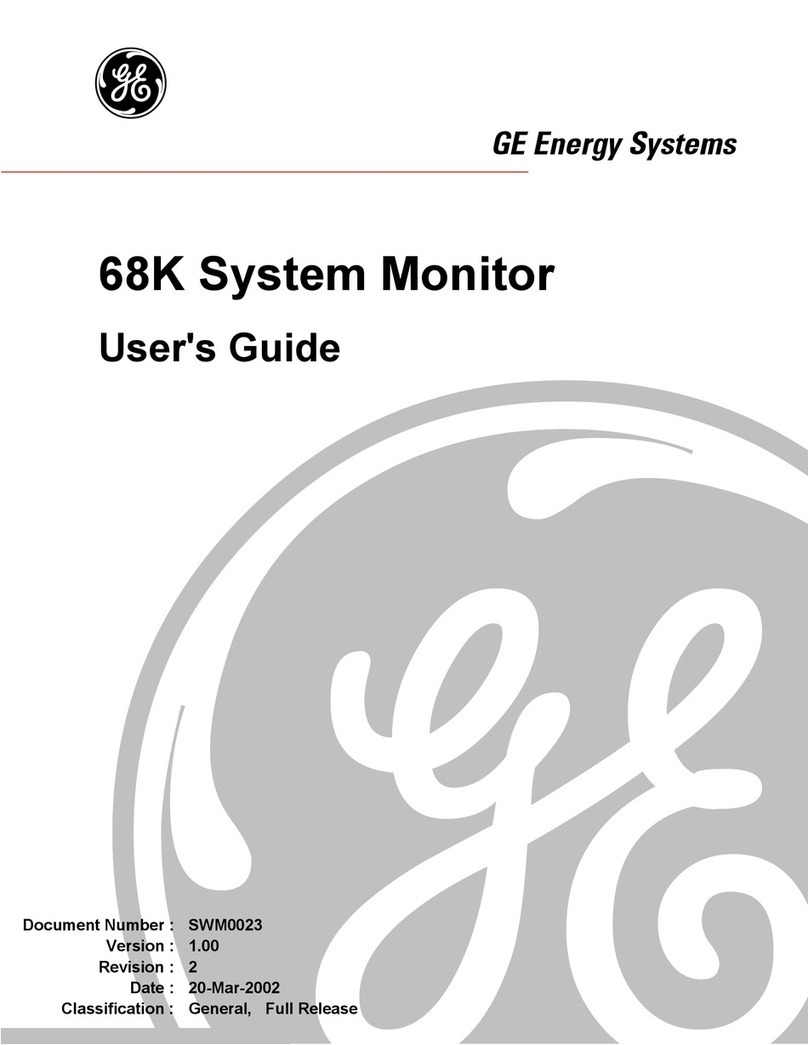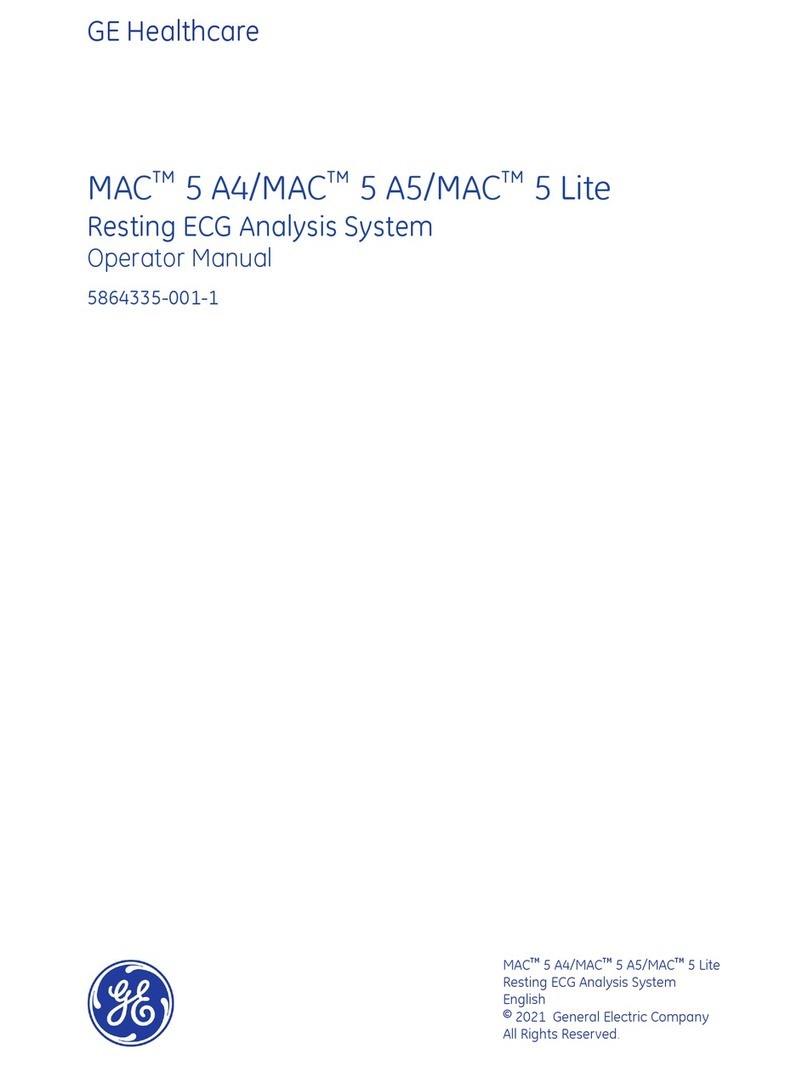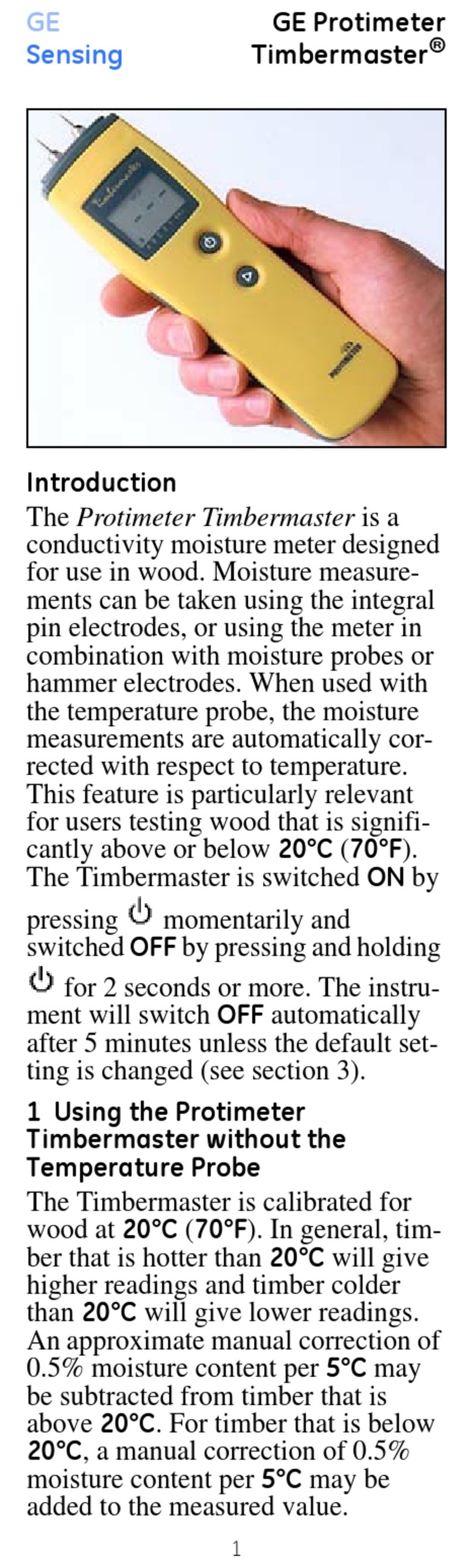Automatically Print an ECG Patient Report................................................................................ 56
Record a Rhythm.................................................................................................................................................57
Review a Digital Rhythm Report......................................................................................................59
Transmit a Patient Report to a Configured Destination...................................................................60
Print a Patient Report........................................................................................................................................63
Edit Patient Information in a Patient Report..........................................................................................65
Delete a Patient Report....................................................................................................................................66
View the Patient Report...................................................................................................................................66
Close a Patient Report......................................................................................................................................67
Full Disclosure Overview..................................................................................................................................67
Record a Full Disclosure ECG............................................................................................................ 68
Review a Full Disclosure Report.......................................................................................................69
5:Work with Orders...............................................................................................72
Automatically Update the Orders List.......................................................................................................75
Manually Update the Orders List.................................................................................................................75
Sort Orders in the Orders List....................................................................................................................... 76
Filter Orders in the Orders List..................................................................................................................... 76
Attach an Order when the Patient Test is Not Started..................................................................... 79
Attach an Order to a New Patient Test....................................................................................................79
Attach an Order when the Patient Test is Completed.......................................................................80
Attach an Order that is Attached to a Different Patient Test.........................................................81
Change the Order Attached to a Patient Test.......................................................................................82
Detach an Order from a Patient Test........................................................................................................82
Order Status...........................................................................................................................................................83
6:Work with the Files List.................................................................................... 85
Review a Stored Patient Report................................................................................................................... 87
Transmit a Stored Patient Report to a Configured Destination.................................................... 89
Print a Stored Patient Report........................................................................................................................ 91
Print a List of Stored Records....................................................................................................................... 93
Edit Patient Information in a Stored Patient Report...........................................................................94
Delete Stored Patient Reports from the Files List................................................................................95
7:Work with the Queue List.................................................................................97
Display the Report Queue...............................................................................................................................99
Delete Jobs from the Queue.......................................................................................................................100
Retry Transmission of a Patient Report.................................................................................................100
8:Work with the Patients List............................................................................102
Open the Patients List....................................................................................................................................104
Select a Patient from the Patients List...................................................................................................104
9:Working with Remote Applications.............................................................. 105
Launching a Remote Application..............................................................................................................105
Viewing a PDF in a Remote Application................................................................................................106
10:Maintenance................................................................................................... 107
Adjust the Paper Tray for Paper Size......................................................................................................107
Store Thermal Paper....................................................................................................................................... 108
Clean the Printhead.........................................................................................................................................109
Charge the Battery.......................................................................................................................................... 110
Replace the Battery.........................................................................................................................................111