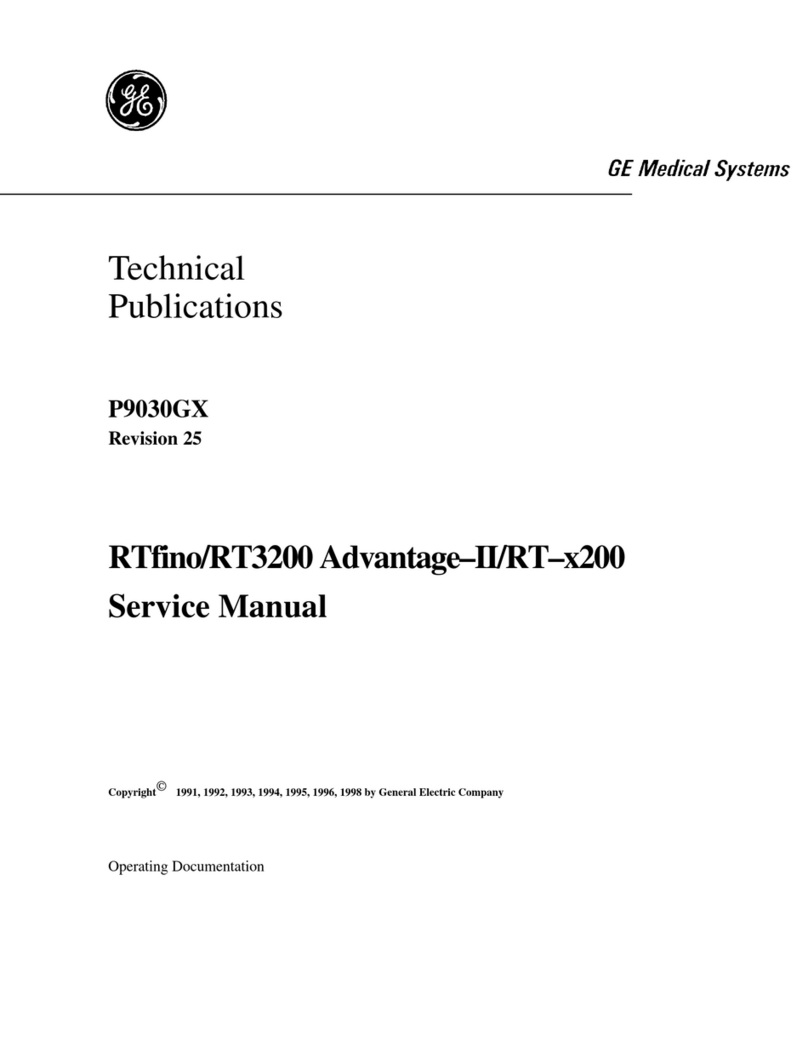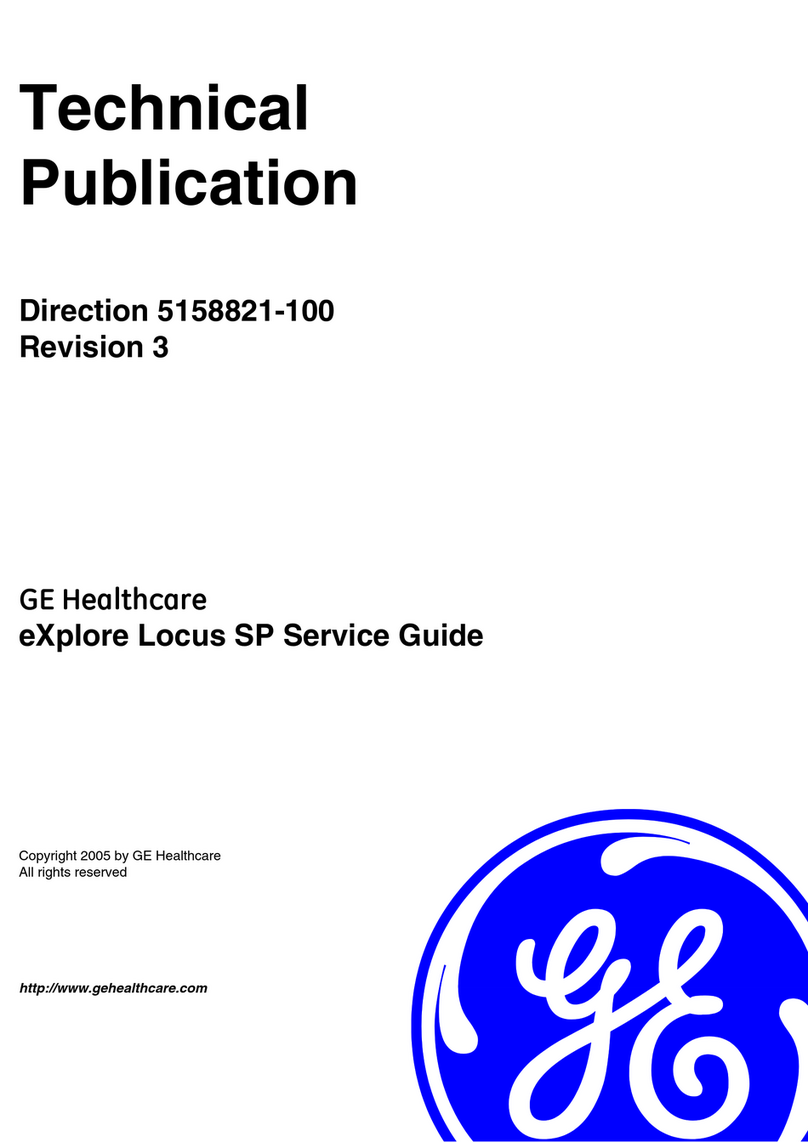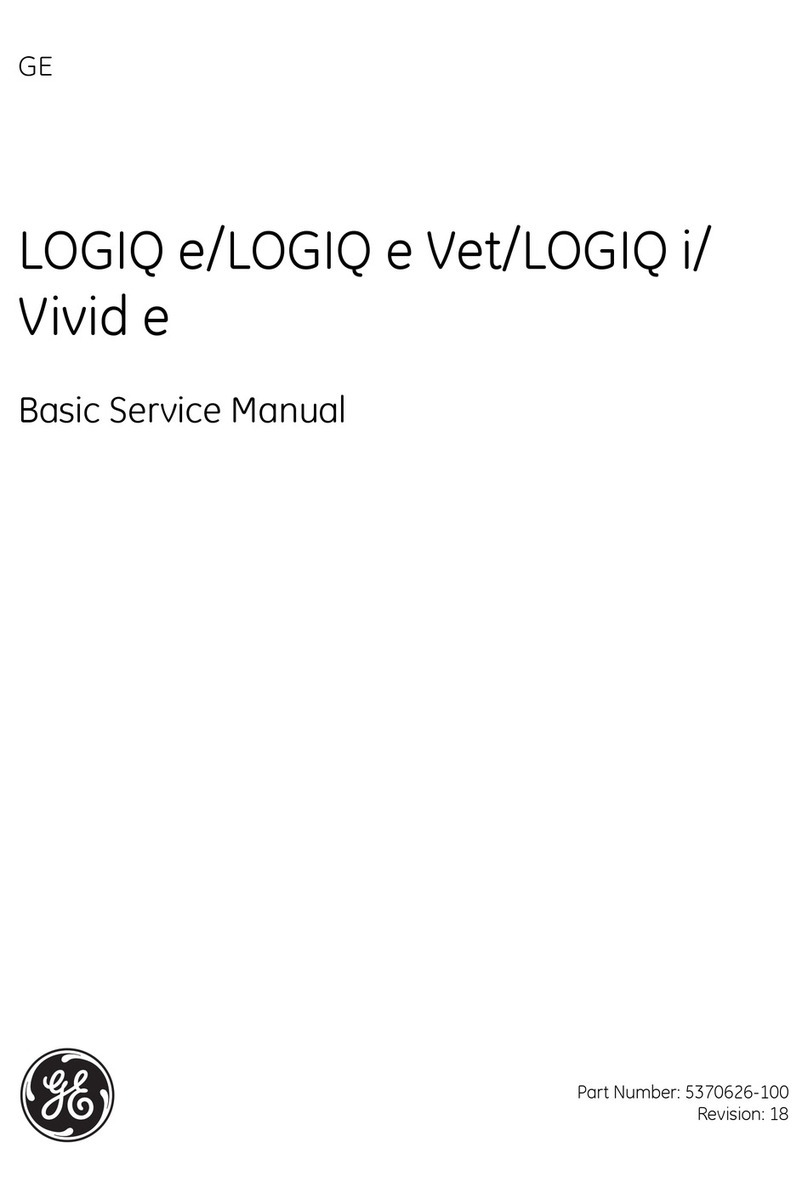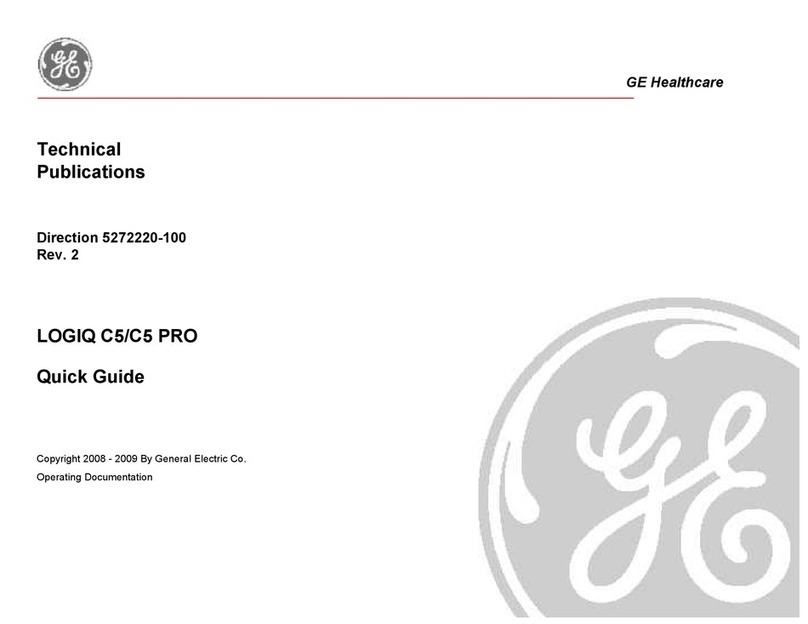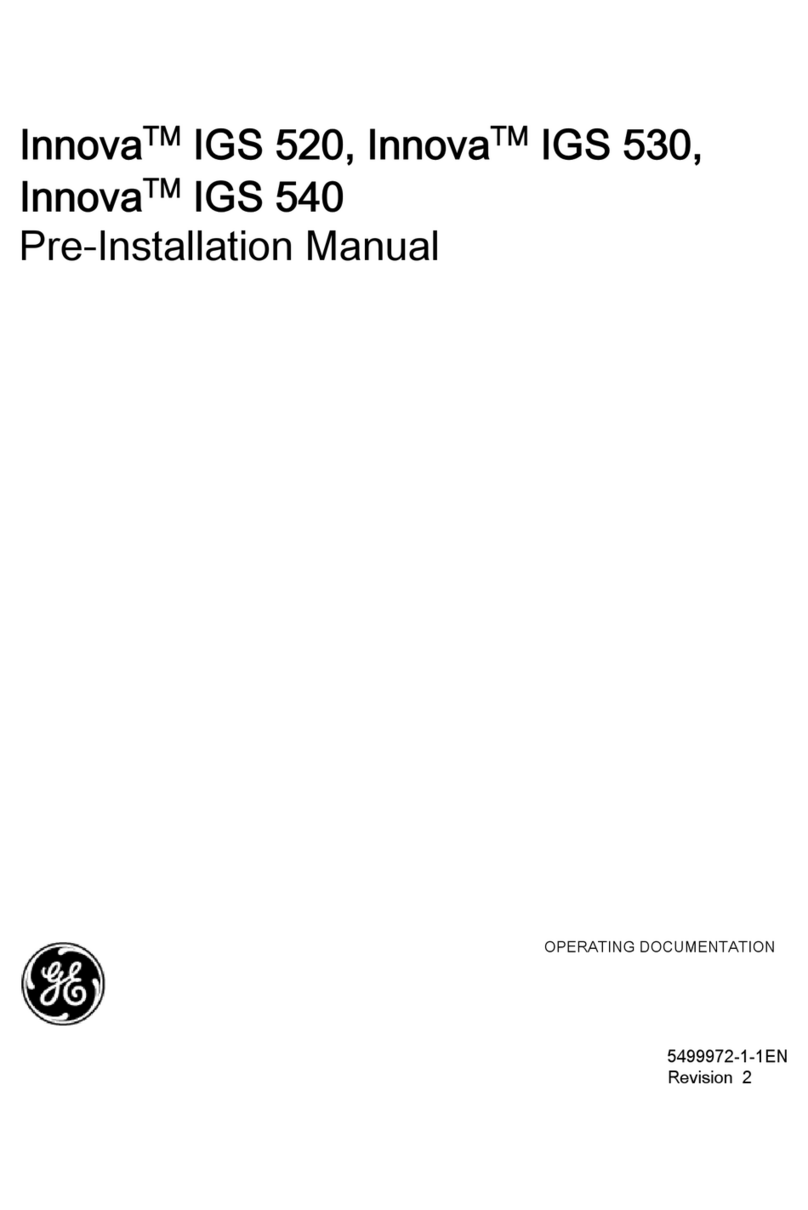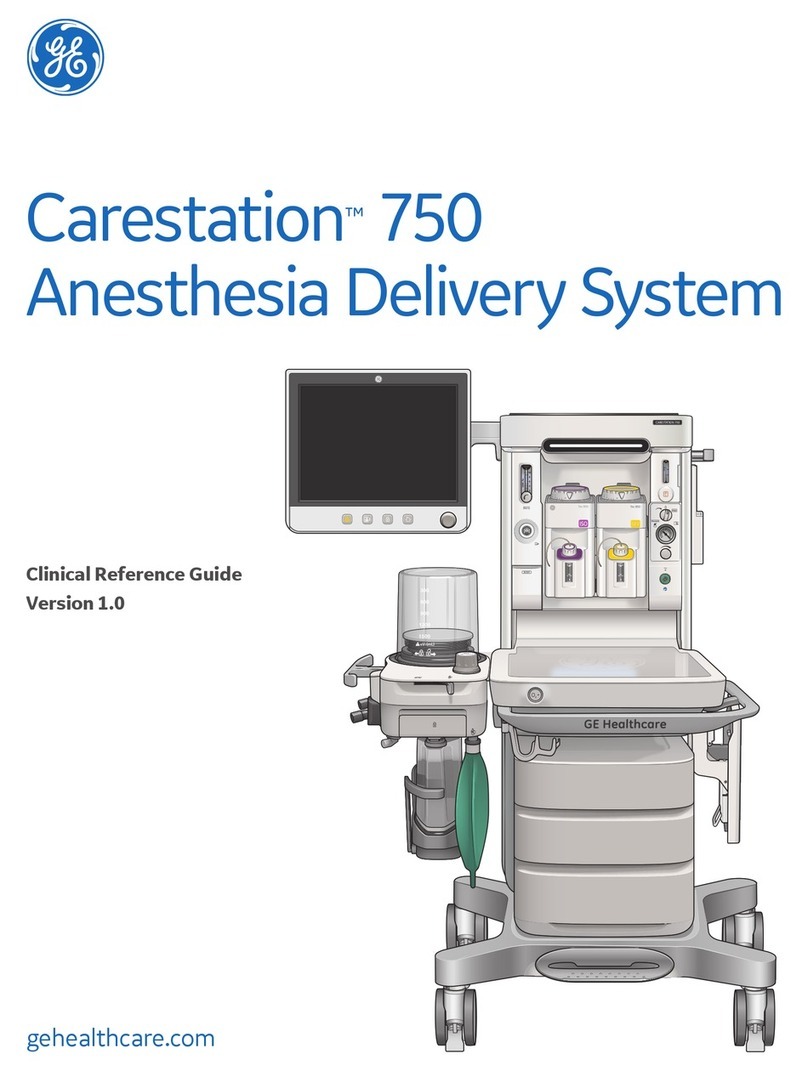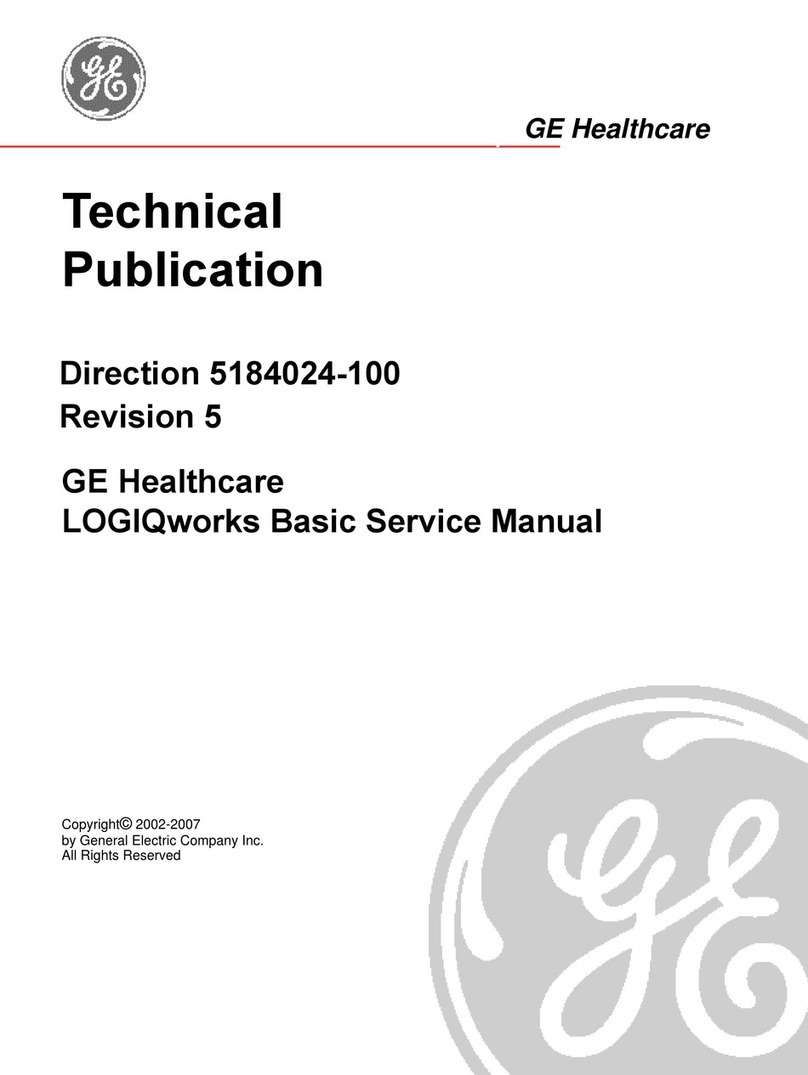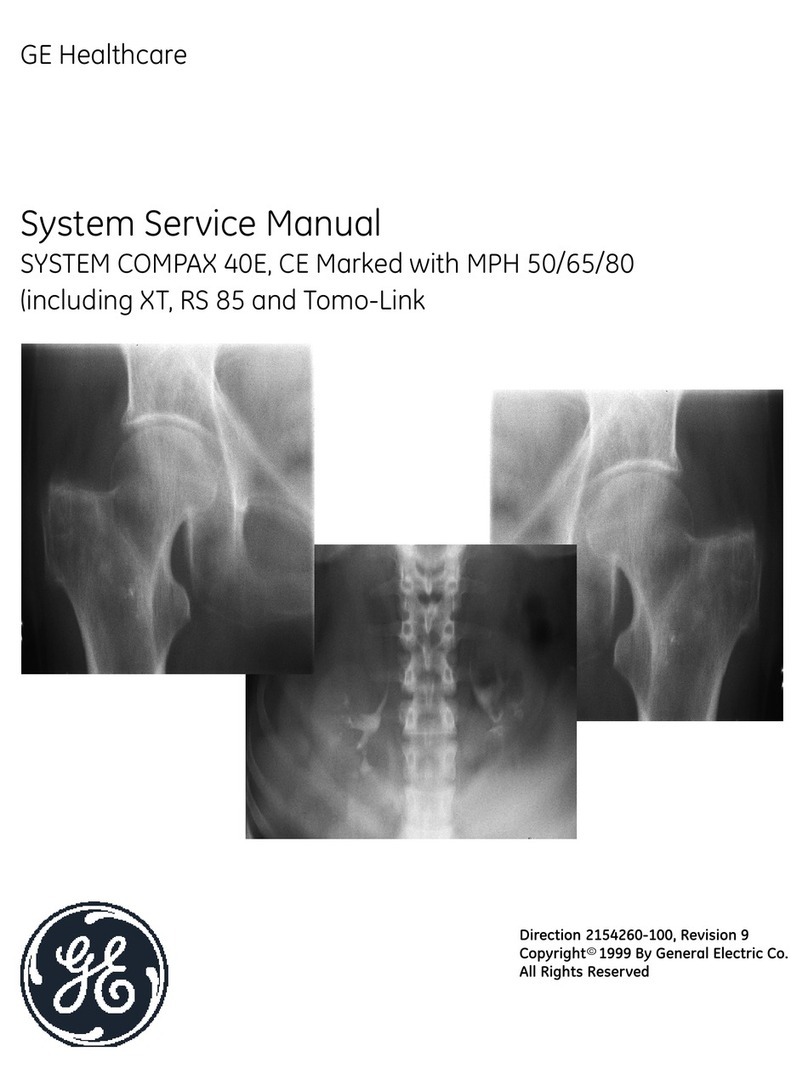ontents
ii
3. Alarms, Troubleshooting, & Maintenance
Alarms..............................................................................................................................3–1
Alarm priorities.........................................................................................................................................3–1
Alarm activation ......................................................................................................................................3–1
Alarm signals.............................................................................................................................................3–
Signals for multiple alarms .......................................................................................................3–
Signals for silenced alarms.......................................................................................................3–
Troubleshooting..........................................................................................................3–3
Maintenance.................................................................................................................3–5
Battery..........................................................................................................................................................3–5
Cleaning.......................................................................................................................................................3–5
Monitor................................................................................................................................................3–5
Sensors ...............................................................................................................................................3–5
Supplies and accessories....................................................................................................................3–6
Sensors ...............................................................................................................................................3–6
TruSat pulse oximeters ...............................................................................................................3–6
Miscellaneous..................................................................................................................................3–6
Trend Download option..............................................................................................................3–7
TruSat manuals ..............................................................................................................................3–7
4. ompliance and Specifications
ompliance....................................................................................................................4–1
Specifications ...............................................................................................................4–2
Measurement............................................................................................................................................4–
General................................................................................................................................................4–
SpO .....................................................................................................................................................4–
Pulse rate...........................................................................................................................................4–
PIr pulsatile value...........................................................................................................................4–
Monitor.........................................................................................................................................................4–3
General................................................................................................................................................4–3
Display ................................................................................................................................................4–3
Alarms .................................................................................................................................................4–3
Audio....................................................................................................................................................4–3
External power................................................................................................................................4–4
Internal battery power................................................................................................................4–4
Trend Download option..............................................................................................................4–4
Environmental conditions..........................................................................................................4–4
Dimensions and weight..............................................................................................................4–4