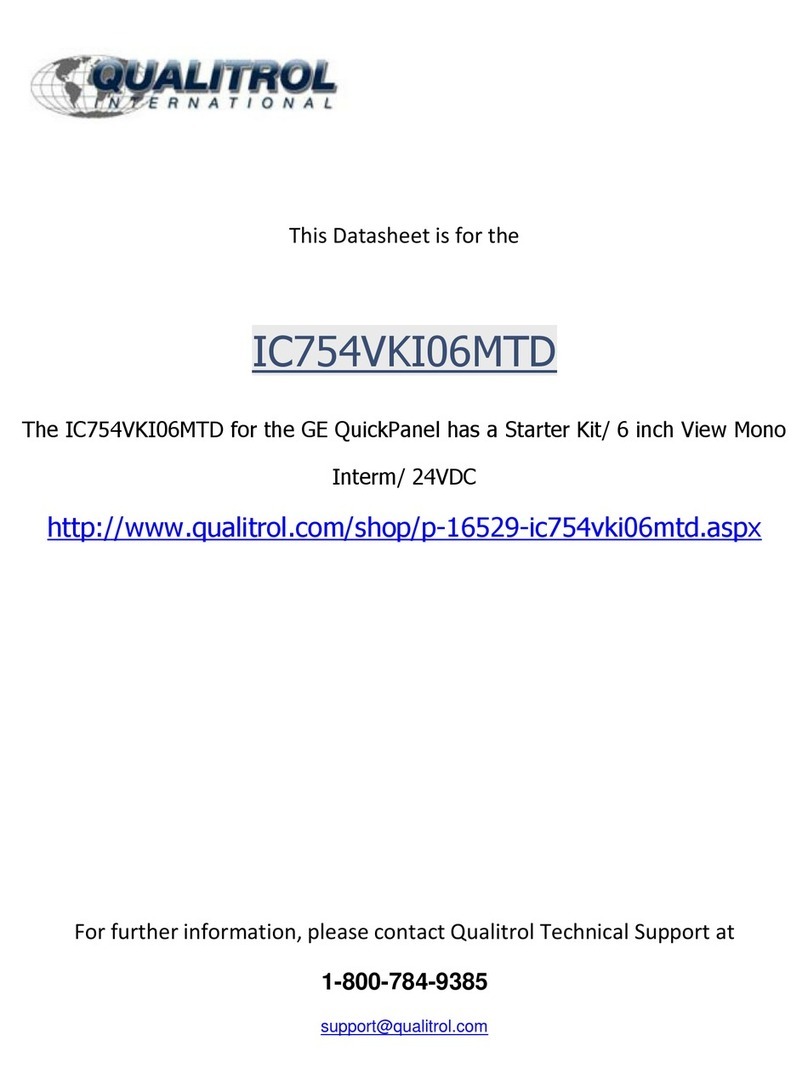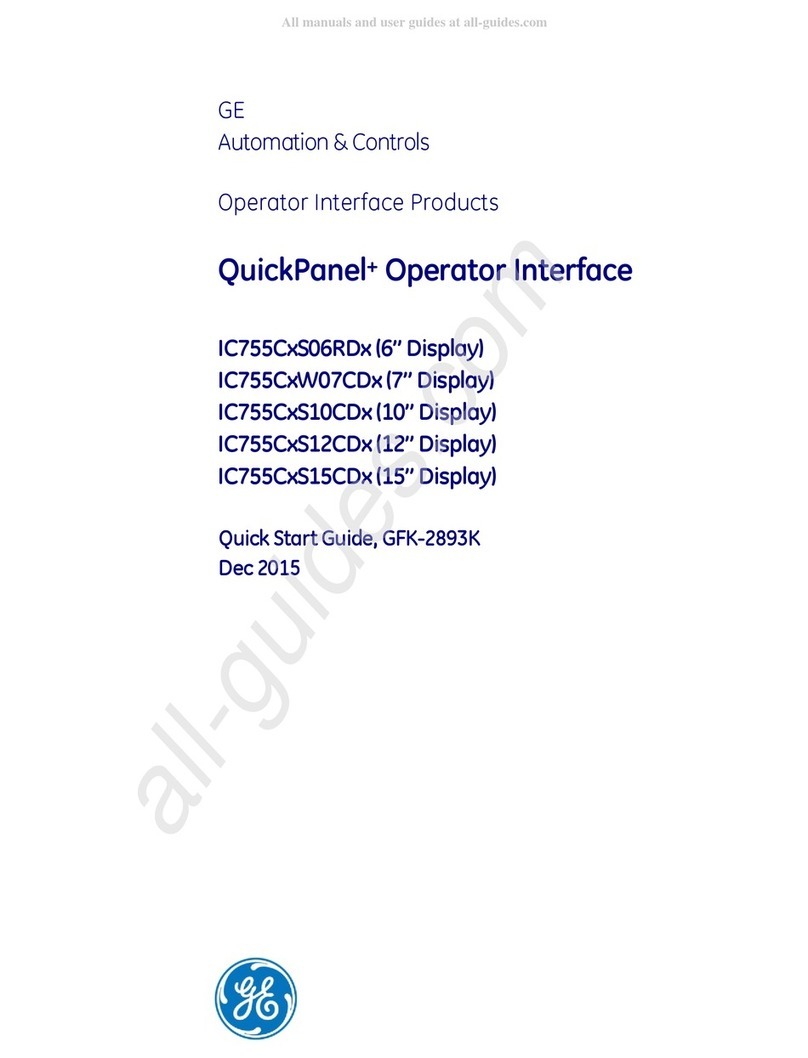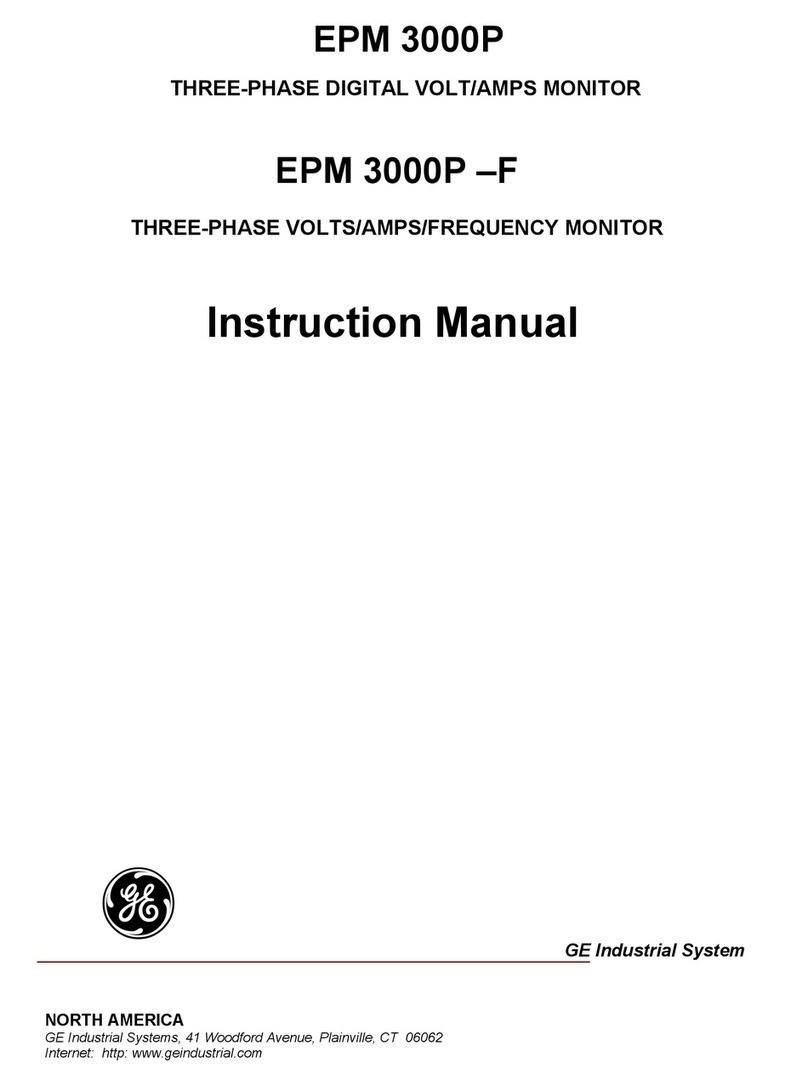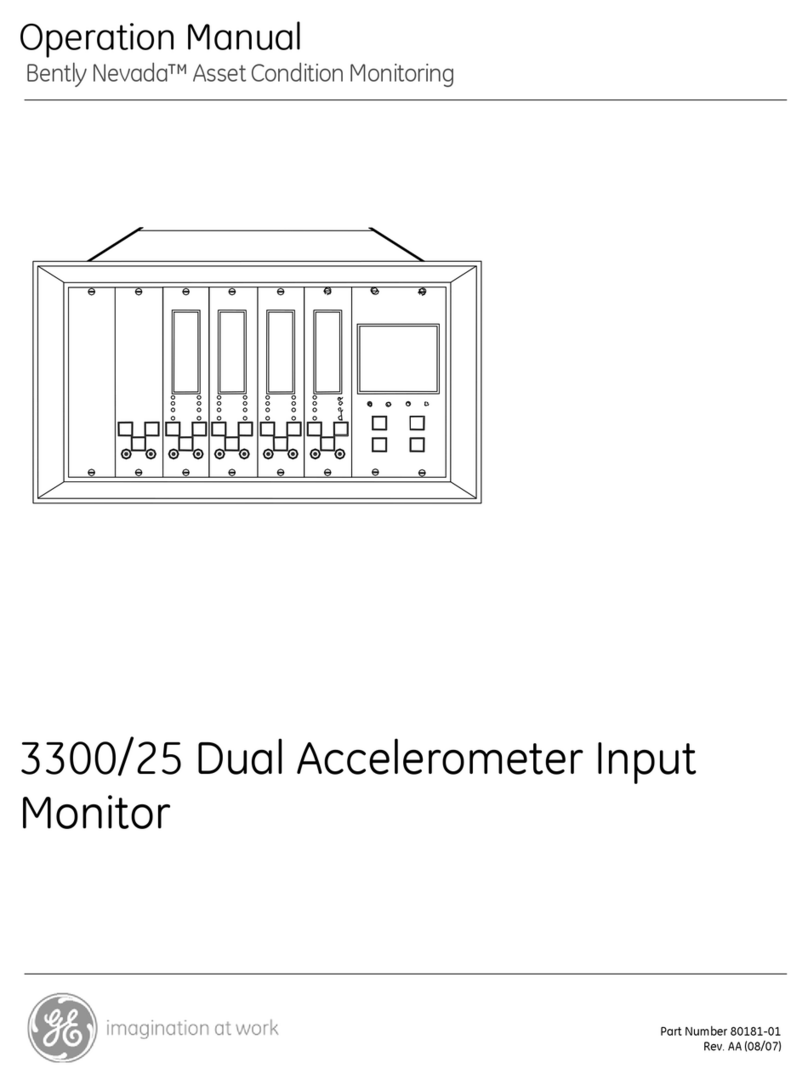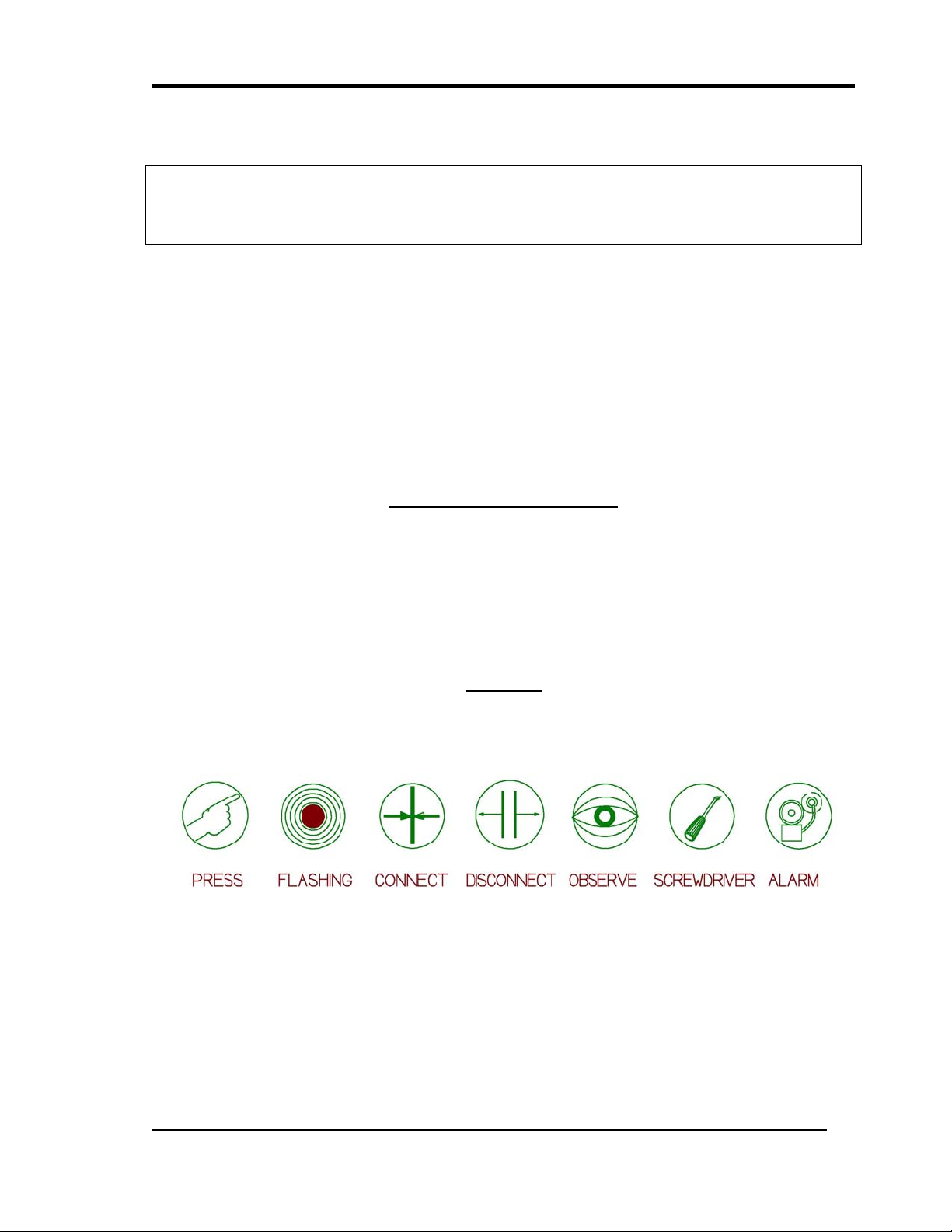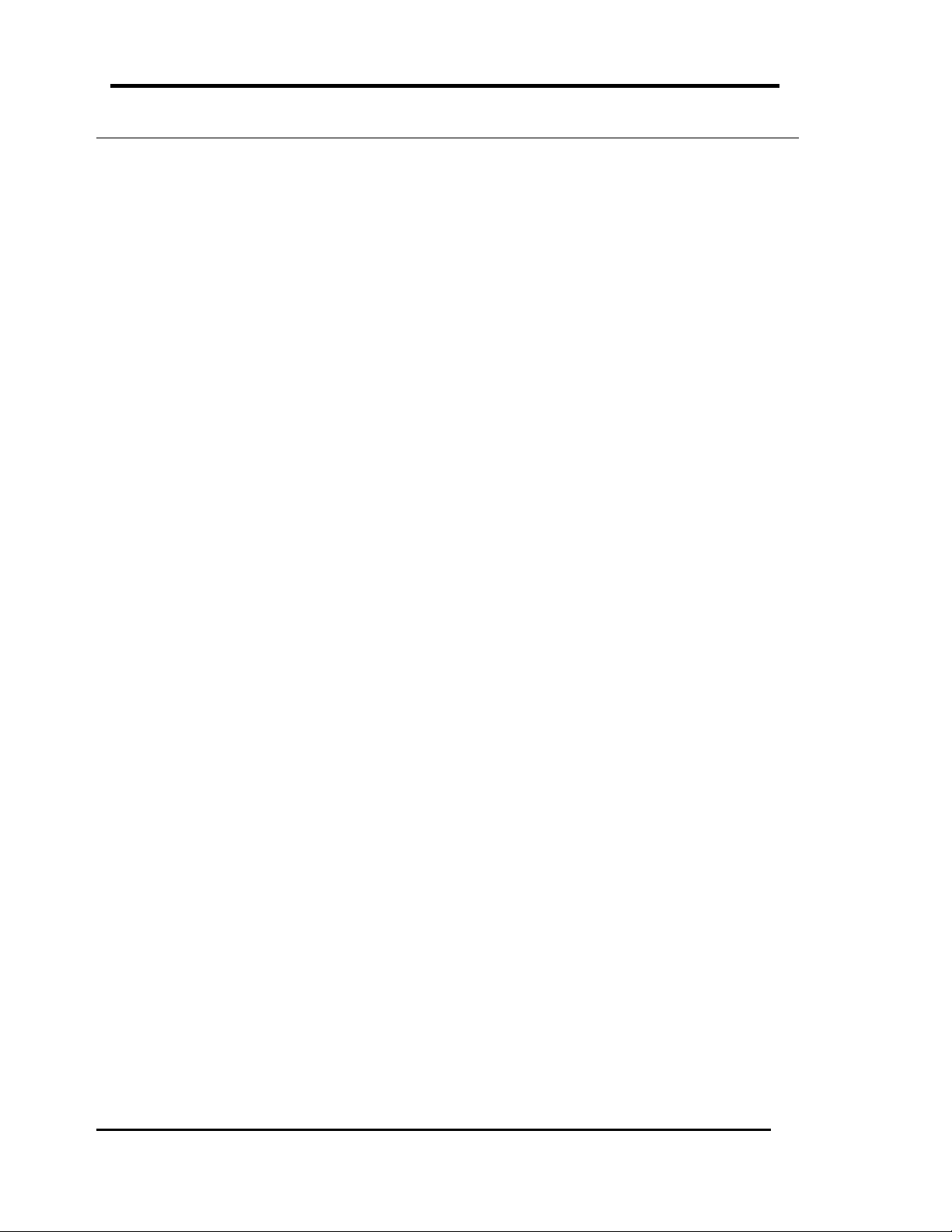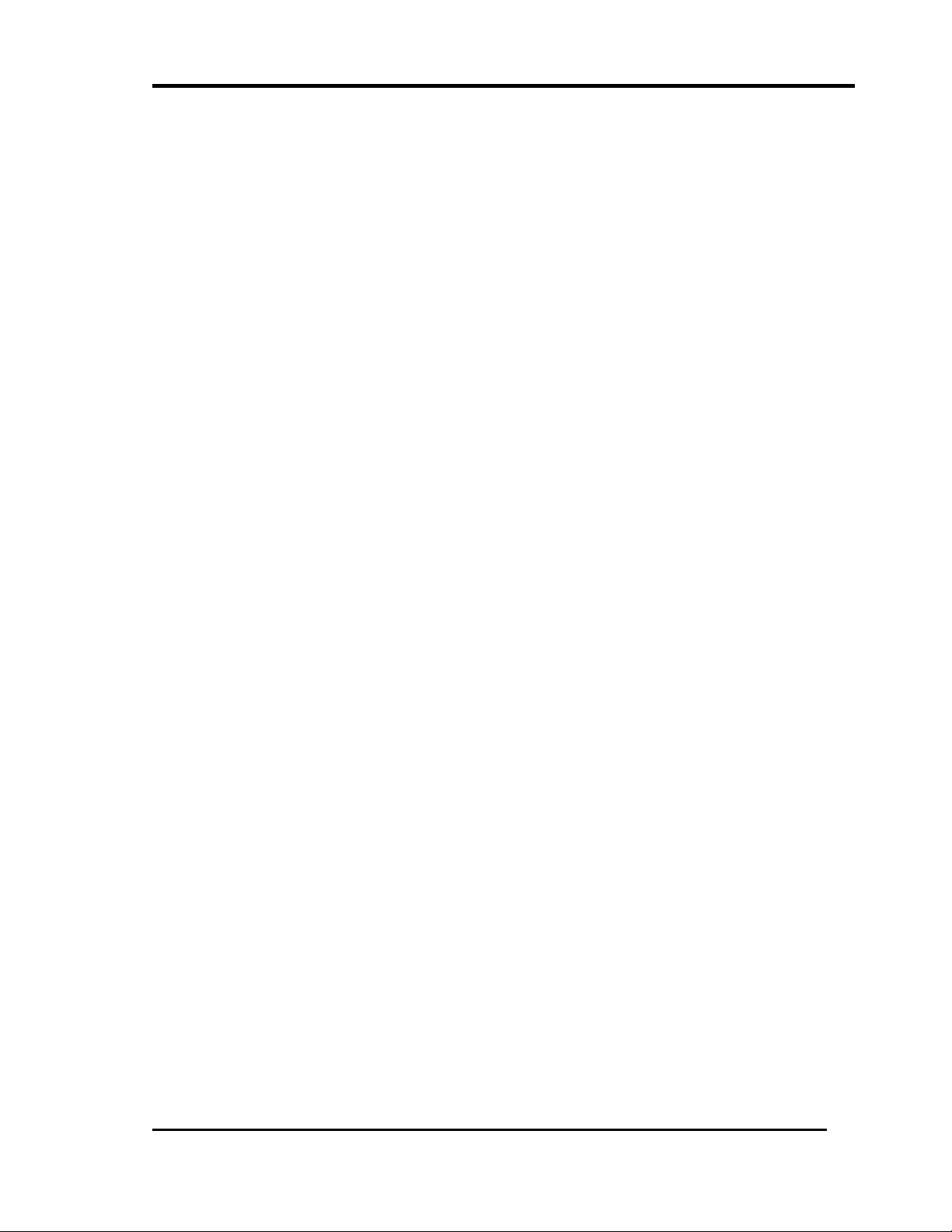3300/03 System Monitor Operation Manual
2
2. MONITOR FUNCTIONS
SYSTEM POWER-UP INHIBIT
The System Monitor provides a Power-up Inhibit function. This function allows each monitor to
inhibit its alarms during power-up or whenever a system supply voltage falls below its operating
level. After power-up, the inhibit function remains active for approximately 2 seconds.
RACK INHIBIT
When activated by a external contact closure this function places all monitors in bypass, disables
all alarms, zero scales all outputs, and de-energizes the system OK relay. The connections for this
function are located on the power input module (PIM) at the rear of the rack.
SUPPLY VOLTAGES OK
Seven LEDs located behind the front panel of the System Monitor are ON to indicate the voltage
supplies are functioning. The voltage supplies are +VRH, +VRL, +7.5V, +5V, REF, -7.5V, and -VT.
There is a green LED (SUPPLIES OK) on the front panel of the System Monitor. When this LED is on
all of the voltage supplies are functional.
SYSTEM RESET
The System Monitor provides the ability to cause a System Reset. Closing external contacts
through terminals on the PIM or pressing the RESET switch on the front panel will cause a System
Reset.
TRIP MULTIPLY
The most common use of this function is to prevent unwanted monitor alarms during certain
conditions of machine operation. In the operation of some machinery, it is impossible to avoid
some periods of "higher than normal" vibration. Examples include startup and coastdown,
especially if the operating speed is above rotor system balance resonances ("critical speeds"),
structural and other resonances, and changes in machine load or other operating conditions.
The Trip Multiply function causes the monitor alarm setpoints (both Alert and Danger) to increase
by a fixed amount, either two times (2X) or three times (3X), according to the ordering option. Only
those monitors ordered with this option will be affected. The Trip Multiply function is performed in
the System Monitor, but is an ordering option for each monitor. It must be specified at the time of
order placement and be installed at the factory.
Trip Multiply is activated by contact closure on the PIM. A red LED on the System Monitor front
panel indicates that the Trip Multiply function is active.
OK RELAY
The purpose of this relay is to provide a means to annunciate a problem that is detected with any
transducer system connected to the rack. The OK Relay is connected to the OK Circuit of every