GE CARESCAPE User manual
Other GE Monitor manuals

GE
GE TRANSFIX DGA 500 User manual

GE
GE Bently Nevada 3300/03 User manual

GE
GE Dash 3000 User manual

GE
GE PACSystems ICRXIDIXNE19LCTA User manual

GE
GE Dinamap PRO Series User manual

GE
GE QuickPanel+ IC755CxS06RDx User manual

GE
GE Corometrics 250cx Series User manual

GE
GE Kelman Minitrans User manual
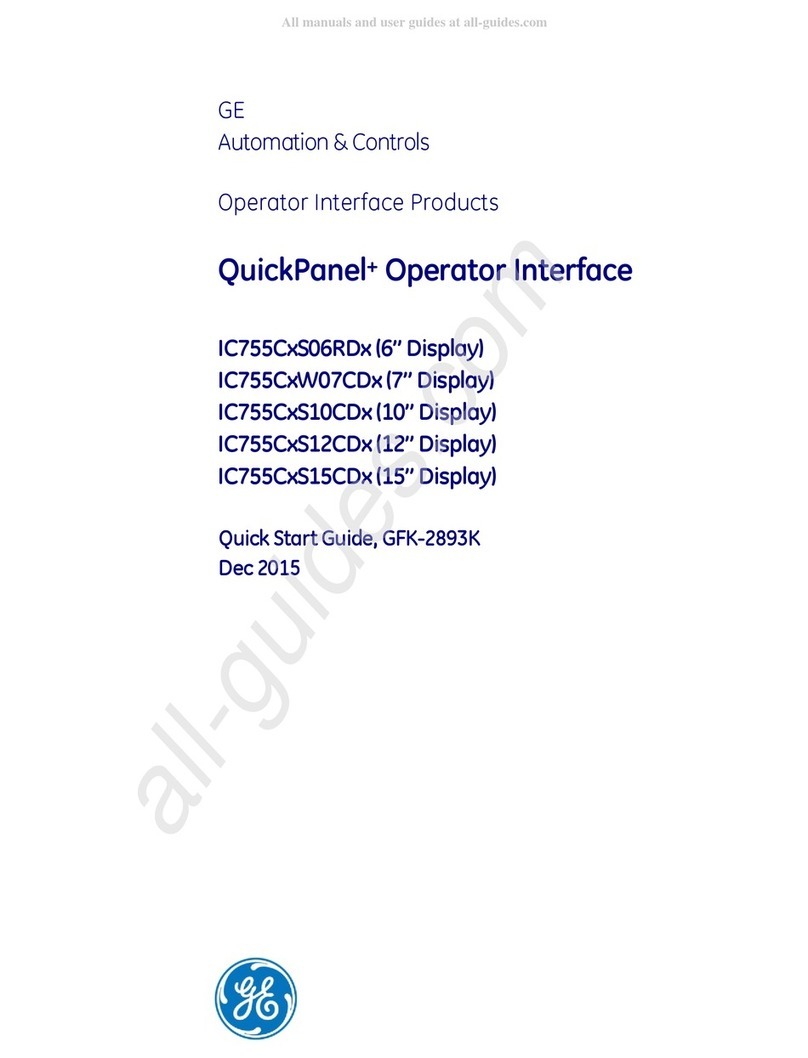
GE
GE IC755CS06RD Series User manual

GE
GE B40 User manual

GE
GE HandHeld Display (HHD) User manual

GE
GE KITCHEN HUB UVH1301 User manual

GE
GE IC754VBB06CTD User manual

GE
GE Bently Nevada 1900/27 User manual

GE
GE Dash 3000 User manual

GE
GE 3500/40M User manual
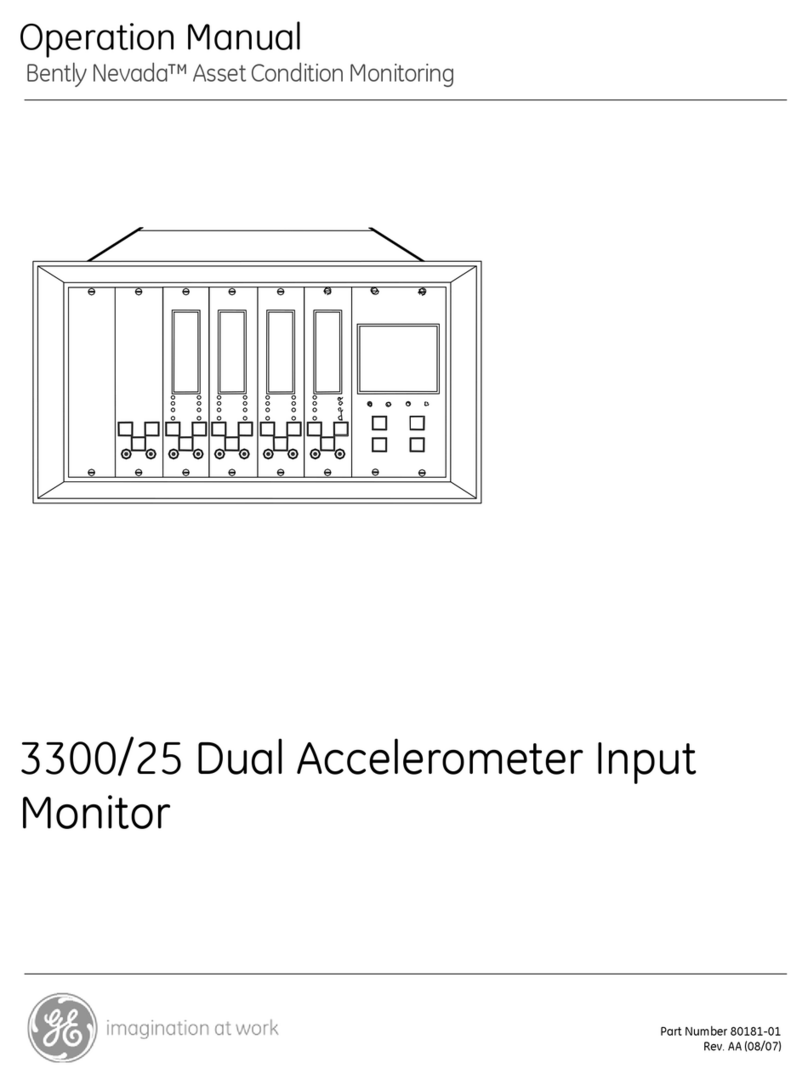
GE
GE Bently Nevada 3300/25 User manual

GE
GE TMO2D User manual

GE
GE CareScape V100 User manual

GE
GE Aritech ATS1100 User manual































