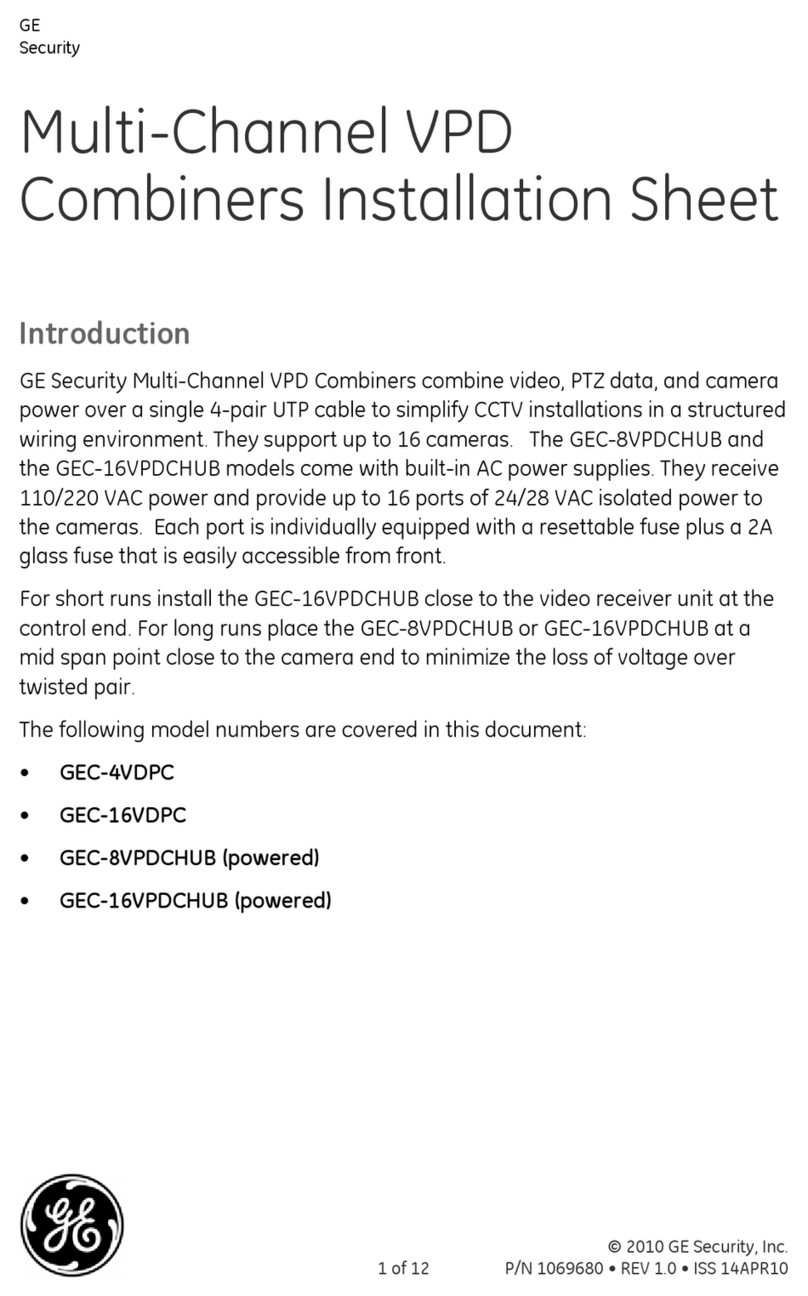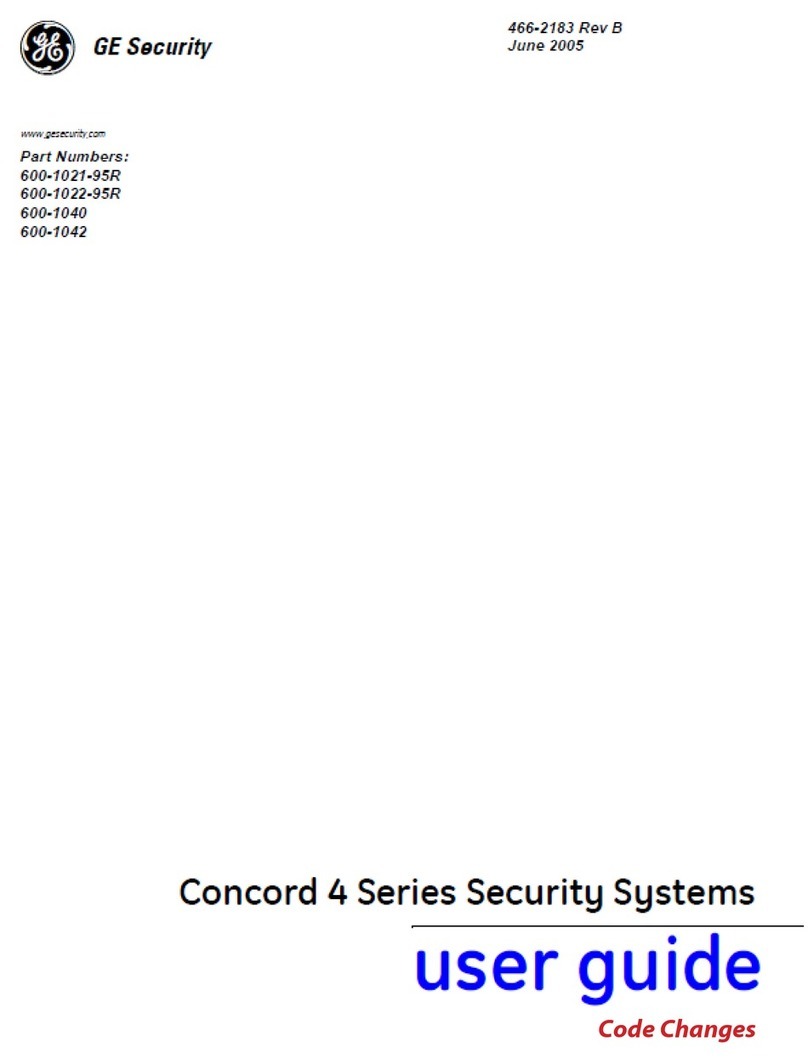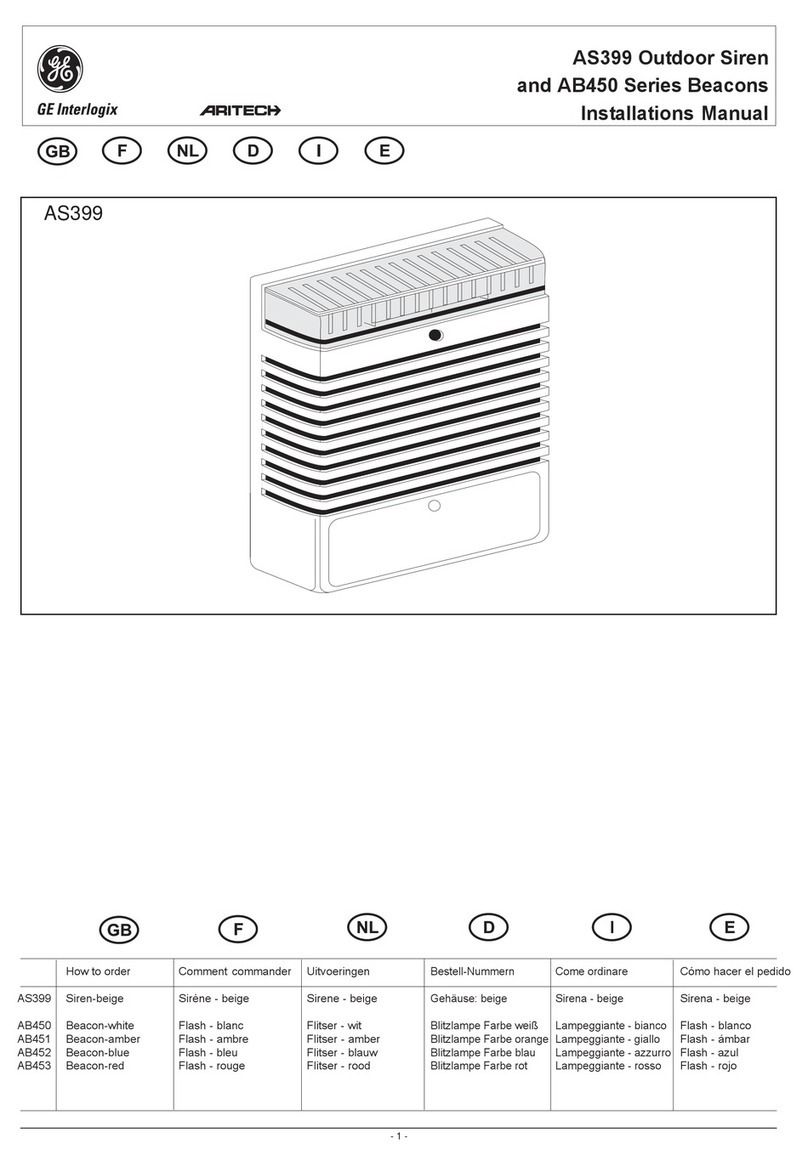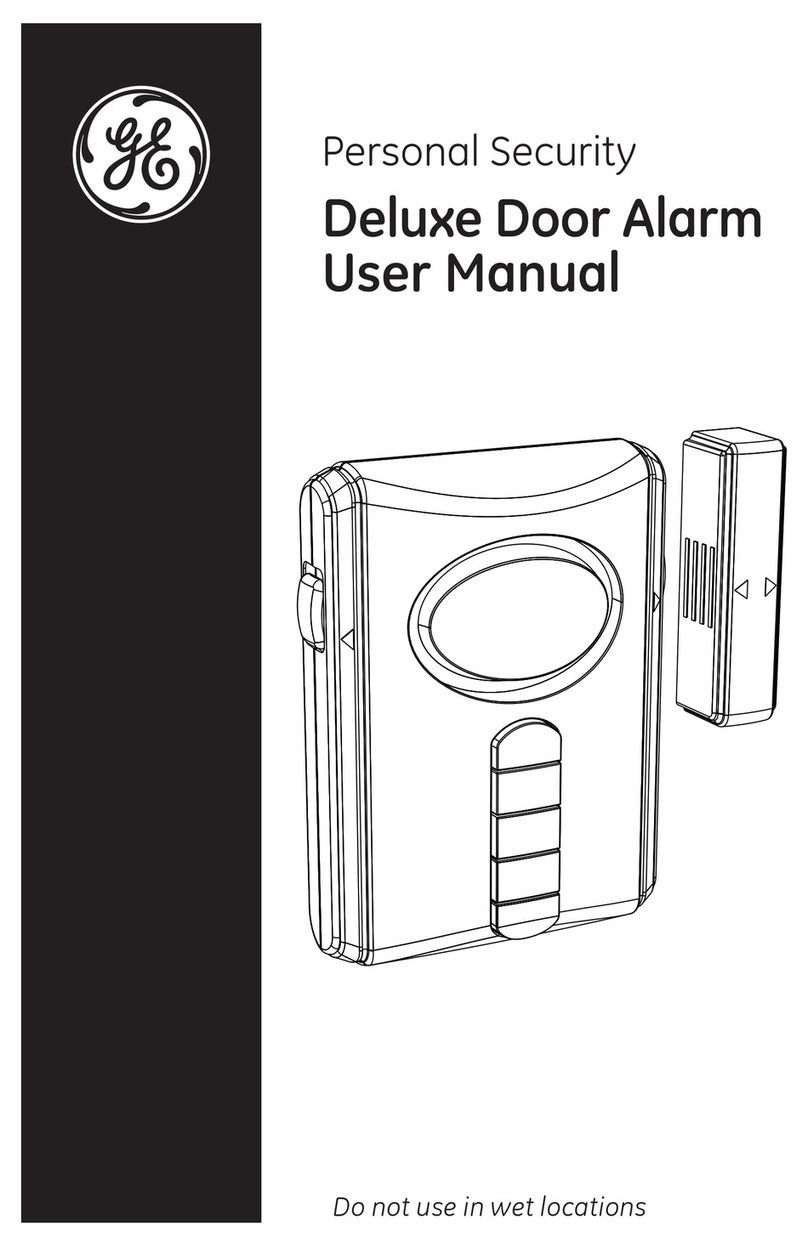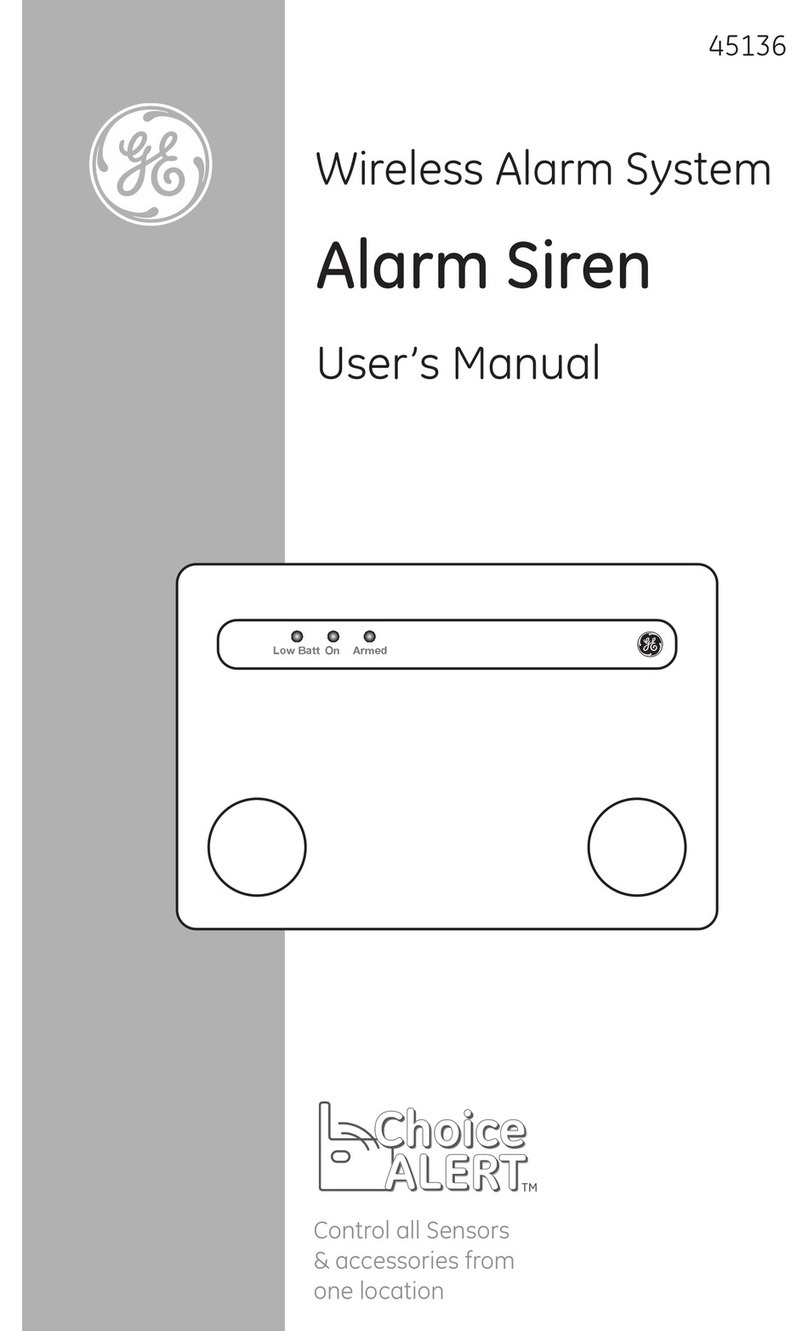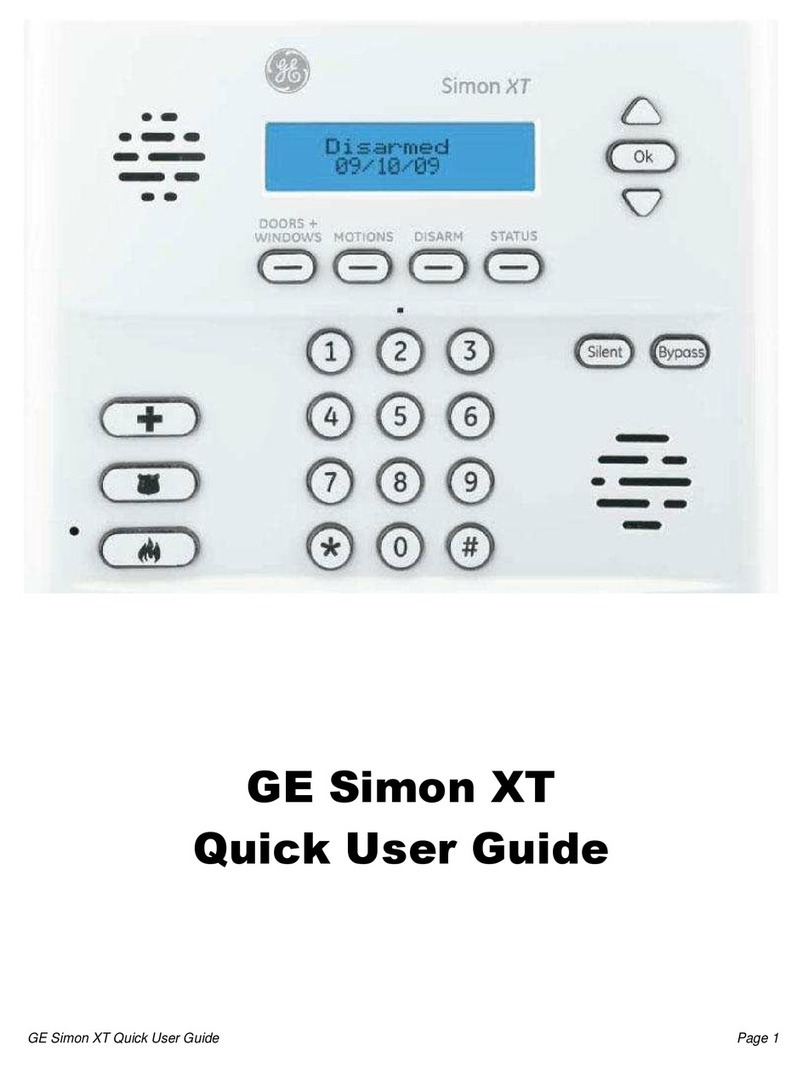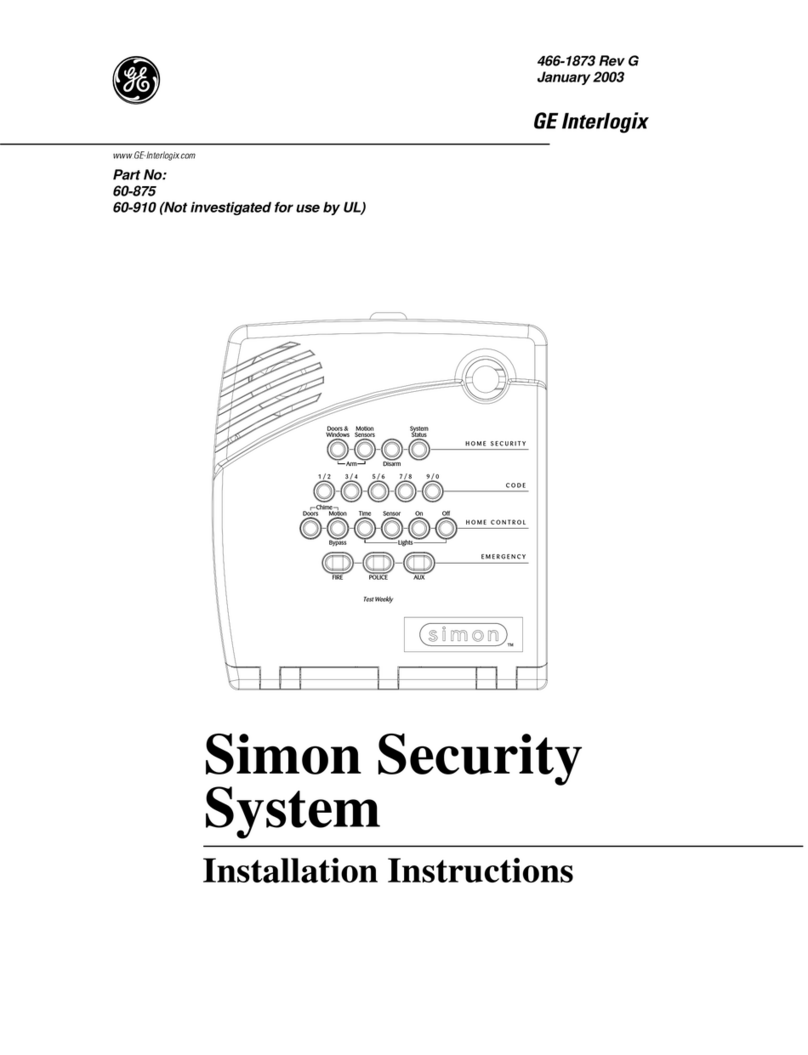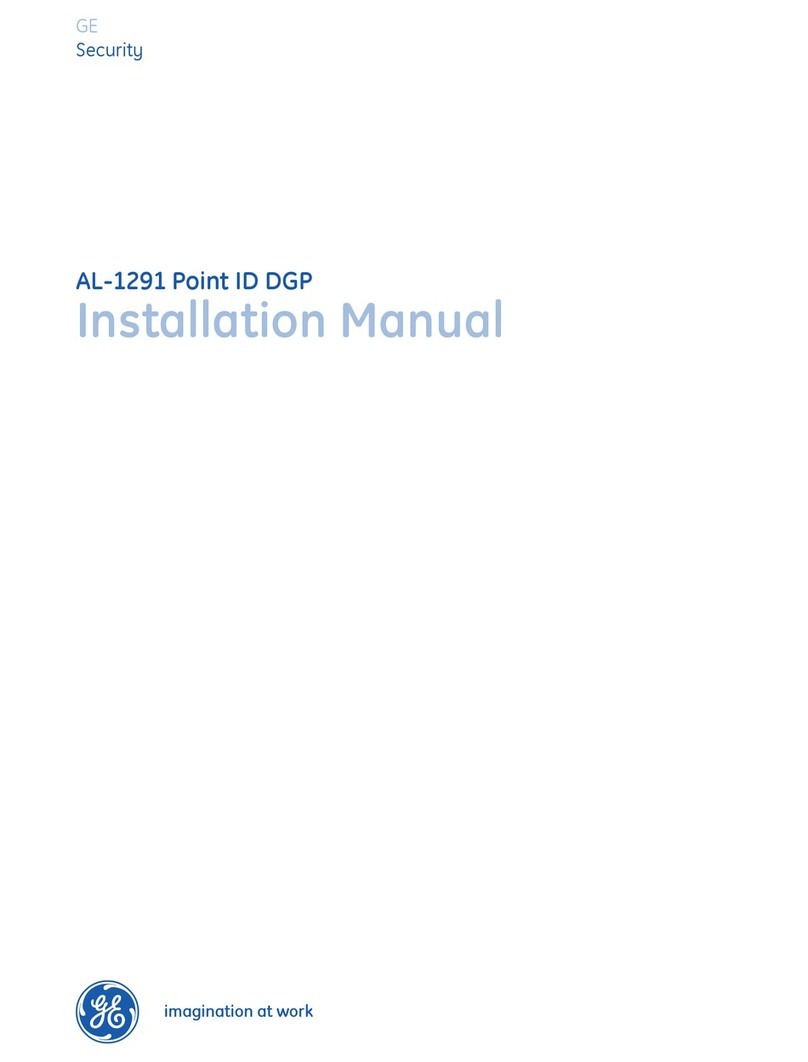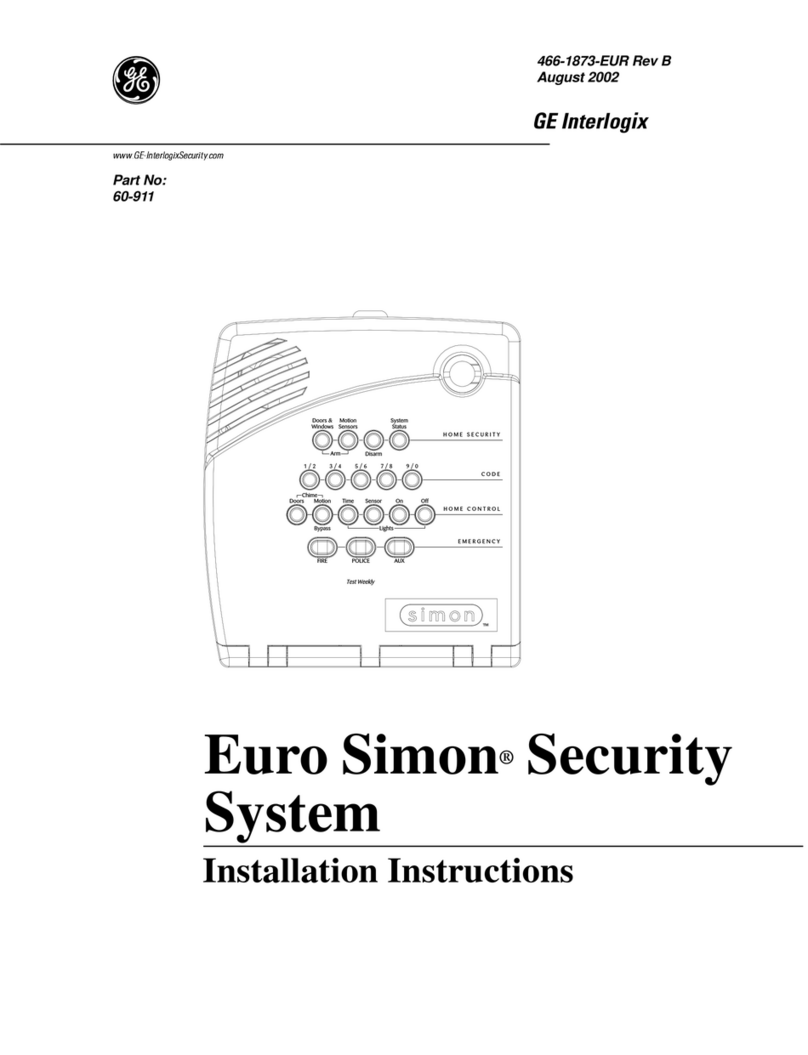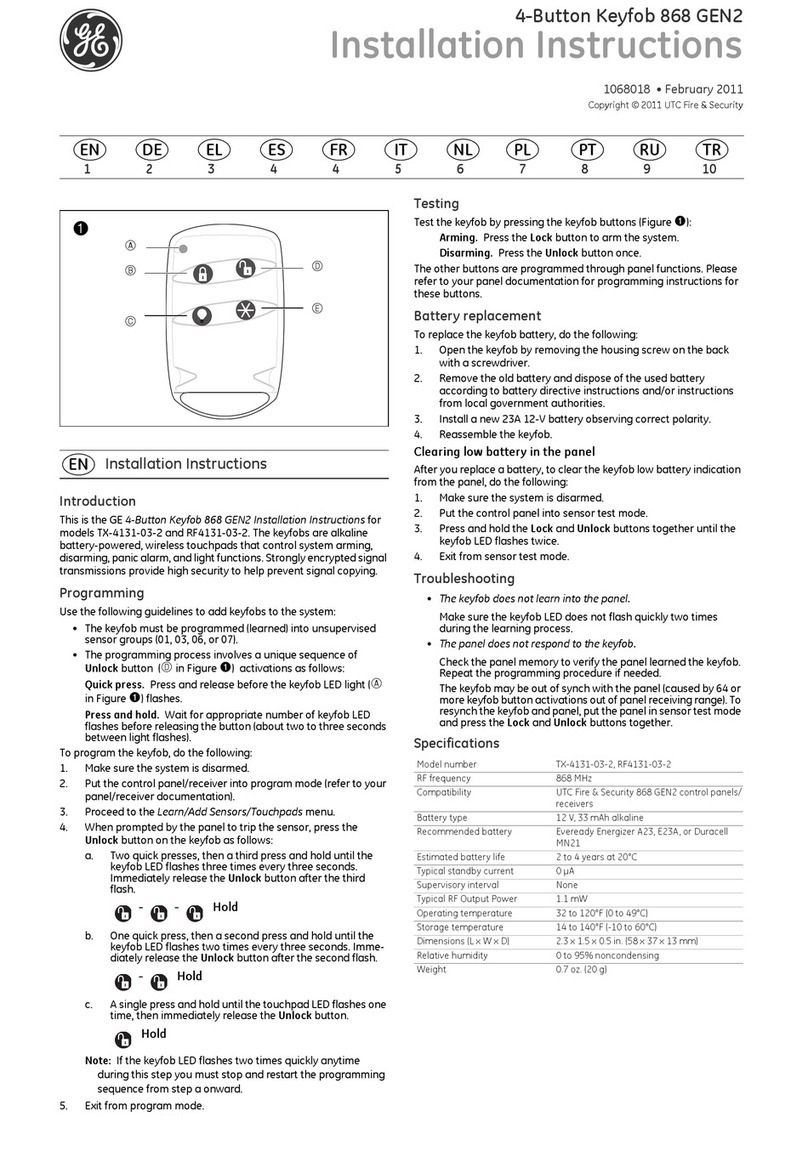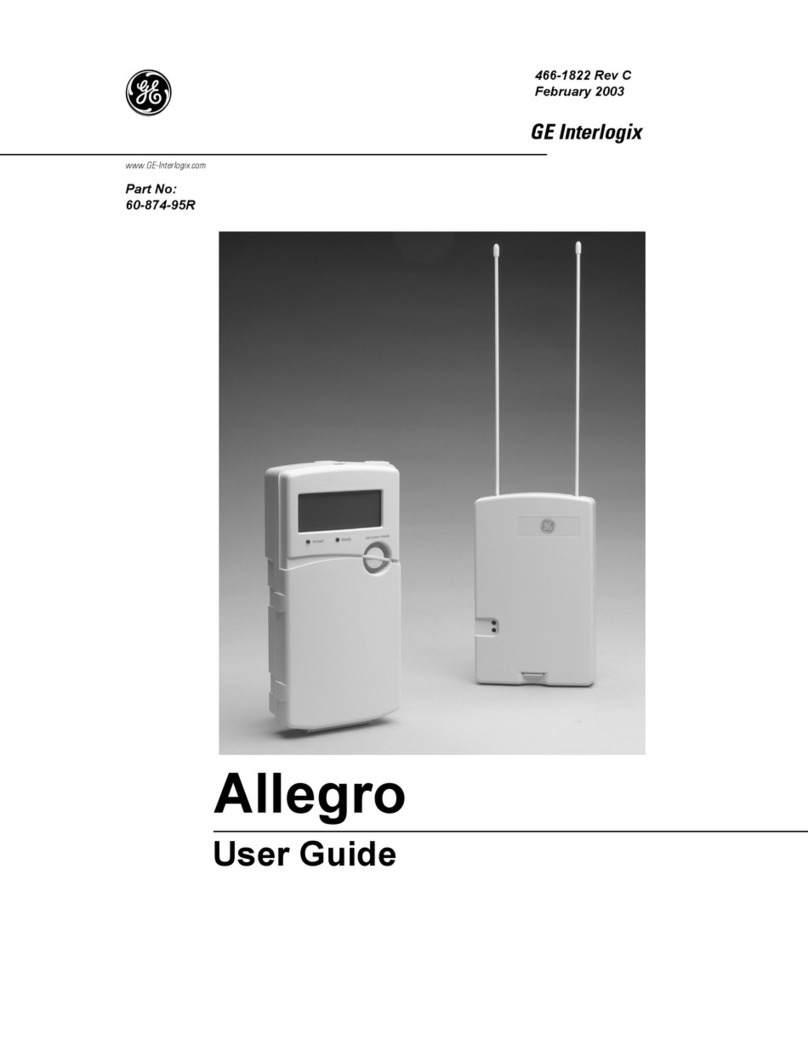3
Programming/Operating the Module
Refer to specific panel Installation Instructions for module
programming and operation.
Module Wiring Terminal Connections
Figure 6. RS-232 Module Wiring Terminal Connections
Troubleshooting
Specifications
Notices
FCC Part 15 Information to the User
Changes or modifications not expressly approved by GE Security can void the
user’s authority to operate the equipment.
FCC Part 15 Class A
This equipment has been tested and found to comply with the limits for a Class A
digital device, pursuant to Part 15 of the FCC rules. These limits are designed to
provide reasonable protection against harmful interference when the equipment is
operated in a commercial environment.
This equipment generates, uses, and can radiate radio frequency energy, and, if not
installed and used in accordance with the instruction manual, may cause harmful
interference to radio communications. Operation of this equipment in a residential
area is likely to cause harmful interference in which case users will be required to
correct the interference at their own expense.
FCC Part 15 Class B
This equipment has been tested and found to comply with the limits for a Class B
digital device, pursuant to Part 15 of the FCC Rules. These limits are designed to
provide reasonable protection against interference in a residential installation.
This equipment generates, uses, and can radiate radio frequency energy, and, if not
installed and used in accordance with the instructions, may cause harmful interfer-
ence to radio communications. However, there is no guarantee that interference will
not occur in a particular installation.
If this equipment does not cause harmful interference to radio or television recep-
tion (which can be determined by turning the equipment off and on), the user is
encouraged to correct the interference by one or more of the followig measures:
• Reorient or relocate the receiving antenna.
• Increase the separation between the equipment and receiver.
• Connect the affected equipment and the panel receiver to separate outlets on
different branch circuits.
Consult a dealer or experienced radio/TV technician for help.
Table 2. RS-232 Module Wiring Terminal Connections
Terminal Name Use
1 +12V DC SuperBus DC power supply input. Maximum
draw from panel at 12V DC is 35 mA.
3 Bus A SuperBus communication connection.
4 Bus B SuperBus communication connection.
5 GND SuperBus common ground connection.
6 Zone 1 Zone 1 input connection.
7 ZCom Zone input common connection.
1 2 3 4 5 6
+ 1 2 V D C
B U S A
B U S B
G N D
Z C O MZ O N E 1
Module Circuit Board DB-9
Serial Cable
Automation
Device
To Pa ne l
Te r m i n al s
Wiring Harness
<OR>
UL Listed
(N/C) Contacts
in Series
UL Listed
(N/O) Contacts
in Parallel
2.0k Ohm EOL
Resistor (49-467)
Install at Last Contact
or
Table 3. Maximum Wire Lengths
Problem Solution
Power LED remains off • Check for proper wiring connections.
• Ensure the panel’s AC power supply and
backup battery are connected.
• If the LED remains off, replace the module.
Bus LED remains off • Check for proper wiring connections.
• Check for proper module programming and
initialization.
Bus LED remains on • Set panel power from OFF to ON.
Bus LED flashes –
devices do not function
• Ensure device power is set to ON.
• Check for proper wiring connections.
• Check for proper module programming.
Compatibility Advent, Concord (v2.5-later), Concord 4, and
Concord Express (v4) panels
Power Requirements 12V DC nominal; 35 mA maximum (from panel or
auxiliary power supply)
Automation Port RS-232, DCE
Panel Data Bus GE Security auto addressing digital data bus
Dimensions 2.60” x 2.60” x 0.90” (L x W x D)
Zone Input One supervised, fire-rated zone
Storage Temperature -30° to 140°F (-34° to 60°C)
Operating Temperature 32° to 140°F (0° to 60°C)
Maximum Humidity 85%, non-condensing
Dimensions 6.0” x 8.5” x 1.5” (L x W x D)
Case Material High-impact, ABS plastic
Case Color Belgian gray
Installation Wall mount
GE Security
1275 Red Fox Road
Arden Hills, MN 55112
Technical Support
T: 800.777.2624
F: 651.779.4890
www.gesecurity.com