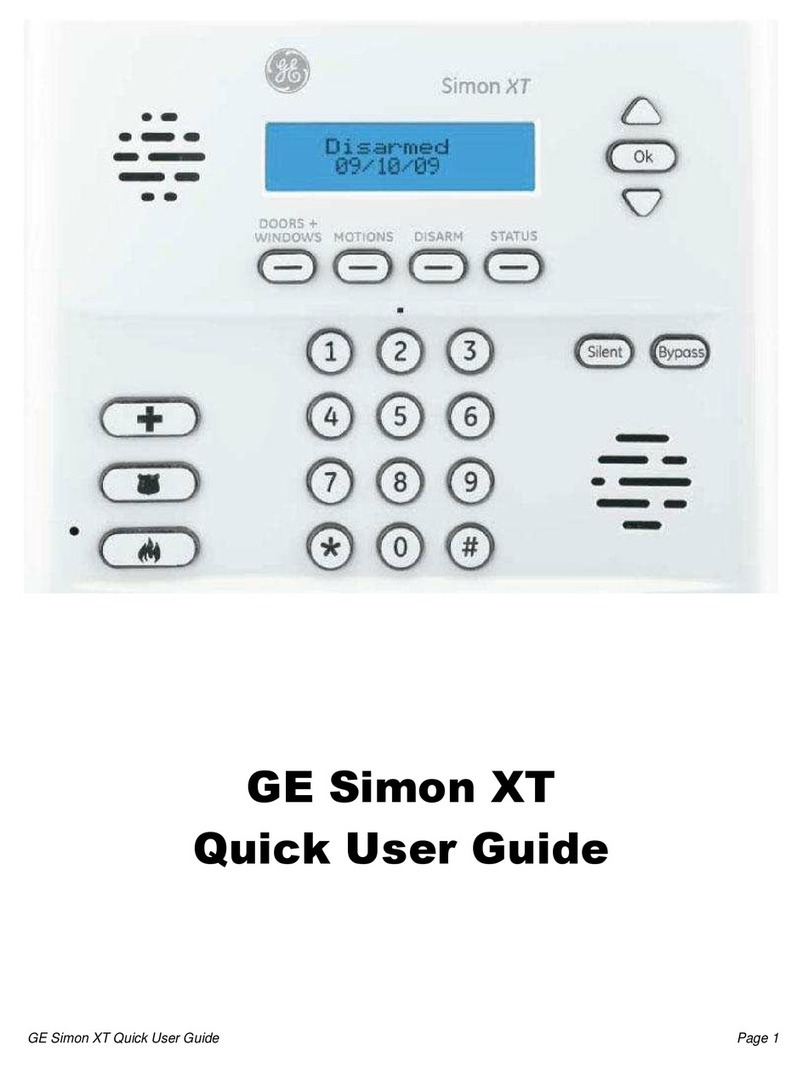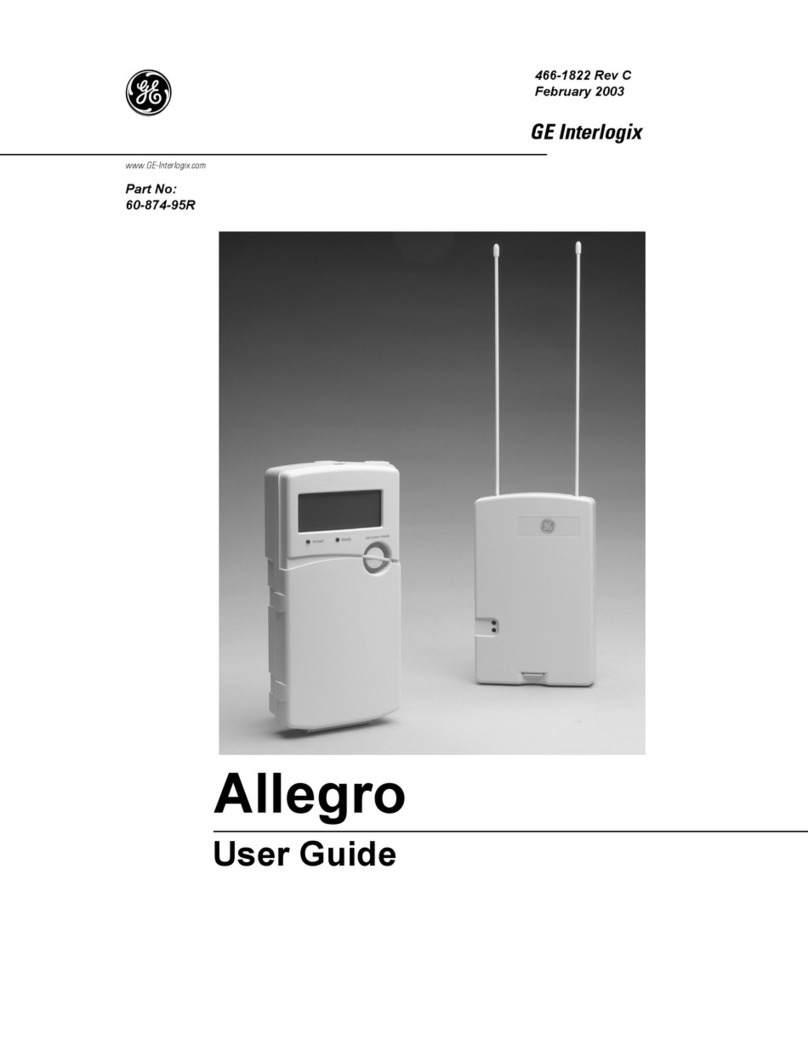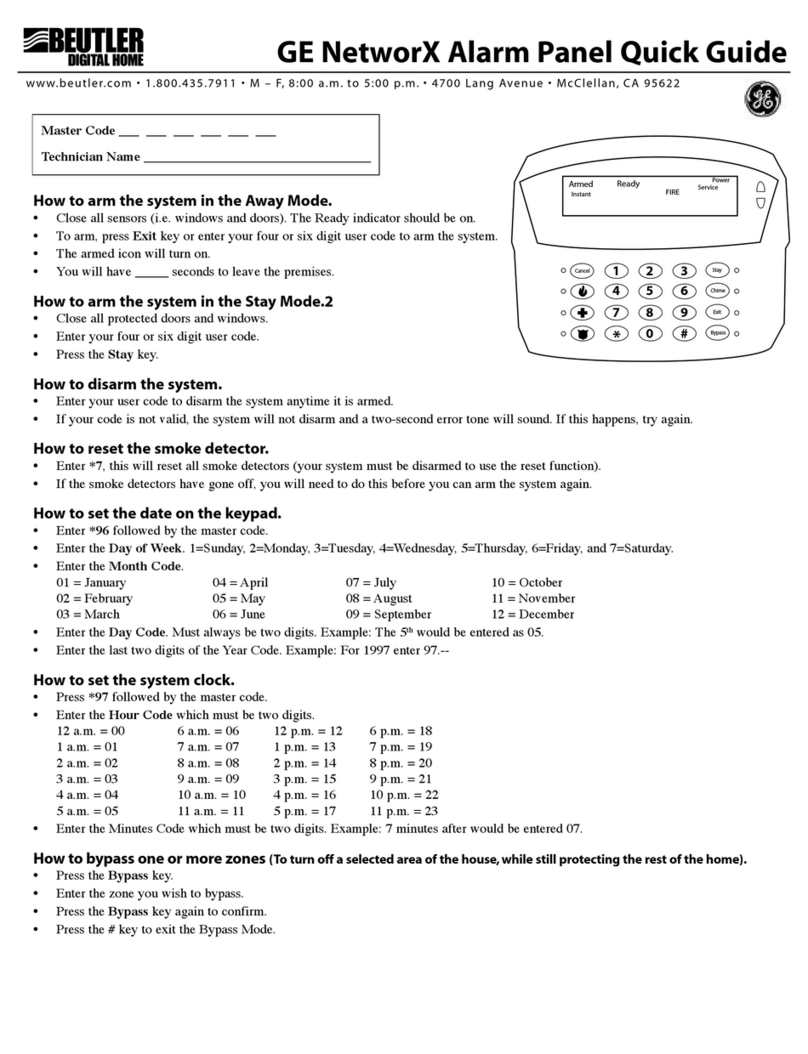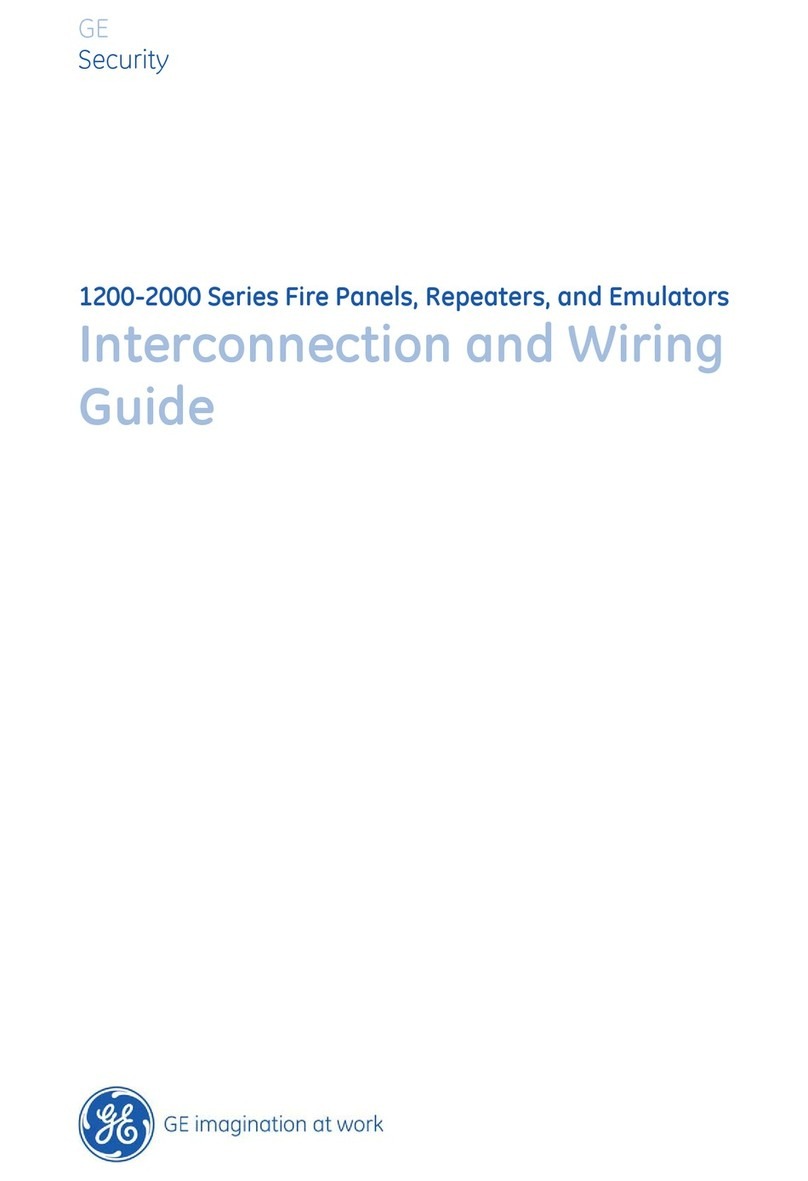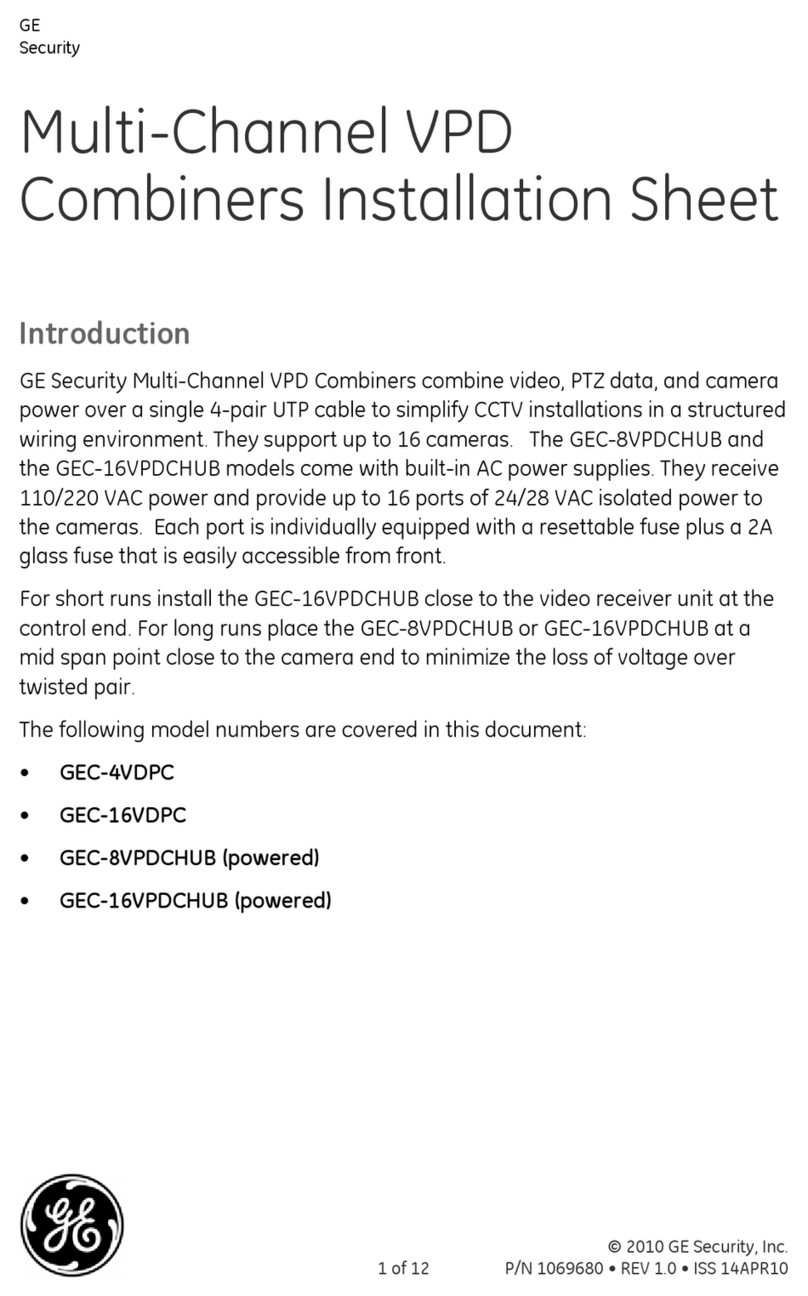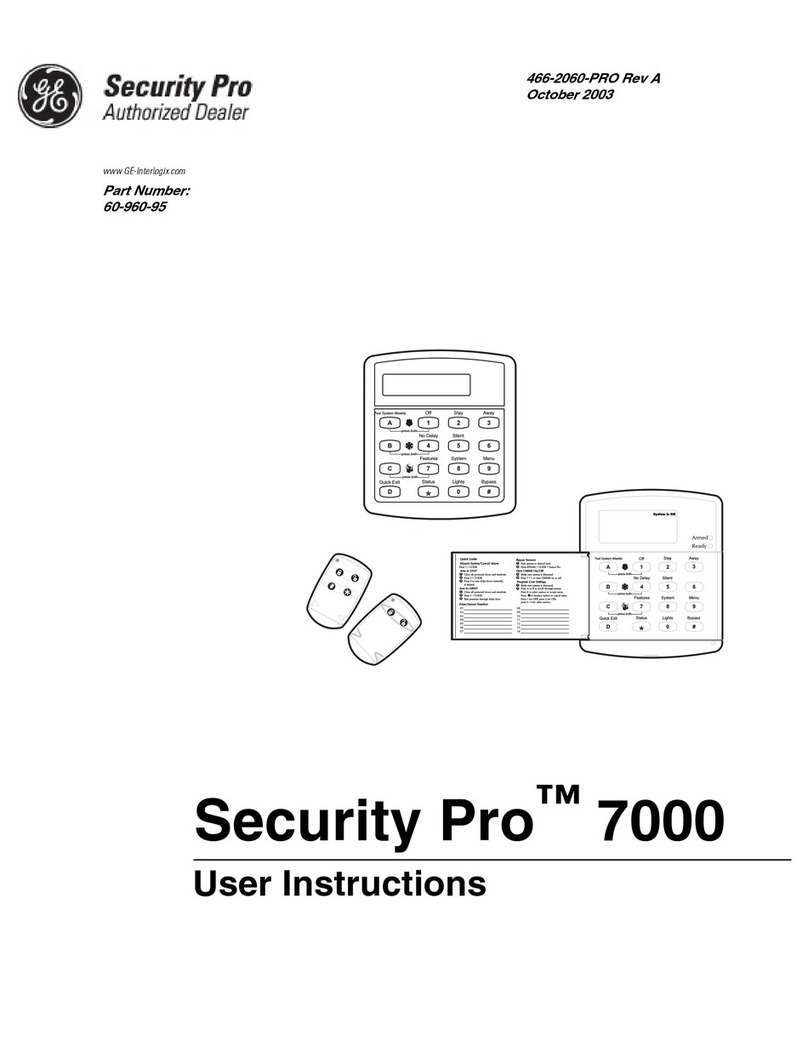GE NX-10 User manual
Other GE Security System manuals

GE
GE 56789 User manual
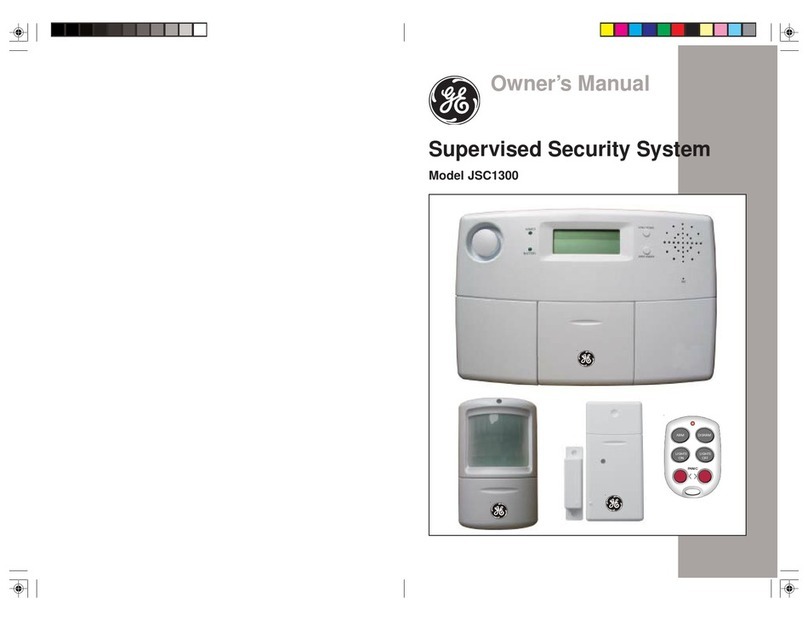
GE
GE JSC1300 User manual

GE
GE Concord 4 Instruction manual
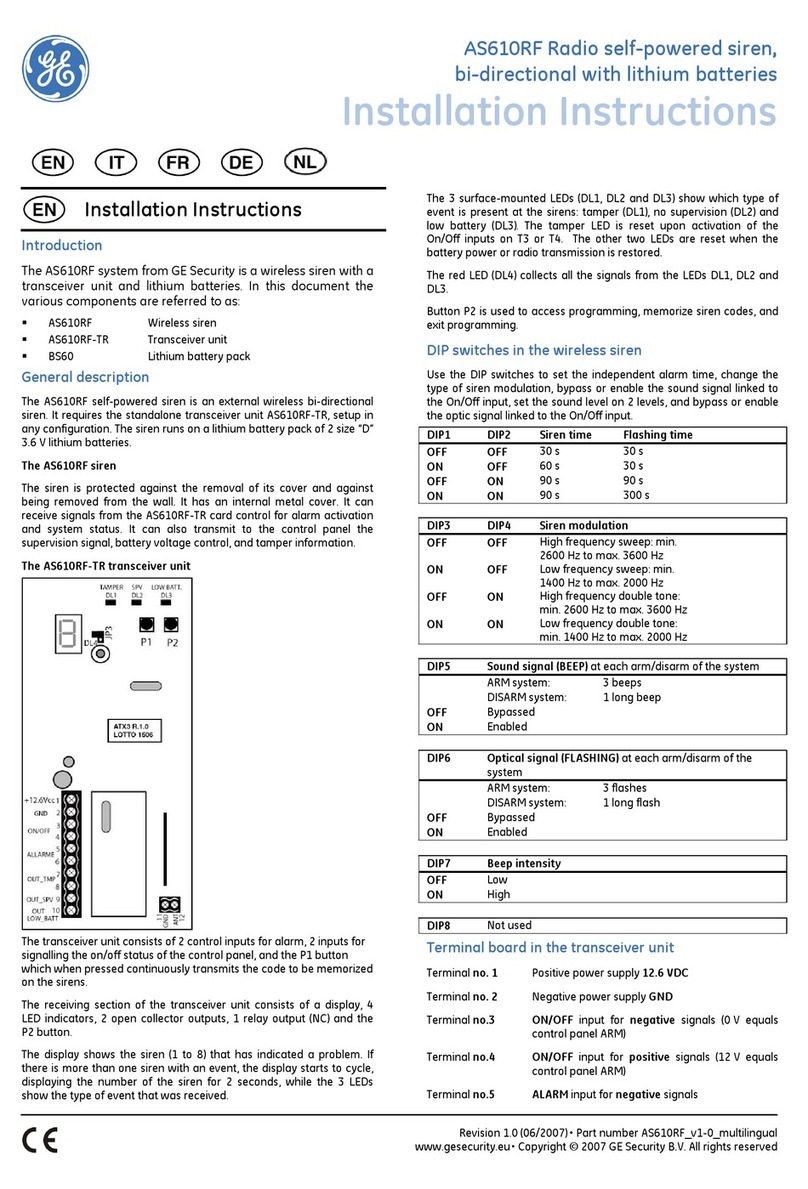
GE
GE AS610RF User manual
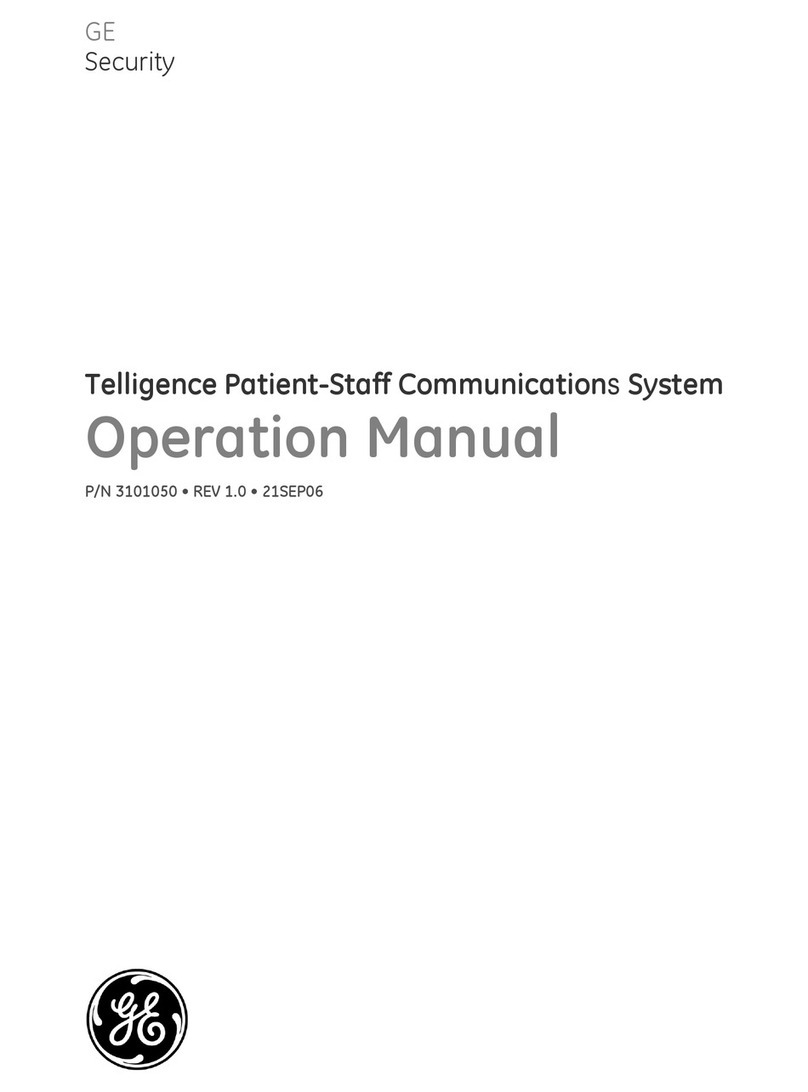
GE
GE Telligence Patient-Staff Communications... User manual
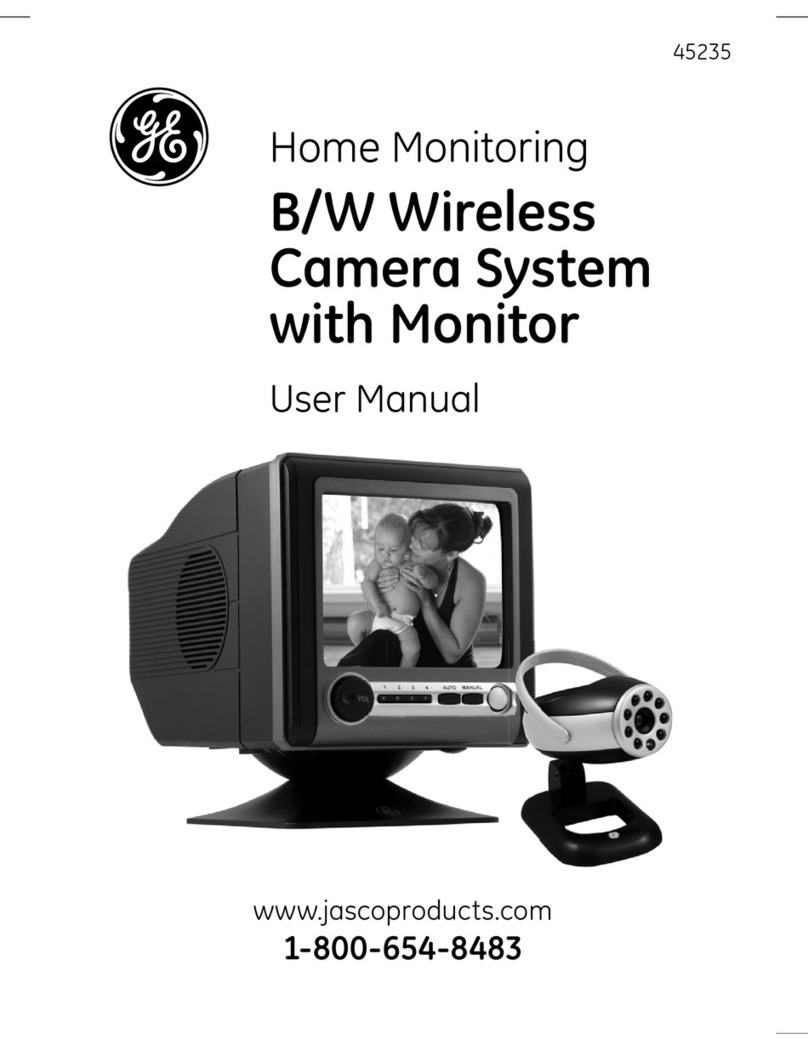
GE
GE 45235 User manual
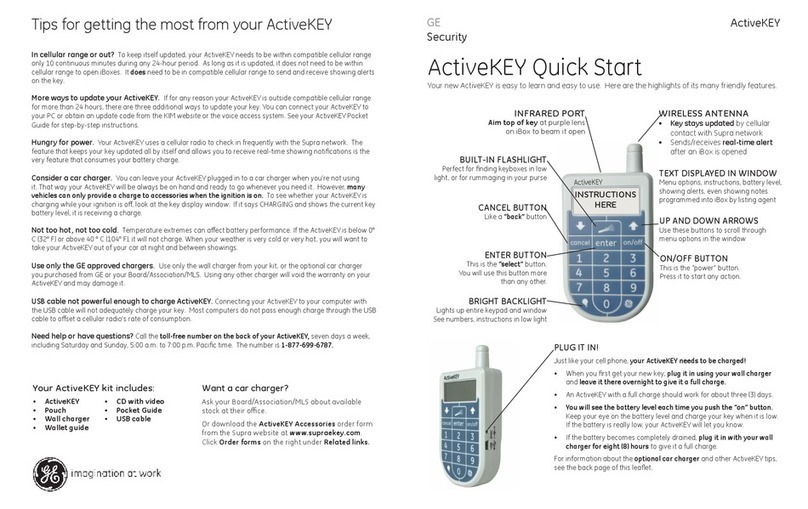
GE
GE ActiveKEY User manual

GE
GE 60-806-95R-16Z - Security Concord Express System Control... User manual

GE
GE 50246 - Smart Home Door Stop Alarm User manual

GE
GE SIMON XT User manual
Popular Security System manuals by other brands

Secure
Secure USAB-1 operating instructions

B&B
B&B 480 SERIES Operation & maintenance manual

ADEMCO
ADEMCO VISTA-20P Series Installation and setup guide

Inner Range
Inner Range Concept 2000 user manual

Johnson Controls
Johnson Controls PENN Connected PC10 Install and Commissioning Guide

Aeotec
Aeotec Siren Gen5 quick start guide