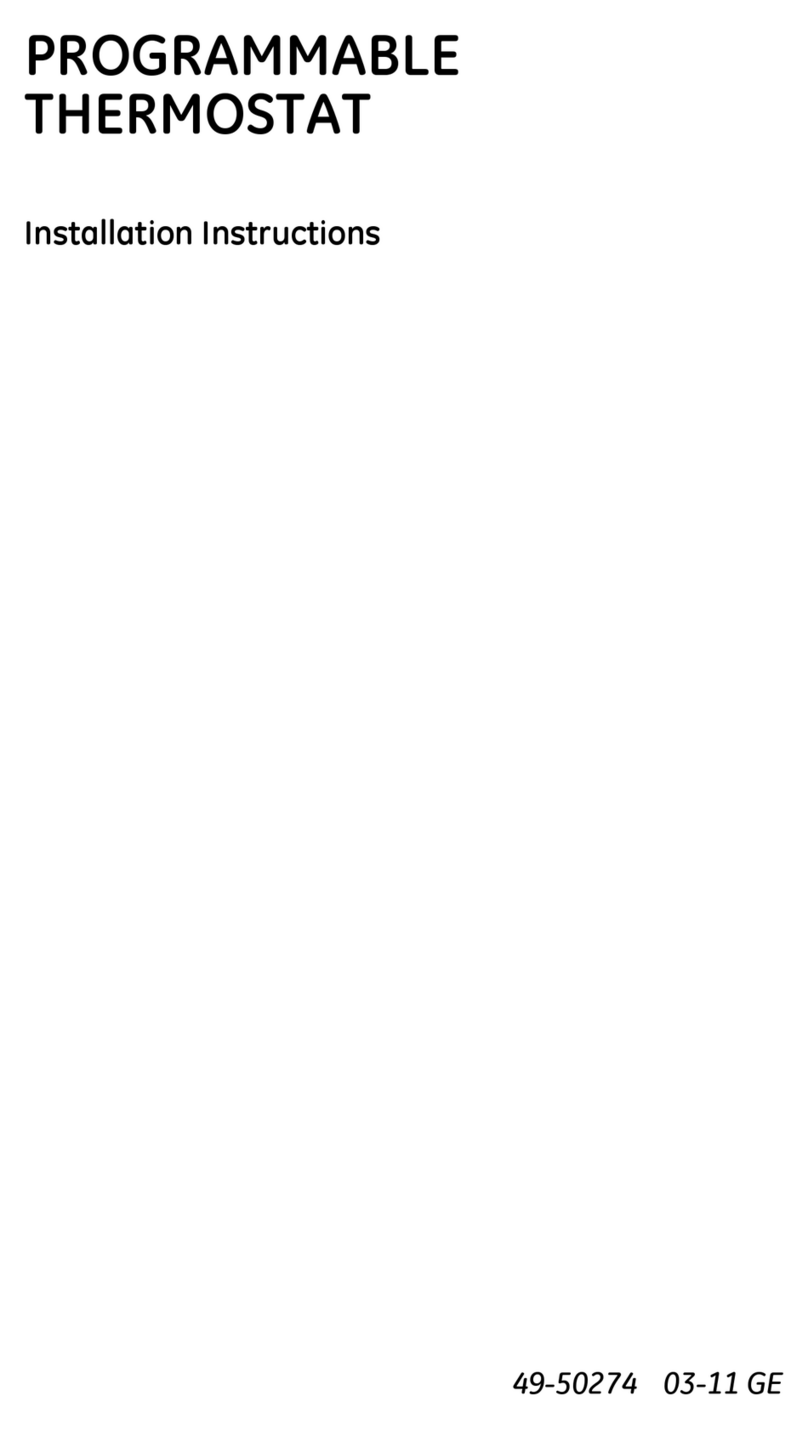GE PROGRAMMABLE THERMOSTAT User manual
Other GE Thermostat manuals

GE
GE RAK148H2 Original instructions

GE
GE RARWT Series Original instructions

GE
GE RAK147P1 Operating instructions

GE
GE RAK348R1 User manual

GE
GE RAK148D1 Original instructions

GE
GE RAK148P1 Original instructions

GE
GE RAK149F2 Original instructions

GE
GE RAK160W2 Original instructions

GE
GE RARWT Series Original instructions

GE
GE RAK148D2 Original instructions

GE
GE RAK348T1 User manual
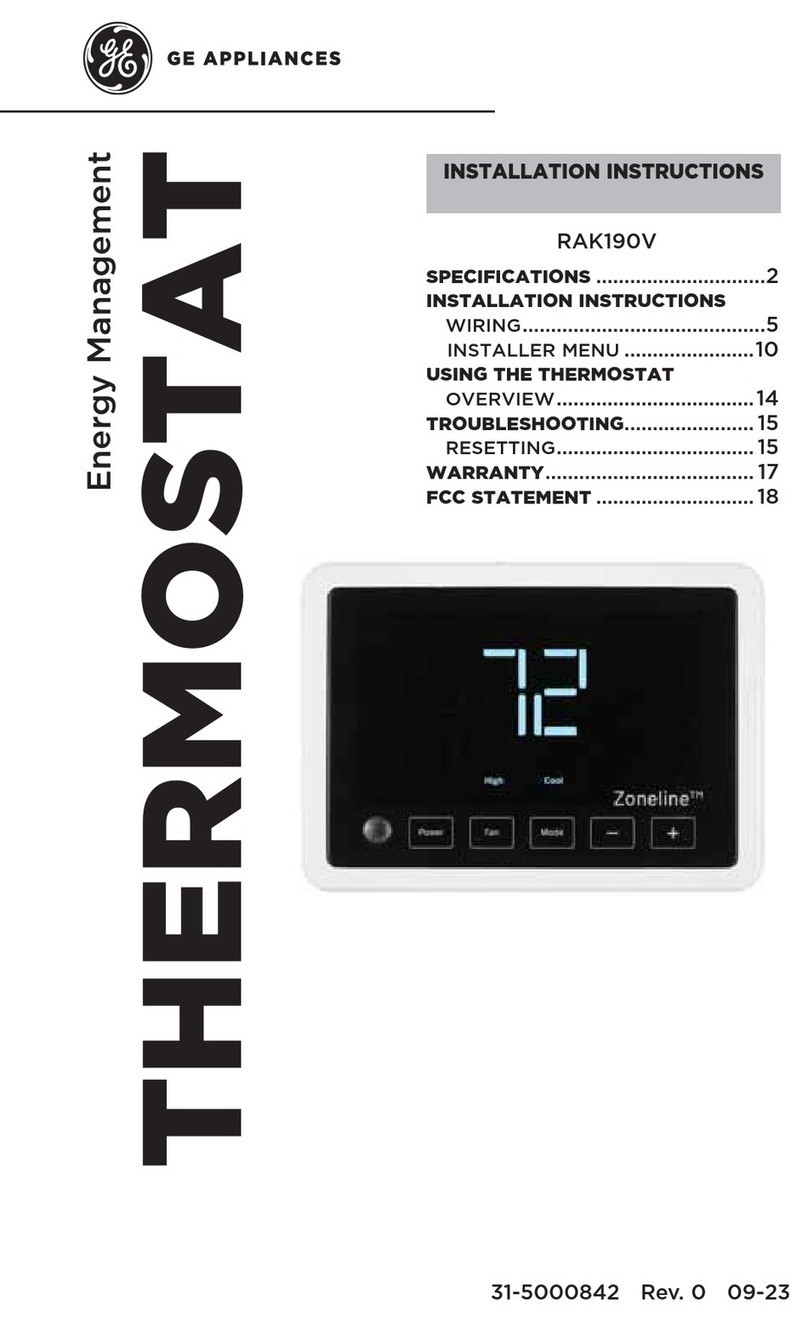
GE
GE RAK190V User manual

GE
GE CC-SCSTAT User manual

GE
GE RAK180W1 Original instructions

GE
GE RAL163P1 Original instructions

GE
GE IS-ZW-TSTAT-300 User manual

GE
GE RAK148F2 Operating instructions
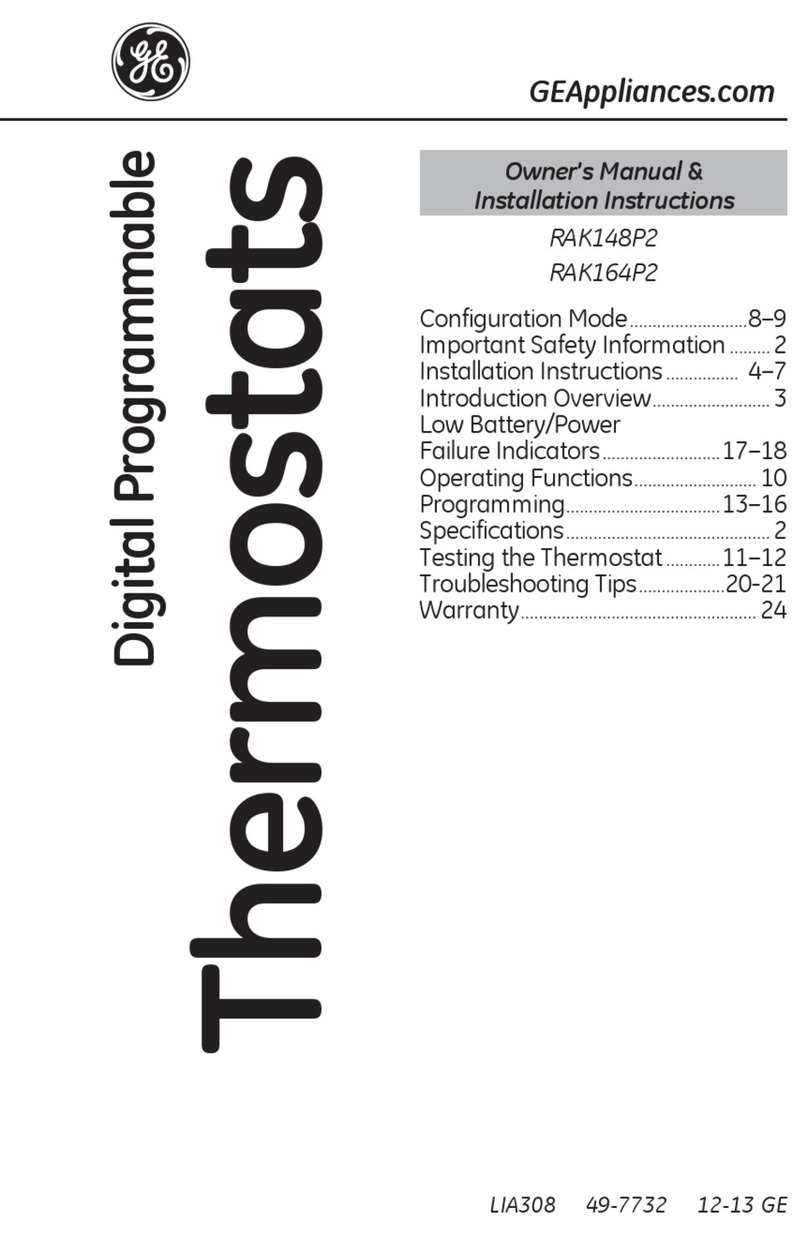
GE
GE RAK148P2 Original instructions

GE
GE 60-909-95 User manual

GE
GE RAK150VF2 User manual
Popular Thermostat manuals by other brands

Charmeg
Charmeg MP-R user manual

dixell
dixell WING XW40LS Installing and operating instructions

Network Thermostat
Network Thermostat NetX X7C-WIFI Installation and programming manual

Radio Thermostat
Radio Thermostat CT80 Operation guide

HAI
HAI Omnistat RC-120 installation manual

Lennox
Lennox iComfort E30 Installation and setup guide

Lux Products
Lux Products PSD011Ba Installation and operating instructions

Computherm
Computherm Q20 operating instructions

Heatmiser
Heatmiser neoStat user manual

Mars
Mars HEAT CONTROLLER IR Wireless Thermostat user manual

LUX
LUX LP0511D user manual

Saswell
Saswell SAS920XWHB-7-S-RF User manual and warranty card