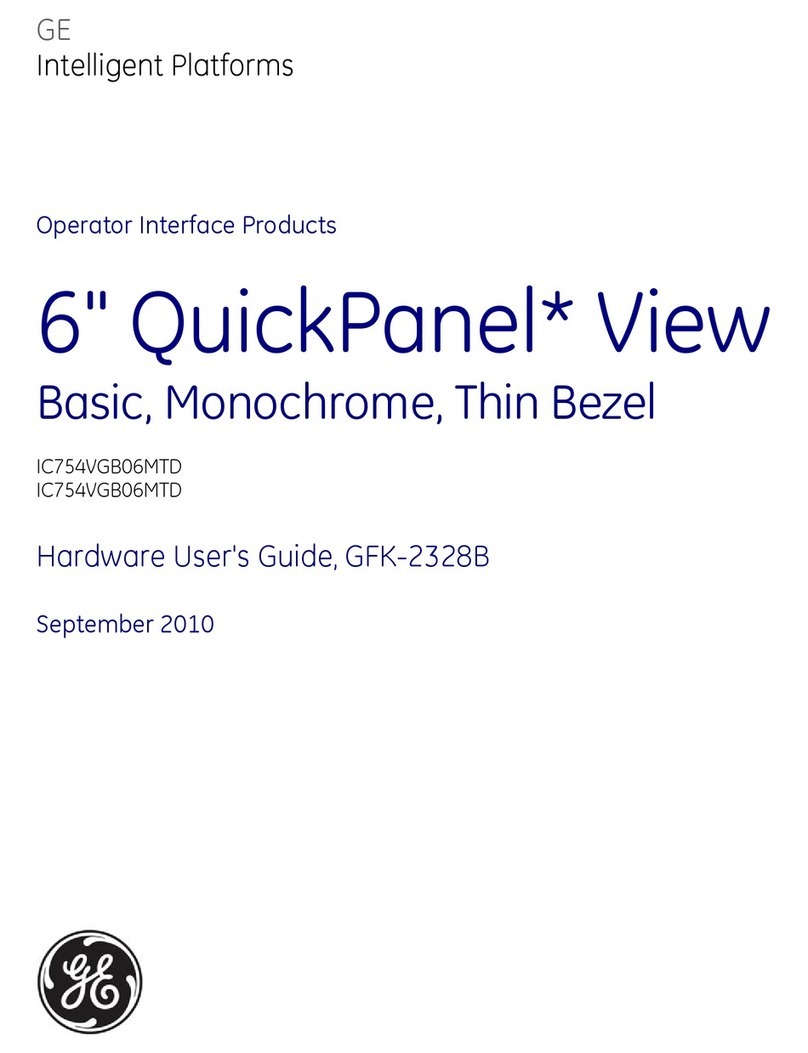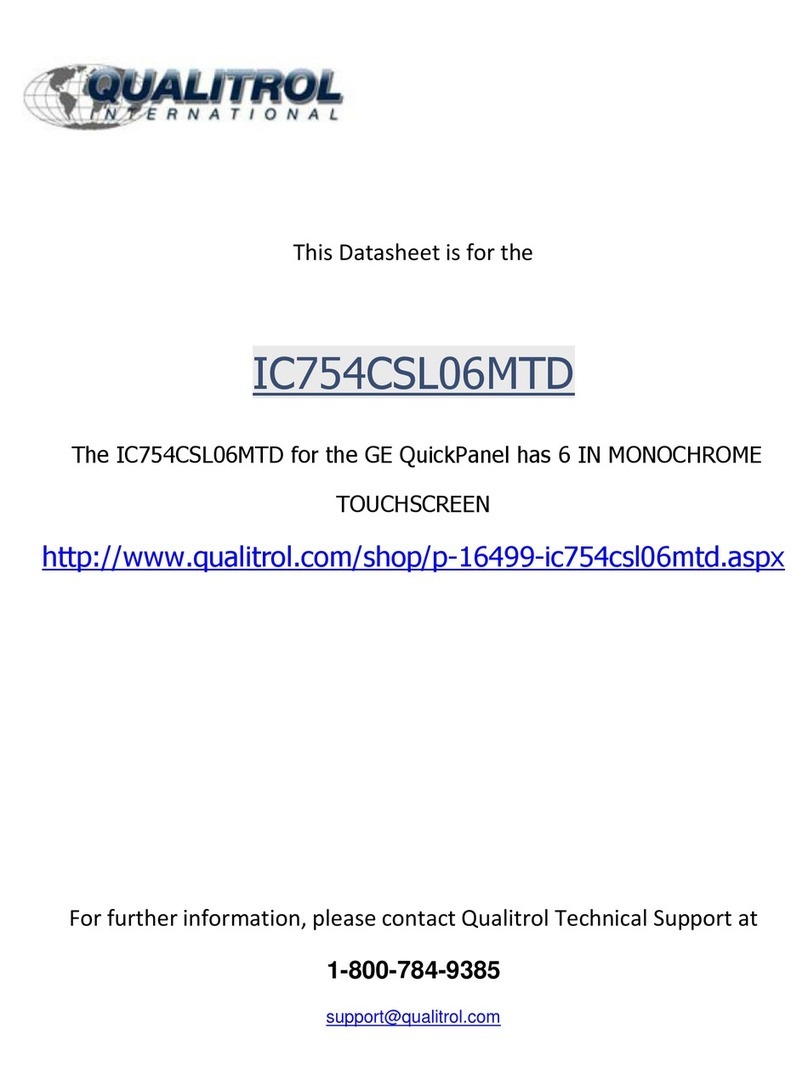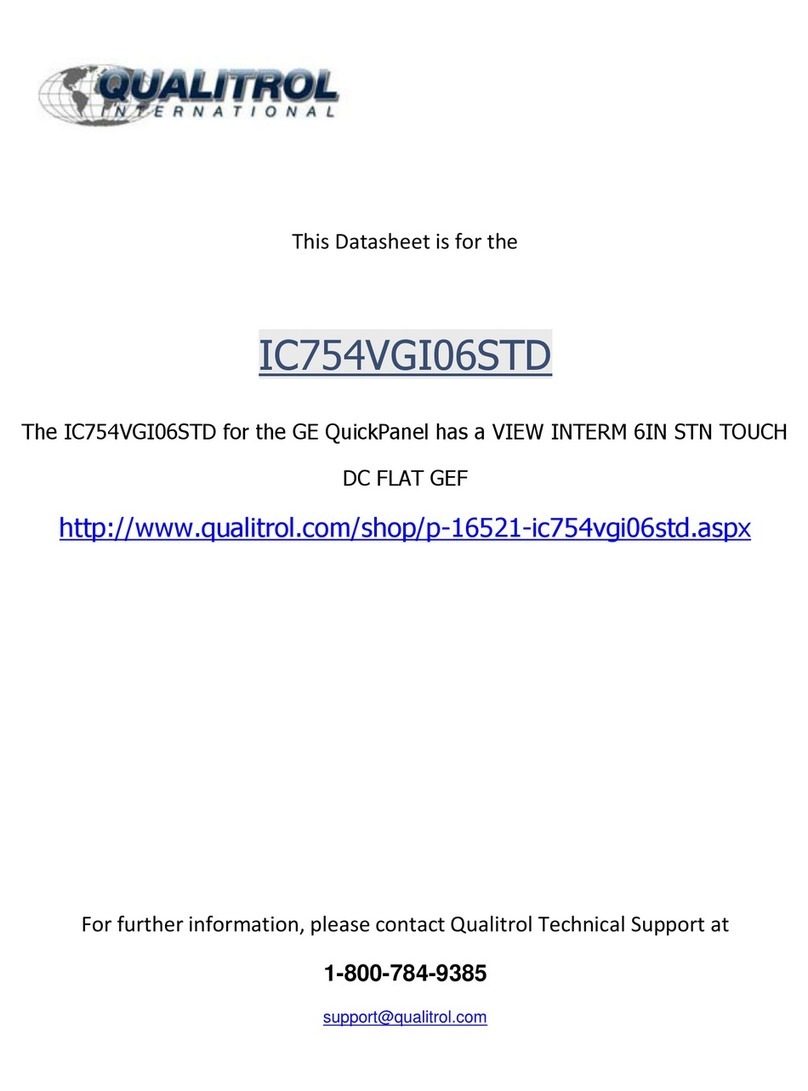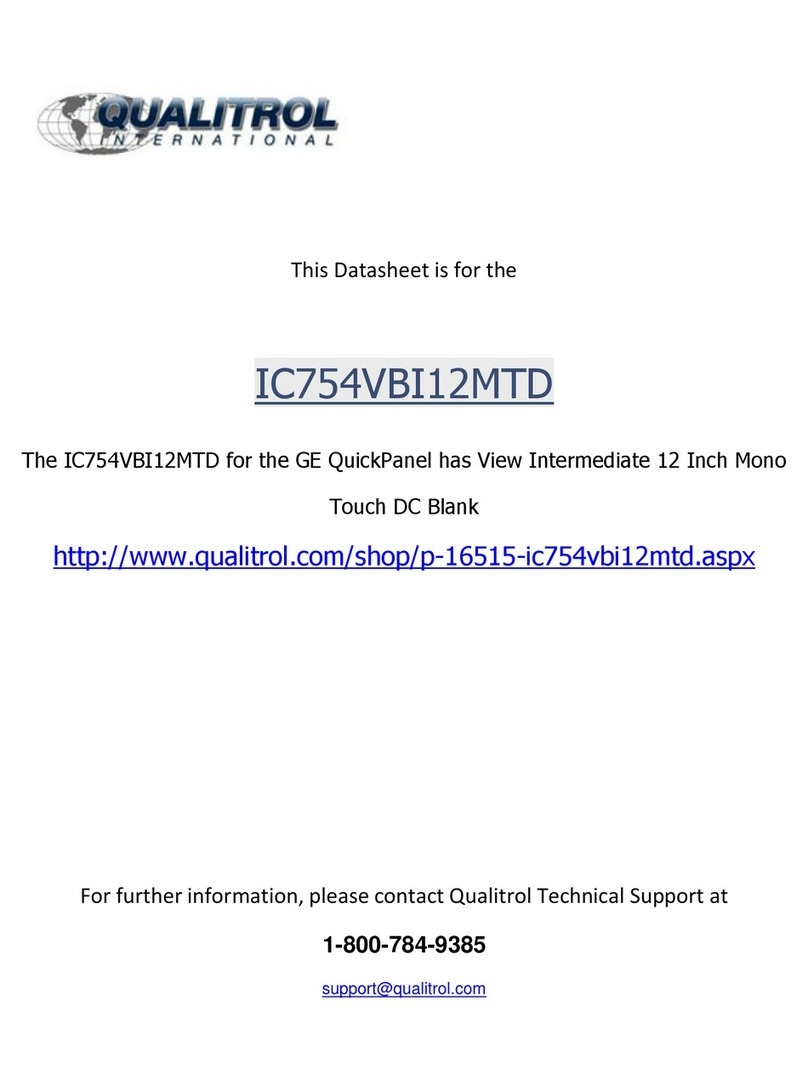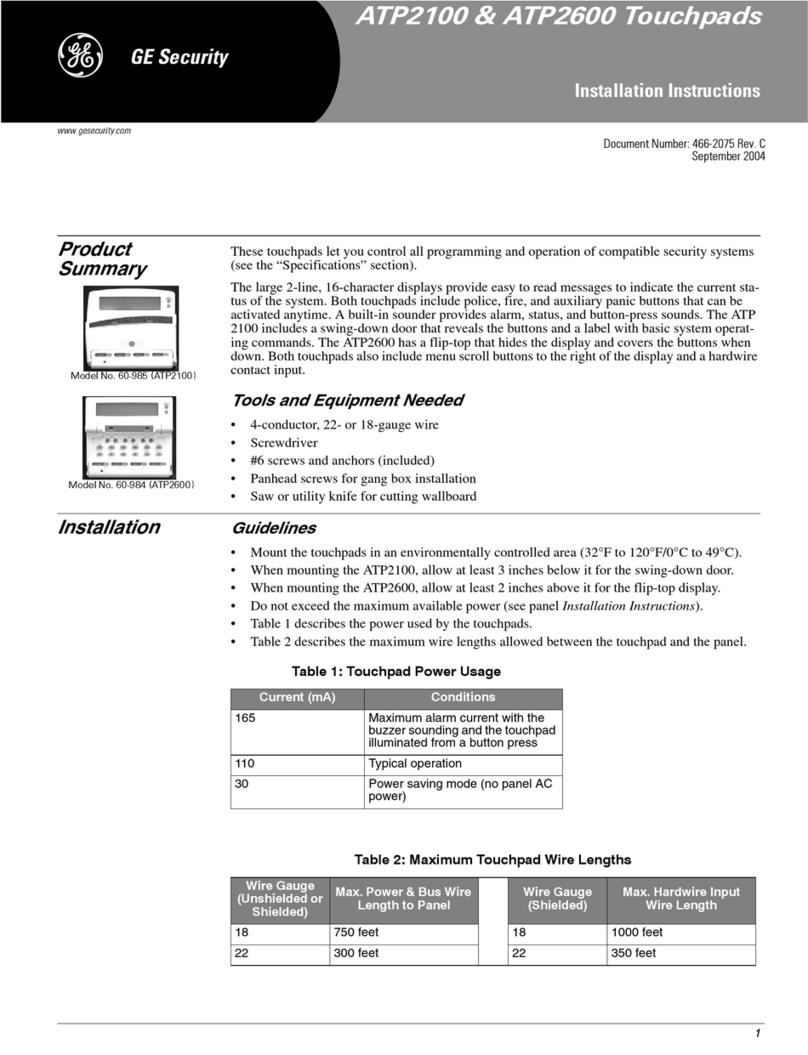6XSHU%XV
;/&'$OSKDQXPHU F7RXFKSDG
,QVWDOODW RQ,QVWUXFW RQV
2. Connect the cable plug to the panel Programming Touchpad
Header pins (see Figure 5).
3. Reconnect the AC and backup battery power. The touchpad
briefly displays ***********,
SCANNING BUS DEVICES, then shows a time and date
display.
1RWH ,IWKHWRXFKSDGGRHVQRWUHVSRQGDVGHVFULEHGLQVWHS
WKHUHPD\EHDEXVFRQIOLFW7RFRUUHFWWKLVFKDQJHWKH
WRXFKSDGXQLWQXPEHUDVGHVFULEHGLQWKHVHFWLRQ
´ KDQJLQJWKH7RXFKSDG8QLW1XPEHUµ
Removing the programming touchpad from Concord panels
with software versions 1.0–1.6:
To prevent a trouble condition, you must delete the programming
touchpad unit number from Concord panel memory before
disconnecting it.
1. After programming is completed, return to the ACCESSORY
MODULES menu, then press ƒ. The display should read
BUS DEVICES.
2. Press ƒ. The display shows the lowest unit number and its
device name.
3. Press Aor Buntil the display shows the programming
touchpad unit number.
4. Press Dto delete the device and its unit number from panel
memory. The display shows:
UNIT - TYPE
14-NONE
5. Exit program mode and disconnect the programming cable
from the panel header.
7HVWLQJ
Test the touchpad by arming/disarming the system, activating the
touchpad panics, bypassing sensors, and by turning chime and
lights on/off to verify correct operation. Refer to the panel
Owner’s Manual for system operating instructions.
$GMXVWLQJ'LVSOD\
The touchpad display can be adjusted for easier viewing to help
compensate for lighting conditions in the touchpad location.
The brightness adjustment lightens or darkens the background.
The contrast adjustment lightens or darkens the text.
To adjust display brightness:
1. Enter user programming mode by pressing 9+ user, parti-
tion, or system master CODE. The display shows
SYSTEM MENU, then TIME AND DATE
(Concord panels with software versions 1.0–1.6 display
USER CODES.)
2. Press Buntil the display shows OPTIONS, then press ƒ.
The display shows DOWNLOADING ON/OFF (current
setting).
3. Press Buntil the display shows TOUCHPAD BRIGHTNESS
2(default setting).
4. Enter a setting from 0 (darkest background) to 3(brightest
background), then press ƒ.
5. The display flashes the entered selection, then stops after
pressing ƒand displays the new setting and brightness
level.
6. Exit user programming mode by entering:
‚+ 0+ 0+ ƒfor Concord panels with software
versions 2.0 or later
or
‚+ 7+ ƒfor Concord panels with software versions 1.0–
1.6.
To adjust display contrast:
1. Enter configuration mode by pressing the Dand 6buttons
together for at least two seconds. The display shows DA
nnn.
2. Press and release the 1and 2buttons together repeatedly,
until the desired contrast level is displayed.
3. Press ‚and the display briefly shows DONE, then shows
the time and date.
7URXEOHVKRRWLQJ
Table 3 describes what to do if the touchpad does not operate
correctly.
&KDQJLQJWKH7RXFKSDG8QLW1XPEHU&RQFRUG3DQHOV
ZLWK6RIWZDUH9HUVLRQ2QO\
Use the following guidelines when changing device unit numbers
to avoid communication conflicts between bus devices and the
panel:
• All bus devices with DIP switches (LED Touchpads, ESMs,
HIMs, etc.) must be set to the desired unit number before
applying power and entering program mode.
• Whenever possible, assign touchpad unit numbers before all
other panel programming.
To change the touchpad unit number:
1. At the touchpad, press and hold the Dand 6buttons
together for at least 2 seconds. The display should show DA
n, where nis the touchpad current unit number (000 - 015).
CAUTION
Contact the Central Monitoring Station before activating
any alarms, to avoid dispatching local police and fire
departments.
Table 3. Troubleshooting
3UREOHP $FWLRQ6ROXWLRQ
7RXFKSDGGRHVQ·W
SRZHUXSQRGLVSOD\
DQGQREHHSVZKHQ
EXWWRQVDUHSUHVVHG
&KHFNIRUFRUUHFWZLULQJFRQQHFWLRQVDW
WRXFKSDGDQGSDQHOWHUPLQDOV
0DNHVXUHSDQHOEDWWHU\LVFRQQHFWHG
FRUUHFWO\DQGWKDWWKHSDQHOWUDQVIRUPHU
LVSOXJJHGLQ
0DNHVXUHSDQHOWUDQVIRUPHULVQRW
SOXJJHGLQWRDQHOHFWULFDORXWOHW
FRQWUROOHGE\DVZLWFK5HORFDWHWUDQV
IRUPHUWRDQXQVZLWFKHGRXWOHWORFDWLRQ LI
QHFHVVDU\
7RXFKSDGGLVSOD\
DSSHDUVEODQN EXW
EHHSVVRXQGZKHQ
EXWWRQVDUHSUHVVHG
&KHFNWKHWRXFKSDGGLVSOD\FRQWUDVW
VHWWLQJ,WPD\EHVHWWRQRGLVSOD\
7RXFKSDGGLVSOD\
VKRZVDIODVKLQJ LQGL
FDWLQJDWURXEOHFRQGL
WLRQDQGV\VWHP
GRHVQ·WUHVSRQGWR
FRPPDQGVIURP
WRXFKSDG
&KHFNIRUFRUUHFWEXVZLULQJFRQQHFWLRQV
JUHHQDQGZKLWHZLUHVDWWRXFKSDGDQG
SDQHOWHUPLQDOV
0DNHVXUHWRXFKSDGXQLWQXPEHULVVHWWR
DGLIIHUHQWQXPEHUWKDQDOORWKHUEXV
GHYLFHV,IQHFHVVDU\ FKDQJHWKH
WRXFKSDGXQLWQXPEHUVHHSURFHGXUHRQ
WKLVSDJH&RQFRUGSDQHOVZLWKVRIWZDUH
YHUVLRQVRQO\
0DNHVXUHWRXFKSDGLVOHDUQHGLQWRSDQHO