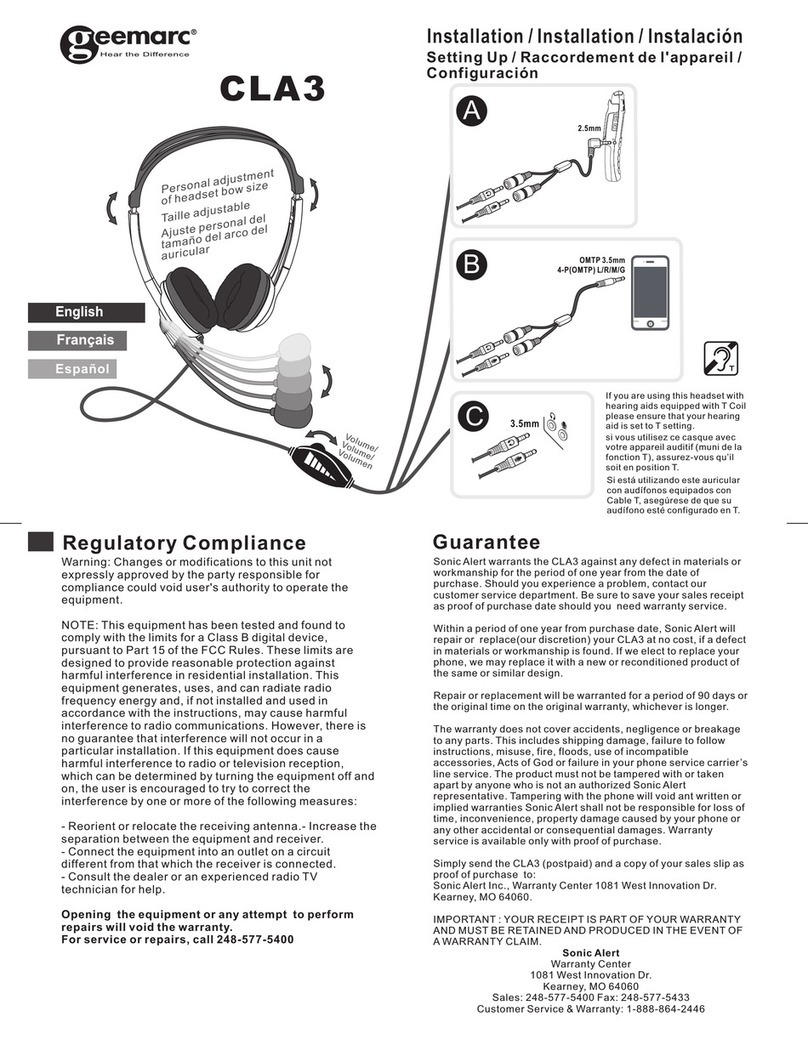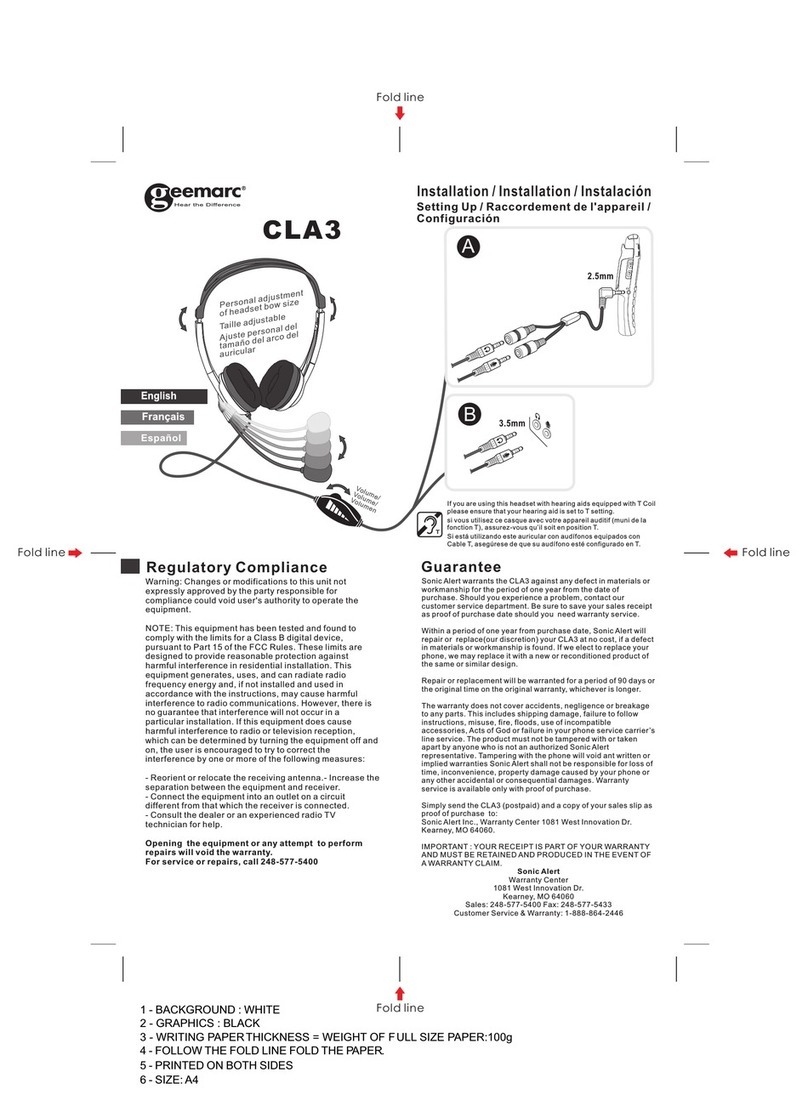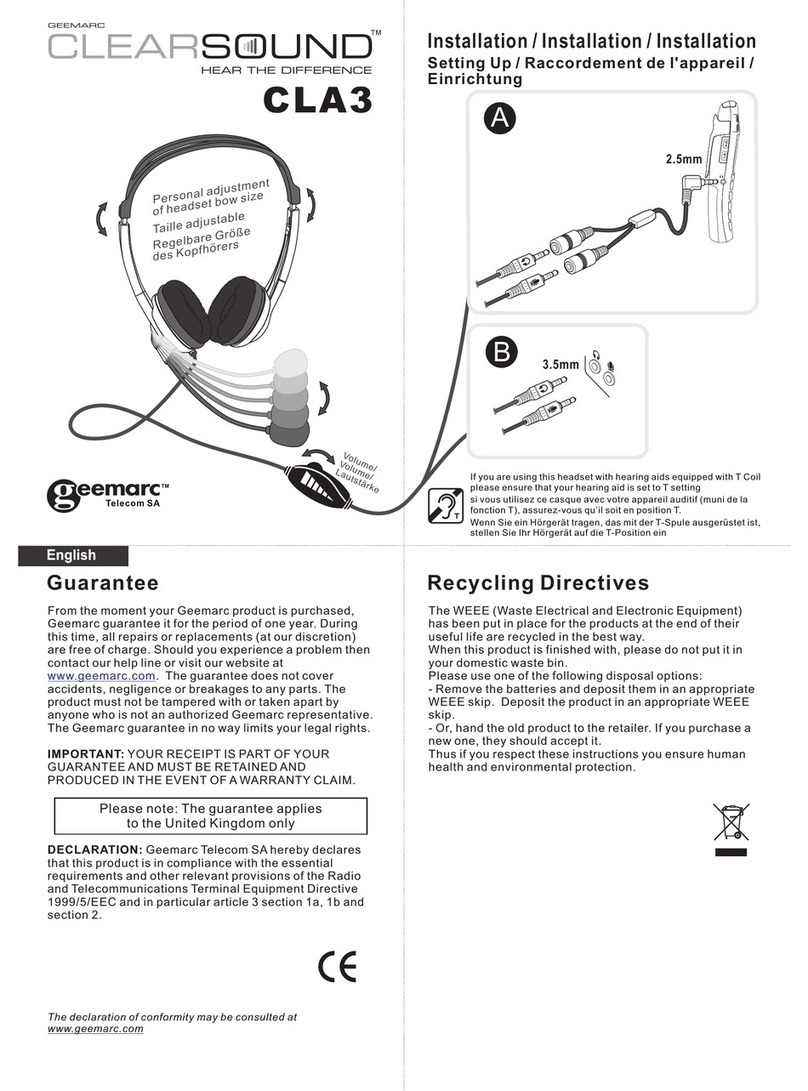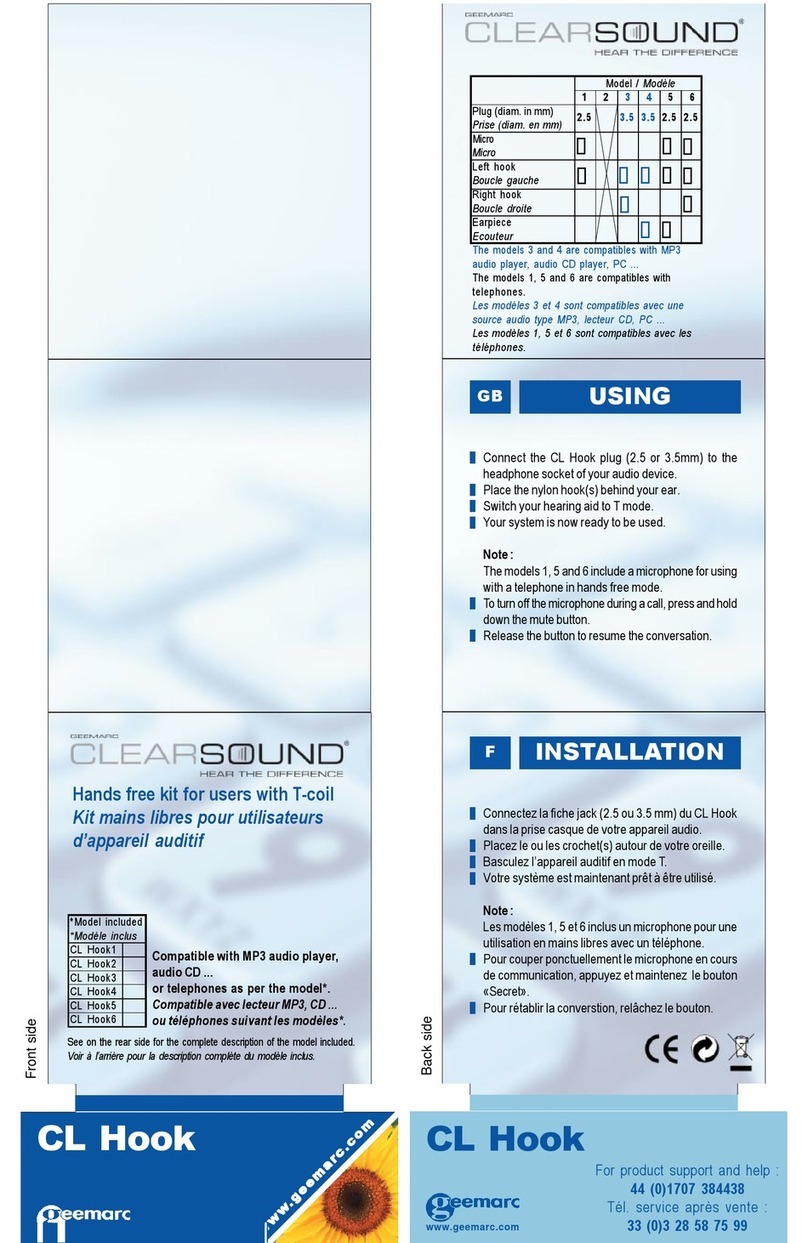2
INTRODUCTION ����������������������������������������������������������������������������������������������3
Unpacking the CL7700 OPTI ������������������������������������������������������������������������4
Receiver(Headset) description ���������������������������������������������������������������������5
Transmitter (Charger Stand) description����������������������������������������������������6
Transmitter Back Panel ����������������������������������������������������������������������������������6
Voice Notication ����������������������������������������������������������������������������������������������7
Getting Started – Connecting the Charger Stand to your Television
(or an Other Audio Device) ����������������������������������������������������������������������������8
INSTALLATION�������������������������������������������������������������������������������������������������8
A. Φ3.5mm audio socket ����������������������������������������������������������������������������� 10
B� Optical socket�������������������������������������������������������������������������������������������� 10
USING THE CL7700 OPTI ������������������������������������������������������������������������� 12
Charging your CL7700 OPTI���������������������������������������������������������������������� 12
Turning on the CL7700 OPTI ��������������������������������������������������������������������� 13
SETTINGS������������������������������������������������������������������������������������������������������� 15
Volume Setting ����������������������������������������������������������������������������������������������� 15
Balance Setting ���������������������������������������������������������������������������������������������� 15
Tone Setting����������������������������������������������������������������������������������������������������� 17
Stereo/Mono Setting ������������������������������������������������������������������������������������� 18
PAIRING����������������������������������������������������������������������������������������������������������� 19
Phone Call pairing ����������������������������������������������������������������������������������������� 19
ECO MODE����������������������������������������������������������������������������������������������������� 24
CL7700 OPTI with Hi-Fi or MP3 Player �������������������������������������������������� 25
TROUBLESHOOTING��������������������������������������������������������������������������������� 25
GENERAL INFORMATIONS ��������������������������������������������������������������������� 26
Cleaning ����������������������������������������������������������������������������������������������������������� 26
Environmental������������������������������������������������������������������������������������������������� 26
Battery Warnings�������������������������������������������������������������������������������������������� 27
Features ����������������������������������������������������������������������������������������������������������� 28
TECHNICAL SPECIFICATIONS��������������������������������������������������������������� 28
Electrical Specication of the Charger Stand���������������������������������������� 29
GUARANTEE ������������������������������������������������������������������������������������������������� 30
RECYCLING DIRECTIVES������������������������������������������������������������������������ 31