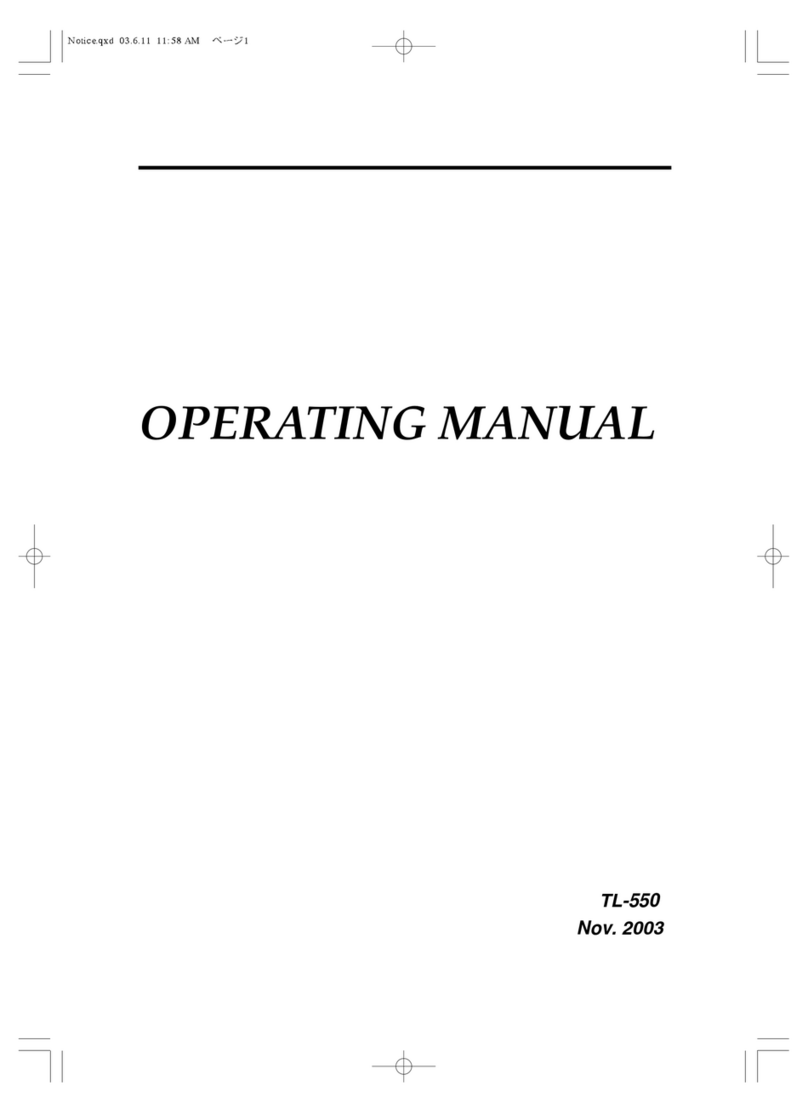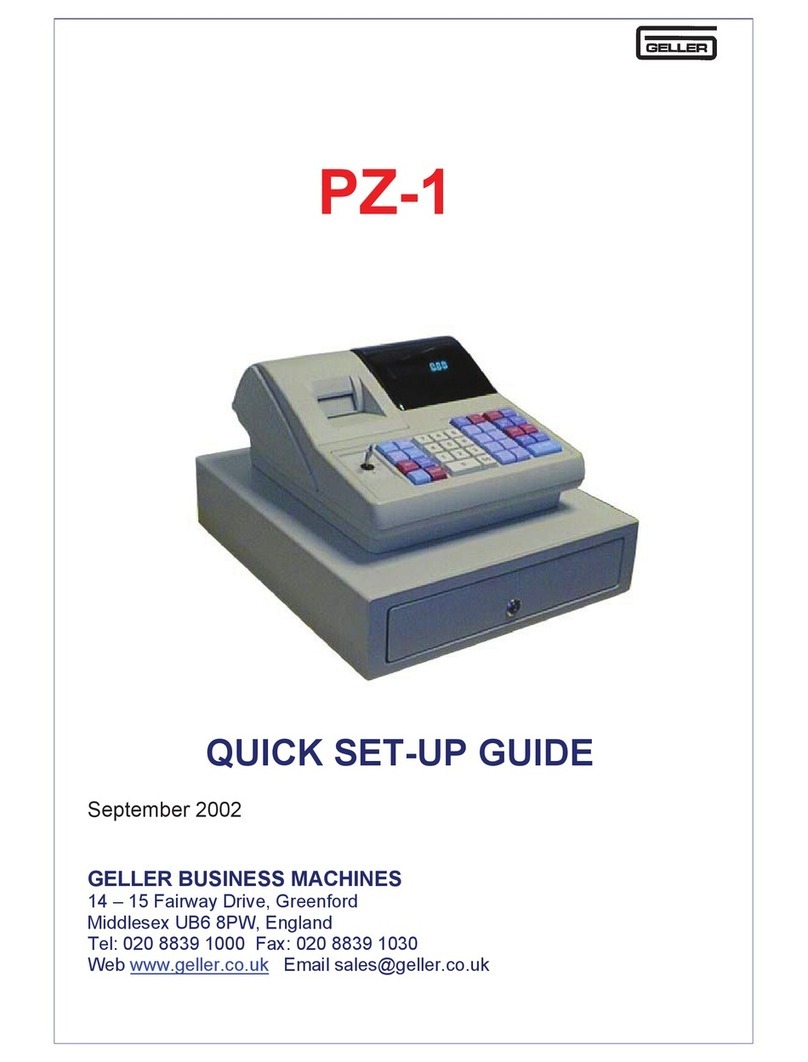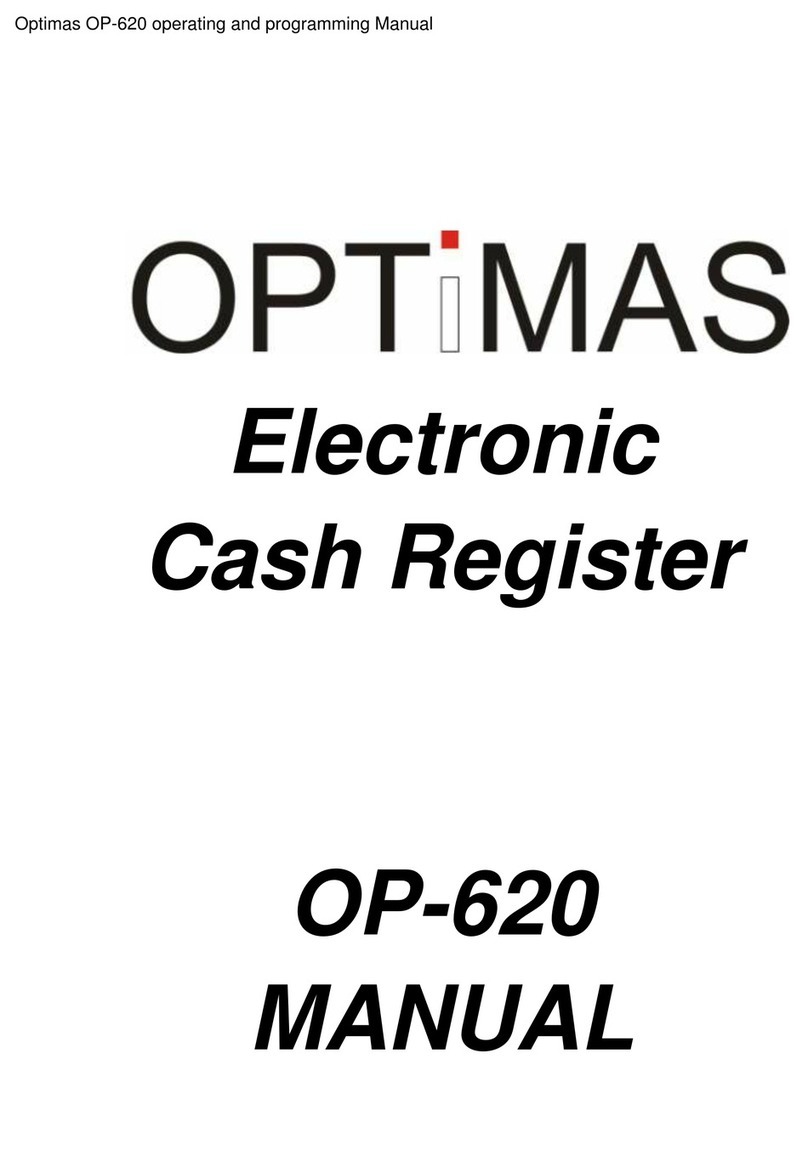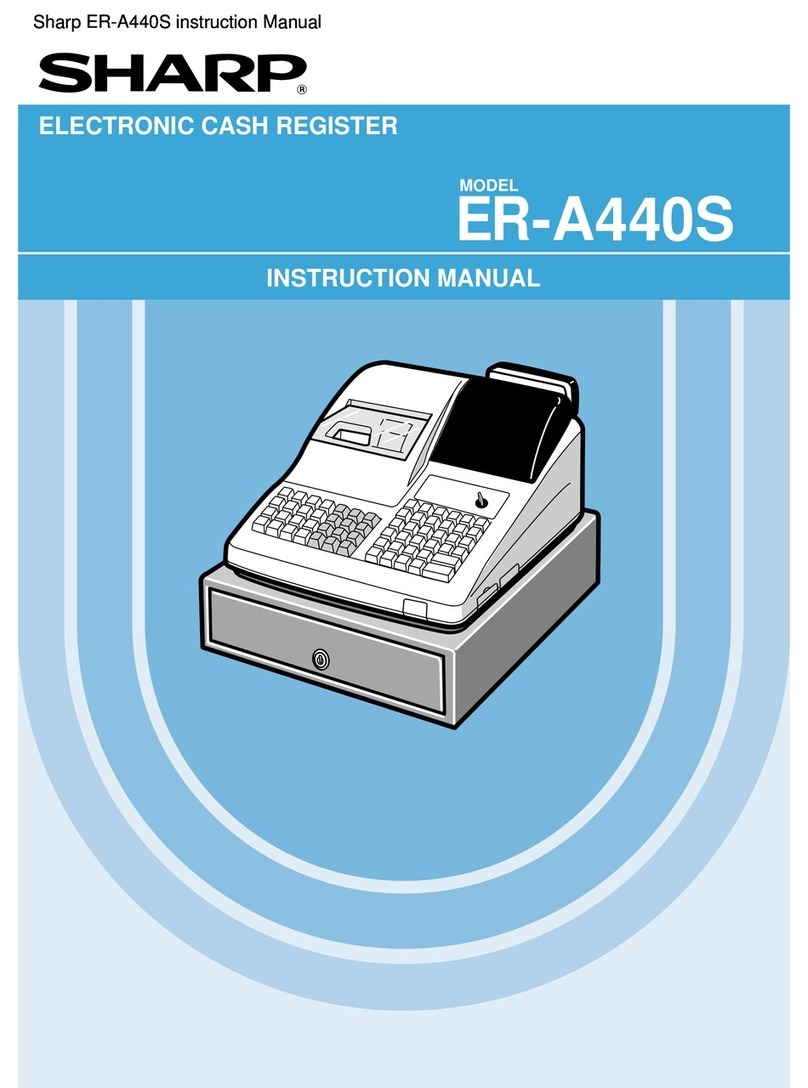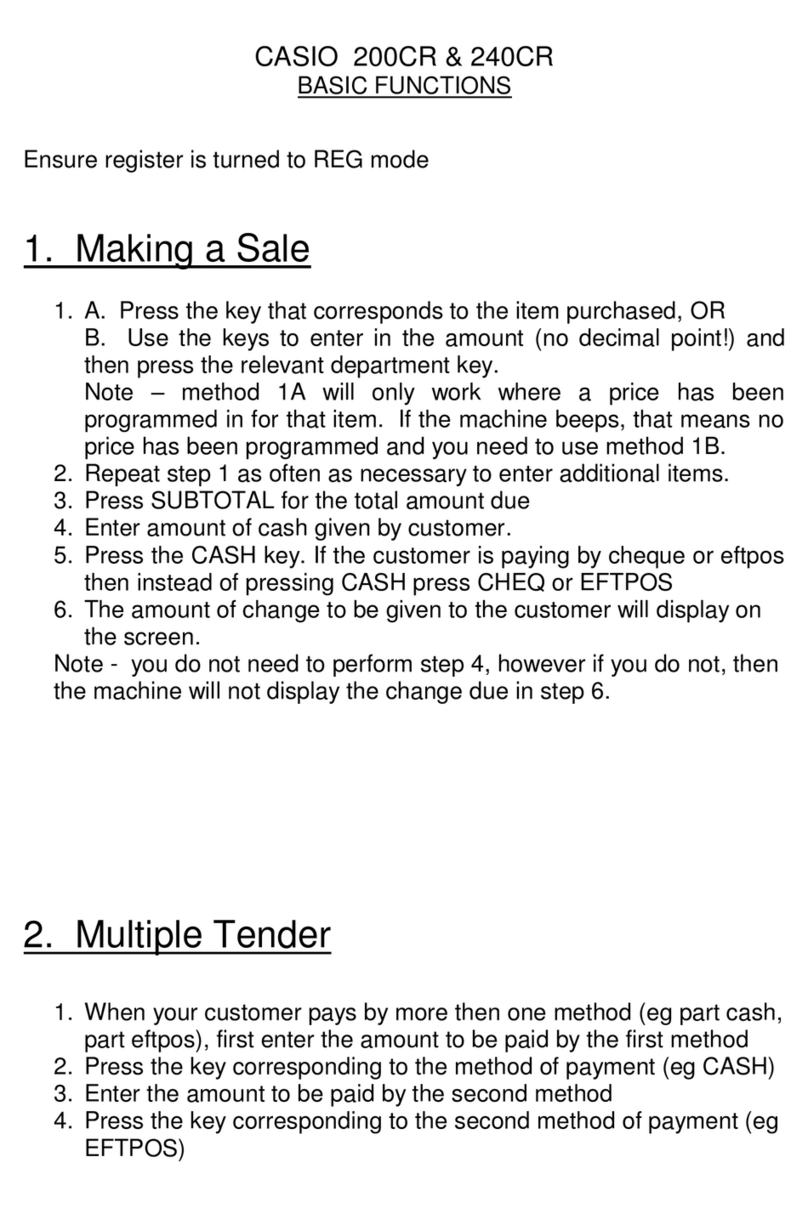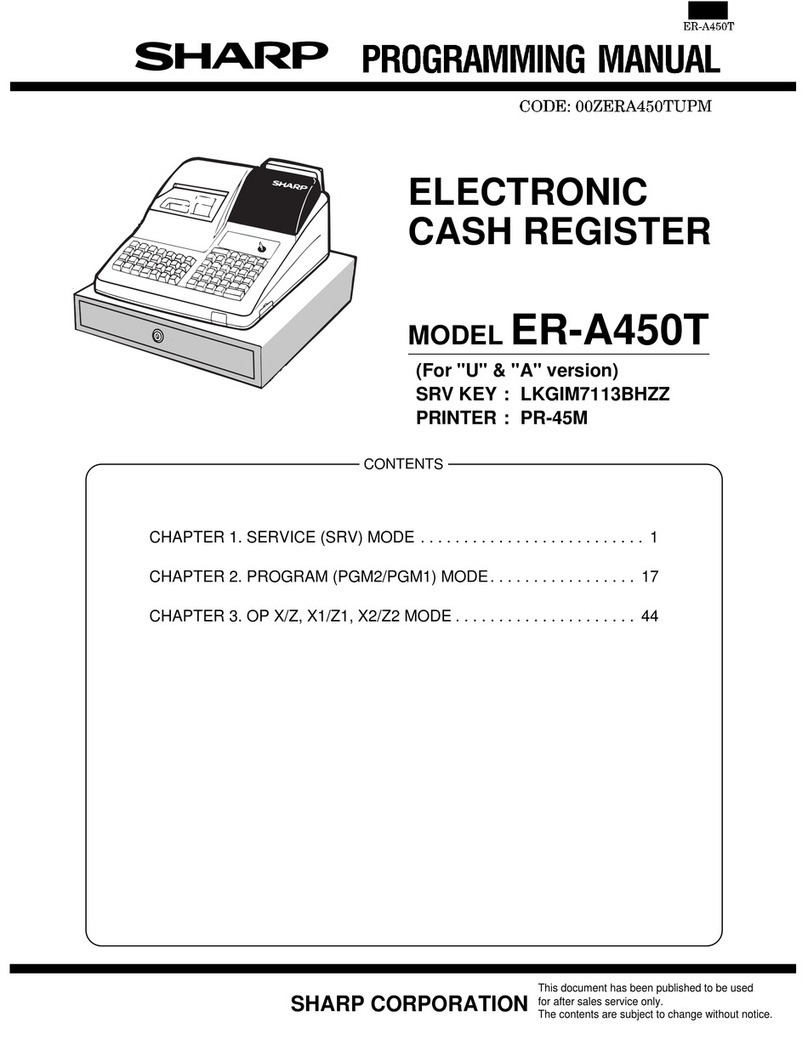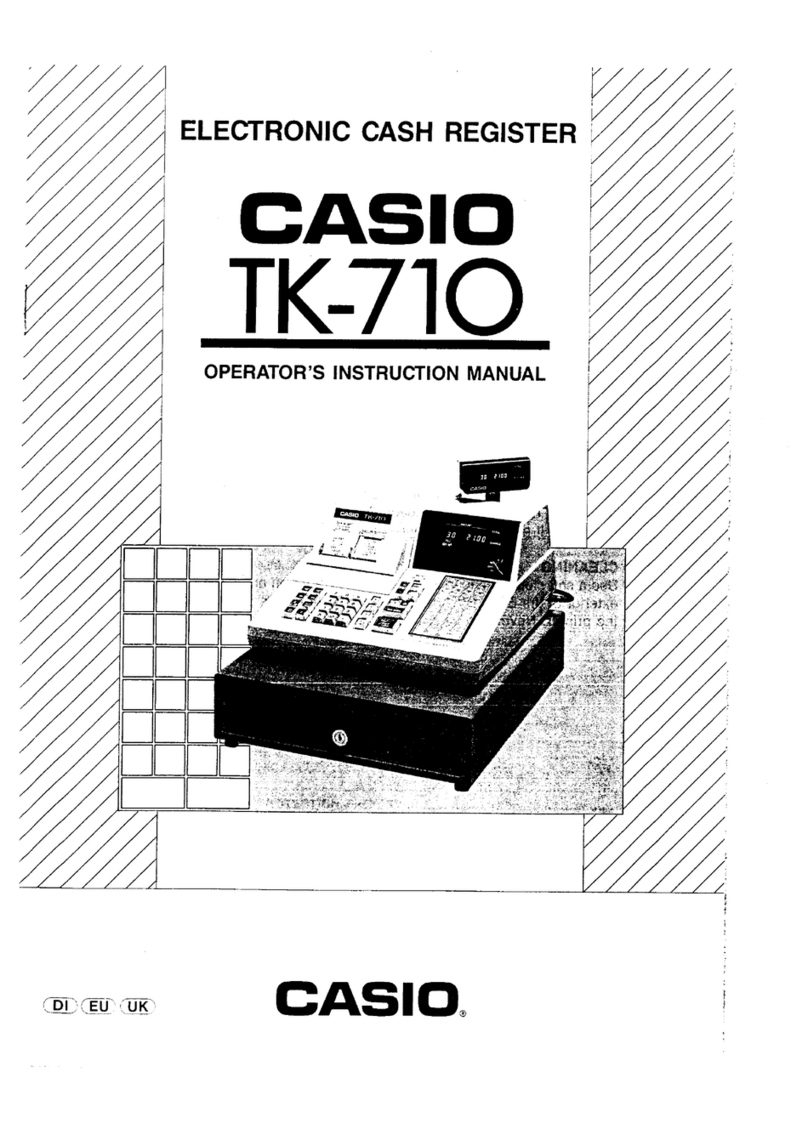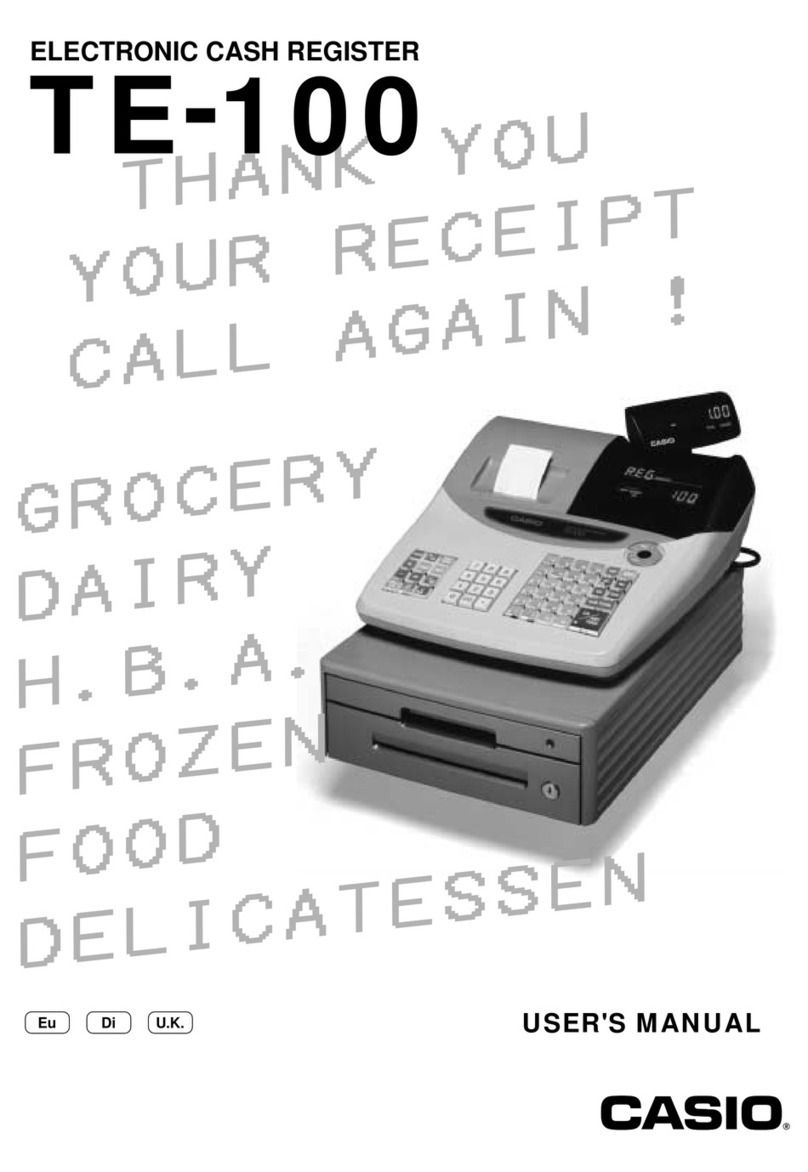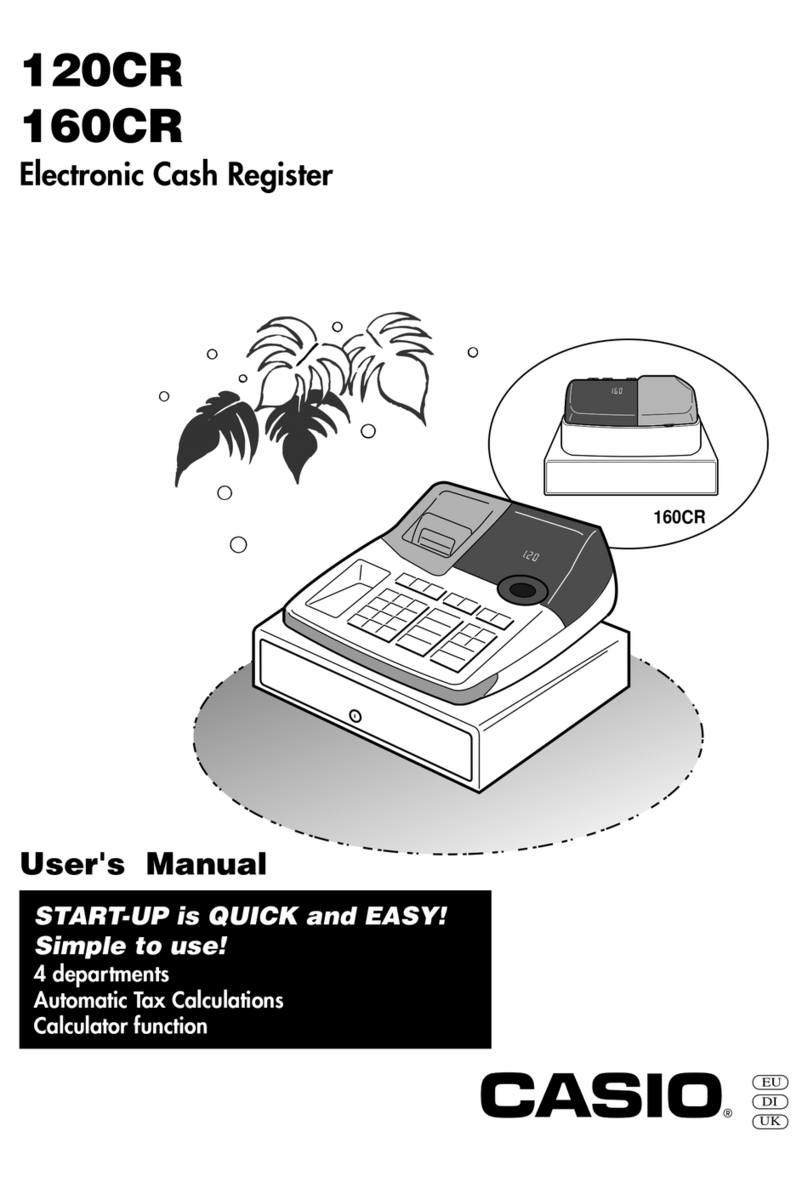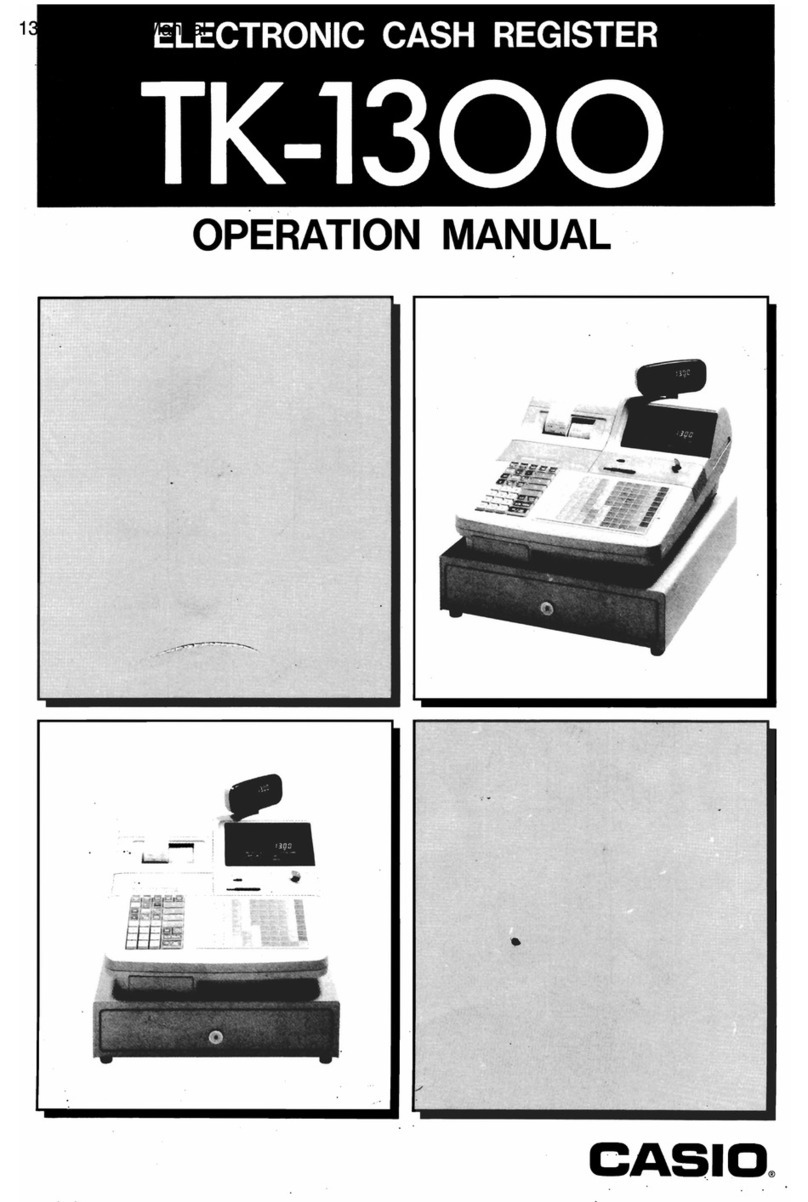Geller SX-590 User manual
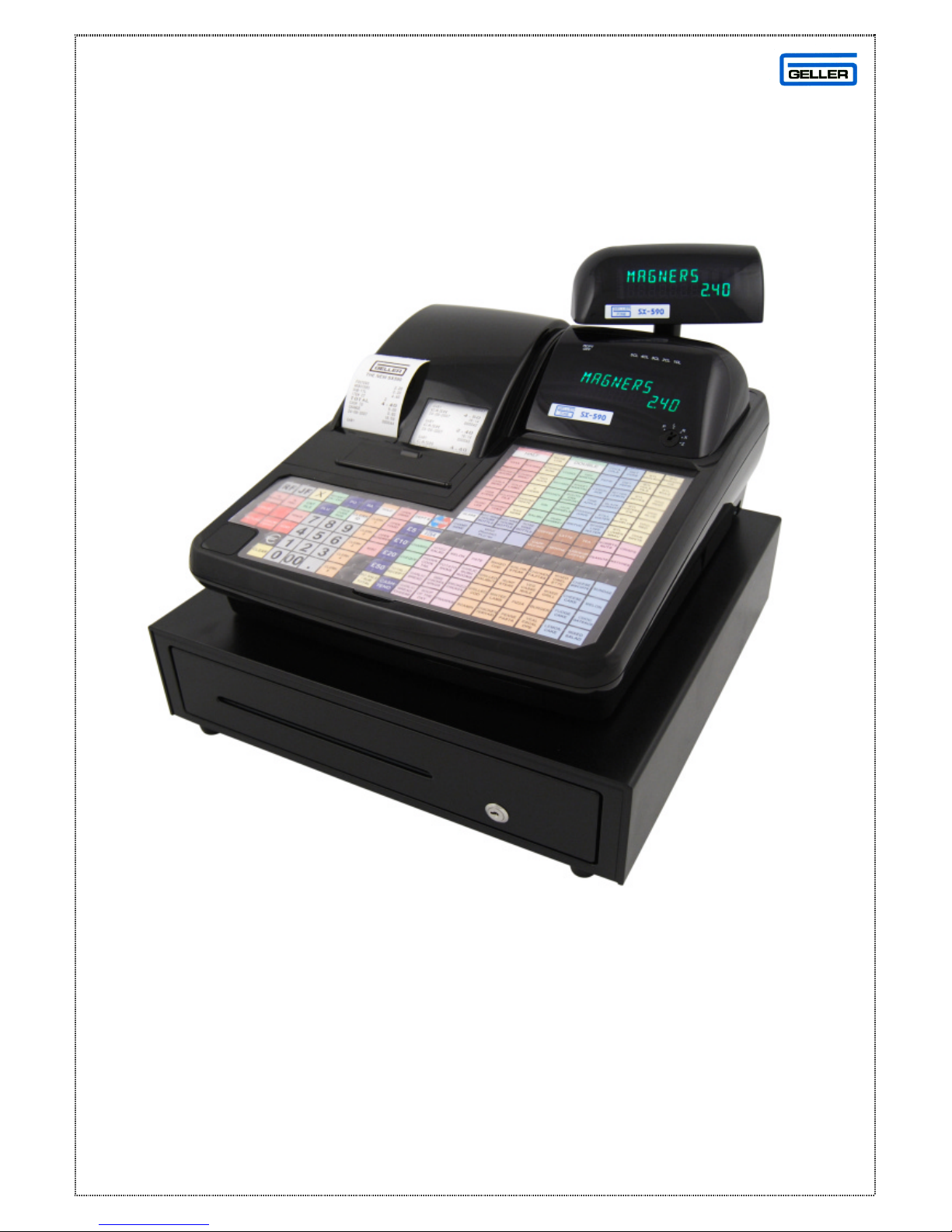
1
SX-590
SX-590 QUICK SET-UP GUIDE

2
SX-590 QUICK SET-UP GUIDE
For further information please refer to the standard
Operating Manual supplied with the SX-590
SX-590 *Features*
ü99 Departments & 8000 PLUs from standard
ü58mm Receipt & Journal Printers
ü5 Server Holds With Auto Store (Optional Pre Set Time Limit)
üPC Link (Geller David Utility Available) with Pre-Installed Demos
(Bar, Retail/Scanning and Fish/Chip Demo)
üScanning with Barcode Auto Search, Price Check & Plu Delete Features
üDrawer Alarm with programmable timer & Money Lift Alarm
üSoft Keyboard Layout
üPLU Shift system, Half Pints, Doubles, Glass etc
üQuick tender keys (£5, £10, £20 & £50) for fast tendering
üEasy Price & Name Change
üTraining Mode
üCompulsory Cash Declaration X & Z
üMultiple scrolling display messages
üGraphic Logo
üEuro Settings
üOptional Totals only on Journal
üUK Receipt Format, Including 4 Digit Time And Date Format
üNegative Items
üPasswords for Management Control
üManagement reports

3
INDEX
DESCRIPTION Page
QUICK SET-UP GUIDE 1
SX-590 Features 2
PAPER ROLLS 5
Installing the Paper Rolls 5
Installing the Paper Roll for the Receipt 6
Installing the Paper Roll for the Journal 6
Removing the Paper Rolls 7
SX-590 INITIALISING 8
PROGRAMMING TIPS 9
To check the flash version in the SX-590 9
DATE & TIME SETTINGS 10
Setting the Date 10
Setting the Time 10
PROGRAMMING INFORMATION –SX-590 ECR 11
Programming keyboard layout 11
FLAG SET-UP PROCEDURE 12
PLU SETTINGS, SHIFTS, QUICK TENDERS & TAX RATES 13
Easy PLU Price & Name Change 13
HALOS and Preset PLU Prices 13
PLU Shifts (Half and Doubles etc) 14
Quick Tender Keys (£5, £10, £20, £50) 15
Totals Only on Journal Report 15
Tax Rates 16
ADDITIONAL INFORMATION 17
To Set the Drawer Alarm Delay 17
To Set the Clerk Hold Timer 17
To Set the Cash Lift Alarm 17
PASSWORDS 18
Setting Secret Clerk Passwords 18
Setting Management Passwords 18
PC COMMUNICATIONS 19
Downloading a Demo to the SX-590 ECR 19
SX-590 DAVID WINDOWS UTILITY 20
SX-590 DAVID SALES UTILITY 21
CABLE CONFIGURATION 22
Pin Outs for SX-590 to PC Communications Cable 22
Pin Outs for SX-590 Modem to SX-590 Communications Cable 22
Pin Outs for the Elco Switch Multiplexor Direct to SX-59023
Pin Outs for the Elco Switch Multiplexor via the Hayes Modem 23
CONFIGURING MODEM SETTINGS 24
Modem Settings for the Geller Modem (Hayes) 24
Connecting the Modem to a PC 24

4
MULTIPLEXOR ELCO SWITCH CONFIGURATION 25
GRAPHICAL LOGO FOR SX-590 26
Creating the Graphical Logo 26
Downloading Logo to ECR 26
SCANNING CONFIGURATION 27
ADDING A PLU BARCODED ITEM TO THE ECR 28
Updating the Price/Name of Previously Scanned Products 28
SCANNING UN-PROGRAMMED PRODUCTS IN THE ‘R’ POSITION 29
Deleting a Previously Scanned Product 29
BAR CODES SAMPLE 30
EURO SET-UP 31
REPORTS 32
Displaying a Report 32
GLOSSARY 33
DEPARTMENT 33
PLU 33
HALO 33
PRICE OVERRIDE 33
CASH, CHEQUE AND CARD 34
CLERK ID 34
CLERK HOLD 34
#/ST 34
TOTAL 34
X-TIME 35
FC 35
RA 35
CANCEL 35
EC 36
VOID 36
RETURN 36
DISCOUNT (-Key) 36
% Discounts 36
FLAGS 37
INITALISE 37
SYSTEM CLEAR 37
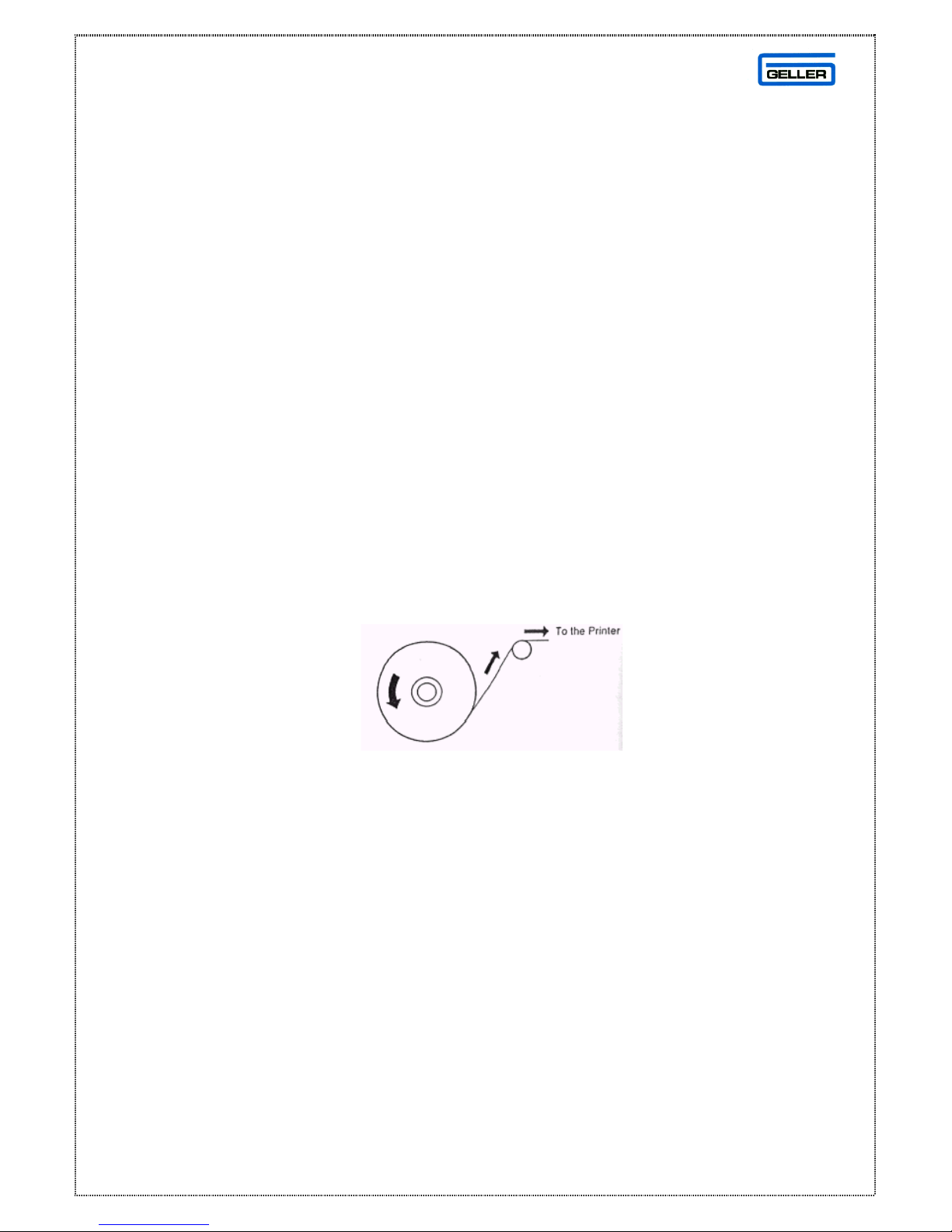
5
PAPER ROLLS
INSTALLING THE PAPER ROLLS
Your cash register features a thermal printer which uses two rolls of 58mm standard
bond paper; one roll (left side) is for the customer receipt and the other roll is for the
journal record (right side). If a customer receipt is not required, a paper saving
option is available by pressing the [ON/OFF] key on the keyboard.
Before installing the paper roll, be sure to do the following to avoid causing a
paper jam:
Orient the paper roll so that it rotates in a counter clockwise direction, as shown in
fig 1.
Fig 1
Note
1. As thermal paper is used, it has a right and wrong side for print. Install the
paper roll correctly
2. Carefully avoid touching the paper cutter when removing the paper cover.
CAUTION: If a paper jam occurs or a paper roll is used up during print, please
install a new paper roll and press the [ENT RLS] key to release.
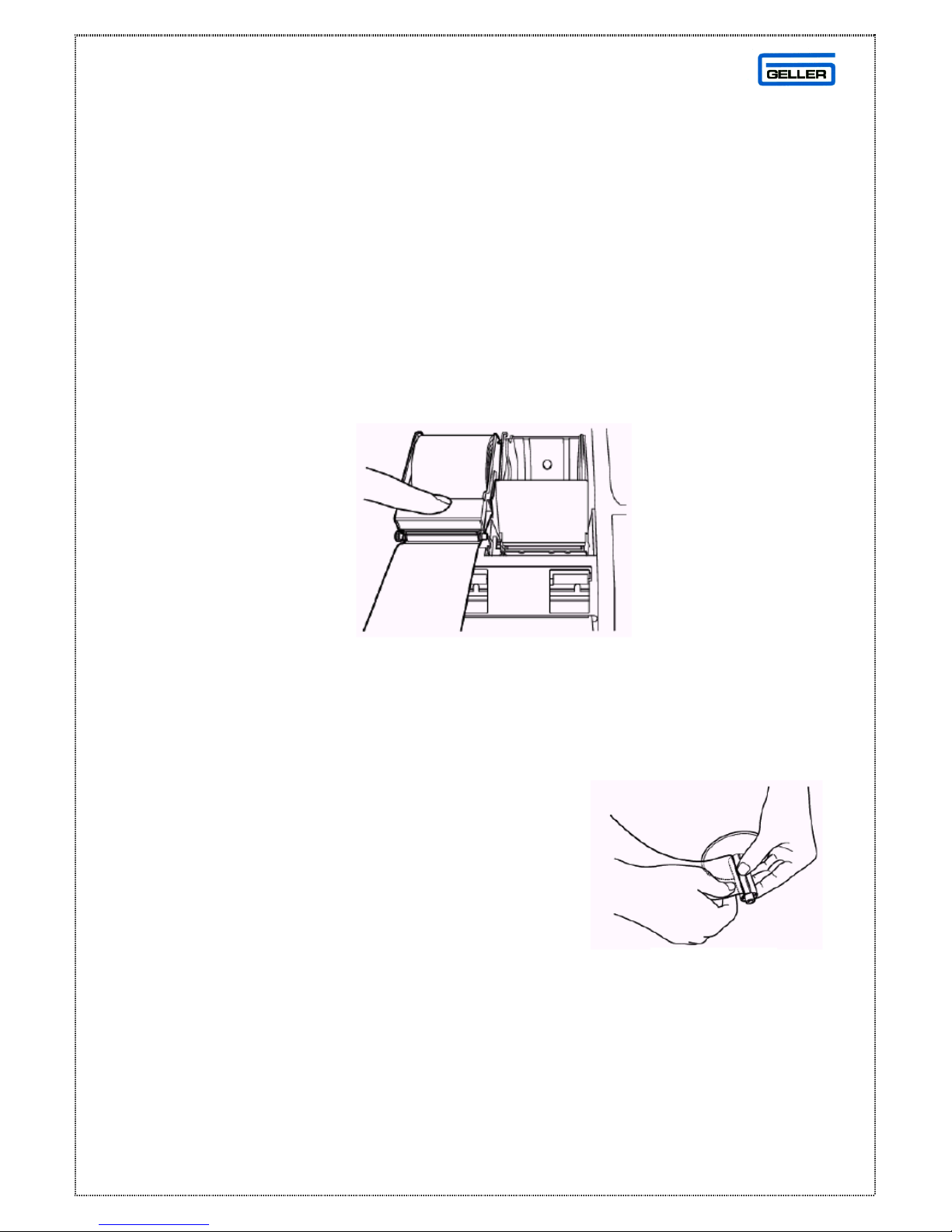
6
Installing the Paper Roll for the Receipt
1. From the front of the cash register, hold onto the rear of the printer cover and
lift it up
2. Push the platen release button (left) to raise the paper guide
3. Load the paper roll into the receipt location, and put the paper end to this side
4. Depress the paper guide (see fig 2)
5. Keep the paper guide to this end and close the printer cover
Fig 2
Installing the Paper Roll for the Journal
1. Make sure the Control Lock is in the ‘R’
(Register) position
2. From the front of the cash register, grab the
rear of the printer cover and lift it up
3. Push the platen release button (right) to raise
the paper guide
4. Load the paper roll into the journal location, and put the paper end to this side
5. Depress the paper guide
Fig 3

7
6. Insert the end into the slot in the take-up reel and
wind two or three turns of paper around the reel
(See fig 3)
7. Load the take-up reel into the support
8. Press the ‘J’ feed key (See fig 4)
9. Close the printer cover
Removing the Paper Rolls
To remove the paper roll for the receipt
1. Open the printer cover
2. Push the platen release button (left)
3. Remove the roll
To remove the paper roll for the journal
1. Open the printer cover
2. Push the platen release button (right)
3. Cut the paper after the end of the printing
4. Remove the take-up spool from the support (See fig 5)
5. Remove the paper record for the take-up reel (See fig 6)
6. Install the remaining paper for the journal
7. Close the printer cover
Fig 4
Fig 5
Fig 6

8
SX-590
INITIALISING
WARNING
This procedure will clear all sales data and program settings
•Turn off the power at the mains (Or side switch)
•Turn the key to the ‘P’ position with the ‘MA’ Key
Hold down the ‘CLR’ key and power on the ECR.
Release the ‘CLR’ key after 10 Seconds. The message ‘SYSTEM CLEAR’ will
appear on the display. The ECRs memory has now been RAM CLEARED

9
PROGRAMMING TIPS
To check the Flash Version in the SX-590 do the following –
•Turn the key to the ‘P’ position on the Control Lock
•Turn off the power at the mains (Or side switch)
•Press and hold the CASH key
•Power on the ECR
A ticket will be printed from the cash register. At the bottom of the ticket will be
the Flash Version that is currently installed on the Cash register
Example –SX-590 V.AE
For Upgrading Flash or Updating Boards
Please Contactour Support Department
The following table contains information on printing program confirmation.
Please note all of the following are performed in the ‘P’ Position
Confirmation Type Procedure
Program Confirmation 9 9 9 9 9 9 CASH TEND
Clerk Confirmation ENT RLS -CLK ID
Dept Confirmation ENT RLS -DPT #
PLU Confirmation ENT RLS -PLU
PLU Range PLU # (1-5000) -ENT RLS -PLU End # (1-
5000)
PLU
IMPORTANT
There are many keys which are used in the programming position. We
recommend that you leave these keys in their default positions, so not to make
this confusing for the end user. The SX-590 does have a soft keyboard, but
when the key is turned to the ‘P’ position, the default programming keyboard is
loaded. See page 11 for the programming layout and their positions.
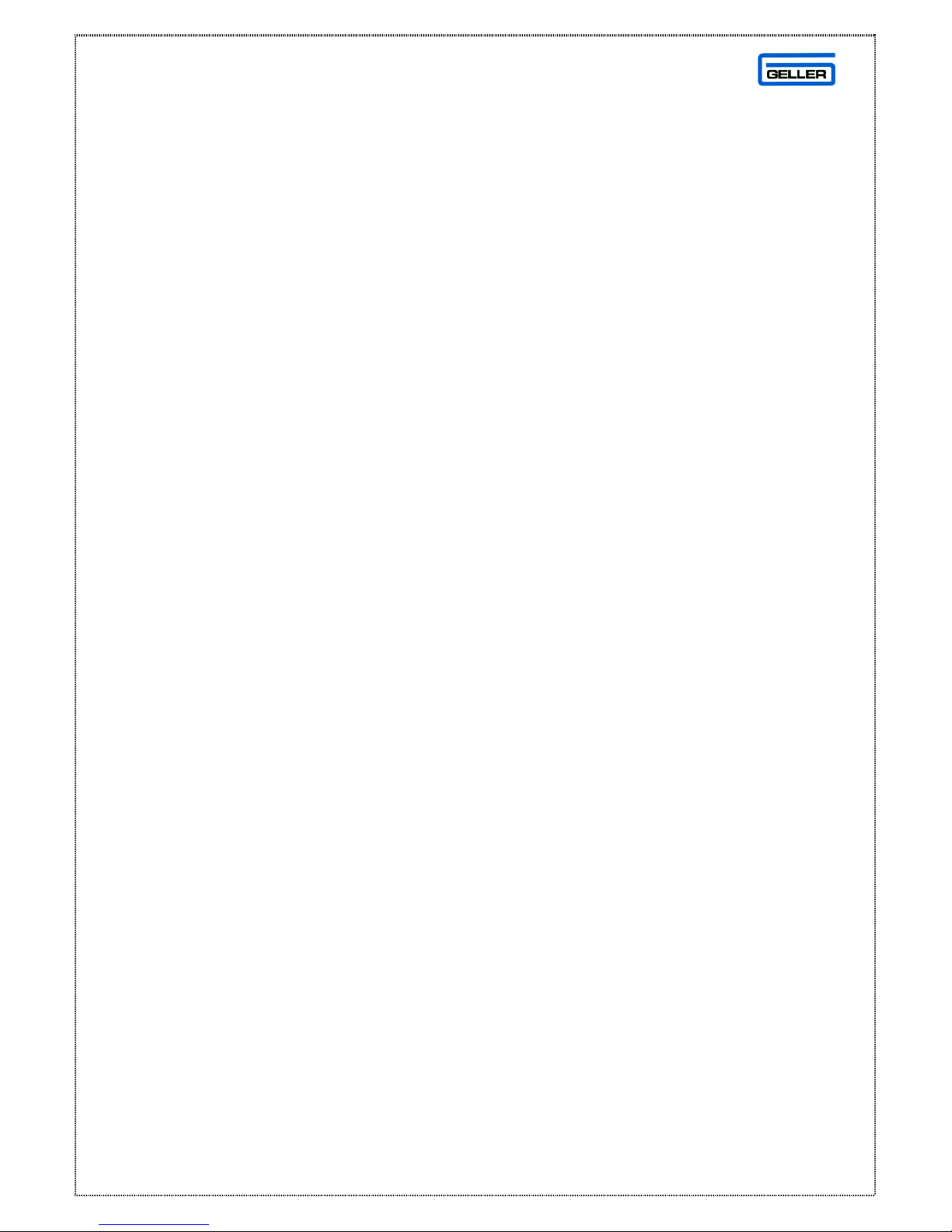
10
DATE &TIME SETTINGS
Setting the Date
•Turn the key to the ‘P’ position on the Control Lock
•Enter the date (DD/MM/YYYY) press # / NS
Example 20032008= 20th March 2008
Note:
The # / NS key must be the default button which can be found on the
standard programming layout.
Setting the Time
•Turn the key to the ‘P’ position on the Control Lock
•Enter the time (HH/MM) press X TIME
Example 1300 = 1 PM in 24 Hour Format
Note:
The # / NS key must be the default button which can be found on the standard
programming layout.
To check the time turn to the ‘R’ position and press the X/TIME key. The
time is displayed in the bottom right hand corner of the display.

11
PROGRAMMING INFORMATION
This is the programming layout for the SX-590 Flat ECR

12
FLAG SET-UP PROCEDURE
The following flag settings will configure your SX-590
for a basic demonstration system, see below -
•Turn the key to the ‘P’ position on the Control Lock
•Enter the Flag Number followed by the setting required and press
VOID
Example to set Flag 1 = 2 (Press -1 -2 -VOID)
Note:
The # / NS key must be the default button which can be found on the standard
programming layout.
FLAG 1 =2-Date Format
FLAG 2 =1-Time Format
FLAG 3 =2-Decimal Point
FLAG 5 =5-Rounding Format
FLAG 26 =1-Enable PC comms for Graphic Logo
FLAG 27 =1-Simultaneous print mode for Receipt
FLAG 28 =1-Simultaneous print mode for Journal
FLAG 93 =1-Drawer Closed compulsory
For additional flags, please consult the manual
supplied with the machine.

13
EASY PLU PRICE & NAME CHANGES
EASY PLU PRICE CHANGE
•Turn the key to the ‘P’ position on the control lock
•Enter the PLU Number and Press the PLU key
•Enter the Price and Press the DEPT# key
EASY PLU NAME CHANGE
•Turn the key to the ‘P’ position on the control lock
•Enter the PLU Number and Press the PLU key
•Press DEPT# and type in the name using the Alpha Keys
•Press the CHEQUE key
Note: For Scanned items please see Page 28
HALOS AND PRESET PRICES
The SX590 can have HALOs and Preset prices. These are controlled by the
Dept Flags and the PLUs which are linked to them.
Dept Flag Bit 3 Controls the preset price, and Dept Flag bit 8 controls the Halo

14
PLU SHIFT FEATURE
HALF PINTS / DOUBLE Etc..
The SX590 can now perform PLU shifts allowing you to do popular functions
such as Half Pints, Doubles, Large Glasses of Wine etc. The multiplier
function will also work with this feature.
The First PLU Shift Range is 1 –200. Once the PLU Shift key is pressed the
PLUs are shifted to a PLU range of 201-400
Example PLU1 = Fosters PLU 201 = Half Fosters
The Key code for PLU Shift is 062
Two Main Flags have been added for the PLU Shift System
MF 112 bit 1 = 0 (PLU Shift Stays down for one Item)
MF 112 bit 1 = 1 (PLU Shift Staysdown Always until the Shift key is pressed
again)
Note: For Half Pint function Please also ensure MF 115 bit 1 = 1
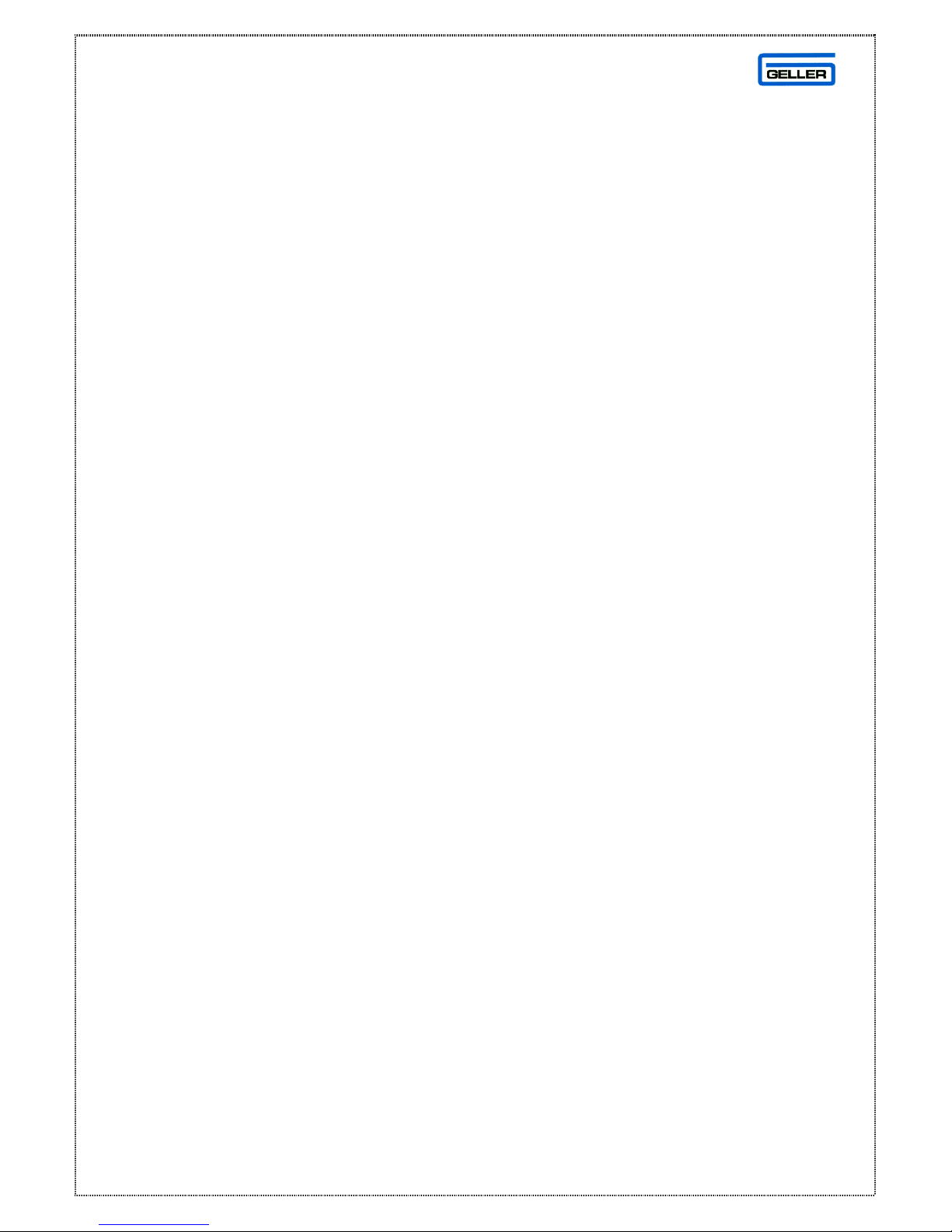
15
QUICK TENDER KEYS
The SX590 has 4 keys to allow a quick payment of a transaction.
£5.00, £10.00, £20.00 and £50.00
Keycode 072 = £5.00 Tender
Keycode 073 = £10.00 Tender
Keycode 074 = £20.00 Tender
Keycode 075 = £50.00 Tender
Please Note: Ensure MF 116 Bit 1 = 1
TOTALS ONLY ON JOURNAL PRINT
The SX590 has an option for totals only on the Journal Print. By
setting a flag you can toggle between an itemised journal which
will print all of the products registered or totals only which will print
just the total of the transaction
MF 113 Bit 1 = 1 (Totals Only Enabled)
MF 113 Bit 1 = 0 (Totals Only Disabled)
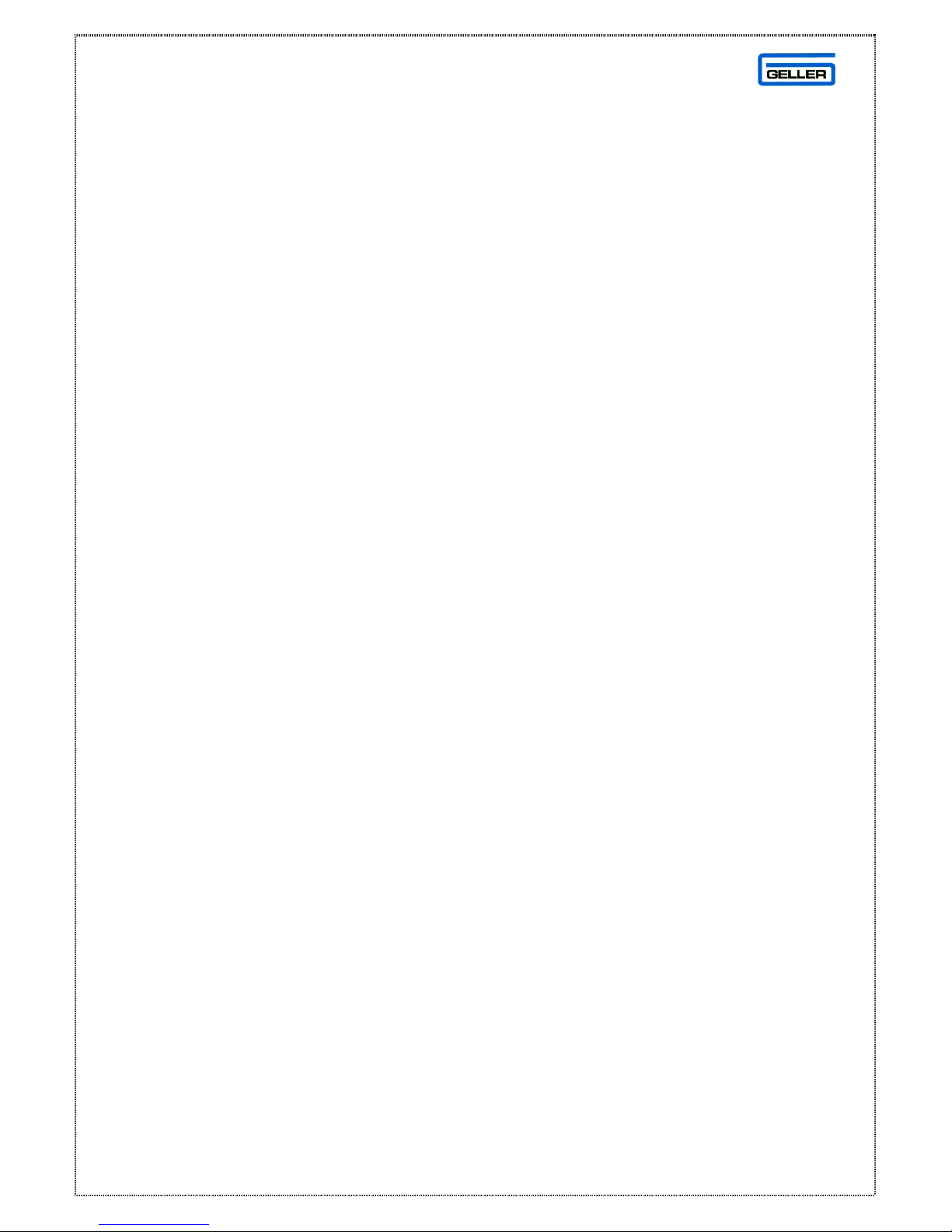
16
PROGRAMMING TAX RATES
Programming a Vat Inclusive value to Department 1
•Turn the key to the ‘P’ position on the Control Lock
•Press 1 1 followed by the Charge Key
•Enter the Tax rate 175000 followed by the TOTAL key
•Press the No Sale key
•Link Tax rate 1 to Dept 1 by pressing 1 TOTAL 0 ENT RLS
•Enter (Required Dept Number) 1 followed by the DPT # key
Note: The Tax value for a Sale of £1.00 should be 0.15p
Programming Add on Vat to Department 1
•Turn the key to the ‘P’ position on the Control Lock
•Press 1 0followed by the Charge Key
•Enter the Tax rate 175000 followed by the TOTAL key
•Press the No Sale key
•Link Tax rate 1 to Dept 1 by pressing 1 TOTAL 0 ENT RLS
•Enter (Required Dept Number) 1 followed by the DPT# key)
Note: The Tax value for a Sale of £1.00 should be 0.18p
Please Set MF 5 = 5 For Tax Rounding

17
ADDITIONAL INFORMATION
To Set the Drawer Alarm Delay
•Turn the key to the ‘P’ position on the Control Lock
•Press 5
•Enter the number of seconds required for the delay
Ie 10 for ten seconds
•Press the PO key (The PO must be the default button).
To Set the Clerk Hold Timer
The SX590 can store an opened clerk after a pre-programmed time
delay.
•Turn the key to the ‘P’ position on the Control Lock
•Press 7
•Enter the number of seconds required for the delay
•Ie 10 for ten seconds
•Press the PO key (The PO must be the default button).
To Set the Cash Lift Alarm
When the cash in the drawer exceeds the pre-programmed limit ‘LIFT’ is
displayed.
•Turn the key to the ‘P’ position on the Control Lock
•Press 6
•Enter the amount of money required for the cash lift limit
Ie 00050000 for five hundred pounds
•Press the PO key (The PO must be the default button).
Note: A Cash Dump can be made by using the PO Key

18
PASSWORDS
Setting Secret Clerk Passwords
A maximum of 40 different clerk passwords can be set, which allow clerks to
operate the ECR in the ‘R’ position.
•Turn the key to the ‘P’ position on the Control Lock
•Enter 4 4 4 4 4 4 and press the CASH key
•Enter the desired clerk number
(Note for Clerk 1-9, enter the 0 ie 01 for clerk 1)
•Enter up to 4 digit password and press the CLK ID key
Setting Management Passwords
There are two manager passwords which are available for security measures.
One password accesses P/Z mode and the other accesses the X mode
To Program the X Manager Password
•Turn the key to the ‘P’ position on the Control Lock
•Enter 2 2 2 2 2 2 and press the CASH key
•Enter the desired 4 digit Manager Password
•Press the TOTAL key
To Program the X Manager Password
•Turn the key to the ‘P’ position on the Control Lock
•Enter 1 1 1 1 1 1 and press the CASH key
•Enter the desired 4 digit Manager Password
•Press the TOTAL key
Note:
To use the managers’ passwords, turn to the relevant position on the control
lock, enter the manager password and press the CLERK ID key
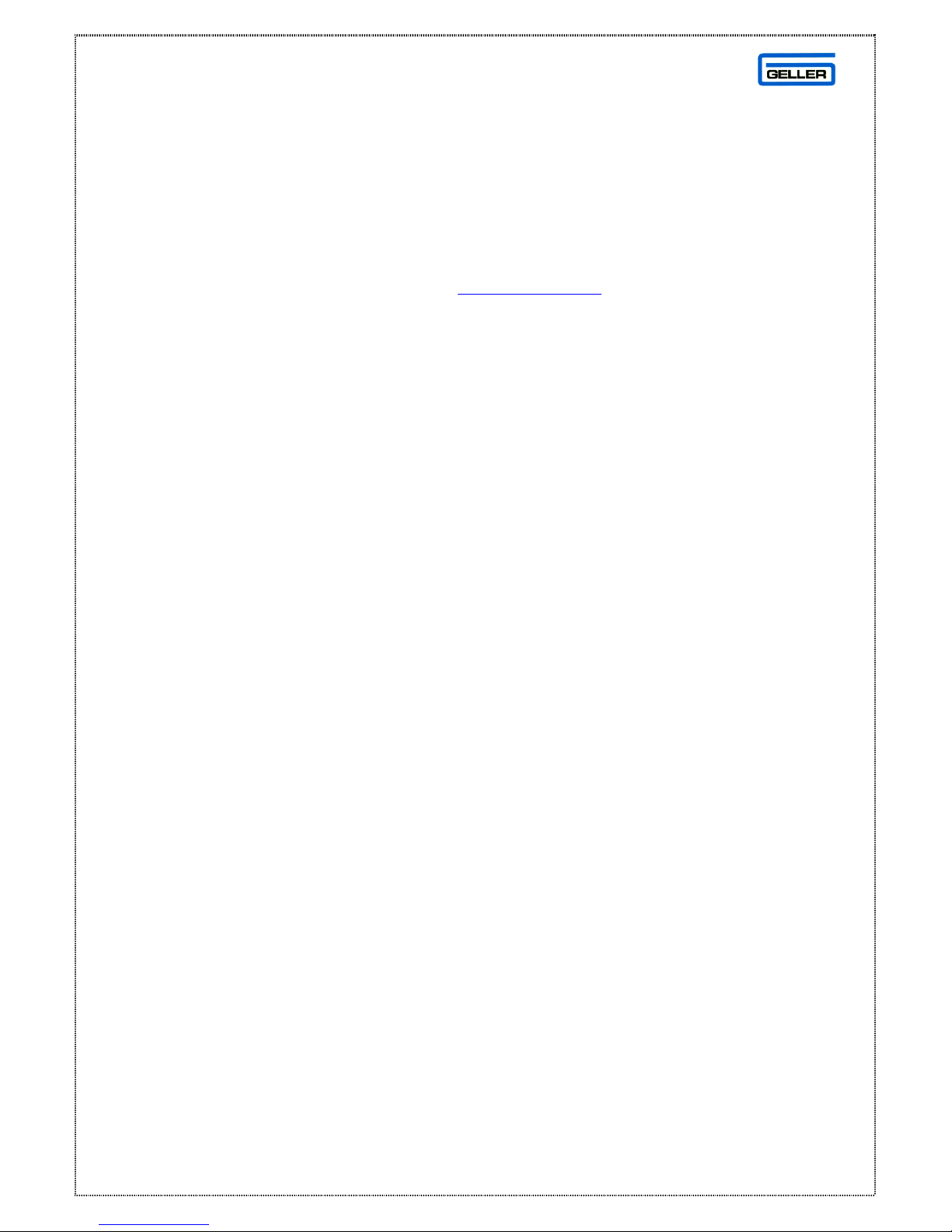
19
PC COMMUNICATIONS
The SX-590 has the capability to read / send programming & sales data froma
Personal Computer. The SX-590 Windows utility is available on CD and can
also be upgraded from our web site www.geller.co.uk
The utility has 3 demo programs for your use.
•SX-590 Bar Demo
•SX-590 Retail Demo
•SX-590 Fish & Chips Demo
The relevant files for printing the Keyboards for these demos are pre-loaded in
the SX-590 windows utility.
Downloading a Demo to the SX-590 ECR
Note:
The PC Comms Port on the SX-590 are automatically configured for PC
communications after a RAM clear. To manually access the communications
setting -
•Turn the key to the ‘P’ Position on the control lock
•Set the Following System Flags
SF 73 = 1 PC Mode
SF 74 = 2 Even Parity
SF 75 = 0 9600 Baud Rate
SF 76 = 1 8 Bit data
•Insert the Communications cable into the port on the side of the SX-590
labelled (COM A)
•Perform a Loop Reset (Turn the key to the P position, Power off the ECR,
wait 30 Seconds, Power on the ECR)
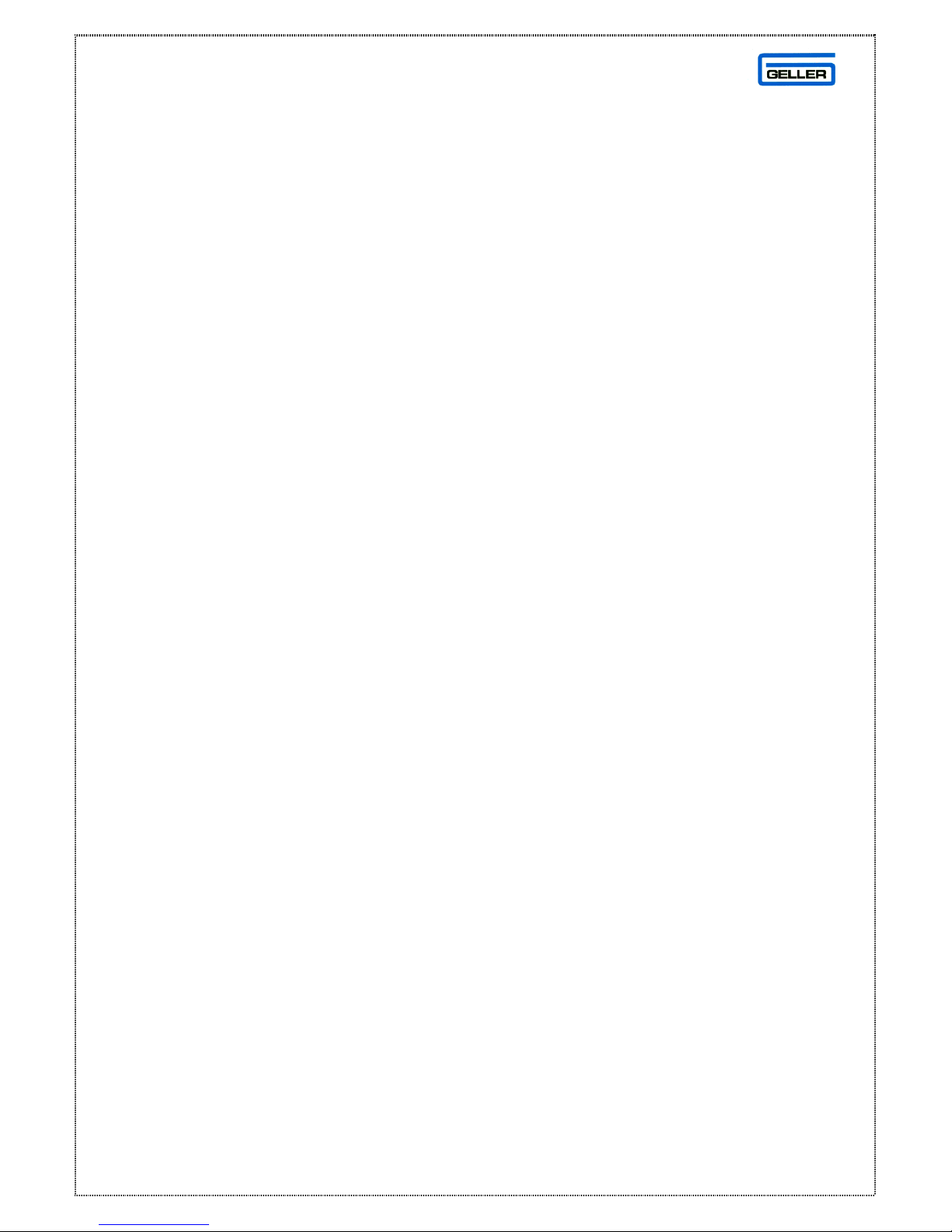
20
GELLER SX-590 WINDOWS UTILITY
•Insert the CD into your PC and follow the standard Windows on screen
instructions
to install the program
•Run the Utility program
•Select the desired demo program
•Click Send Details
•Click button (select all items)
•Click (Send Till)
•The program will now be sent to the SX-590
•Once the progam has fully downloaded, Perform a Loop reset on the SX-590
(Turn the key to the P position, Power off the ECR, wait 30 Seconds, Power
on the ECR)
Table of contents
Other Geller Cash Register manuals