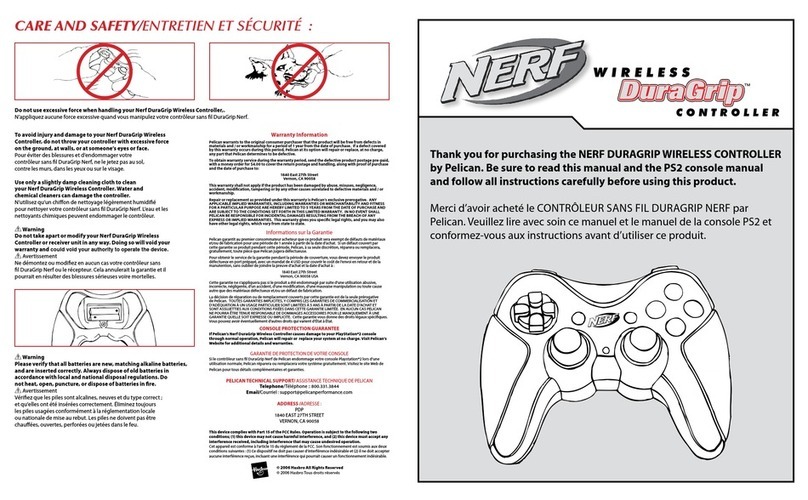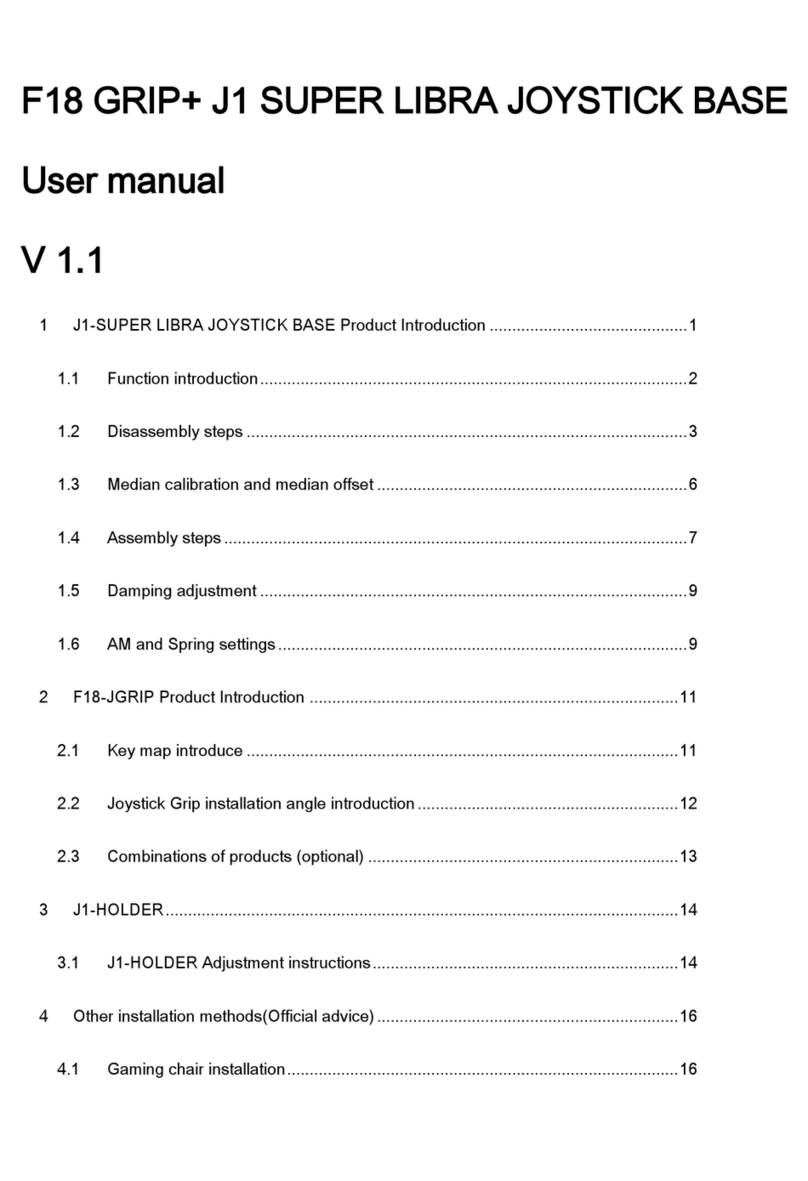e) Move the POV in different directions to make sure that both the 4
buttons and 8 directions all work.
3. Adjustment for joystick calibration: If during any of the above-mentioned
test procedures, the cursor does not return to the center position, click
“Adjustment” button for calibration.
4. Key Map Setting test: a) Click the “Keymap” button to enter the settings
window. b) This function can be helpful if you want to assign some joystick
buttons the function of the other buttons. For example, if you want to let the
joystick button 3 to work as button 5, click “Set” on the screen in front of the
button 3, then press button 5 on the joystick. c) Click the “Set” button in
front of the joystick button to be defined and
afterwards try pressing the newly-defined button on the joystick. d) Having
finished the test, you can save or clear the chosen settings.
5. Keyboard Map setting test: a) Click the “Keyboard map” button to enter
the settings window; b) This function can be helpful if you want to use the
joystick buttons to emulate some keyboard keystrokes. For example, if you
want to let the
GEMBIRD EUROPE B.V. http://www.gembird.eu