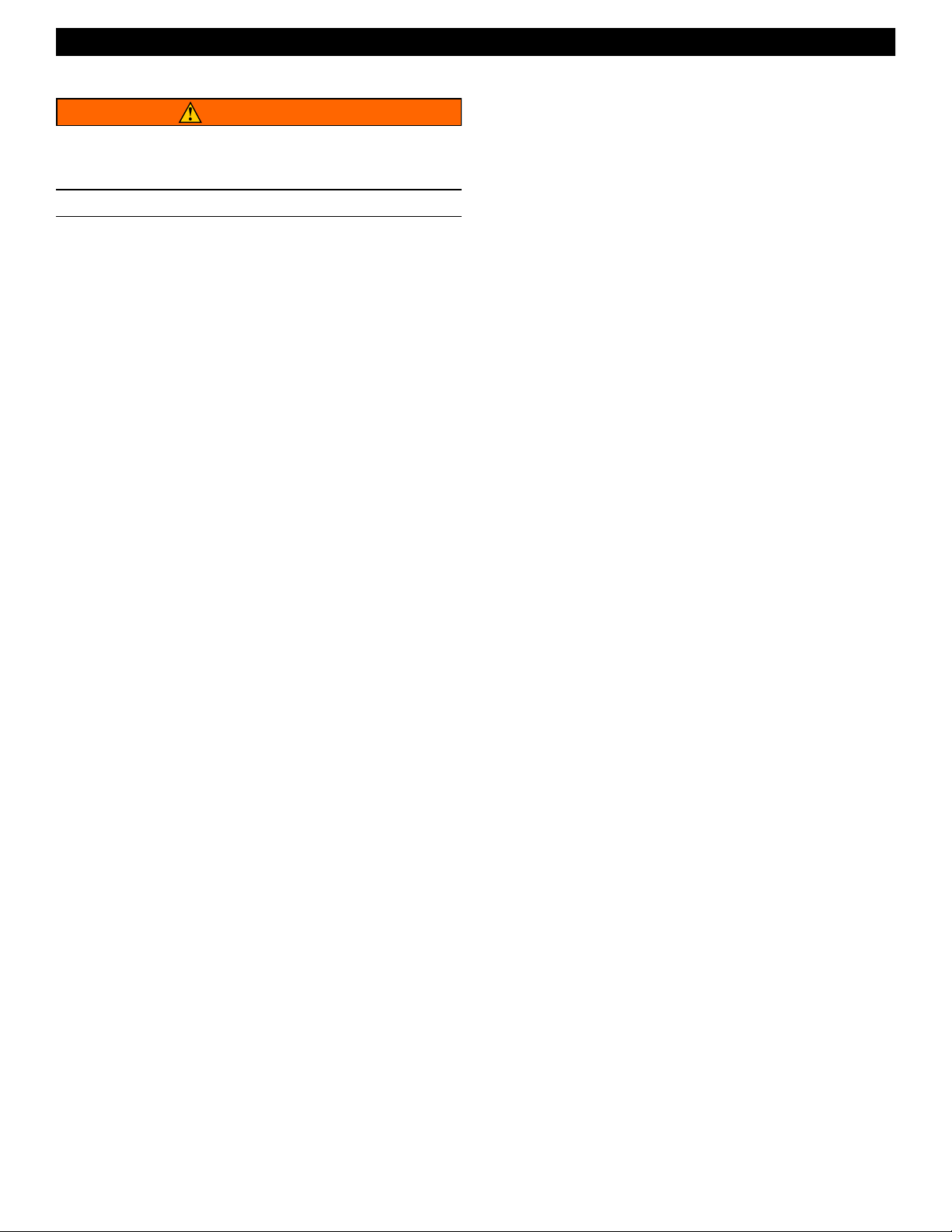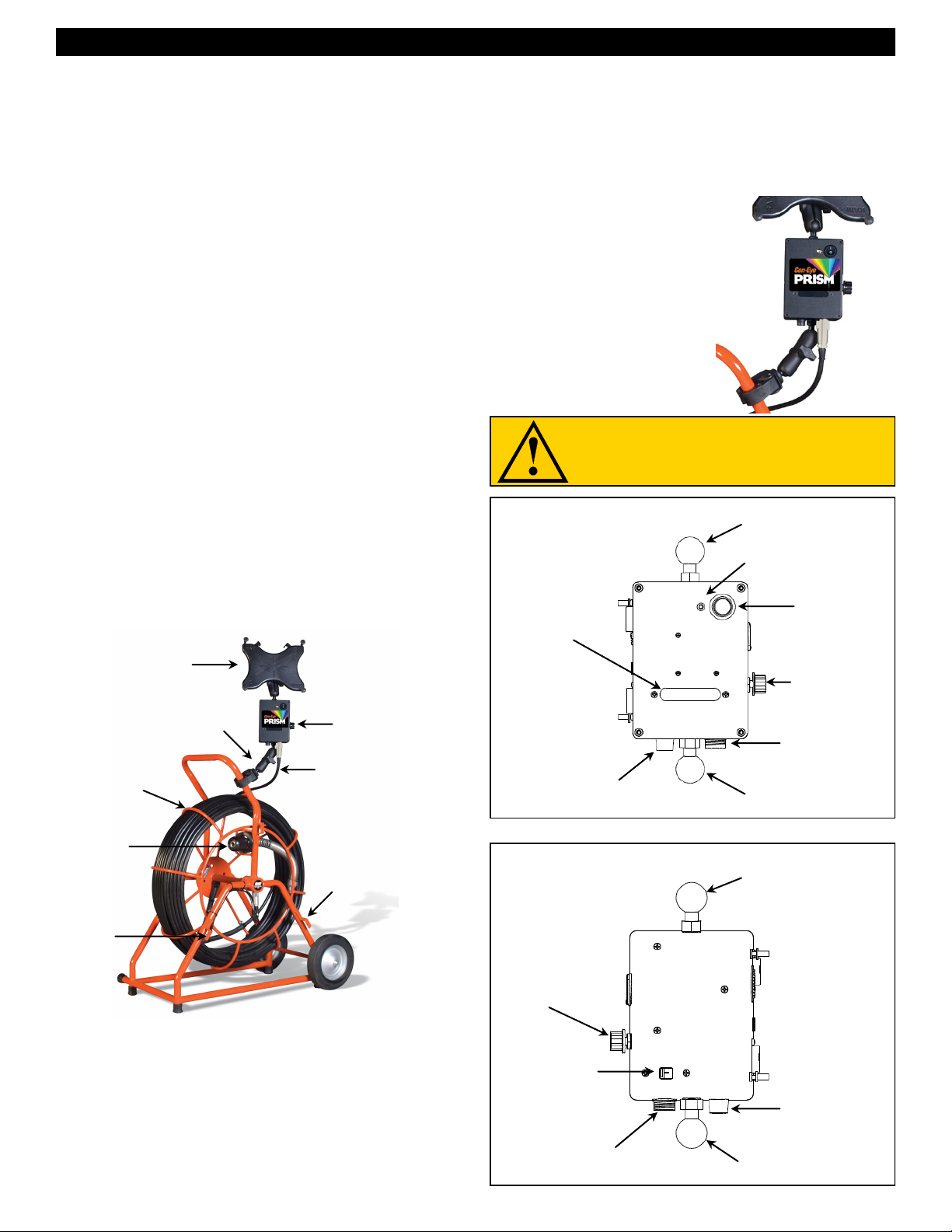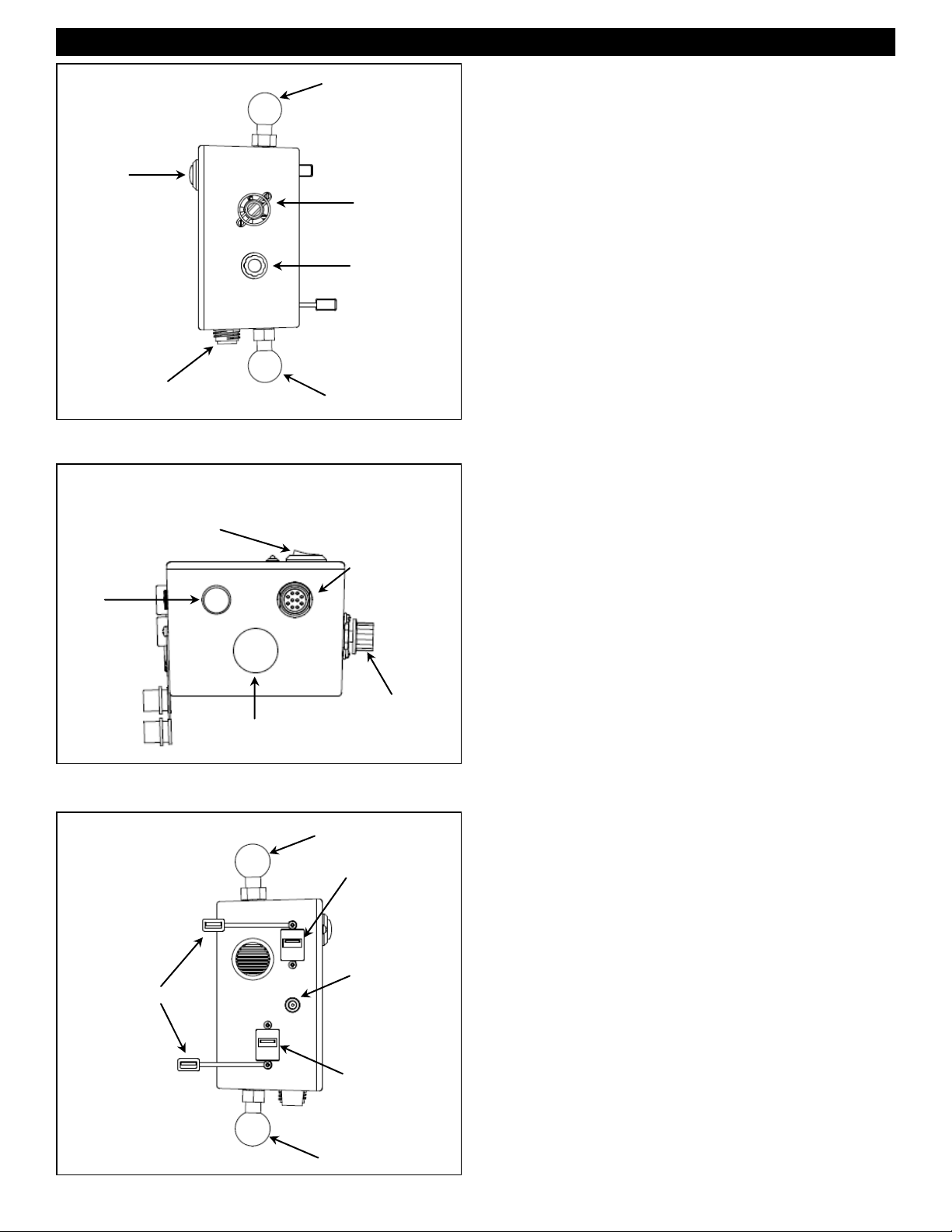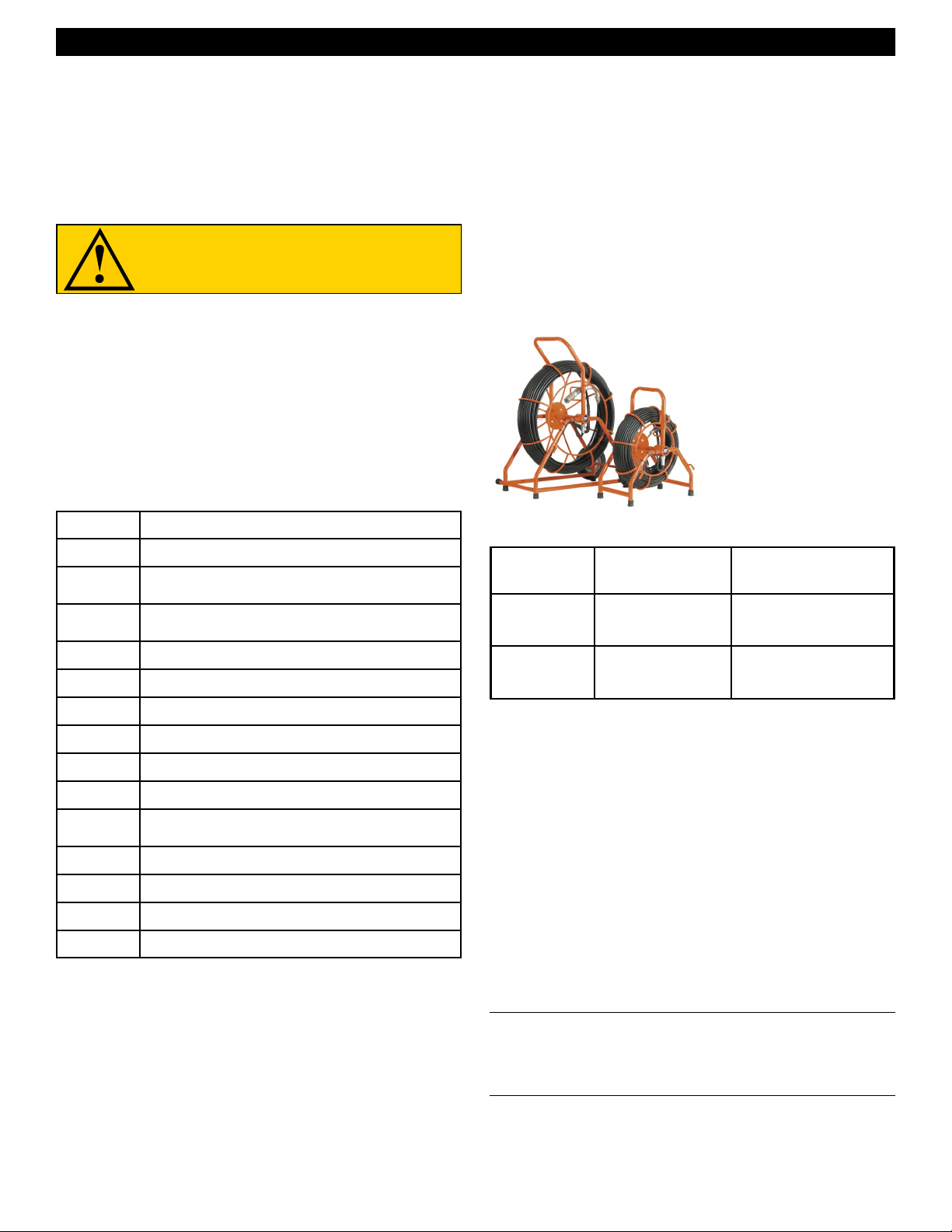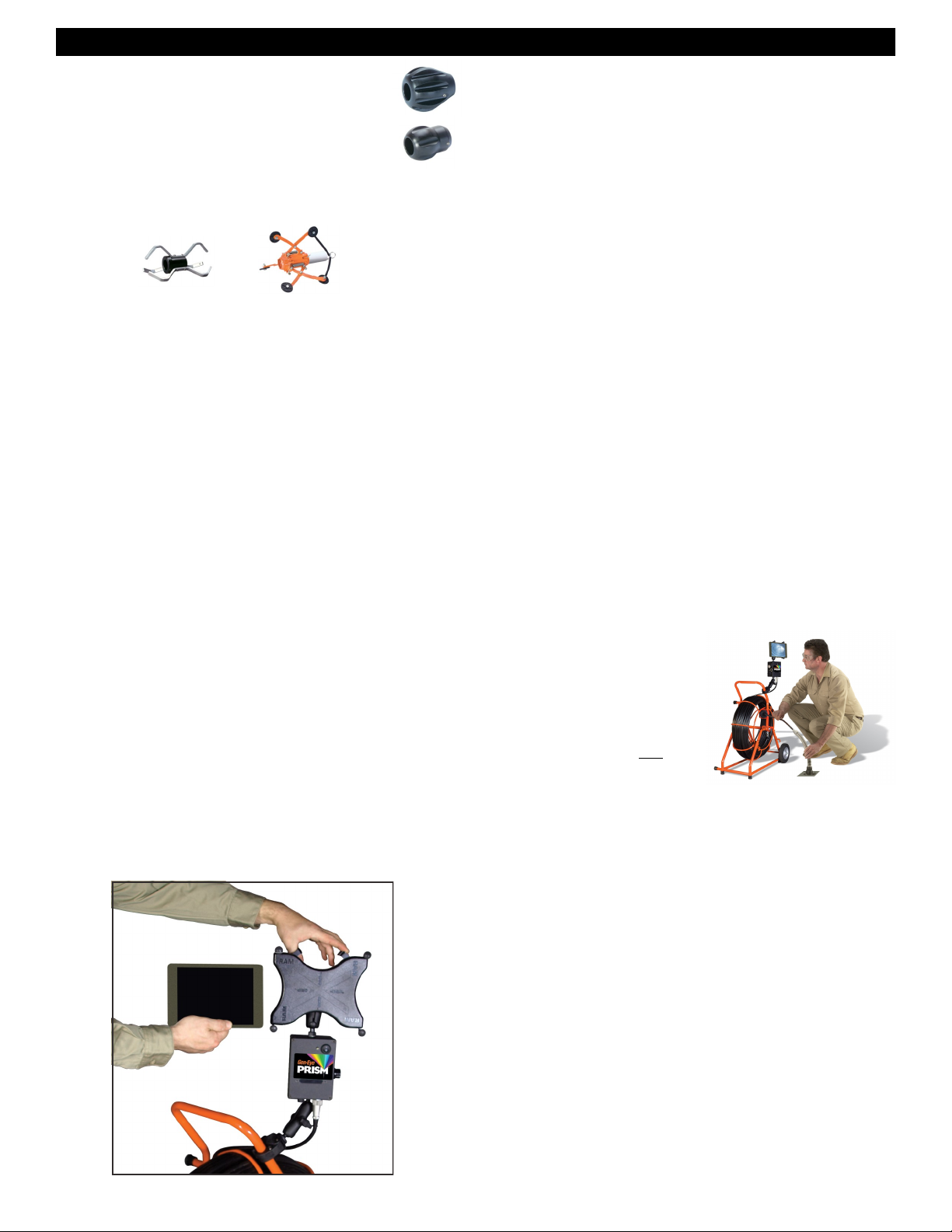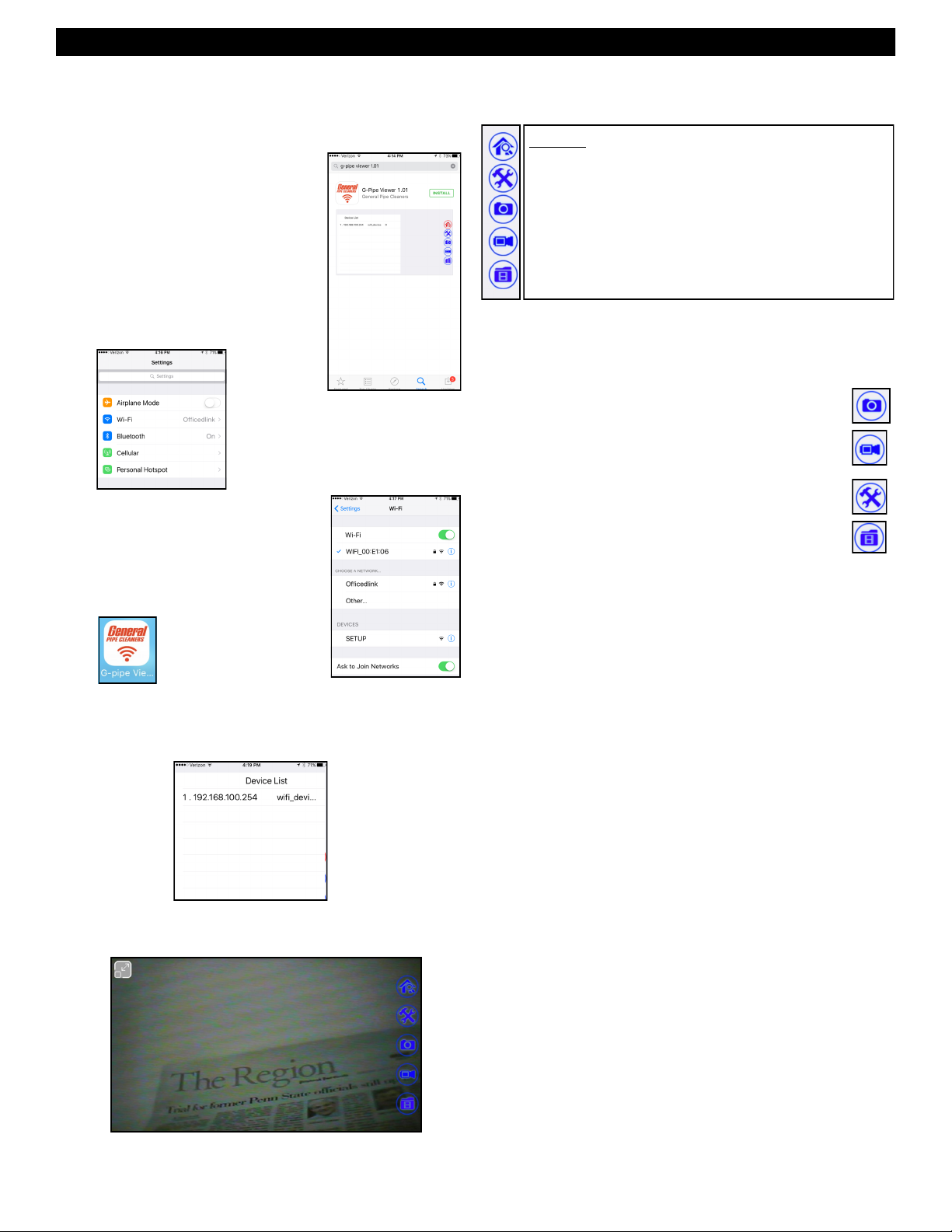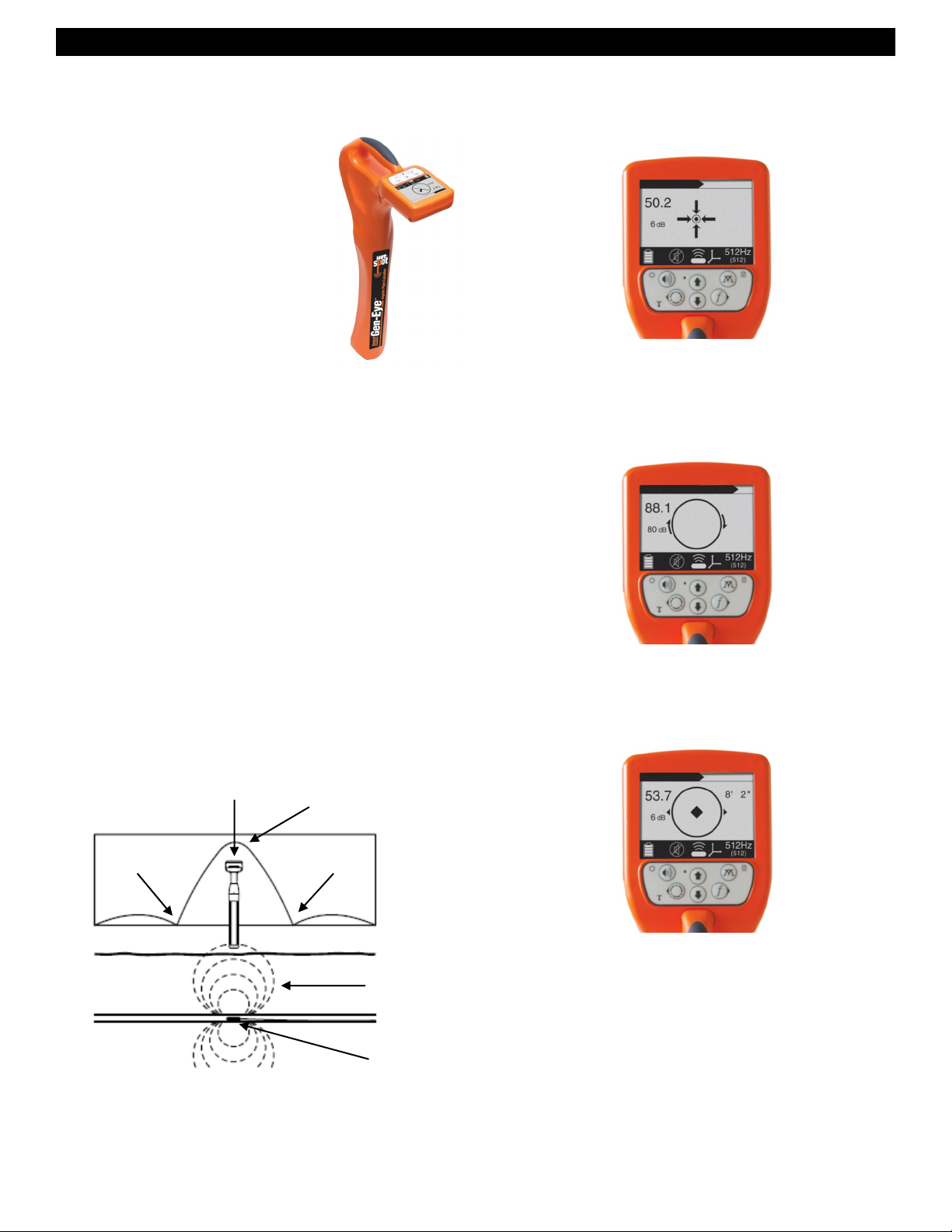Gen-Eye Prism® 2.0 Video Pipe Inspection/Location System
3
GENERAL SAFETY RULES
Work Area
1. Keep work area clean and well lit. Cluttered benches and dark
areas invite accidents.
2. Do not operate power tools in explosive atmospheres, such
as in the presence of flammable liquids, gases, or dust.
Power tools create sparks which may ignite the dust or fumes.
3. Keep bystanders, children, and visitors away while operat-
ing a power tool. Distractions can cause you to lose control.
Electrical Safety
1. Grounded tools must be plugged into an outlet, properly
installed and grounded in accordance with all codes and
ordinances. Never remove the grounding prong or modify
the plug in any way. Do not use any adapter plugs. Check
with a qualified electrician if you are in doubt as to whether
the outlet is properly grounded. If the tool should electrically
malfunction or break down, grounding provides a low resistance
path to carry electricity away from the user.
2. Avoid body contact with grounded surfaces such as pipes,
radiators, ranges and refrigerators. There is an increased risk
of electric shock if your body is grounded.
3. Do not expose power tools to rain or wet conditions.Water
entering a power tool will increase the risk of electric shock.
4. Do not abuse the cord. Never use the cord to carry the tools
or pull the plug from an outlet. Keep cord away from heat,
oil, sharp edges or moving parts. Replace damaged cords
immediately. Damaged cords increase the risk of electric shock.
5. When operating a power tool outside use an outdoor exten-
sion cord marked “W-A” or “W”. These cords are rated for
outdoor use and reduce the risk of electric shock.
6. Keep all electric connections dry and off the ground. Re-
duces the risk of electric shock.
7. Do not touch plugs or tools with wet hands. Reduces the risk
of electric shock.
Personal Safety
1. Stay alert, watch what you are doing and use common sense
when operating a power tool. Do not use tool while tired or
under the influence of drugs, alcohol, or medication. A mo-
ment of inattention while operating power tools may result in
serious personal injury.
2. Dress properly. Do not wear loose clothing or jewelry. Con-
tain long hair. Keep your hair, clothing, and gloves away
from moving parts. Loose clothes, jewelry, or long hair can be
caught in moving parts.
3. Remove adjusting keys or switches before turning the tool
on. A wrench or key that is left attached to a rotating part of the
tool may result in personal injury.
4. Do not overreach. Keep proper footing and balance at all
times. Proper footing and balance enables better control of the
tool in unexpected situations.
5. Always wear safety glasses and rubber soled, non-slip
shoes. Dust mask, non-skid safety shoes, hard hat, or hearing
protection must be used for appropriate conditions.
6. Rubber glove inserts should be worn for health and safety
reasons. Sewer lines are unsanitary and may contain harmful
bacteria.
7. Check to make sure pipes are not electrically hot. In some
cases, ground circuits may be returned to cast iron pipes causing
them to be electrically charged. Care should be taken to check
the entire length on any pipe you are going to inspect.
8. Prevent object and liquid entry. Never push objects of any kind
into this product through the openings as they may touch danger-
ous voltage points or short circuit to parts that could result in a
fire or electric shock. Never spill liquid of any kind on the product.
Tool Use and Care
1. Use clamps or other practical way to secure and support the
workpiece to a stable platform. Holding the work by hand or
against your body is unstable and may lead to loss of control.
2. Do not force tool. Use the correct tool for your application.
The correct tool will do the job better and safer at the rate for
which it is designed.
3. Do not use tool if switch does not turn it on or off. Any tool
that cannot be controlled with the switch is dangerous and must
be repaired.
4. Disconnect the plug from the power source before making
any adjustments, changing accessories, or storing the tool.
Such preventative safety measures reduce the risk of starting the
tool accidentally.
5. Store idle tools out of reach of children and other untrained
persons. Tools are dangerous in the hands of untrained users.
6. Maintain tools with care. Keep cutting tools sharp and clean.
Properly maintained tools, with sharp cutting edges are less likely
to bind and are easier to control.
7. Inspect for misalignment or binding of moving parts, break-
age of parts, and any other condition that may affect the
tool’s operation. If damaged, have the tool serviced before
using. Many accidents are caused by poorly maintained tools.
8. Only use accessories that are recommended by the manu-
facturer for your model. Accessories that may be suitable for
one tool may become hazardous when used on another tool.
Service
1. Tool service must be performed only by qualified repair per-
sonnel. Service or maintenance performed by unqualified repair
personnel could result in injury.
2. When servicing a tool, use only identical replacement parts.
Follow instructions in the Maintenance section of this man-
ual. Use of unauthorized parts or failure to follow Maintenance
Instructions may create a risk of electric shock or injury.
SPECIFIC SAFETY RULES
1. Do not use tool if switch does not turn it ON or OFF. Any tool
that cannot be controlled with the switch is dangerous and must
be repaired.
WARNING
Read and understand all instructions. Failure to follow all in-
structions listed below may result in electric shock, fire, and/or
serious injury.
SAVE THESE INSTRUCTIONS!