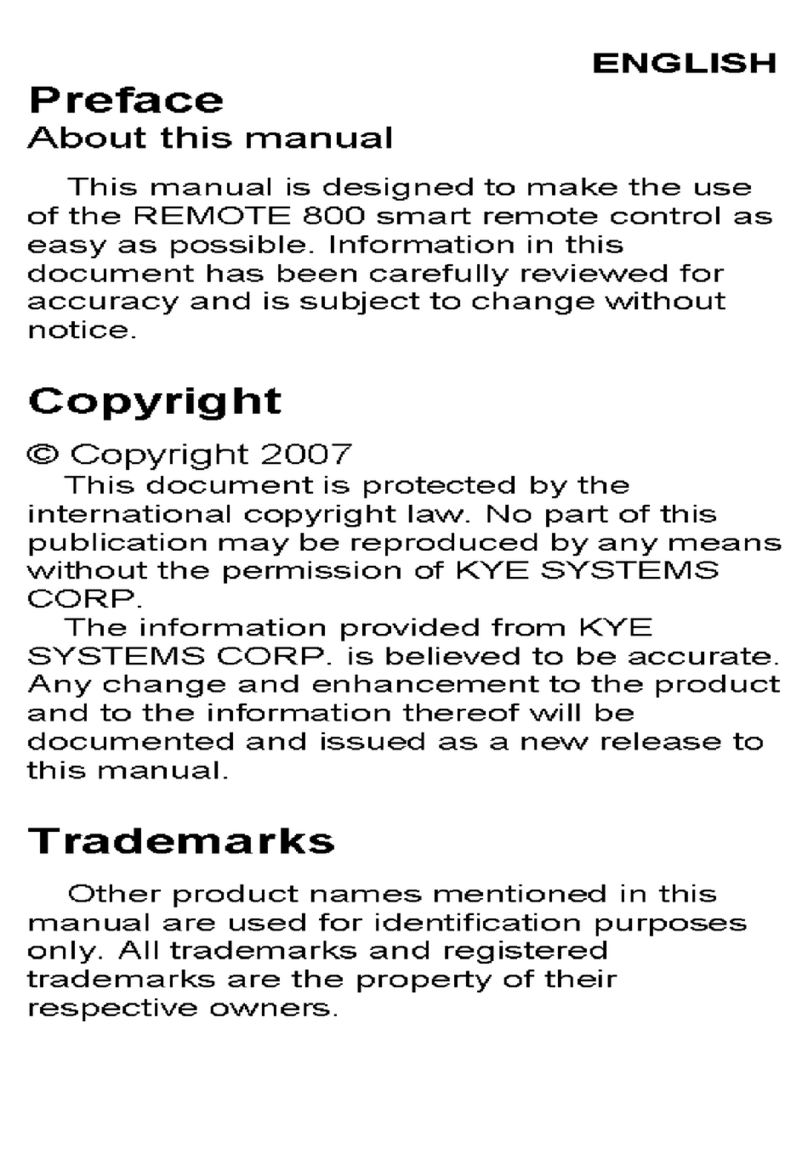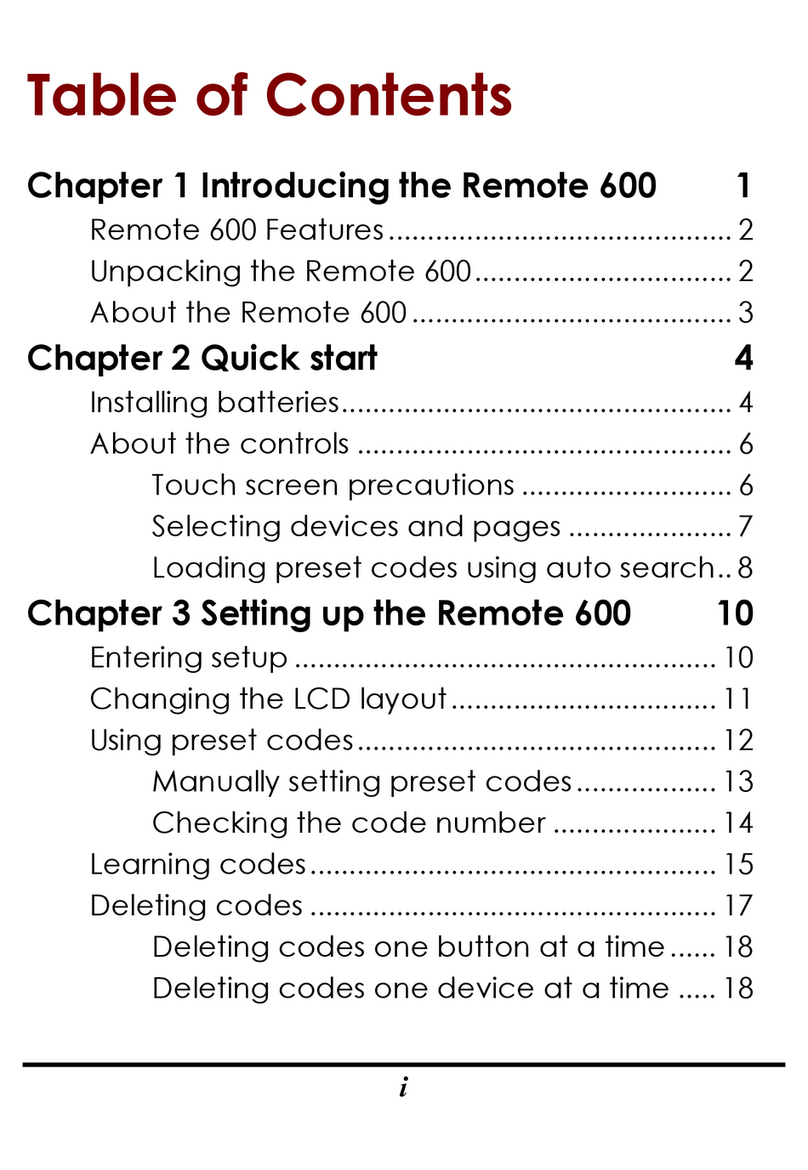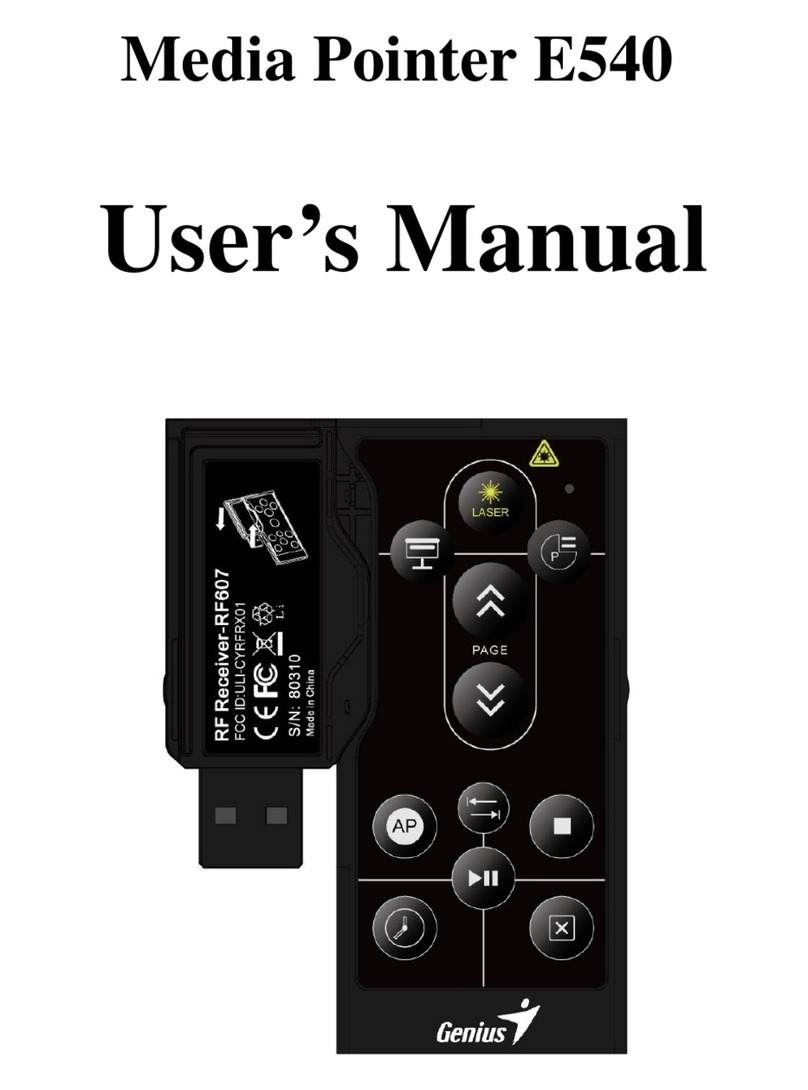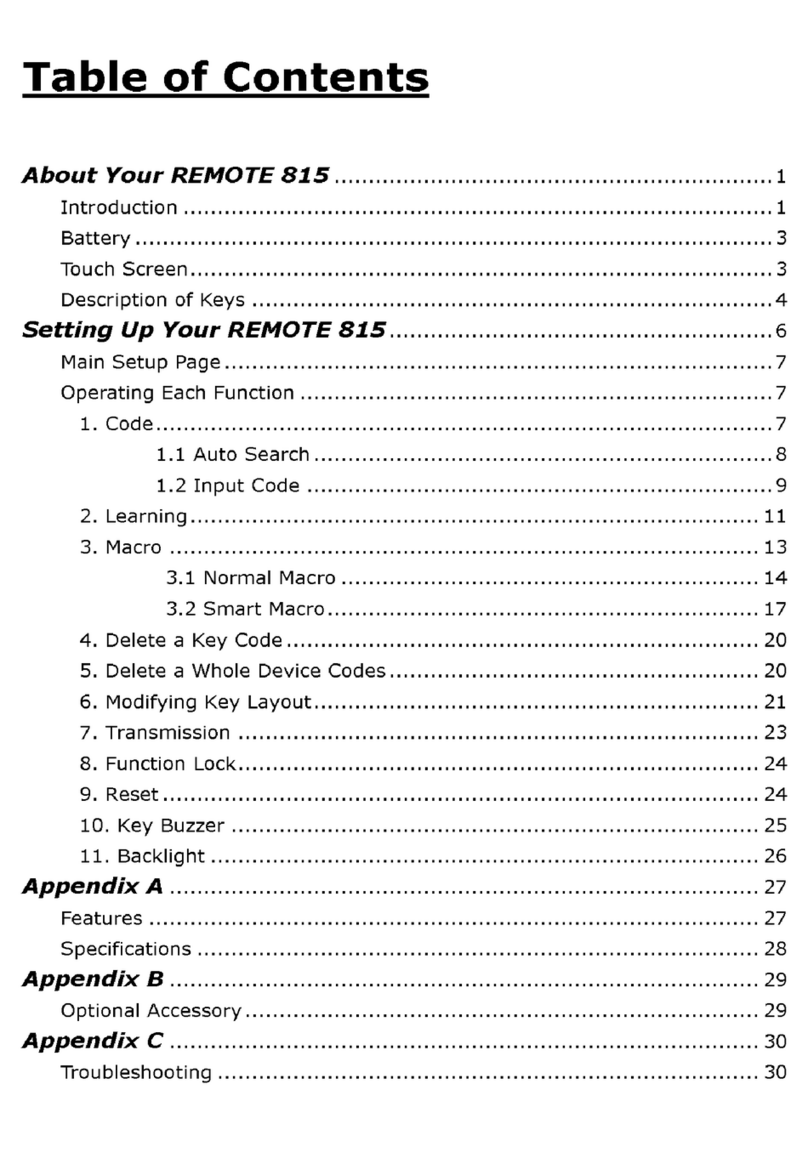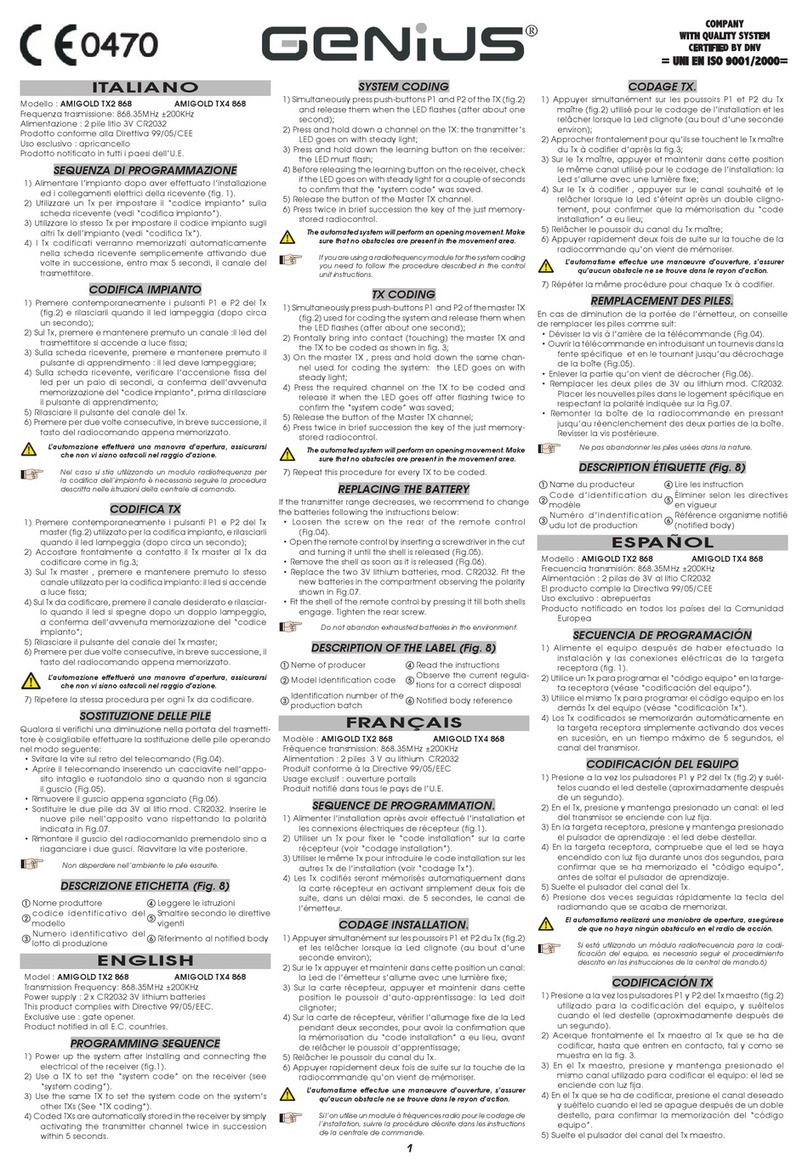- 10 -
Step 8:
If you don’t need to learn the IR code for one soft key
on Remote 815, you can just press the other soft key
and learn the IR Code for this key.
For example, if you don’t want to learn for “ZOOM”
key and you want to learn the PIP function, please just
press “PIP” key on Remote 815. Then, when “PIP”
key flashing on screen, please press the learnt key of
the original remote controller. After “PIP” key learn
the IR code, Remote 815 will assign the next key
automatically. Repeat Step 5~6 until all desired soft
keys have been learnt.
Step 9:
After learning the soft keys, you may want to learn IR
code for hard keys (rubber keys) on Remote 815 also.
Because there is no auto-guide system to support (no
flashing sign on the screen of Remote 815), you need
to press every hard key and assign it manually.
Just press one hard key first, and then press the
corresponding learnt key from the original remote
controller in order to transmit its IR code to Remote
815.
Repeat this step until all desired hard keys have been
learnt.
Step 10:
If you want to quit the learning function, please press
“EXIT” and you can return to SETUP page.
※For some special codes, you might have to learn all keys twice for general operation. As you see
“ERROR” message appears and hear TWO beeps during learning, please press each learnt key of the
original remote once again until you see the “OK” message and hear only ONE beep. Otherwise, you
will see the “ERROR” message blinking once and hear THREE beeps if the learning fails.
1
2