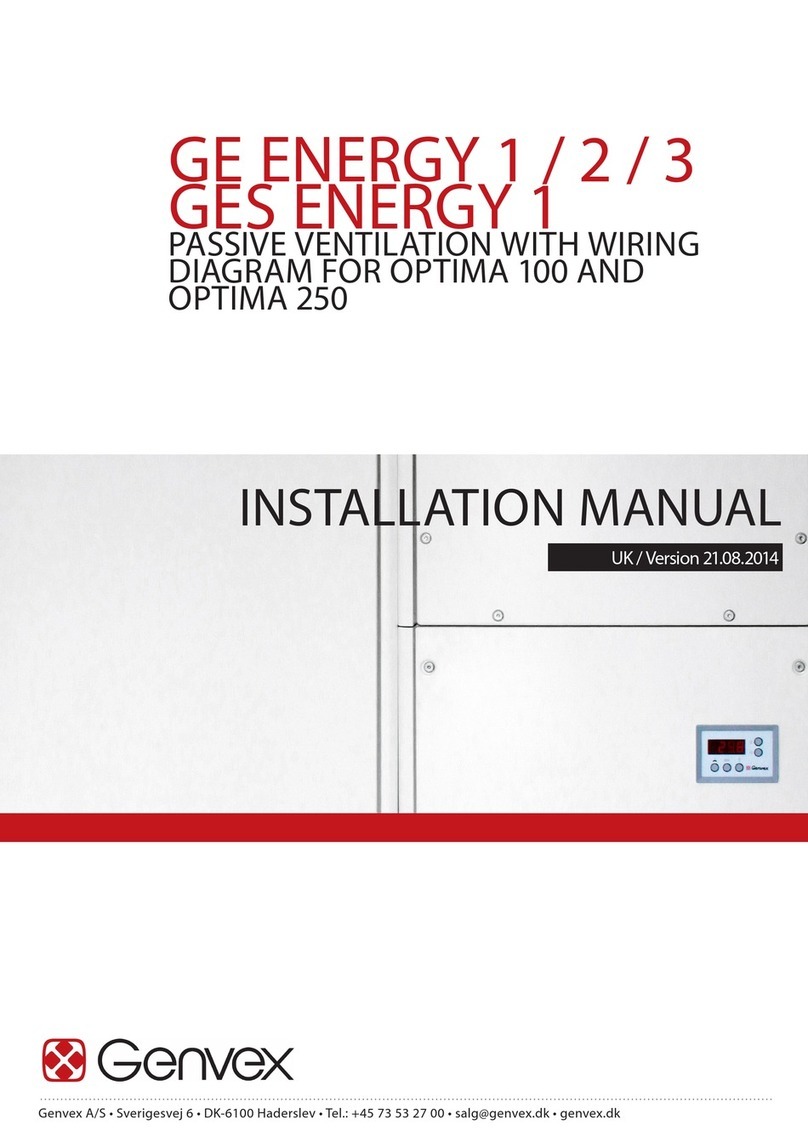10
6. CONTROLLER SETTINGS
Menu Description Factory setting and
(max. / min values)
A1 - Reheating If there is a reheater fitted to the system, you can choose if the
reheater should operate. If the set point is set to OFF, the heater
will not operate, even when this is necessary. If the set point is set
to ON, the heater will start, as required. It regulates in accordance
with the temperature set in item 1 of the User Menu.
A1: Off
(On - Off)
A2 - Humidity control Here you turn on humidity control. It must be set to ON in
order to be active.
A2: Off
(On - Off)
A3 - Boost time If there is a reheater fitted to the system, you can choose if the
reheater should operate. If the set point is set to OFF, the heater
will not operate, even when this is necessary. If the set point is set
to ON, the heater will start, as required. It regulates in accordance
with the temperature set in item 1 of the User Menu.
A3: 30 min
(1 - 120 min)
A4 - Timer levels 3 and 4
- on/off
When switching the ventilation unit to fanspeed 3 and 4, the
system will automatically return to fanspeed 2 after the number
of hours set in A5 when adjusting this set point to ON. If the set
point is set to OFF, the system will run at speed 3 or 4 until the
fanspeeds are manually changed.
A4 : Off
(On - Off)
A5 - Timer levels 3 and 4
- hours
If A4 is set to on , you can enter how many hours the system
should run on level 3 or 4 before it automatically returns to level 2.
A5: 3 hours
(1 - 9 hours)
B1- Fan scheduler Here four seperate timers per day can be set for change of
fanspeeds. The scheduler can be adjusted seperately for each
weekday if required. If the same values shall be used for all
weekdays - the schedule can be copied by touching the buttin
"apply to all days"
B1: Not used
(Not used / Fanspeed
1-4 / Standby)
B2 - Temperature
scheduler
Here four seperate timers per day can be set for change to a
lowered setpoint temperature (eg. for earlier opening of bypass
in summertime in nighttime). The scheduler can be adjusted
seperately for each weekday if required. If the same values shall
be used for all weekdays - the schedule can be copied by touching
the buttin "apply to all days"
B2: Not used
(Not used / Lowered /
Normal)
B3 - Enable scheduler Here it is possible to activate / deactive the fan schedule set in B1
and the temp schedule set in B2
Fan scheduler: Off
(On - Off)
Temp. scheduler: Off
(On - Off)
B4 - Alternative
temperature
Here it is possible to adjust the lowered temperature setpoint
selected in B2. The temperature selected here will be an offset
to the temperature selected in the main menu “requested
temperature”
B4: 0 °C
(-10 to +10)
C1 - Time Adjustment of actual time (important for error handling) -
C2 - Date Adjustment of actual date (important for error handling) -
C3 - Daylight saving timer Automatic switch over from summer/winter time ON/OFF C3: On
(On - Off)