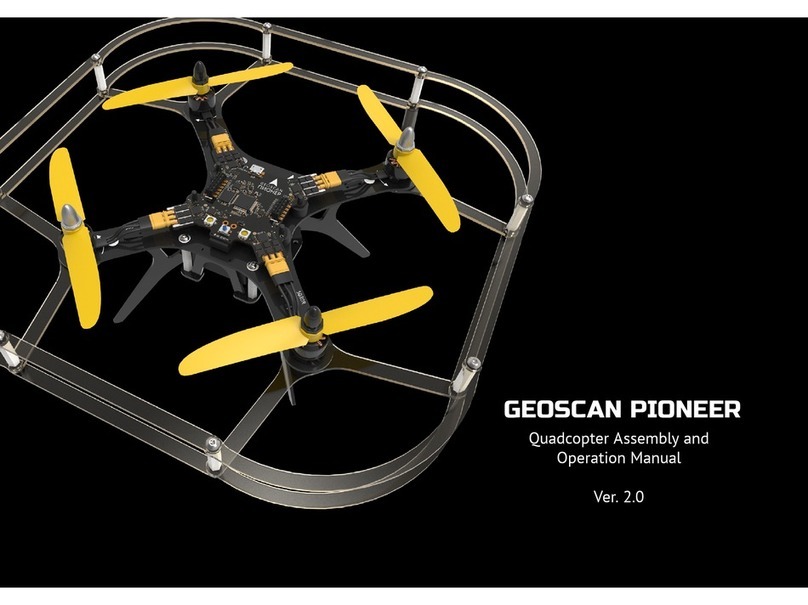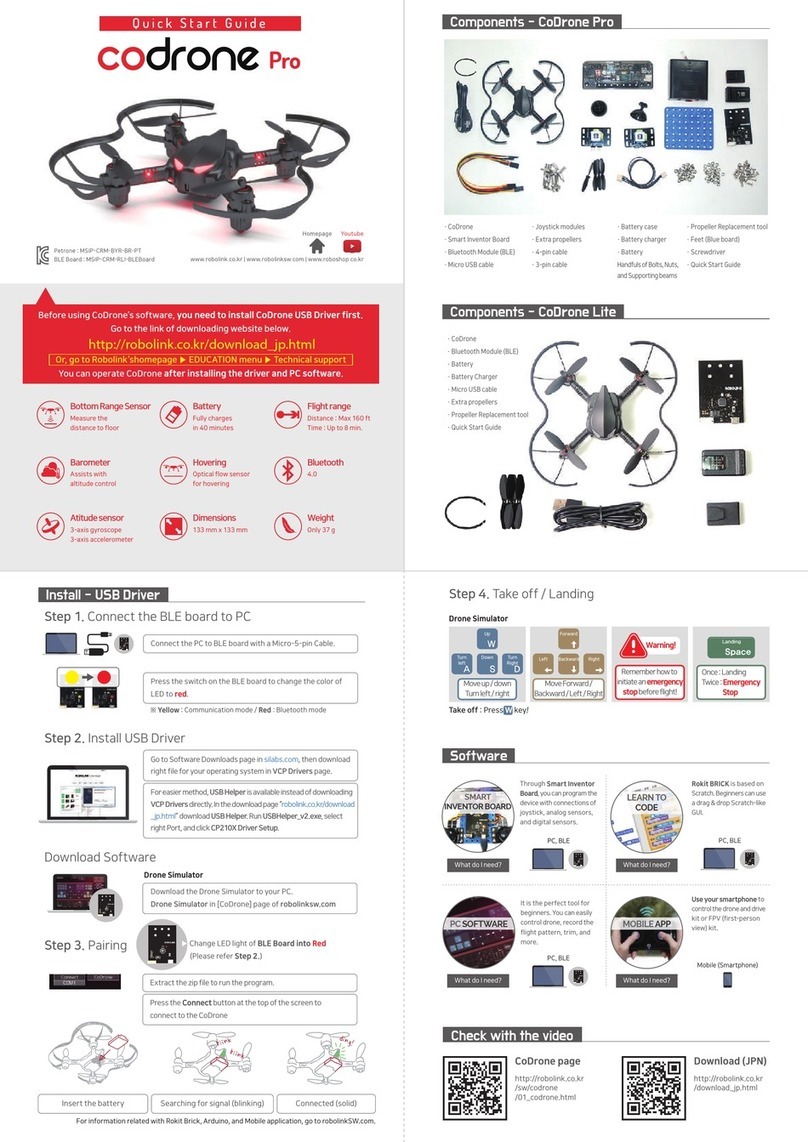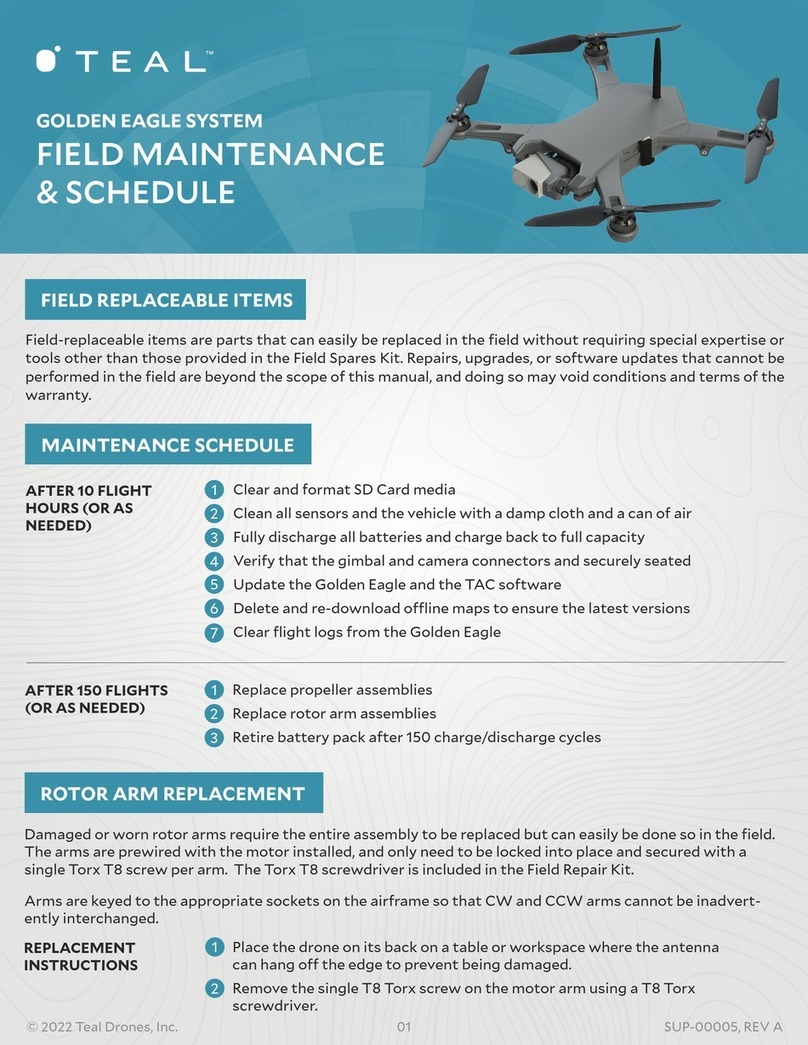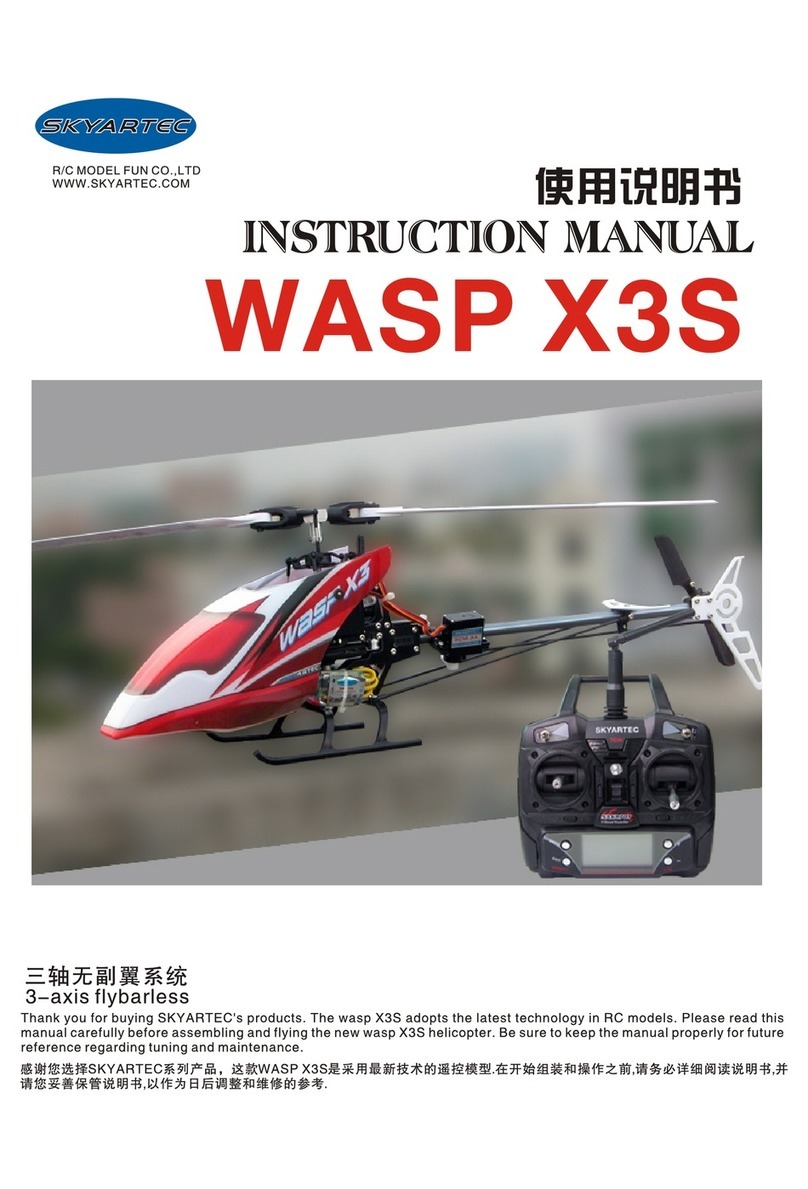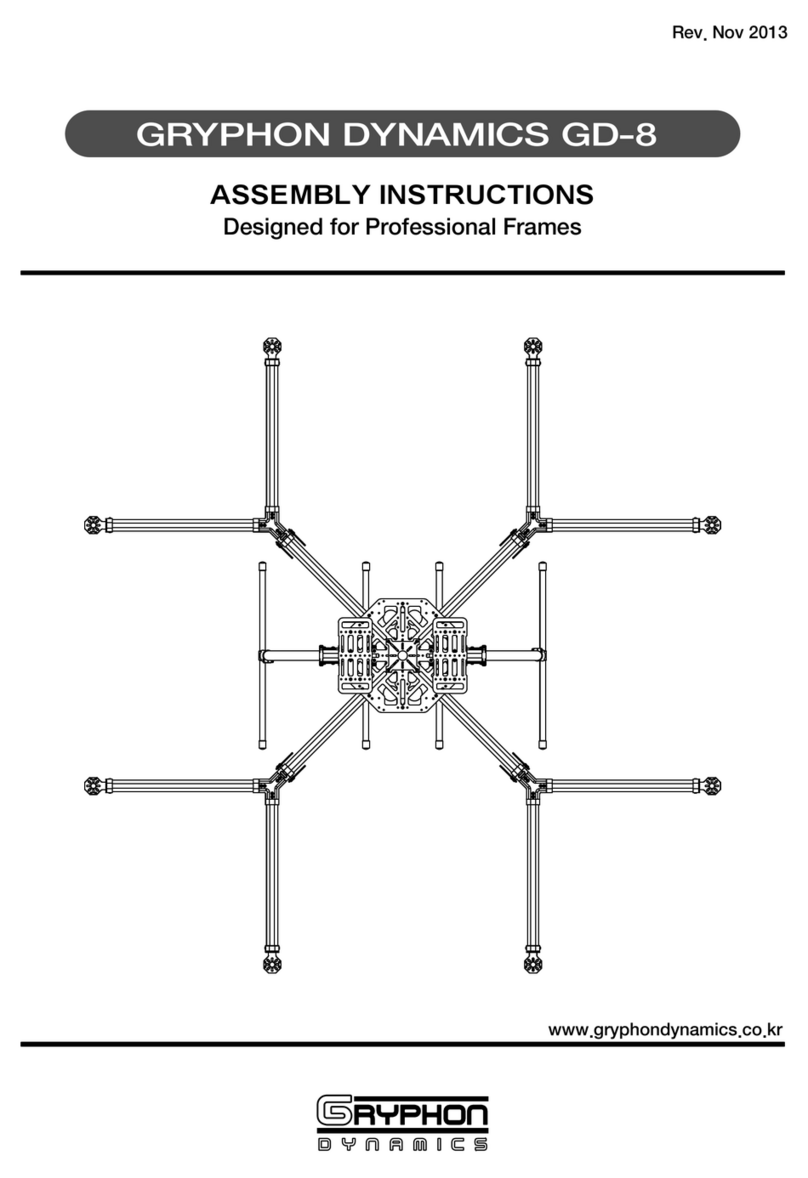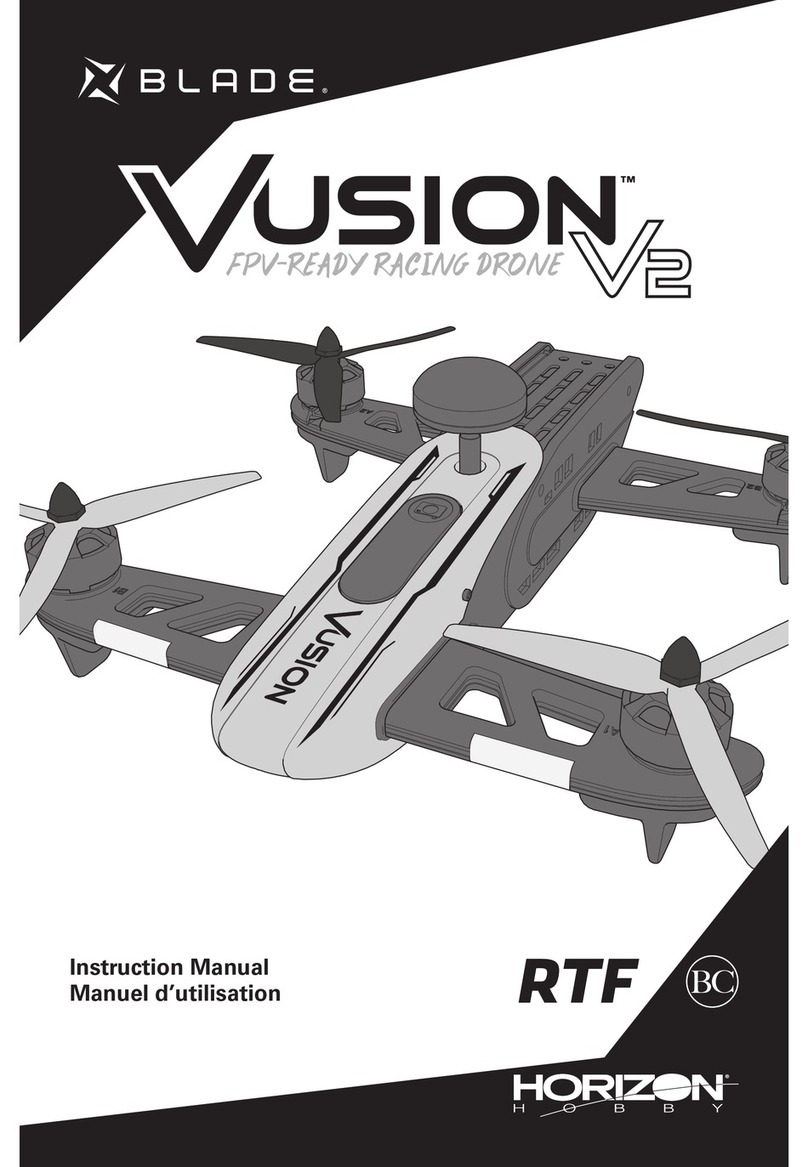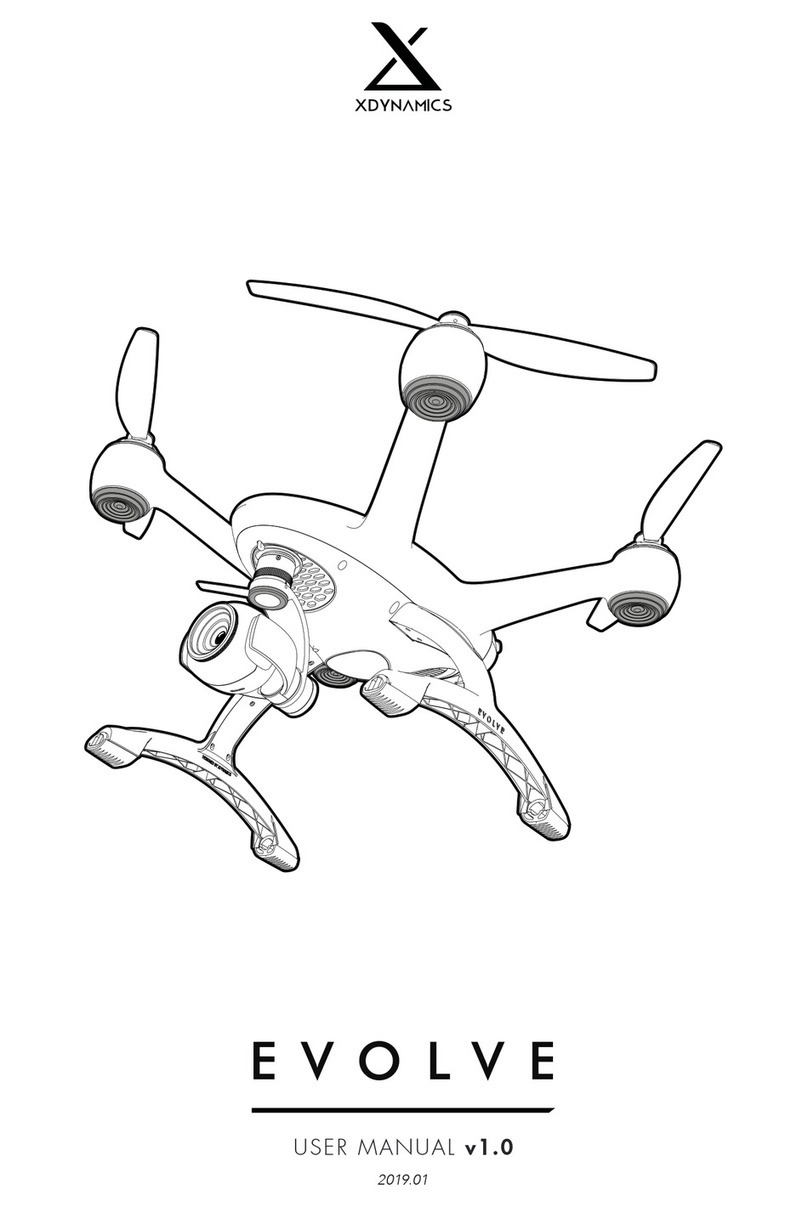Geoscan gemini User manual

User Manual
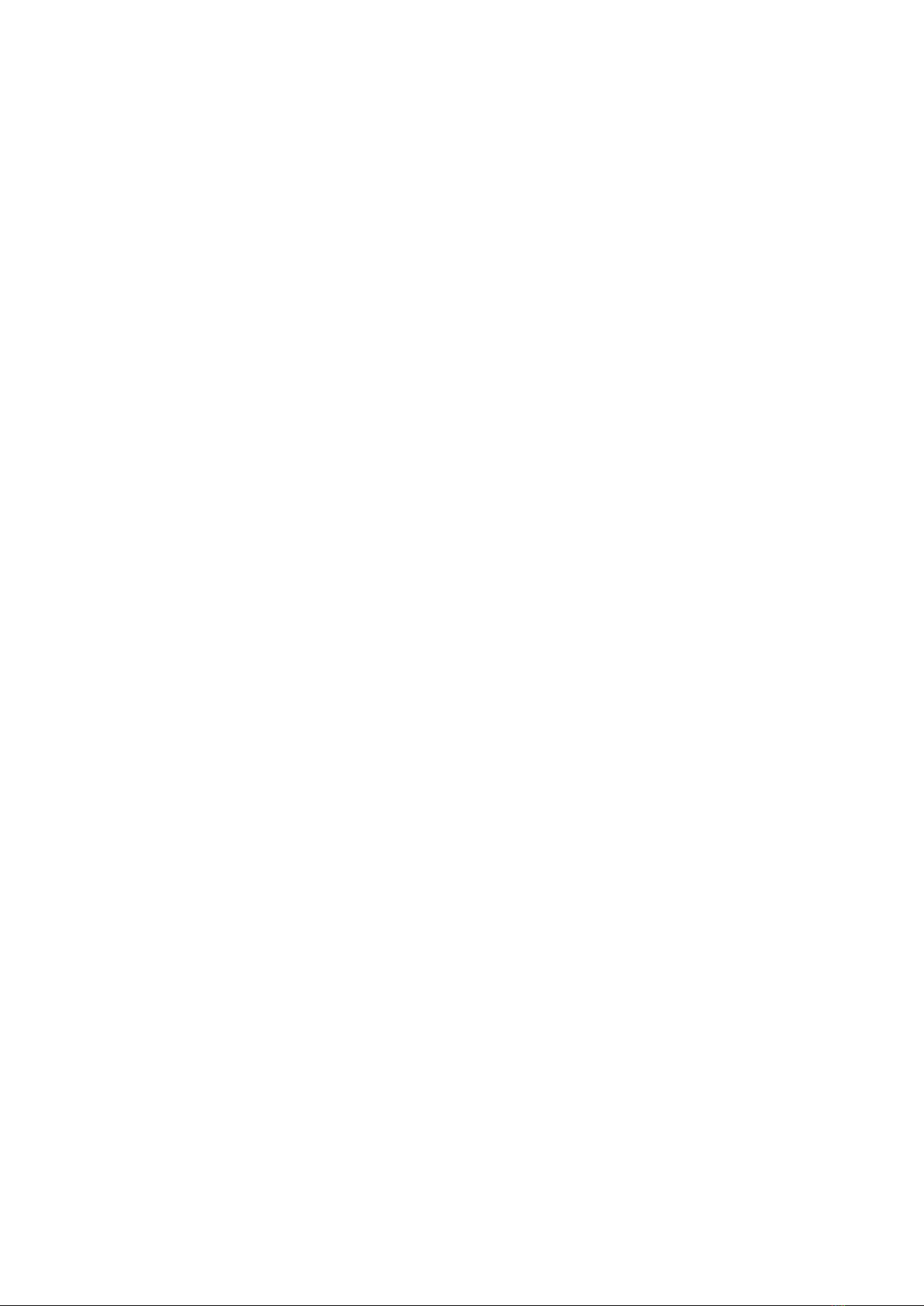
Contents
Introduction 4
Abbreviations List 5
Main Information 6
InTheBox ..................................... 7
Service ....................................... 8
Storage ....................................... 8
Safety Rules 9
Aircraft 10
AircraftDiagram .................................. 10
KeyFeatures.................................... 11
Internal And External Storage . . . . . . . . . . . . . . . . . . . . . . . . . . . 12
UAVIndication ................................... 13
Assembly 14
Propellers...................................... 14
Battery Installing And Ejecting . . . . . . . . . . . . . . . . . . . . . . . . . . . 15
SDCardInstallation ................................ 15
Digital Camera 16
CameraSettings .................................. 16
CameraRotation.................................. 19
LensProtection................................... 19
Flight Battery 20
OperatingRules .................................. 20
Battery Indication And Control . . . . . . . . . . . . . . . . . . . . . . . . . . . 21
Battery Charger 22
SafetyRules .................................... 22
PartsAndOperatingModes............................ 23
2
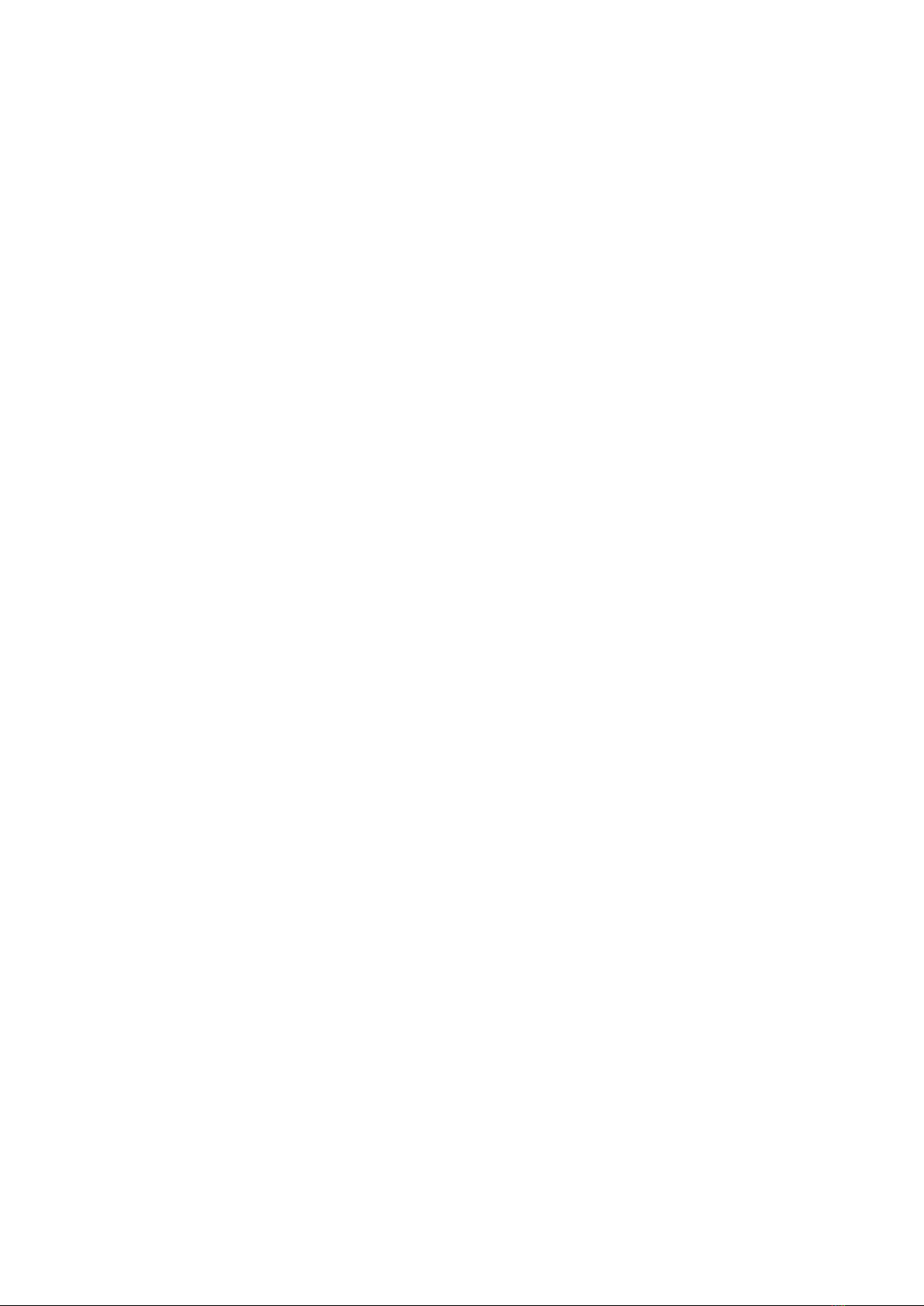
ChargeMode.................................... 24
StorageMode ................................... 24
Firmware Update 25
Launch Area Requirements 26
Geoscan Planner Software 27
FlightTask ..................................... 27
Aerialsurveying ............................... 29
Adding And Removing Of Polygon Vertexes . . . . . . . . . . . . 29
Change Flight Route Direction . . . . . . . . . . . . . . . . . . . 30
StartPointChanging......................... 32
LinearSurveying ............................... 33
FlightByPoints............................ 34
WaitingPoint ................................. 35
LandingPoint............................. 36
ConnectionSettings ................................ 37
Radiomodem Connecting . . . . . . . . . . . . . . . . . . . . . . . . . . 37
UAV Connecting to Geoscan Planner . . . . . . . . . . . . . . . . . . . 39
Magnetic Compass Calibration . . . . . . . . . . . . . . . . . . . . . . . . . . 40
StartPreparing................................... 41
Flight ........................................ 44
Canceltool ..................................... 45
ImmediateLanding................................. 45
GuidedFlight.................................... 46
Flight Without Using The Magnetic Compass . . . . . . . . . . . . . . . . . . 47
Semi-automaticControl .............................. 48
Launch 49
UAV Disassembly 50
Appendix 51
Specifications.................................... 51
3

Introduction
Thank you for choosing Geoscan Gemini UAV!
This manual is designed to describe the UAV structure and the operating rules. We
highly recommend to read the manual carefully before using Gemini.
If you have any questions about UAV, technical service and repair, please contact our
technical support: https:// www.geoscan.aero/ en/ support.
We always glad to help you and answer any questions.
The information, specifications and pictures in this manual are relevant at the time of
publication. Geoscan Group may change the UAV design or specifications without prior
notice.
Do not make any changes to the UAV structure by yourself. Any UAV damage or
degraded specifications caused by structure changes are not covered by the warranty.
This mark highlights important information and recommendations. It is
necessary to follow these instructions for people and UAV safety.
4

Abbreviations List
GNSS — Global Navigation Satellite System
OS — Operating system
UAS — Unmanned Aerial System
UAV — Unmanned Aerial Vehicle
IMU — Inertial Measurement Unit
5
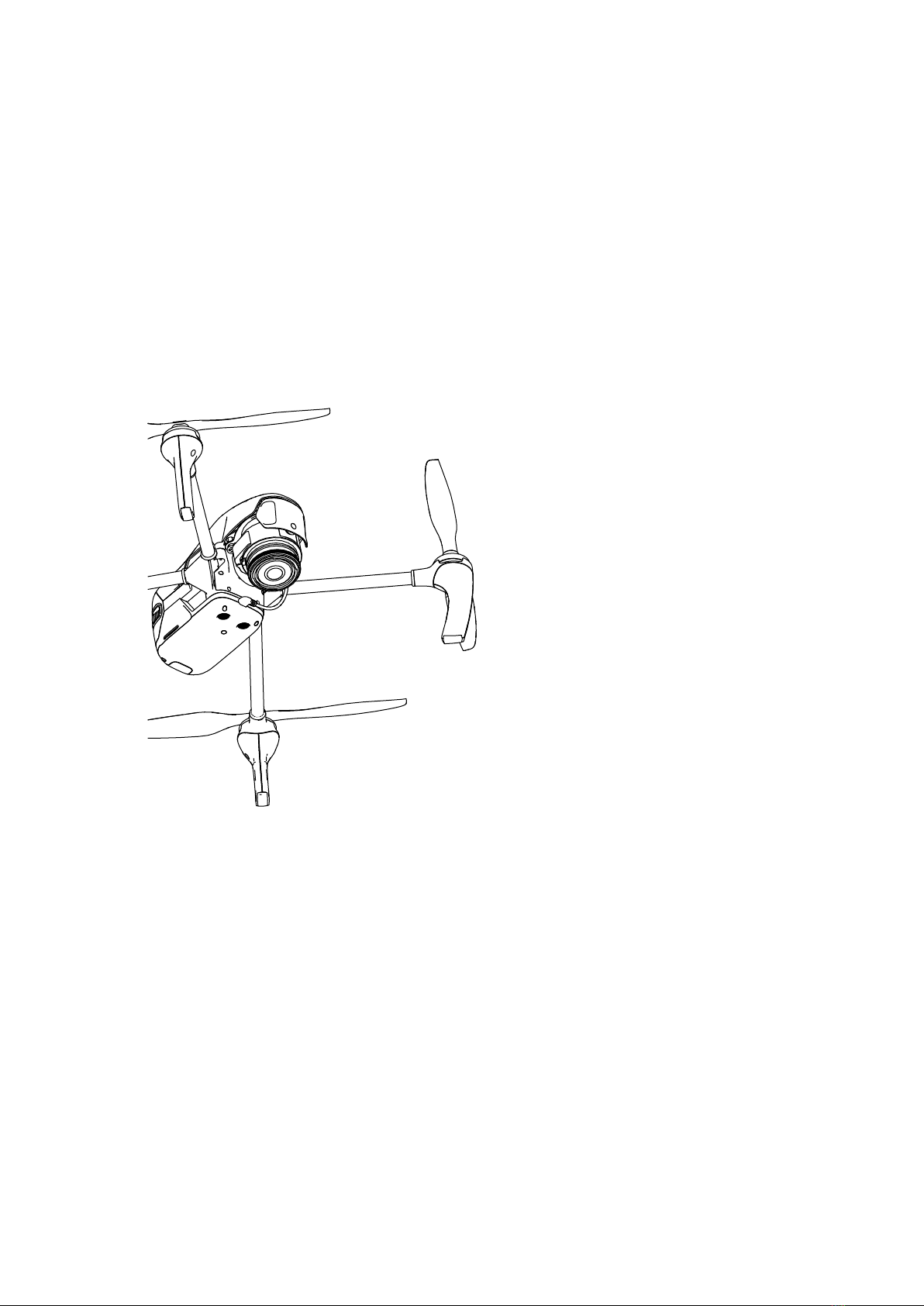
Main Information
Geoscan Gemini unmanned aerial system
is designed to perform aerial survey and
produce the following spatial data:
• 3D point cloud;
• digital surface model;
• digital terrain model;
• ortophotomosaic map;
• textured 3D polygon model.
Fields of application:
• cadastral works;
• mining;
• mapping;
• construction;
• road facilities.
6

In The Box
Geoscan Gemini UAV
Flight Battery — 2 pcs.
Battery Charger
Propellers (pair) — 3 pcs.
Radiomodem
USB Type-C Cable
SD Card 32 GB
Documentation package
Transport Case
7
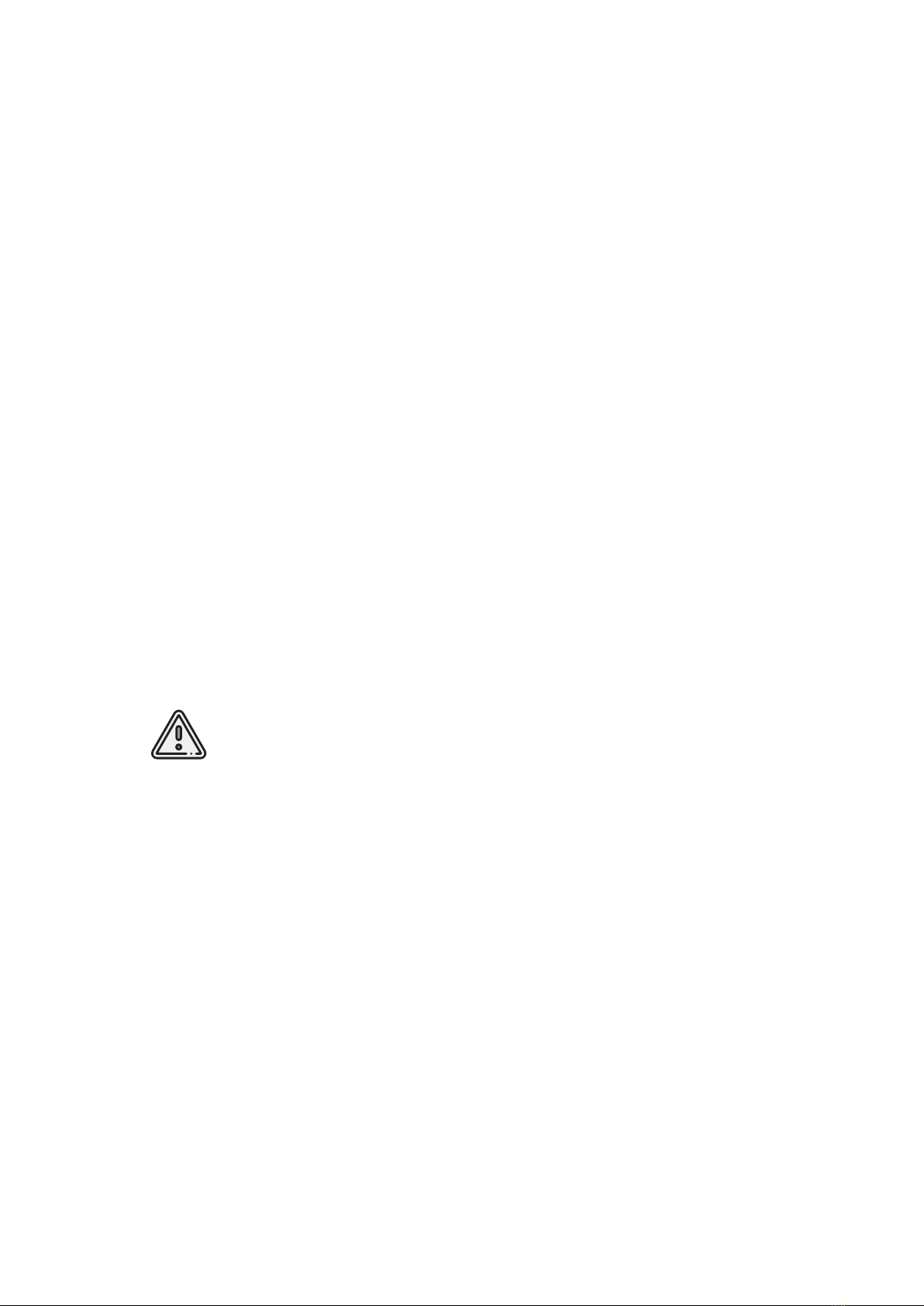
Service
After each flight visually inspect UAV for a damages.
If propellers are damaged, you can replace them by using spare parts.
If you detect any aircraft frame or system damages,contact our support for futher instructions.
After the 160 hours total flight time we recommend you to send UAV to the manufacturer
for a technical check and service.
Storage
UAV (without a Flight Battery) should be stored at the temperature from -20 to +60°С
and relative humidity no more than 80%.
Range of the flight battery’s temperature: from +5 to +25°С.
UAV with installed battery can be stored at the flight battery temperature range.
UAV service life — 3 years.
Flight battery service life — 1 year.
For a long time storage (14 days and more) you should always switch
batteries in Storage mode by the battery charger. See Storage Mode
section for details.
8

Safety Rules
Following rules must be observed:
• Only persons who have read this manual are allowed to use Geoscan Gemini
UAS.
• Do not short-circuit flight battery’s pins.
• Do not launch UAV or calibrate magnetic compass near large metal objects and
reinforced concrete structures (transmission towers, bridges, overpasses, etc.).
These objects can disrupt magnetic compass and GNSS signals.
• UAV magnetic compass is not adapted for work in the areas of magnetic anomalies.
Use Flight Without Using the Magnetic Compass in such conditions.
• Avoid trees, water and crowds on the flight route.
• Gemini should be transported only in the transport case.
• Do not assemble, disassemble and transport UAV over long distances when power
is on.
• Do not use the UAV at temperatures below -15°C and above +40°C.
• Do not use UAV in snow, rain and when wind speed is more than 10 m/s.
• Do not launch the UAV if any problem is detected.
• Do not modify the UAV.
9
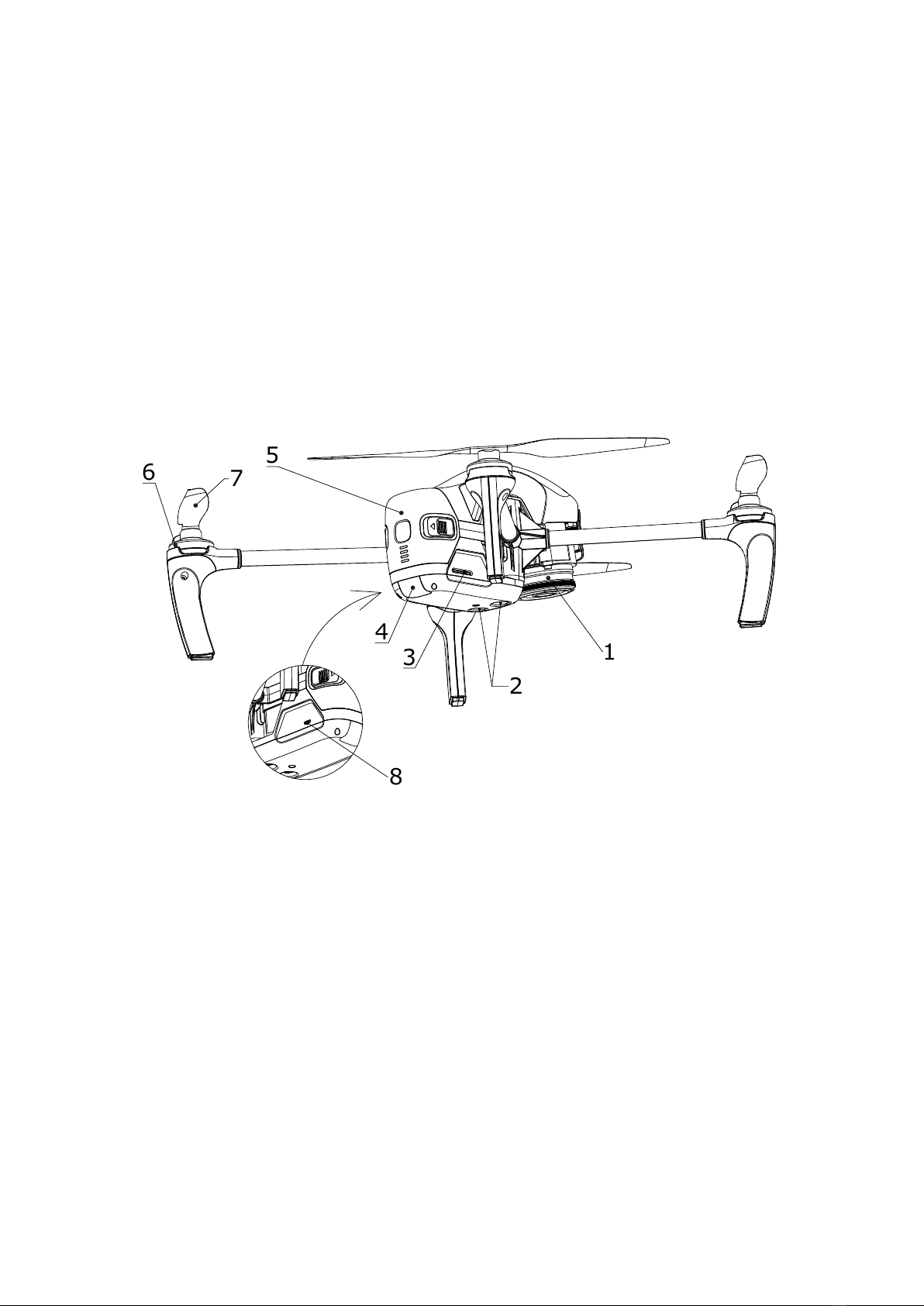
Aircraft
Aircraft Diagram
5
1
2
3
4
67
8
1. Sony UMC-R10С Digital Camera 5. Flight Battery
2. Precise Positioning Sensors 6. Electric Motors
3. SD Card Slot 7. Propellers
4. UAV Indicator 8. USB Type-C Port
10

Key Features
This section contains a general description of Gemini’s systems. For more information
please see Appendix section.
Magnetic Compass
Built-in magnetic compass allows accurately keep an orientation.
GNSS Positioning
Built-in high-precision GNSS receiver is supports dual frequency GPS/GLONASS
L1/L2 tracking. GNSS tracking allows you to get the coordinates of the camera centers
in PPK mode with an 1.5 cm accuracy even at a long distance from the GNSS base
unit.
Automatic UAV control
RC control is not needed for a flight. You can pre-create the flight task and load it into
UAV memory directly before takeoff. The flight process control is automatic. The UAV
operator can monitor the flight process using a laptop and can edit the flight task in a
real time.
Precise Positioning System
The UAV is equipped with ultrasonic sensors and positioning camera that detect the
UAV position in the air. The UAV autopilot automaticly corrects speed and direction
during takeoff and landing by sensors data.
11

Internal And External Storage
Aerial survey data is stored on a 32 GB internal drive. There are two ways to copy them
to an external storage:
• Connection with PC via USB Type-C cable
• Copying data to SD card
Install The Flight Battery in UAV slot (see Battery installing and ejecting section for
details), turn the UAV power on (see Battery Indication And Control section for details).
Plug USB cable in UAV USB Type-C port and USB port of your computer.
At the first connection your computer will detect a new device and automatically install
drivers.
When the driver installation is complete, the internal drive will be shown in the OS list
of available devices.
Select the Gemini to access the UAV file system.
Internal file structure:
UAV Serial Flight No.
sxx
Photo
log.tps
Gemini_xxxxxxx_fxxx
Photo storage
Power on No.
GNSS log
Current arieal survey data will be automatically copied to the SD card after passing the
last point of a flight task.
Press Copy Data to SD button in Geoscan Planner software to copy data from previous
flights.
Please see Geoscan Planner Software section for more information.
See SD Card Installation section for more information about SD card preparing.
12
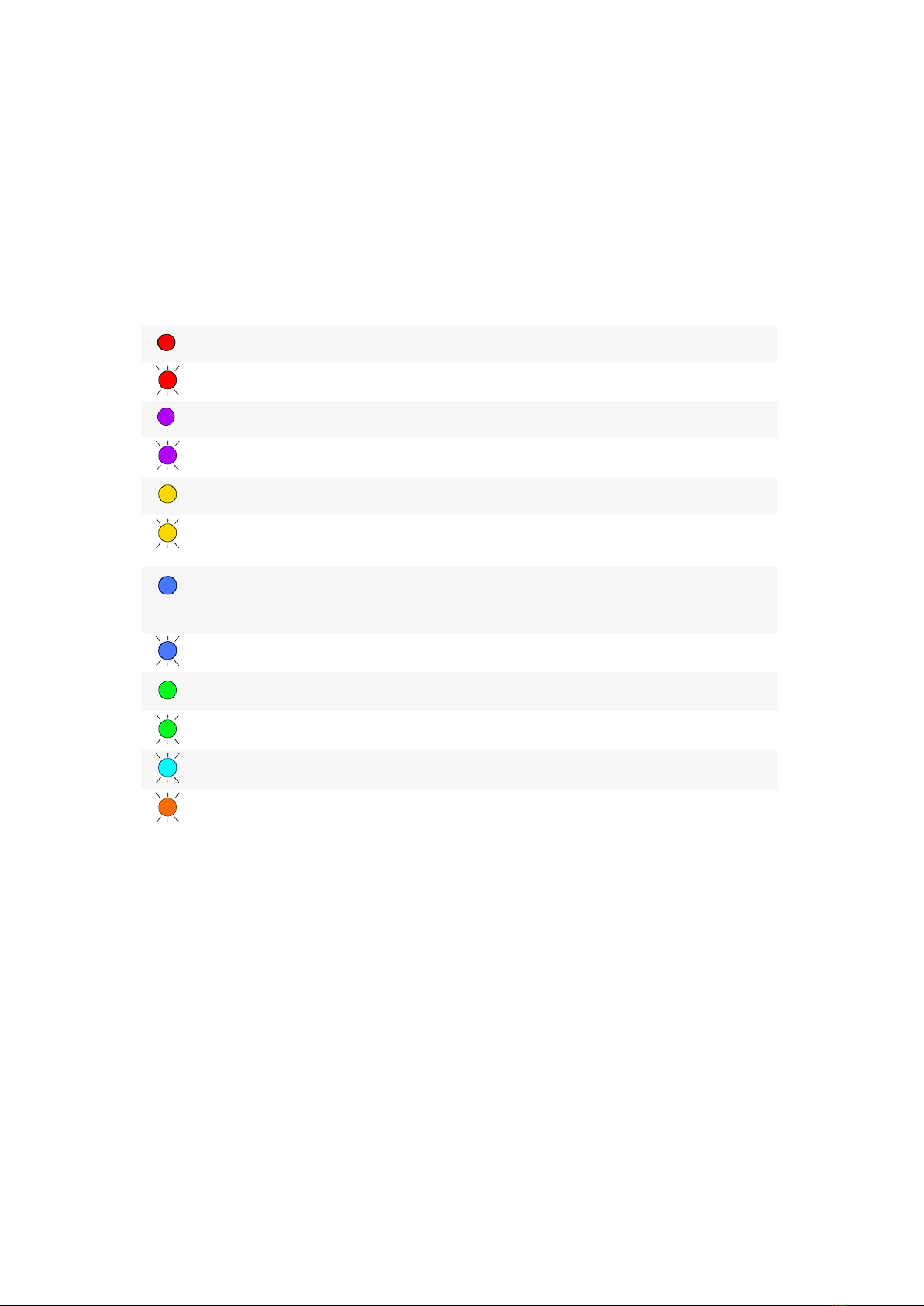
UAV Indication
The Gemini has a LED indicator, which informs about the UAV status.
The table describes LED indication:
LED color Description Solution
Glows solid red Critical error Contact support
Flashes red Critical battery charge level Change or charge a flight battery
Glows solid violet Magnetic сompass error Contact support
Flashes violet UAV systems initialization Wait until initialization is
completed
Glows solid yellow Magnetic compass calibration Complete the calibration process
Flashes yellow Magnetic compass calibration error Distance UAV away from metal
objects; calibrate the magnetic
compass
Glows solid blue GNSS is not ready Make sure that UAV is in an open
area to receive GNSS signals;
Wait until GNSS inizialization is
completed
Flashes blue IMU initialization Wait until initialization is
completed
Glows solid green UAV is ready to fly Launch Start Preparing Wizard in
Geoscan Planner software
Flashes green Preflight system check Wait until system check is
completed
Flashes cyan Copying data to SD card Wait until the process is
completed
Flashes orange UAV firmware update is in progress Wait until the update process is
completed
13

Assembly
Propellers
Attach propellers to the motor shafts.
Pay attention that propellers and shafts are different in their directions of rotation.
Propellers and shafts with the same rotation are marked with the same silver or black
marks.
Icons on the centers of propellers indicate the direction of rotation for their installation.
Hold the motor’s rotor and screw every propeller on shaft with same mark.
Unscrew propellers in the opposite direction to detach them.
Propellers attaching
14

Battery Installing And Ejecting
Install the Flight Battery in UAV slot until the fixing mechanism
will click.
Press the Control Button once, again, and hold for 2 seconds
to turn UAV on.
To eject the Flight Battery press the Holding Buttons and pull
the battery out.
Do not remove the Flight Battery when the UAV power is on!
It can damage UAV systems!
SD Card Installation
Format SD card in FAT32 file system and install it in SD
Card Slot.
Make sure that SD card is securely locked in slot and can
be removed by pressing again only.
Flight task also can be performed without a SD card. In this
case, the aerial photo data of current flight will not be copied
to the SD card after passing last point of flight task and will
be saved on UAV internal storage only.
Use Clear memory command in Geoscan Planner software
to clean UAV internal memory.
15
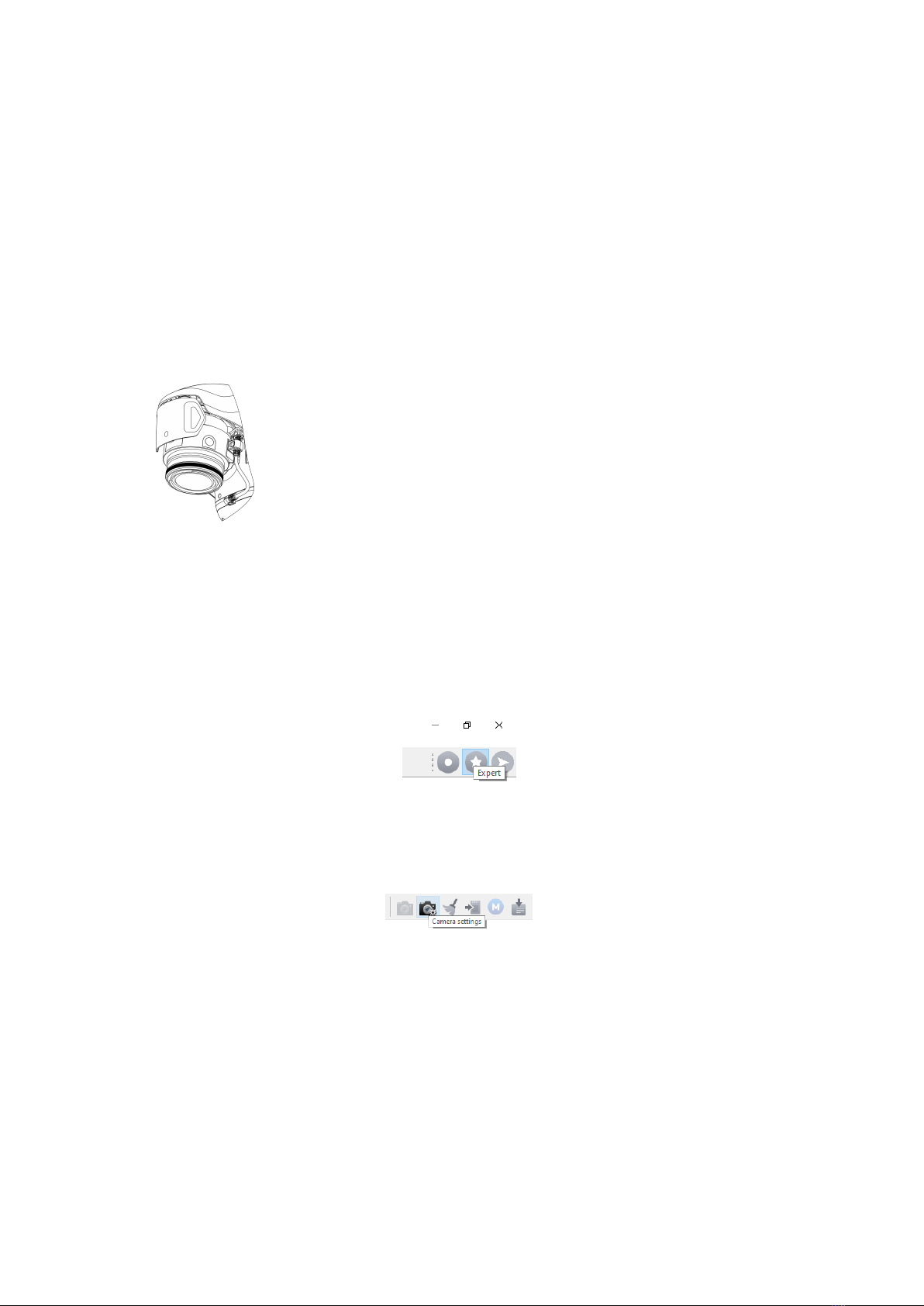
Digital Camera
Geoscan Gemini has onboard Sony UMC-R10C camera
with a 20.1 megapixel APS-C sensor and 20 mm lens f/2.8,
that provides less noise level and high dynamic range. This
features allow to take high-quality pictures even in low light
conditions.
Camera Settings
Camera can be configured in Geoscan Planner software. UAV must be connected to the
laptop. See Connection Settings section for more information. How to change camera
settings in Geoscan Planner:
• Click Expert button to select expert mode.
Expert mode button
• Press Camera settings button.
Camera settings button
Сamera settings will be shown in the Properties window.
Camera is activated directly during the camera stage of Start preparing check. The
settings you have set in the Properties window will be automatically loaded. Shooting
is performed automatically during the flight task.
16

Сamera settings
The camera also can be used in manual mode (to set image quality, for example).
Press Turn on or Turn off button to turn camera on or off. Take shot button allows to
take photos manually.
We recommend to use default quality settings in daylight conditions, but camera settings
can be changed manually.
Exposure mode — allows to change the present of pictures’ exposure.
Options:
•Manual — manual setup of aperture value and shutter speed.
•Auto — camera automatically sets the aperture value and shutter speed.
•Aperture priority — automatic shutter speed mode according to the aperture value that
sets manually.
•Shutter priority — automatic setup of aperture value depends on the light intensity
measurement in the shooting area. The shutter speed is set manually.
•Exposure value — value that defines light sensitivity of the camera. Affects on the shutter
speed in Shutter priority exposure mode.
Aperture F — sets intencity of light that passing through the camera lens. Option is available in
Aperture priority and Manual Exposure modes. f/16 value is a lower amount of light, f/2.8 ——
is higher. Recommended values in bright light: f/8 —f/6.3
Shutter speed — the time during which the shutter is open to light. For example: 1/400 of
second — slow shutter speed, 1/4000 — fast shutter speed. Recommended value: 1/800.
17
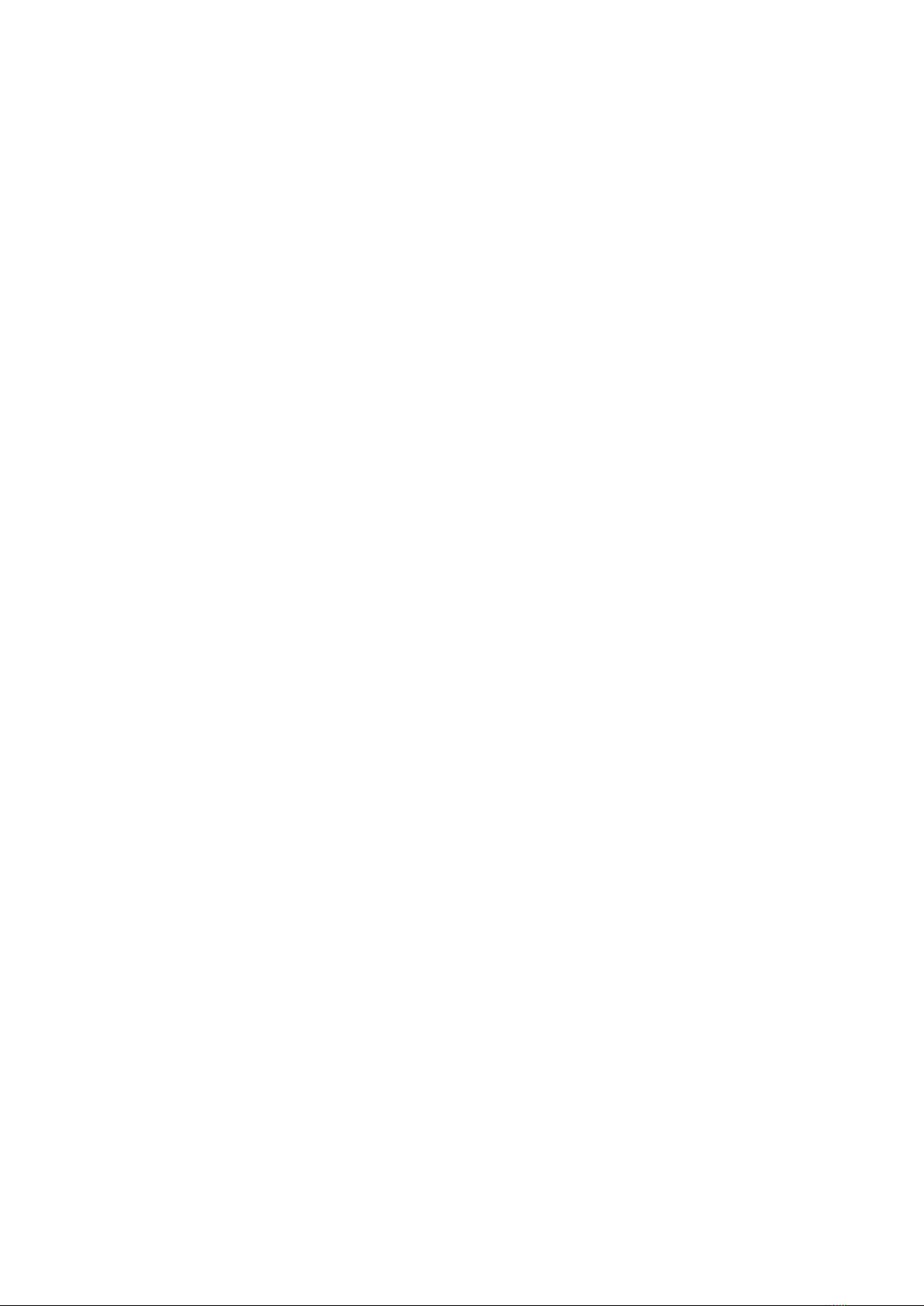
ISO — light sensitivity. A lower value leads to lower light sensitivity and less noise on photos.
ISO can be set in the range from 100 to 3200. In the normal light conditions it is recommended
to set the value to no more than 400.
White balance — correction to reduce color distortions.
Presets:
•Day light — normal light.
•Incandescent — incandescent lamps as light sources.
•Fluor cool — cool fluorescent lighting.
•Fluor day light — fluorescent lighting.
•Cloudy — cloudy weather.
•Color temp filter — cold light.
Image size — sets output resolution of images in pixels.
Compression — images compression level.
Presets:
•Fine JPEG — high JPEG quality.
•JPEG — normal JPEG quality.
Image size on a storage will be smaller because the compression level is higher. This allows
save more files, but image quality will be less lower than in Fine JPEG mode.
Click on Default settings button to set the recommended settings.
18

Camera Rotation
Geoscan Gemini allows to take not only planned survey, but also perspective shooting.
In this case, the accuracy of 3D models are based on images will be much higher due
to more accurate determination of object contours during photogrammetric processing.
To rotate the camera to a fixed angle (24 or 48°), place the
UAV on a flat hard surface with the right side facing you. Turn
the camera to the opposite direction to change back camera
position.
Lens Protection
The lens cap provides camera lens protection from dirts and
scratches. The cap should be removed immediately before
the Start prepararing. Press cap’s spring-loaded clips to
remove it.
Be sure that you remove the lens cap from the camera lens before the
flight. If the cap will not be removed, warning will be displayed at the launch
preparing camera stage. Always attach the lens cap to camera lens directly
after UAV take off.
19

Flight Battery
Flight Battery is designed for use with Geoscan
Gemini UAV only.
Flight Battery should be charged only by using
a battery charger designed for Geoscan Gemini
battery.
Fully charge the battery before the first usage (see
Charge mode section for details).
Operating Rules
• Battery should be stored 24 hours at the temperature of +5 to +25°С before flight, which
is at the temperature below 0°С. Keep the battery in a warm place, when you transport
UAV to the start point. Lithium-ion batteries may lose up to 30% of its capacity at low
temperatures. This fact should be taken into account when you create the flight task.
• Do not depressurize or deform battery cells (do not drop, do not punch or break).
• Do not overheat the flight battery above 60°C.
• Do not fully discharge the flight battery.
• Do not store the flight battery fully discharged.
Failure to follow the above instructions may result the Flight Battery damage
or fire!
20
Table of contents
Other Geoscan Drone manuals