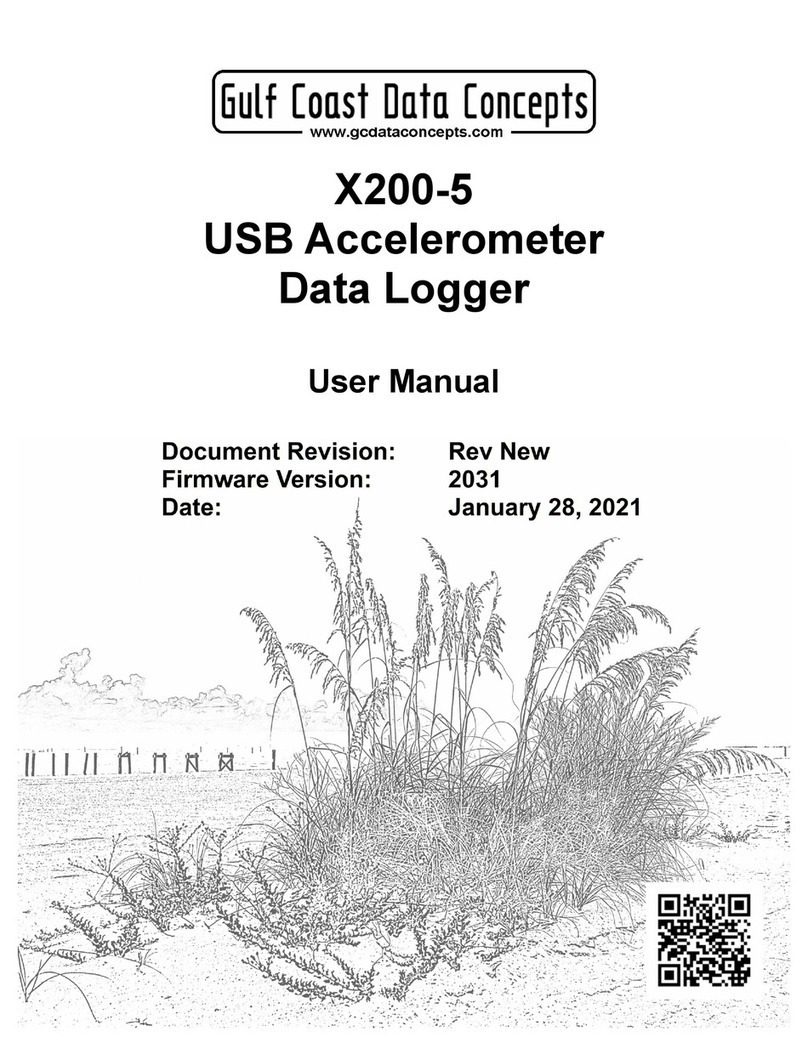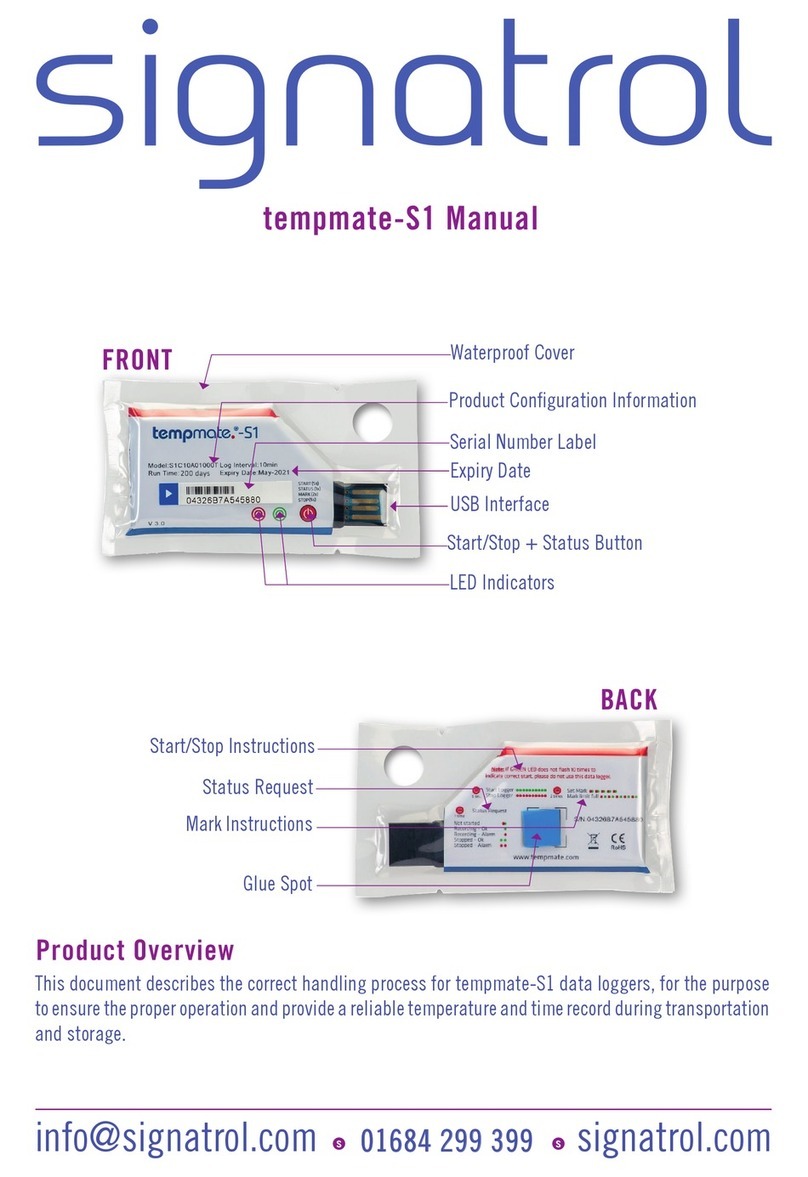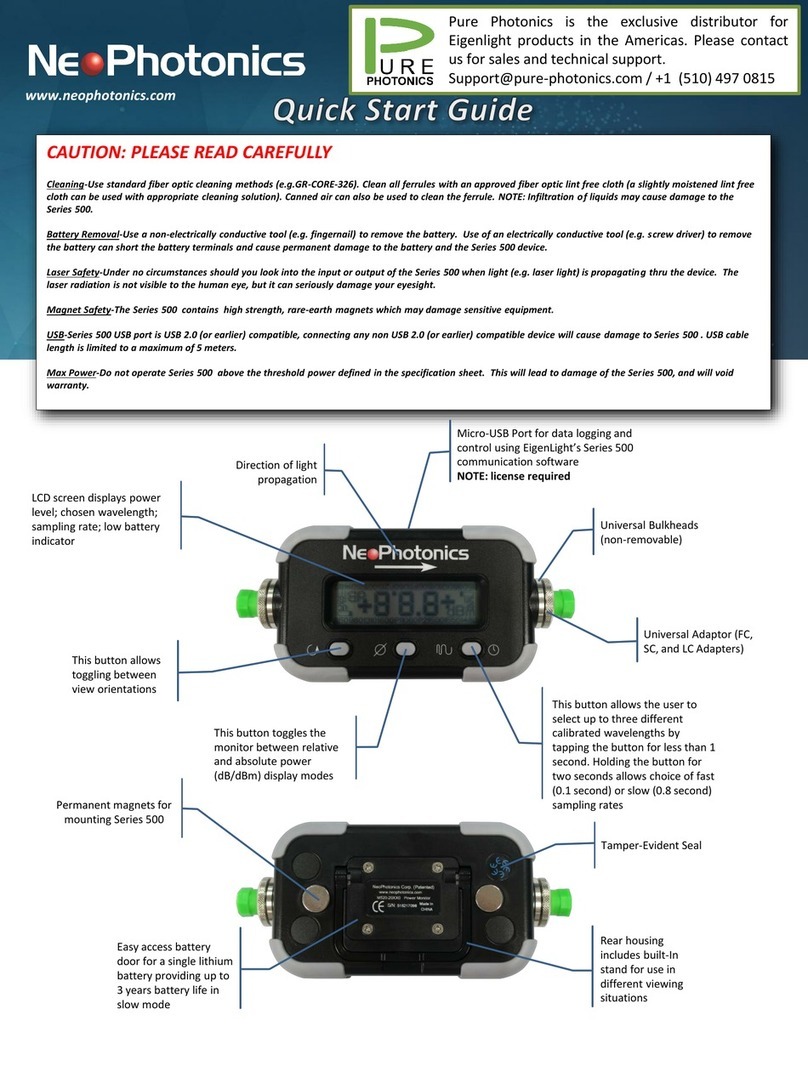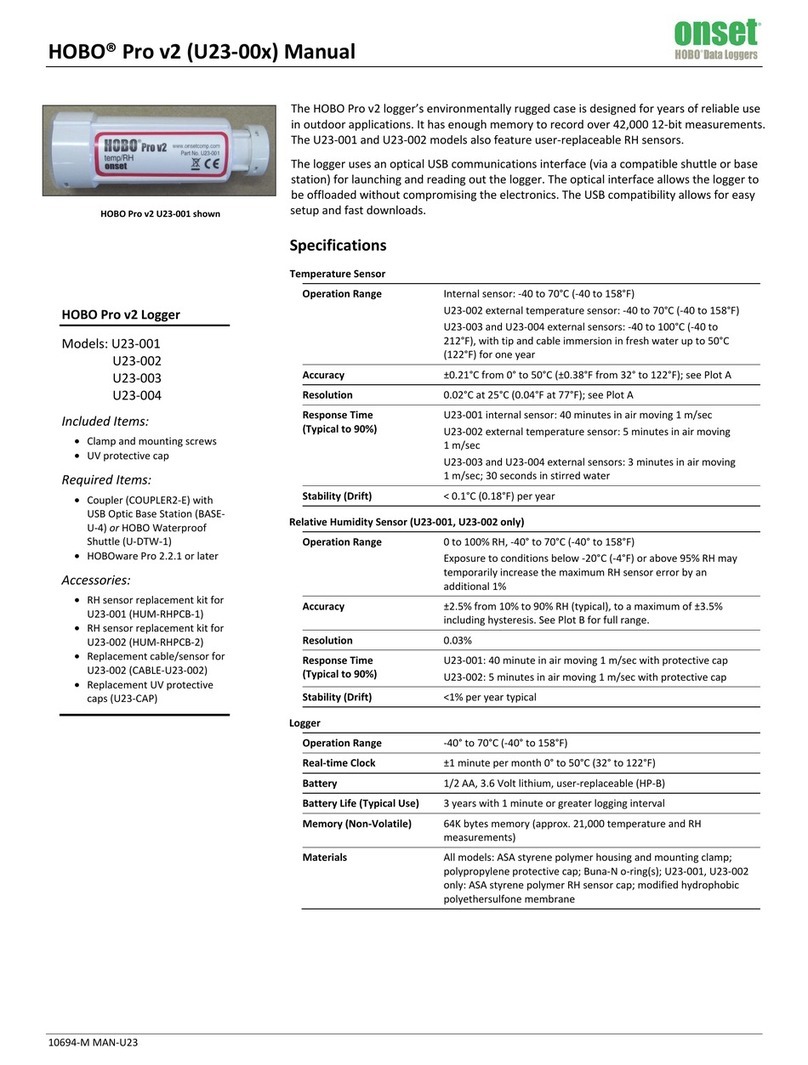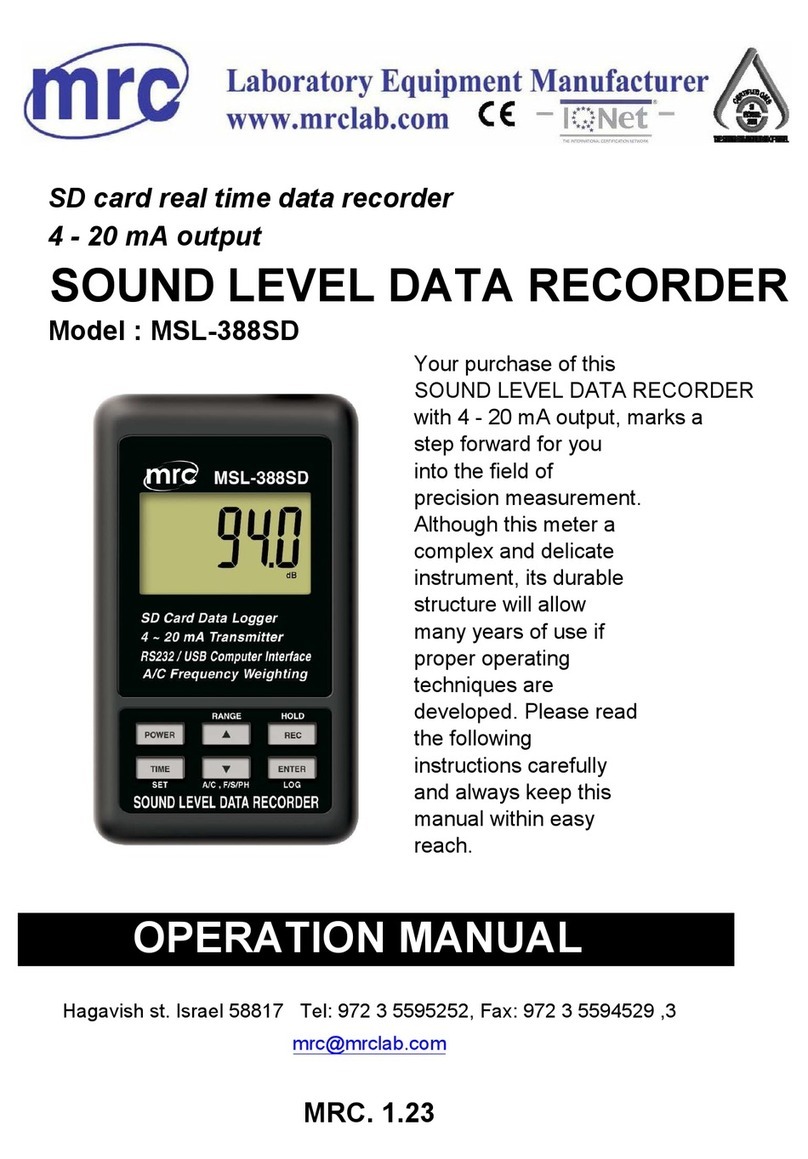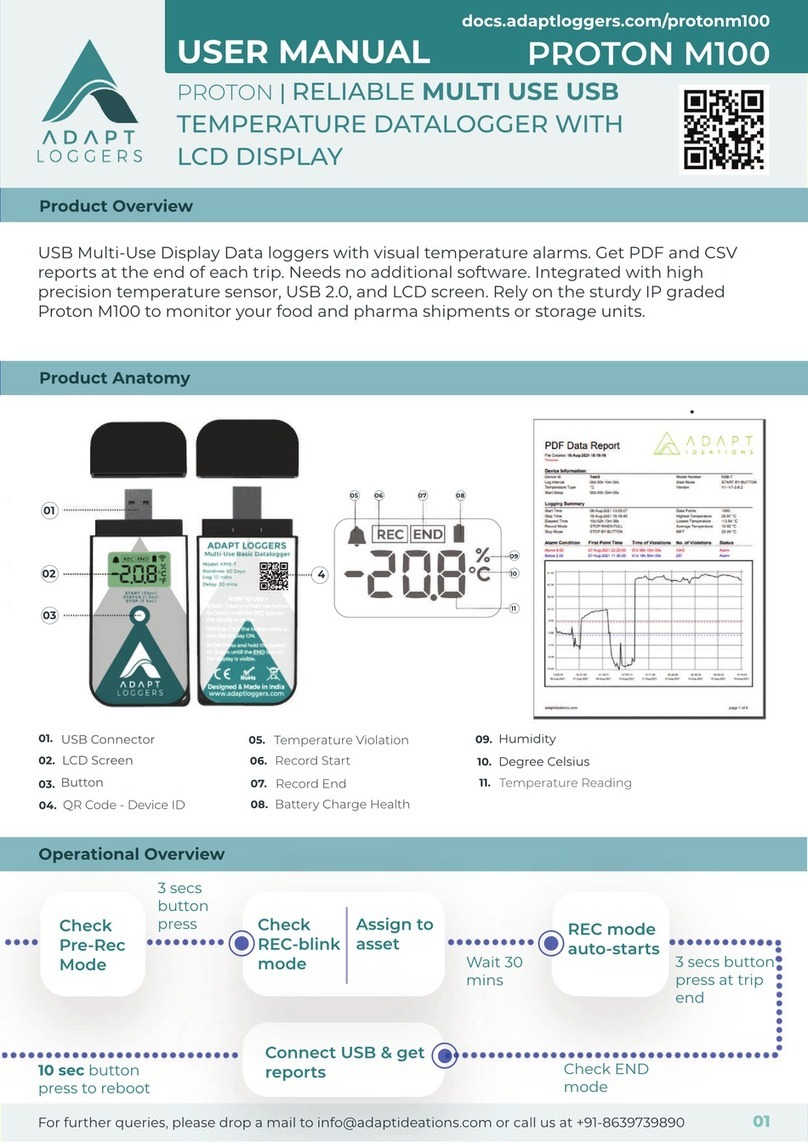Geosense Geologger Linx User manual

Linx Logger V1.3 April 2018
I
N
S
T
R
U
C
T
I
O
N
M
A
N
U
A
L
DATA LOGGER
GEOLOGGER LINX

2
Linx Logger V1.3 April 2018
CONTENTS Page 2
1.0 INTRODUCTION 4
1.1 General description 4
1.2 Theory of operation 4
1.3 Software 4
1.4 Firmware 4
1.5 Host system requirements 5
1.6 Electro magnetic compatibility 5
1.7 Philosophy of operation 6
2.0 CONFORMITY 8
3.0 MARKINGS 9
4.0 DELIVERY 10
4.1 Packaging 10
4.2 Handling 10
4.3 Inspection 10
4.4 Storage 10
5.0 INSTALLATION 11
5.1 Location 11
5.2 Installing the batteries 11
5.3 Installing the software 12
6.0 OPERATION 14
6.1 Connecting sensors 15
6.2 Fitting connectors 16
6.3 Cable Glands 18
6.3 Running the software 22
6.4.1 Home page 23
6.4.2 Menu icons 23
6.4.3 Synchronising date & time 24
6.5 Real time readings 25
6.6 Sensor configuration 27
6.6.1 Cal file input & linear (default) 27
6.6.2 Cal file input & polynomial 30
6.6.3 Manual & polynomial 35
6.6.4 Manual & linear 37
6.7 Logger configuration 39
6.8 Start & stop logging status 43
6.9 Download & append data 47
6.9.1 Download calibration factors from logger 50

3
Linx Logger V1.3 April 2018
CONTENTS contd... Page
7.0 MAINTENANCE 51
7.1 Replacing batteries 51
7.2 Updating firmware 52
7.3 Memory format 54
8.0 TROUBLESHOOTING 56
9.0 SPECIFICATION 57
10.0 SPARE PARTS 58
11.0 RETURN OF GOODS 59
12.0 LIMITED WARRANTY 60

4
Linx Logger V1.3 April 2018
It is VITAL that personnel responsible for the
installation and use of the GeoLogger Linx READ and
UNDERSTAND the manual, prior to working with the
equipment.
1.1 General Description
The GeoLogger Linx™ is a range of low cost, battery-powered data loggers
designed for reliable unattended monitoring. Available as single channel, four
channel or eight channel suitable for up to 8 vibrating wire sensors and their
associated thermistors.
It can be automatically configured using a text file via USB connection or by manual
inputs and data can be easily downloaded.
1.2 Theory of Operation
Vibrating wire sensors comprise of a tensioned wire held between two restraining
ends. As the restraining ends move the tension in the wire changes. The vibrating
wire frequency generator within the GeoLogger Linx™ generates voltage pulses in
the magnet/coil at the centre of the gauge and measures the resonant frequency of
vibration. These frequencies are then stored within the data logger and can be then
be downloaded as a csv file.
1.3 Software
The Geosense® Linx™ software provides the interface to configure and download
the data and is provided on the USB supplied with the unit. It is also available as a
free download at www.geosense.co.uk/downloads/software/linxsoftware
As part of continual improvement updates to the software may occur and should be
downloaded to ensure the current version is being used.
Details of installation are shown on page 13.
1.4 Firmware
As part of continual improvement firmware updates may be required and should be
downloaded to ensure the current version is being used.
Details of installation are shown on page 44.
1.0 INTRODUCTION
This manual is intended for all users of the GeoLogger Linx data loggers and provides a
guide for its installation, operation and maintenance.

5
Linx Logger V1.3 April 2018
1.5 Host system requirements
1.5.1 Hardware
• Desktop or laptop computer with USB port
• USB cable A to Mini B
• Resource USB containing initial software
1.5.2 Windows operating system
The following Microsoft™ Windows operating systems can be used:-
• Windows 7
• Windows 8
• Windows 10
1.5.3 Drivers
1.6 EMC - Electro Magnetic Compatibility
EMC is the electromagnetic interaction of electrical and electronic equipment with other
electrical and electronic equipment. All electronic devices have the potential to emit and be
affected by electromagnetic fields. With the reduction in size of electrical components and
the ever increasing amount of electrical & electronic devices such as mobile phones, two-
way radios, safety control systems, signalling, generators, welding equipment, power cables
etc in all environments, especially construction sites, there is a huge potential for devices to
interfere with each other.
The GeoLogger Linx has been designed and tested for EMC under the relevant CE
marking directives to ensure compliance and reliable operation.

6
Linx Logger V1.3 April 2018
1.7 Philosophy of operation
Geocal Files
All Geosense vibrating wire sensors manufactured after 01/03/2016 are sent with geocal
files which contain calibration information. These files can be imported into each channel of
the Linx logger leaving only the Sensor Name and Site Zero Information to be inputted
manually.
For sensors without geocal files these can be created by manually inputting the sensor
information and exporting the factors. This can be useful when inputting calibration factors
on site is not ideal.
Disconnected Operation
Unlike other products the Linx has been designed to enable users to run the software when
disconnected from the data logger. This feature allows sensor information to be inputted
and saved as a .geocal file for quick upload to the logger when on site.
WARNING: All changes made in the software for both sensor configuration and logger
configuration must be UPLOADED to the Logger for them to take effect. Even when the
logger is connected changes to configurations are not automatically made.
Starting and Stopping Logging Mode
The Linx logger can be put in standby by turning the Logging Status to “OFF”. The Logger
Status is always displayed at the bottom right corner of the software when connected to a
logger. This can be useful when logging is not required for long periods.
Downloading Data
On connecting with the Linx Logger all available sensor configuration information is
downloaded to the software. This allows direct download of data in engineering units.
If for any reason sensor information is missing or incorrect it can be altered on the software
prior to download to ensure correct data reduction is performed.
Scenario 1: At time of installation all sensor information is correctly uploaded to data logger.
To Download: User connects to logger navigating directly to data download where
information is downloaded in Engineering Units
Scenario 2: At time of installation all sensor information is uploaded however with some
mistakes (Channel 1 contains the wrong calibration factors)
To Download: User Connects to logger and navigates to channel 1 sensor config, correct
factors are inputted, uploaded and then data is collected.

7
Linx Logger V1.3 April 2018
1.7 Philosophy of operation contd…
Scenario 3: At time of installation no sensor information is uploaded to the logger.
To Download: User Connects to logger and navigates to sensor config, correct factors are
inputted, uploaded and then data is collected.
NOTE: During download the sensor configuration information on the software is used for
converting to engineering units, if required the user can update the sensor information in the
software and download without uploading sensor information to the logger in order to
validate the sensor information. Once the information is validated it is recommended the
correct factors are uploaded to the logger, failure to upload will result in previous sensor
information being displayed when next connecting to the logger.
Append Data
The Append data function performs the same function as data download however gives the
ability to append the data onto another file. This is useful when a logger has been wiped of
its memory when a new configuration is uploaded.
NOTE: Data Append will append all downloaded data to a file and NOT just new data. If
logger memory is not wiped after each download, duplication of data will occur.
Real Time Readings
Real Time Readings are not logged and serve as a tool to ensure sensors are connected
and functioning as expected during installation or monitoring. A Key is used to allow easy
identification of sensor configuration status:
RED: No sensor connected
ORANGE: Sensor connected with no calibration information
GREEN: Sensor connected with calibration information

8
Linx Logger V1.3 April 2018
Geosense Ltd
Nova House
Rougham Industrial Estate
Rougham, Bury St Edmunds
Suffolk , IP30 9ND
United Kingdom
Tel: +44 (0)1359 270457, Fax: +44 (0)1359 272860
www.geosense.co.uk
Declaration of Conformity
We Geosense Ltd at above address declare that the equipment detailed below, complies
with the requirements of the following EU Directives:-
• Low Voltage Directive 2006/95/EC
• Electromagnetic Compatibility Directive 2004/108/EC
• Waste electrical and electronic equipment (WEEE) 2012/19/EU
• Restriction on the use of certain Hazardous Substances (RoHS2) 2011/65/EU
Equipment description: Data Logger
Make/Brand: Geosense
Model Numbers: GeoLogger Linx 1,4,8
Compliance has been assessed with reference to the following harmonised standard:
EN 61326-1:2006 Electrical equipment for measurement, control and laboratory use.
EMC requirements. General requirements.
A technical file for this equipment is retained at the above address.
Martin Clegg
Director
2.0 CONFORMITY

9
Linx Logger V1.3 April 2018
3.0 MARKINGS
Geosense® GeoLogger Linx is labelled with the following information:-
Manufacturers telephone number & website address
Product group: Data logger
Product: GeoLogger Linx
Model: Linx-1C,Linx-4C,Linx-8C
Input supply: 6 Volt DC (battery), 3V USB
Output: 3V USB
Serial number:
CE & WEEE mark

10
Linx Logger V1.3 April 2018
4.3 Inspection
It is important to check all the equipment in the shipment as soon as possible after
taking delivery and well before installation is to be carried out. Check that all the
components detailed on the documents are included in the shipment. Check that the
equipment has not been physically damaged.
4.4 Storage
Geosense® GeoLoggers contain electronics and batteries and whilst they are
designed for outside use and mounted within a waterproof (IP66) enclosure the
internal circuit board can be affected by excessive moisture, dust and temperature.
When not in use they should be stored in a cool, dry location.
The units are battery powered and therefore should be disconnected if not in use to
avoid discharging.
4.0 DELIVERY
This section should be read by all users of the GeoLogger Linx.
4.2 Handling
Geosense® GeoLoggers are precision measuring instruments. They and their
associated equipment should always be handled with care during transportation,
storage and installation.
Once the shipment has been inspected ( see below ), it is recommended that
Geosense® GeoLoggers remain in their original packaging for storage or
transportation.
Cable should also be handled with care. Do not allow it to be damaged by sharp
edges, rocks for example, and do not exert force on the cable as this my damage the
internal conductors and could render the installation useless.
4.1 Packaging
Geosense® GeoLoggers are packed for transportation to site. Packaging is suitably
robust to allow normal handling by transportation companies. Inappropriate handling
techniques may cause damage to the packaging and the enclosed equipment. The
packaging should be carefully inspected upon delivery and any damage MUST be
reported to both the transportation company and Geosense® .
DO NOT DROP AS THIS MAY CAUSE DAMAGE TO INTERNAL COMPONENTS
DISCONNECT BATTERY WHEN NOT IN USE

11
Linx Logger V1.3 April 2018
5.0 INSTALLATION
This section of the manual is intended for all users of the GeoLogger Linx and is
intended to provide guidance with respect to their installation.
5.1 Location
Prior to installing a Geosense® GeoLogger Linx it is essential to establish and confirm
details of the installation to be carried out. Some of the main considerations are listed
below :-
• Location - it should be placed in a suitable location where it cannot be damaged
(avoid areas where moving machinery may occur)
• Mounting- it can be mounted to any surface using suitable screws in the four
mounting holes in the main body.
• Water ingress - whilst the enclosure is rated to IP66 care should be taken to ensure
that it is not placed in a location where it can be submerged as this will cause
damage to the unit. Therefore if placing below ground in a manhole cover or
equivalent there must be sufficient drainage to ensure against the unit being
submerged.
5.2 Batteries
The following batteries can be used:-
• 4 x 1.5V C Alkaline cells which are rated for operating temperatures of –18 to +55
degrees Celsius*.
• 4 x 3.6V C Lithium cells which are rated for operating temperatures of –60 to +85
degrees Celsius*.
* Operation at extreme temperatures may lead to reduced capacity and lower voltage
readings at the beginning of pulses
The standard battery provided is Alkaline which is suitable for most applications but
in extreme cold conditions Lithium may be required for extended use.
DO NOT ALLOW UNIT TO BE SUBMERGED AS THIS MAY CAUSE DAMAGE TO
INTERNAL COMPONENTS
ALKALINE BATTERIES ARE SUPPLIED AS STANDARD
WHEN FITTING BATTERIES ENSURE THE CORRECT POLARITY
LITHIUM BATTERIES ARE CATEGORISED AS “DANGEROUS GOODS”

12
Linx Logger V1.3 April 2018
5.3 Installing Linx™ software
The Linx™ software is loaded onto the USB supplied with the unit.
It can also be downloaded from the Geosense website www.geosense.co.uk/downloads/
Linxsoftware
To install the software:-
1. Turn on the host device (PC, laptop or Windows tablet)
2. Insert the USB stick into a USB port on the host device
3. Double click on the setup.exe file and follow the instructions to complete the software
installation
This message may show but
please ignore and select RUN
The default location for storing the software
will be C:\Program Files (x86)\Geosense Linx
If another location is required use the Browse…
and choose the required location

13
Linx Logger V1.3 April 2018
TO ENSURE THE CORRECT DRIVERS ARE INSTALLED THE LINX
SOFTWARE MUST BE DOWNLOADED BEFORE CONNECTING
TO A LINX LOGGER
If a desktop shortcut is required tick the box
5.3 Installing Linx™ software contd...
The home page of the Linx™ software will then
automatically appear and it is ready to use.
Once the download time bar has finished click
on the Finish button. For software version
> V1.0.3 an option to installed the correct driv-
ers will appear. Although this is not always re-
quired it is recommended that users follow the
instructions to install the drivers.

14
Linx Logger V1.3 April 2018
6.) OPERATION
The GeoLogger Linx™ can be fitted
with female quick connectors or cable
glands
6.1 Quick Connectors
If sensors are not already fitted
with the quick connectors they
can be supplied with the Linx
Logger and be easily be fitted in
the field (see next page)
Geosense sensors can be ordered
with male quick connectors (see below)
to allow quick and easy installation in
the field
REMOVE THE PROTECTIVE CAP TO
ACCESS THE CONNECTOR
THE SLOT ON THE FEMALE
CONNECTOR MUST BE
ALIGNED WITH THE PEG ON
THE MALE CONNECTOR

15
Linx Logger V1.3 April 2018
6.) OPERATION contd...
6.1 Fitting Quick Connectors contd...
Connectors comprise of the following components:-
Remove from the packaging and
fit connectors as follows:-
STEP 1
Unscrew and remove the locking
nut
STEP 2
Holding the black ribbed collar
unscrew the housing
1 - Coupling 2 - Housing 3 - Grommet(s) 4 - Locking nut
1234

16
Linx Logger V1.3 April 2018
6.) OPERATION contd...
6.2 Fitting Quick Connectors contd...
STEP 3
NOTE: The connector is supplied
with two sizes of grommet 4-6mm &
6-8mm. The appropriate size should
be selected to fit the cable diameter.
Feed the cable through the locking
nut, grommet and housing
Connector position 1 vibrating wire
Connector position 2 vibrating wire
Connector position 3 thermistor
Connector position 4 thermistor
Connector position 5 shield
STEP 4
Wire the conductors into the
coupling as shown below

17
Linx Logger V1.3 April 2018
6.) OPERATION contd...
6.2 Fitting Quick Connectors contd...
STEP 5
Once wiring is complete screw
the housing back onto the
coupling
STEP 6
Fit the grommet into the back of
the housing
STEP 7
Screw the back nut onto the
housing and fully tighten

18
Linx Logger V1.3 April 2018
6.) OPERATION contd...
6.3 Cable glands
A 2.5mm terminal screwdriver and 20mm open ended spanner with be required.
STEP 1
Each cable gland is supplied with
a blanking plug which must be
removed to allow cabling.
LEAVE PLUG IN IF
CHANNEL NOT USED

19
Linx Logger V1.3 April 2018
STEP 3
Pass the cable through the gland
to allow it to be wired into the
male half of the removable green
terminal block.
For wiring details see next page
6.) OPERATION contd...
6.3 Cable glands contd...
STEP 2
Remove approximately 75mm of
the sensor cable outer sheath
Remove approximately 10mm of
each individual conductor outer
sheath and fix into the individual
terminals in the removable male
part of the green terminal block
THE MALE PART OF THE TERMINAL BLOCK IS REMOVABLE

20
Linx Logger V1.3 April 2018
SH NTC-
(thermistor)
NTC+
(thermistor)
VW- VW+
Drain
wire
Green White Black Red
NTC
NTC-
VW-
VW+
SHLD
SH NTC NTC VW- VW+
Note (from left to right)
Single channel loggers have wiring block
configuration:
SH; NTC-; NTC+ ; VW-; VW+
Four or eight channel loggers have wiring block
configuration:
SH; NTC-; NTC+ ; VW-; VW+
6.) OPERATION contd...
6.3 Cable glands contd...
SENSOR CABLES IN
Other manuals for Geologger Linx
1
Table of contents
Other Geosense Data Logger manuals

Geosense
Geosense HLC 6000 Series User manual

Geosense
Geosense Geologger Linx User manual
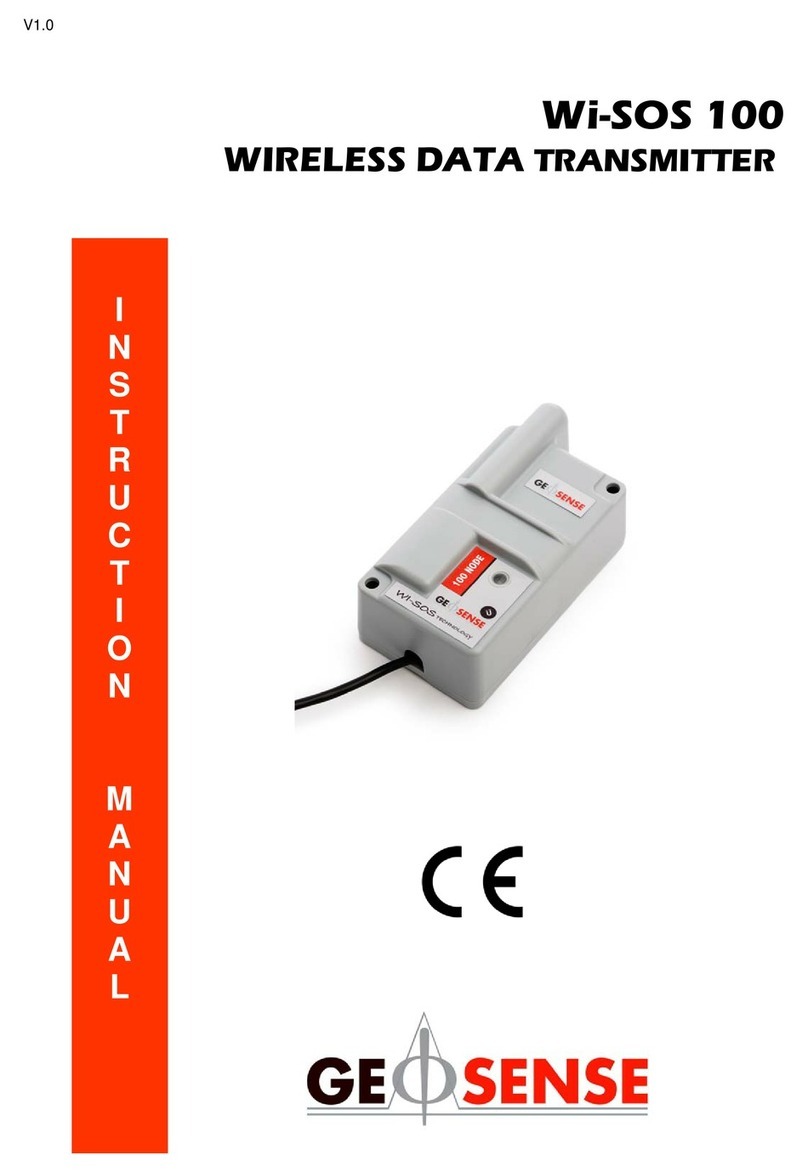
Geosense
Geosense Wi-SOS 100 User manual
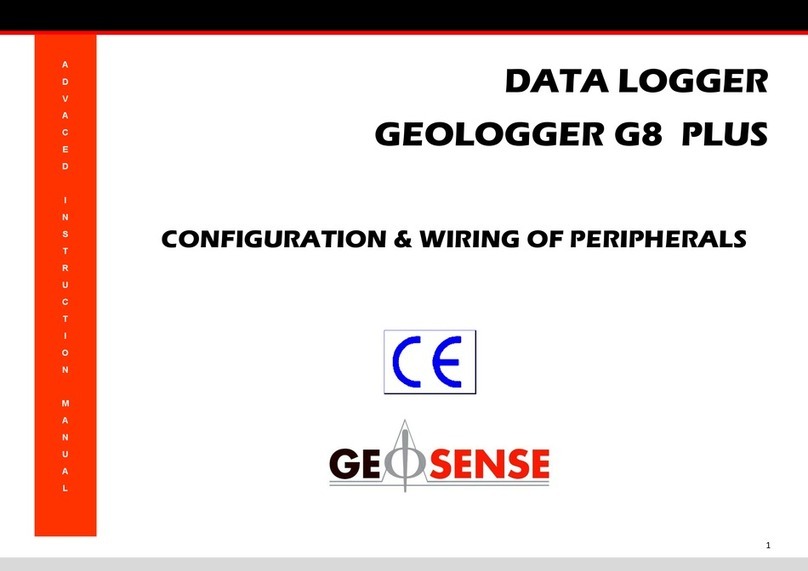
Geosense
Geosense GEOLOGGER G8 PLUS Setup guide

Geosense
Geosense Geologger GL101A-V User manual

Geosense
Geosense VW PIEZOMETERS User manual
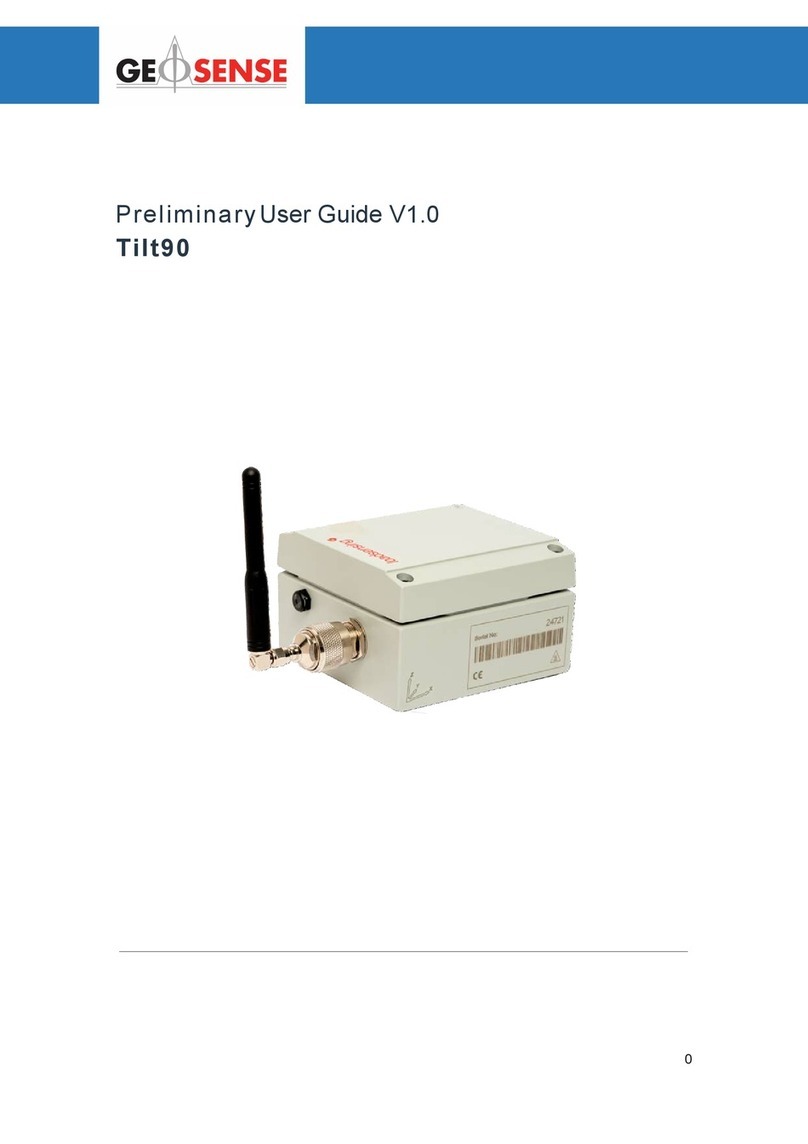
Geosense
Geosense Laser Tilt90 User manual

Geosense
Geosense VWNPC-3000 User manual

Geosense
Geosense GEOLOGGER G8 PLUS User manual