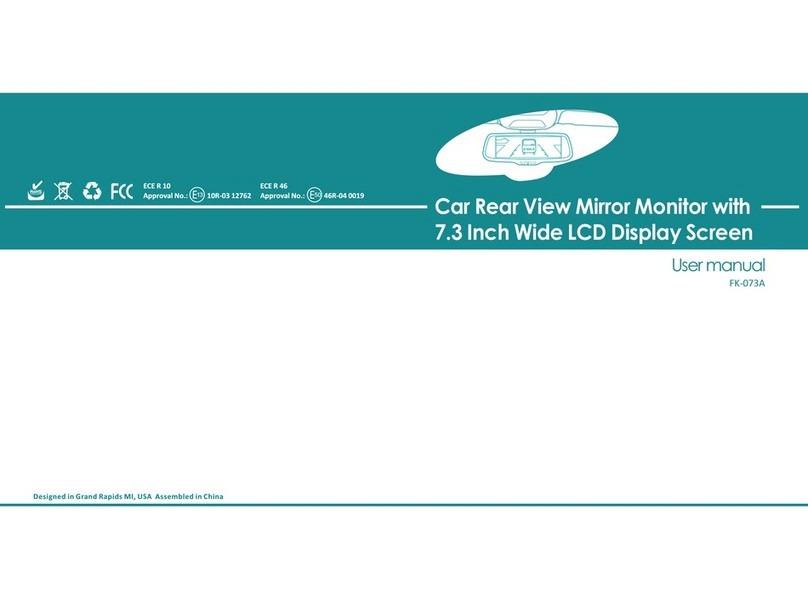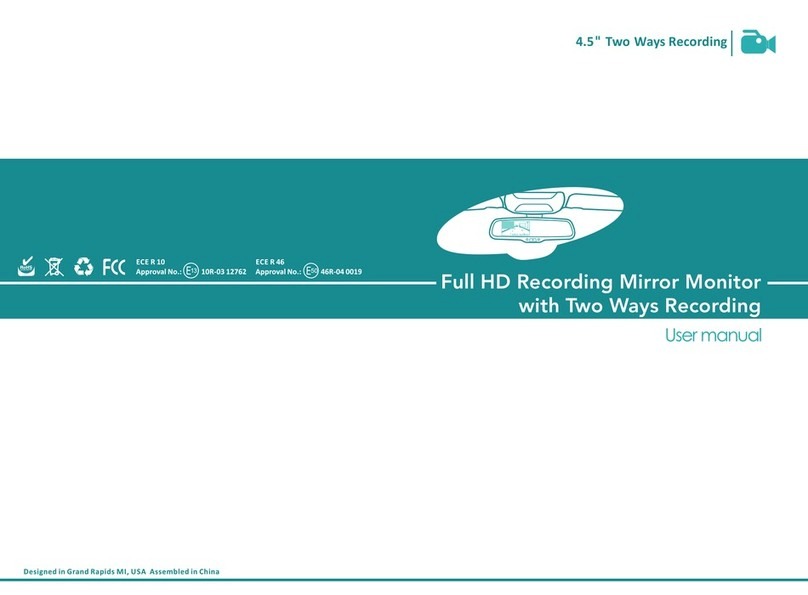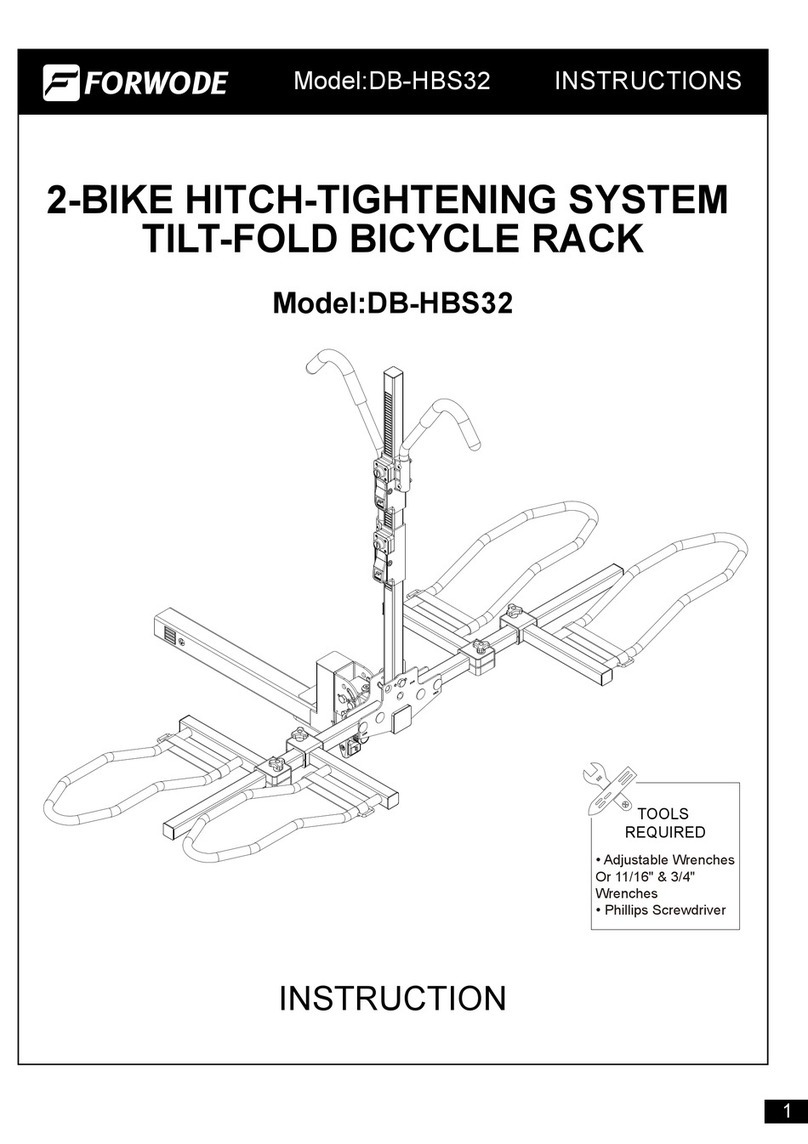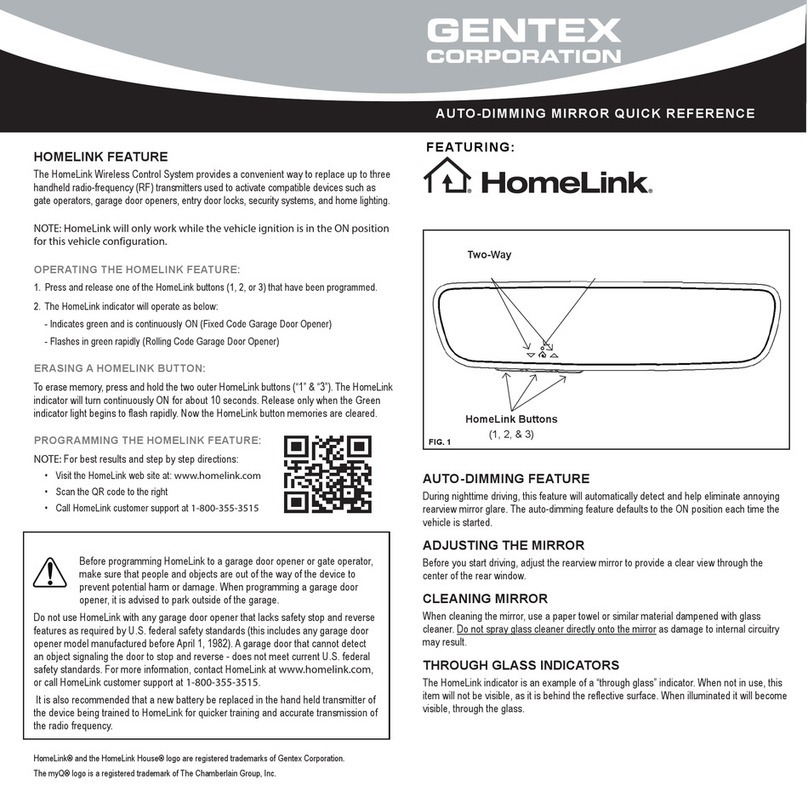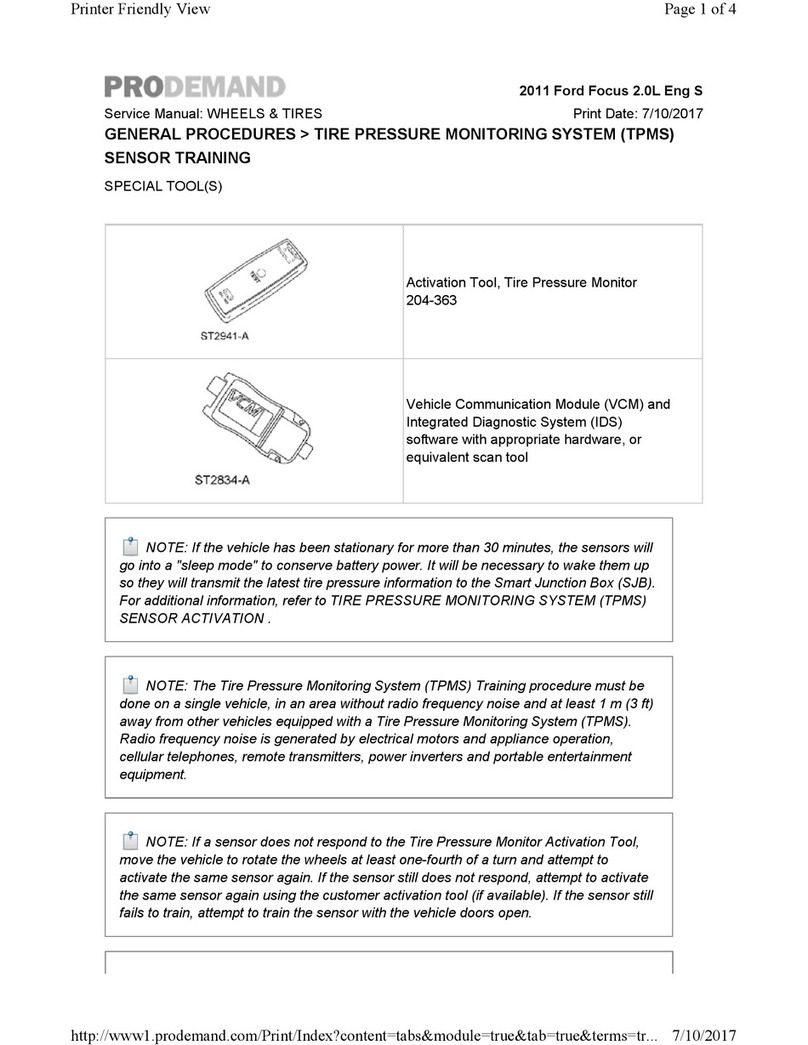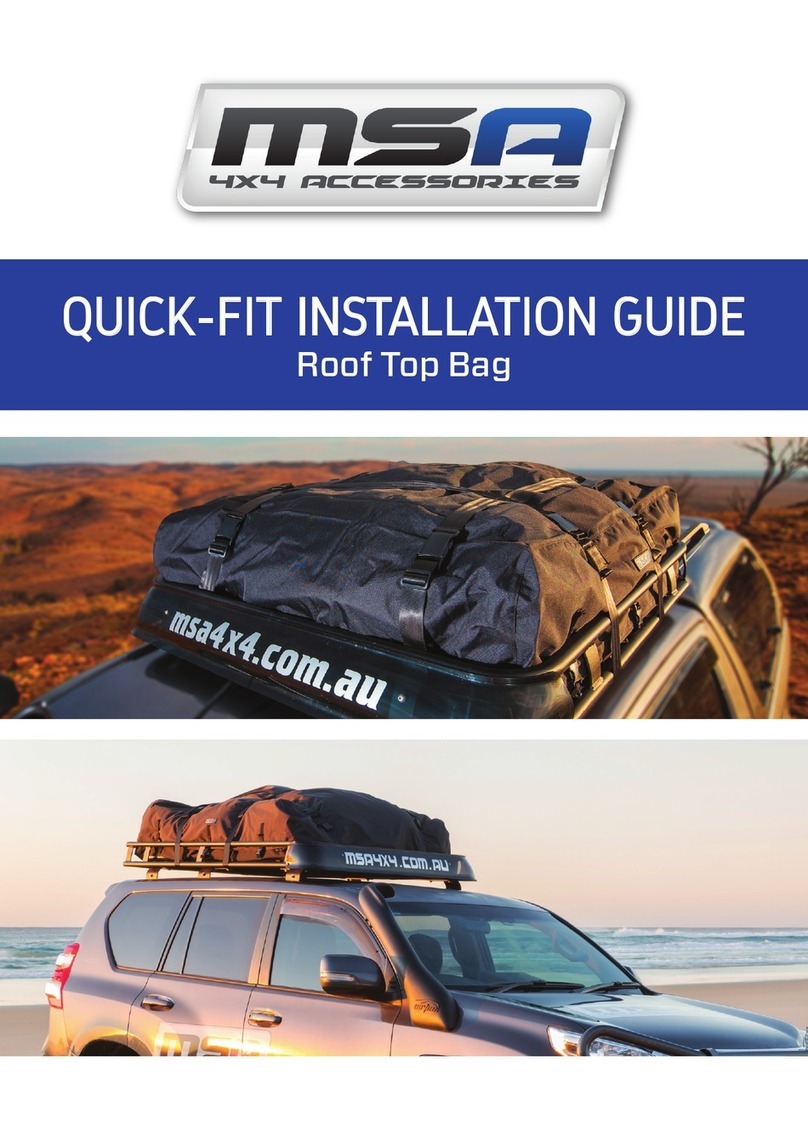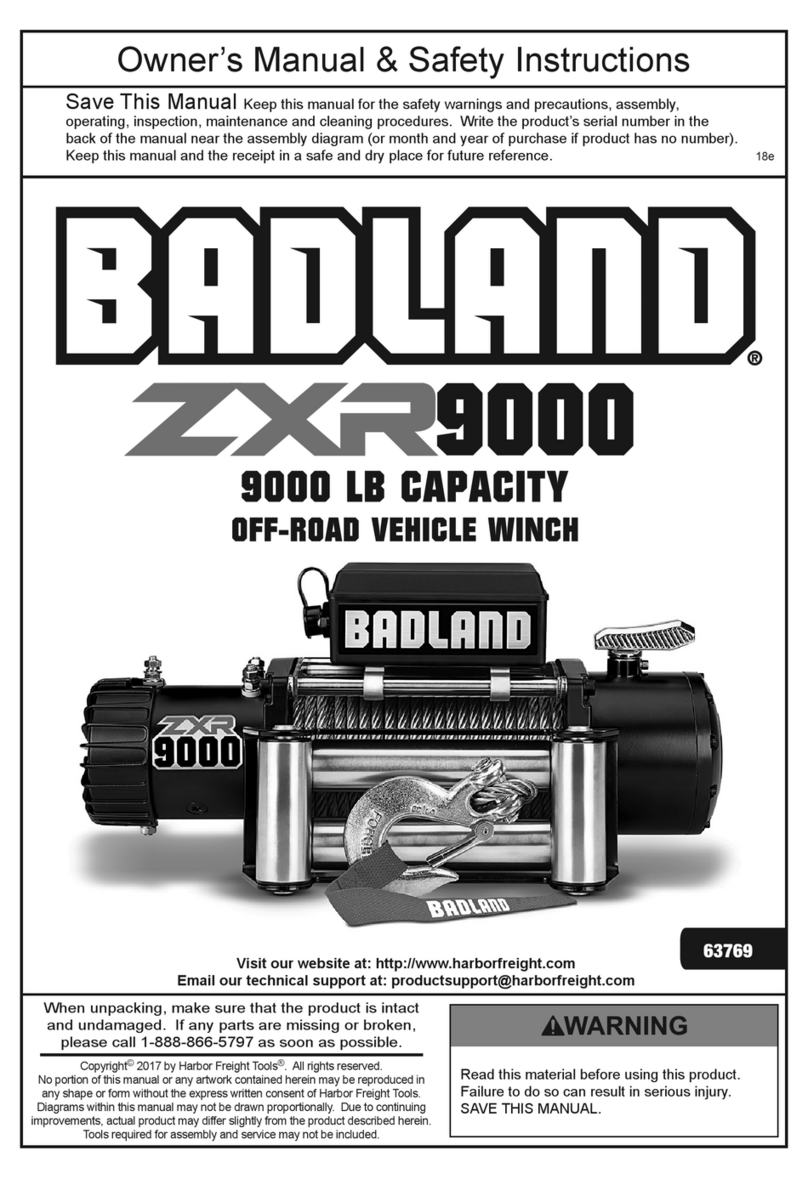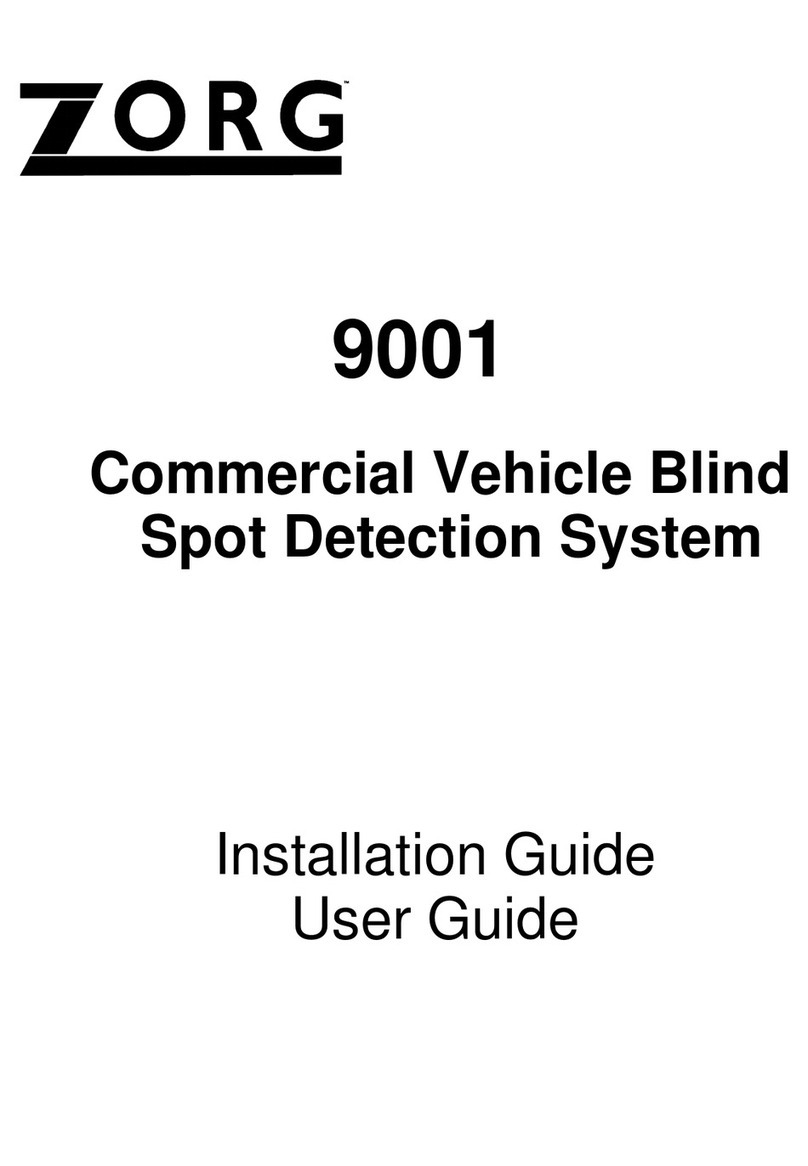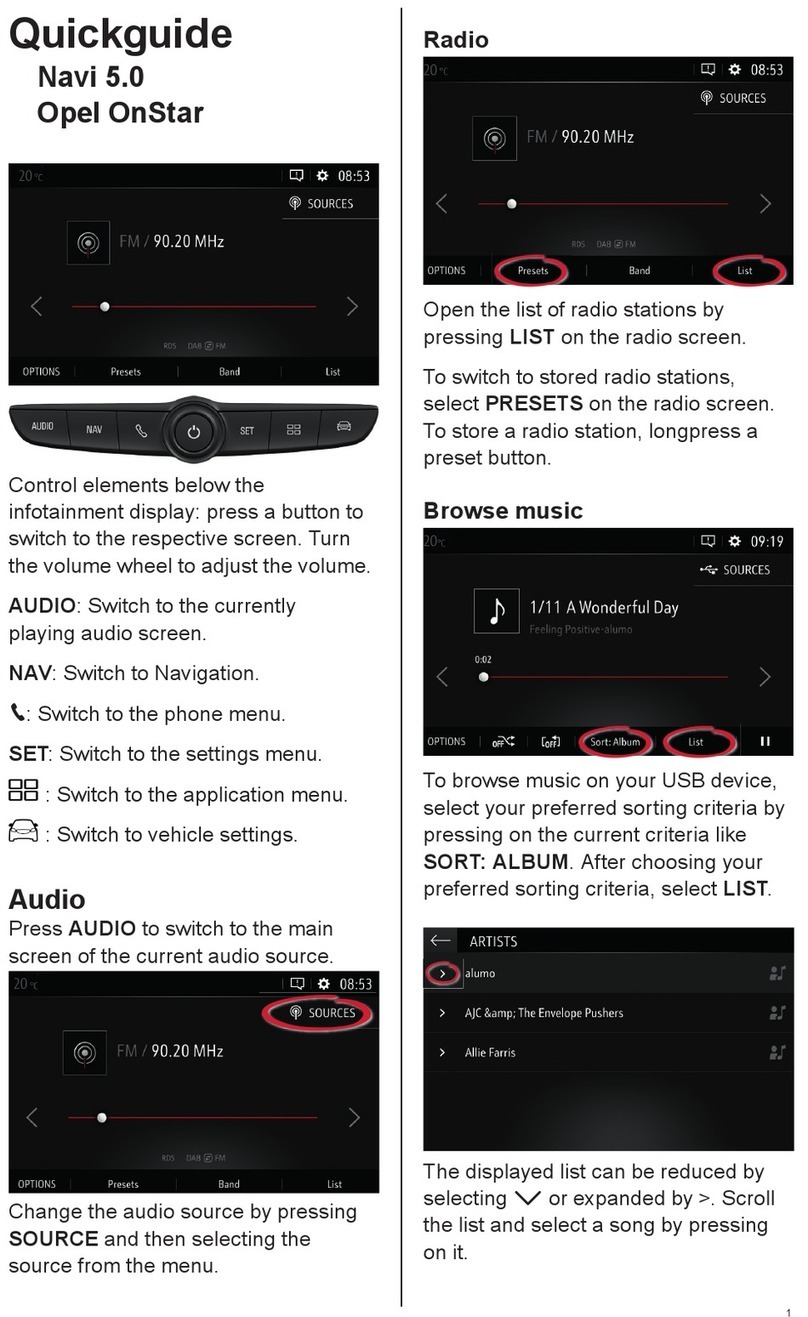Germid TK-073 User manual

Designed in Grand Rapids MI, USA
Assembled in China
Car Rear View Mirror Monitor with
7.3 Inch Wide LCD Display Screen
User manual
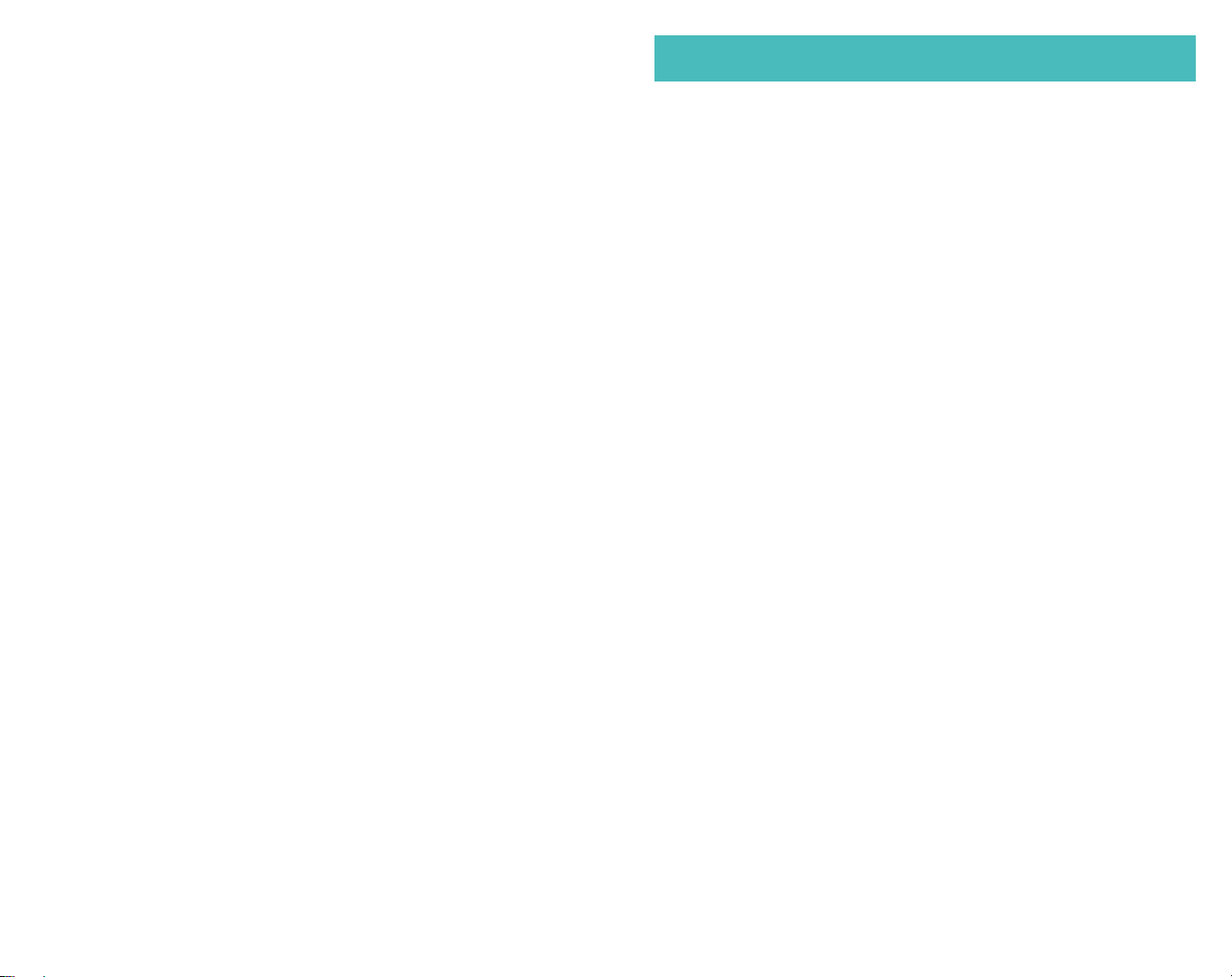
Chapter one: Product IntroducƟon ..............................1
1.1Package .............................................1
1.2Features.............................................1
1.3 Specificaon..........................................1
1.4 Operang panel . . . . . ...................................2
3.1 High reflecve mirror... .....................................9
3.2Backupcameradisplay...................................9
3.3 Automacbrightnessadjustment............................10
Chapter two: InstallaƟon and Wiring ............................5
2.1 How to install . . . . . . . . . . . . . . ........................... 5
2.2 Special bracket . . . . . . . . . . . . . . . . . . ...................... 6
2.3 How to wire . . ........................................ 7
Chapter three: Basic FuncƟons .... . ............................9
Chapter four: Adjustable Guideline ............................11
4.1 About guide line . . . . . . . . . . . . . . . ........................11
4.2 What is the regular guide line . . . . . . . . . . . . . . . . . . . . . . . . . . . . . . . 11
4.3 How to adjust the guide line . . . . . . . . . . . . . . . . . . . . . . . . . . . . . . . 12
Chapter five: Menu Seƫng ...................................13
5.1 Remote control . . . . . . . . ................................13
5.2 Menu sengguidance...................................13
Chapter six: Mirrorlink ...................................14
6.1 How to connect . . . . . . . ................................14
6.2 Channel switching . ... . .................................17
Table of contents

Chapter one: Product IntroducƟon
The packing box contains the following accessories, please confirm:
1.2 Features
1.3 SpecificaƟon
●7.3 inch wide LCD display screen
●2-way video inputs
●Back up camera display
●Automac brightness adjustment
●Mirror link
●Adjustable guide line
●Touch screen buon
●Screen size: 7.3 inch
●Display screen: TFT-LCD
●Aspect resoluon: 1280(H)*390(V)
●Working voltage: DC 10V-DC 16V
●Working temperature: -20℃~+65℃
●Signal system: PAL/Auto/NTSC
7.3 inch ultra high brightness display screen
1
Down
Turn on/offthe display screen
1
2
3
4
5
6
2
3
4
7
6
5
Up
Parking mode: Quickly to menu seng
Non-parking mode: mode switched between Miracast Mode (Android)
and DLNA Mode (iOS)
Parking mode: 1. When press buon “M”, press “CH” can adjust the the
figure of each seng
2. channel switch between “CAMERA” and “VIDEO”
Non-parking mode: channel switch between “MOBILE” and “VIDEO”
1.1 Package
1.4 OperaƟng panel
For the items listed above, please check with your package box. If any damage, Please
contact with the distributor or the agent as soon as possible.
1 2
7Quickly to color mode seng
●Wire harness
●User's manual
●7.3 inch car rear view mirror monitor with mirror link
●Wire cover
●Remote control

9
10
8
43
12
11
13
14
17
18
19
20
16
15
22
21
Speaker
Special bracket
8
9
10
11
12
13
14
15
17
18
Black to GND
Video input 1
16
Video input 2
Connector
Right audio
Leaudio
Connector cover
Cable cover
19
20
21
22
Trigger line 2
Trigger line 1
Red to ACC+
Back car signal
Camera
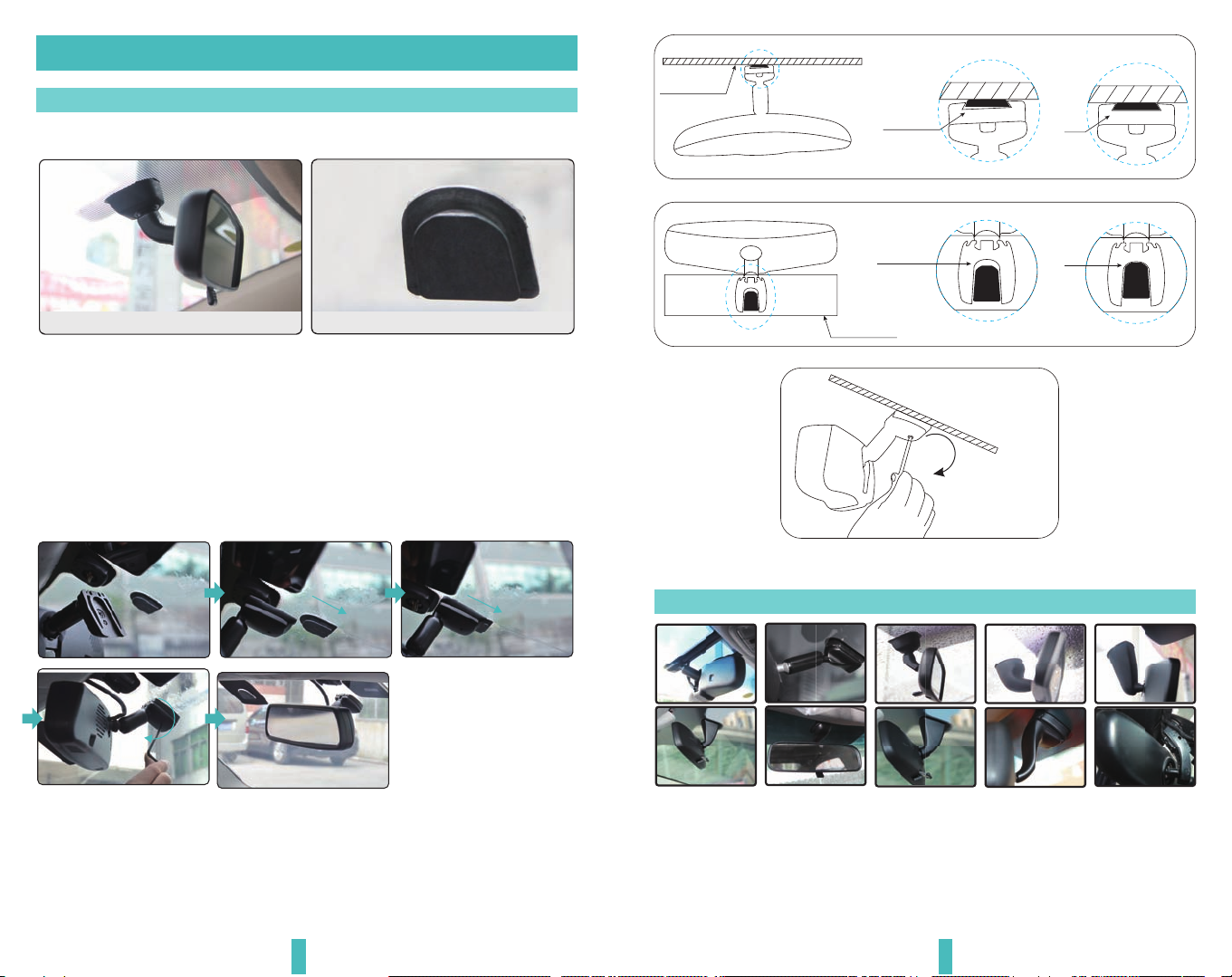
Chapter two: InstallaƟon and Wiring
2.1 How to install
Remove the original rear view mirror and remain
the metal base on the windscreen
Original car rear view mirror
Along this direcon to install
rear view mirror
Contra-rotate the fixed
rear view mirror
Remove the original mirror
Install mirror monitor on the base
Different cars have different brackets. It depends on your vehicle maker and manufacturer.
There are many methods to remove the original rear view mirror, however, please don’t
force the mirror offthe bracket.
The manufacturer will not be responsible for any damage caused to your car by wrong
installaon of the mirror.
NOTE: Always use cauon, DO NOT force the mount. We will not be responsible for broken
windshields. If you are not sure how to remove or re-install the mirror seek trained, qualified
help.
65
Please make sure to install
the mirror to the end of the
boom without any loose
Many kinds of brackets are available. Please find the one that suits your vehicle. Please
contact us if you could not find the bracket of your car here.
1
2.2 Special bracket
Dangerous Ok
Windshield
Windshield
Torque is about
0.8-1.3 N.m
Dangerous Ok

87
2.3 How to wire
By connecng the green line, the reversing signal is input to the rear view mirror and
reversing video can automacally display on the wide 7.3 inch LCD monitor. The advisable installaon
posion for camera
Back up camera
Front camera
Lecamera
Right camera
Back car signal
Red to ACC +12V
Trigger line 1
Black to GND
FUSE
BOX
Black to GND
Red to ACC +12V
Back up camera
Black to GND
Red to ACC +12V
Black to GND
Red to ACC +12V
Other video 1
(car dvd/lecamera/right camera/front camera)
Trigger line 2
Other video 2
(car dvd/lecamera/right camera/front camera)
Right audio
Leaudio
Backup camera can choose with/without the audio input, if choose with audio input, the
connector will be changed from A to B, the connector of other video 1 and other video 2
will be changed from A to C.
5pin Male connector
side view
front view
side view
front view
A B
4pin Male connector
AC
Option
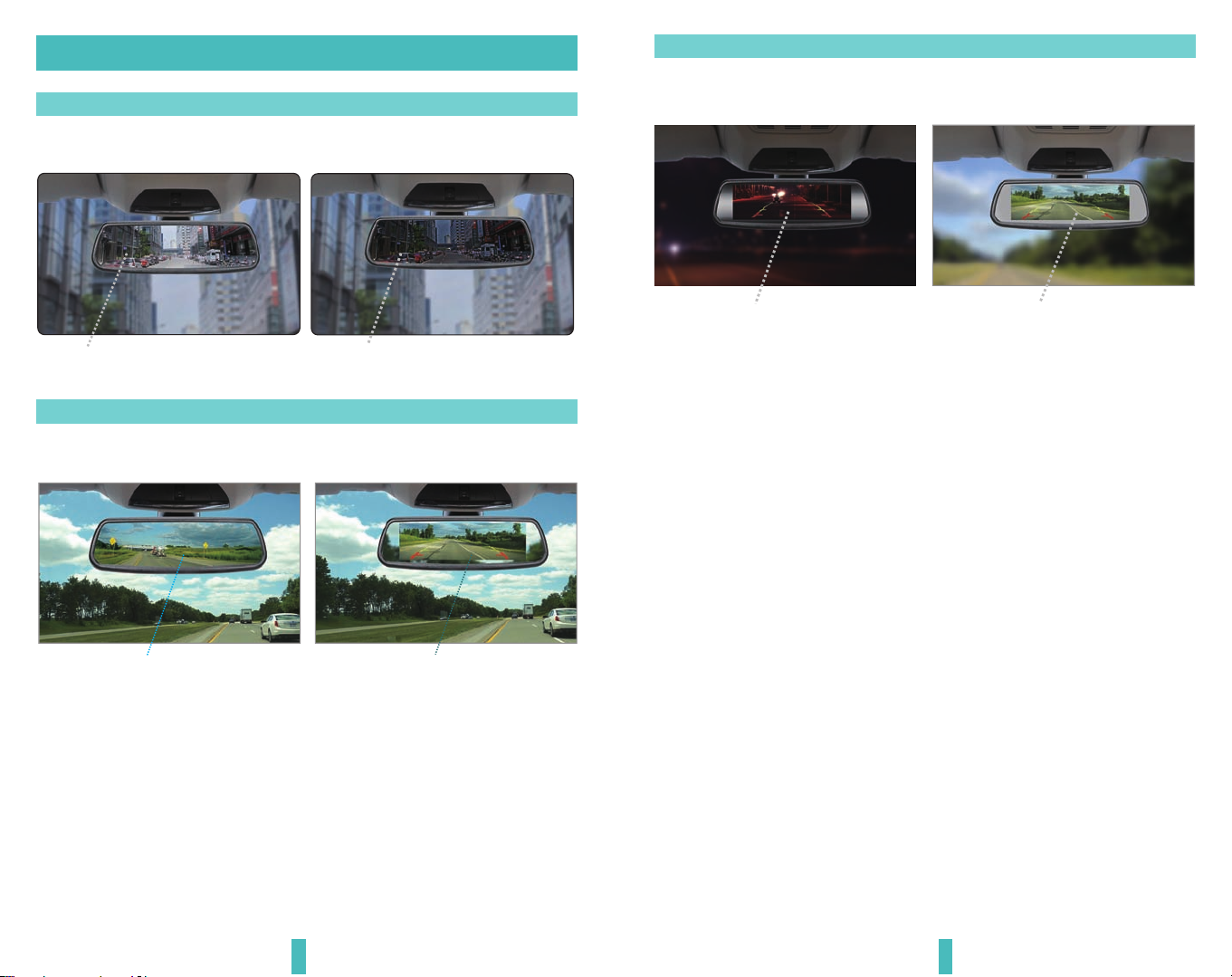
109
Chapter three: Basic FuncƟons
3.1 High reflecƟve mirror
3.2 Back up camera display
Clear back up view displayed on high reflecve mirror.
Normal reflecve mirror
High reflecve mirror
When the car is in reverse, the monitor will automacally display backup camera.
The brightness of screen varies with ambient light, thereby, to make driver get a clear and
comfortable image when reversing.
A perfect reflecve mirror Automacally display
3.3 AutomaƟc brightness adjustment
When ambient light is weak, the screen will
automacally reduce the brightness and
get beer for watching.
When ambient light is strong, the screen will
automacally increase the brightness and
get beer for watching

Chapter four: Adjustable Guideline
Generally, to help drivers esmate the distance from obstacles, there are three lines for
reference -red, yellow and green. Those three lines are displayed on the monitor when car is
reversing. The green line is 3m from the back of car and the yellow line is 2m. The distant red
line is 1m from the backside of car while the closed red line is 0.4m. Both reference lines on
the leand right should leave 0.2m space from the car.
Regular guide line is fixed. But installaon sites of cameras are different as well as car size. The
fixed guide line is not accurate enough for drivers. There will be a great difference between
regular and fixed guide lines and car's real guide lines, especially when camera is mounted on
the leor right side of car backside. It may cause accidents.
20CM20CM
3.1 About guide line
3.2 What the regular guide line is
3.3 How to adjust the guide line
Note: keep the remote control 05.m-1.0m from rear view mirror when you use the remote
to adjust the parking lines.
Press the buƩon to choose L or R adjustable guide line
Remote control Move the guide line Rotate the guide line
Clockwise
Up
Right
Down
Le
An-clockwise
According to the site of standard reference line, we can put reference objects such as desks
in the back side of the car. Compared with the marked reference objects, we can adjust the
sites and angles of two guide lines are displayed on the monitor. You will get the accurate
and safety guide lines once it coincides with the reference objects.
Press seng buon to enter “guide line adjustment” mode. The system is defaulted to
adjust leguide line first. Press the buon again to switch to adjust the right guide line.
The up , down , leand right buons are to adjust the corresponding locaon
of guide lines. The clockwise rotaon and contra rotang buons are to adjust the
angles of guide lines. It is easy to operate and calibrate.Aer finishing calibraon, switch the
reverse gear to save the informaon.
11
RL
Wrong posiƟon
Right posiƟon
Display on the monitor
12

Chapter Five: Menu Seƫng
5.1 Remote control
Enter picture menu
Guide line clockwise
Menu parameter decrease
Menu parameter increase
Guide line up
Guide line le
Guide line an-clockwise
Guide line right
Guide line down
The menu only can be set by remote control, and kindly check its definion as below.
Enter guide line adjustment
5.2 Menu seƫng guidance
Short press “ ”, you switch among “PICTURE”, “SYSTEM”, or enter out.
When you enter “PICTURE”, press “ ” to switch among the items. “ ” and “ ”
are to change the figure of each seng. “SYSTEM” seng is the same as explains above.
Chapter six: Mirrorlink
6.1 How to connect
“M”buon
Please note: Make sure to turn offthe bluetooth when you use mirrorlink funcon and
connect your phone!
This is a special device to project your mobile phone to rear view mirror monitor through
Wi-Fi connecon, and the popular standards like DLNA, Miracast and Air Play.
The driver can set the navigaon path on the phone before entering the car. The navigaon
audio and video can be displayed simultaneously on the rear view mirror as long as the Wi-Fi
is connected to the rear view mirror. While driving you can also set navigaon path by a
passenger using a mobile phone, the image is displayed simultaneously on the rear view
mirror.
6.1.1 How to connect with Android phone (Android version has more funcƟons
on how to use wireless projecƟon. Please see your phone instrucƟons for
reference. )
1: Make sure android phone has wireless projecon funcon ( part of the phone can not
support wireless projecon, or part of the phone wireless display needs to root and could use
aer changing the system file).
2: Click the “M” buon on the TP buon, switch wireless mode to Android mode; open the
Wi-Fi on your phone, then search equipment in the phone's wireless projecon funcon,
connect the device according to the wireless device names that are displayed on the screen.
Please see the steps as below,
13 14
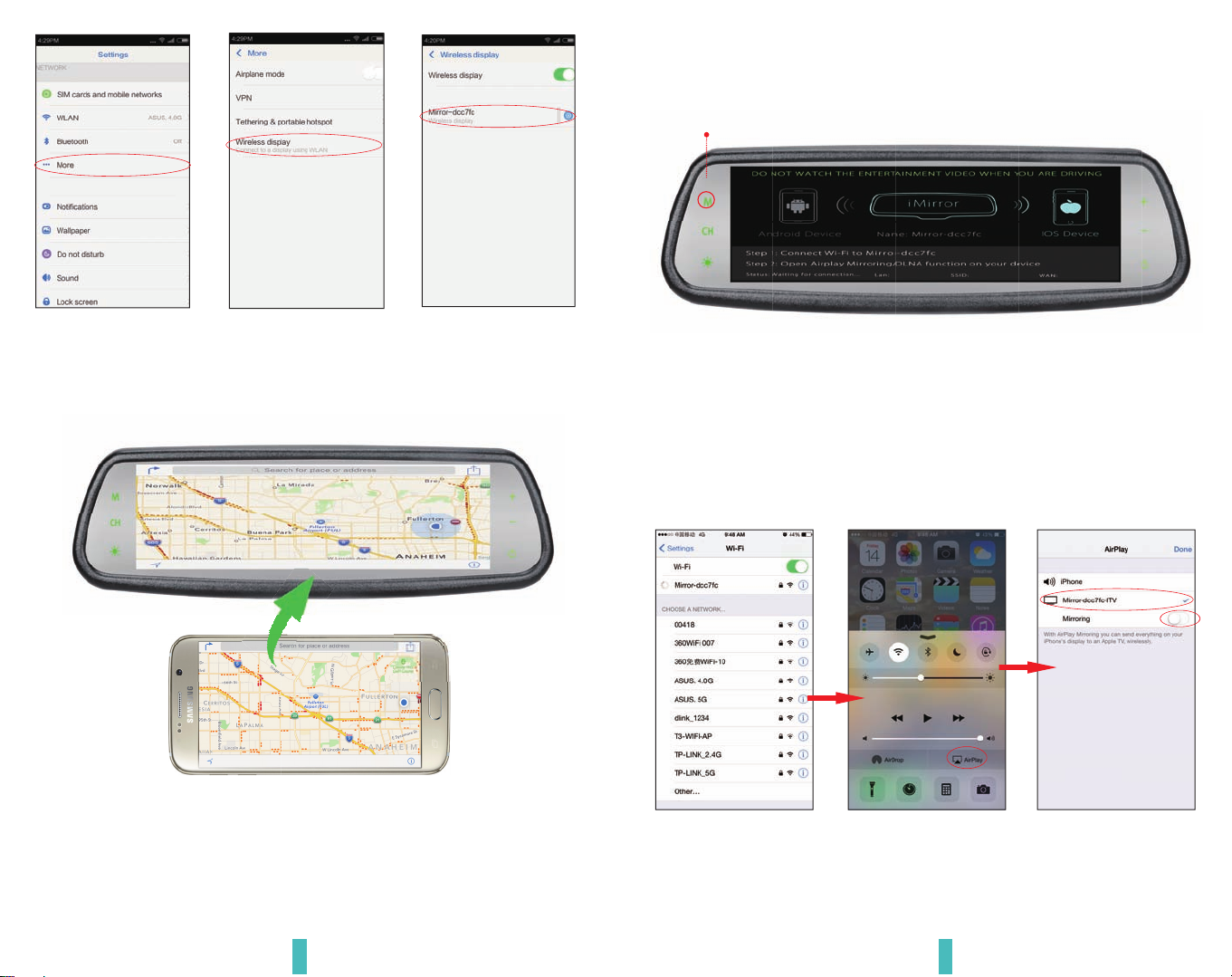
tap here
tap here
Aer finishing the connecon, then the phone screen is projected to the rear view mirror.
tap here
Wi-Fi name
“M”buon
1: Click the “M” buon on TP buon, switch the wireless mode to iOS mode.
6.1.2 How to connect with iPhone
Tap here
Turn it on
Tap here
2: Using iPhone search Wi-Fi (Wi-Fi name is displayed on the screen and shown as below),
then enter the default password: 12345678. Aer finishing Wi-Fi connecon, bring up the
shortcut menu, click on the AirPlay funcon, select the device name, and open the mirroring.
15 16

6.2 Channel switching
6.2.2 VIDEO display
6.2.3 MOBILE display
6.2.1 CAMERA display
Aer finishing the connecon, then the phone screen will be projected onto the rear view
mirror.
Press the “CH” buon on the screen, display can be switched between “CAMERA ”and
“VIDEO” ( parking mode); “MOBILE” and “VIDEO” (Non-parking mode).
MOBILE.
No entertainment video is permit when driving except the demo for navigaƟon
and backup camera display!
py
17 18

This device complies with Part 15 of the FCC Rules. Operaon is subject to the following two
condions:
(1) this device may not cause harmful interference,
(2) this device must accept any interference received, including interference that may cause
undesired operaon. changes or modificaons not expressly approved by the party responsi-
ble for compliance could void the user's authority to operate the equipment.
NOTE: This equipment has been tested and found to comply with the limits for a Class B
digital device, pursuant to Part 15 of the FCC Rules. These limits are designed to provide
reasonable protecon against harmful interference in a residenal installaon. This
equipment generates, uses and can radiate radio frequency energy and, if not installed and
used in accordance with the instrucons, may cause harmful interference to radio communi-
caons. However, there is no guarantee that interference will not occur in a parcular
installaon.
If this equipment does cause harmful interference to radio or television recepon, which can
be determined by turning the equipment offand on, the user is encouraged to try to correct
the interference by one or more of the following measures:
-- Reorient or relocate the receiving antenna.
-- Increase the separaon between the equipment and receiver.
-- Connect the equipment into an outlet on a circuit different from that to which the receiver
is connected.
-- Consult the dealer or an experienced radio/TV technician for help.
To maintain compliance with FCC’s RF Exposure guidelines, This equipment should be
installed and operated with minimum distance between 20cm the radiator your body: Use
only the supplied antenna.
No entertainment video is permit when driving except the demo for navigaƟon
and backup camera display!
This manual is only for your reference, please check the actual
product as the standard!
19
Table of contents
Other Germid Automobile Accessories manuals
Popular Automobile Accessories manuals by other brands
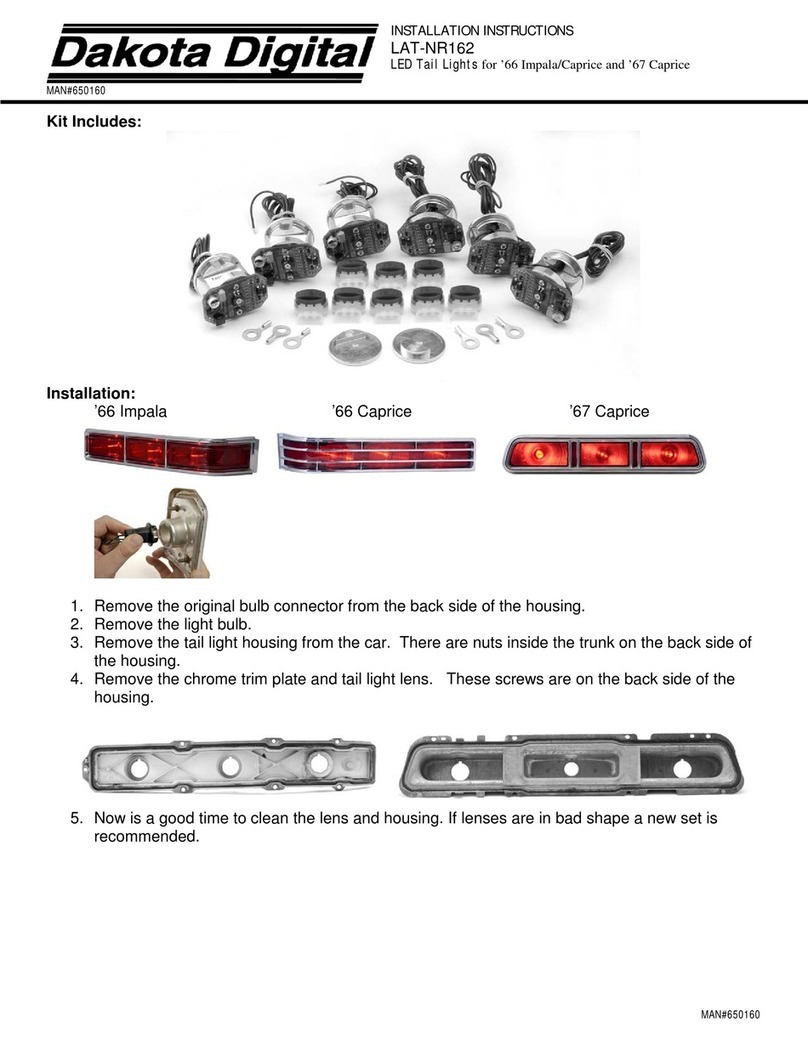
Dakota Digital
Dakota Digital Car Accessories LAT-NR162 installation instructions

Car Shades
Car Shades MB-CCLS-E-D installation manual

Yakima
Yakima K1236 instructions
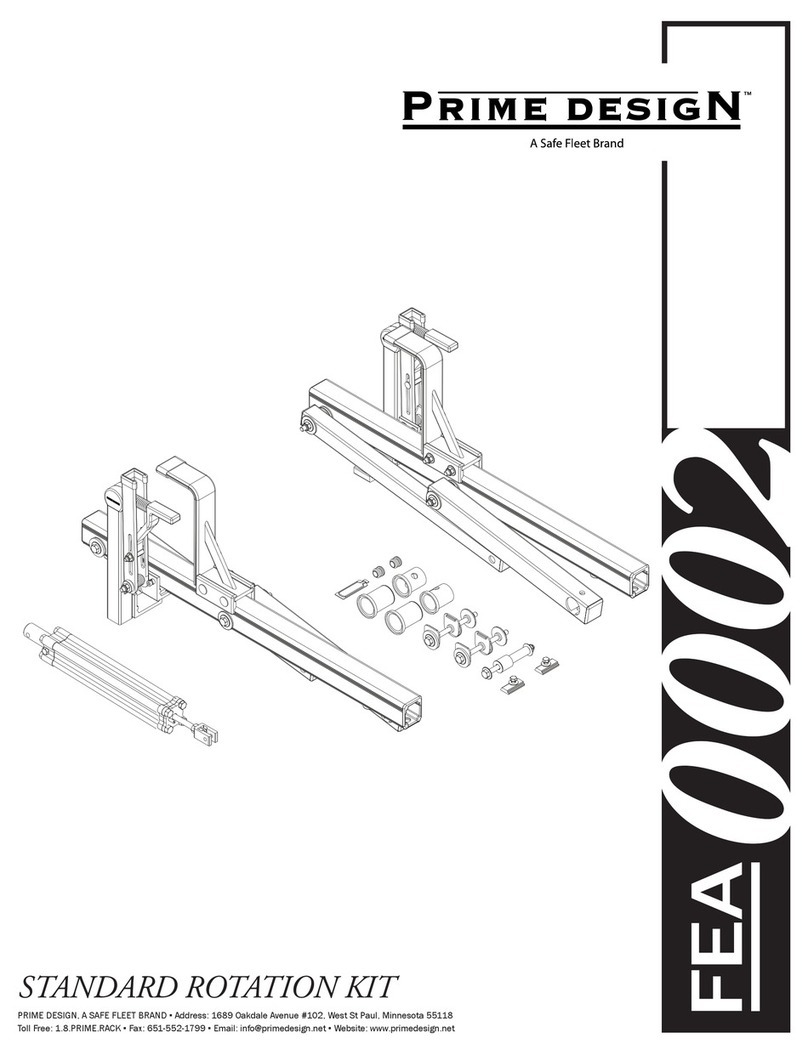
Safe Fleet
Safe Fleet Prime Design FEA0002 manual

RAWLINK
RAWLINK 40925 instruction manual

Directed
Directed Directechs DB3 installation guide