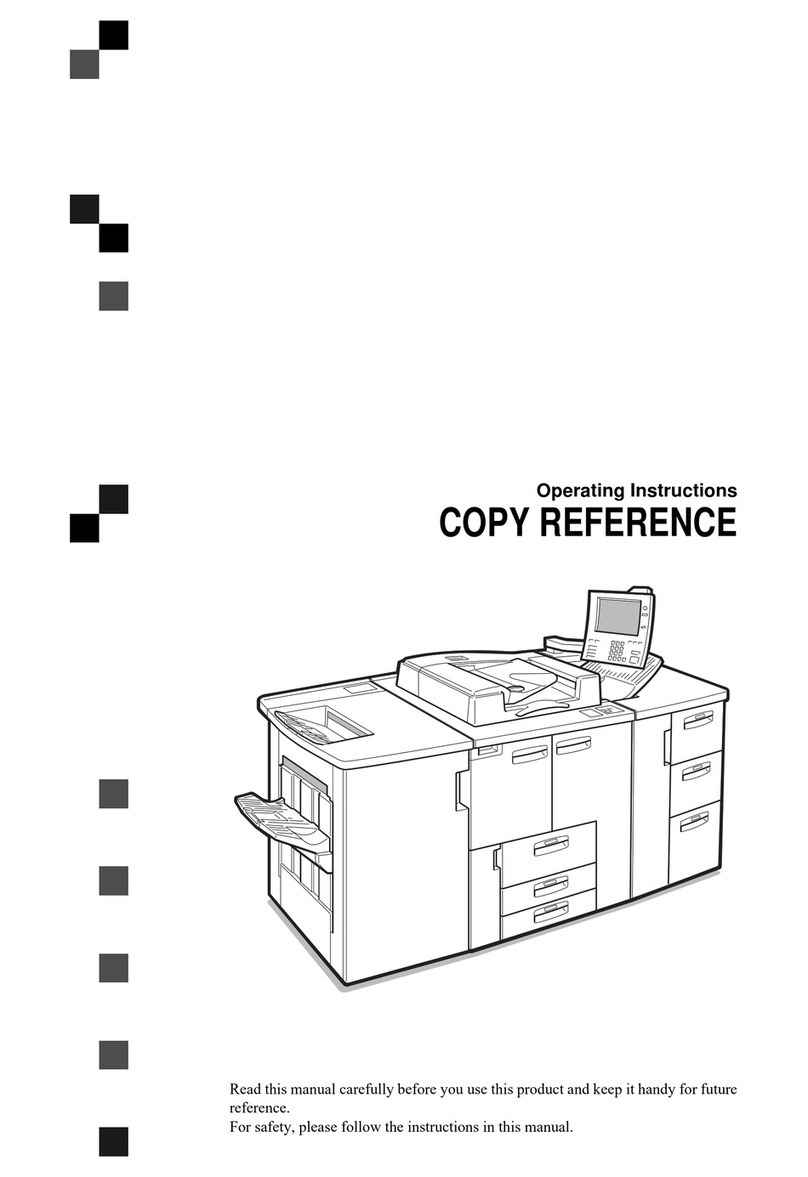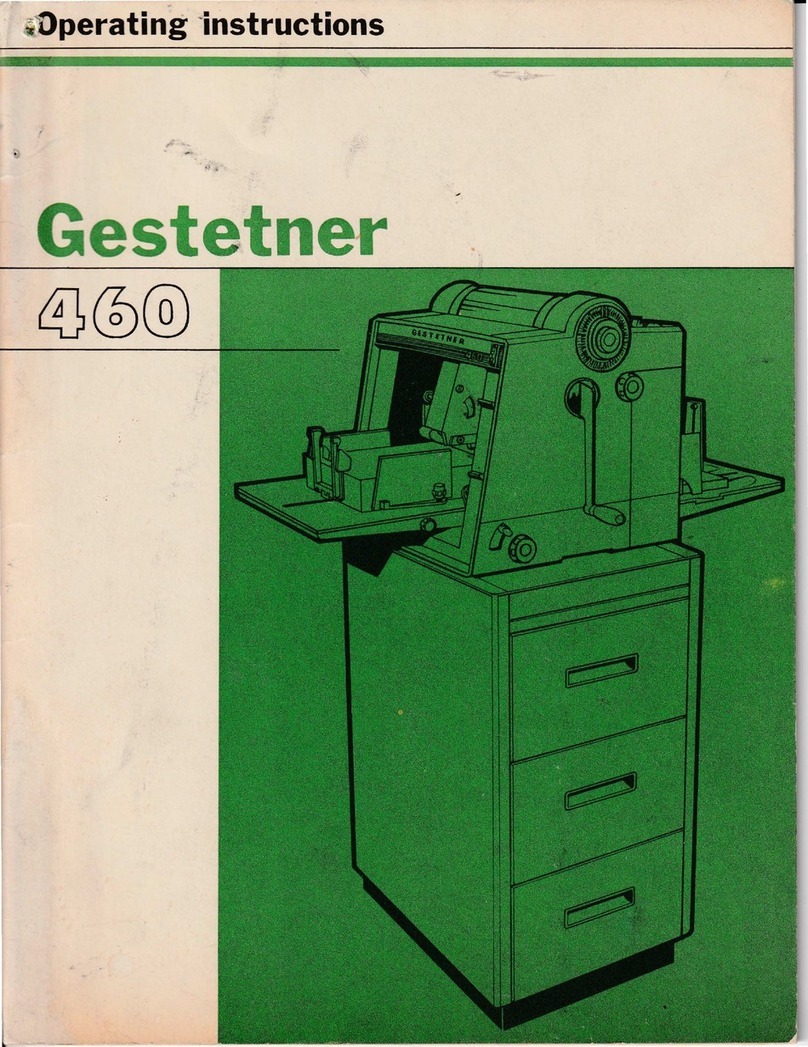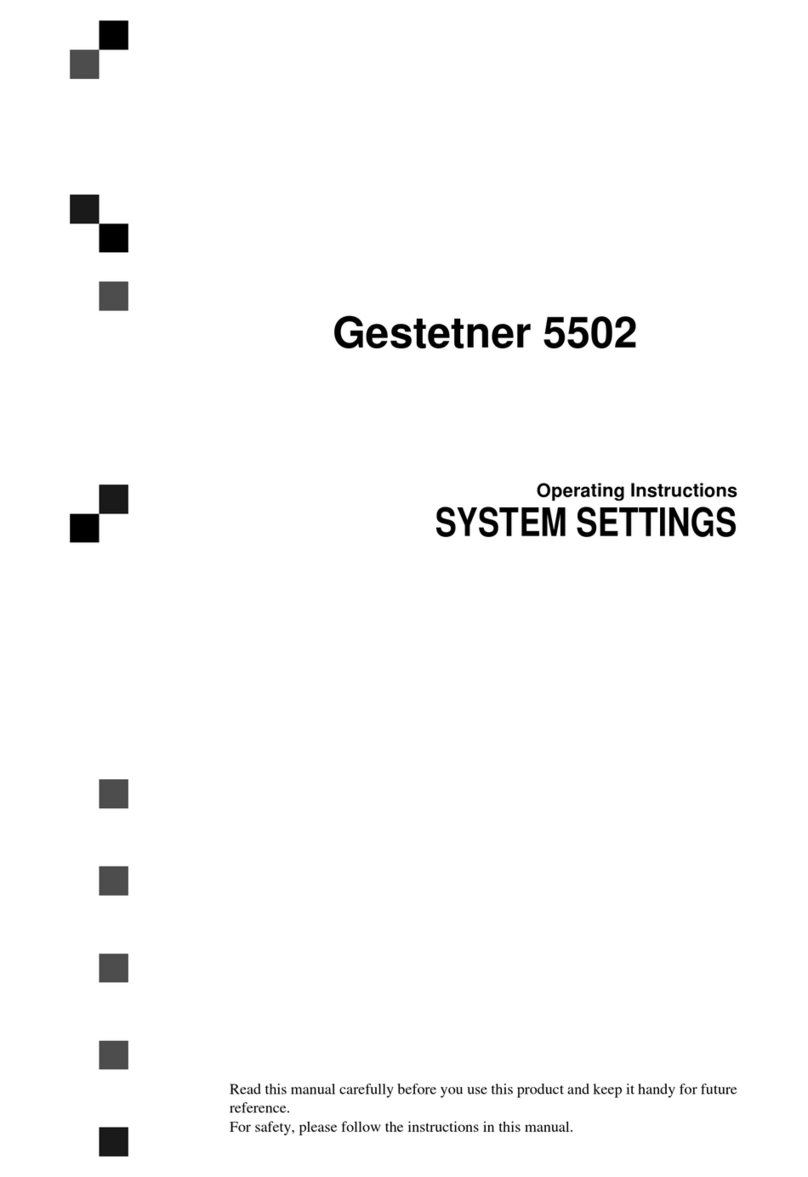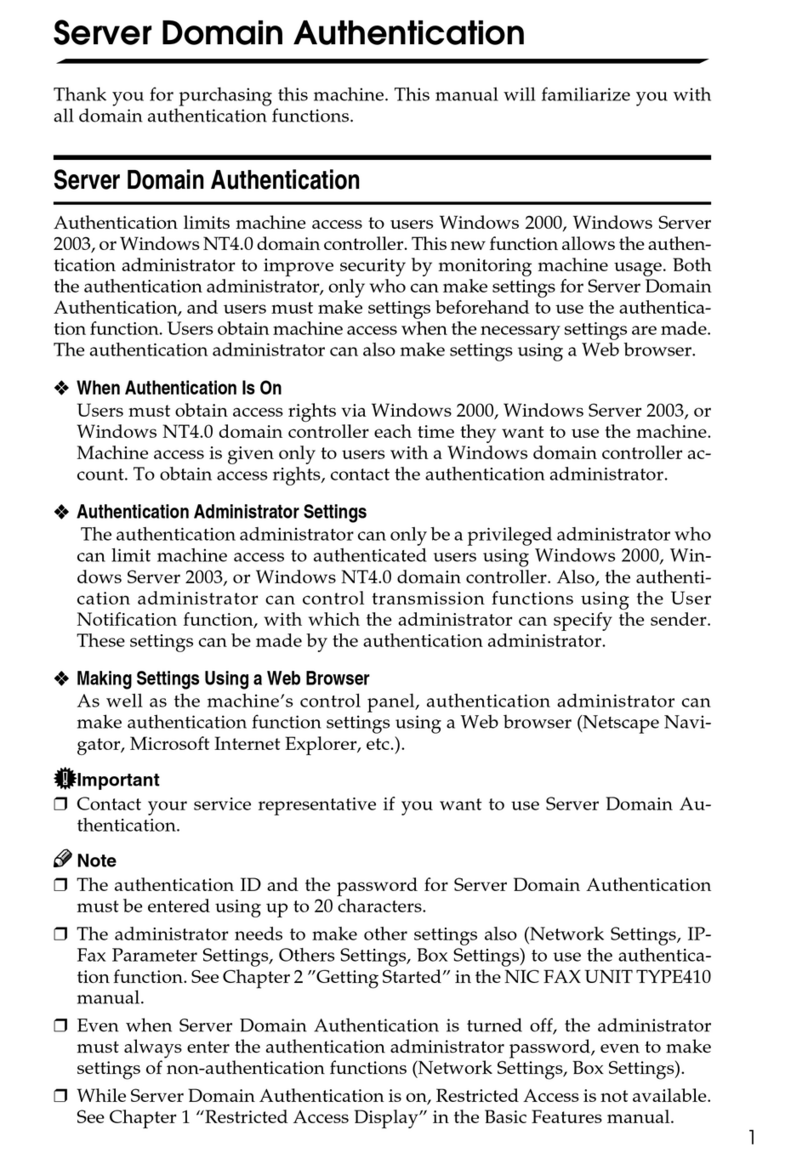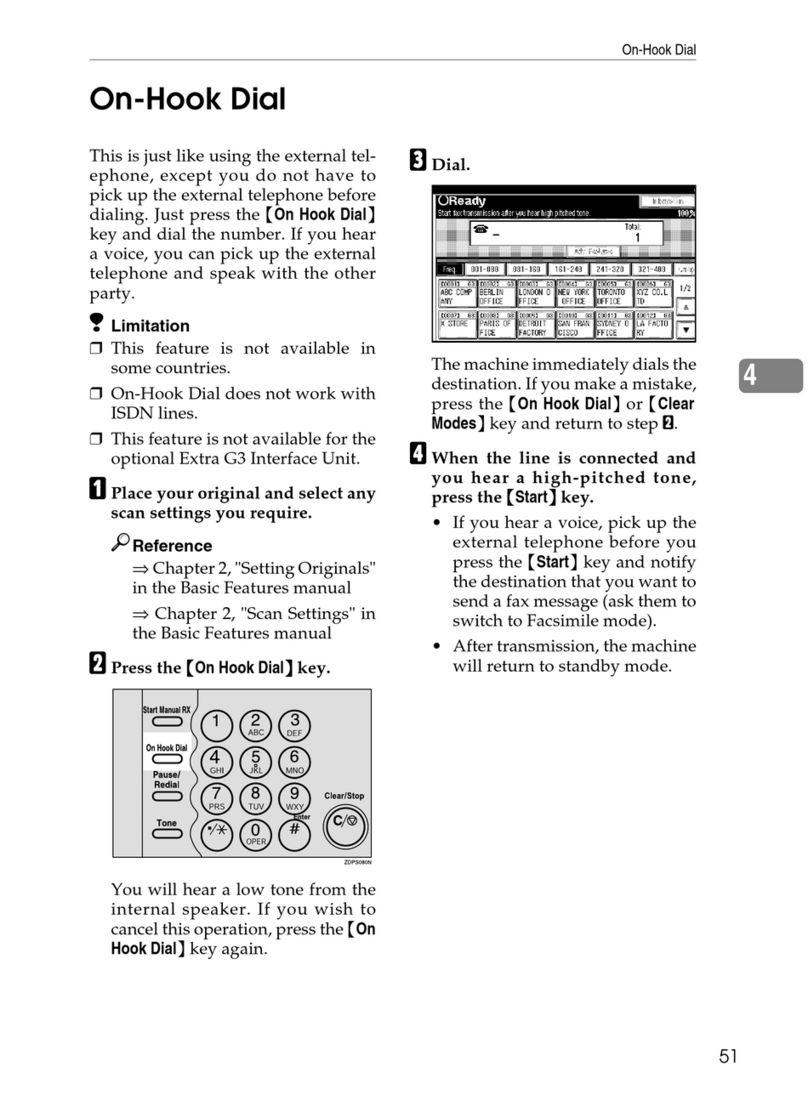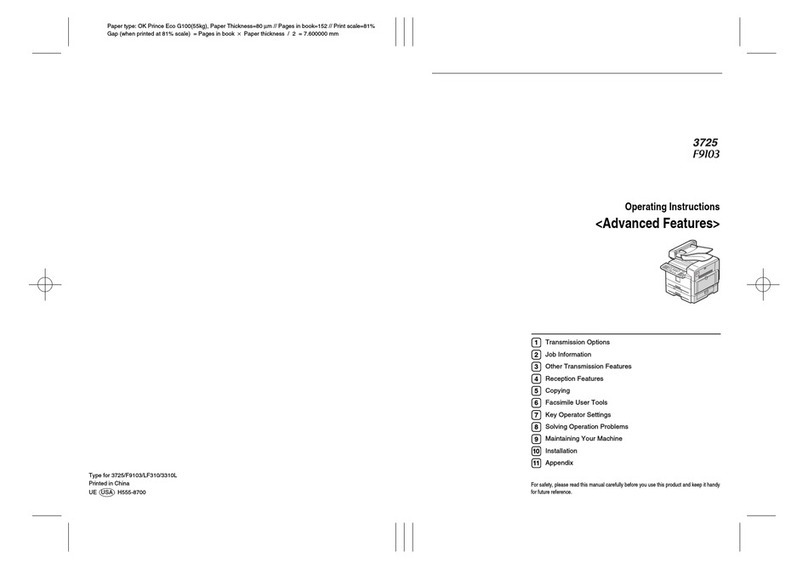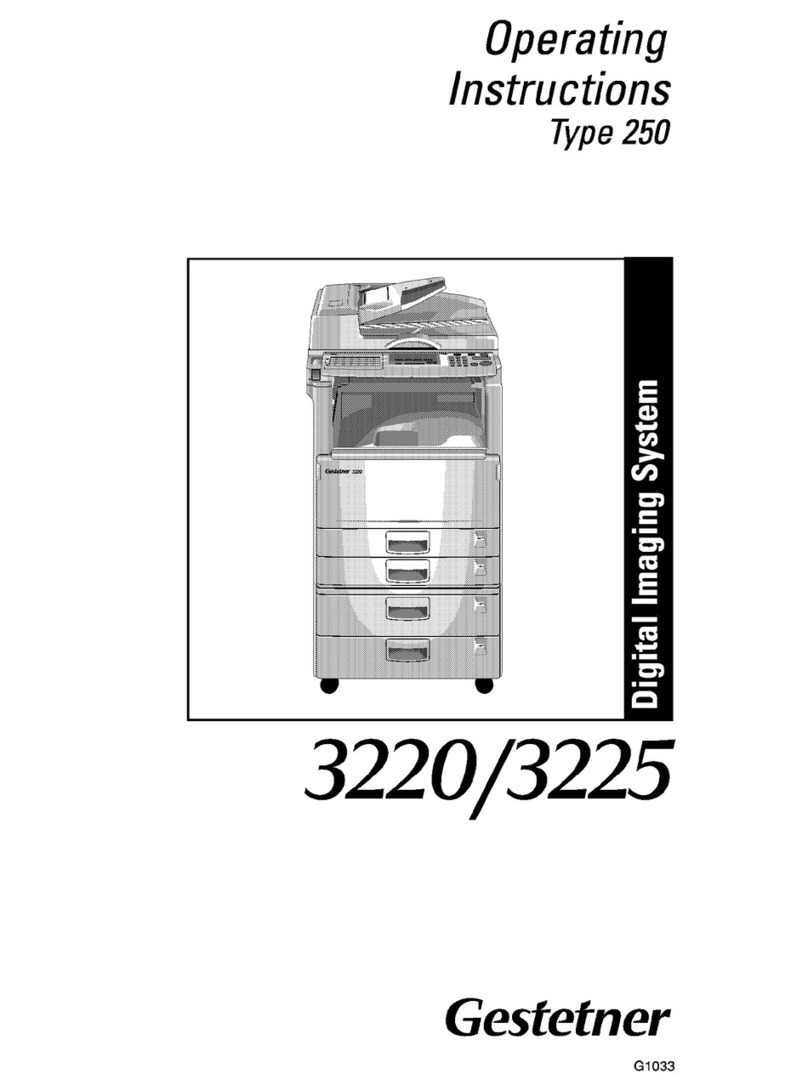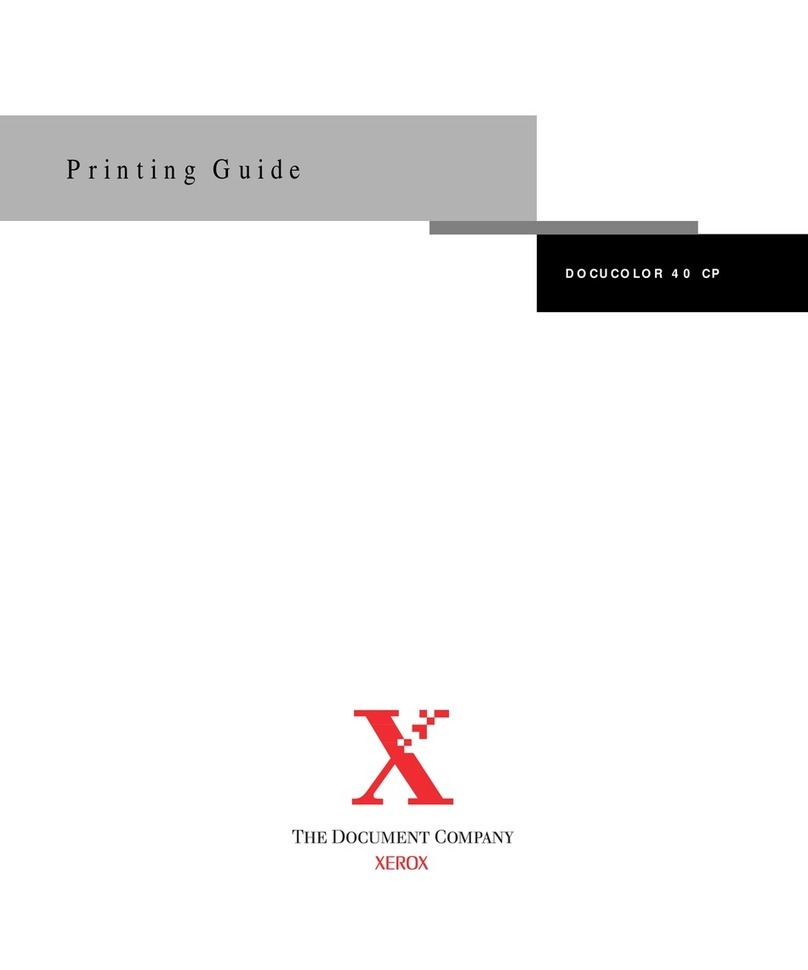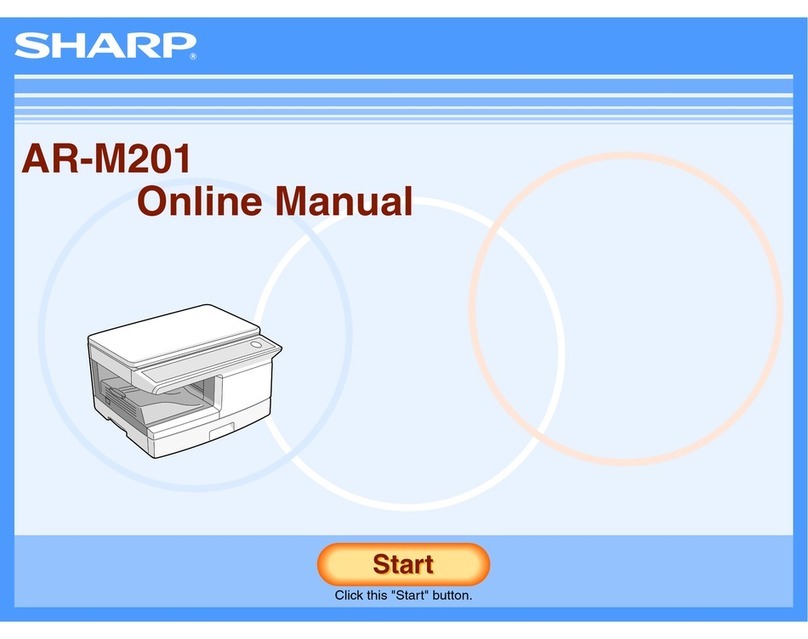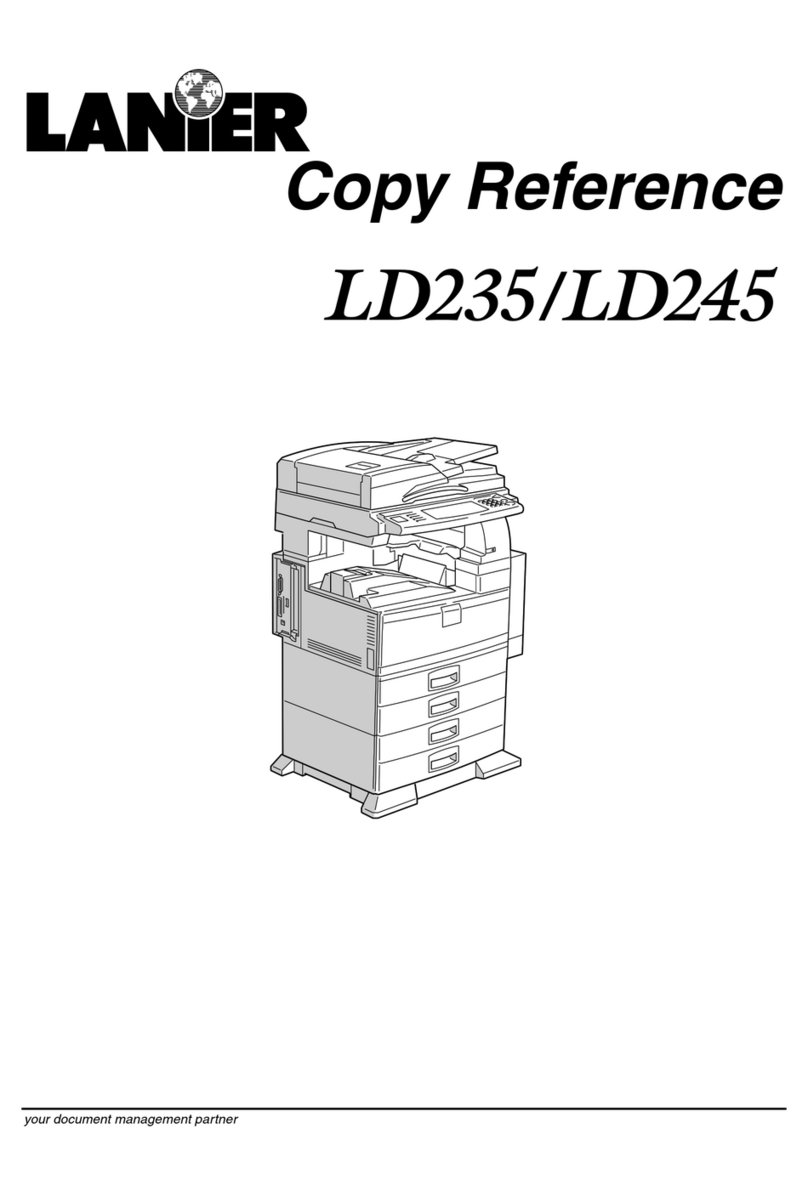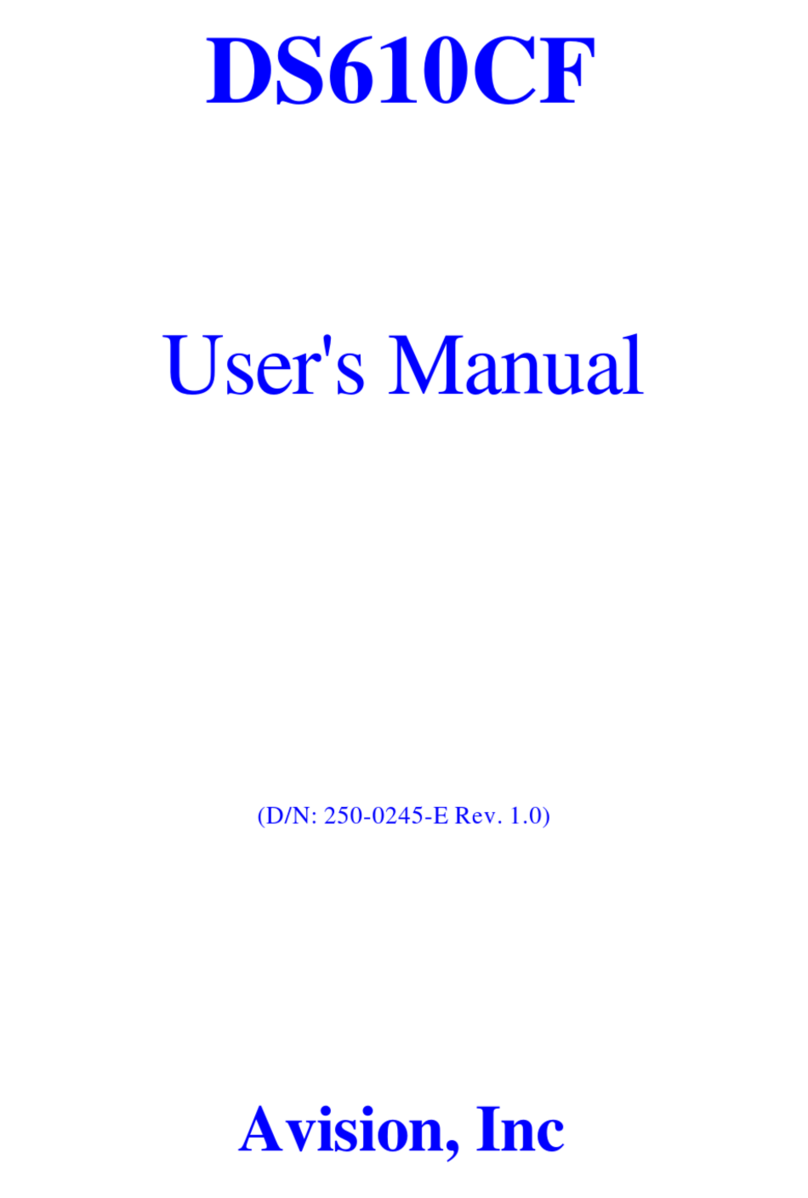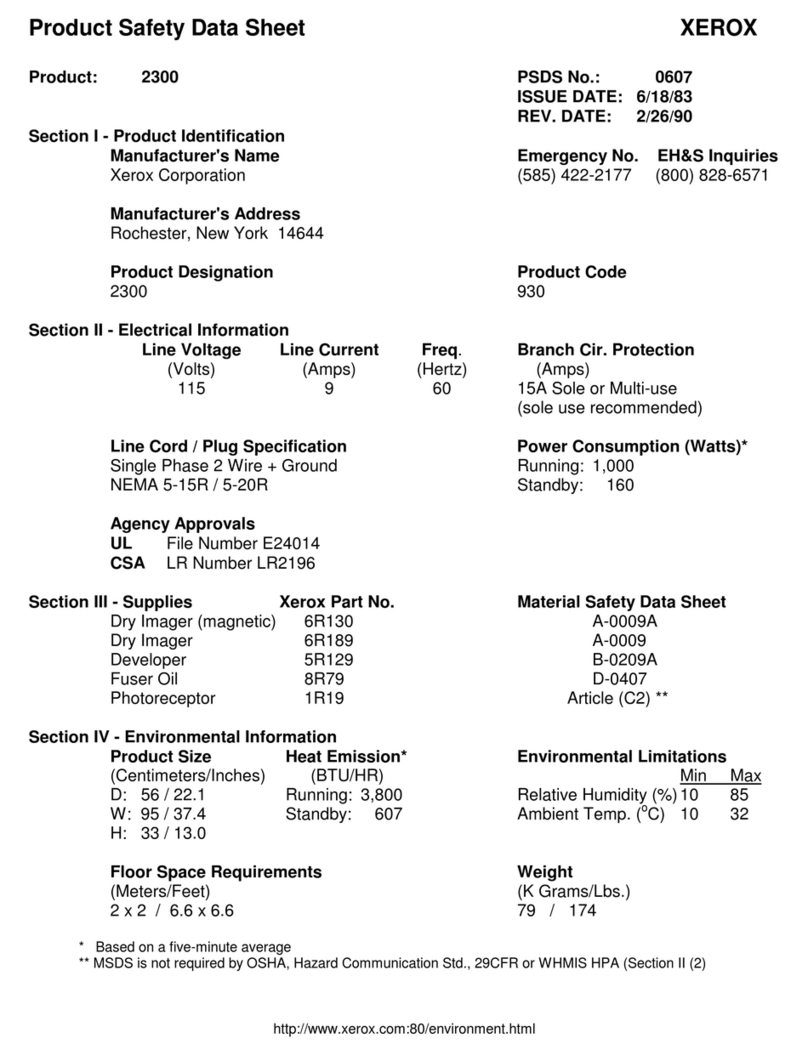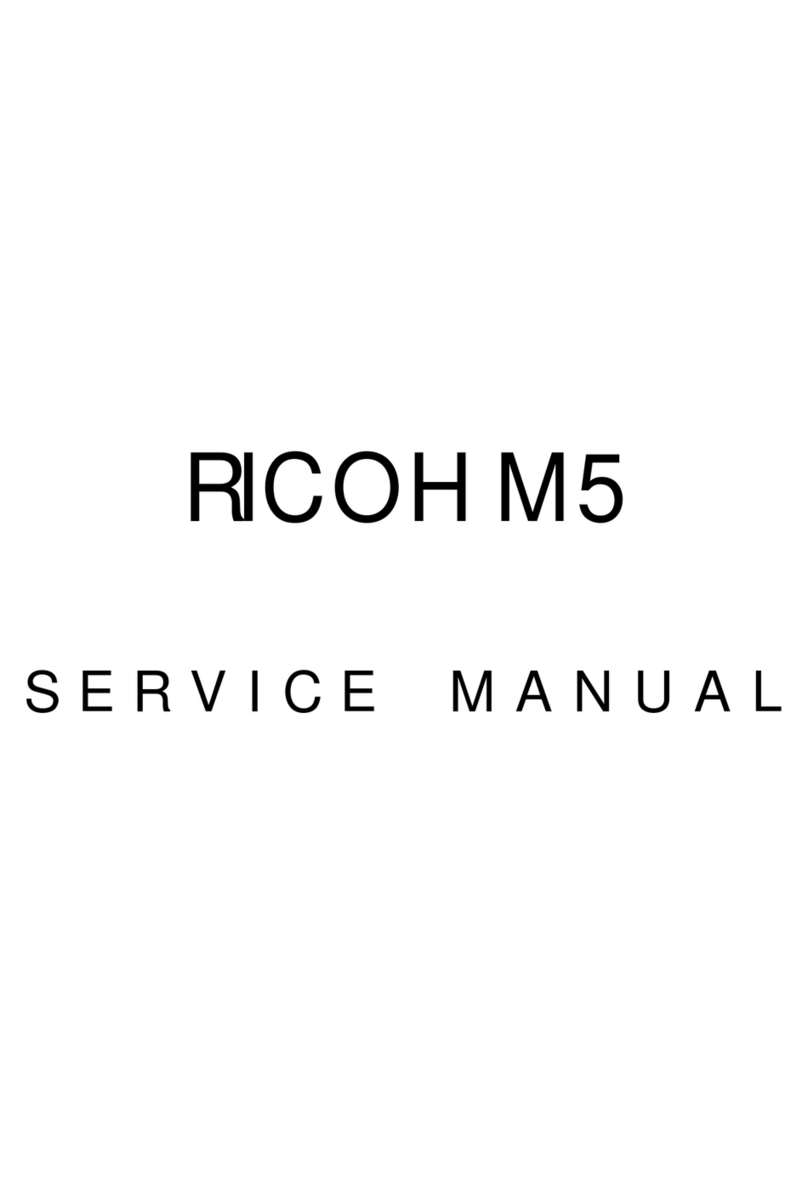v
3.Transmission Features
Handy Dialing Functions 23
Chain Dial.................................................................................................... 23
Telephone Directory.................................................................................... 23
Re ial .......................................................................................................... 24
On Hook Dial 25
Manual Dial 26
Transmission Features 27
Stamp.......................................................................................................... 27
SEP Co e ................................................................................................... 28
SUB Co e ................................................................................................... 29
More Transmission Functions 31
Auto Fax Reception Power-up .................................................................... 31
Dual Access ................................................................................................ 31
Transmission with Image Rotation .............................................................. 31
Checking the Transmission Result.............................................................. 31
Sen ing a Fax Message Imme iately ......................................................... 32
Automatic Re ial ......................................................................................... 32
Broa casting Sequence .............................................................................. 32
Checking the Transmission Progress ......................................................... 32
If Memory Runs Out While Storing an Original ........................................... 32
Batch Transmission..................................................................................... 32
ECM (Error Correction Mo e) ..................................................................... 33
Parallel Memory Transmission.................................................................... 33
Printed Report 34
File Reserve Report .................................................................................... 34
Communication Result Report .................................................................... 34
Communication Failure Report ................................................................... 34
Transmission Result Report (Imme iate Transmission) ............................. 35
4.Reception Features
Reception 37
Imme iate Reception .................................................................................. 37
Memory Reception...................................................................................... 37
Substitute Reception ................................................................................... 38
Screening Out Messages from Anonymous Sen ers ................................. 38
Printing Functions 40
Print Completion Beep ................................................................................ 40
Checkere Mark.......................................................................................... 40
Center Mark ................................................................................................ 40
Reception Time........................................................................................... 41
Image Rotation............................................................................................ 41
Page Separation an Length Re uction (Not Available in Some Countries)
... 41
Page Re uction........................................................................................... 42
TSI Print ...................................................................................................... 42
When There is No Paper of the Correct Size.............................................. 42