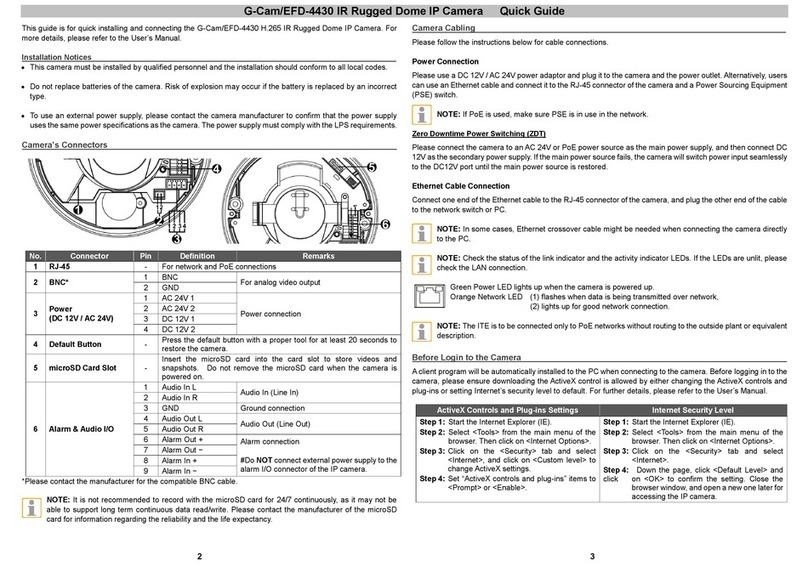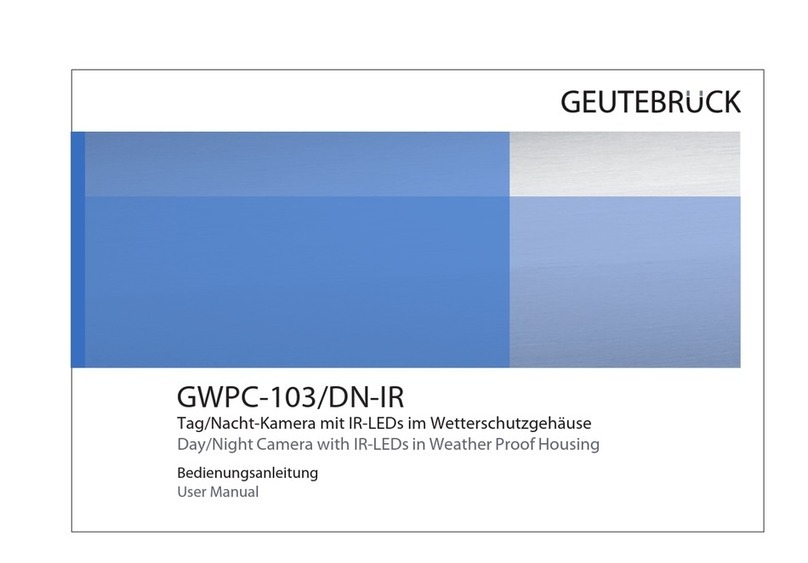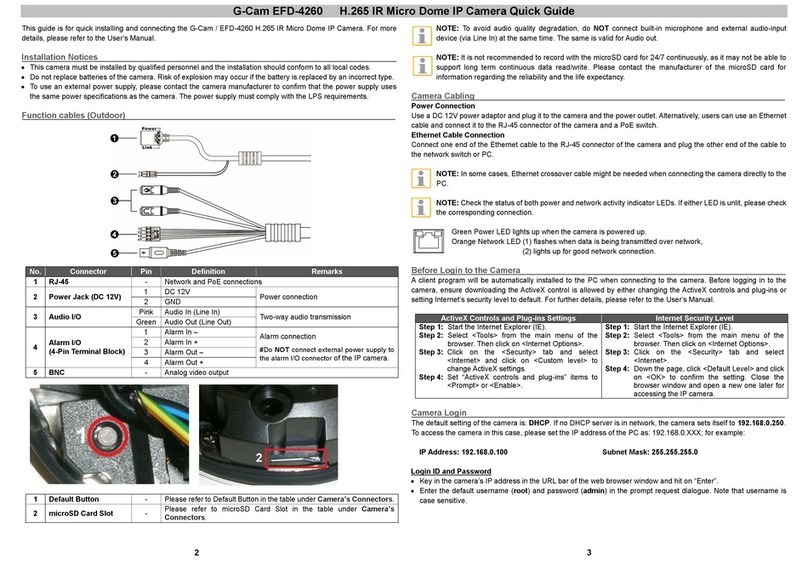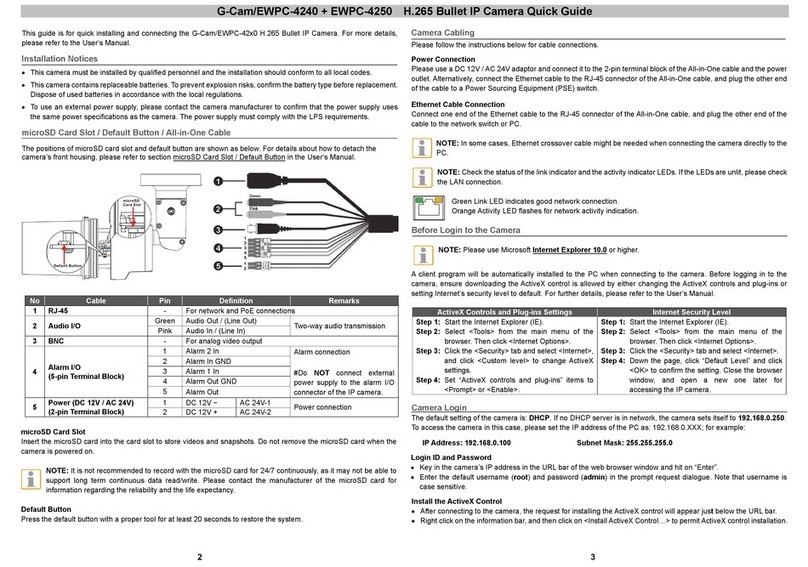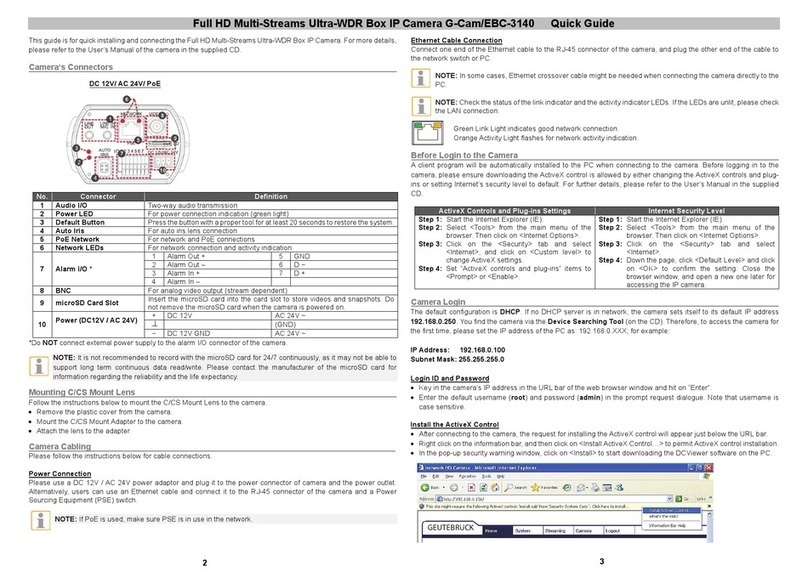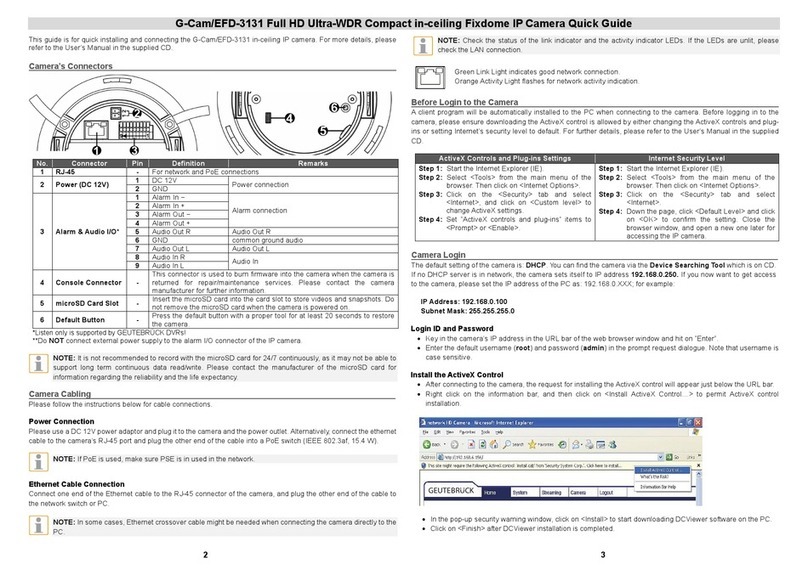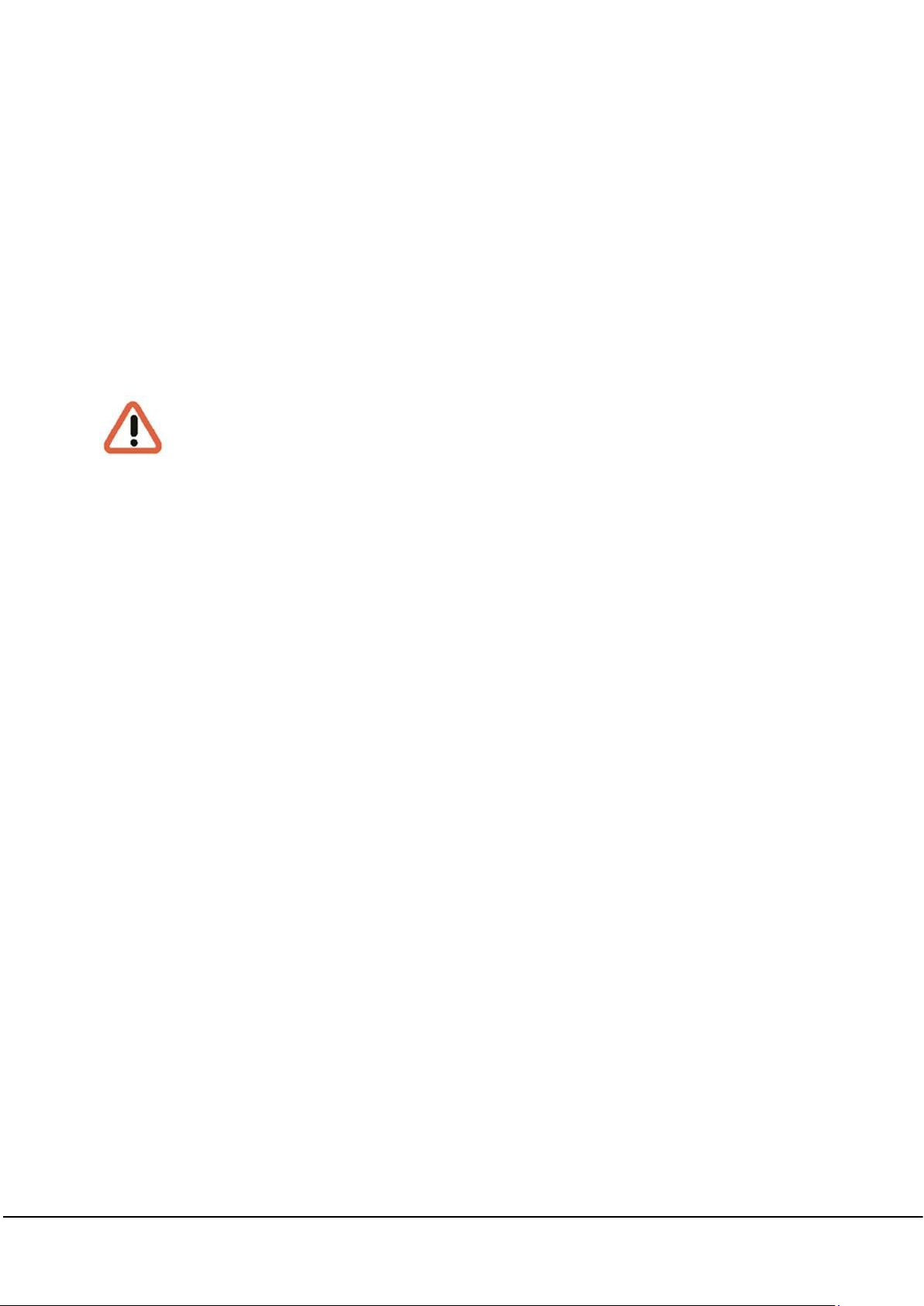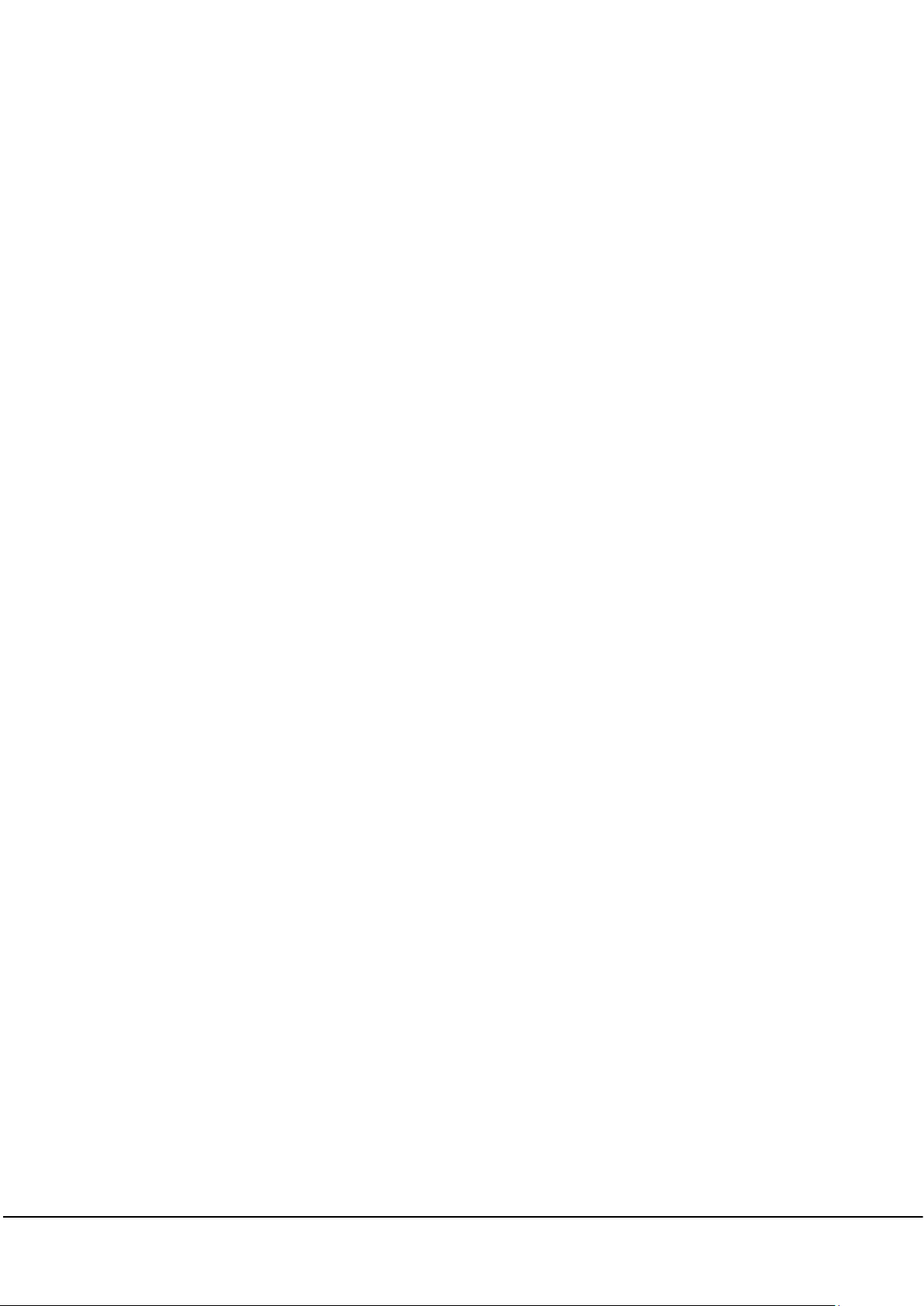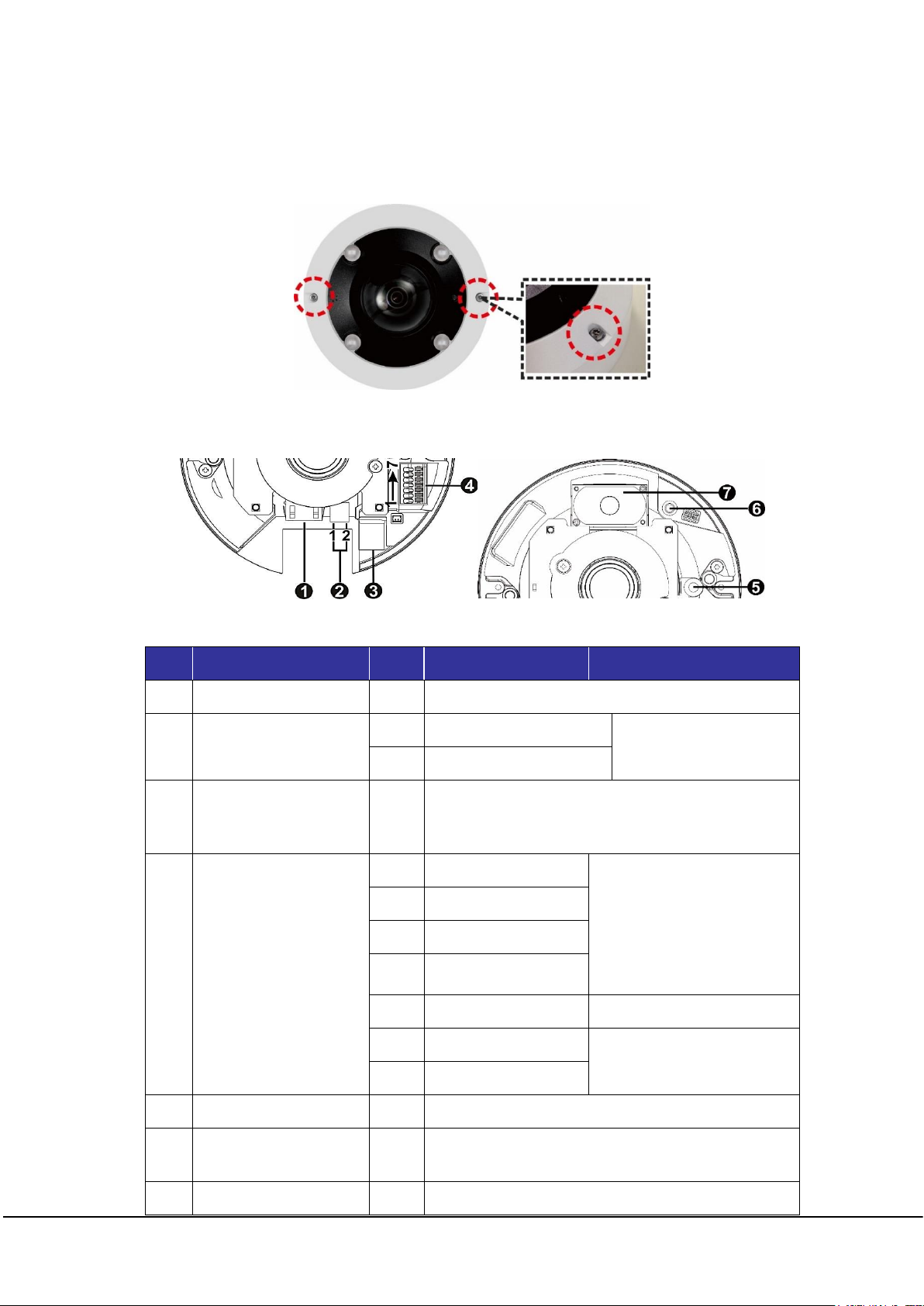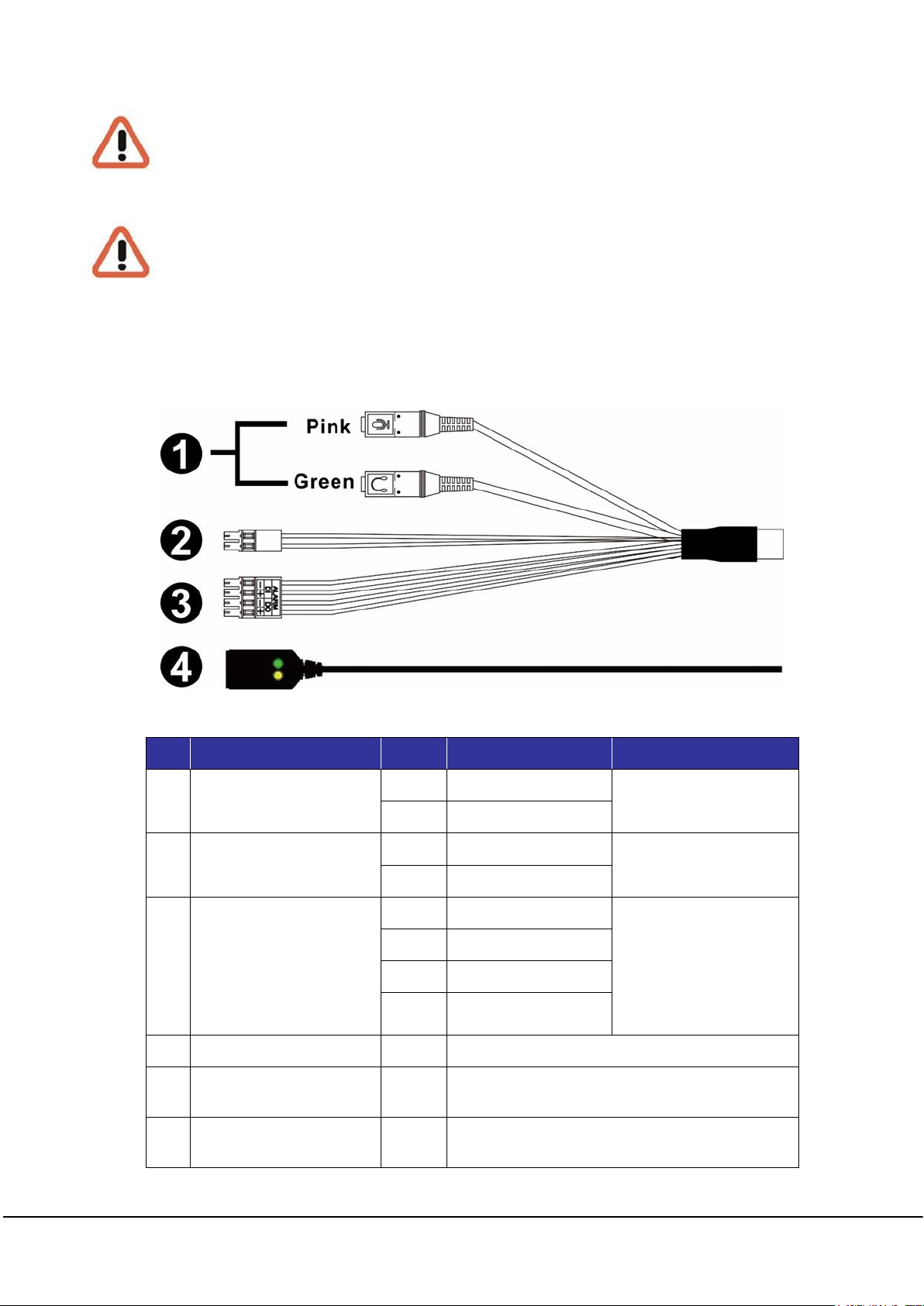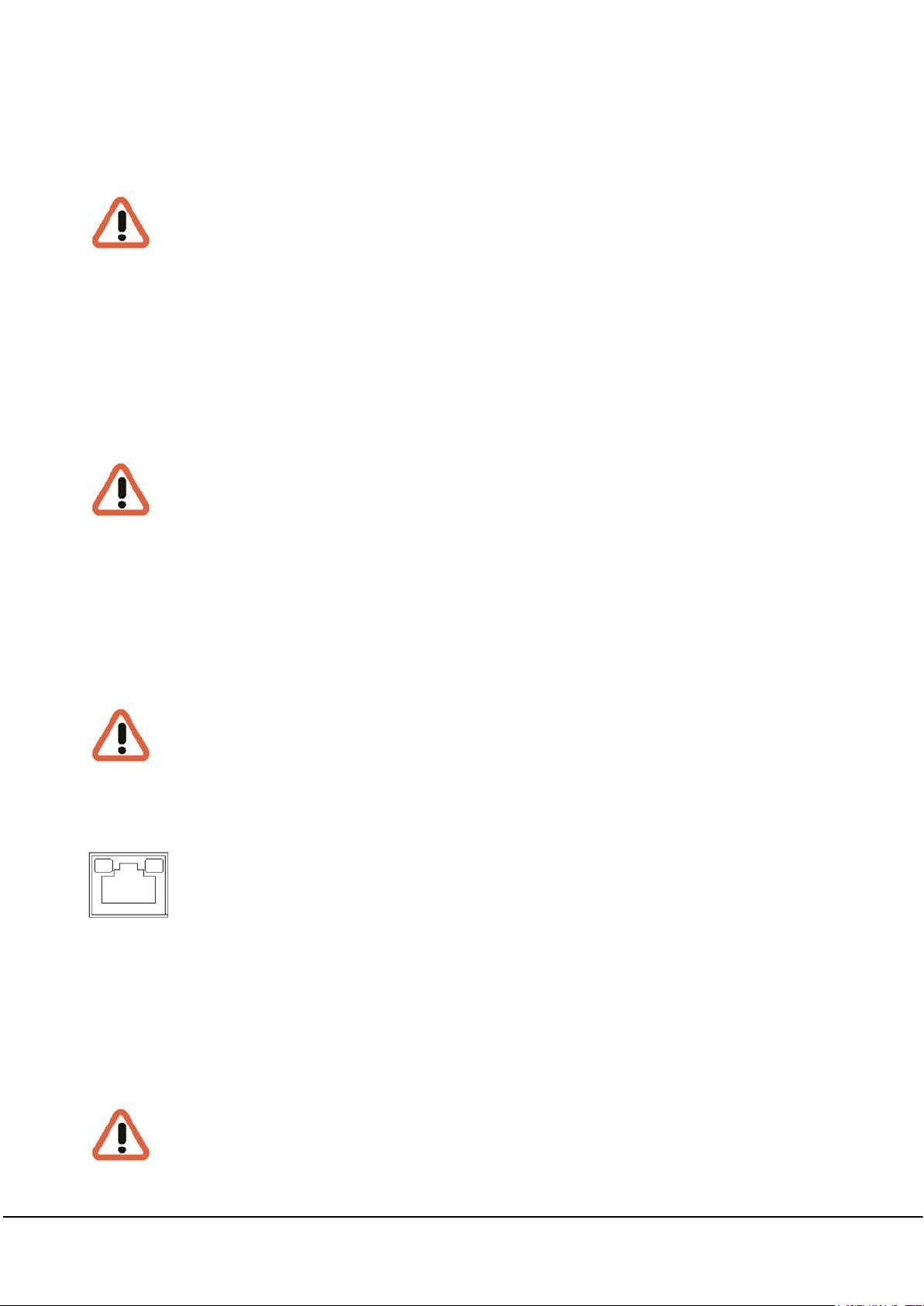2
Preface
The information given in this manual was current when published. The company reserves the right
to revise and improve its products. All specifications are subject to change without notice.
Copyright
Under copyright laws,the contents of this user manual may not be copied,photocopied,
translated,
reproduced
orreducedtoanyelectronicmediumor
machine-readable
format,
in whole or in part, without prior written permission of the company.
© 2017 by GEUTEBRÜCK All Rights preserved.
Notice
Mounting instructions for Cameras especially for Pole Mount.
Please note that the place of mounting should be stiff enough to counter strong wind
or other vibrations!
Otherwise all VCA functions like Motion Detection, Privacy Masking, etc. either in
cameras or with DVRs could be disturbed heavily and can cause unliked and often
alarms.
In some cases, mechanical problems or defects can be the result of such vibrations,
like overheating of focus motors caused by persistent mast shaking!
This manual provides the installation information for the Camera. To work with the
Cameras, any installer or technician must have the following minimum qualifications:
⚫A basic knowledge of CCTV systems and components
⚫A basic knowledge of electrical wiring and low-voltage electrical hookups
⚫A basic knowledge of network system setting
⚫Have read this manual completely
Important Information
Before proceeding, please read and observe all instructions and warnings in this manual.
Retain this manual with the original bill of sale for future reference and, if necessary,
warranty service. When unpacking the unit, check for missing or damaged items. If any
item is missing, or if damage is evident, DO NOT INSTALL OR OPERATE THIS
PRODUCT. Contact the dealer for assistance.