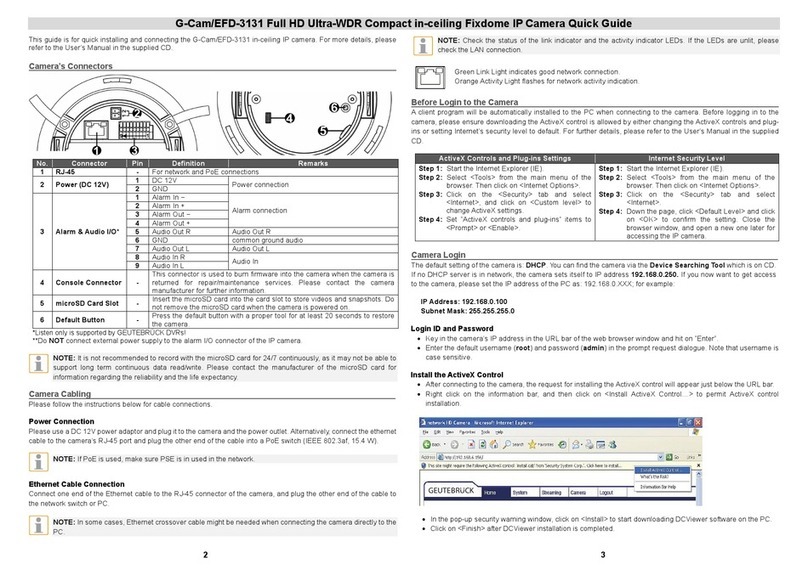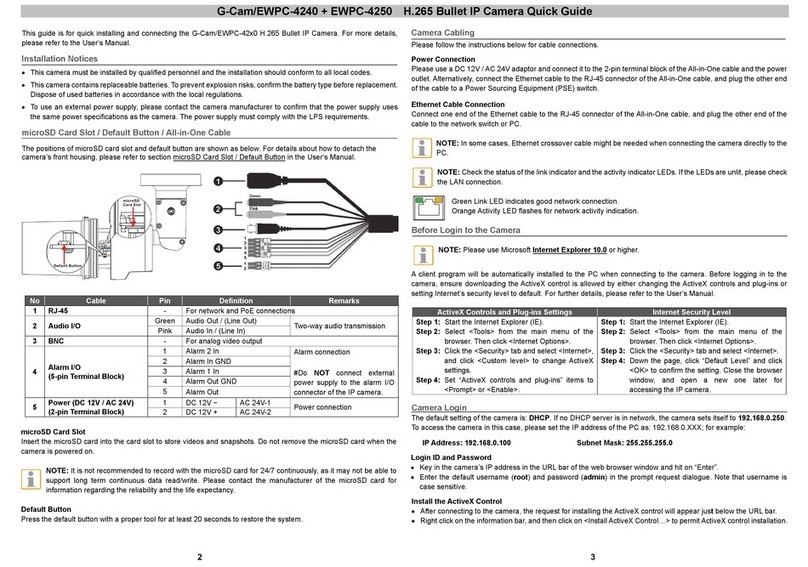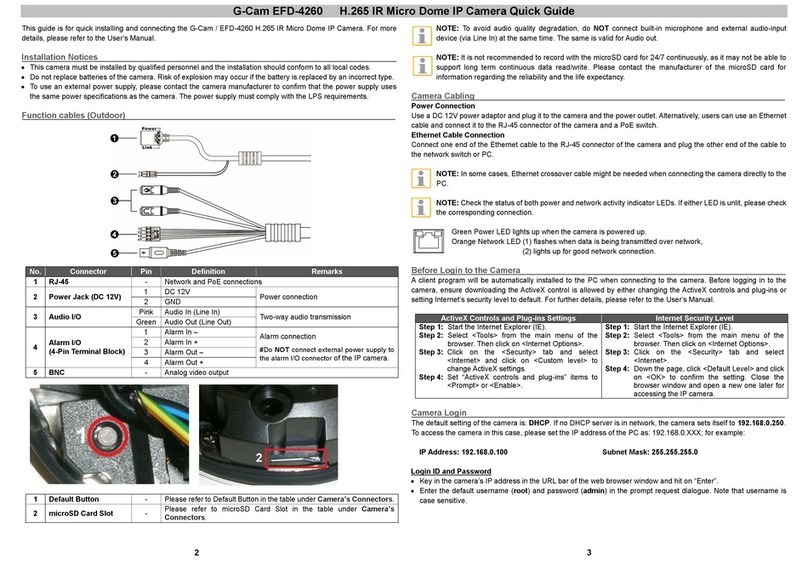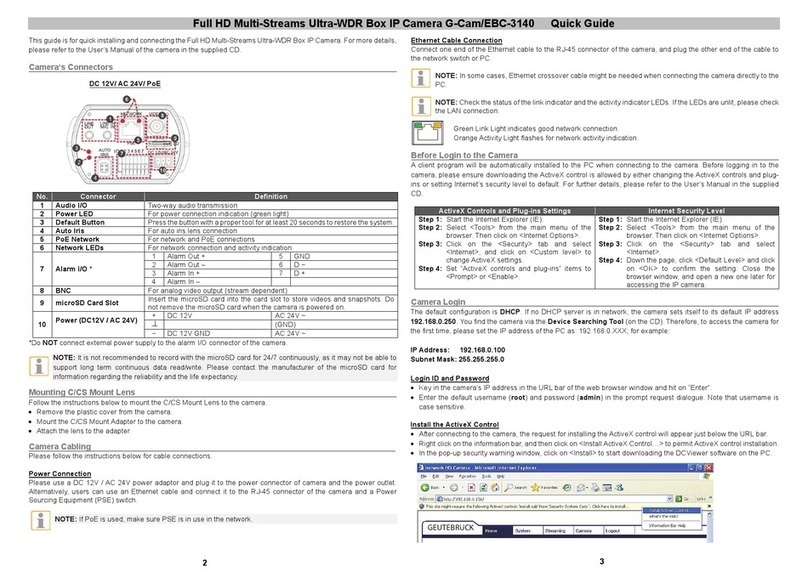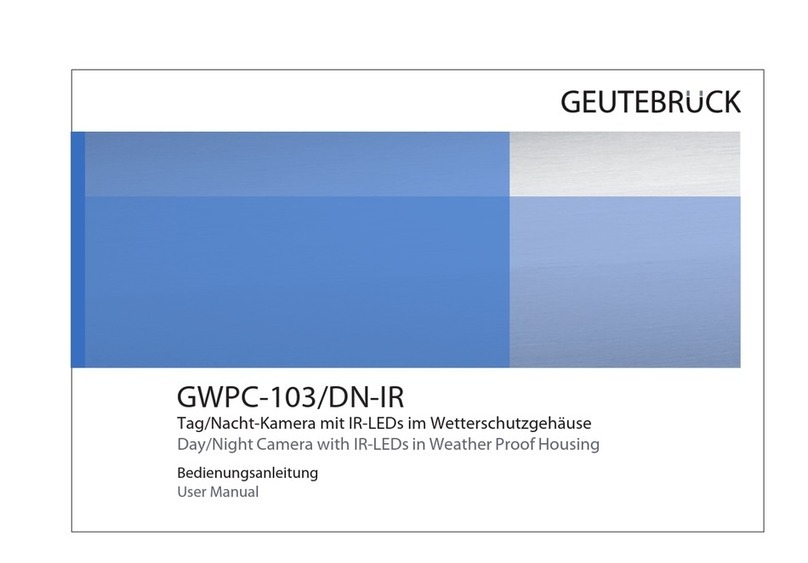G-Cam/EFD-4430 IR Rugged Dome IP Camera Quick Guide
This guide is for quick installing and connecting the G-Cam/EFD-4430 H.265 IR Rugged Dome IP Camera. For
more details, please refer to the User’s Manual.
Installation Notices
This camera must be installed by qualified personnel and the installation should conform to all local codes.
Do not replace batteries of the camera. Risk of explosion may occur if the battery is replaced by an incorrect
type.
To use an external power supply, please contact the camera manufacturer to confirm that the power supply
uses the same power specifications as the camera. The power supply must comply with the LPS requirements.
Camera’s Connectors
For network and PoE connections
Press the default button with a proper tool for at least 20 seconds to
restore the camera.
Insert the microSD card into the card slot to store videos and
snapshots. Do not remove the microSD card when the camera is
powered on.
Alarm connection
#Do NOT connect external power supply to the
alarm I/O connector of the IP camera.
*Please contact the manufacturer for the compatible BNC cable.
NOTE: It is not recommended to record with the microSD card for 24/7 continuously, as it may not be
able to support long term continuous data read/write. Please contact the manufacturer of the microSD
card for information regarding the reliability and the life expectancy.
Camera Cabling
Please follow the instructions below for cable connections.
Power Connection
Please use a DC 12V / AC 24V power adaptor and plug it to the camera and the power outlet. Alternatively, users
can use an Ethernet cable and connect it to the RJ-45 connector of the camera and a Power Sourcing Equipment
(PSE) switch.
NOTE: If PoE is used, make sure PSE is in use in the network.
Zero Downtime Power Switching (ZDT)
Please connect the camera to an AC 24V or PoE power source as the main power supply, and then connect DC
12V as the secondary power supply. If the main power source fails, the camera will switch power input seamlessly
to the DC12V port until the main power source is restored.
Ethernet Cable Connection
Connect one end of the Ethernet cable to the RJ-45 connector of the camera, and plug the other end of the cable
to the network switch or PC.
NOTE: In some cases, Ethernet crossover cable might be needed when connecting the camera directly
to the PC.
NOTE: Check the status of the link indicator and the activity indicator LEDs. If the LEDs are unlit, please
check the LAN connection.
Green Power LED lights up when the camera is powered up.
Orange Network LED (1) flashes when data is being transmitted over network,
(2) lights up for good network connection.
NOTE: The ITE is to be connected only to PoE networks without routing to the outside plant or equivalent
description.
Before Login to the Camera
A client program will be automatically installed to the PC when connecting to the camera. Before logging in to the
camera, please ensure downloading the ActiveX control is allowed by either changing the ActiveX controls and
plug-ins or setting Internet’s security level to default. For further details, please refer to the User’s Manual.
ActiveX Controls and Plug-ins Settings
Step 1: Start the Internet Explorer (IE).
Step 2: Select <Tools> from the main menu of the
browser. Then click on <Internet Options>.
Step 3: Click on the <Security> tab and select
<Internet>, and click on <Custom level> to
change ActiveX settings.
Step 4: Set “ActiveX controls and plug-ins” items to
<Prompt> or <Enable>.
Step 1: Start the Internet Explorer (IE).
Step 2: Select <Tools> from the main menu of the
browser. Then click on <Internet Options>.
Step 3: Click on the <Security> tab and select
<Internet>.
Step 4: Down the page, click <Default Level> and
click on <OK> to confirm the setting. Close the
browser window, and open a new one later for
accessing the IP camera.
2 3