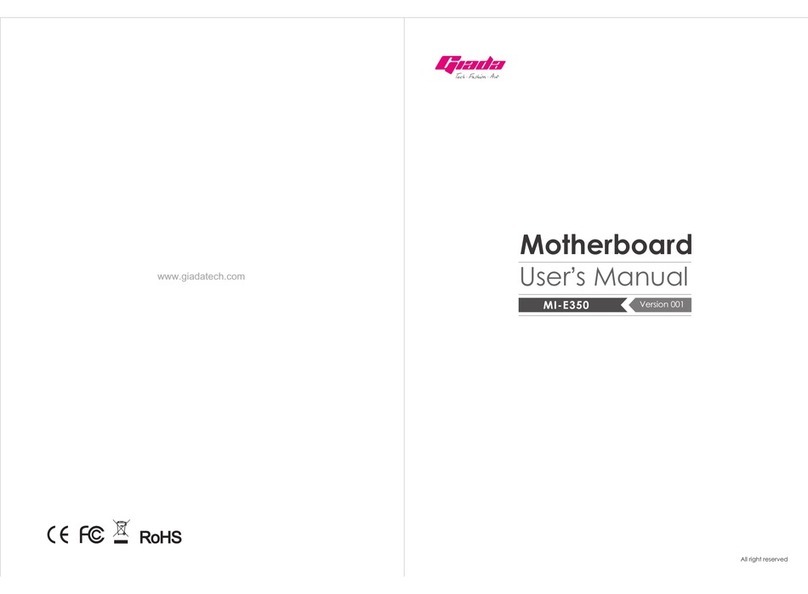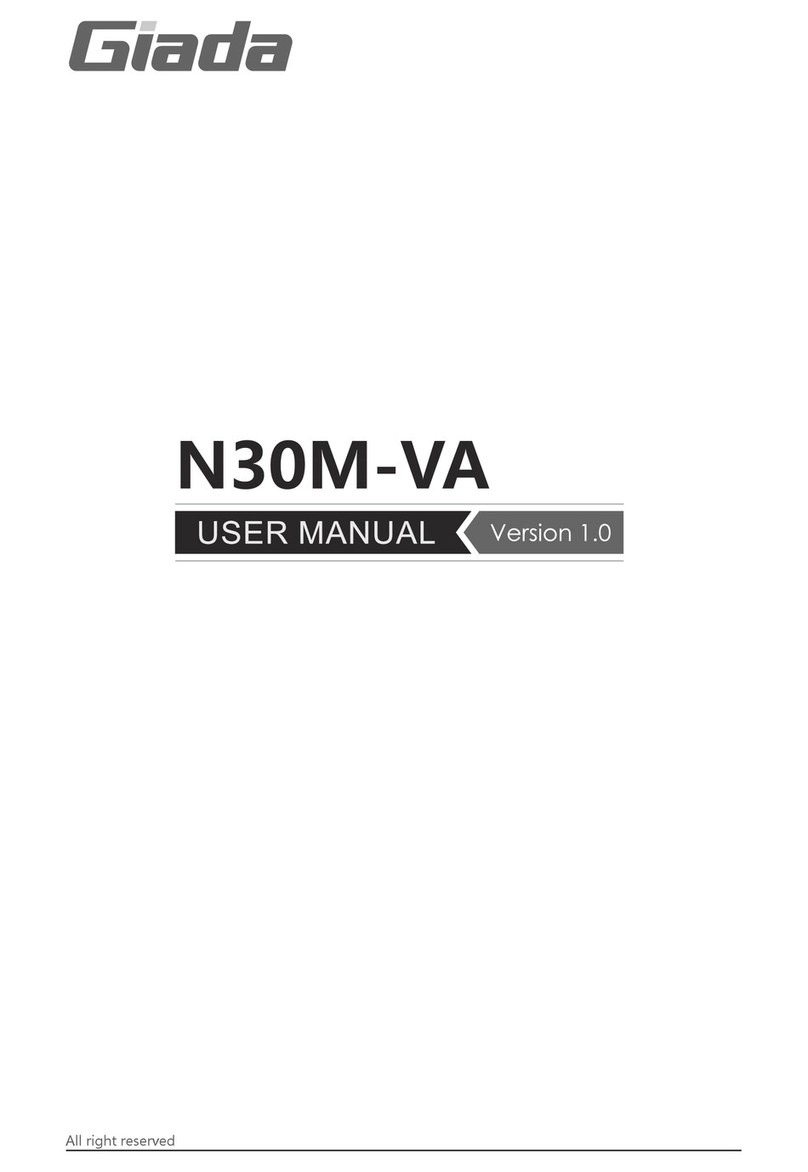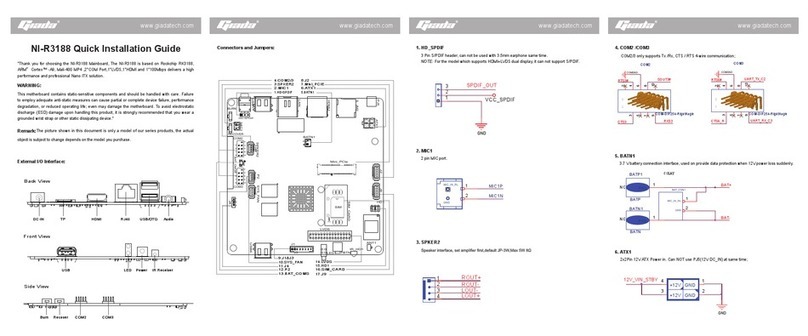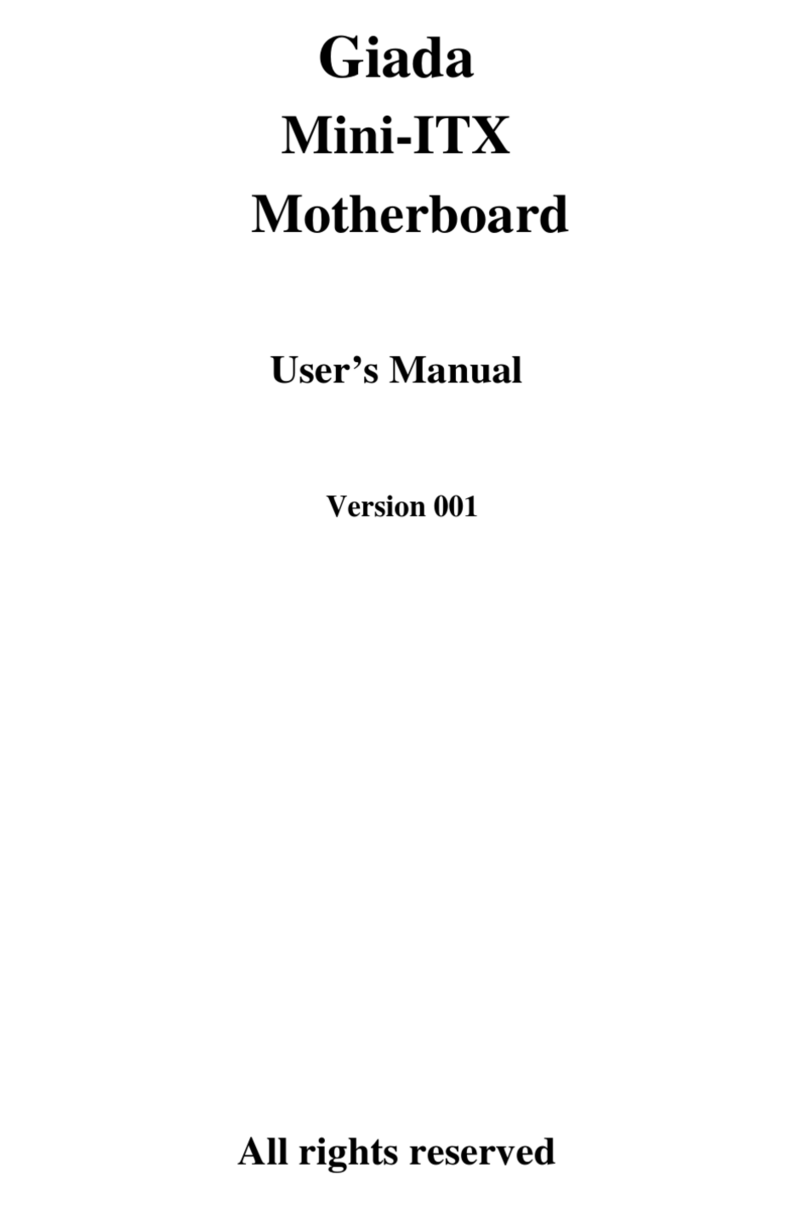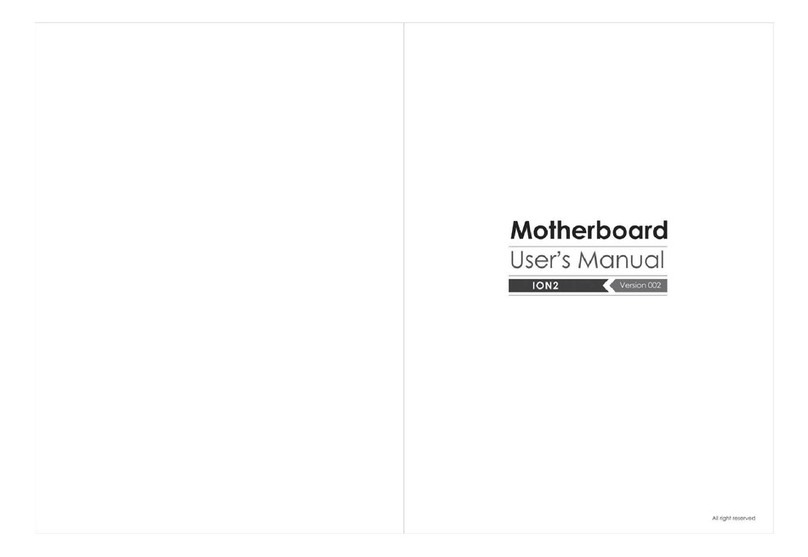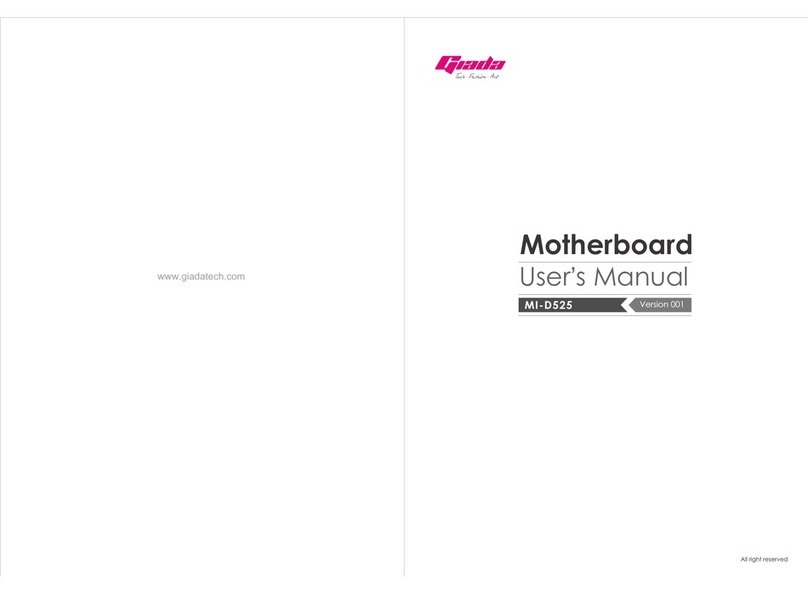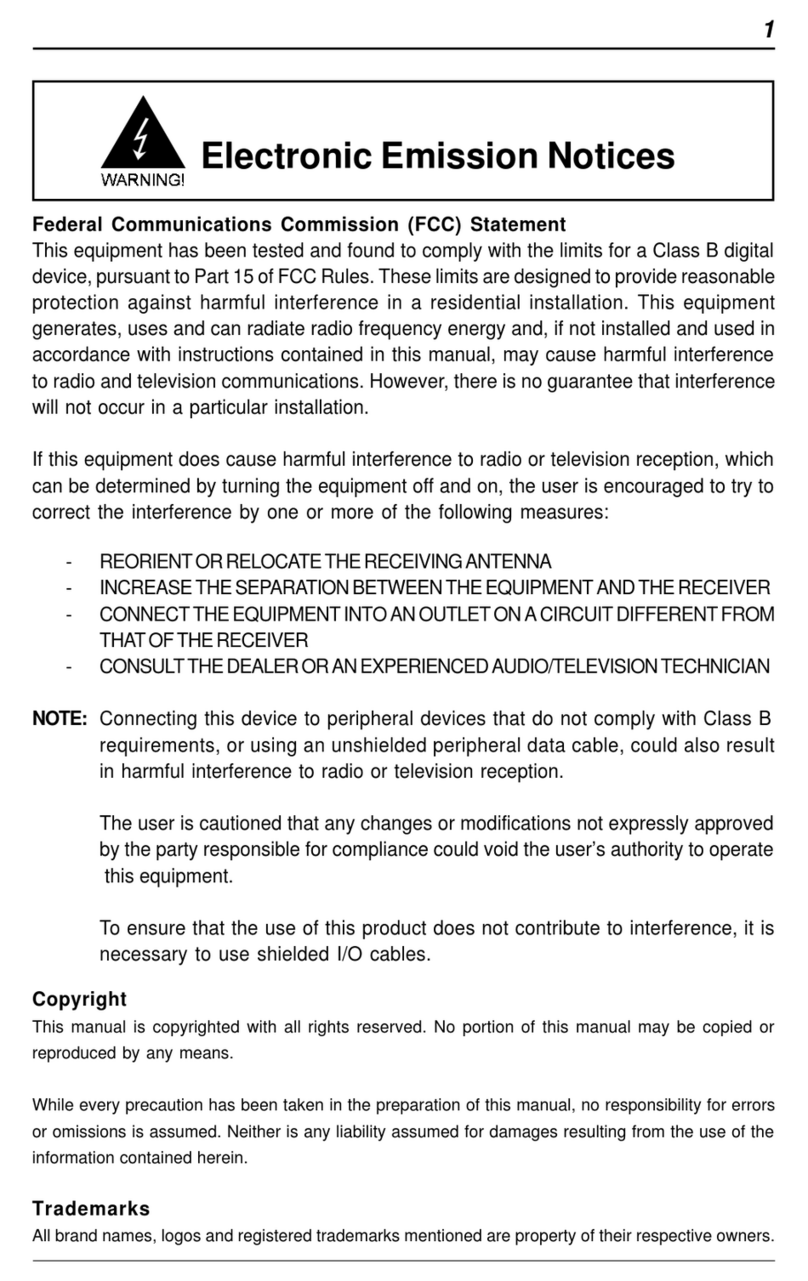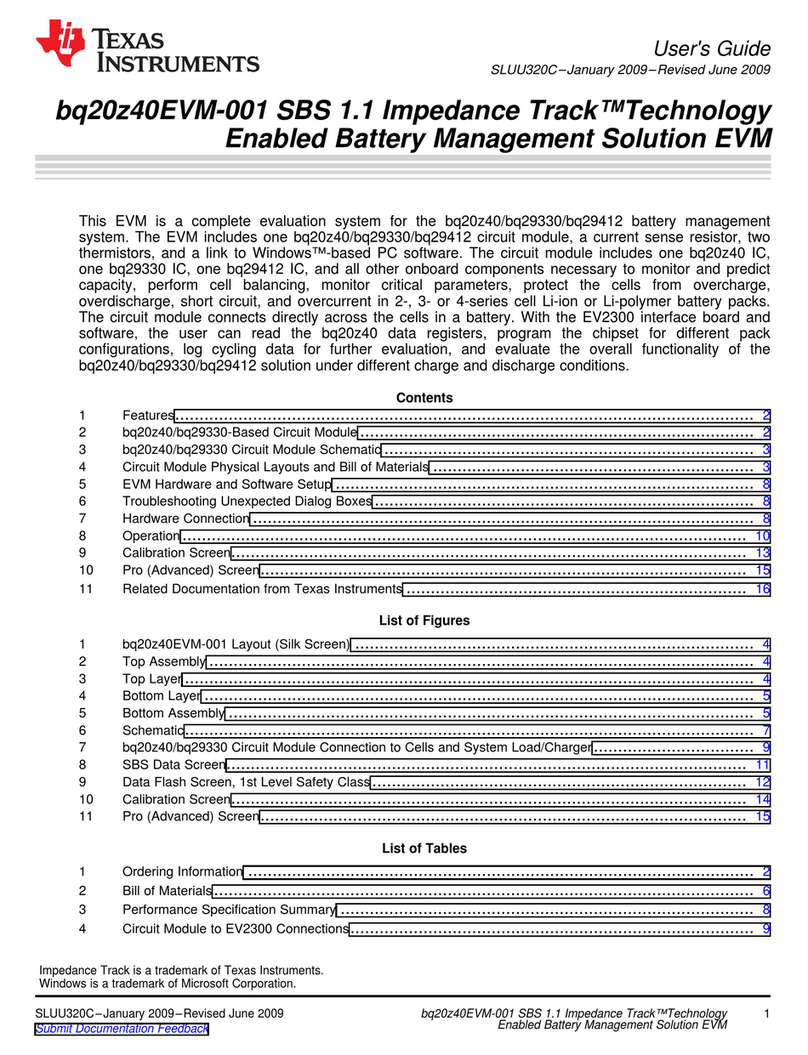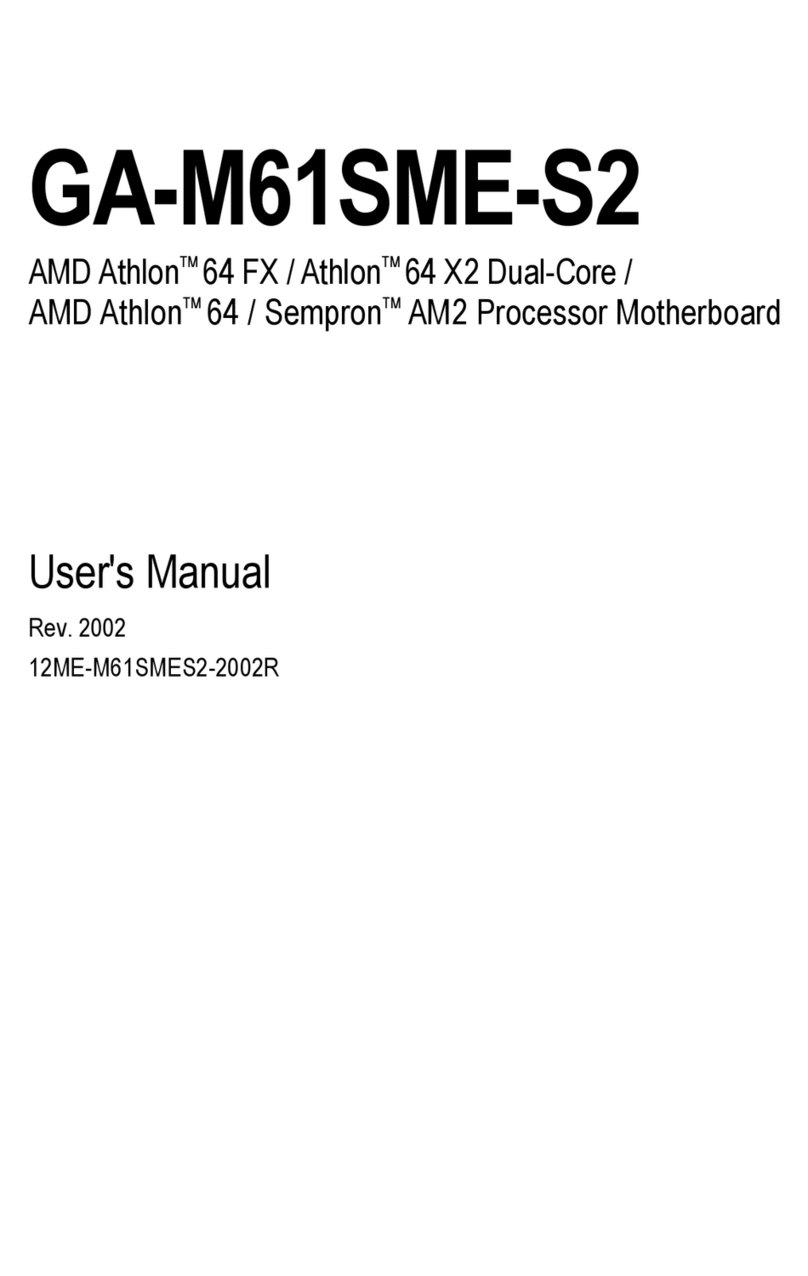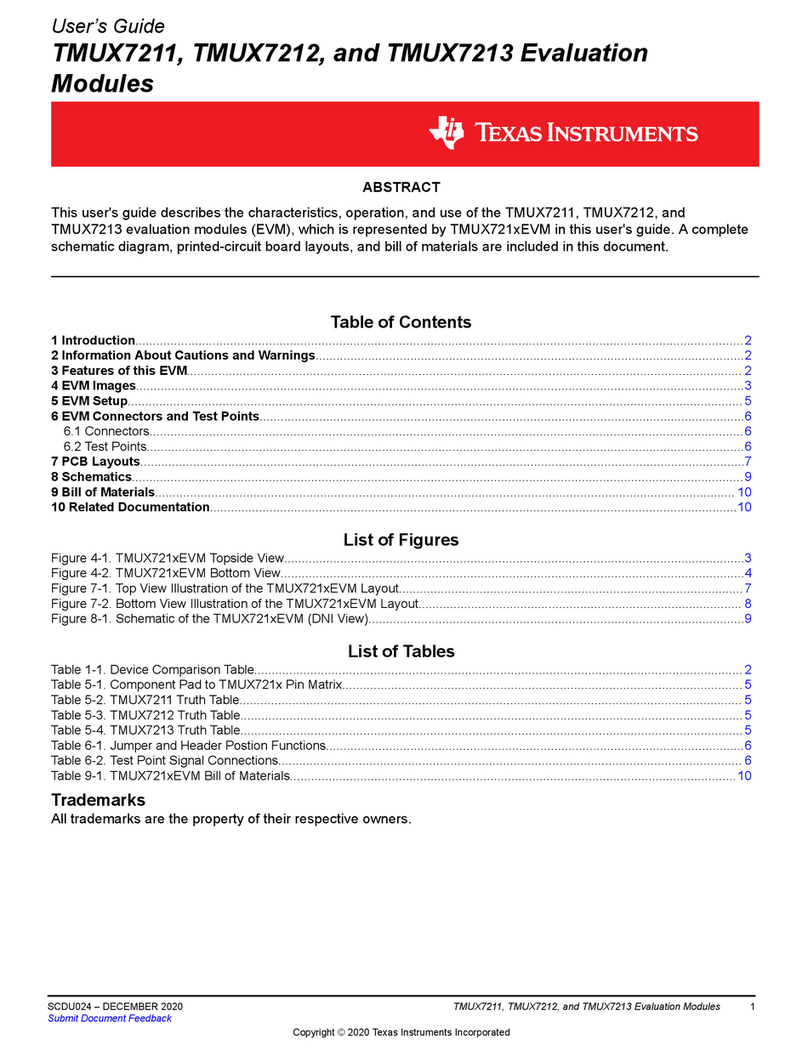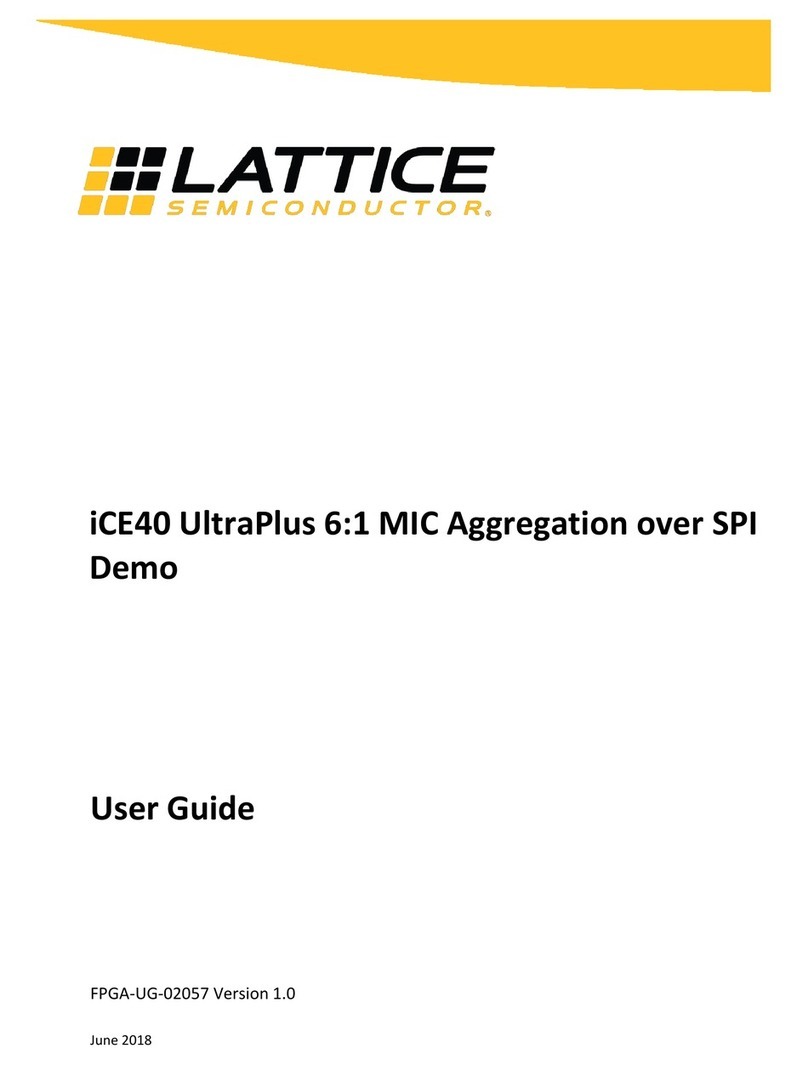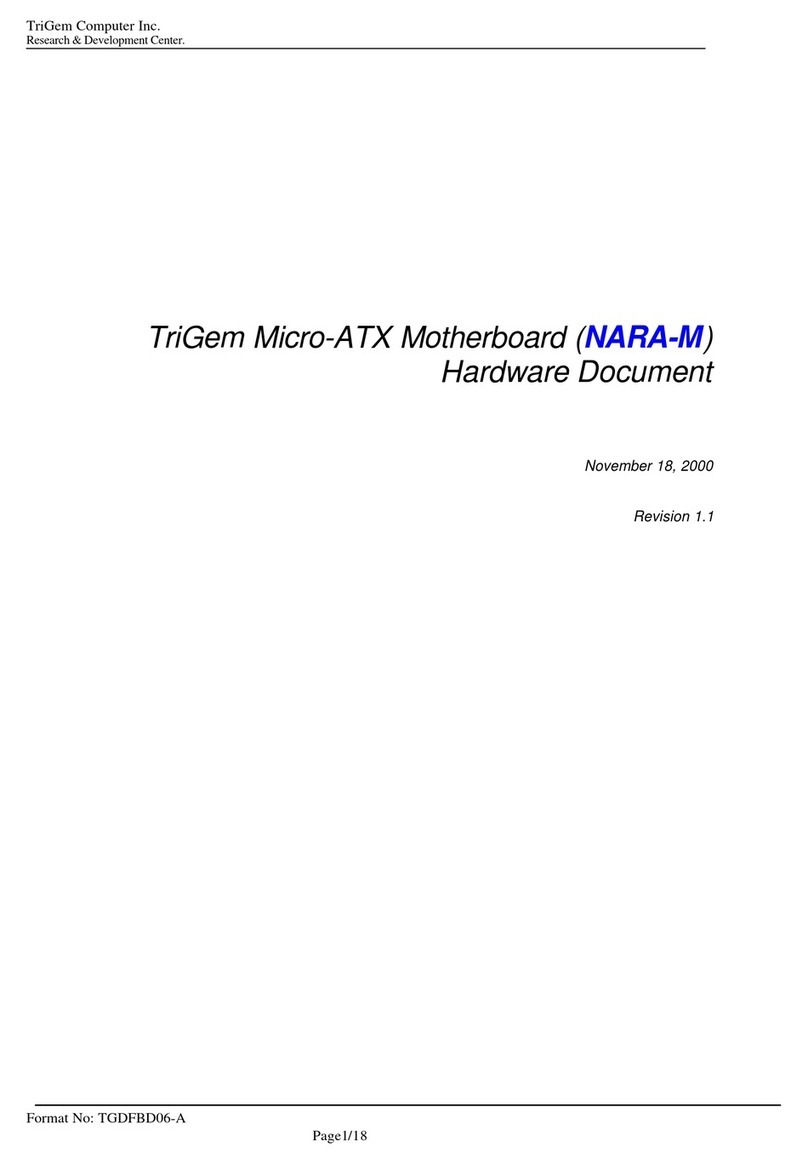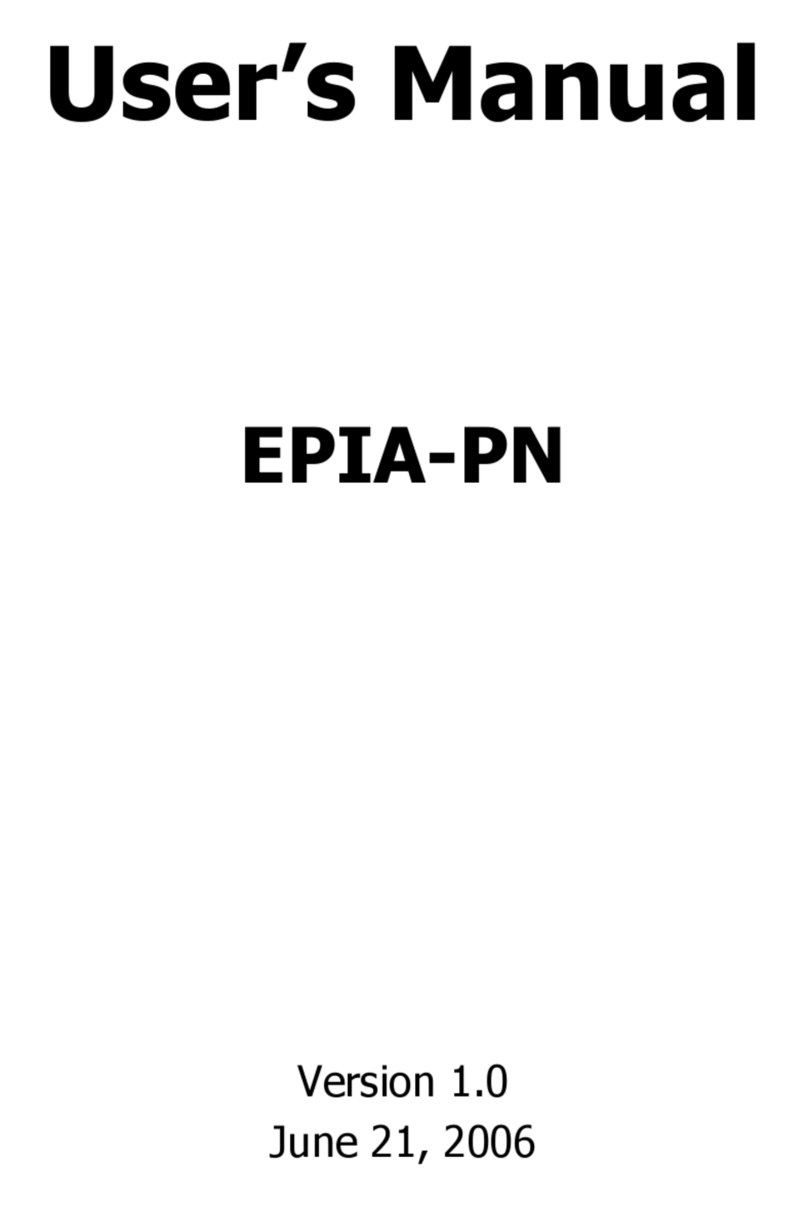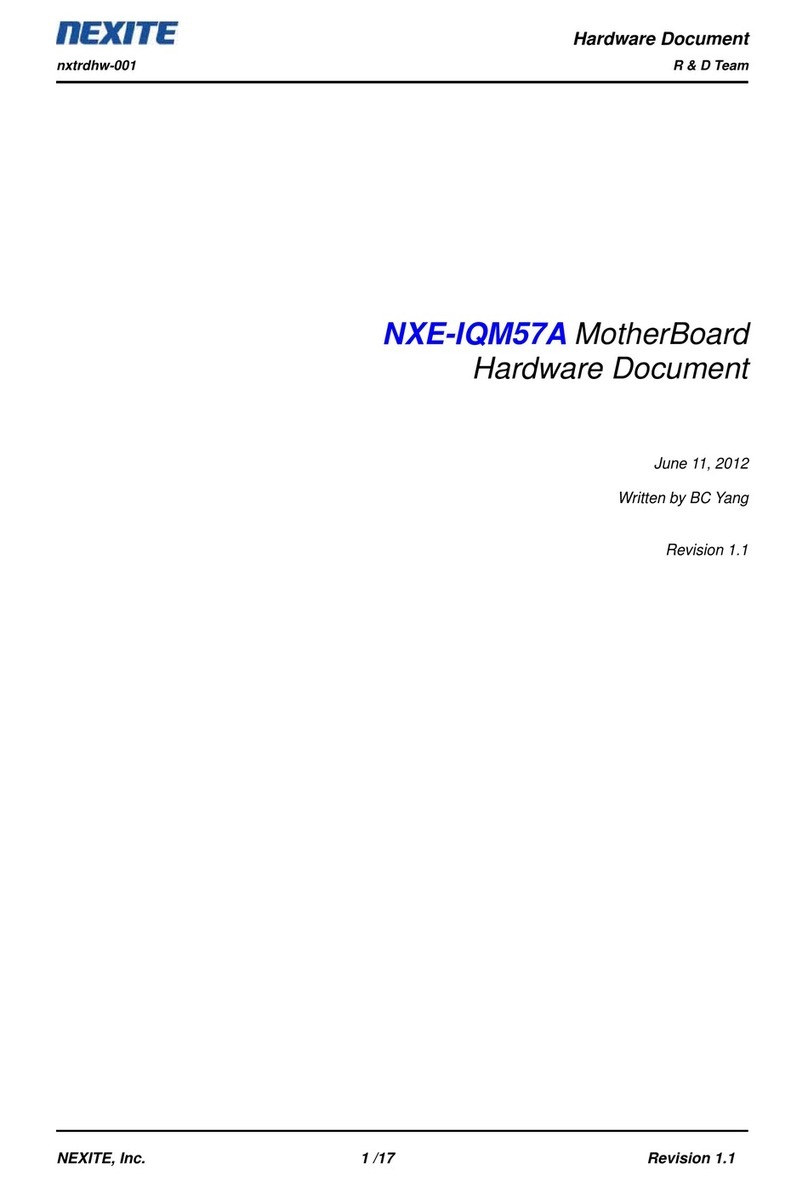Giada AP23 User manual

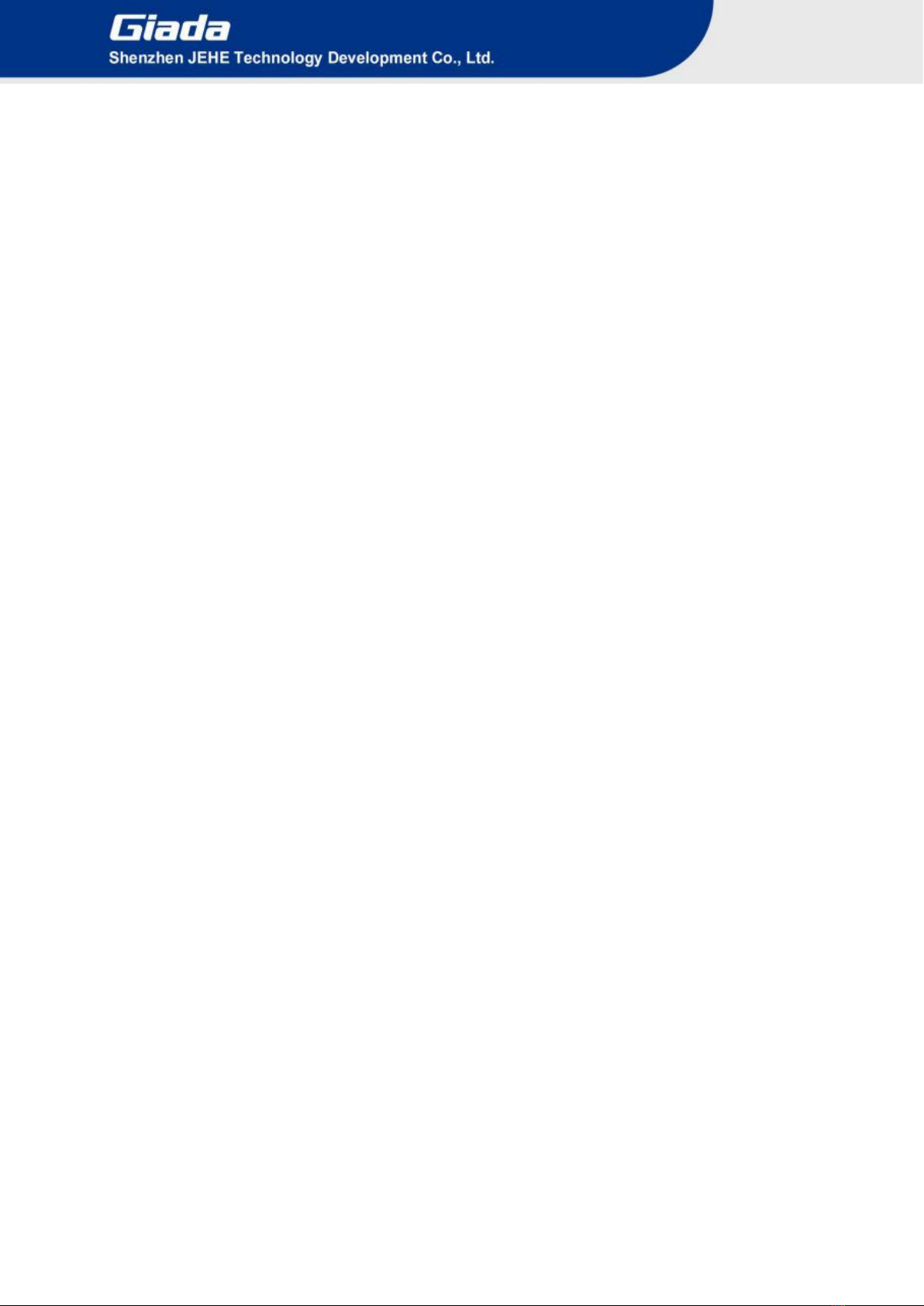
Statement
The copyright of this manual belongs to Shenzhen JEHE Technology Development Co., Ltd. (Giada,
JEHE’s global brand) and all rights are reserved. The company reserves the right to change this
manual at any time without notification. Specifications here are for reference only, please take the
real product as standard.
Without official authorization of Giada, other companies or individuals may not copy, plagiarize,
translate or disseminate this manual for commercial purpose.
The information provided in this manual is accurate and reliable. The company does not take any
legal responsibility for the consequences of infringement use of this manual.
Safety Notice
• Read the user manual carefully before setting up the Giada product.
• Disconnect the power cord before installing the internal components
• Most electronic components are sensitive to static electrical charge, please wear a wrist-grounding
strap when installing the internal components.
• Don’t disconnect the power cord when the system is running to avoid damage to the sensitive
components by instantaneous surge voltage.
Contact Information
Shenzhen JEHE Technology Development Co., Ltd.
Website: www.giadatech.com
Phone: +86-755-3330 0336
Email: support@giadatech.com
Address: 1~3/F, Block A, Tsinghua Information Harbor, North Section, Shenzhen Hi-tech
Park, Nanshan District, Shenzhen, China
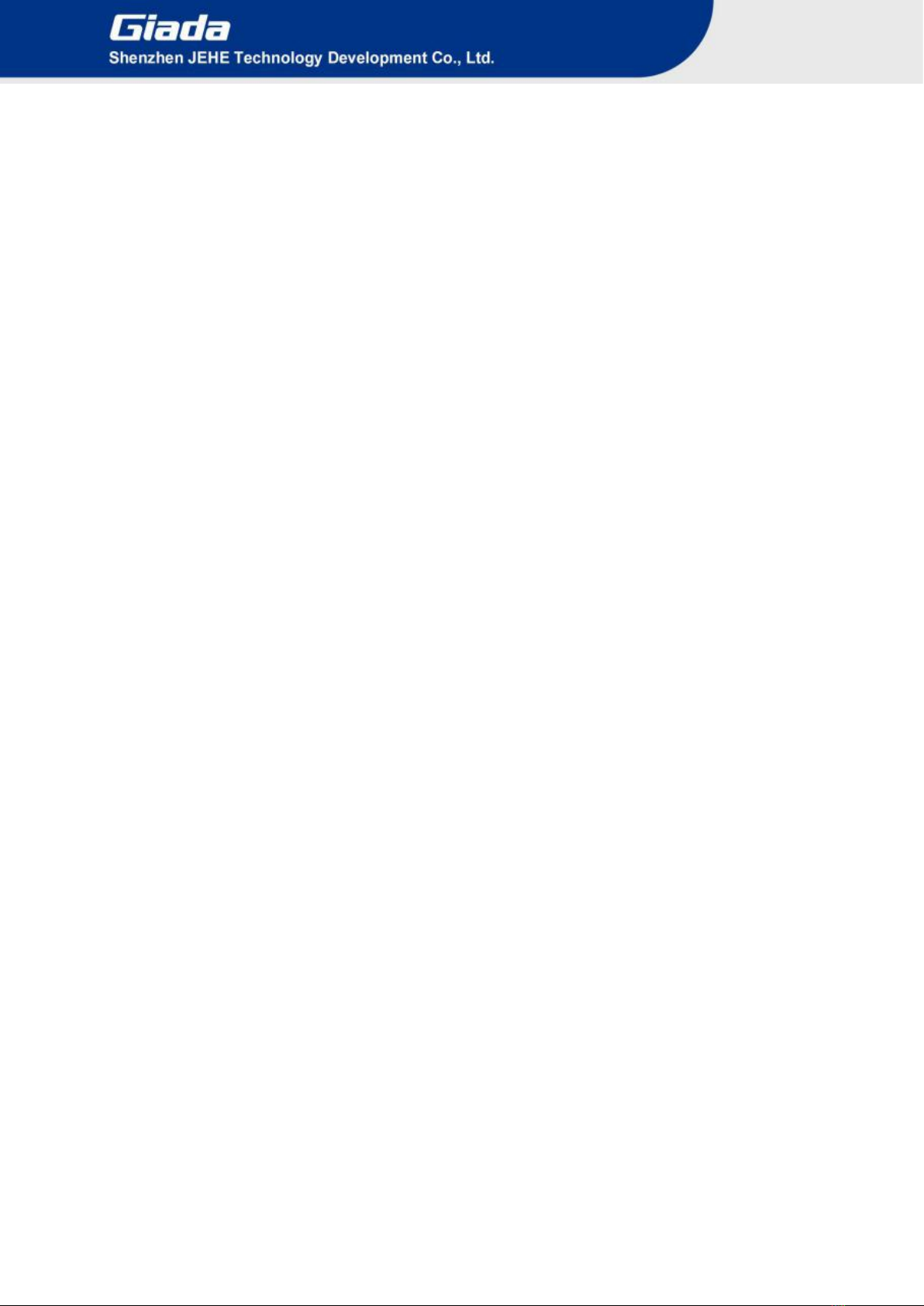
- 2 -
Table of Contents
1. Product Introduction ............................................................................................. 4
1.1 Brief Introduction ............................................................................................... 4
1.2 Motherboard Picture ........................................................................................... 4
1.3 Specification ....................................................................................................... 5
2. Hardware Usage Instruction.................................................................................. 6
2.1 Dimensions chart ................................................................................................ 6
2.2 Interface Definition ............................................................................................. 6
2.2.1 Interface Diagram ..................................................................................... 6
2.2.2 Interface Definition ................................................................................... 7
2.3 Accessories Installation Steps ........................................................................... 10
2.3.1 MSATA Installation ................................................................................. 10
2.3.2 WIFI (M.2) Installation ........................................................................... 11
3. Bios Setup ............................................................................................................... 12
3.1 Main (Standard CMOS setting) ........................................................................ 15
3.2 Advanced (Advanced BIOS setup) ................................................................... 16
3.2.1 Driver Health ........................................................................................... 16
3.2.2 LVDS Configuration ................................................................................ 17
3.2.3 F81801 Super IO Configuration .............................................................. 18
3.2.3.1 Serial Port 1 Configuration ............................................................ 19
3.2.4 Hardware monitor .................................................................................... 20
3.2.5 Wake Configuration ......................................... ....................................... 21
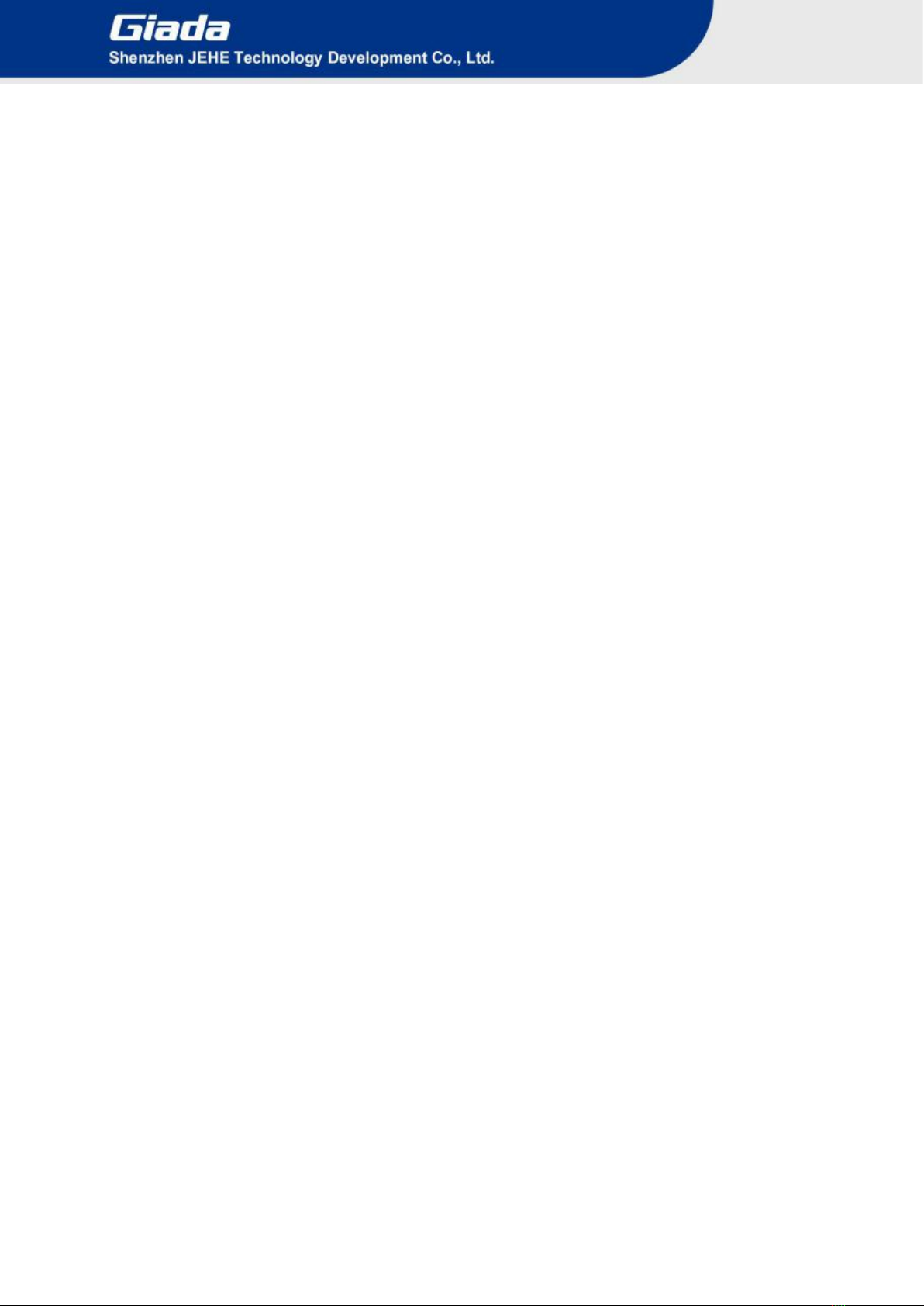
- 3 -
3.2.6 CPU Configuration .................................................................................. 22
3.2.6.1 CPU Power Management .............................................................. 23
3.2.7 AMI Graphic Output Protocol Policy ...................................................... 24
3.2.8 Network Stack Configuration .................................................................. 25
3.2.9 CSM Configuration .................................................................................. 27
3.3 Chipset ............................................................................................................... 28
3.3.1 North Bridge ............................................................................................. 29
3.3.2 South Bridge ............................................................................................. 30
3.3.3 South Cluster Configuration .................................................................... 31
3.3.4 Security Setup (set the administrator/user password) .............................. 33
3.4 Boot Menu ......................................................................................................... 34
3.5 Save&Exit ......................................................................................................... 35
4. JAHC Introduction ............................................................................................... 36
4.1 How to set up Auto power on function ............................................................. 36
4.2 JAHC software .................................................................................................. 38
4.2.1 JAHC software functions ......................................................................... 38
4.2.2 JAHC software installation guide ............................................................ 38
4.2.3 Startup & shutdown time setup ................................................................ 42
4.3 Watchdog API and instruction ........................................................................... 43
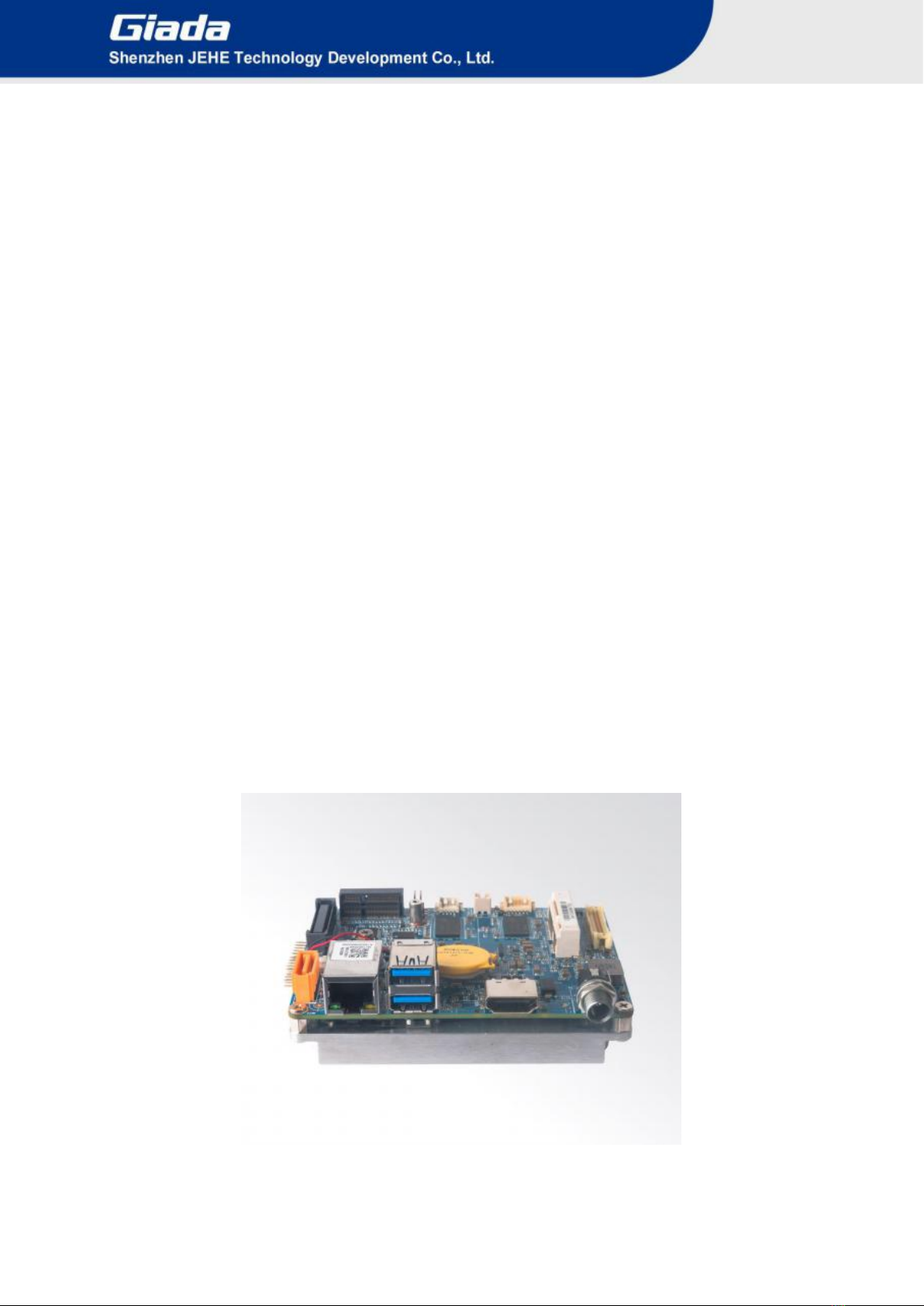
- 4 -
1. Product Introduction
1.1 Brief Introduction
Giada AP23 adopts Intel®Apollo Lake processor as well as onboard 2GB memory. It supports HDMI
(Or VGA) and LVDS display output. With industrial grade design, the motherboard is suitable to be
applied in Kiosk, Self terminal, network Security, POS etc.
applications.
1.2 Motherboard Picture
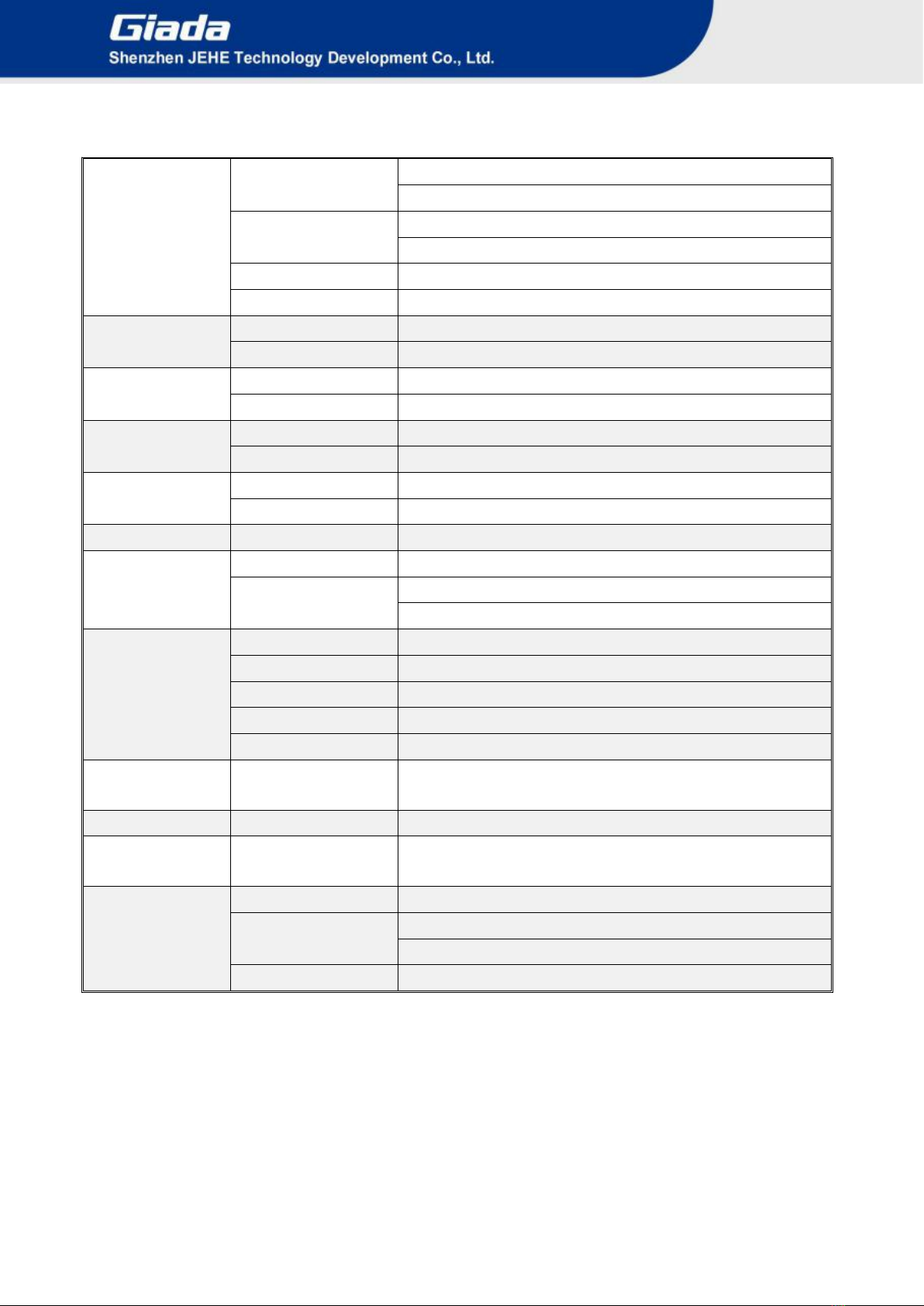
- 5 -
1.3 Specification
Processor
CPU
Intel®Celeron N3350
Intel® Atom x5-E3930
Frequency
1.10GHz (Up to 2.40GHz)
1.30GHz (Up to 1.80GHz)
BIOS
AMI Source Code
Chipset
SOC
Memory
Type
2GB DDR3L-1600MHz
Socket
Onboard
Graphics
GPU
Intel®HD Graphics 500
Graphic Engine
DirectX 11.1, OpenGL 3.0, OCL 1.1, OpenGL ES 2.0
Network
Controller
1 x I210-IT Gigabit Ethernet
Interface
1 x RJ45
Storage
SATA
1 x 2.5” SATA
mSATA
1 x mSATA
JAHC
JAHC
Watchdog / Auto power on/IR Remote Control / RTC/Wake On Lan
External
I/O Interface
USB
2 x USB 3.0
Display Output
1 x HDMI (Max.3840 x 2160 @30Hz)
1 x VGA (Max.1920 x 1080 @60Hz)
Internal
I/O Interface
USB
1 x USB 2.0
LVDS
1 x 48-bit LVDS (Max. 1920 x 1080@60Hz))
Mini-PCIe
1 x Full-size Mini-Pcle for mSATA or 3G/4G
Serial Port
2 x RS232
M.2
1 x M.2(2230) for WiFi/BT module
PCB
Dimension
(W x D x H)
100mm x 72mm
Power
DC-IN
DC-IN/12V/2A
Operation
System
Windows/Linux/
Android
Windows10 (64-bit) / Linux
Environment
Storage Temperature
-40°C ~ 85°C (-40 ~ 167°F)
Operating Temperature
0°C ~ 60°C (32 ~ 140°F)(CPU:N3350)
-20°C ~ 60°C (-4°F ~ 140°F)(CPU:E3930)
Relative Humidity
95%@60℃(non-condensing)

- 6 -
2. Hardware Usage Instruction
2.1 Dimensions chart
2.2 Interface Definition
2.2.1 Interface Diagram

- 7 -
2.2.2 Interface Definition
No.
Name
Function
PIN Definition
1
F_PL
Front Panel
Pin
2
F_COM1
Front COM
Pin
3
F_COM2
Front COM
Pin

- 8 -
4
GPIO
GPIO Pin
5
F_USB
Front_USB
Pin
6
SATA_
PWR
SATA Power
Supply Pin
7
INVT
Inverter Pin

- 9 -
8
LVDS_
PWR_
SEL
LVDS_PWR_
SEL Pin
9
LVDS
LVDS Pin
10
I_SATA1
SATA3
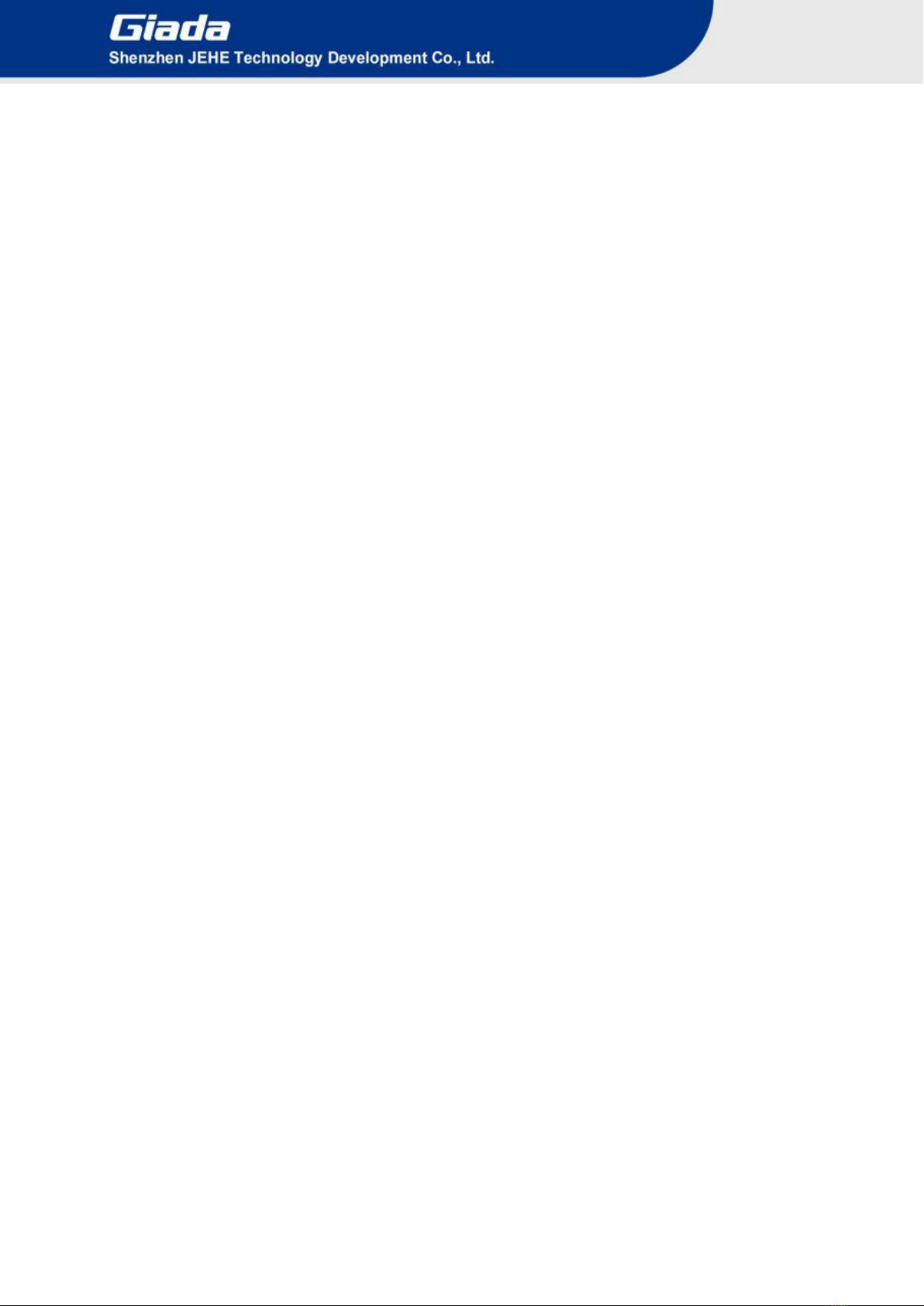
- 10 -
2.3 Accessories Installation Steps
For safety reasons, please ensure that the board is disconnected with power before
installation.
2.3.1 MSATA Installation
1. Plug the MSATA module into the mini PCIE slot.
2. Secure the module to the carrier by tightening up the screw.
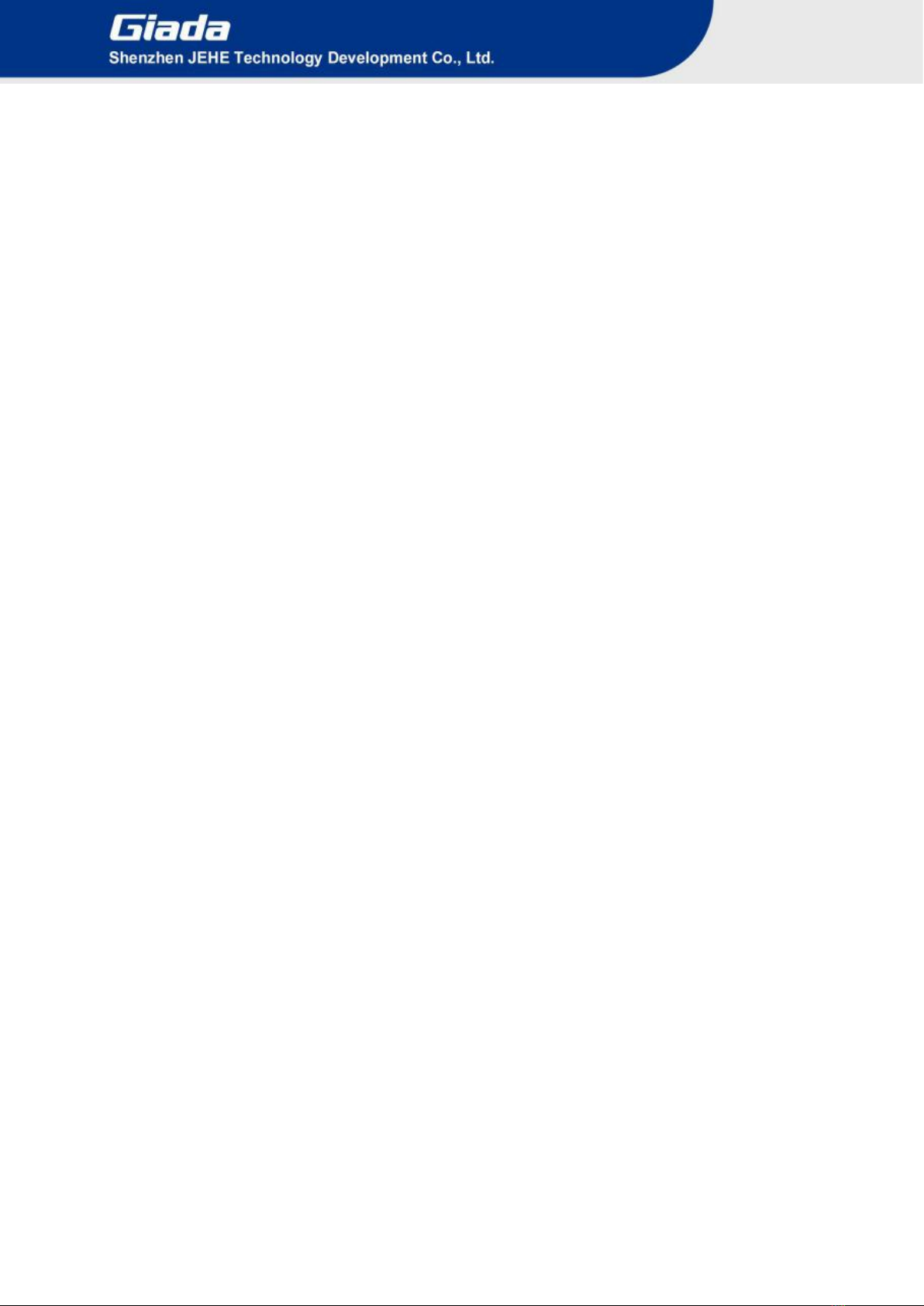
- 11 -
2.3.2 WIFI (M.2) Installation
1. Plug the WIFI (M.2) into the appropriate slot.
2. Secure the module to the carrier by tightening up the screw.

- 12 -
3. Bios Setup
Notice:
The descriptions relating to BIOS setup in this Manual is for reference only since the BIOS version
of the product might be upgraded. Giada provides no guarantee that all the contents in this Manual
are consistent with the information you acquired.
BIOS is a basic I/O control program saved in the Flash Memory. Bridging the motherboard and the
operation system, BIOS is used for managing the setup of the related parameters between them.
When the computer is activated, the system is first controlled by the BIOS program. Firstly, a
self-detection called POST is performed to check all hard devices and confirm the parameters of the
synchronous hardware.
Once all detections are completed, BIOS will hand over the controlling to the operation system (OS).
As BIOS serves as the only channel that connects the hardware and software, whether your computer
can run stably and work in optimized state will hinge on how to properly set the parameters in BIOS.
Therefore, the correct setup of BIOS plays a key role in stably running the system and optimizing its
performance.
The CMOS Setup will save the set parameters in the built-in CMOS SRAM on the motherboard.
When the power is shut off, the lithium battery on the motherboard will provide continuously power
to CMOS SRAM.
The BIOS setup program will allow you to configure the following items:
1. HD drive and peripheral devices
2. Video display type and display items
3. Password protection
4. Power management characteristics
A. State of BIOS Setup
When the computer is started up, BIOS will run the self-detection (Post) program. This program includes
series of diagnosis fixed in BIOS. When this program is executed, the following information will appear if any
error is found:
Press [F1] to Run General help
Press [F2] to Load previous values and continue
To enter BIOS, you can press F2; to load the default values and enter the system, you can press DEL to enter
the BIOS interface if no error occurs. If the indicative information disappears before operating, you can shut
down the computer and turn it on again, or you can press the RESET key on the product housing. To restart
your computer, you can also press < Ctrl > + < Alt > + < Delete > simultaneously.
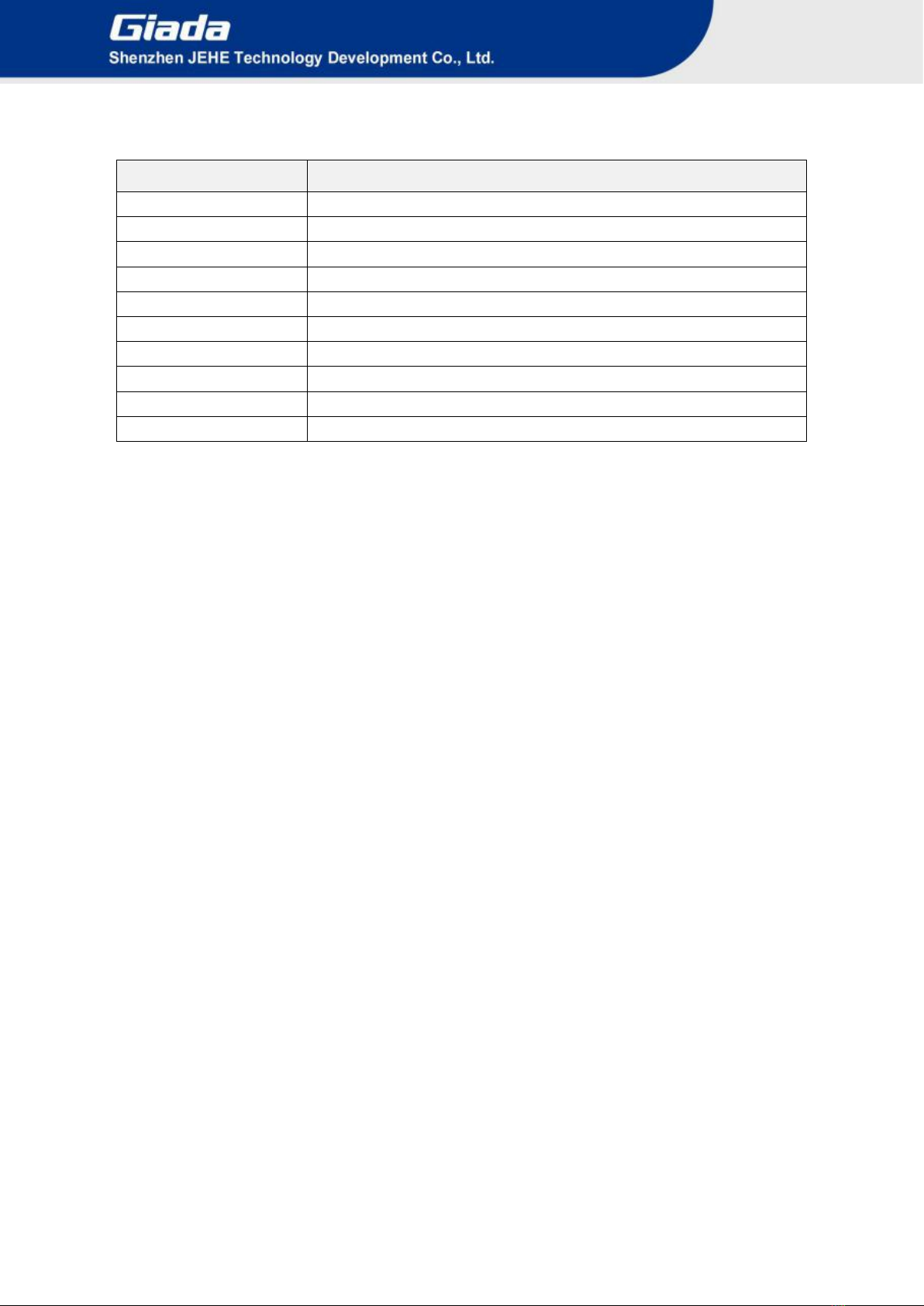
- 13 -
B. Function Keys definitions
Hot Key
Description
↑
(Up key) Move to the previous item
↓
(Down key) Move to the next item
←
(Left key) Move to the left item
→
(Right key) Move to the right item
ESC
Exit the current interface
Page Up
Change the setup state, or add the values
Page Down
Change the setup state, or deduct the values
F1
Display the information of the current function Keys definitions.
F9
Load the optimized values
F10
Save the settings and exit the CMOS SETUP
C. Auxiliary information Main interface
When the system enters the main interface of Setup, the major selected contents will be displayed at
the lower part of the interface with the change of the options.
When you set the value for each column, you can view the preset value of the column and the values
that can be set if you press F2, for example, the BIOS default values or CMOS Setup values.
To exit the interface for auxiliary information, press [ESC].
1) Main menu
When the system enters the CMOS Setup menu, you can see the main menu on the upper part of the
screen, as shown in Figure1.
In this main menu, you can use the left and right direction keys to select the setup items.
Once the item is selected, the lower part of the computer screen will show the details of setting.
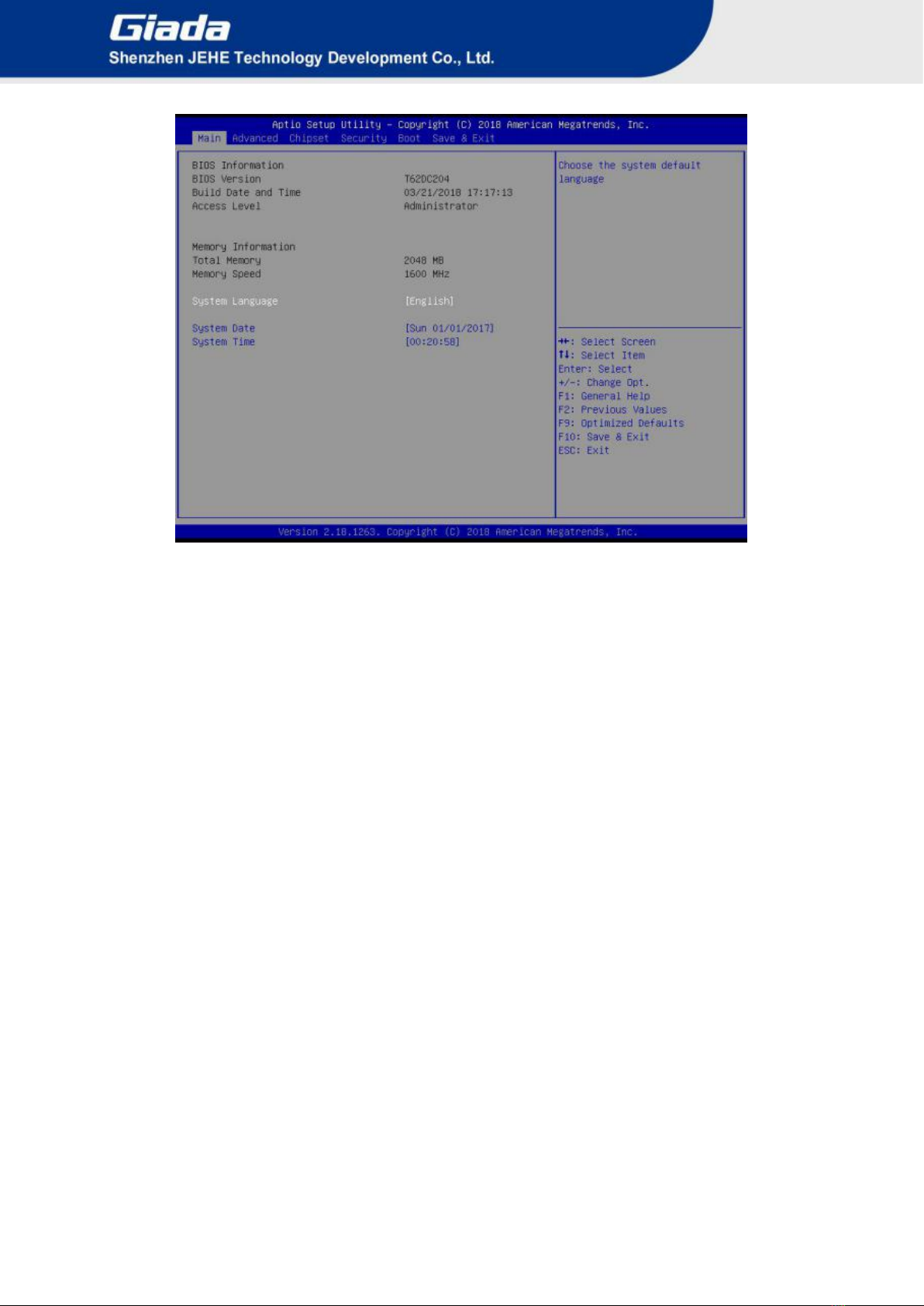
- 14 -
(Fig 1)
1) Main (standard CMOS setup)
This item is used for setting the date and time.
2) Advanced (advanced BIOS setup)
This item is used for setting the advanced functions provided by BIOS, such as specifications of
PCIe facilities, CPU, HDD, etc.
3)Chipset
4) Security (set the administrator/user password)
5) Boot (startup configuration characteristics)
6) Save & Exit (option of exit)
This item includes load optimal defaults / load failsafe defaults value / discard changes / discard
changes and exit.

- 15 -
3.1 Main (Standard CMOS setting)
1) System time (hh:mm:ss)
Use this item to set the time for the computer, with the format as “HH / MM / SS”.
2) System date (mm:dd:yy)
Use this item to set the date for the computer, with the format as “week, MM / DD / YY”.

- 16 -
3.2 Advanced (Advanced BIOS setup)
3.2.1 Driver Health
Provide Health Status for the Drivers/Controllers

- 17 -
3.2.2 LVDS Configuration
If the item is enable, user can select different resolutions.

- 18 -
The menu
Description
LVDS Configuration
LVDS
This item is used to enable or disable LVDS signal.
Enabled.
Disable
Select LVDS Mode
If the item is enabled, user can select different
resolutions. Normally, the default resolution is
1920_1080_8. If user need other resolutions,
please contact Giada FAE
resolution.
3.2.3 F81801 Super IO Configuration
The menu
Description
F81801 Super IO Configuration
Serial Port 1 Configuration
This item can be used to set the Serial Port 1 after entering
the Serial Port 1 Configuration. It can be set according to
user's needs.
Serial Port 2 Configuration
This item can be used to set the Serial Port 2 after entering
the Serial Port 2 Configuration. It can be set according to
user's needs.

- 19 -
3.2.3.1 Serial Port 1 Configuration
Options
Description
Serial Port 1 Configuration
Serial Port
The serial port is enabled by default.
Enabled
Disabled.
Change settings
User can set the serial port by change settings option.
Auto
IO=3F8H;IRQ=4;
IO=3F8H;IRQ=3,4,5,6,7,9,10,11,12;
IO=2F8H;IRQ=3,4,5,6,7,9,10,11,12;
IO=3E8H;IRQ=3,4,5,6,7,9,10,11,12;
IO=2E8H;IRQ=3,4,5,6,7,9,10,11,12。
Table of contents
Other Giada Motherboard manuals
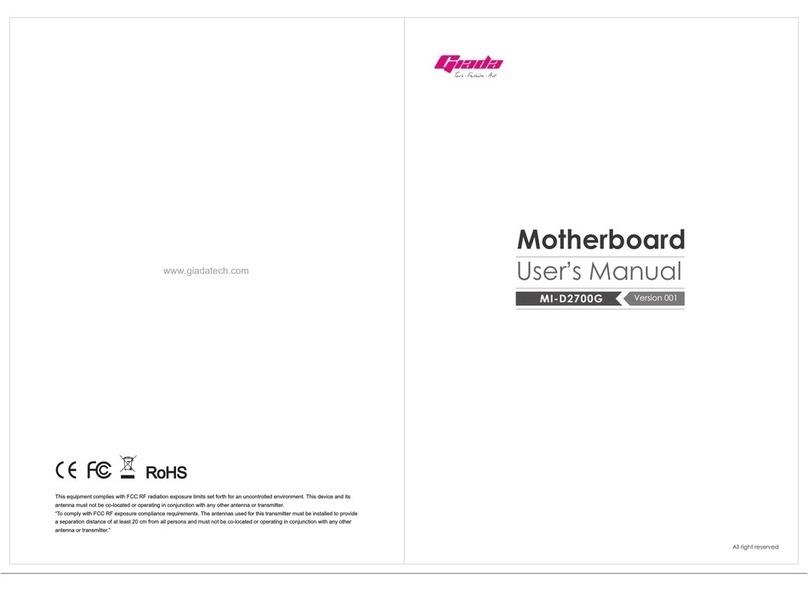
Giada
Giada MI-D2700G User manual

Giada
Giada MI-E350T User manual
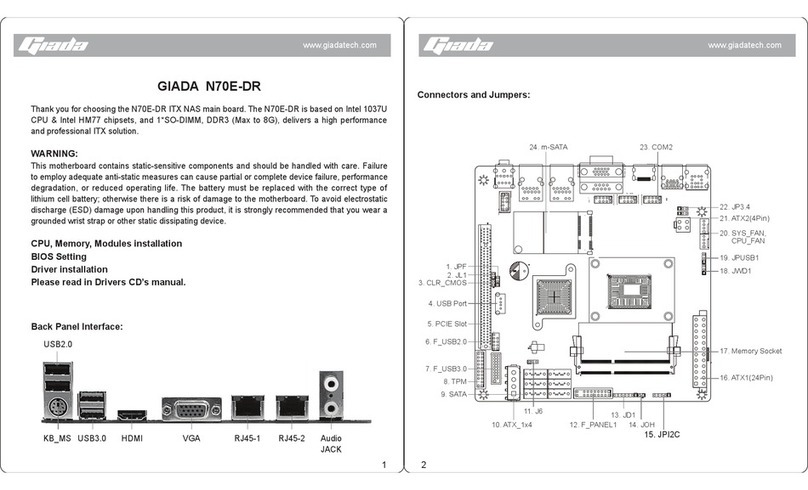
Giada
Giada N70E-DR ITX NAS User manual
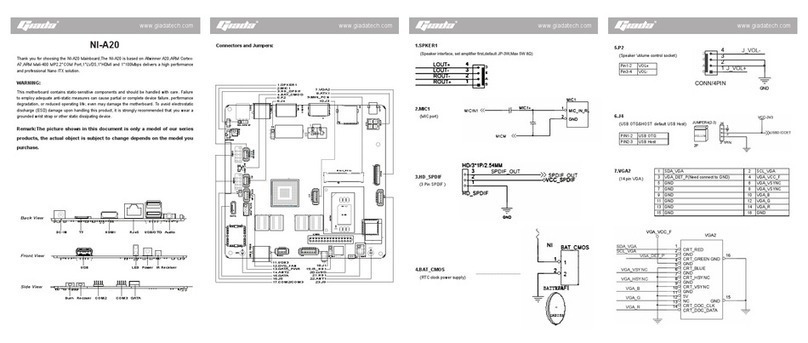
Giada
Giada NI-A20 User manual

Giada
Giada N70E-DR ITX NAS User manual

Giada
Giada N21M-MV User manual
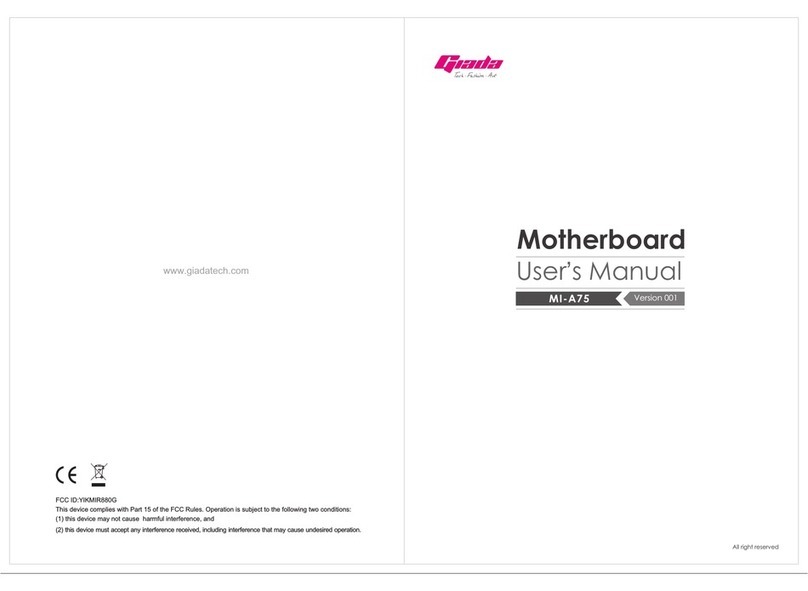
Giada
Giada MI-A75 User manual
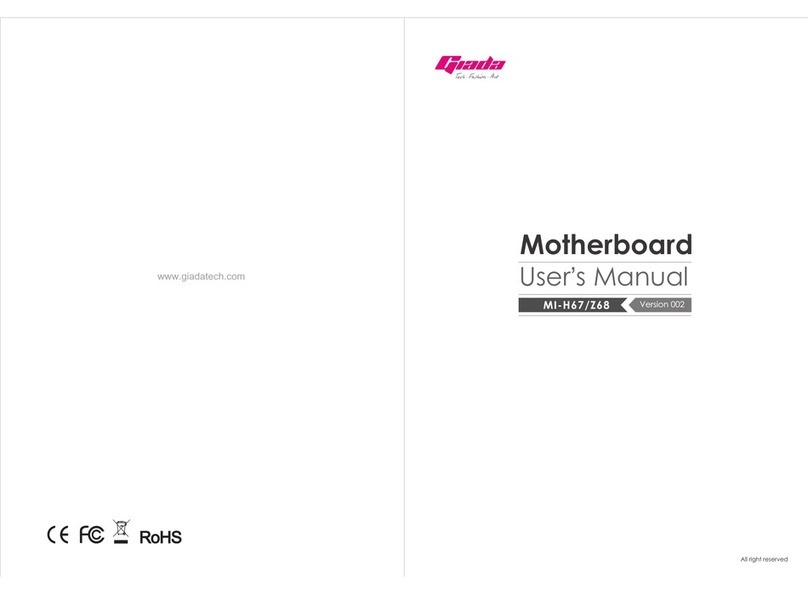
Giada
Giada MI-H67 User manual
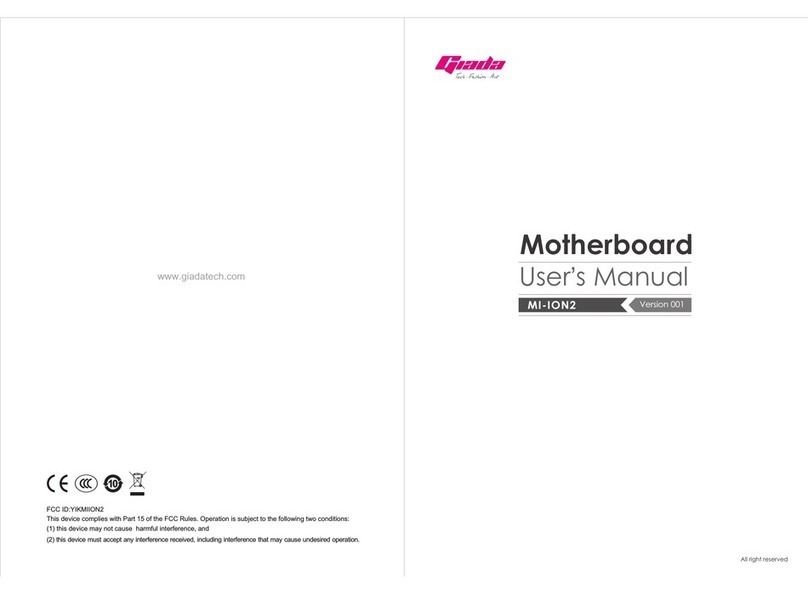
Giada
Giada MI-ION2 User manual
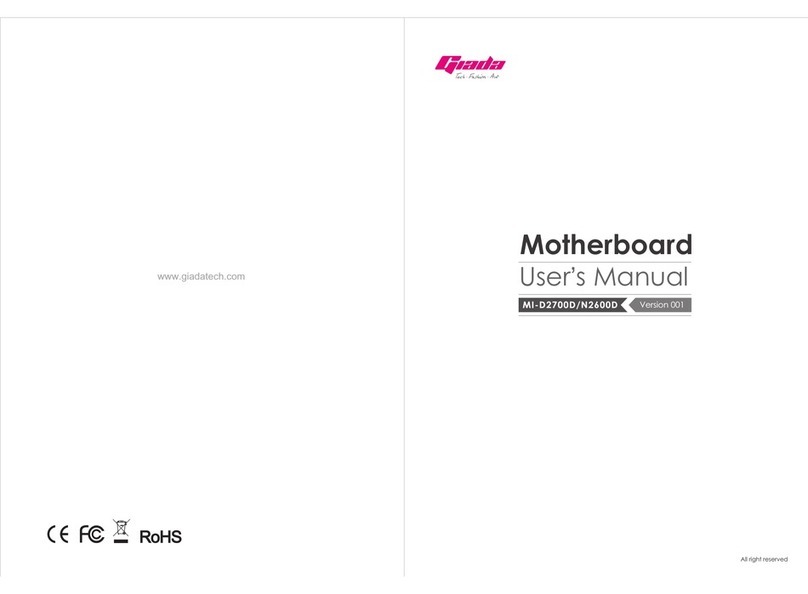
Giada
Giada MI-D2700D User manual