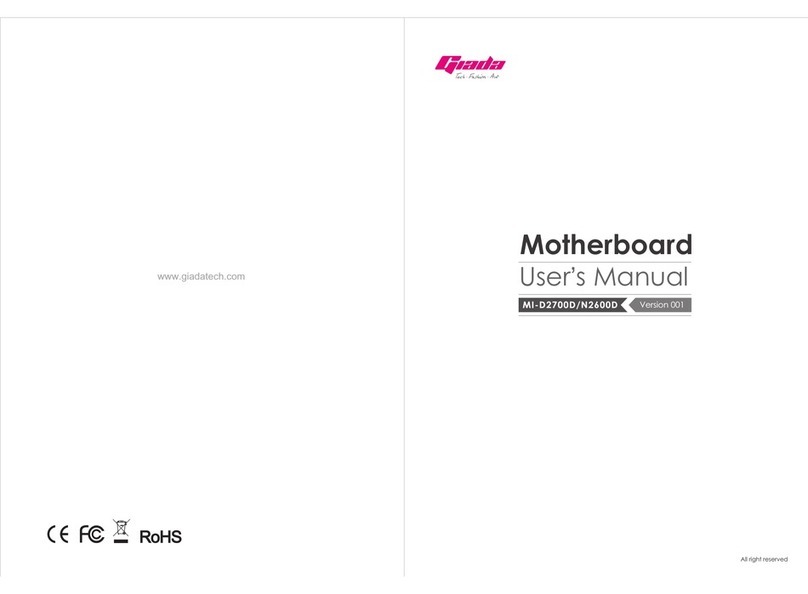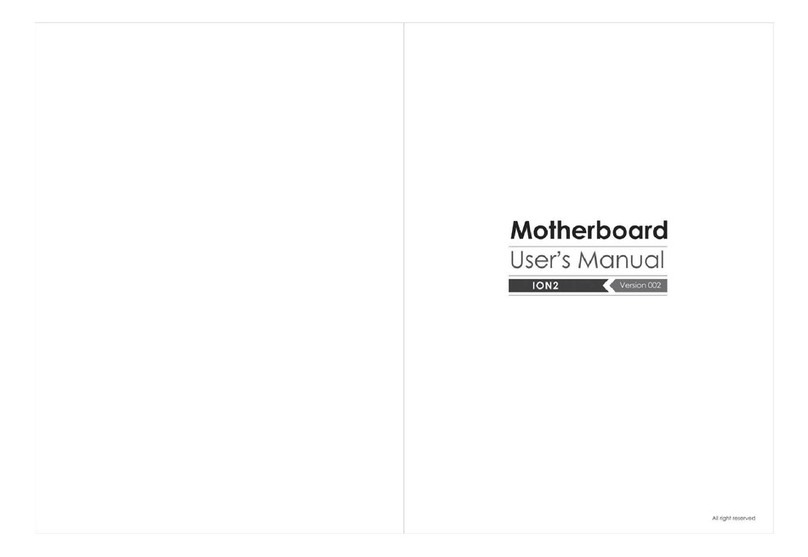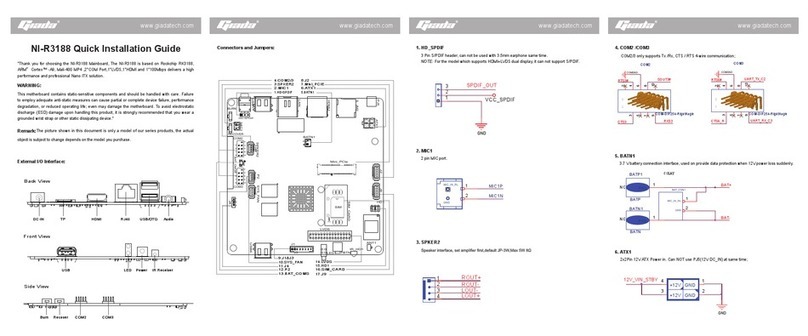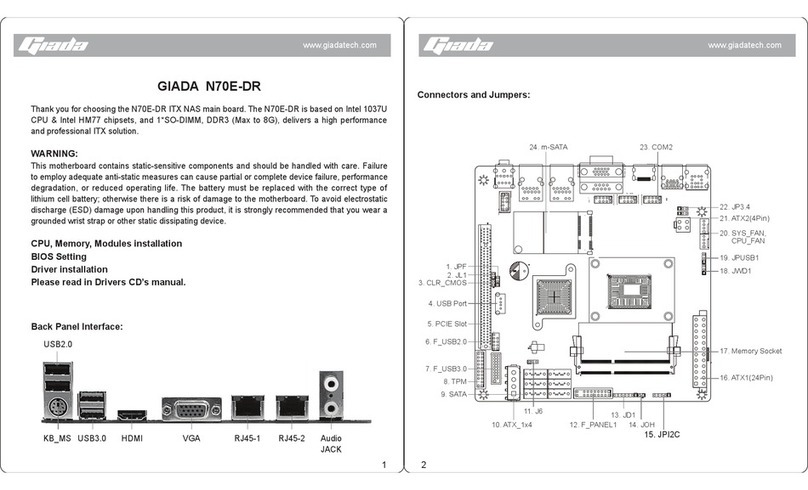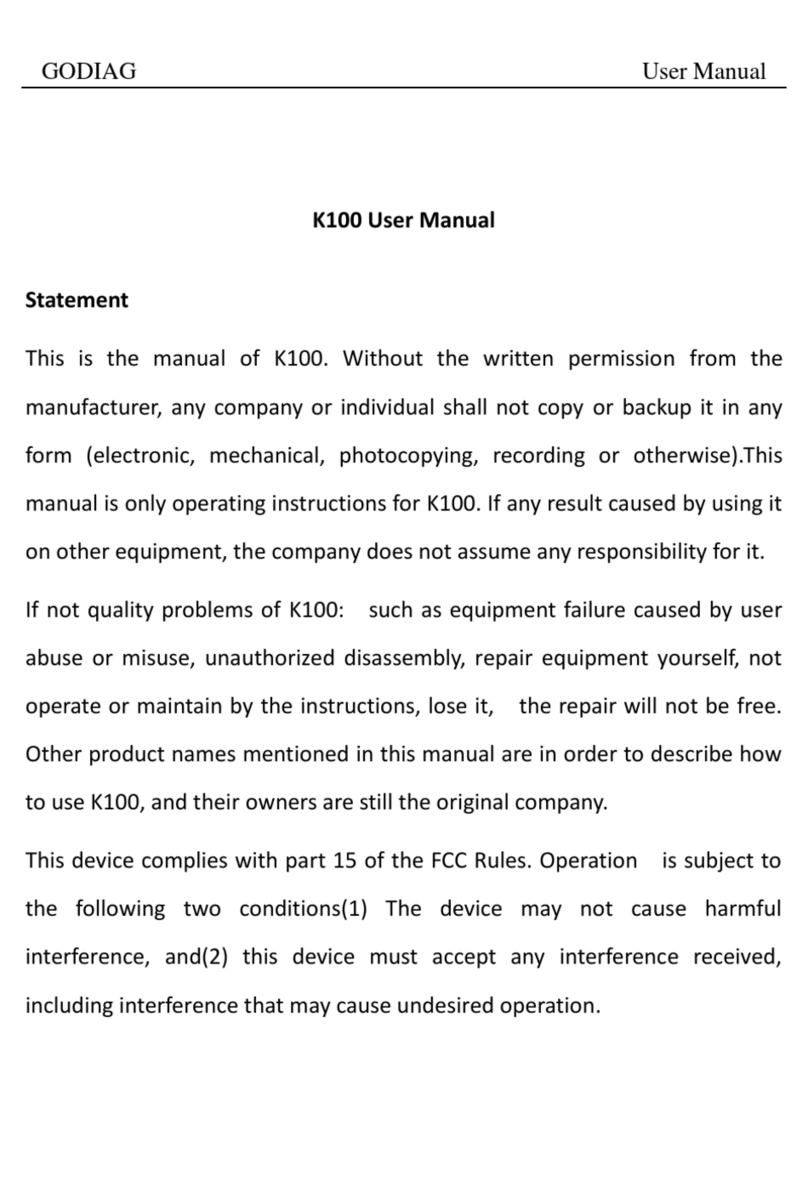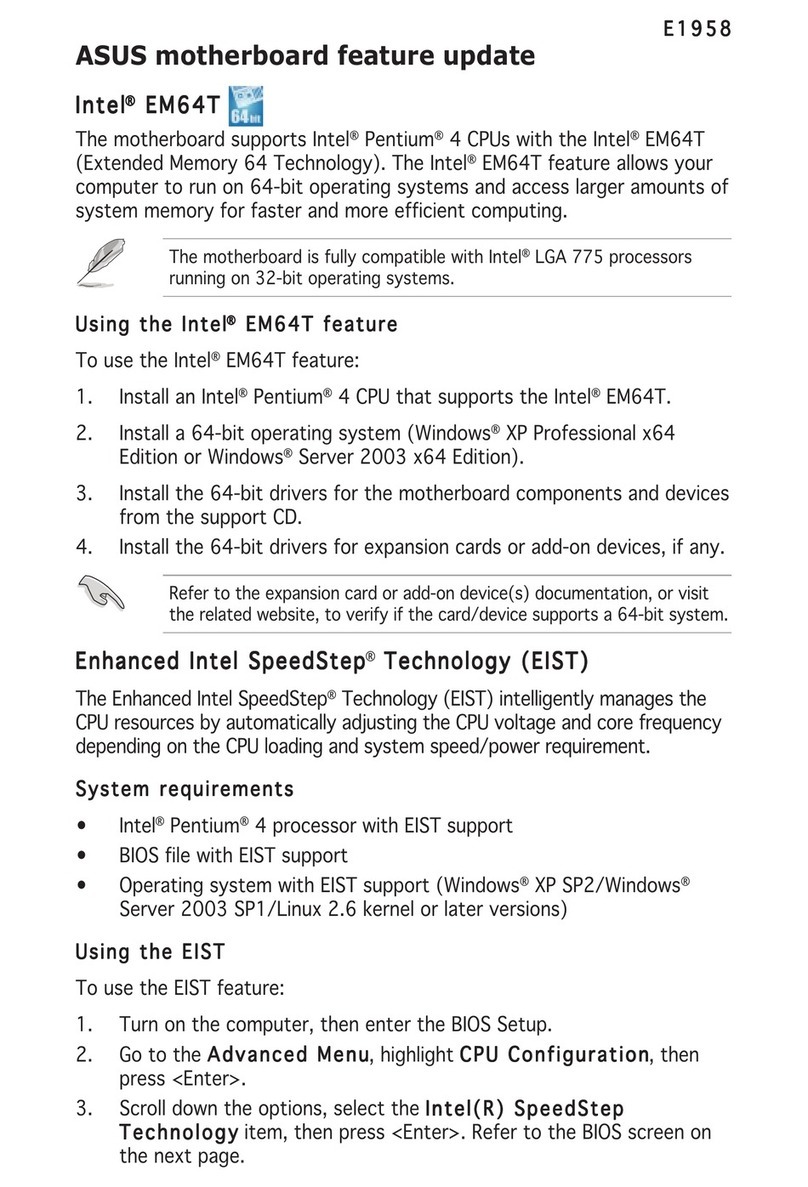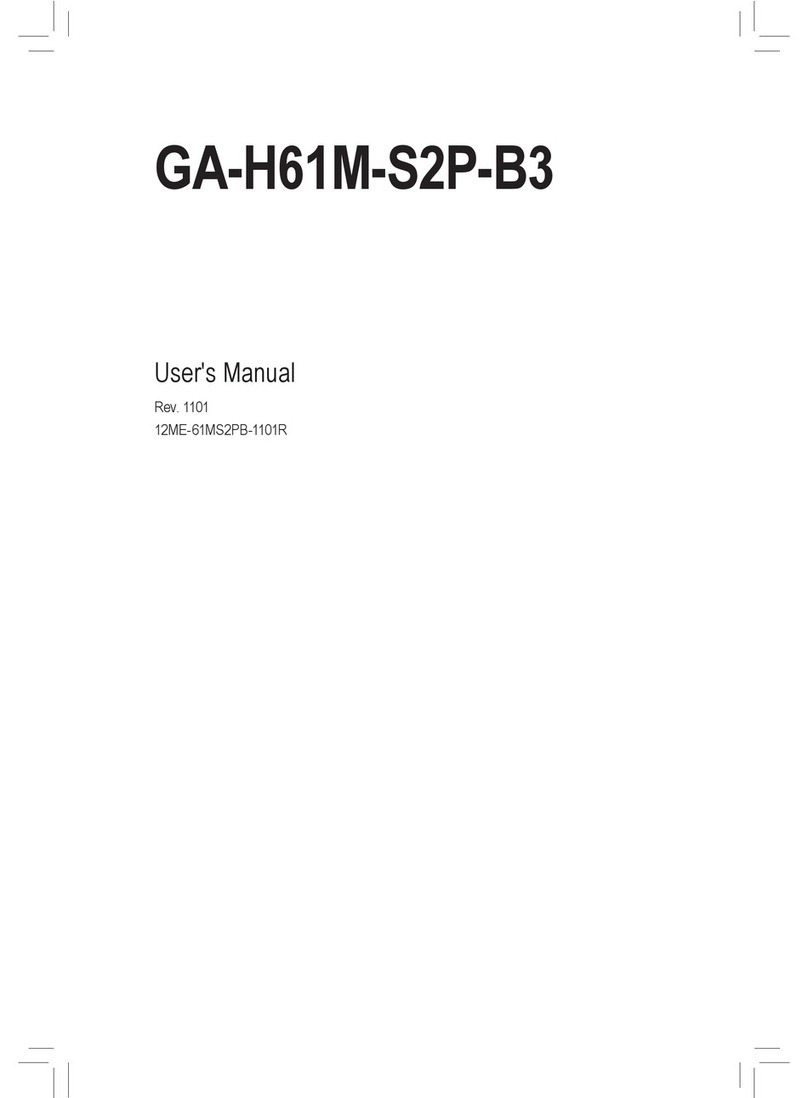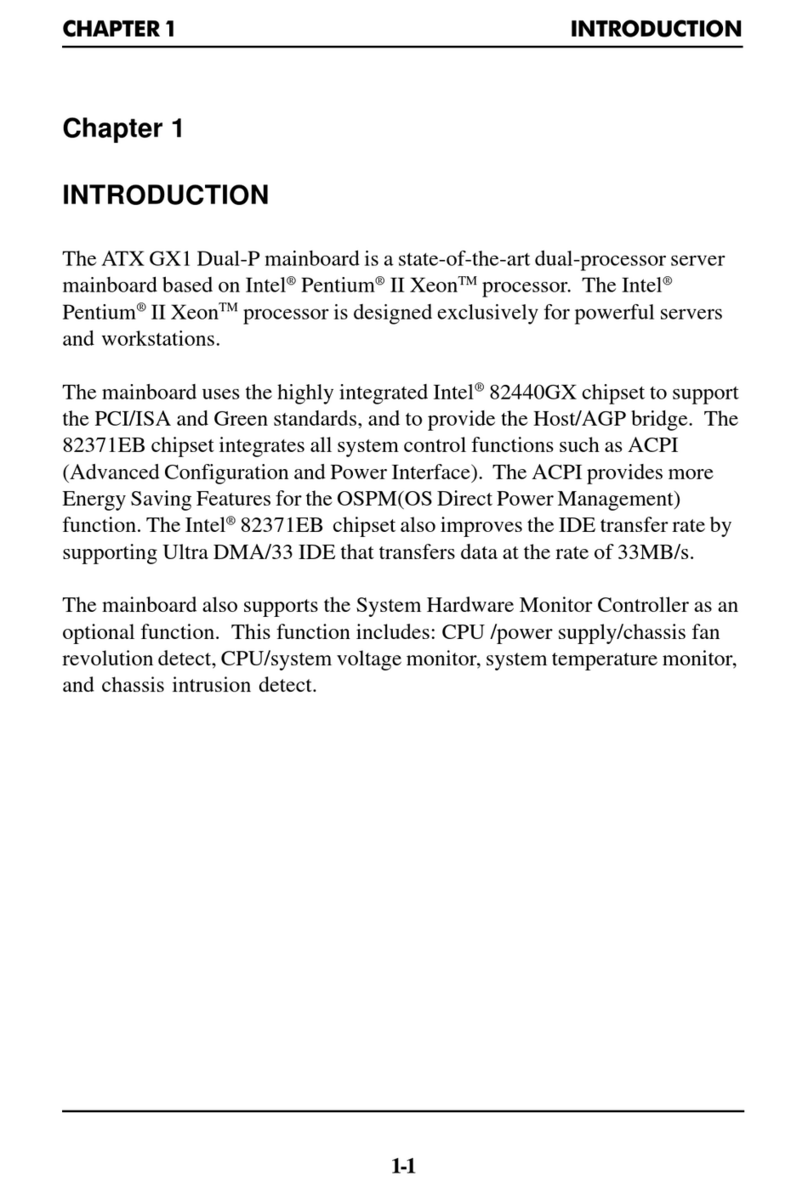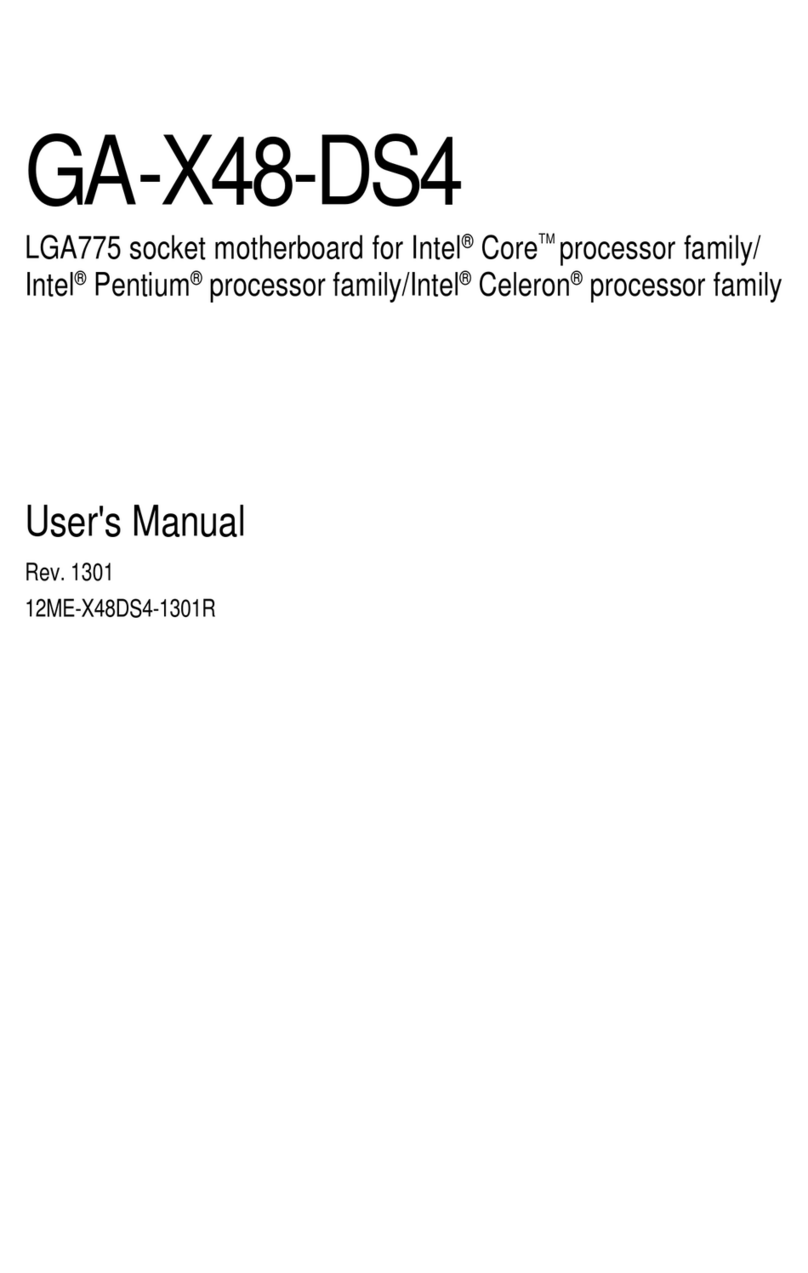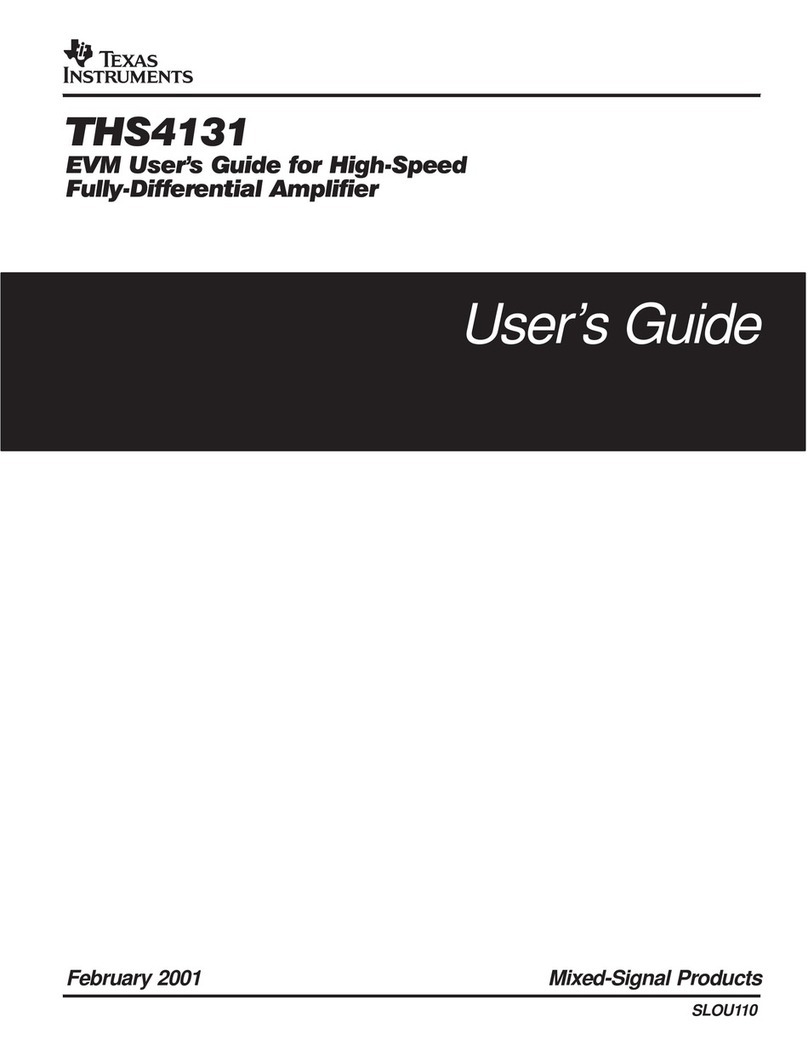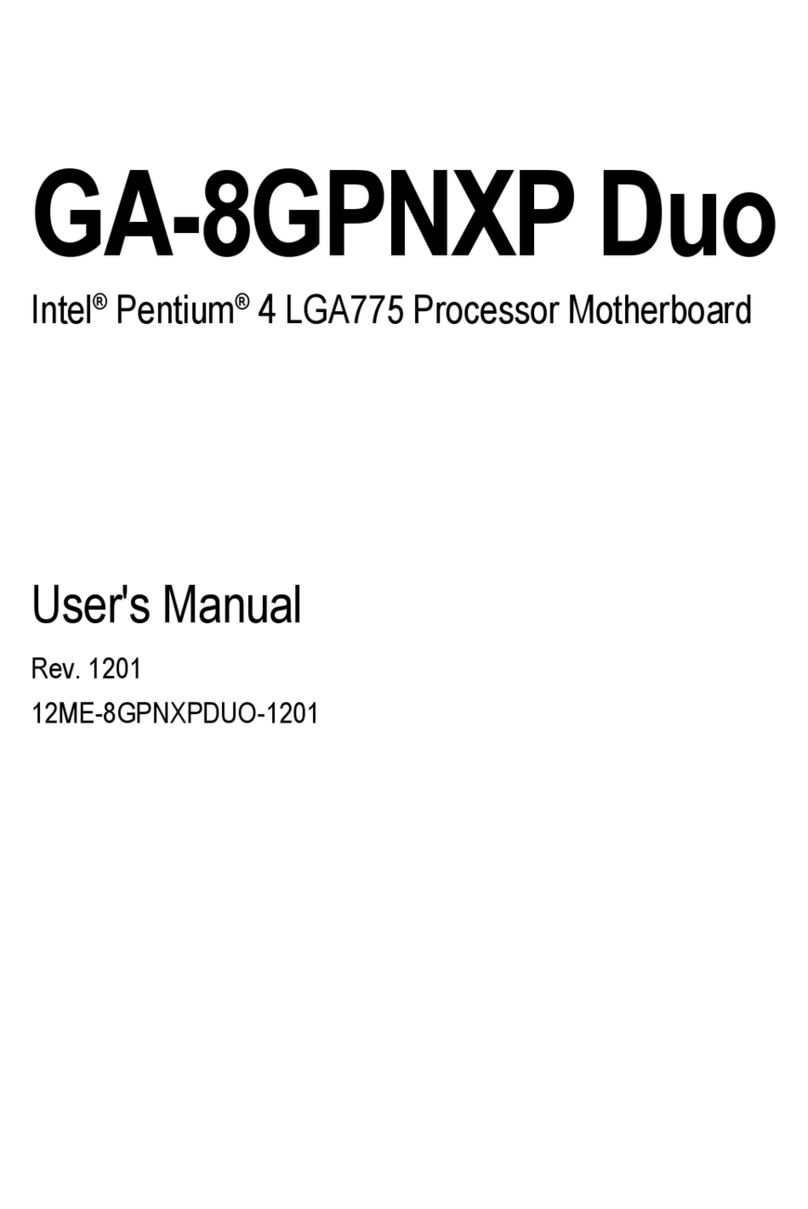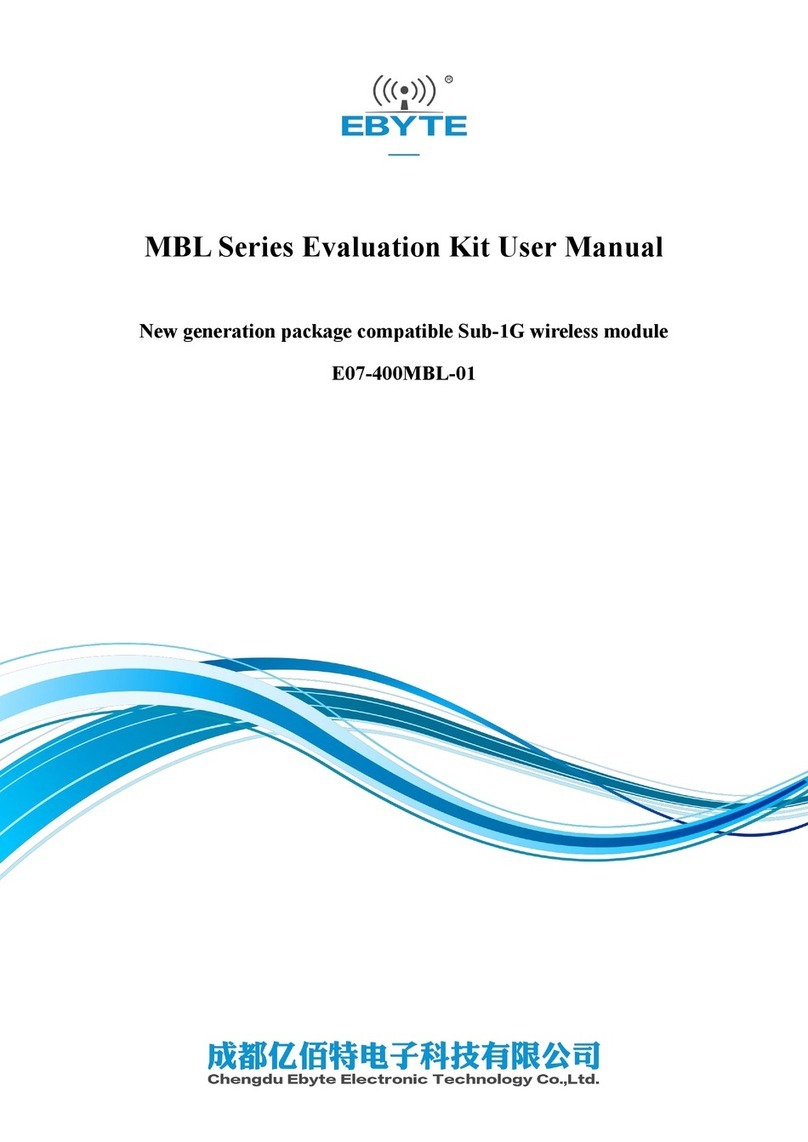Giada MI-E350T User manual
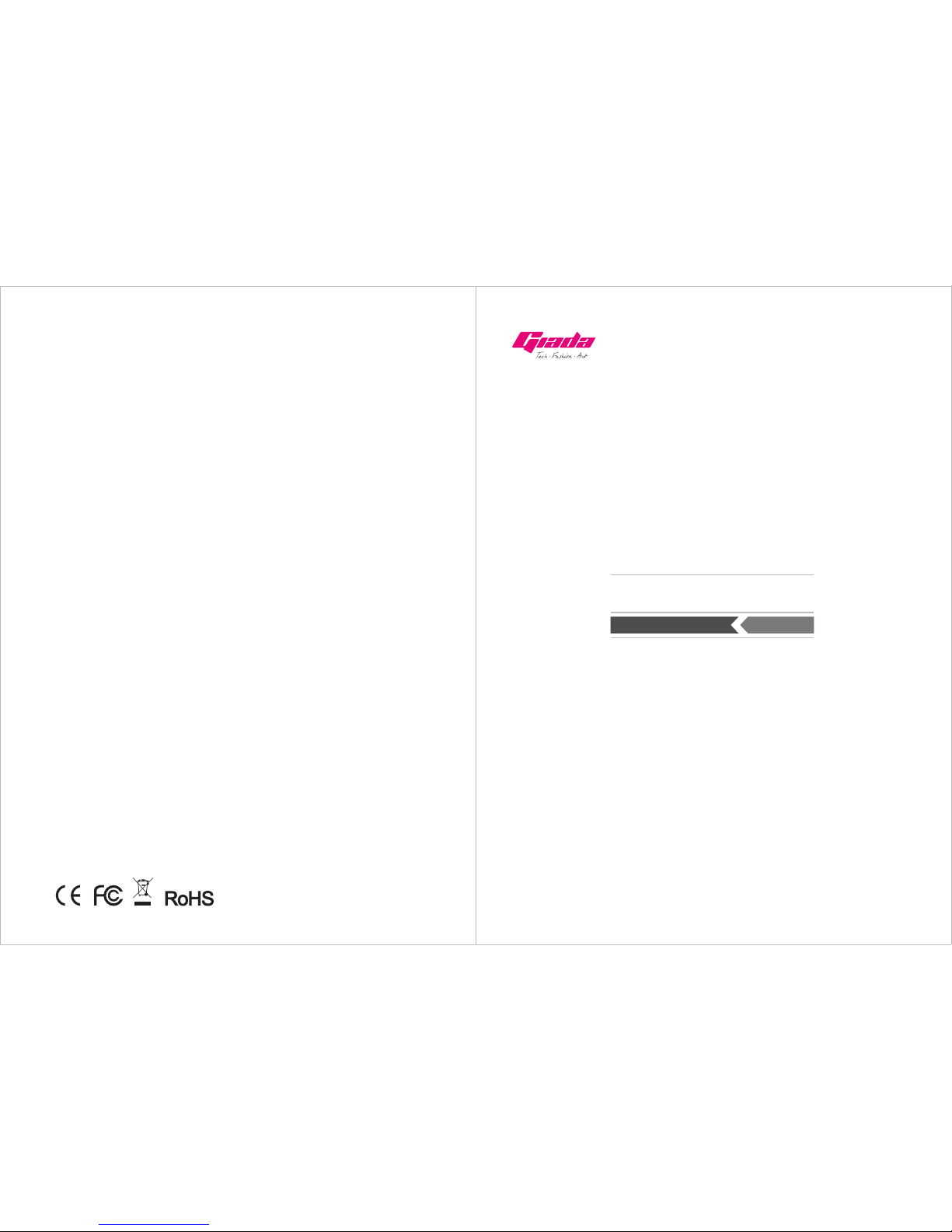
www.giadatech.com User’s Manual
MI-E350T
All right reserved
Version 001
Motherboard
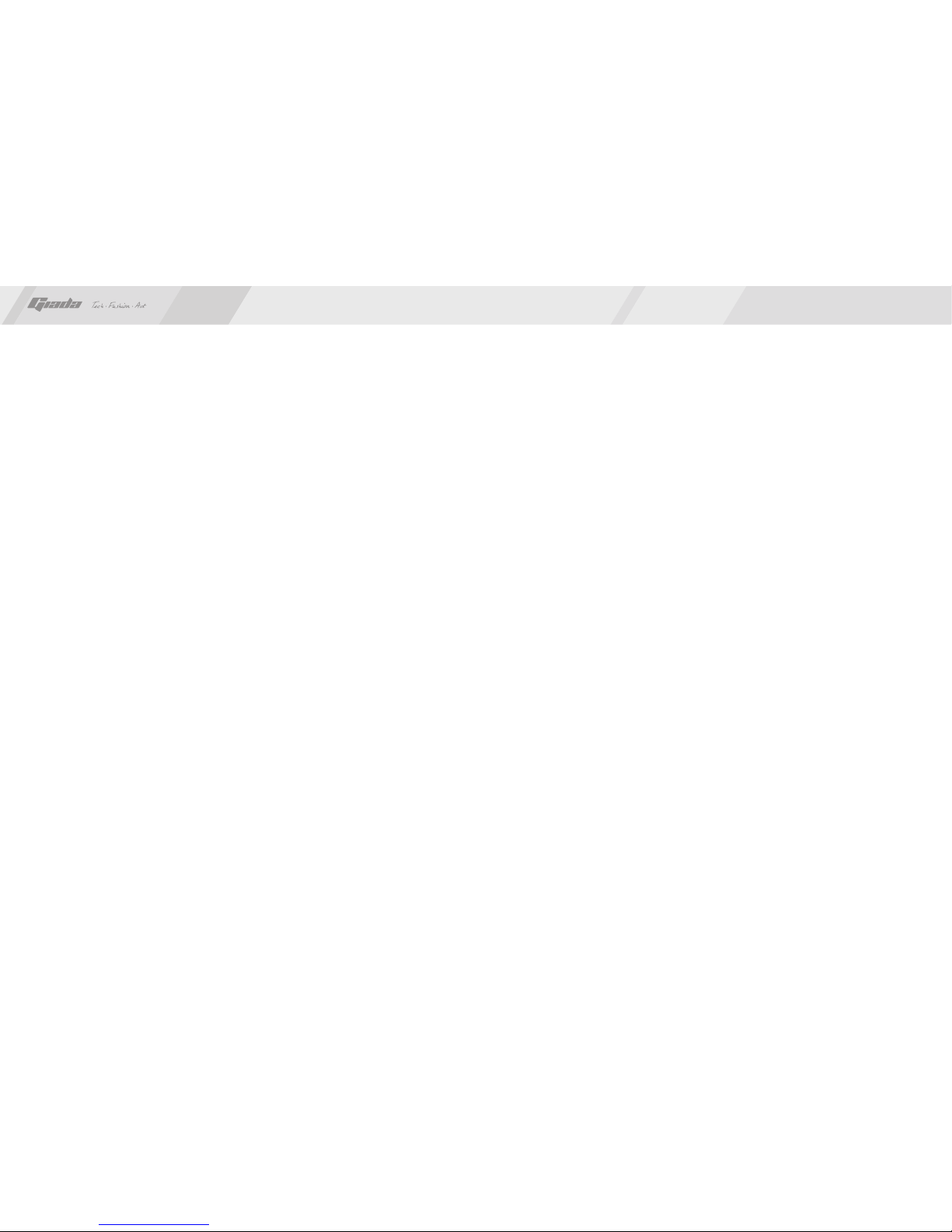
21
Gratitude ……………………………………………………………………………
I. About the product ………………………………………………………………
1. Picture of the motherboard ………………………………………………
2. Features ……………………………………………………………………
2.1 Processor ………………………………………………………………
2.2 Memory …………………………………………………………………
2.3 BIOS ……………………………………………………………………
2.4 Interfaces of peripherals ………………………………………………
2.5 Power management……………………………………………………
2.6 Expansion slot …………………………………………………………
II. Hardware installation……………………………………………………………
1. Layout of motherboard ……………………………………………………
2. Installing memory …………………………………………………………
3. Install expansion slot card ………………………………………………
4. Motherboard jumper setting ………………………………………………
4.1 SATA0/SATA1 (Serial ATA flat-cable sockets) ……
4.2 CPU_FAN (CPU FAN socket)………………
4.3 SYS_FAN (system FAN socket)……………………………………
4.4 CLR_CMOS(CMOS pin)…………………………………………
4.5 F_USB2 (frond-end USB pin) ………………………
4.6 F_ AUDIO(Pins for front-end audio adapter) ………………………
4.7 ATX 12V (12V Power receptacle) ……………………………………
4.8 F_ PANEL (Front-end control panel) ………………………………
…………………
…………………………
…
……
………………
4.9 USB_IR (Extend IR module) …………………………………………
4.10 SPK_L / SPK_R (JP6&JP4) ………………………………………
Contents
4.11 JP5 (LVDS power supply pin) ………………………………………
4.12 COMA1(Front end COM port) ………………………………………
4.13 JP7 (Back ADJ linear and PWM option) ……………………………
4.14 JP8 (U3 software flash pin) …………………………………………
4.15 JP9 (Back panel USB port power supply) …………………………
4.16 JP10 (AC power loss restore) ………………………………………
4.17 JP18 (LCD button pin) ………………………………………………
4.18 LVDS pin (JLVDS) ……………………………………………………
4.19 BEEP …………………………………………………………………
5. Rear panel interface ………………………………………………………
……
III. BIOS setting ……………………………………………………………………
1. Main menu …………………………………………………………………
2. Main (standard CMOS setup) ……………………………………………
3. Advanced (Advanced BIOS setup) ……………………………………
4. Boot Configuration …………………………………………………………
5. Security Setup ………………………………………………………………
6. Save&Exit ………………………………………………………………
IV. Software installation ……………………………………………………………
1. Install driver for motherboard ……………………………………………
1.1 Install driver for chipset ………………………………………………
1.2 Install sound card driver ………………………………………………
1.3 Install driver for on-board LAN chip …………………………………
1.4 Install driver for graphic card …………………………………………
2. HD_AUDIO and sound card setup ………………………………………
3
4
5
5
5
5
5
6
7
8
9
10
10
11
12
14
13
12
15
16
17
18
18
19
20
4
5
5
25
27
28
29
30
3 1
32
33
33
35
36
37
38
38
www.giadatech.com
20
2 1
2 1
22
23
24
24

4
3
Gratitude I. About the product
1. Picture of the motherboard
Thank you for choosing Giada motherboard.
Giada MI-E350T is based on AMD® Dual-Core Processor E-350 with AMD
Radeon™ HD 6310 Discrete-Class Graphics and “Hudson” M1 FCH.
Through the latest VISION(Tier) Technology and HD Internet Technology from
AMD®, MI-E350T support full 1080P video play and DirectX® 11 games.
It supports DDR3 1066MHz memory, on-board HD-AUDIO sound card and
gigabit LAN. Support HDMI display output
.
Any question about the product, please send e-mail to our support center.
Headquarter:
USA office: [email protected]
www.giadatech.com
NOTE: This is Giada real product photo show for your reference only, Product
appearance depends on goods.
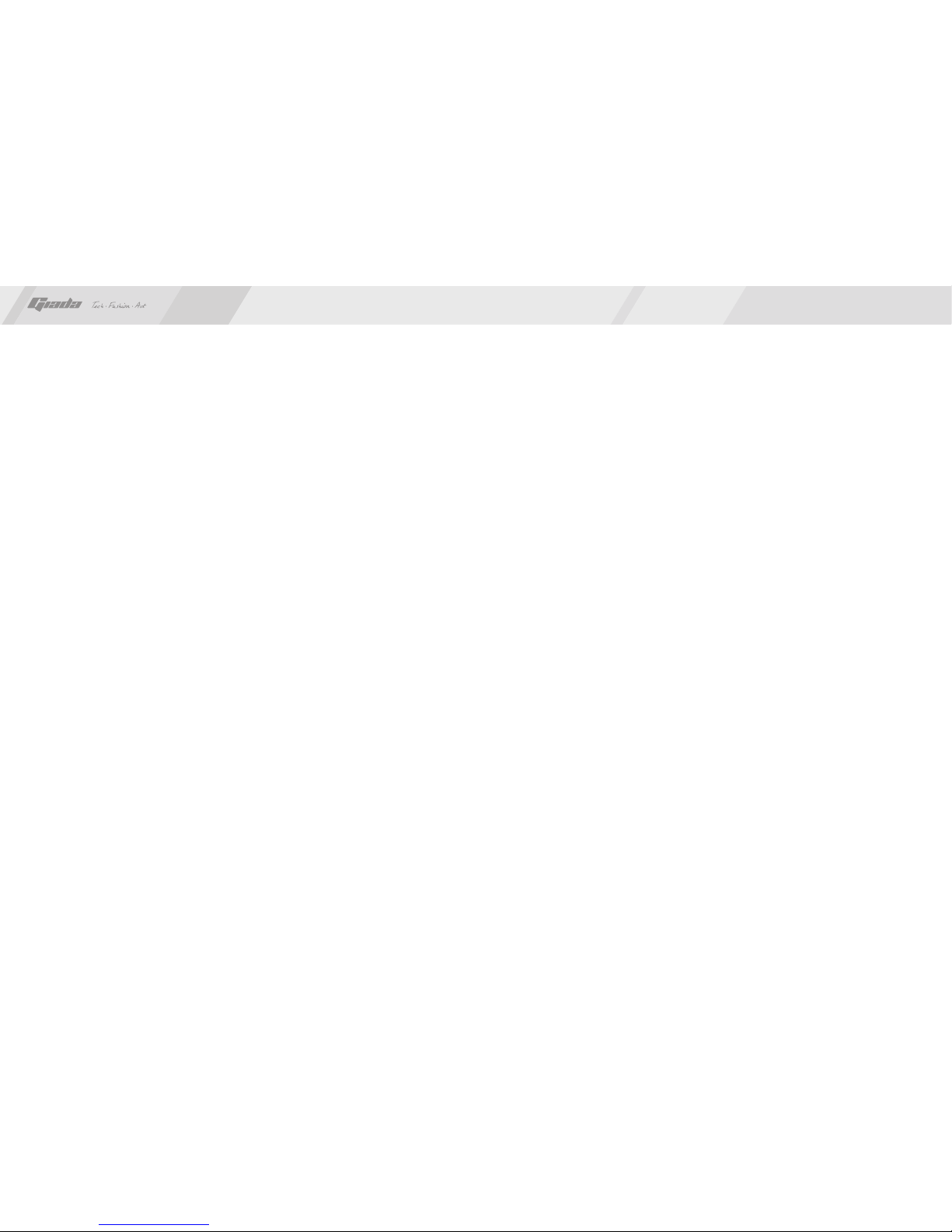
6
5
2.1 Processor
·
·
2.2 Memory
·
·
2.3 BIOS
·
·
·
·
2.4 Interfaces for peripherals
·
·
·
·
·
·
·
·
·
2.5 Power management
·
·
2.6 Expansion slot
· Two MINI-PCIe slots.
2. Features
On-board AMD® E-Series “Zacate” APU E-350;
APU integrated AMD Radeon™ HD 6310 Discrete-Class Graphics.
Supports 204-Pin DDR3 1066MHz memory;
4GB at maximum.
Supports PNP, APM and ATAPI;
Supports ACPI and DMI;
Automatic detection and supporting hard disk whose LBA mode is over 160G;
End-users can easily upgrade the motherboard with BIOS.
Two SATA2 HDD port;
One HDMI digital interface;
One VGA interface;
Six high-speed transmission ports (max. 480Mb/s) which support USB2.0 and
are compatible with USB1.1;
One RJ45 network interface (PCIe Gigabit Ethernet);
On-board HD-AUDIO audio adapter;
Interfaces on panels can be compatible with HDD LED, Speaker, etc;
One CMOS contact pin;
One system FAN socket.
Support APM and ACPI;
Compatible with energy star “Green PC”.
II. Hardware installation
www.giadatech.com
Warning
·
·
·
·
·
The motherboard consists of a great number of ICs and other components. These
ICs might be damaged by the static charge. Therefore, the user must make the
following preparations before installation:
Turn off the power of the computer. It is preferable the power cord be unplugged.
Take care not to contact the metal wires and theirs joints on the motherboard
when handling it.
It is preferable that the operator wear the anti-static wrist strap when handling
the IC components.
Before the ICs are installed, the components of the motherboard should be
placed on the anti-static mat or bag.
When you remove the plug on the ATX power supply of the motherboard, make
sure the switch of the power supply is in OFF state.
Installing the motherboard onto the computer case:
For most of the computer cases, the multiple fixing holes left on their bottoms can
be used for securing the motherboard and preventing short circuit. During your
operation, take care not to allow the screws to contact any circuit or part on PCB.
When circuits on the surface of the motherboard get close to the fixing holes, you
can use the plastic sheet to separate the screws from the board surface so as to
avoid damage or failure of the motherboard.
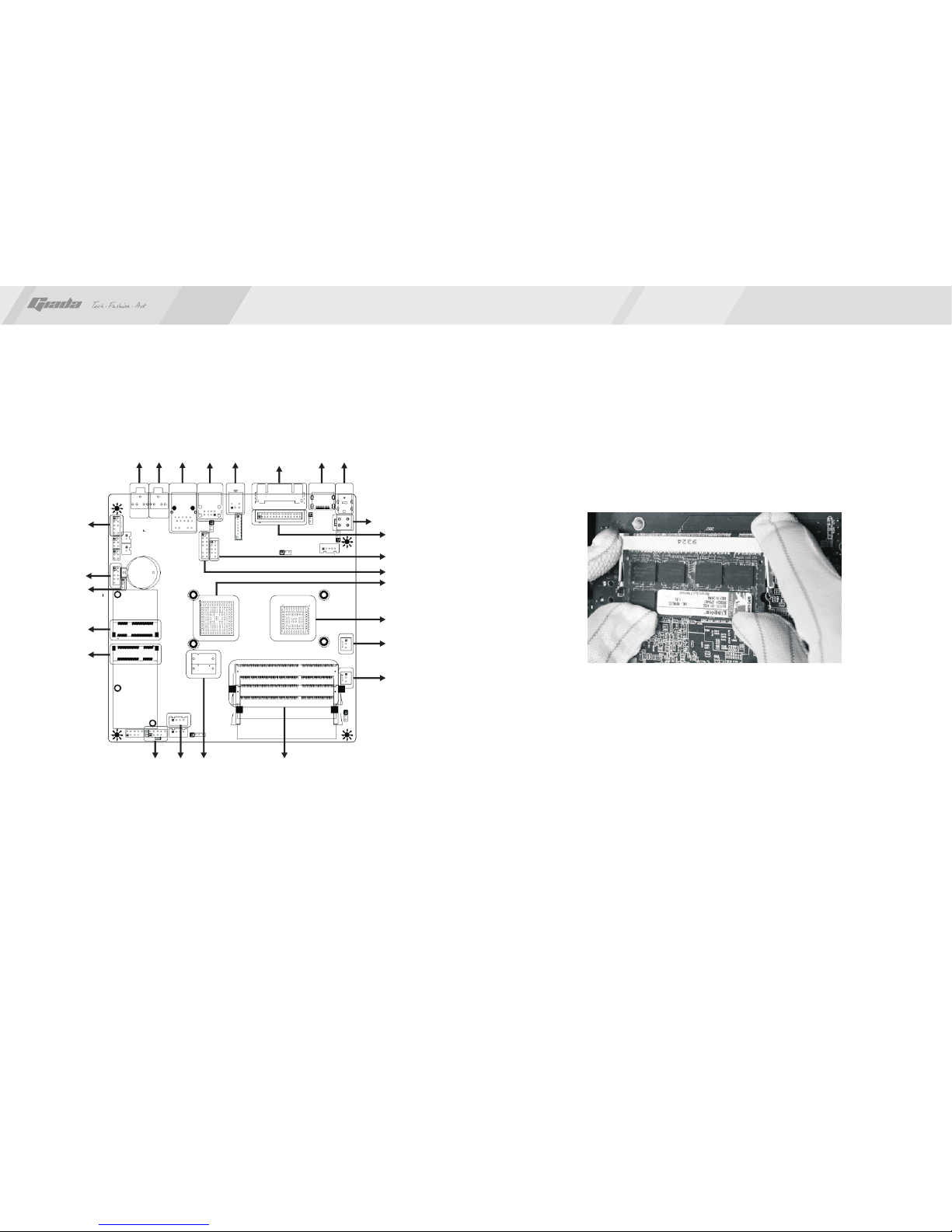
8
7
1. Layout of motherboard 2. Installing memory
Please install the memory in accordance with the following procedures:
· Align the golden finger of the memory to the groove of the interface slot and
pay attention the concave hole of golden finger should be aligned to the
convex point of the slot.
· Finally, insert the memory into the interface slot gently. If no error occurs at
the moment, insert the card forward in the slot till the white buckle is
automatically engaged in the concave hole at the two sides of the memory.
NOTE: In order to avoid damages to the motherboard or the components, the
user must make sure the power supply to the computer is turned off before the
memory or other component is installed or removed. As the groove is set at the
golden finger of the DDR DIMM, the memory can only be inserted into the slot
with one direction. During installation, the user only needs to align the golden
finger and the dual-channel groove of the interface slot and insert it gently. To
avoid damage, never apply excessive force in that process.
www.giadatech.com
12
3
4
5
678
9
10
11
13
14 15 16 17
21
22
24
23
25
1. DC-in
2. HDMI port
3. VGA port
4. S/PDIF-out
5. USB2.0 port
6. RJ45 port
7. Audio-out
8. MIC-in
9. Front Audio
10. COM port
11. CLR_CMOS
12. Mini PCIe 2 (PCIe 1X)
13. Mini PCIe 1 (SATA)
14. Front Panel
15. SATA power socket
16. SATA2 Socket
17. DDR3 DIMM Slot
18. 3PIN SYS_FAN
19. 3PIN CPU_FAN
20. AMD E-350
21. AMD Hudson M1
22. USB_IR Header
23. Front USB Header
24. LVDS Header
25. 4PIN ATX power socket
12
18
19
20
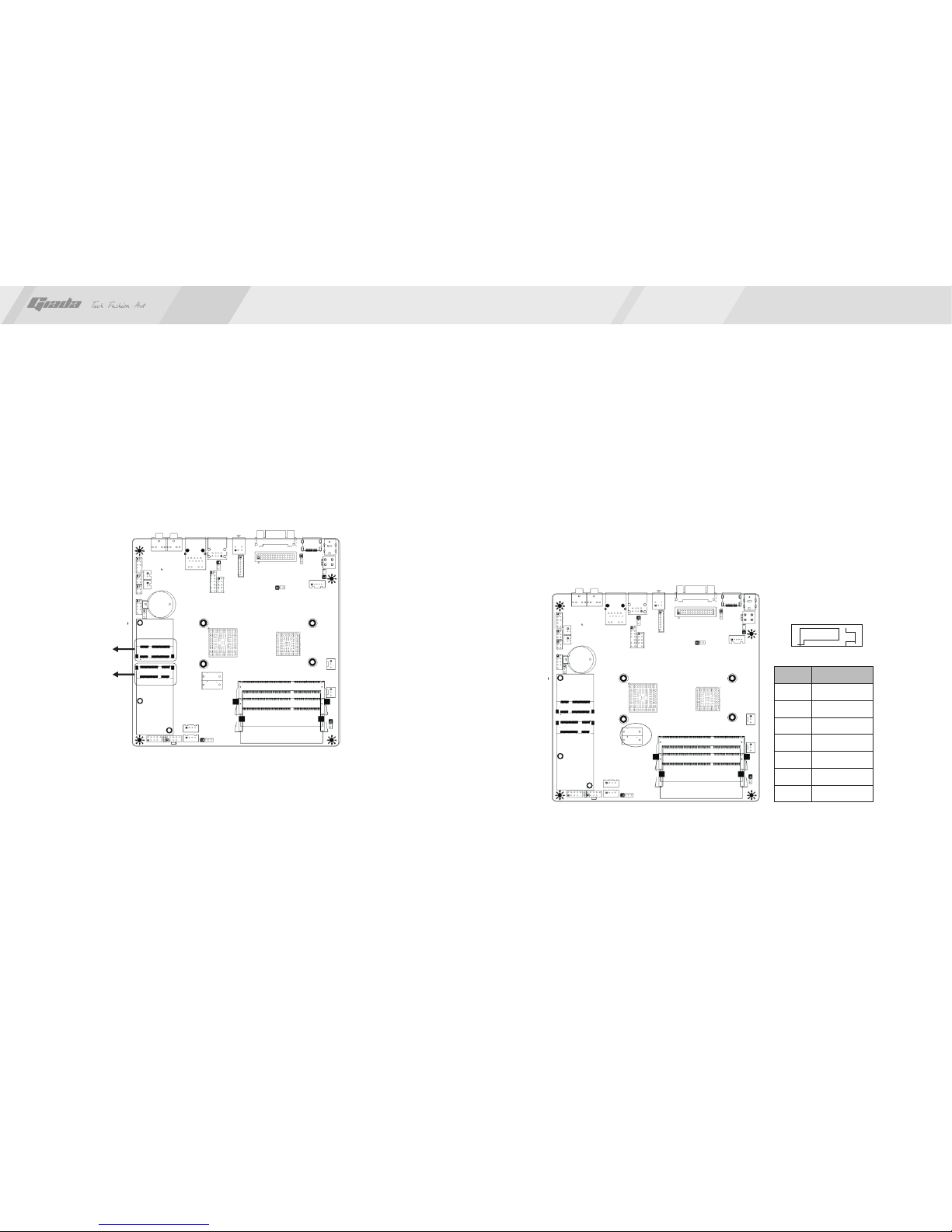
10
9
www.giadatech.com
3. Install expansion slot card
Installing extended devices
At the top side of motherboard are two Mini-PCIE extended slots.
· Mini-PCIe 1 supports SATA2, for example, can use SATA SSD etc;
· Mini-PCIe 2 supports PCIe 1X signal, can use mini PCIe WiFi module etc.
4. Motherboard jumper setting
Note:
The user should notice that all sockets are marked with PIN1. The mark “#”
indicates the ex-factory default values.
4.1. SATA0/SATA1 (Serial ATA flat-cable sockets)
Serial ATA sockets can reach a transmission speed of 300MB/s, and you can
connect your Serial ATA device to this socket.
71
PIN Definition
1
2
3
4
5
6
7
GND
TXP
TXN
GND
RXN
RXP
GND
12.Mini PCIe 2
13.Mini PCIe 1
12
13

12
11
SATA power socket (J2,J3)
4.2. CPU_FAN (CPU FAN socket)
This receptacle can be used for connecting CPU fan. Its pins are defined
below. The user shall make sure the fan is conforming.
PIN Definition
1
2
3
4
+5V
GND
GND
+12V
Pin#
Pin#
Pin#
Definition
Definition
Definition
1
2
3
1
2
3
1-2#
2-3
VSS
VDD
TAC
VSS
VDD
TAC
Normal
CLR_CMOS
www.giadatech.com
4.3. SYS_FAN (system FAN socket)
This receptacle can be used for connecting chassis fan. Its pins are defined
below. The user shall make sure the fan is conforming.
4.4. CLR_CMOS(CMOS pin)
These audio adapter ports allow you to connect to the wire harness of the
audio adapter. After connection, you can easily control the audio
output/microphone through the front panel of the host (Note: Don't connect
the wire to Pin 4).
1 4
123
123
123
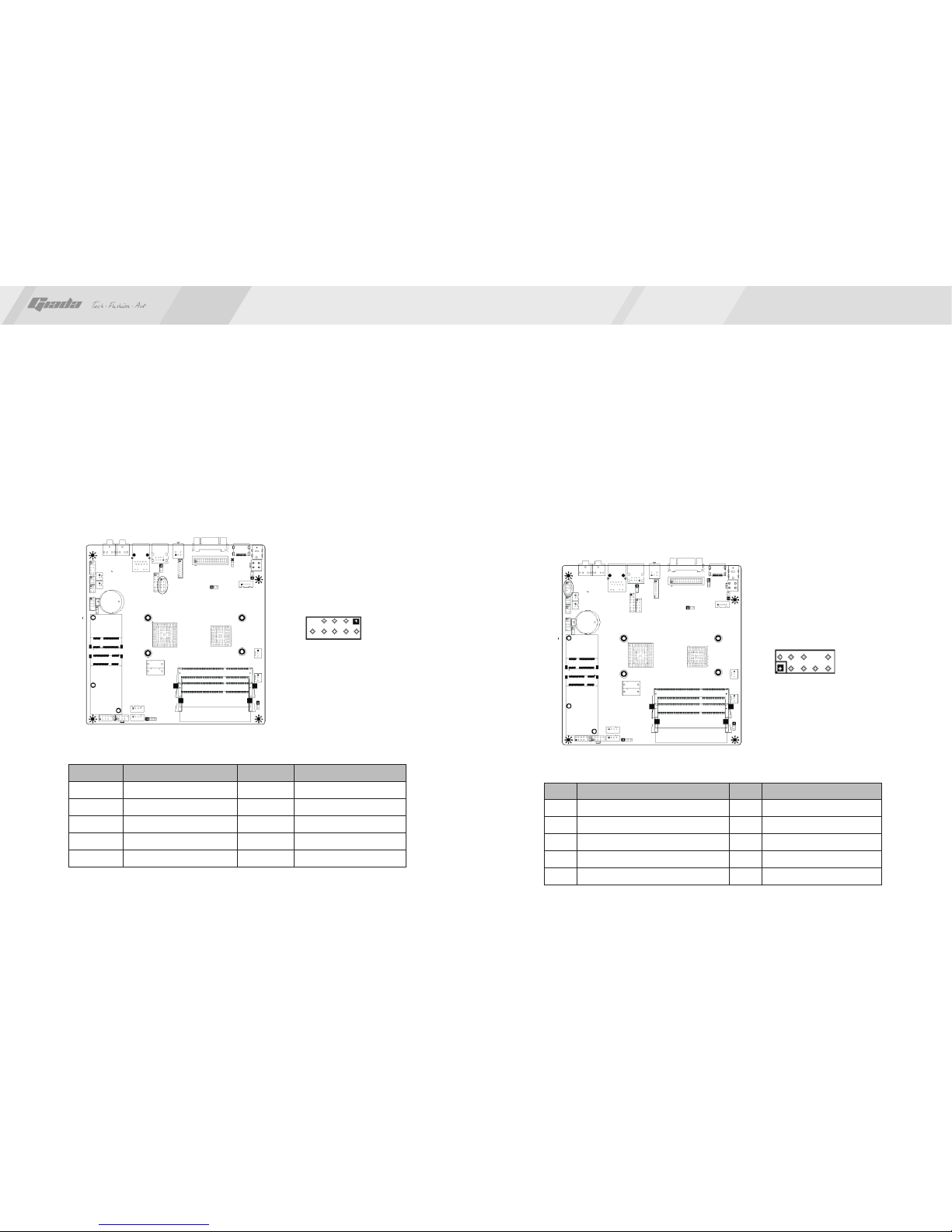
14
13
Definition
VCC
USB D1-
USB D1+
GND
NULL
PIN
2
4
6
8
10
Definition
VCC
USB D0-
USB D0+
GND
NULL
PIN
1
3
5
7
9
Definition
GND
PRESENCE# (Dongle present)
MIC_SENSE_RETURN
NULL
OUT_SENSE_RETURN
PIN
2
4
6
8
10
Definition
MIC_L
MIC_R
OUT_R
SENSE_SEND (Jack detection)
OUT_L
PIN
1
3
5
7
9
www.giadatech.com
4.5. F_USB2 (frond-end USB pin)
In case the USB ports on the rear panel of the machine case are not enough,
the user can use the one set of extension USB pin provided by this
motherboard. These ports support USB 2.0 devices. The definitions of the
ports are described below:
210
1
4.6. F_ AUDIO(Pins for front-end audio adapter)
These audio adapter ports allow you to connect to the wire harness of the
audio adapter. After connection, you can easily control the audio
output/microphone through the front panel of the host (Note: Don't connect
the wire to Pin 4).
The definitions of the ports are described below:
20 10
1 9

16
15
4.7. ATX 12V (12V Power receptacle)
This board has special 12V power receptacle for CPU. For better and more
stable processor power supply, we suggest keeping the connection on this
socket. The definitions of the pins are described below (when power supply
with 20-pin outlet is used, please make sure the numbers are matched
correctly):
Definition
PLED+(VCC)
GND
NULL
PWBT
GND
HDLED+
GND
RST+
GND
NULL
PIN
2
4
6
8
10
Definition
PIN
1
3
5
7
9
www.giadatech.com
1
PIN Definition
1
2
3
4
GND
GND
12V
12V
4.8. F_ PANEL (Front-end control panel)
This socket is used to connect the flat cables on the front-end panel.
2
1
4
3
6
5
8
7
10
9
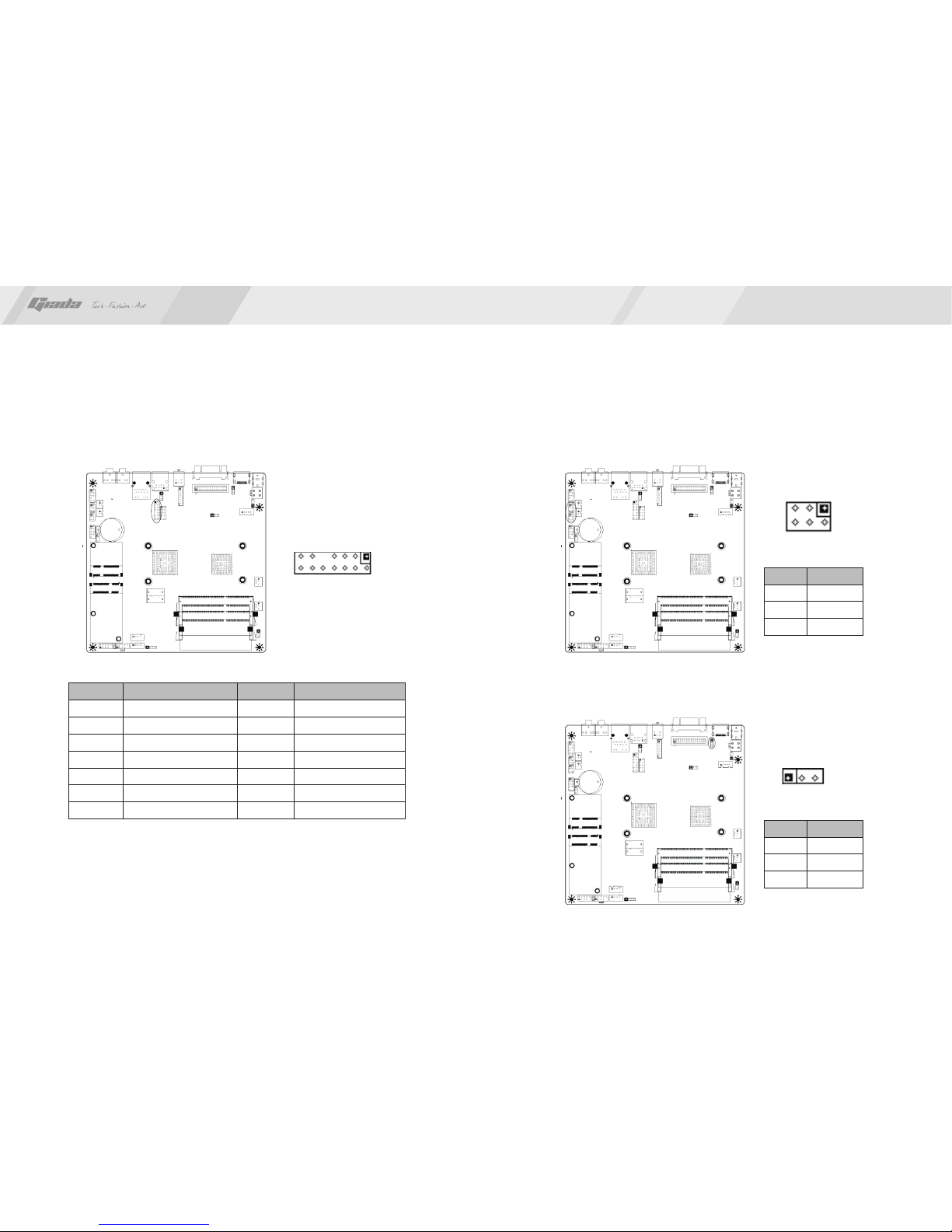
18
17
1
2
9
10
4.9 USB_IR (Extend IR module)
Use a cable to connect an outlay IR receive module.
4.10 SPK_L / SPK_R (JP6&JP4)
To connect two channel speakers.
4.11 JP5 (LVDS power supply pin)
www.giadatech.com
VCC
D3-
D3+
GND
POWER LED
HDD LED
5VSB
VCC
D2-
D2+
GND
NC
PWBT
5VSB
2
4
6
8
10
12
14
1
3
5
7
9
11
13
Definition
PIN
Definition
PIN
1
5
26
1
PIN
PIN
Definition
Definition
1-2,3-4
3-4
1-2
1
2
3
2W
3W
5W
5V+
GND
3.3V+

20
19
1-2
2-3
Disable
Enable
PIN Definition
RXD1
DTR1
DSR1
CTS1
NC
DCD1
TXD1
GND
RTS1
RI1
2
4
6
8
10
1
3
5
7
91
4.13 JP7 (Back ADJ linear and PWM option)
To connect two channel speakers.
4.14 JP8 (U3 software flash pin)
NOTE: Please set the jumper to 1-2pin after programing
Signal
PIN
Signal
PIN
1-2
2-3
PWM
Linear
1
2
9
PIN Definition
4.12 COMA1(Front end COM port)
Use a cable to connect an outlay IR receive module.
www.giadatech.com
1

22
21
4.17 J18 (LCD button pin)
18
4.15 JP9 (Back panel USB port power supply)
Voltage at 5V regular or 5V standby optional.
4.16 JP10 (AC power loss restore)
www.giadatech.com
1
2
3
1-2
2-3
5V
GND
5VSB
Power on Disable
Power on Enable
PIN
PIN
Definition
Definition
1
1
PIN
1
3
5
7
BLT_UP
LCD_MENU
LED_R
LED_G
BLT_DOWN
LCD_AUTO
DISPLAY_ON
GND
2
4
6
8
Signal
PIN
Signal
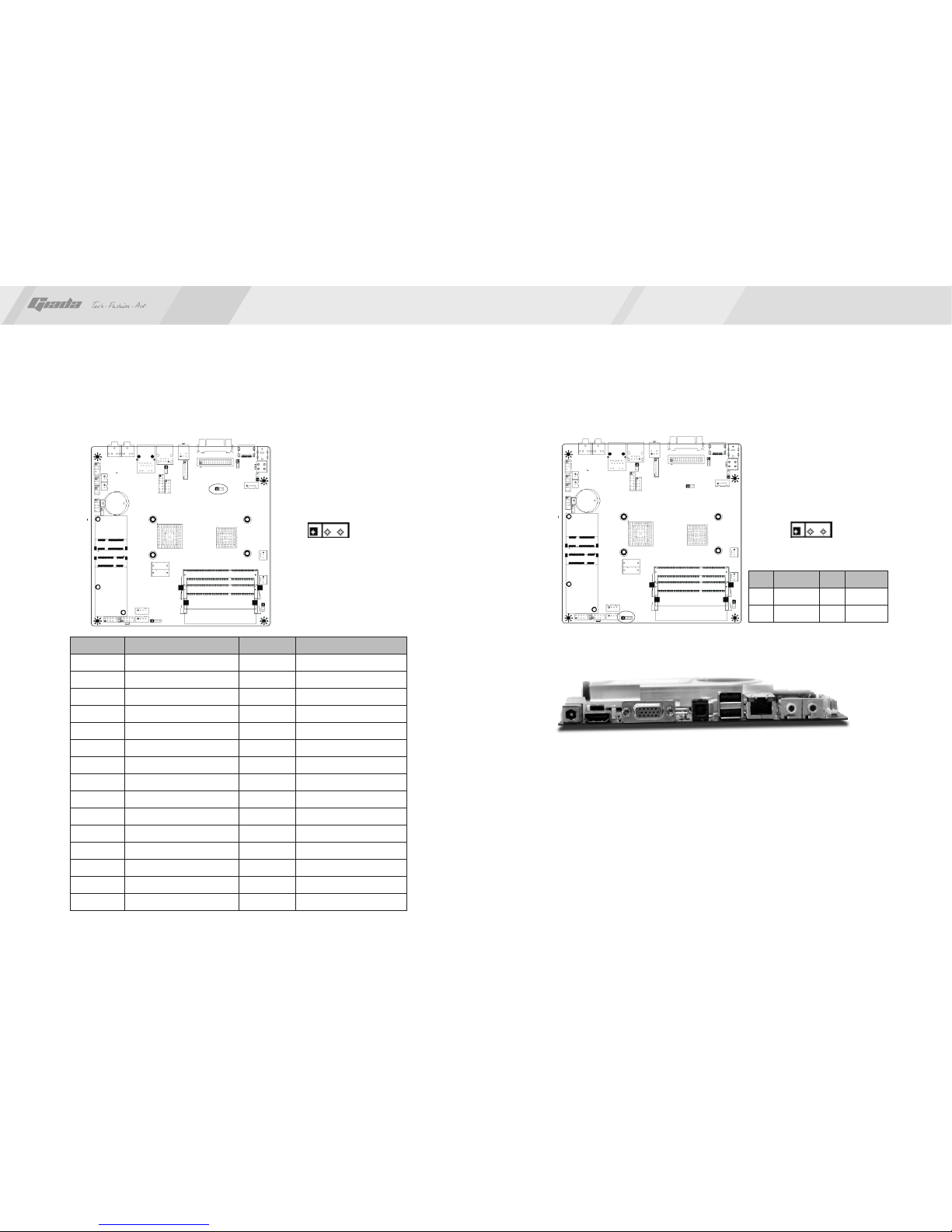
24
23
1
4.18 LVDS pin (JLVDS) 4.19 BEEP
5. Rear panel interface
www.giadatech.com
Signal
Rx00+
Rx02+
GND
RXOC+
RXO3+
RXE0+
GND
RXE1+
RXE2+
RXEC+
RXE3+
GND
LVDS_PWR
LVDS_PWR
Rx01+
PIN
2
4
6
8
10
12
14
16
18
20
22
24
26
28
30
Signal
RX00-
RX01-
RX02-
GND
RXOC-
RXO3-
RXE0-
GND
RXE1-
RXE2-
RXEC-
RXE3-
GND
GND
LVDS_PWR
PIN
1
3
5
7
9
11
13
15
17
19
21
23
25
27
29
1
PIN
1
3
5V
NC
Signal PIN
2
4
NC
SPK
Signal
1. DC-IN.
2. HDMI port
3. VGA port
4. S/PDIF-out
5. USB2.0 port
6. RJ45 NIC
7. Audio-out
8. MIC-in
NOTE:
Please use the standard DC power adapter. We are not responsible for problems
caused by use other DC power adapter.
1 2 3 4 5 6 7 8

26
25
Note
The descriptions relating to BIOS in this Manual can only be used for reference
as the BIOS version of the motherboard is upgraded continuously. Giada provides
no guarantee that the contents in this Manual be consistent with the information
you acquire.
BIOS is a basic I/O control program saved in the Flash Memory. Bridging the
motherboard and the operating system, BIOS is used for managing the setup of
the related parameters between them. When the computer is activated, the
system is first controlled by the BIOS program. First, a self-detection called
POST is performed to check all hard devices and confirm the parameters of the
synchronous hardware. Once all detections are completed, BIOS will hand over
the controlling to the operating system (OS). As BIOS serves as the only channel
that connects the hardware and software, whether your computer can run stably
and work in optimized state will hinge on how to properly set the parameters in
BIOS. Therefore, the correct setup of BIOS plays a key role in stably running the
system and optimizing its performance.
The CMOS Setup will save the set parameters in the built-in CMOS SRAM on the
motherboard. When the power is shut off, the lithium battery on the motherboard
will provide continuously power for CMOS SRAM. The BIOS setup program will
allow you to configure the following items:
1. HD drive, floppy drive and peripheral devices;
2. Video display type and display items;
3. Password protection;
4. Power management characteristics.
A.State of BIOS Setup
When the computer is started up, BIOS will run the self-detection (Post) program.
This program includes series of diagnosis fixed in BIOS. When this program is
executed, the following information will appear if any error is found:
Press F1 to Run Setup
Press F2 to Load default values and continue
III. BIOS Setting
www.giadatech.com
C.Auxiliary information
Main interface
When the system enters the main interface of Setup, the major selected contents
will be displayed at the lower part of the interface with the change of the options.
Set interface
When you set the value for each column, you can view the preset value of the
column and the values that can be set if you press F1, for example, the BIOS
default values or CMOS Setup values. To exit the interface for auxiliary
information, press [ESC].
To enter BIOS, you can press F1; to load the default values and enter the system,
you can press F2. After the self-detection process is completed, you can press
DEL to enter the BIOS interface if no error is found. If the indicative information
disappears before you can act, you can shut off the computer and turn on it again,
or you can press the key RESET on the machine case. To restart your computer,
you can also simultaneously press <Ctrl>+<Alt>+<Delete>.
B. Function Keys definitions
Function
Move to the previous item
Move to the next item
Move to the left item
Move to the right item
Exit the current interface
Change the setup state, or add the values
Change the setup state, or deduct the values
Display the information of the current setup
Load the set values of previous time
Load the safest values
Load the optimized values
Save the settings and exit the CMOS SETUP
Key
↑ (Up key)
↓ (Down key)
← (Left key)
→ (Right key)
ESC
Page Up
Page Down
F1
F7
F8
F9
F10
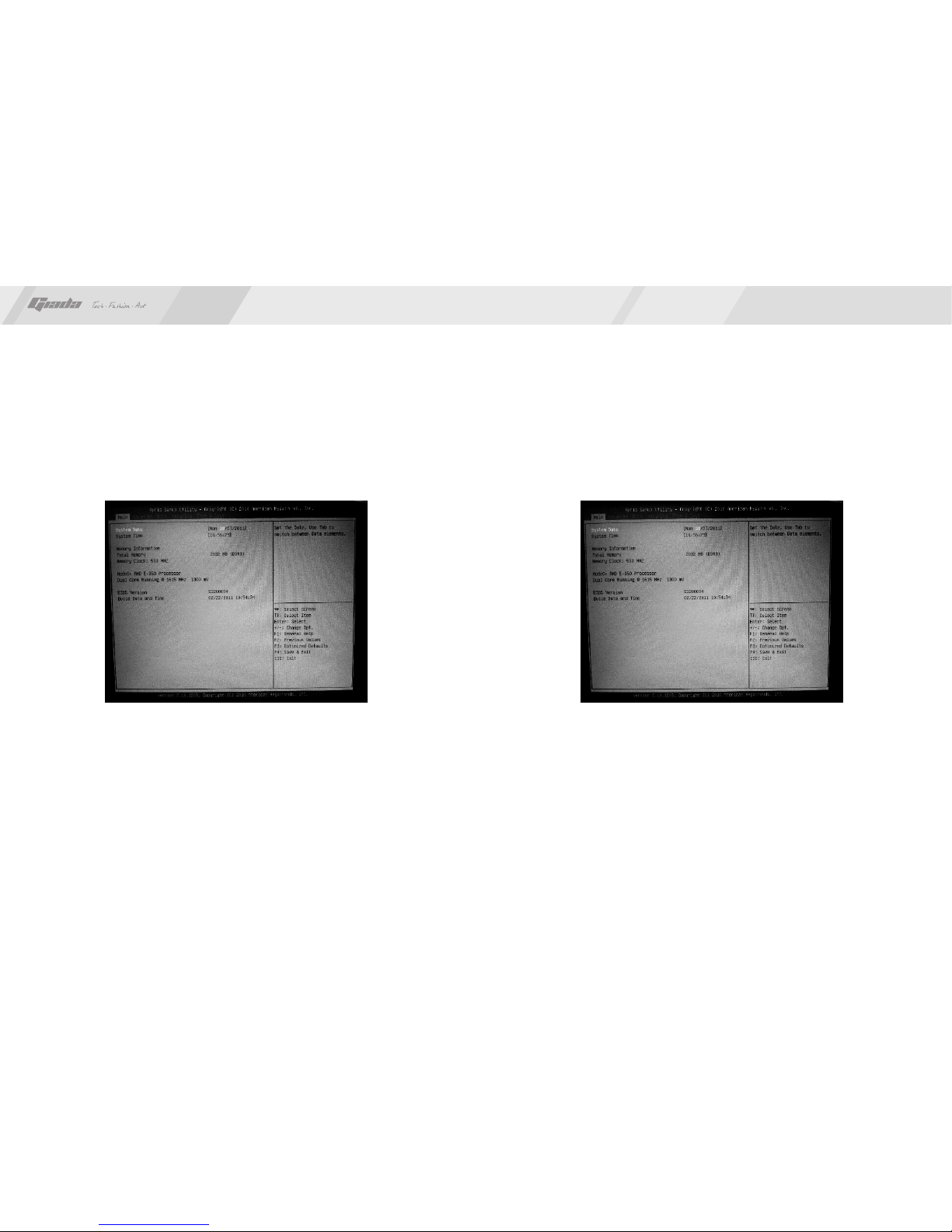
28
27
1. Main menu
When the system enters the CMOS Setup menu, you can see the main menu on
the upper part of the screen, as shown in Figure 3.1. In this main menu, you can
use the left and right direction keys to select the setup items. Once the item is
selected, the lower part of the computer screen will show the details of setting.
(The options above and their contents may be different from your actual options,
so they are used for reference only).
· Main (standard CMOS setup)
This item is used for setting the date, time, specifications of hard disk and
floppy disk and type of monitor
.
· Advanced (advanced BIOS setup)
This item is used for setting the advanced functions provided by BIOS, such
as the virus alarm and priority order of disks for startup process.
· Boot (startup configuration characteristics)
Security (setting the administrator/user password)
·
Fig 3.1 Fig 3.2
www.giadatech.com
· Save&Exit (option of exit)
This item includes load optimal defaults/load failsafe defaults value/discard
changes/ discard changes and exit.
2. Main (standard CMOS setup)
· System date (mm:dd:yy)
Use this item to set the date for the computer, with the format as “week,
month/day/year”.
· System time (hh:mm:ss)
Use this item to set the time for the computer, with the format as
“hour/minute/second”.

3029
3. Advanced (Advanced BIOS setup)
· Launch PXE OpROM (Default Disabled)
Disabled: Use this setting to ignore all PXE option ROMs;
Enabled: Use this setting to load PXE option ROMs, To limit the PXE support
to particular devices, use the function use device for PXE.
· Power Failure (Defalut Power Off)
Use this item to setting AC power on after power loss.
· Resume on RTC alarm (Default Disabled)
Use this item to setting boot up at a fixed time.
· DP0/DP1 output mode
Set display output priority.
OnChip SATA type
·
· USB DeviceWakeup From S3 and S4
4. Boot Configuration
· Bootup Num-Lock
(To set the state of Num Lock after start-up). Options are OFF and ON. In other
words, this item can be used for setting the state of Num Lock for the time the
system has been started. It can be set on the basis of the needs of the user
and doesn't affect the performance of the computer.
· Quiet Boot
To start the system quietly.
· Fast Boot
If this item is set as Enabled, the system can be started within five seconds
and some detection items will be ignored. The options are [Disabled] and
[Enabled].
· Boot Option Priorities
To set the booting priority.
Hard Drive BBS Priorities
To set the booting priority of hard disk devices.
·
Fig 3.3 Fig 3.4
www.giadatech.com

3231
5. Security Setup
If this function is selected, the following information will appear:
Enter New Password hhhhhh
Then, enter the password with not more than eight characters and press <Enter>.
BIOS will requires to enter the password again. Once you enter it again, BIOS
will save the set password.
Once the password item is enabled, you will be required to enter the password
each time before the system goes to the set program of BIOS. The user can set
this item through the Security Option in advanced BIOS properties. If the item
Security Option is set as System, the password will be required to be entered
before the system guides and goes to the set program of BIOS. If set as Setup,
the password will be required to be entered only before the system goes to the
set program of BIOS.
To delete the password, press <Enter> in the popped-up window that requires to
enter the password. Then, information for confirmation will appear on the screen
to allow you decide whether the password is disabled. Once the password is
disabled, you won't have to enter the password and can enter the setup program
directly when the system is restarted.
6. Save&Exit
· Save&Exit Options
The exit options include load optimal defaults/load failsafe defaults value/discard
changes/discard changes and exit.
· Restore defaults
This item can allow the user to restore all BIOS options to the failsafe defaults.
The failsafe defaults are conservative values for the system.
If you enter OK and press Enter, all set values will be saved to CMOS SRAM
and the system will exit from the BIOS setup program. If you don't want to save,
you can press Cancel or Esc to return to the main menu.
Fig 3.5
www.giadatech.com
Fig 3.6

34
33
NOTE:Pictures below just showing the driver install steps, please see the real
product for detailed information.
1. Install driver for motherboard
After you complete the installation of the operating system, you should then
install the driver for the motherboard. To this end, put the disk into the CD-ROM.
The interface as shown in Fig. 4.1 will appear.
In Fig 4.1, click "Driver ", another UI appears as shown in Fig 4.2.
IV. Software installation
Fig. 4.1
Fig. 4.2
www.giadatech.com

3635
Fig. 4.3
Fig. 4.4
of Fig. 4.2, a dialog box as shown in Fig. 4.4 will pop up. Then you can click
“Next” and wait till the driver is installed completely.
1.2 Install Sound card driver
After you click “Install” behind the “Realtek HD audio driver” in the interface
1.1. Installing driver for Chipset
After you click “Install” behind the “Chipset driver” in the interface of Fig. 4.2,
a dialog box as shown in Fig. 4.3 will pop up. Then you can click Next and
wait till the driver is installed completely.
www.giadatech.com
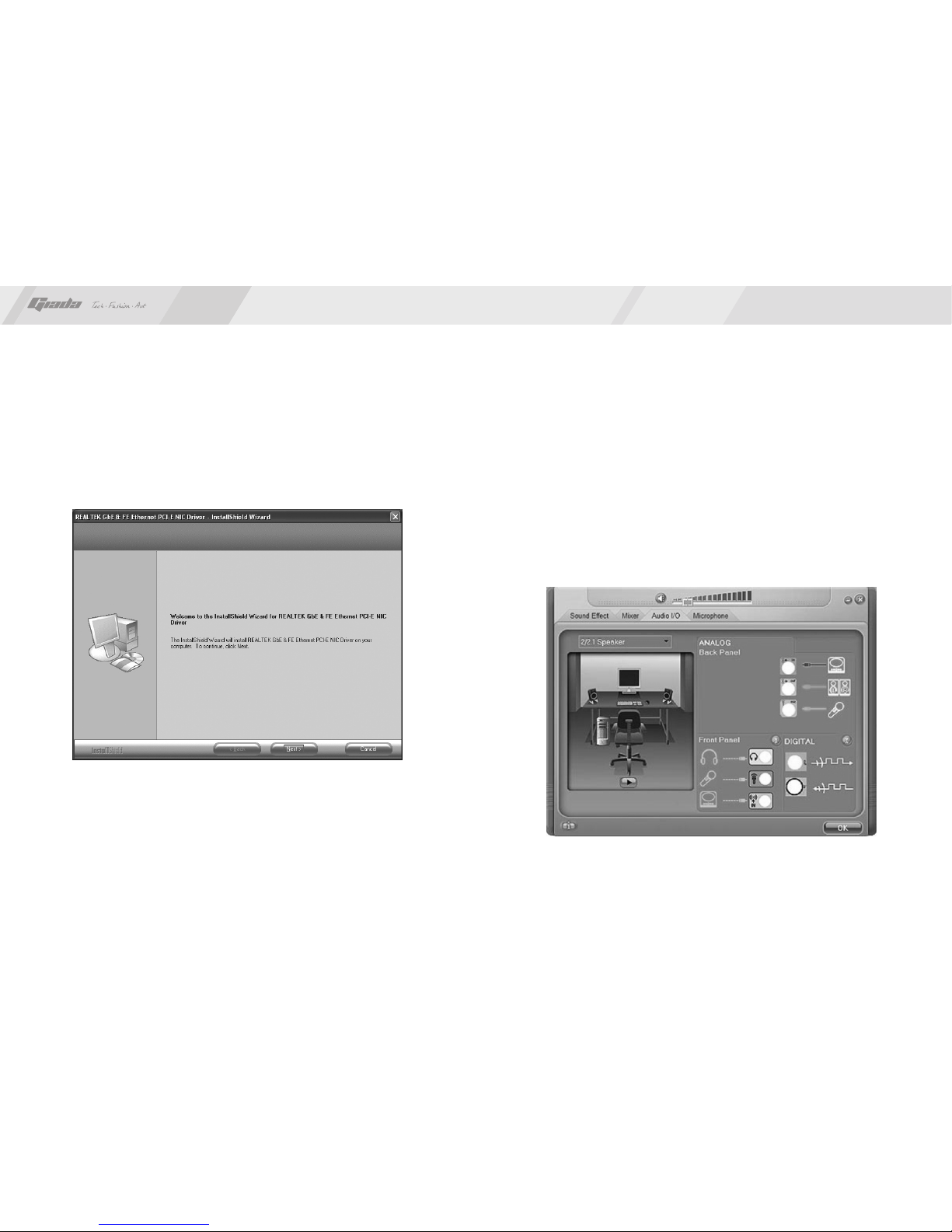
38
37
interface of Fig. 4.2, a dialog box as shown in Fig. 4.5 will pop up. Then you
can click “Next” and wait till the driver is installed completely.
1.3 Installing driver for on-board LAN chip
After you click “Install” behind the “Realtek 10/100/1000 LAN Driver” in the
Fig. 4.5
Driver” in the interface of Fig. 4.2, complete the installation by following the
indications in the popped-up dialog boxes, and then restart the computer.
1.4 Installing driver for graphic card
To install the driver for graphic card, you can click “Install” behind “XXX VGA
www.giadatech.com
2. HD-AUDIO sound card setup
For Windows XP SP3:
The control panel of the audio adapter will appear after the driver is installed,
as shown in Fig. 4.6.
·
Fig. 4.6
Table of contents
Other Giada Motherboard manuals
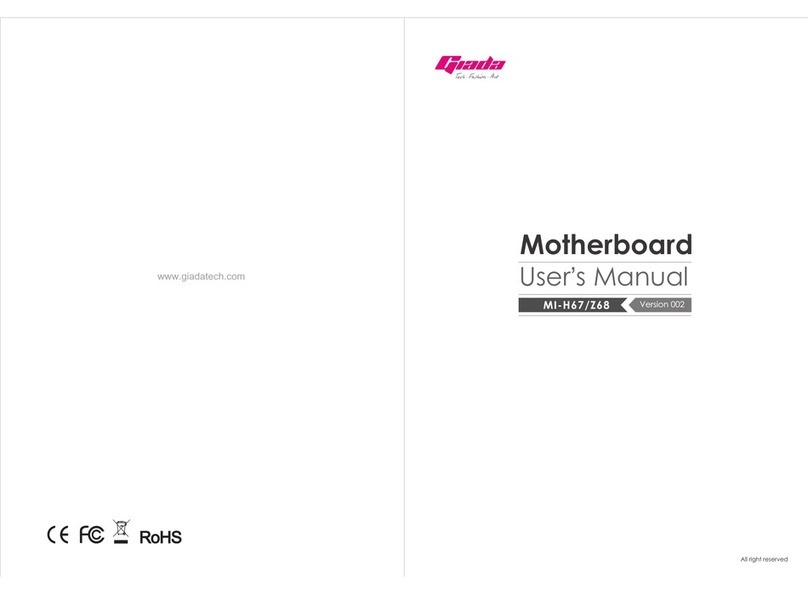
Giada
Giada MI-H67 User manual

Giada
Giada N70E-DR ITX NAS User manual
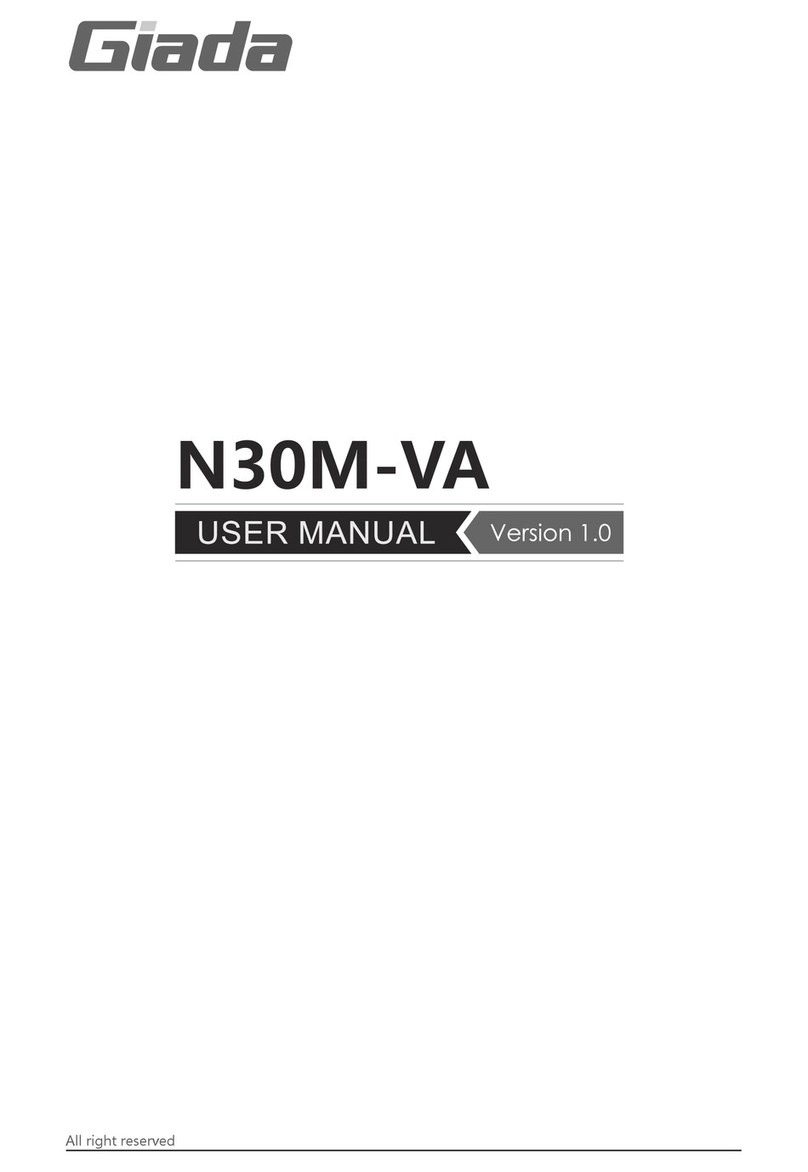
Giada
Giada N30M-VA User manual
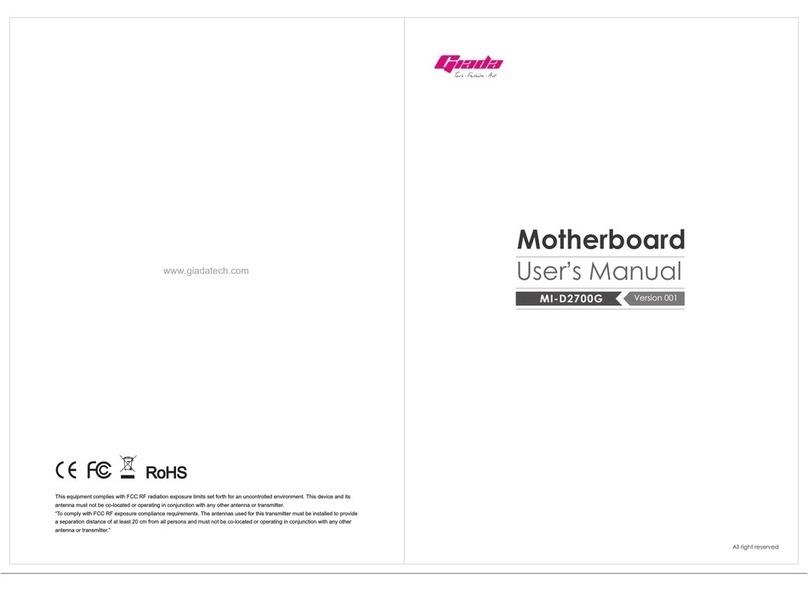
Giada
Giada MI-D2700G User manual
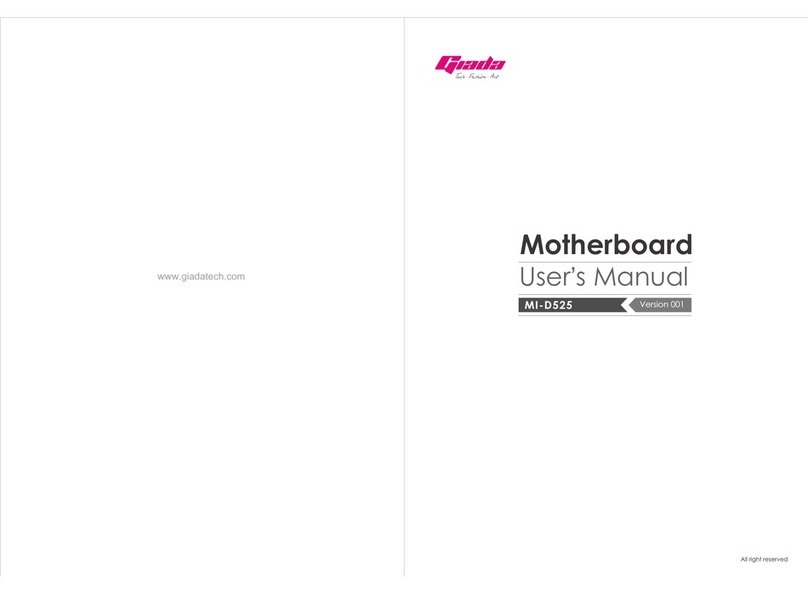
Giada
Giada MI-D525 User manual
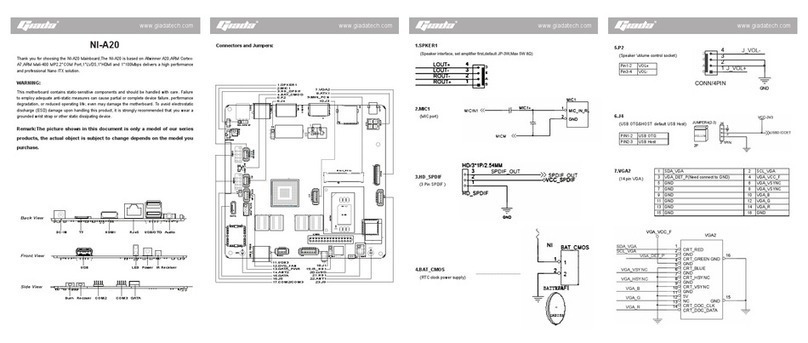
Giada
Giada NI-A20 User manual
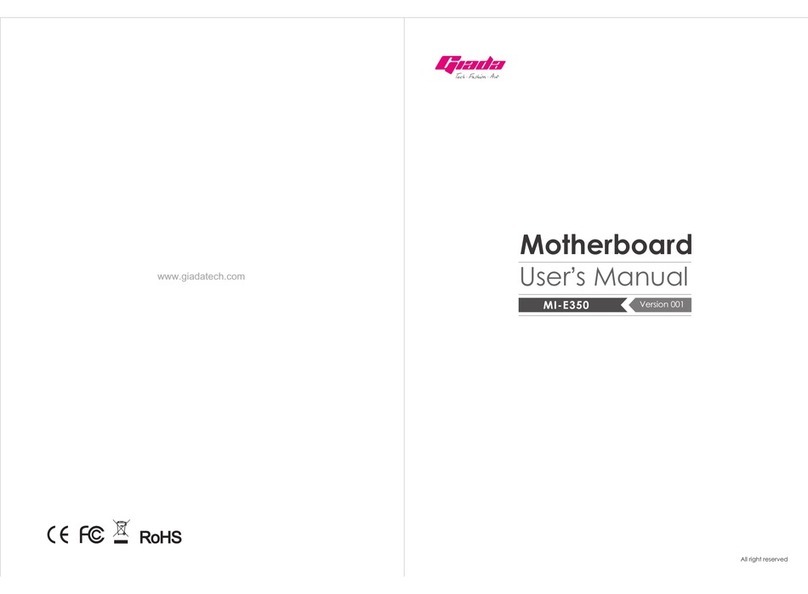
Giada
Giada MI-E350 User manual
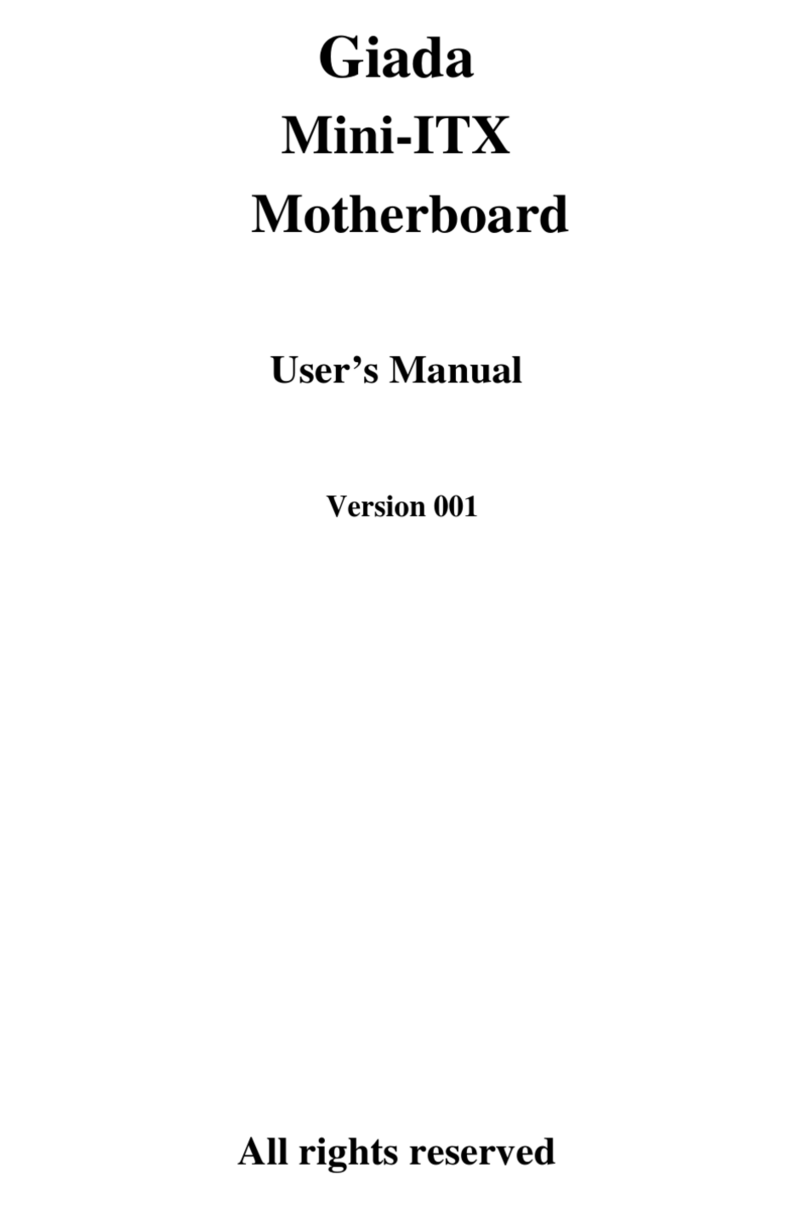
Giada
Giada Mini-ITX User manual
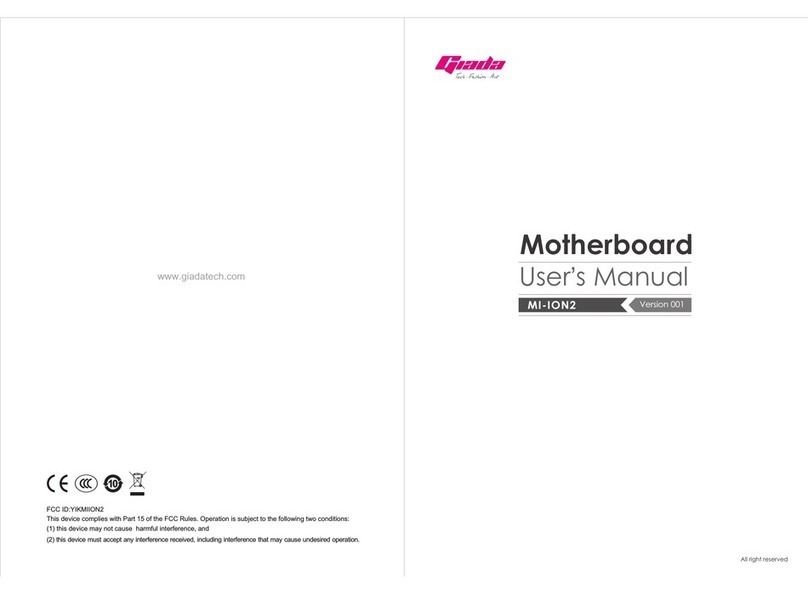
Giada
Giada MI-ION2 User manual
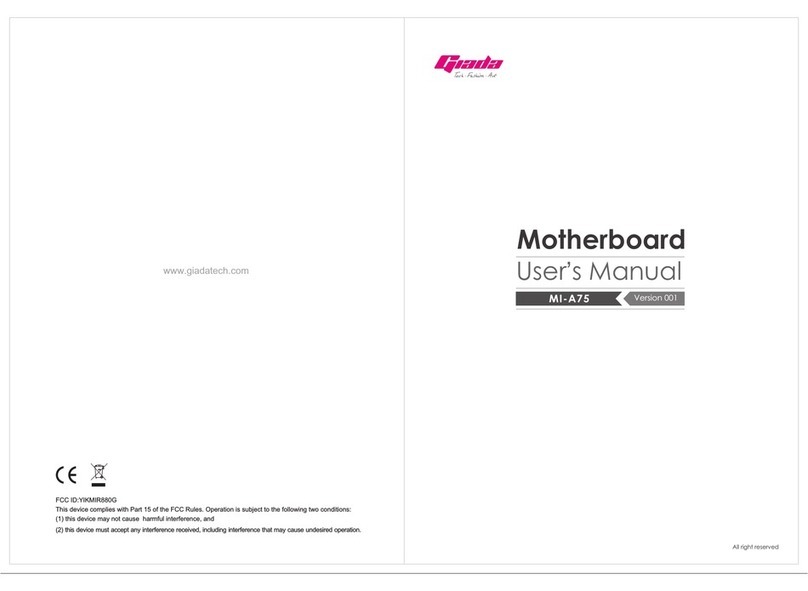
Giada
Giada MI-A75 User manual