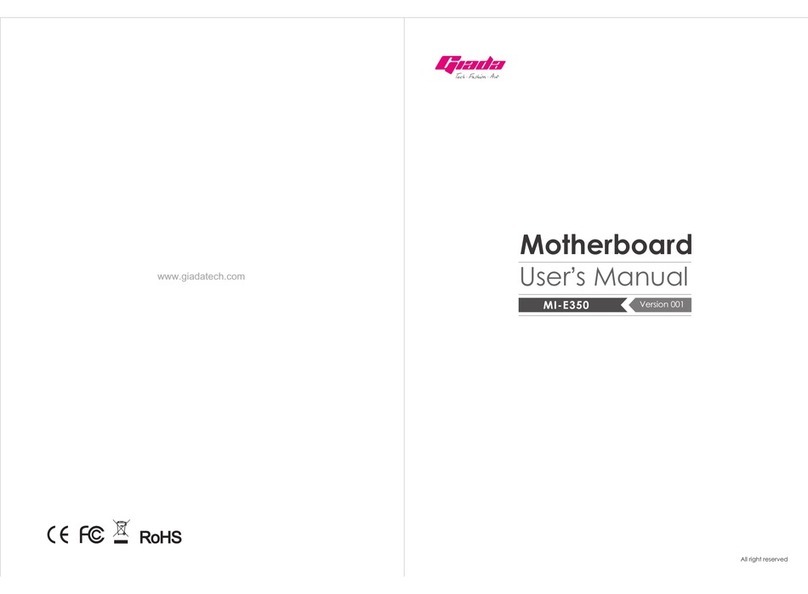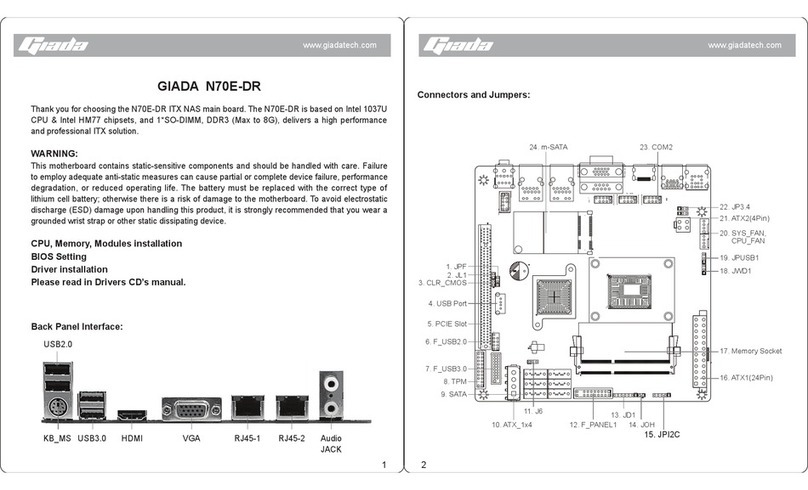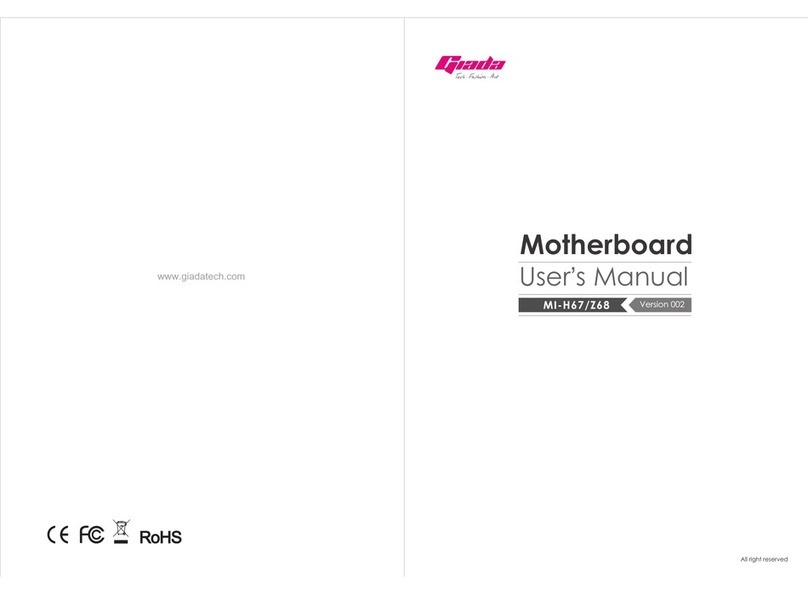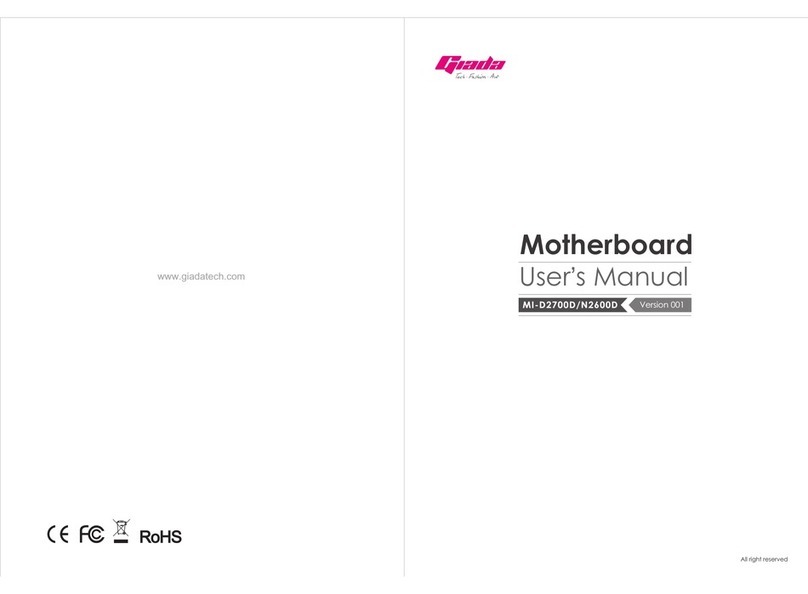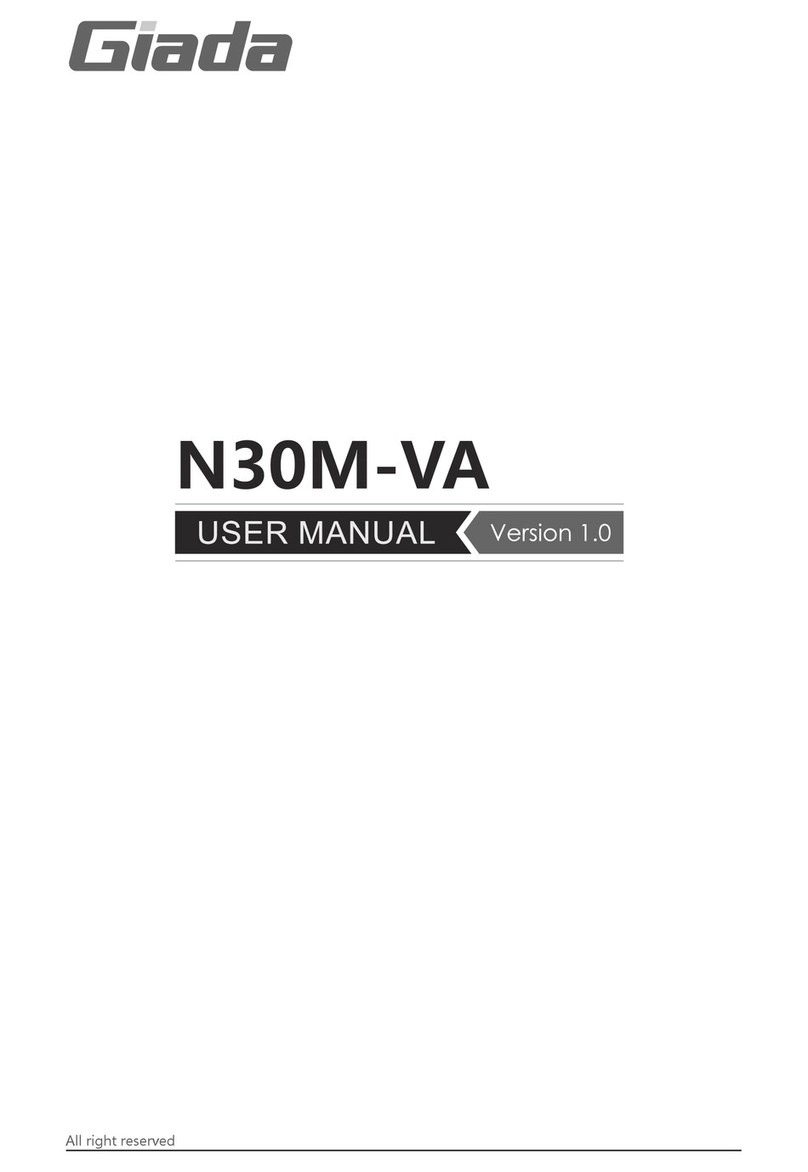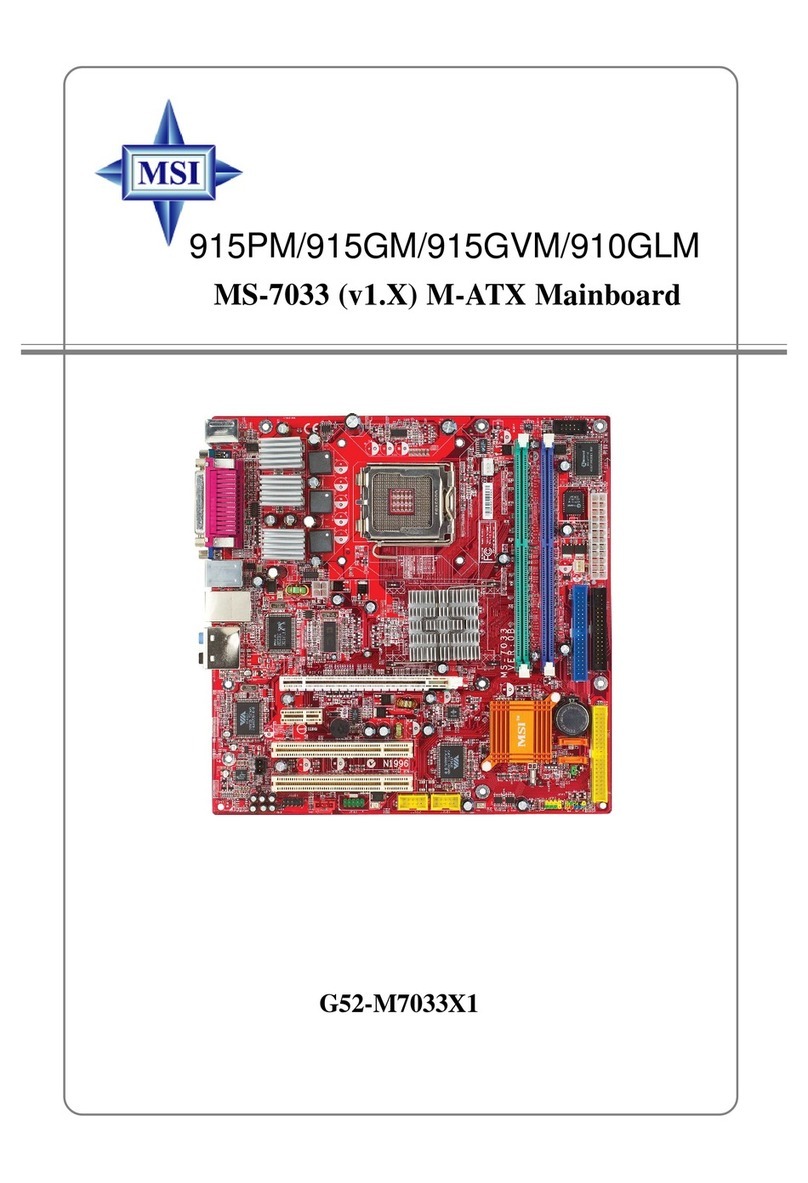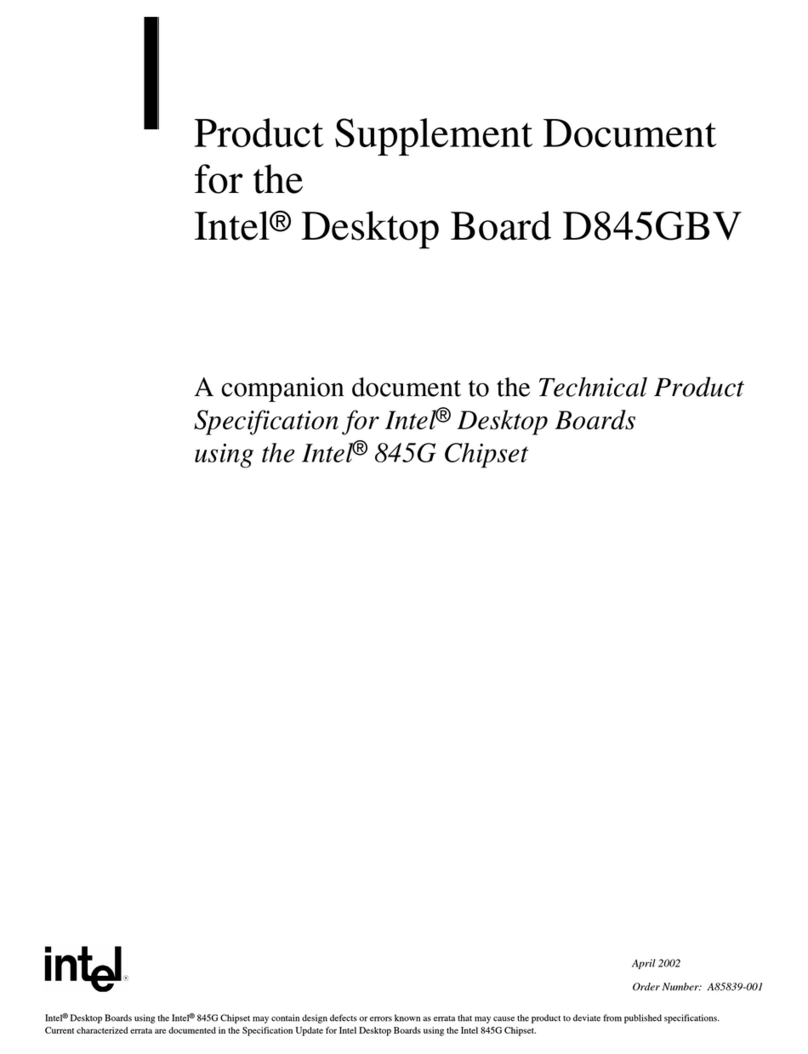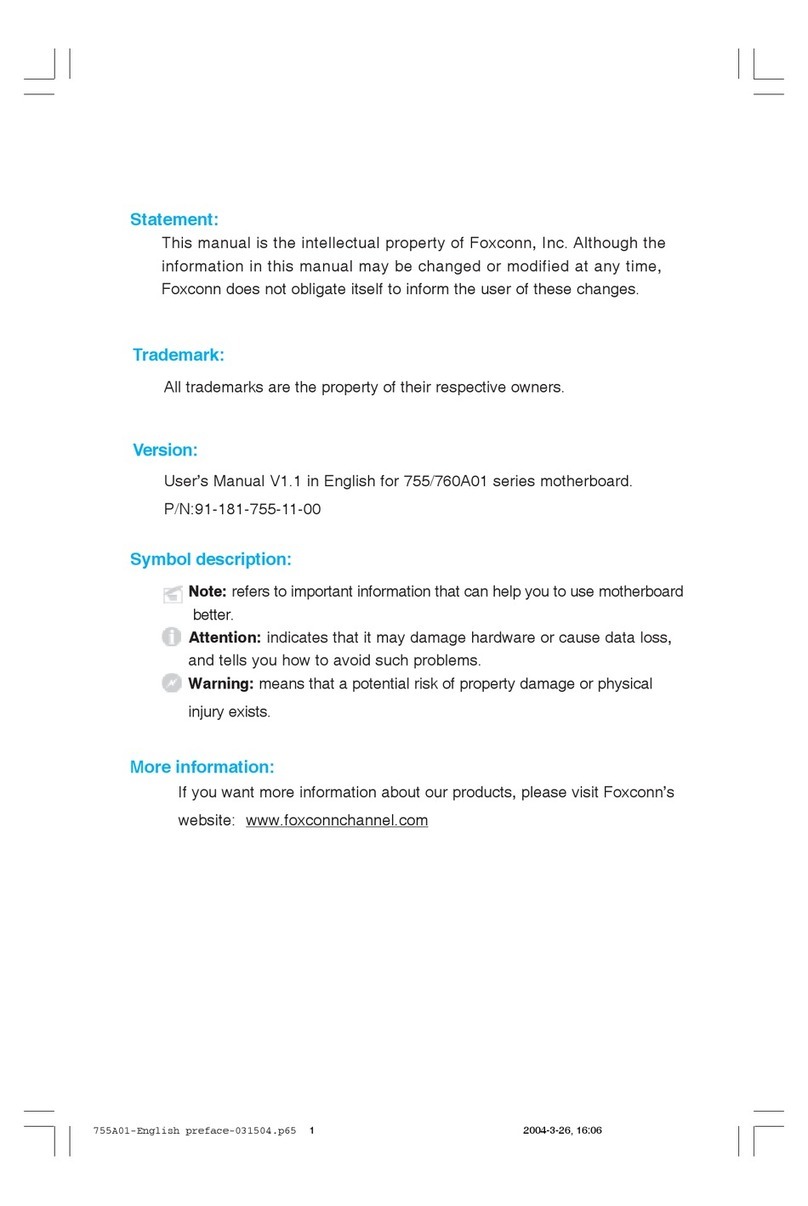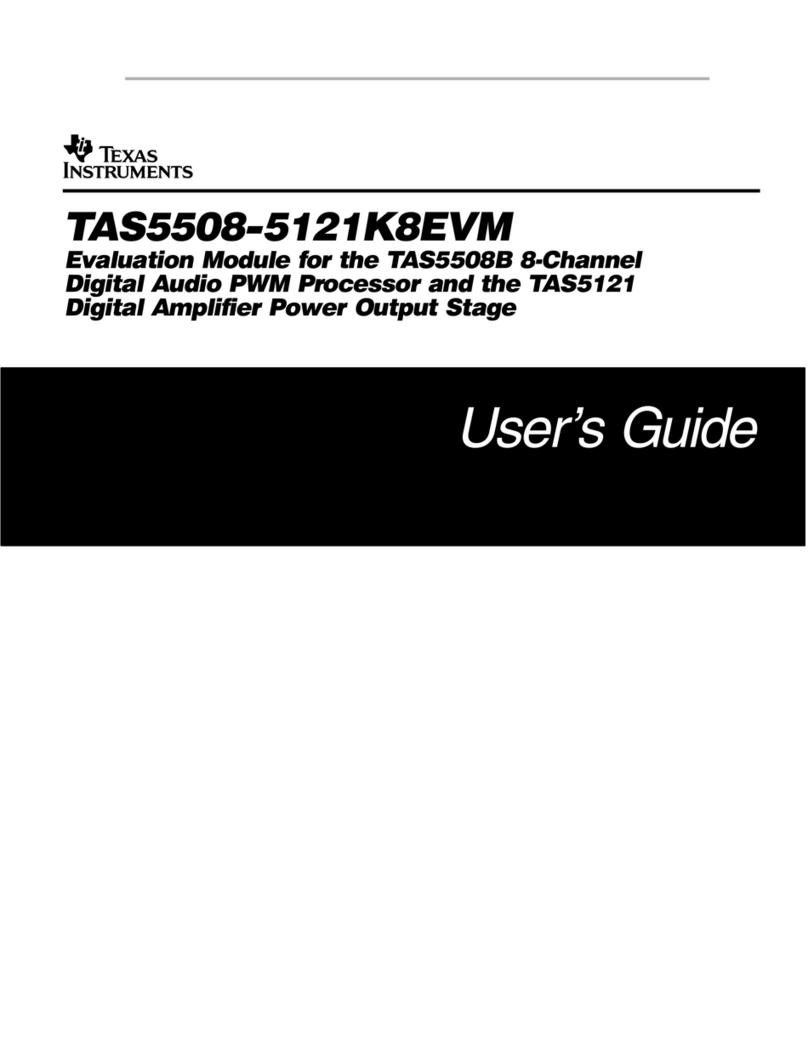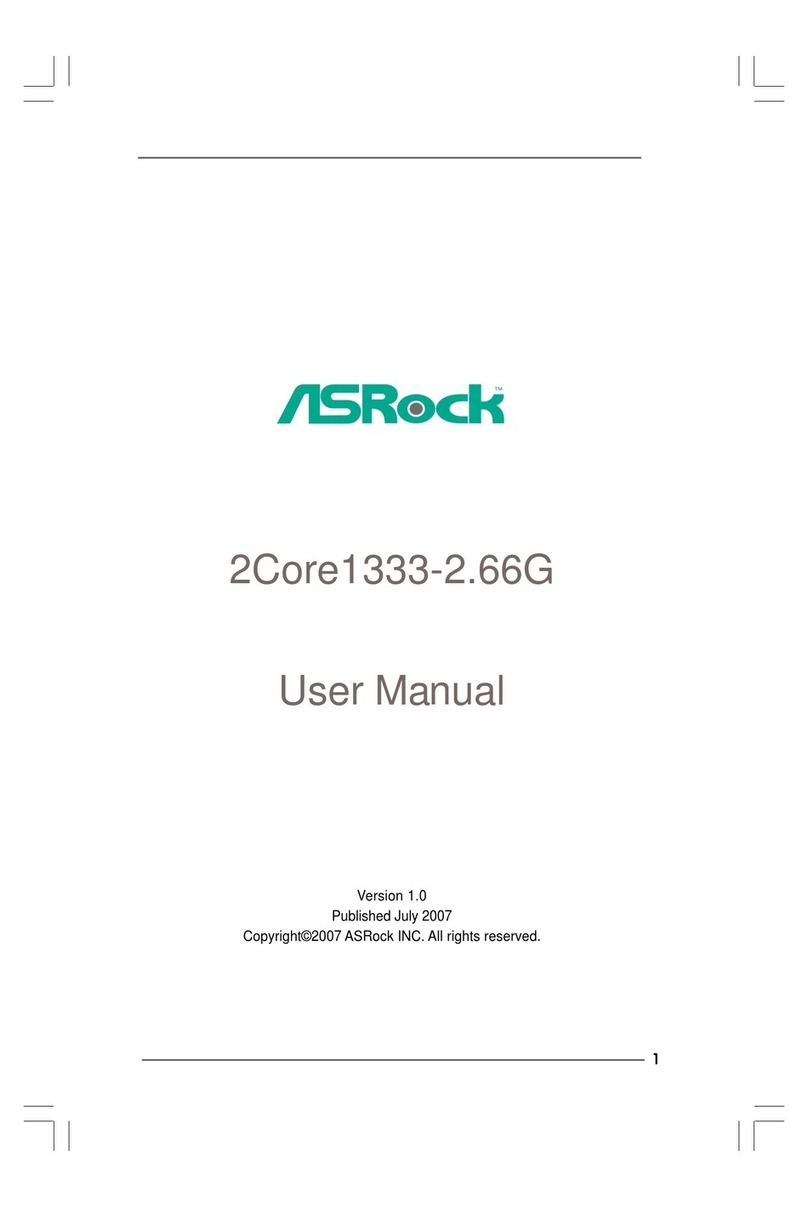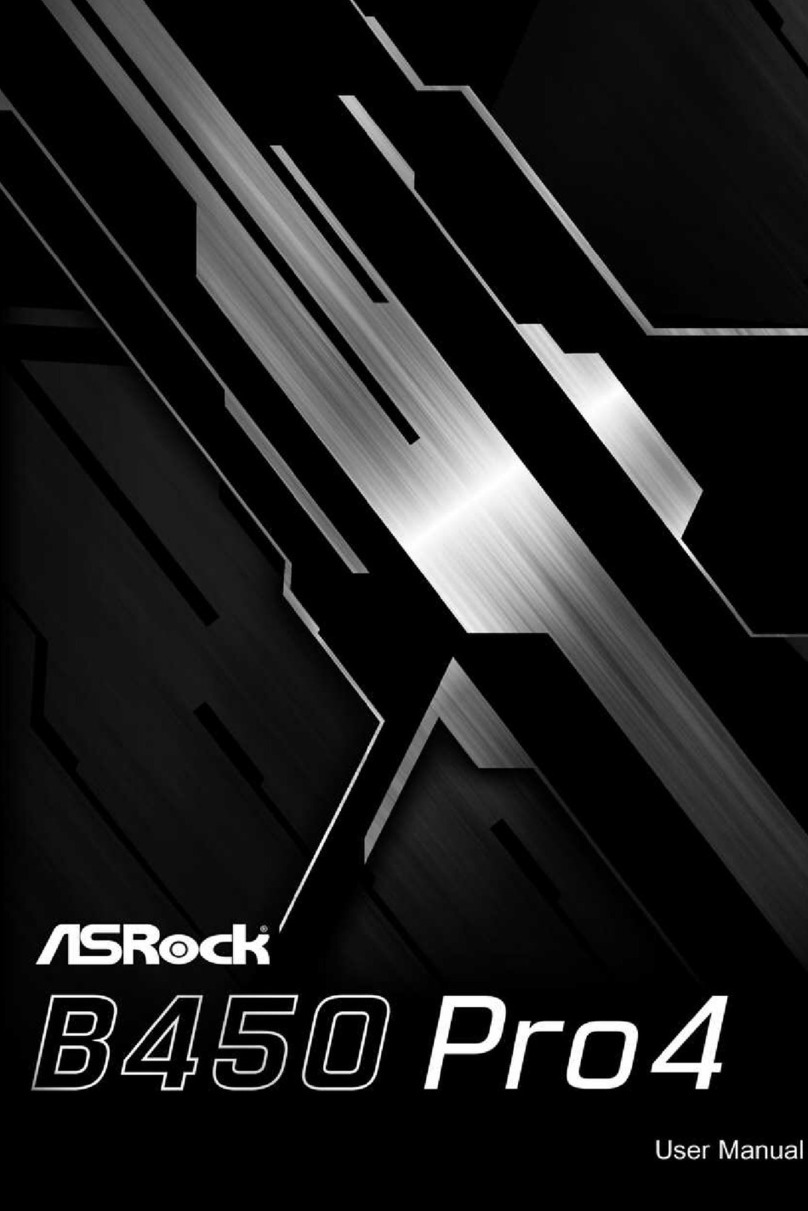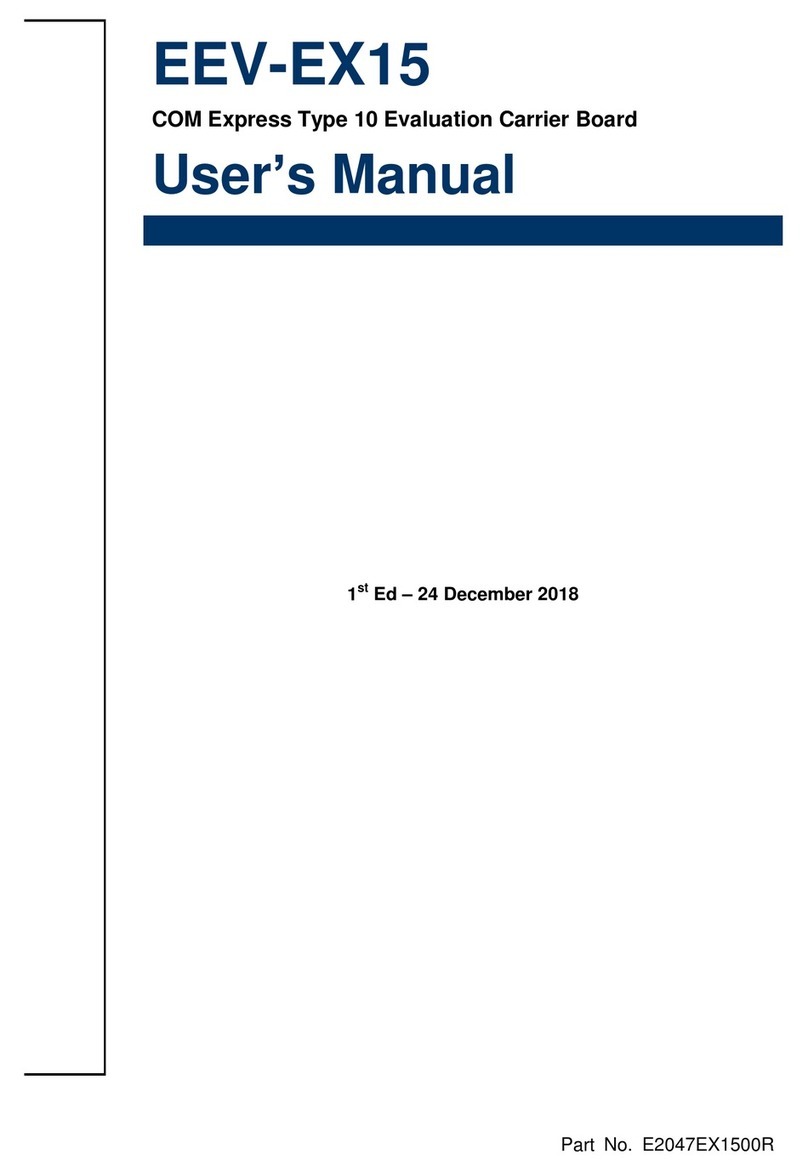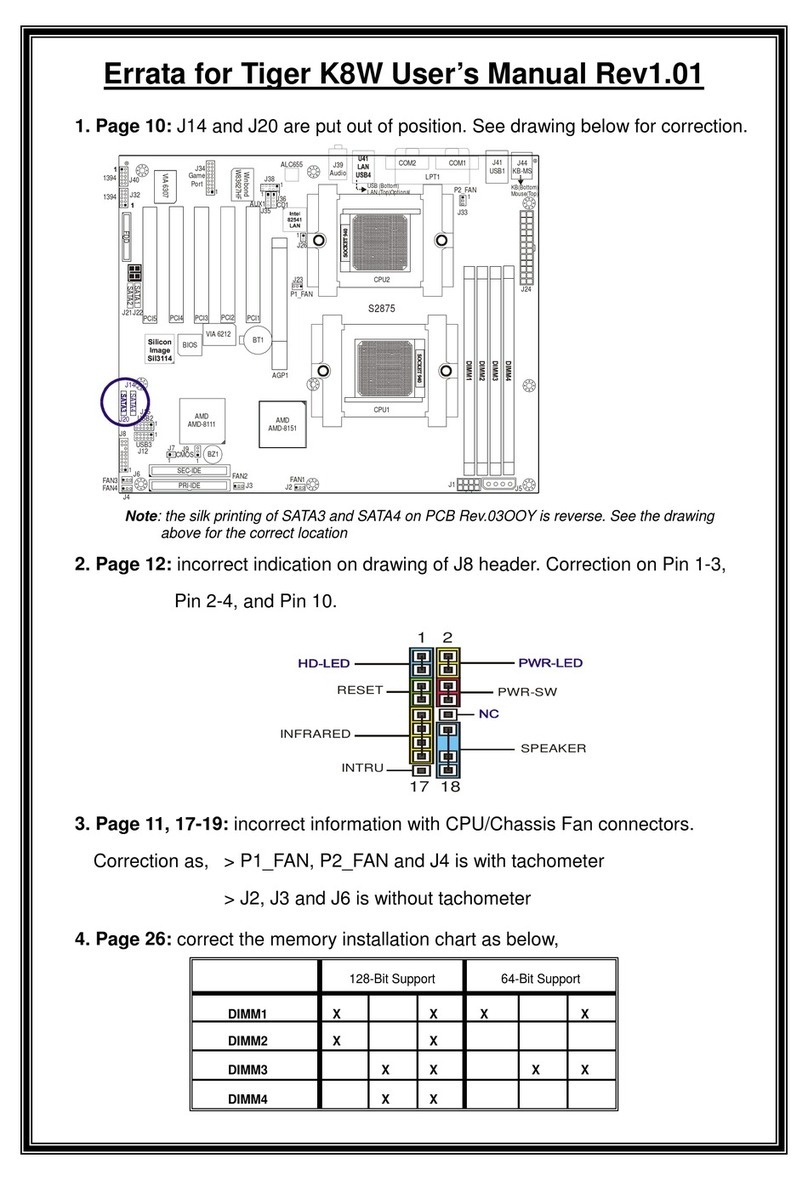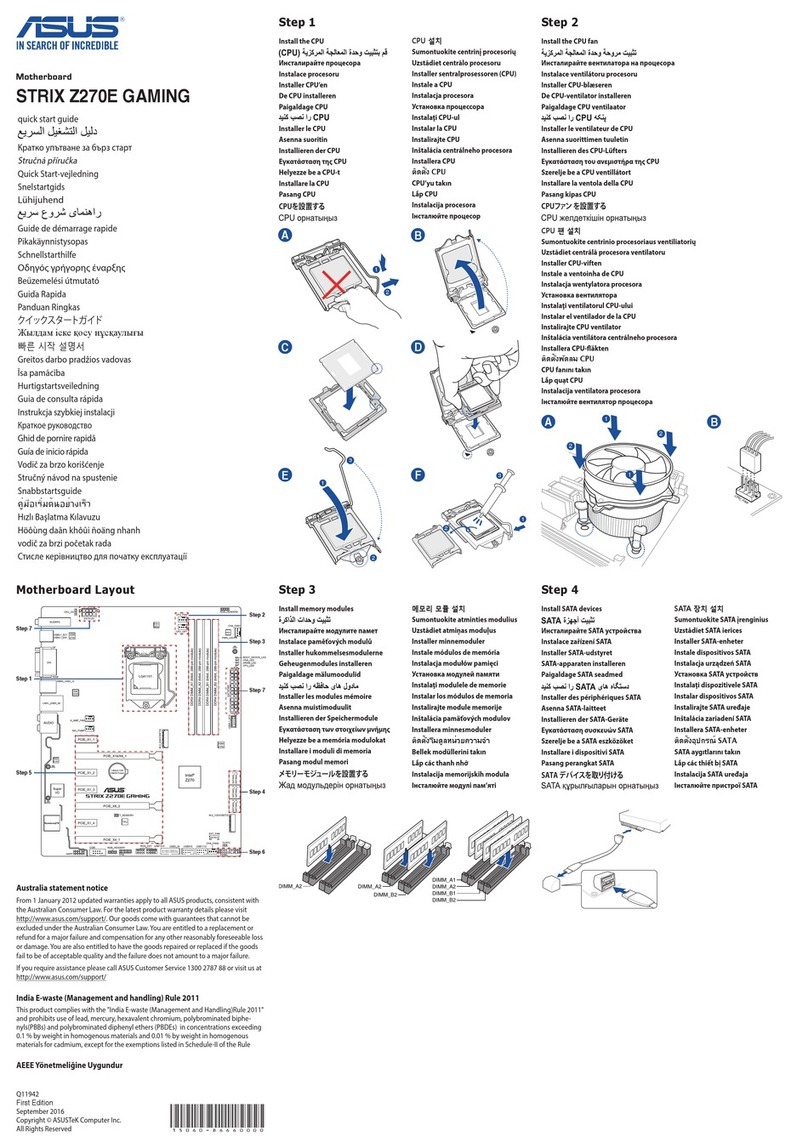Giada Mini-ITX User manual

Giada
Mini-ITX
Motherboard
User’s Manual
Version 001
All rights reserved

1. About Giada
2. Hardware Installation
1) Installing CPU
2) Installing memory
3) Install expansion slot card
4) Jumper setting please check quick installation guide
3. BIOS Function
4. BIOS setting
1) Main menu
2) Main (Standard BIOS Setup)
3) Advanced (Advance BIOS Setup)
3.1. CPU configuration
3.2. IDE configuration
3.3. IO Chipset configuration
3.4. PC Health configuration
4) Power
5) Booting
6) Security setup
7) Setup for chipset
8) Exit
5. Software installation
1) Install driver for motherboard
1.1 Install driver for chipset
1.2 Install sound card driver
1.3 Install driver for on-board LAN chip
1.4 Install driver for graphic card

1. About GIADA
GIADA is a new product brand from JIEHE, positioning its products as creative fashion, young
and customer-oriented, provides consumers with the most advanced complete IT computer products and
peripherals, including mini PC, tablet PC, motherboard and graphics card, etc.
GIADA combines the idea of fashion to its products and wishes people can enjoy the style of
fashion and art while using the products under the brand of GIADA
Thank you for choosing Giada motherboard.
Any question about the product, please send e-mail to our support center.
Headquarter:

2. Hardware installation
Warning
The motherboard consists of a great number of ICs and other components. These ICs might be damaged by the
static charge. Therefore, the user must make the following preparations before installation:
1. Turn off the power of the computer. It is preferable the power cord be unplugged.
2. Take care not to contact the metal wires and theirs joints on the motherboard when handling it.
3. It is preferable that the operator wear the anti-static wrist strap when handling the IC components.
4. Before the ICs are installed, the components of the motherboard should be placed on the anti-static
mat or bag.
5. When you remove the plug on the ATX power supply of the motherboard, make sure the switch of
the power supply is in OFF state.
Installing the motherboard onto the computer case:
For most of the computer cases, the multiple fixing holes left on their bottoms can be used for securing the
motherboard and preventing short circuit. During your operation, take care not to allow the screws to contact
any circuit or part on PCB. When circuits on the surface of the motherboard get close to the fixing holes, you
can use the plastic sheet to separate the screws from the board surface so as to avoid damage or failure of the
motherboard.
1) Installing Intel CPU
1.1 Find CPU Socket on the mother board, as shown in Fig 1
Fig 1
1.2. Pull up the lever at the side of socket to about 160 degrees angle, and then pull up the CPU metal shell to
about 110 degrees with the socket (i.e. fully open), as shown in Fig .2

Fig 2
1.3 Uncover the contact pin protect cover, as shown in Fig.3
Fig 3
1.4 Input the CPU carefully; make sure the contact pins in socket and contact lands on CPU are matched. Close
the cover, as shown in Fig 4
Fig 4
1.5 Then you need to lock down the socket lever while gently press the metal shell with your fingers. When
lock process has been complete, you will hear a crisp sound.

Fig 5
1.6 InstallingAMD CPU
Input the CPU carefully; make sure the contact pins in socket and contact lands on CPU are matched. Close the
cover, as shown in Fig
Then you need to lock down the socket lever while gently press the metal shell with your fingers. When lock
process has been complete, you will hear a crisp sound.
Fig6
1.7 Installing CPU FAN
Only with the desired cooling effect, CPU can play the ultimate performance. CPU has been specially designed
cooling fan to keep the best cooling effect, as shown in Figure 7, is one of the samples.
Fig 7

1.8 NOTE: If you’ve bought a bulk Intel processor, be sure to use the FAN which certified by Intel.
1. Put the cooling fan at the top of the processor, and align the fours fan holders to the holes on motherboard.
2. Press in the holders to motherboard in proper order, to ensure fan is close contact with the CPU.
Fig 8
Finally, plug the CPU fan power cable into the socket on the motherboard.
2) Installing Memory
Please install the memory in accordance with the following procedures:
2.1 Remove the white buckle at the two ends of the interface slot for the memory;
2.2 Align the golden finger of the memory to the groove of the interface slot and pay attention the concave hole
of golden finger should be aligned to the convex point of the slot.
DIMM
SO-DIMM
Fig9
Finally, insert the memory into the interface slot gently. If no error occurs at the moment, insert the card
FAN
holders

forward in the slot till the white buckle is automatically engaged in the concave hole at the two sides of the
memory.
Note
In order to avoid damages to the motherboard or the components, the user must make sure the power supply to
the computer is turned off before the memory or other component is installed or removed. As the groove is set
at the golden finger of the DDR DIMM, the memory can only be inserted into the slot with one direction.
During installation, the user only needs to align the golden finger and the dual-channel groove of the interface
slot and insert it gently. To avoid damage, never apply excessive force in that process.
3) Install expansion slot card
3.1 Install graphic card
This motherboard provides one interface slot for PCIE 16x AGP. When you install the PCIE graphic card, you
should note that groove of the golden finger must be exactly engaged into the interface slot. In that process, it is
preferable that you are in grounded state, and you should carefully take out the graphic card from the anti-static
bag. Then align the graphic card to the PCIE slot and insert it. After that, tighten the screw on the metal baffle.
3.2 Installing extended devices
At the top side of motherboard are two Mini PCI-E extended slots.
A. Mini PCI-E 1 supports PCI-E, USB, SATA, mSATA (support type will be different by the model)
B. Mini PCI-E 2 supports PCI-E 1X signal, can use mini PCI-E WiFi module etc.
Bracket
Screw Graphic
card
Motherboa
rd

NOTE: Different model’s Mini PCI-E slot may locate in not same place and support different type device, please reference in
quick installation guide or ask your distributor.
4) Layout of motherboard
Please reference in quick installation guide.
Mini
PCIe 2
Mini
PCIe 1

3. BIOS Function
1. Supports PNP, APM and ATAPI;
2. Supports ACPI and DMI;
3. Automatic detection and supporting hard disk whose LBA mode is over 160G;
4. End-users can easily upgrade the motherboard with BIOS.
4. BIOS Setting
Note
The descriptions relating to BIOS in this Manual can only be used for reference as the BIOS version of the
motherboard is upgraded continuously. Giada provides no guarantee that the contents in this Manual be
consistent with the information you acquire.
BIOS is a basic I/O control program saved in the Flash Memory. Bridging the motherboard and the operating
system, BIOS is used for managing the setup of the related parameters between them. When the computer is
activated, the system is first controlled by the BIOS program. First, a self-detection called POST is performed
to check all hard devices and confirm the parameters of the synchronous hardware. Once all detections are
completed, BIOS will hand over the controlling to the operating system (OS). As BIOS serves as the only
channel that connects the hardware and software, whether your computer can run stably and work in optimized
state will hinge on how to properly set the parameters in BIOS. Therefore, the correct setup of BIOS plays a
key role in stably running the system and optimizing its performance.
The CMOS Setup will save the set parameters in the built-in CMOS SRAM on the motherboard. When the
power is shut off, the lithium battery on the motherboard will provide continuously power for CMOS SRAM.
The BIOS setup program will allow you to configure the following items:
1. HD drive, floppy drive and peripheral devices;
2. Video display type and display items;
3. Password protection;
4. Power management characteristics.
A. State of BIOS Setup
When the computer is started up, BIOS will run the self-detection (Post) program. This program includes series
of diagnosis fixed in BIOS. When this program is executed, the following information will appear if any error is
found:
Press F1 to Run Setup
Press F 2 to Load default values and continue
To enter BIOS, you can press F1; to load the default values and enter the system, you can press F2. After the
self-detection process is completed, you can press DEL to enter the BIOS interface if no error is found. If the
indicative information disappears before you can act, you can shut off the computer and turn on it again, or you
can press the key RESET on the machine case. To restart your computer, you can also simultaneously press
<Ctrl>+<Alt>+<Delete>.
B. Function Keys definitions

Key Function
↑(Up key) Move to the previous item
↓(Down key) Move to the next item
←(Left key) Move to the left item
→(Right key) Move to the right item
ESC Exit the current interface
Page Up Change the setup state, or add the values
Page Down Change the setup state, or deduct the values
F1 Display the information of the current setup
F7 Load the set values of previous time
F8 Load the safest values
F9 Load the optimized values
F10 Save the settings and exit the CMOS SETUP
C.Auxiliary information
Main interface
When the system enters the main interface of Setup, the major selected contents will be displayed at the lower
part of the interface with the change of the options.
Set interface
When you set the value for each column, you can view the preset value of the column and the values that can be
set if you press F1, for example, the BIOS default values or CMOS Setup values. To exit the interface for
auxiliary information, press [ESC].
1. Main menu
When the system enters the CMOS Setup menu, you can see the main menu on the upper part of the screen, as
shown in Figure 4.1. In this main menu, you can use the left and right direction keys to select the setup items.
Once the item is selected, the lower part of the computer screen will show the details of setting.
Fig 4.1

(The options above and their contents may be different from your actual options, so they are used for reference
only).
1. Main (standard CMOS setup)
This item is used for setting the date, time, and system language.
2. Advanced (advanced BIOS setup)
This item is used for setting the advanced functions provided by BIOS, such as specifications of PCIe facilities,
CPU, HDD, etc.
3. Power (power management)
This item is used for setting ACPI advanced configuration and power management, such as sleep mode (S1, S3);
wake up method (By USB, PS/2).
4. Chipset (setting the performance of the chips)
5. T.W.L (System performance configuration)
6. Boot (startup configuration characteristics)
7. Security (setting the administrator/user password)
8. Save & Exit (option of exit)
This item includes load optimal defaults/load failsafe defaults value/discard changes/ discard changes and exit.
2) Main (Standard CMOS setting)
Fig 4.2

1) System Language
2) System time (hh:mm:ss)
Use this item to set the time for the computer, with the format as “hour/minute/second”.
3) System date (mm:dd:yy)
Use this item to set the date for the computer, with the format as “week, month/day/year”.
3. Advanced (Advanced BIOS setup)
Fig 4.3
3.1 CPU Configuration

Fig 4.4
1) Limit CPUID Maximum
This item is for Prescott CPU only, or some OS that can’t support this function.
2) Hardware Prefetcher
Intel hardware prefetch function: [Disabled][Enabled]
3) Adjacent Cache Line Prefech
High speed adjacent cache prefetch function: [Disabled][Enabled]
4) Intel Virtualization Technology
5) CPU C3 Report
6) CPU C6 Report
7) Package C State Limit
Energy conservation mode setting.
8) Local x2APIC
9) Factory long duration power limit
This item shows CPU’s power consumption, and can adjust CPU frequency multiplication.
3.2 SATA Configuration
Fig.4.5

1) Launch Storage OpROM
2) SATA Mode
This item is use to choose SATA support type.
For MI-H61, it’s [IDE]
For MI-H67, it has [IDE] or [AHCI].
According to Intel chipset’s limitation, Windows XP does not support AHCI mode, AHCI mode could only be
use in built-in operating system like Windows Vista or Windows 7.
3) Aggressive Link Power Management
Options:[Disabled][Enabled]
You could do further SATA configuration via enable this item.
1.3 IO Chipset Configuration
Fig. 4.6
1) Super IC chip
This item is use to show all the I/Os of the MB.
2) Serial Port 0 configuration
3.4.PC Health

Fig. 4.7
1) H/W Health Function
Through this item, you can view the state of the system hardware. You can view the speed of the CPU fan,
temperature of CPU and other values.
2) CPU Fan Speed Control
To set the CPU fan’s mode. Options: [Auto][Full On Mode][PWM On Mode]
3.5 LAN Configuration
Fig 4.8

1) Onboard LAN control
2) LAN ROM Manager
4. Power
Fig. 4.9
1) Enable Hibernation
2) ACPI Sleep State
This item is use to set sleep mode. Options:[S1][S3]
3) Resume In RTC Alarm
Use this item to set RTC awaking time and methods.
4) Restore AC power loss
This item is used for setting what state the system should be in when the AC power is restored after power
interruption. The options and their definitions are as follows:
Option Definition
Power Off: To allow the system to be in shutoff state
Power On To allow the system to be started
automatically.
Last State To allow the system to keep the
pre-power off state.
5. Chipset

Fig 4.10
This item includes “North bridge” and “South bridge” configuration.
5.1 North Bridge configuration
Fig 4.11
1) Total Memory
This item is use to set memory frequency.

2) Initiate GraphicAdapter
This item is use to set display controller. Default [PEG/IGD].
5.2 South Bridge configuration
Fig 4.12
1) Azalia HD Audio
2) Azalia Internal HDMI codec
Do enable this item when HDMI output is using.
6. T.W.L

Fig 4.13
1)CPU Tuning
2)Memory Tuning
3)ICC OverClocking
This is an over clocking item, use to set CPU clock speed.
7. Boot
Table of contents
Other Giada Motherboard manuals
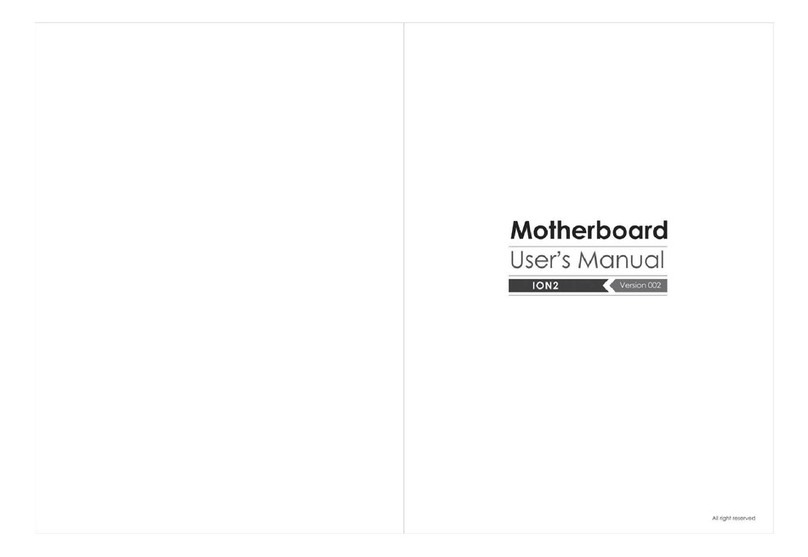
Giada
Giada ION2 User manual
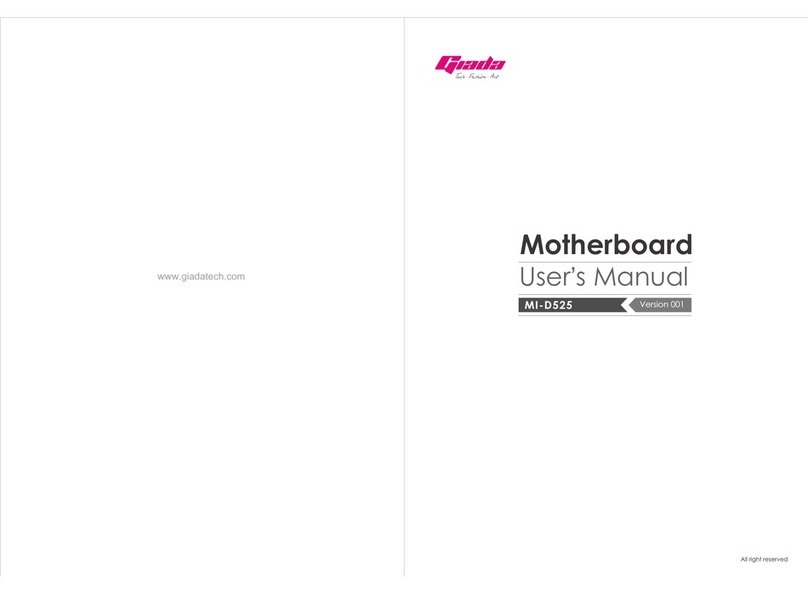
Giada
Giada MI-D525 User manual

Giada
Giada AP23 User manual
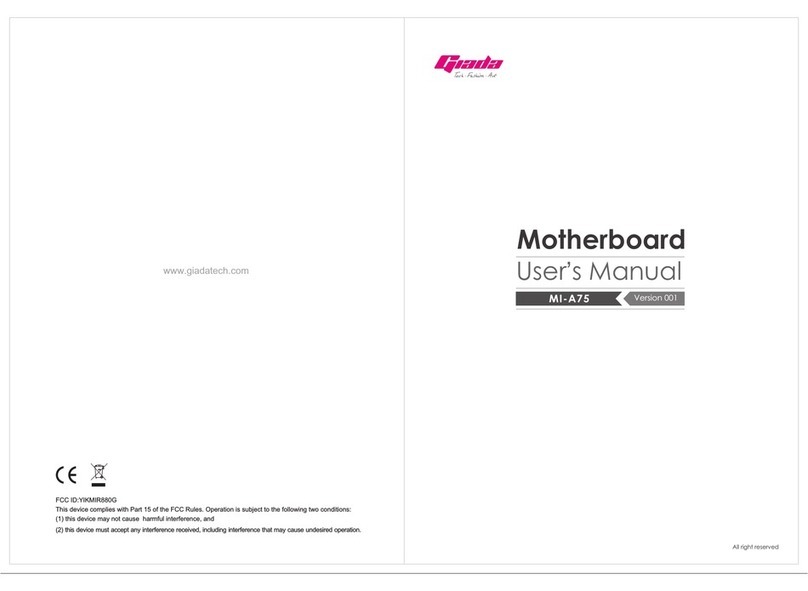
Giada
Giada MI-A75 User manual

Giada
Giada MI-E350T User manual
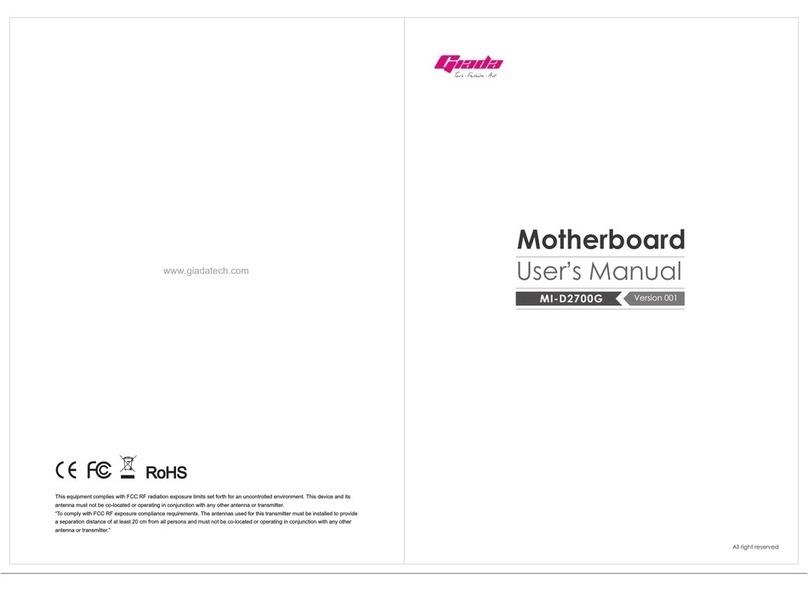
Giada
Giada MI-D2700G User manual
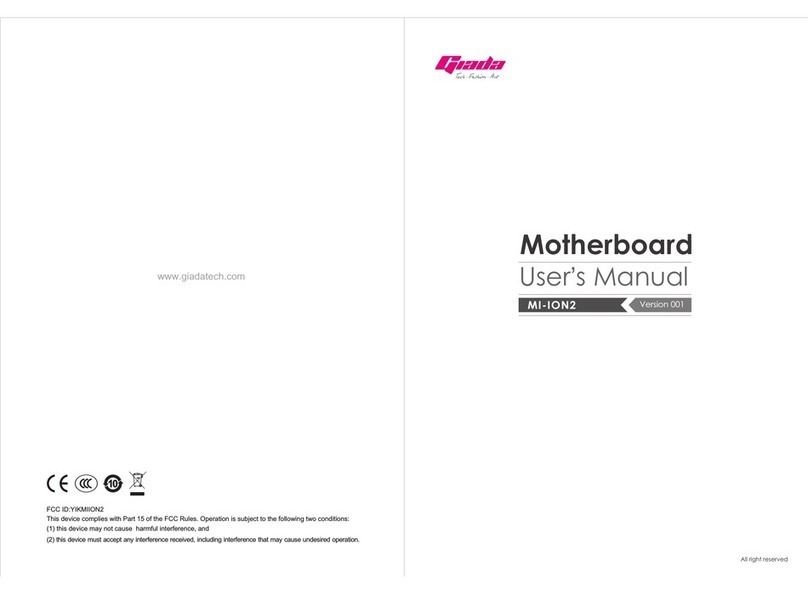
Giada
Giada MI-ION2 User manual
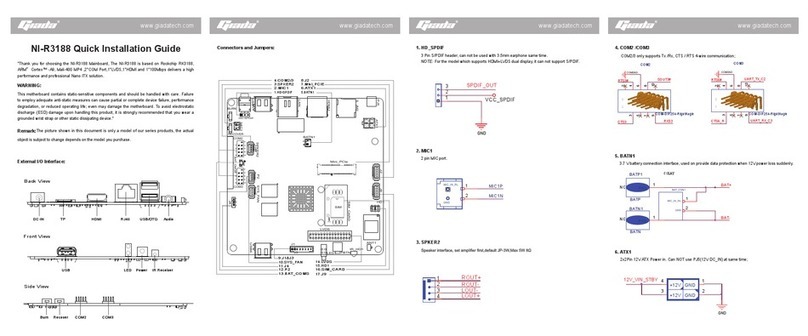
Giada
Giada NI-R3188 User manual

Giada
Giada N70E-DR ITX NAS User manual
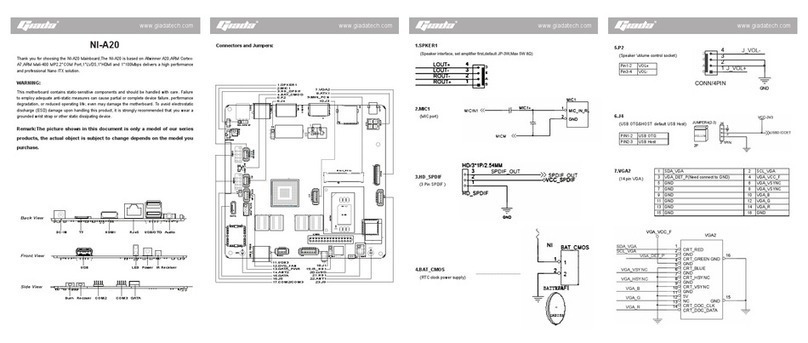
Giada
Giada NI-A20 User manual