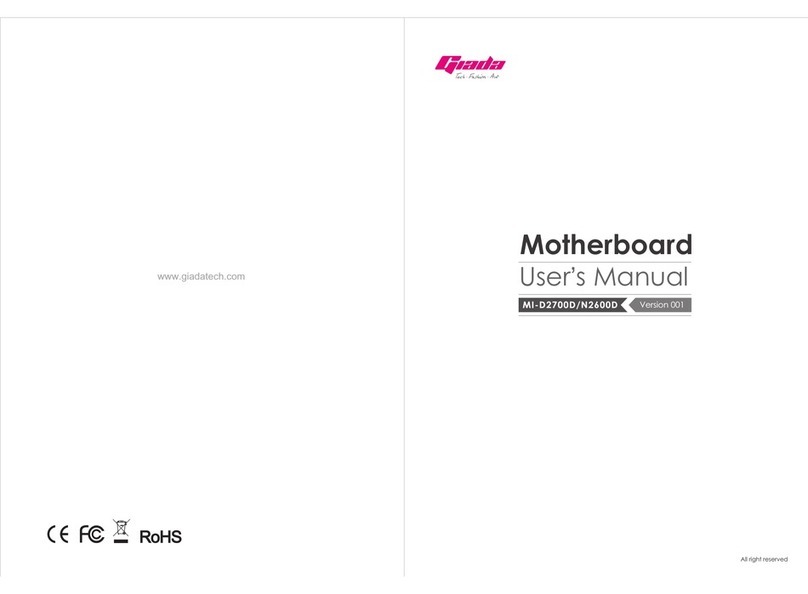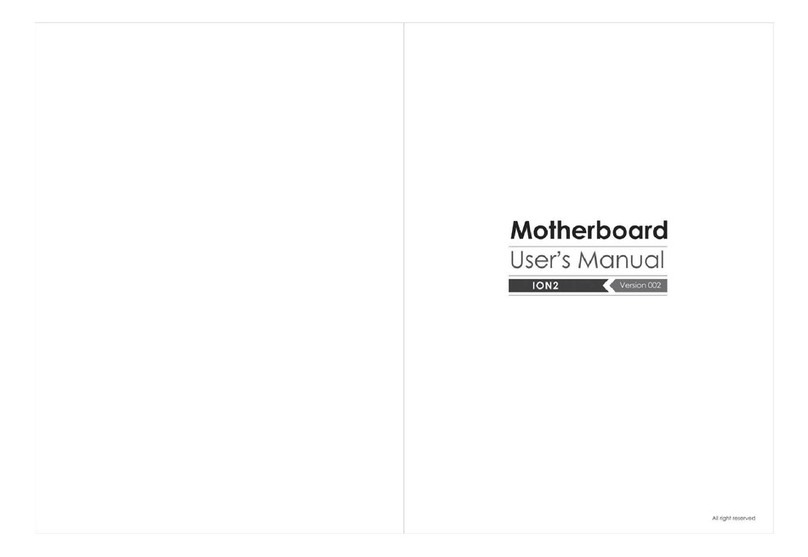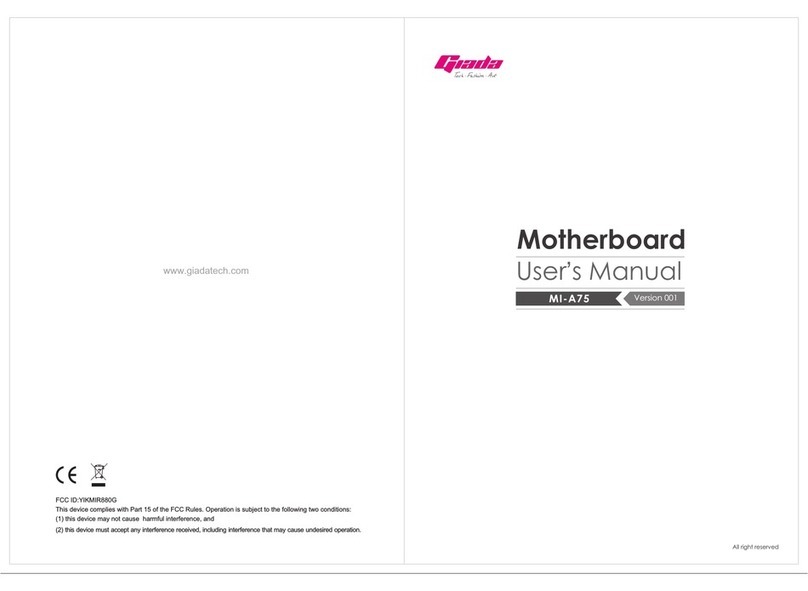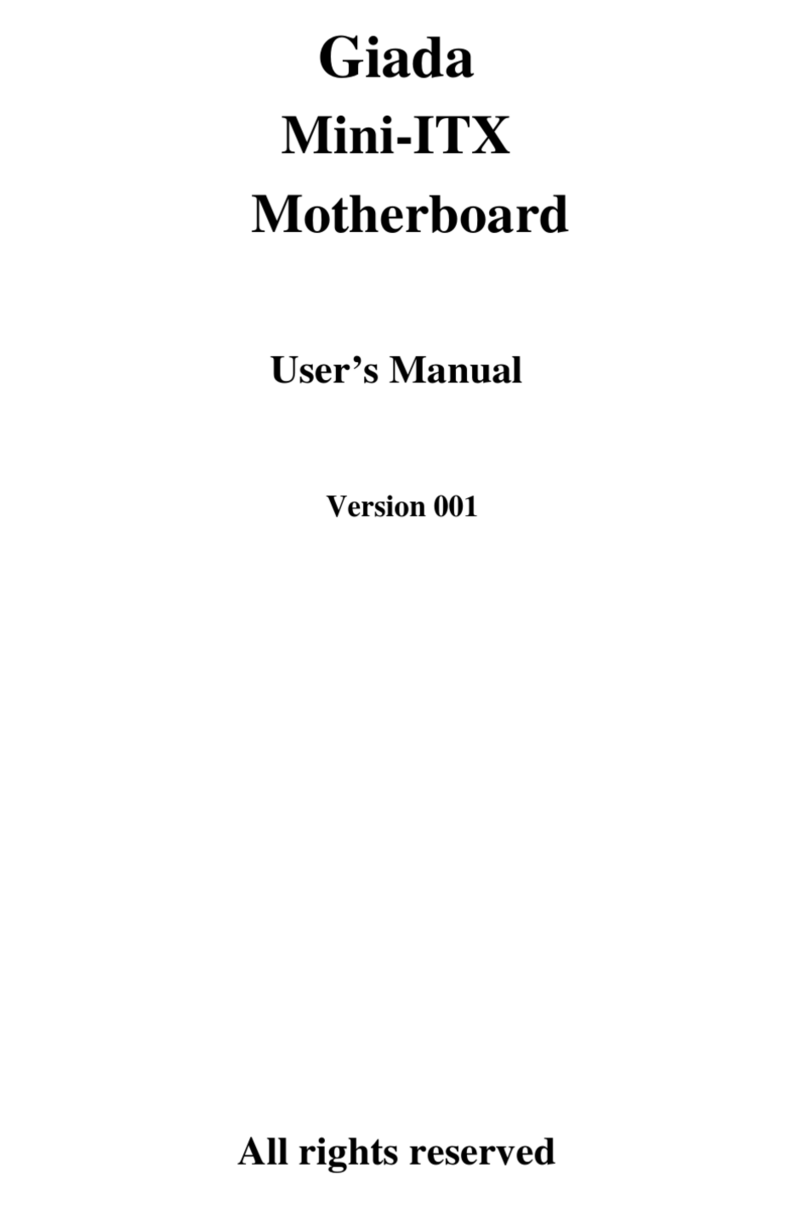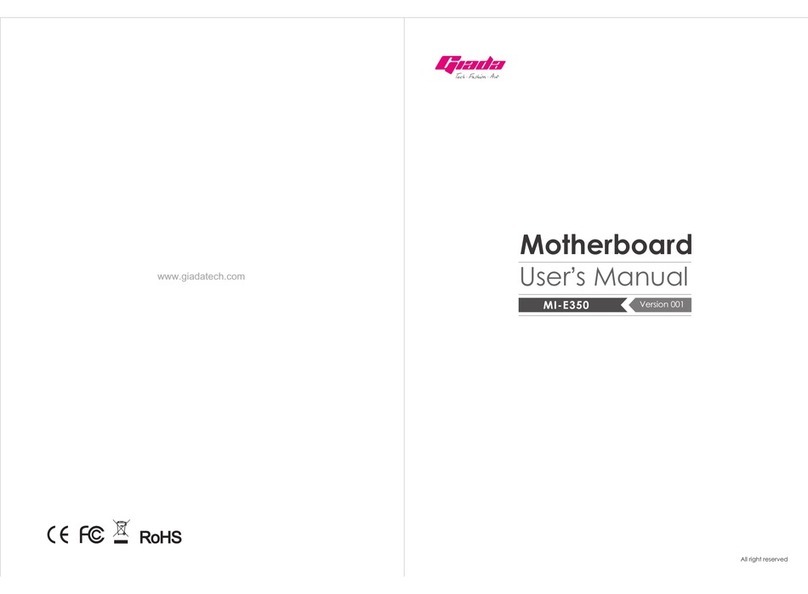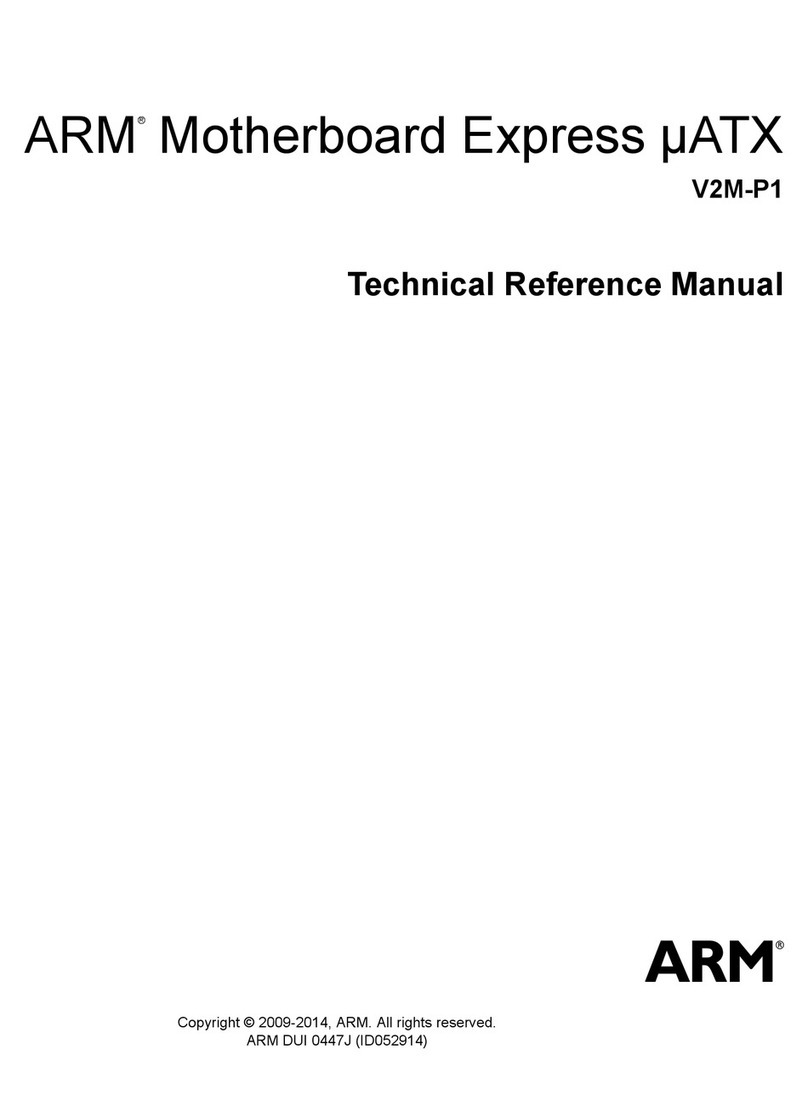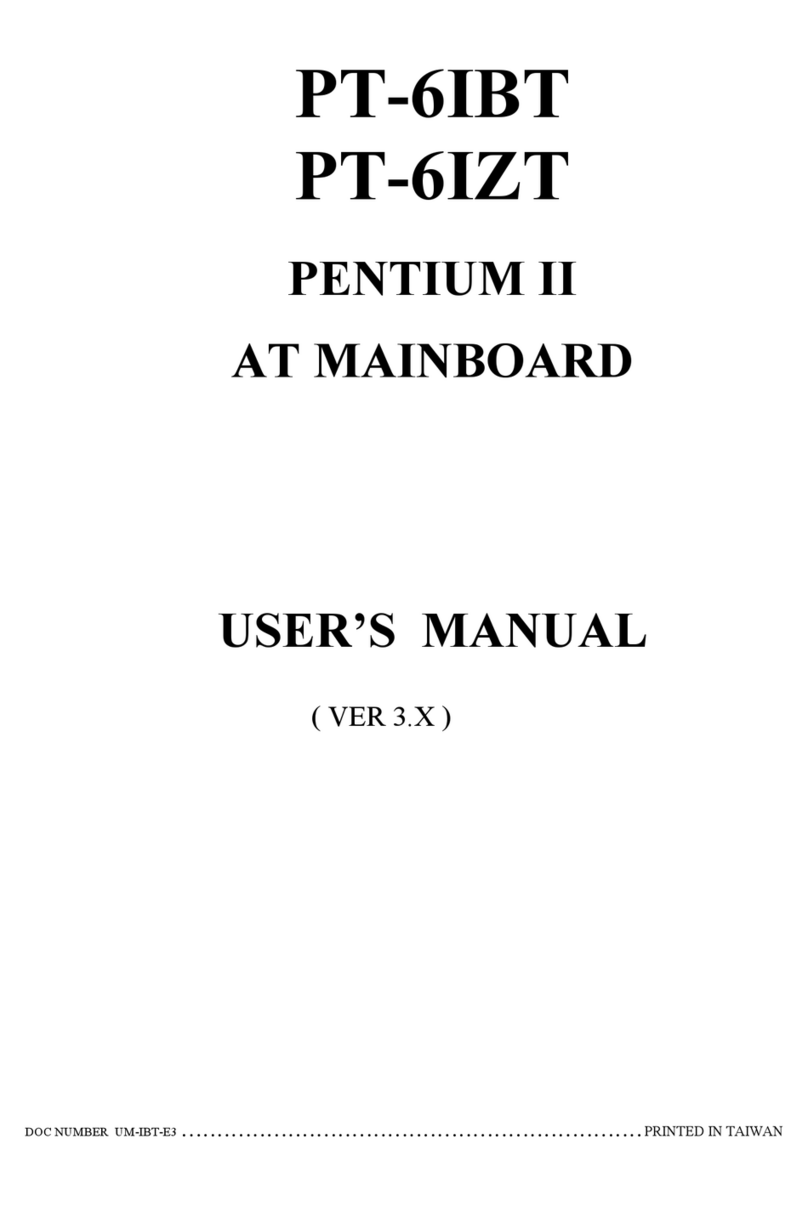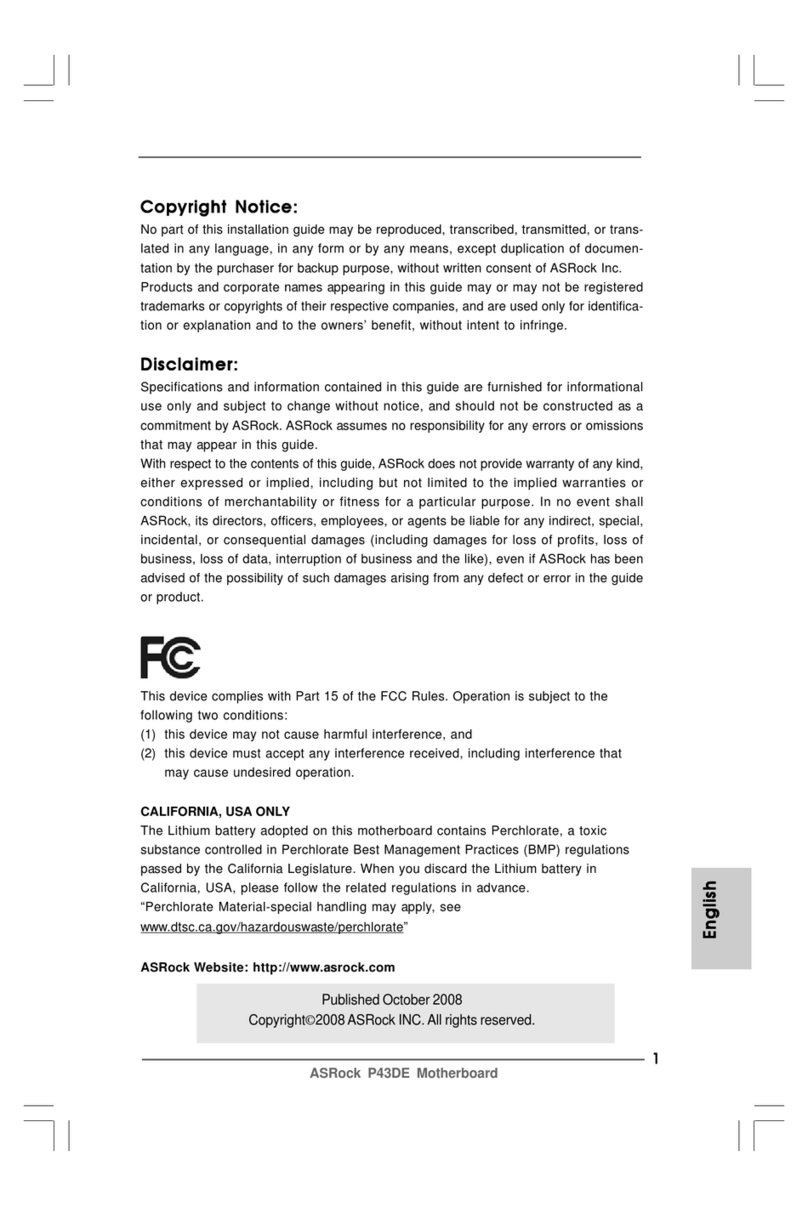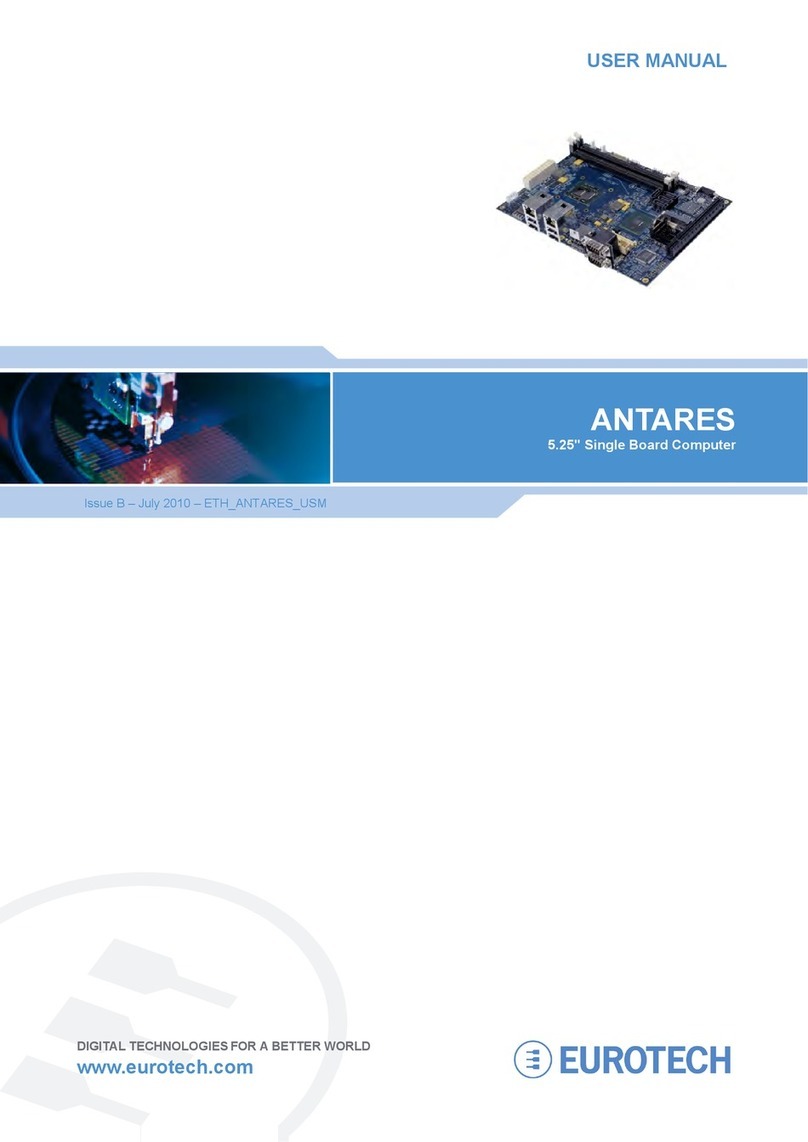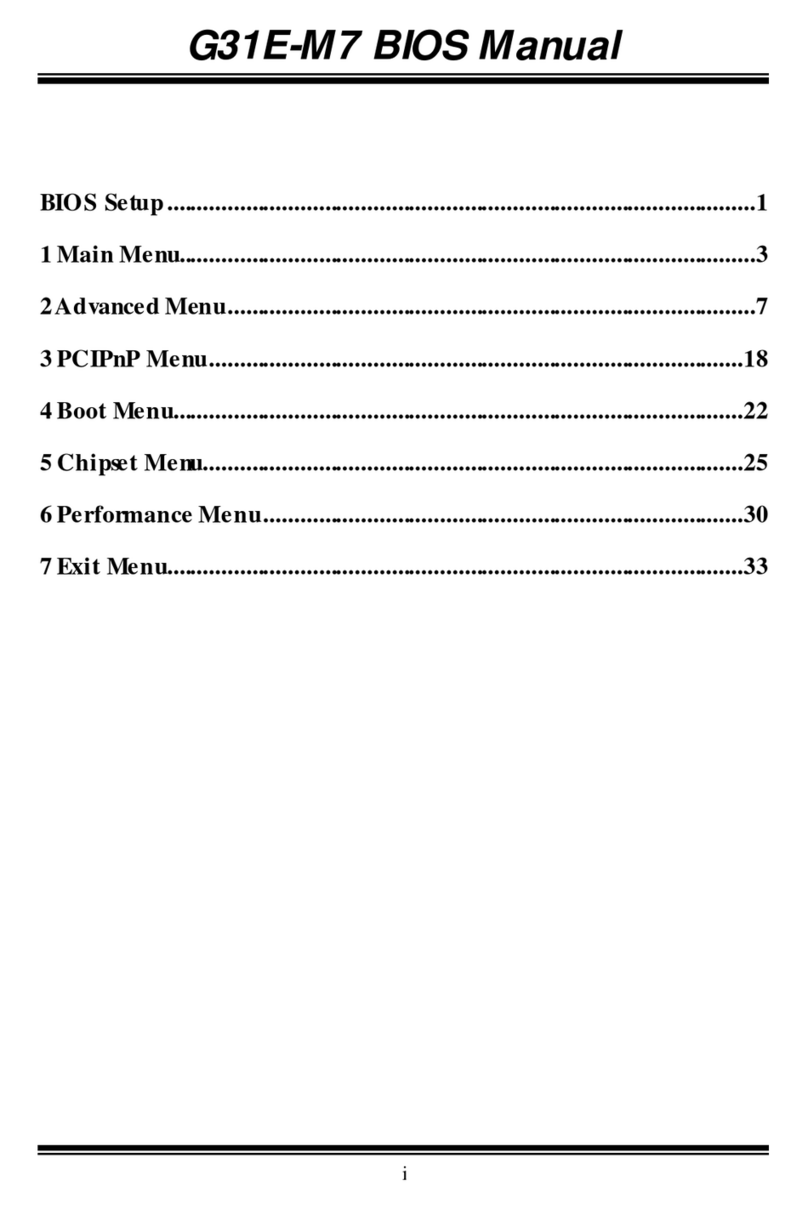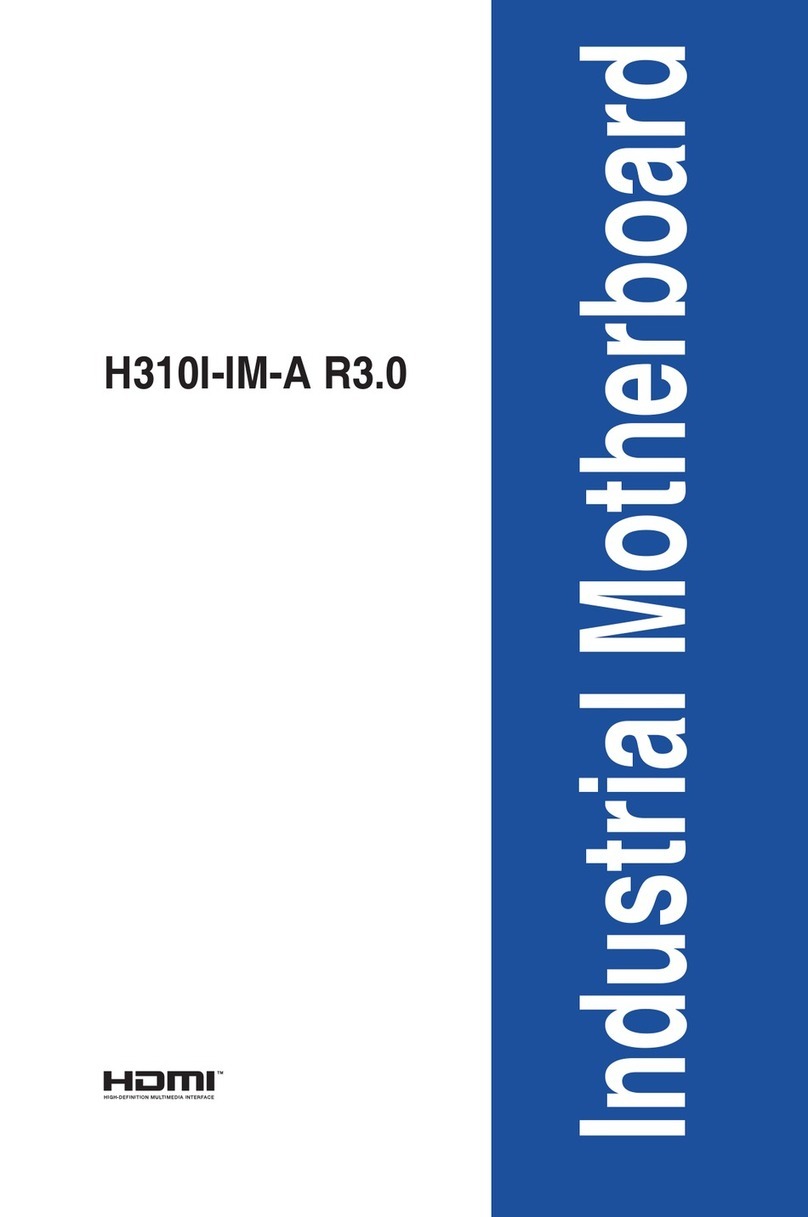Giada N70E-DR ITX NAS User manual
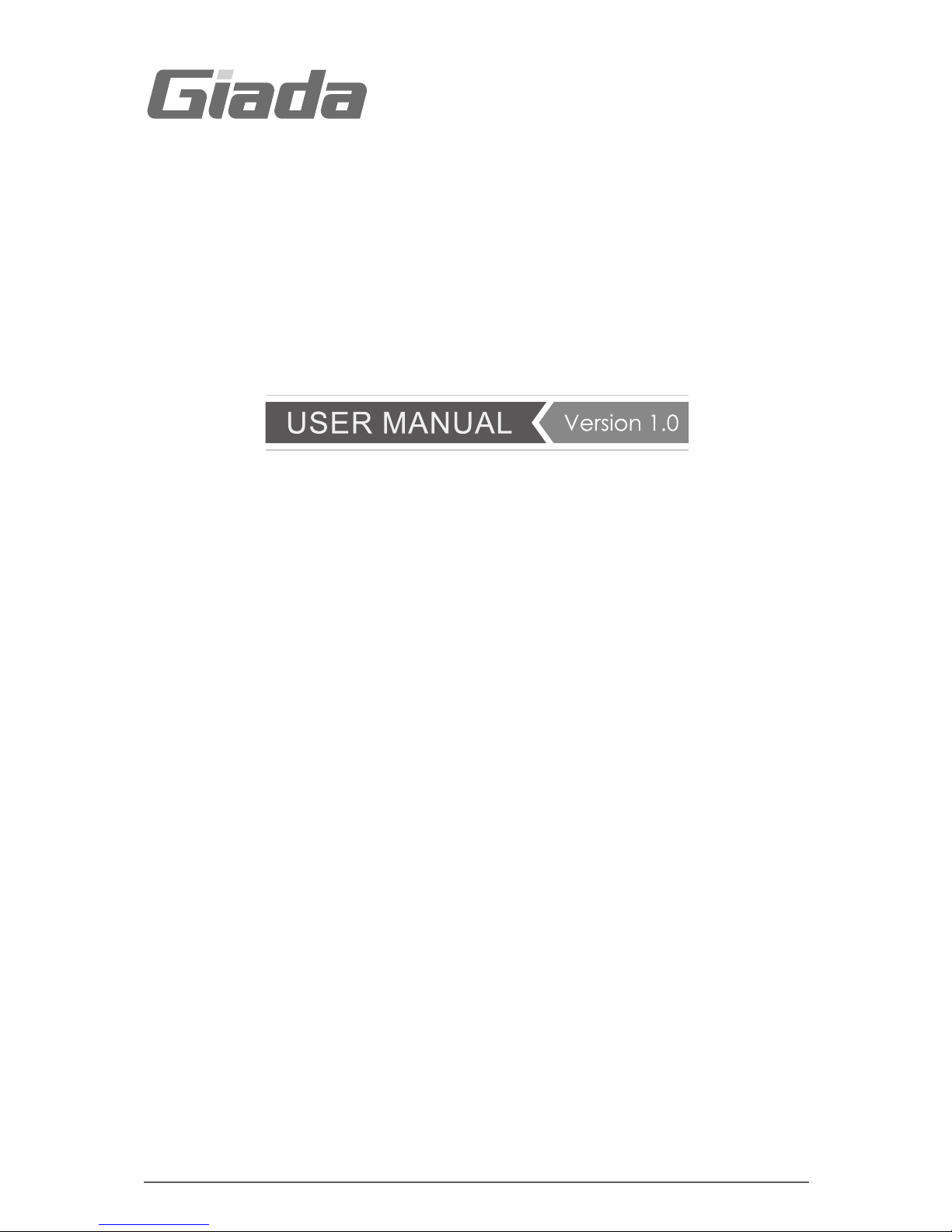
All right reserved
N70E-DR

Acknowledgment
1
Acknowledgment
Dear Giada user,
Thank you very much for choosing Giada server products.
Giada server products are designed for enterprises and households and applied in lots of
areas such as Data storage, Cloud computing, Video surveillance and Cloud storage.
Providing server products with hi-performance and reliable quality is the service principle of
Giada brand.
We provide this detailed User Manual for our products to help you know the product and
operation guidance better. Please read it carefully before installing and using the product.
If you have any problems about the product quality or after-sales service while you using our
products, you can visit our official website for more information, you can find our after sale
service hotline on the website.
Giada’s official website: www.giadatech.com
Copyright & Trademarks
The intellectual property rights of all parts of this product, including all components and software, is owned by
SHENZHEN JEHE TECHNOLOGY DEVELOPMENT CO. , LTD(hereinafter referred to as JEHE) or the other related
parties authorized by JEHE. Without the permission from JEHE, no one can counterfeit, copy, extract or
translate this manual. There is no any form of guarantee, express of position and hint in this user manual. JEHE
and its hired employees will not be responsible for any data loss, benefit losses or business termination caused
by this user manual or the information mentioned. In addition, JEHE will do their best to ensure the accuracy
and completeness of this manual, but they will not guarantee there is no error in this manual since the product
may upgrade in future. JEHE will not guarantee any typographical errors in this manual or be responsible for any
misunderstanding by users. JEHE may make changes to the specifications and product descriptions at any time
without further notice.
The product names that mentioned in this manual is for recognition only. These names may be registered
trademarks or property belonged to some other companies.
Giada®is a registered trademark owned by SHENZHEN JEHE TECHNOLOGY DEVELOPMENT CO. , LTD.
Windows®, MS®, MS-DOS®, Windows Vista®and Windows7®are registered trademarks owned by Microsoft
Corporation.
Intel®Xeon®, Intel®AtomTM, Intel®Celeron®, Intel®CoreTM are registered trademarks owned by Intel Corporation.
For the latest product specifications or information, please visit our official website or contact with us directly.
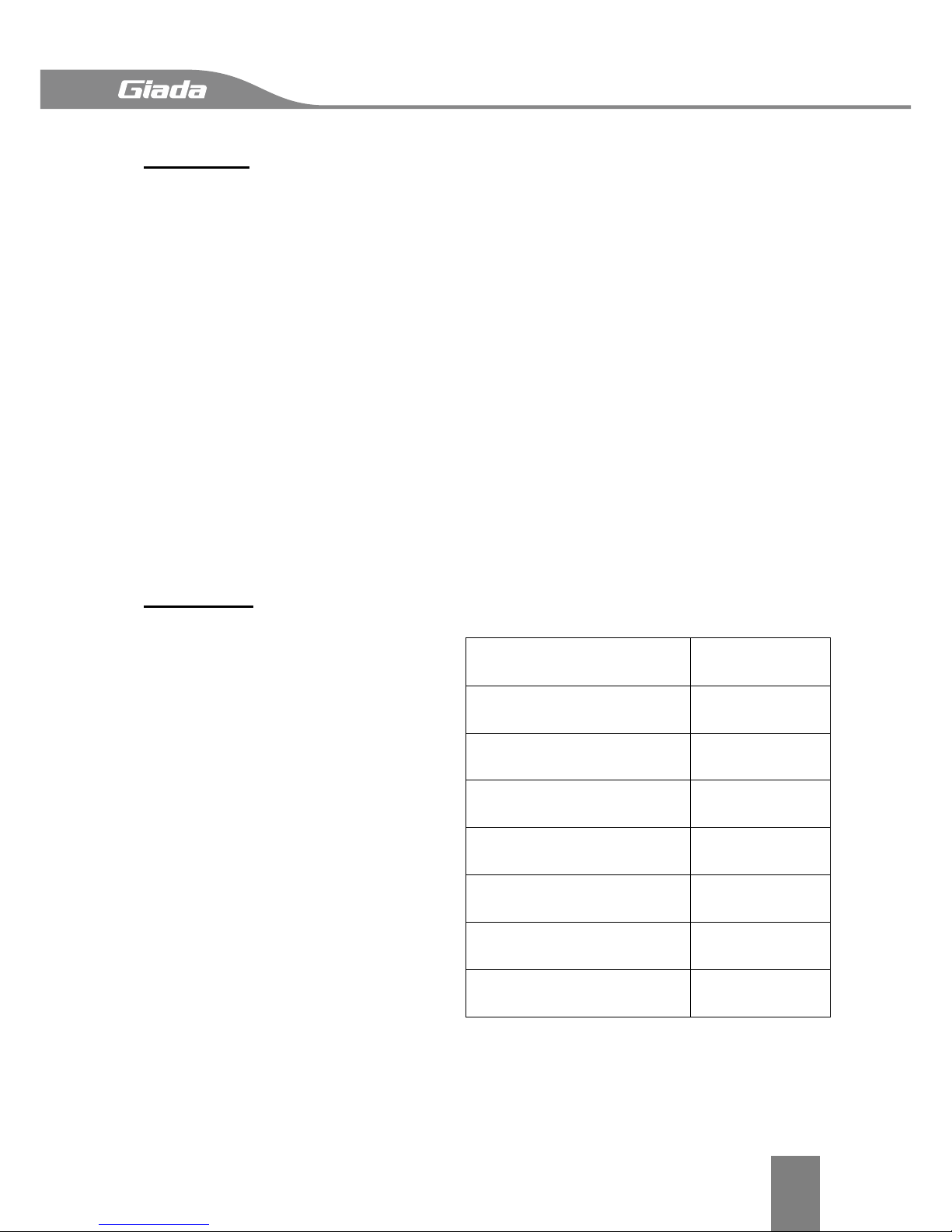
Attention
2
Attention
The following factors resulting in product failure or damage is not in the scope of free
warranty:
A. Damages caused by natural disaster ( flood, fire, earthquake, lightning, typhoon, etc. ), or
any event of force majeure or man-made damage.
B. Self assemble or disassemble, self repairment or sending products to a maintenance
station which is not authorized by JEHE.
C. Problems or damages caused by changing the specification or installing any unauthorized
extended device arbitrarily by the users.
D. Problems or damages caused by installing incompatible softwares or setting improperly by
the users.
E. Problems or faults that caused by computer virus.
F. The event that the identification tag is tear up or unrecognizable, the warranty card is
juggled or warranty card is not in conformity with products.
G. Install software that offer by user, software troubleshooting or remove password etc.
H. Other problems and faults caused by abnormal use.
I. The serial number in the products is damaged or cannot be identified.
Packaging
After you get this board box, check
all the standard accessories listed
below are complete immediately. If
anything is missing or damaged,
please contact your dealer or direct
sale and JIEHE
Note:
a, practical accessories please
refer to the product type and
quantity of packing prevail.
b, save the packing and accessories
for use in subsequent service
processes.
Accessories Category
Quantity
Motherboard
1
SATA cable
1
I/O back barrier-plate
1
CD
1
User Manual
1
Product certification
1
Quality Assurance Card
1

Catalog
3
Catalog
Acknowledgment ___________________________________________________________ 1
Copyright & Trademarks______________________________________________________ 1
Attention __________________________________________________________________ 2
Catalog ___________________________________________________________________ 3
Chapter 1 Product Features ___________________________________________________ 4
1.1 Safety Information ____________________________________________________________ 4
1.2 Product Specifications _________________________________________________________ 5
1.3 Product Highlights ____________________________________________________________ 6
Chapter 2 Hardware Installation _______________________________________________ 7
2.1 Installation Precautions ________________________________________________________ 7
2.2 Motherboard Layout __________________________________________________________ 8
2.3 Installing the Memory _________________________________________________________ 9
2.4 Rear Panel Connectors________________________________________________________ 10
2.5 Internal Connectors __________________________________________________________ 11
Chapter 3 BIOS Setting ______________________________________________________ 25
3.1 Starting BIOS _______________________________________________________________ 25
3.2 Main______________________________________________________________________ 27
3.3 Advanced __________________________________________________________________ 28
3.4 Security ___________________________________________________________________ 33
3.5 Boot ______________________________________________________________________ 34
3.6 Save and Exit _______________________________________________________________ 35
Chapter 4 Appendix ________________________________________________________ 36
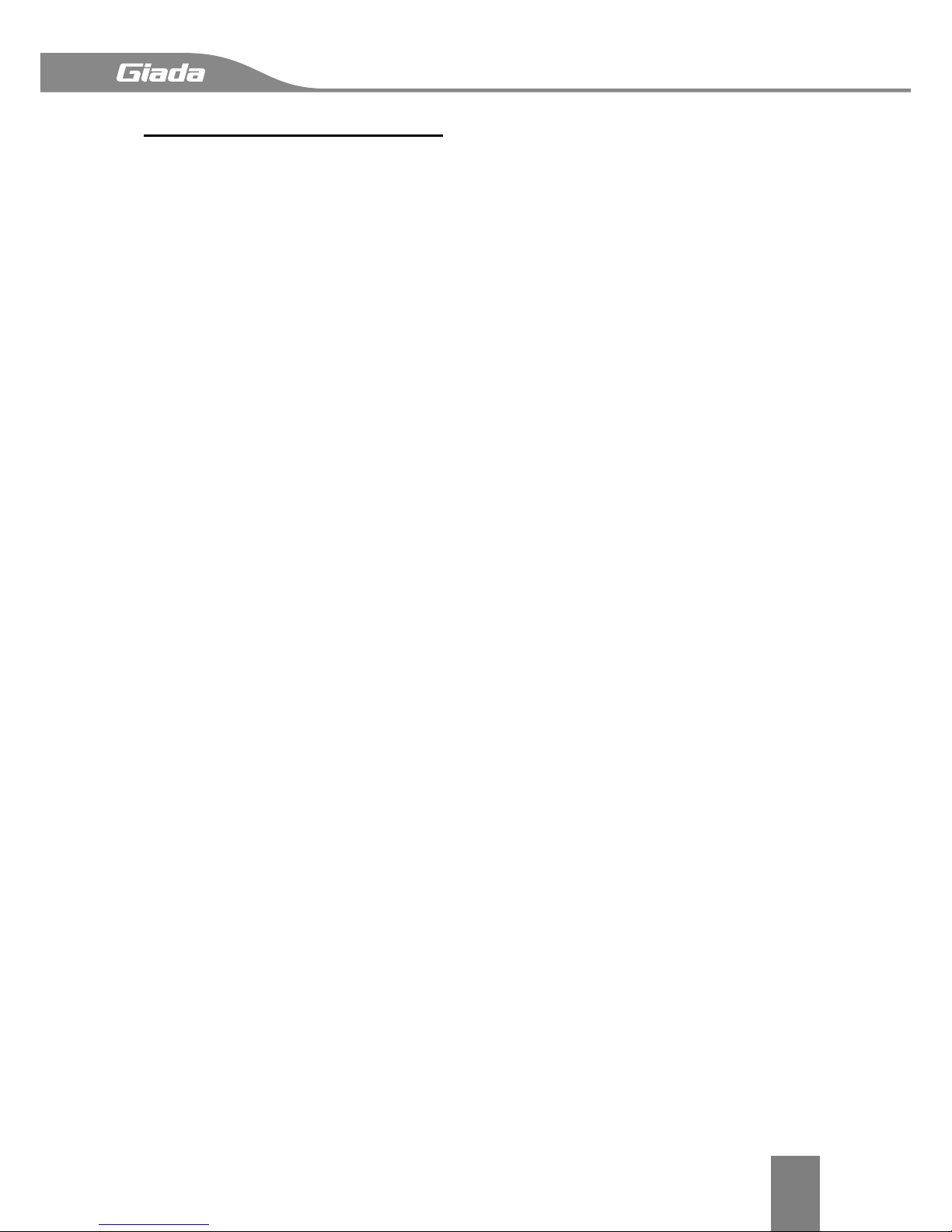
Product Features
4
Chapter 1 Product Features
1.1 Safety Information
1.1.1 Safety of Electric
A. To avoid damage of electric shock, please turn off the power and unplug the power cord
before moving the computer.
B. Before you add or remove any component or extended device, do turn off the power and
unplug the power cord; After complete installing of device, please plug the data cable before
you turn on your computer.
C. Please ask a professional help before installing any extended device. Please use the
regulated components specified in this manual, other components may cause some
compatibility problems.
D. Please make sure the power supply voltage setting has been adjusted to the standard used
in your country. If you are not sure what voltage is used in your living area, please ask the
nearest local power company for help.
E. Do not try to fix the power supply by yourself once it fails to work. Please ask a
professional service staff or the dealer for help.
1.1.2 Safety of Operation
A. Please read the manual carefully and follow the instructions that mentioned in this
manual when you want to install any extended device to the motherboard.
B. Make sure all date cables, connectors and power cord has been correctly plugged in before
you turn on the system. If you find any severe defects, please contact your dealer as soon as
possible.
C. To avoid electrical short, do not leave any useless screws、needles and other metal parts
on the motherboard.
D. Dust, moisture and severe temperature changes will affect the life of the motherboard, so
please avoid place your computer in these areas.
E. Keep the computer in a stable environment, a shaky environment may cause physical
damage.
F. If you have any technical question during using this product, please contact our technical
engineer for help.
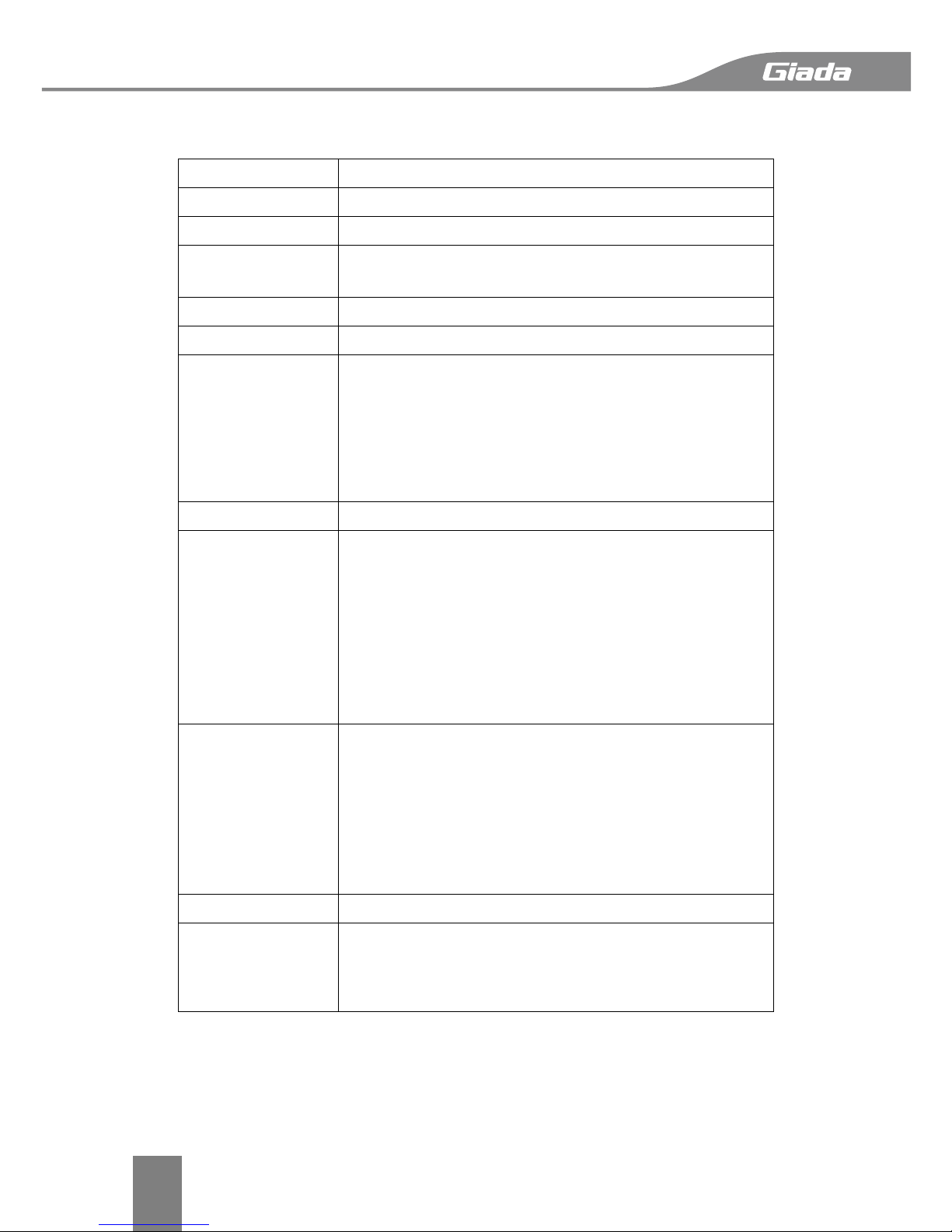
Product Features
5
1.2 Product Specifications
SIZE
Mini-ITX 6.75 x 6.75 in
CPU
Intel® Celeron® Processor 1037U
Chipset
Intel® HM77
Memory
Supports DDR3 1333/1600 MHz
1 SO-DIMM slot, up to 8GB
LAN
2 x Intel® LAN Controller supports 10/100/1000Mbps
Graphics
Intel®HD Graphics
Storage Interface
4 x SATA 3Gb/s connectors
2 x SATA 6Gb/s connectors
1 x M-SATA connector
Supports SATA HDD and SSD
Supports Raid (Software Raid)
Supports Raid card for extension
Expansion Slots
1 x PCI Express 2.0 16X slot running at 4X
Internal
Connectors
2 x 4-pin FAN headers for CPU and system
1 x 4-pin ATX header for power
1 x 24-pin ATX header for power
1 x 20-pin TPM header
1 x 9-pin COM header
1 x 19-pin USB 3.0 header for 2 USB3.0 ports
1 x 9-pin USB 2.0 header for 2 USB2.0 ports
1 x USB 2.0 port
Rear Panel
2 x USB 2.0 ports
1 x PS/2 port
2 x USB 3.0 ports
1 x HDMI
1 x VGA port
2 x RJ45 port
2 x Audio ports
BIOS
Phoenix BIOS
OS Support
Windows and Linux
When installing SUSE 11 SP3 system, the target disk is not
greater than 3G, Installer may fail if the target disk is larger
than 3G, data disks did not ask
Caution: Giada reserves the right to make any changes to the product specifications and product related
information without prior notice.

Product Features
6
1.3 Product Highlights
Latest Processor Technology
N70E series motherboard use the latest Intel®low-power processor. The power consumption
is only 17W, but the performance remains good to meets all the date computing
requirements. With the CPU on-board design, the cost of cooling will be reduced, and makes
the system more stable and reliable.
Supports DDR3 Memory
N70E series motherboard supports SODIMM DDR3 memory that features data transfer rates
of 1600/1333 MHz to meet the higher bandwidth requirements of applications, and improve
the performance of the entire system.
Intel® WG82574L LAN Solution
N70E series motherboard comes with two Gigabit LAN controlloers and RJ45 ports which
provide a total solution for your networking needs. Two onboard Intel® WG82574L Gigabit
LAN controllers use the PCI Express interface and could achieve network throughput close to
Gigabit bandwith.
Serial ATA 6 Gb/s Technology
N70E series motherboard supports the Serial ATA 6Gb/s technology through the Serial ATA
interface and intel®HM77 chipset. Get enhanced scalability, faster date retrieval, double the
bandwith of current bus system with up to 6Gbps data transfer rates.
USB 3. 0 Technology
N70E series motherboard implements the USB 3.0 technology with data transfer speeds of
up to 5Gbps, faster charging time fro USB-chargeable devices, optimized power efficiency,
and backward compatibility with USB 2.0.
Supports M-SATA SSD
N70E series motherboard comes with a M-SATA port onboard, supports SATA2.0 technology.
A high-performance SSD could be installed into this port as an OS disk, this will improve the
performance of the entire systemn significantly.
Support 1080p HD Video Output
N70E series motherboard comes with a HDMI port, supports 1080p HD digital video output,
meeting a variety of business applications and home entertainment needs.

Hardware Installation
7
Chapter 2 Hardware Installation
2.1 Installation Precautions
The motherboard contains numerous delicate electronic circuits and components which can
become damaged as a result of electrostatic discharge (ESD). Prior to installation, carefully
read the user's manual and follow these procedures:
A. Prior to installation, do not remove or break motherboard S/N (Serial Number) sticker
orwarranty sticker provided by your dealer. These stickers are required for warranty
validation.
B. Always remove the AC power by unplugging the power cord from the power outlet before
installing or removing the motherboard or other hardware components.
C. When connecting hardware components to the internal connectors on the motherboard,
make sure they are connected tightly and securely.
When handling the motherboard, avoid touching any metal leads or connectors.
D. It is best to wear an electrostatic discharge (ESD) wrist strap when handling electronic
components such as a motherboard, CPU or memory. If you do not have an ESD wrist strap,
keep your hands dry and first touch a metal object to eliminate static electricity.
E. Prior to installing the motherboard, please have it on top of an antistatic pad or within an
electrostatic shielding container.
F. Before unplugging the power supply cable from the motherboard, make sure the power
supply has been turned off.
G. Before turning on the power, make sure the power supply voltage has been set according
to the local voltage standard.
H. Before using the product, please verify that all cables and power connectors of your
hardware components are connected.
I. To prevent damage to the motherboard, do not allow screws to come in contact with the
motherboard circuit or its components.
J. Make sure there are no leftover screws or metal components placed on the motherboard
or within the computer casing.
K. Do not place the computer system on an uneven surface.
L. Do not place the computer system in a high-temperature environment.
M. Turning on the computer power during the installation process can lead to damage to
system components as well as physical harm to the user.
N. If you are uncertain about any installation steps or have a problem related to the use of
the product, please consult a certified computer technician.

Hardware Installation
8
2.2 Motherboard Layout
G ND PR ES # SE N_1 S EN _2
M I C _L
M IC_ R OU T_R SE N_ JDO U T_L
9
10
1
2
1
2
19
20
1
1
1
1
1
2
91
2
9
1
2
9
9
+
17
17 17
17
17
17
1
3
12V5V
1
12
1920 12
10
19
1
11
10
PC B ED G E
191
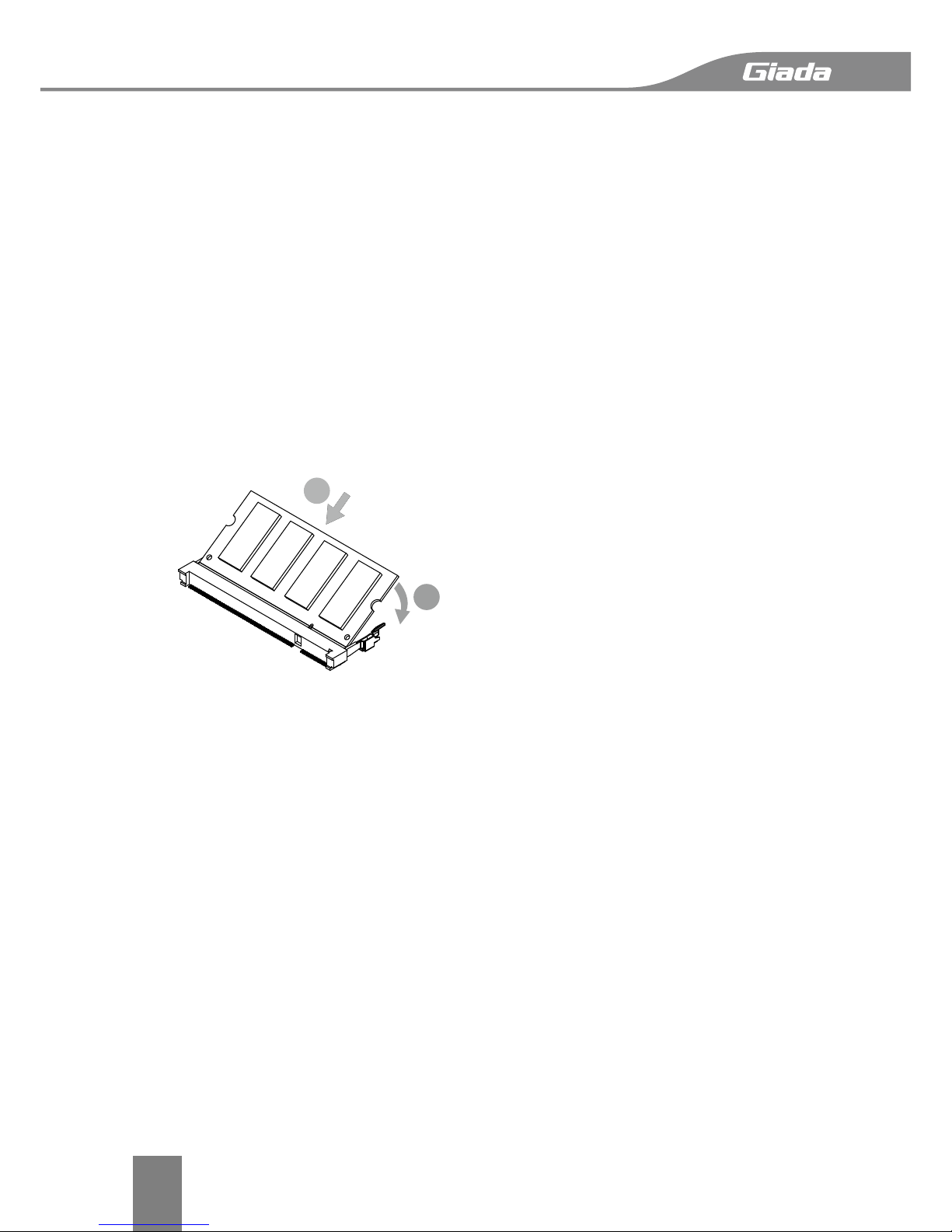
Hardware Installation
9
2.3 Installing the Memory
Caution:
a、Always turn off the computer and unplug the power cord from the power outlet before installing the
memory to prevent hardware damage.
b、Memory modules have a foolproof design. A memory module can be installed in only one direction. If
you are unable to insert the memory, switch the direction.
c、Make sure that the motherboard supports the memory. This motherboard supports DDR3/DDR3L
SO-DIMM module only.
Installation step:
Step 1, Align the connector edge of the memory module, chip side up, with the connector
slot in the compartment. Insert the memory module at a 45oangle and press it firmly onto
the connector.
Step 3, Press the memory module down into the compartment until it locks into the retaining
clips on either side. You will hear a click when it is properly in place.
Reverse the installation steps when you wish to remove the DIMM module.
2
1

Hardware Installation
10
2.4 Rear Panel Connectors
USB2.0
PS 2/ USB3.0 HDMI VGA RJ45-1 RJ45-2 Audio ports
1, USB2.0 ports
The USB2.0 ports support USB2.0 specification. Use this port for USB devices such as a USB
keyboard/mouse, USB printer, USB flash drive and etc.
2, PS/2 port
PS/2 is used for connecting keyboard/mouse or other devices with PS/2 connector.
3, USB3.0 ports
USB3.0 ports support USB3.0 protocol with data transfer speeds of up to 5Gbps, faster
charging time for USB-chargeable devices, optimized power efficiency, and backward
compatibility with USB 2. 0.
4, HDMI port
HDMI port provides HD digital video signal, can be used for connecting a HD monitor.
5, VGA port
The VGA port is used to connect to a LCD monitor with VGA port.
6, RJ45-1 & RJ45-2 port
The Gigabit Ethernet LAN port provides Internet connection.
7, Audio JACK
Audio Jack provides analog audio signal, you can use this port to connect a speaker or
headset.

Hardware Installation
11
2.5 Internal Connectors
Read the following guidelines before connecting external devices:
A. First make sure your devices are compliant with the connectors you wish to connect.
B. Before installing the devices, be sure to turn off the devices and your computer. Unplug
the power cord from the power outlet to prevent damage to the devices.
C. After installing the device and before turning on the computer, make sure the
device cable hasbeen securely attached to the connector on the motherboard.
D.The pin number has been indicated on the motherboard.
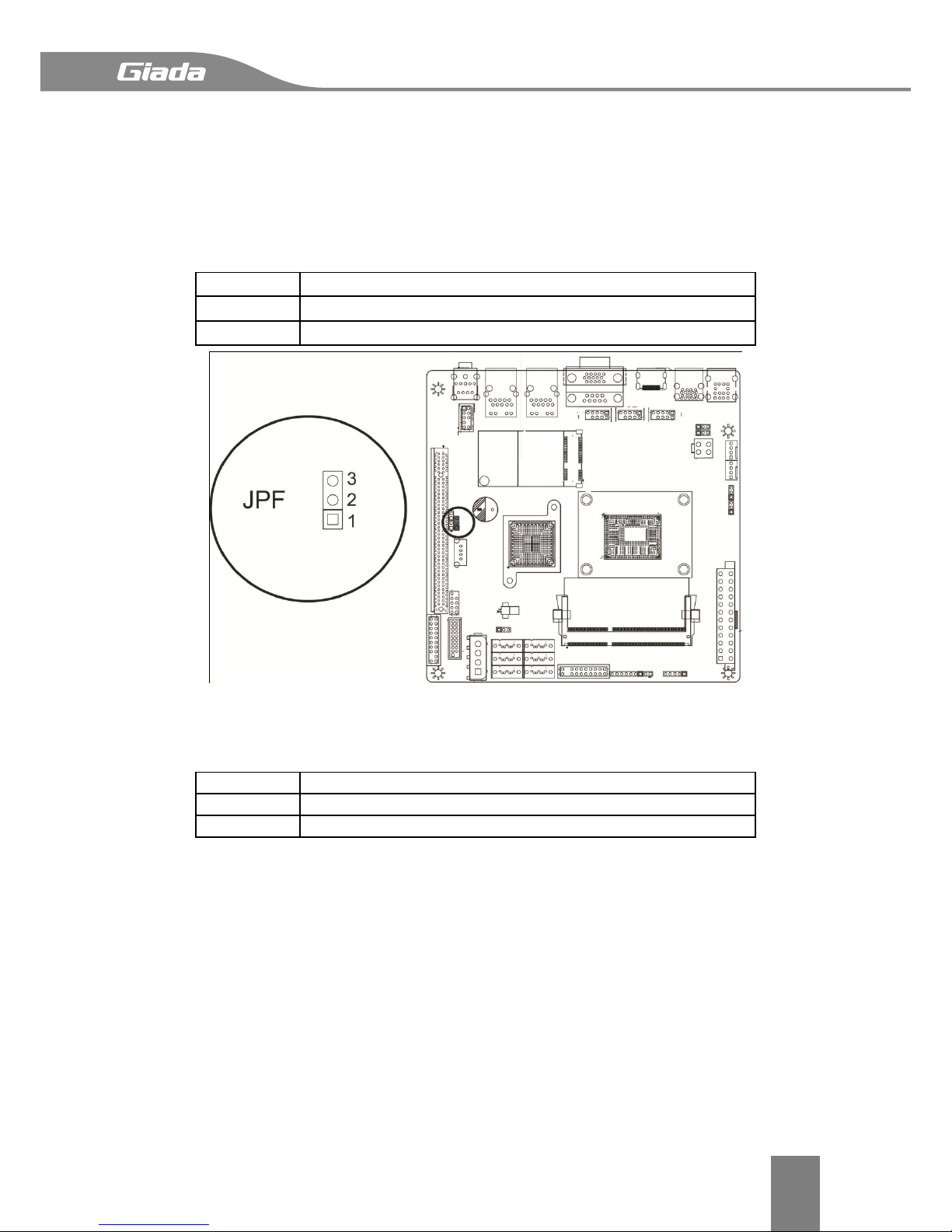
Hardware Installation
12
2.5.1. JPF
Jumper JPF allows you to enable or disable the Power Force On function. If enabled, the
power will always stay on automatically. If this function is disabled (default setting), the user
needs to press the power button to power on the system.
Pin#
Definitions
1-2
Disable
2-3
Enable
2.5.2. JL1
A Chassis Intrusion header is located at JL1 on the motherboard. Attach the appropriate
cable from the chassis to inform you a chassis intrusion when the chassis is opened.
Pin#
Definitions
1
Intrusion Input
2
GND
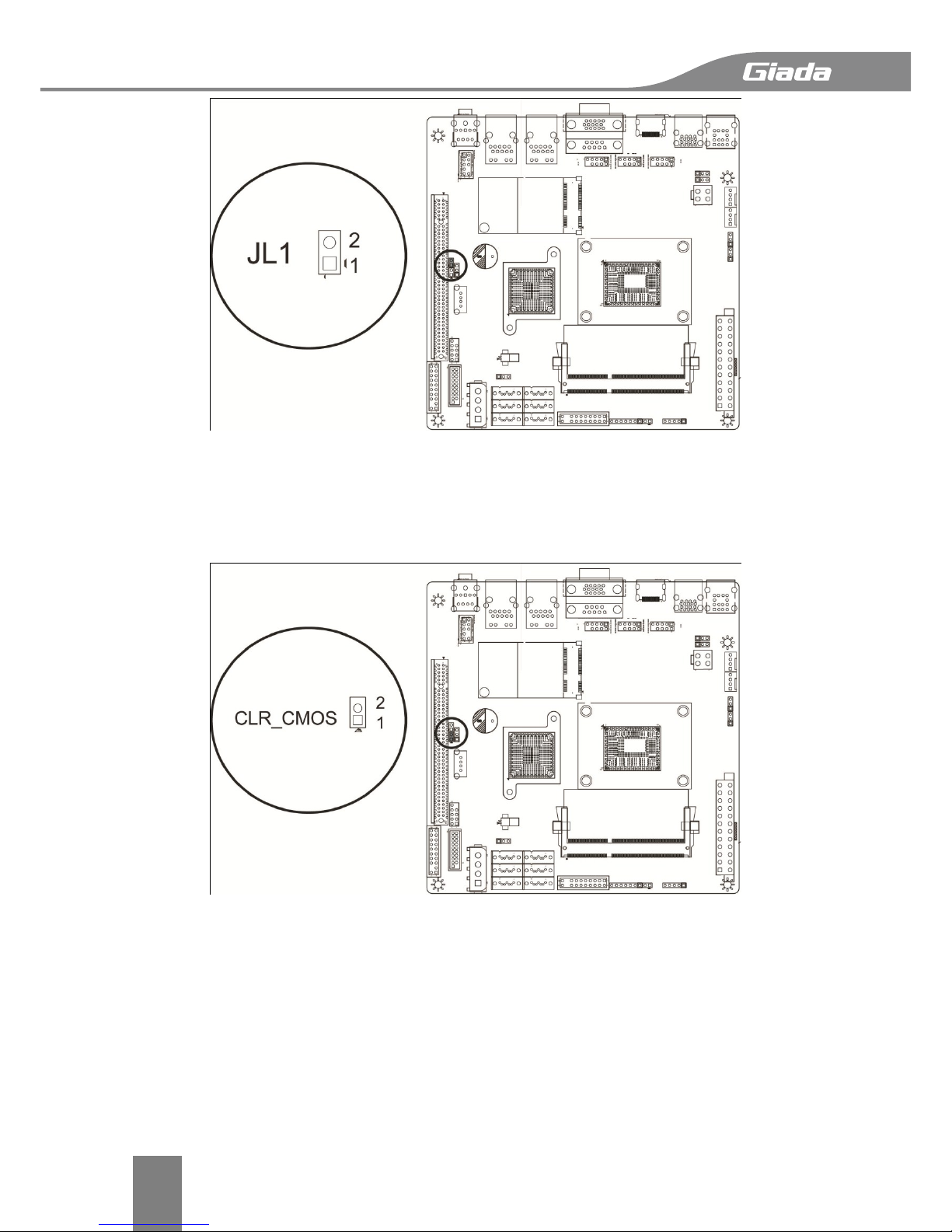
Hardware Installation
13
2.5.3. CLR_CMOS
Jumper CLR_CMOS is used to clear CMOS, Connect the two pins, the BIOS setting will be
restored to the default setting.
2.5.4. USB prot
Intelnal USB2.0 port, can be used to connect an USB device.
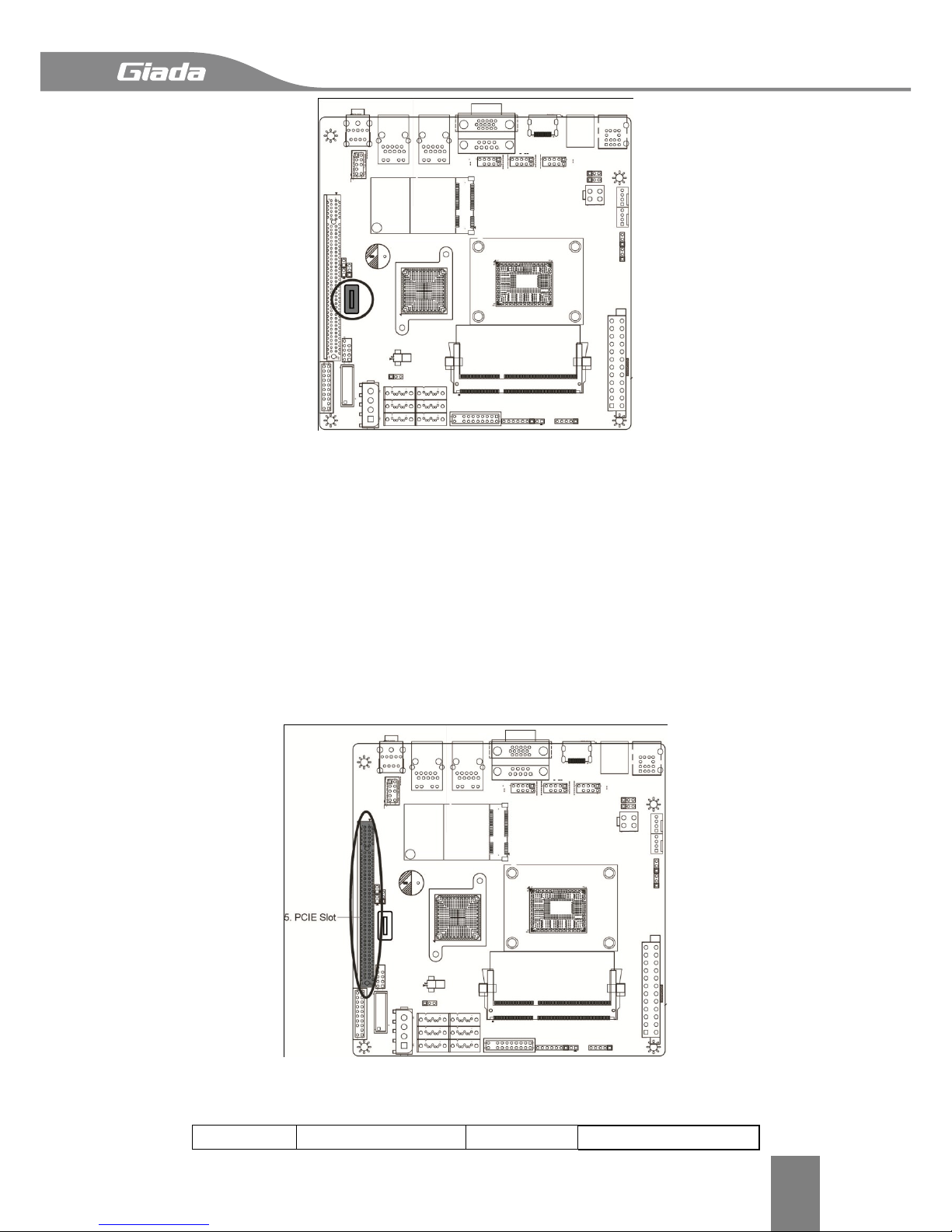
Hardware Installation
14
2.5.5. PCIE Slot
PCIE in 16X physical interface, supports PCIE Gen2, running at 4X.
2.5.6. F_USB2.0
Front Panel USB 2.0 header, supports two USB2.0 ports.
Pin#
Definitions
Pin#
Definitions
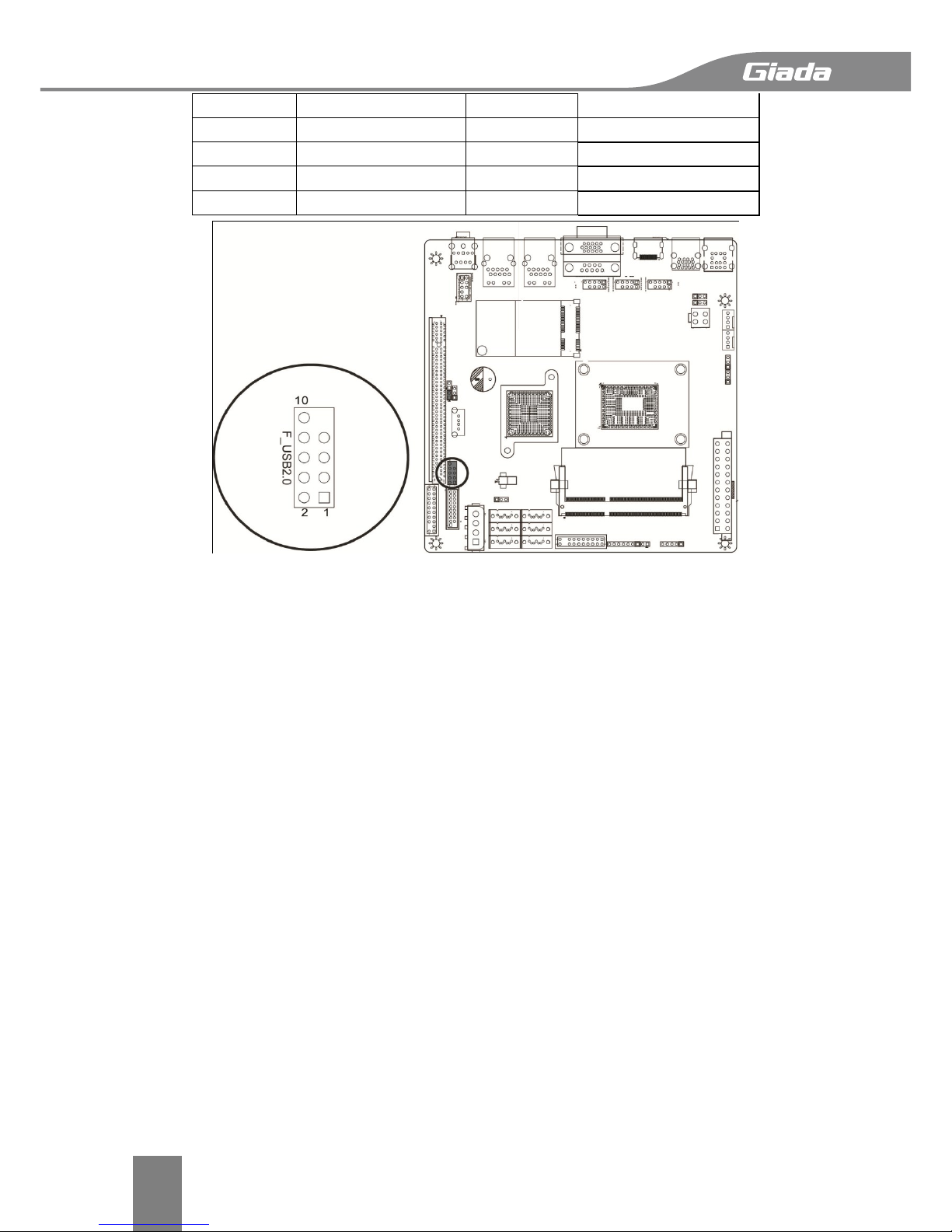
Hardware Installation
15
1
5V
2
5V
3
USB DO-
4
USB D1-
5
USB DO+
6
USB D1+
7
GND
8
GND
9
N/A
10
NC
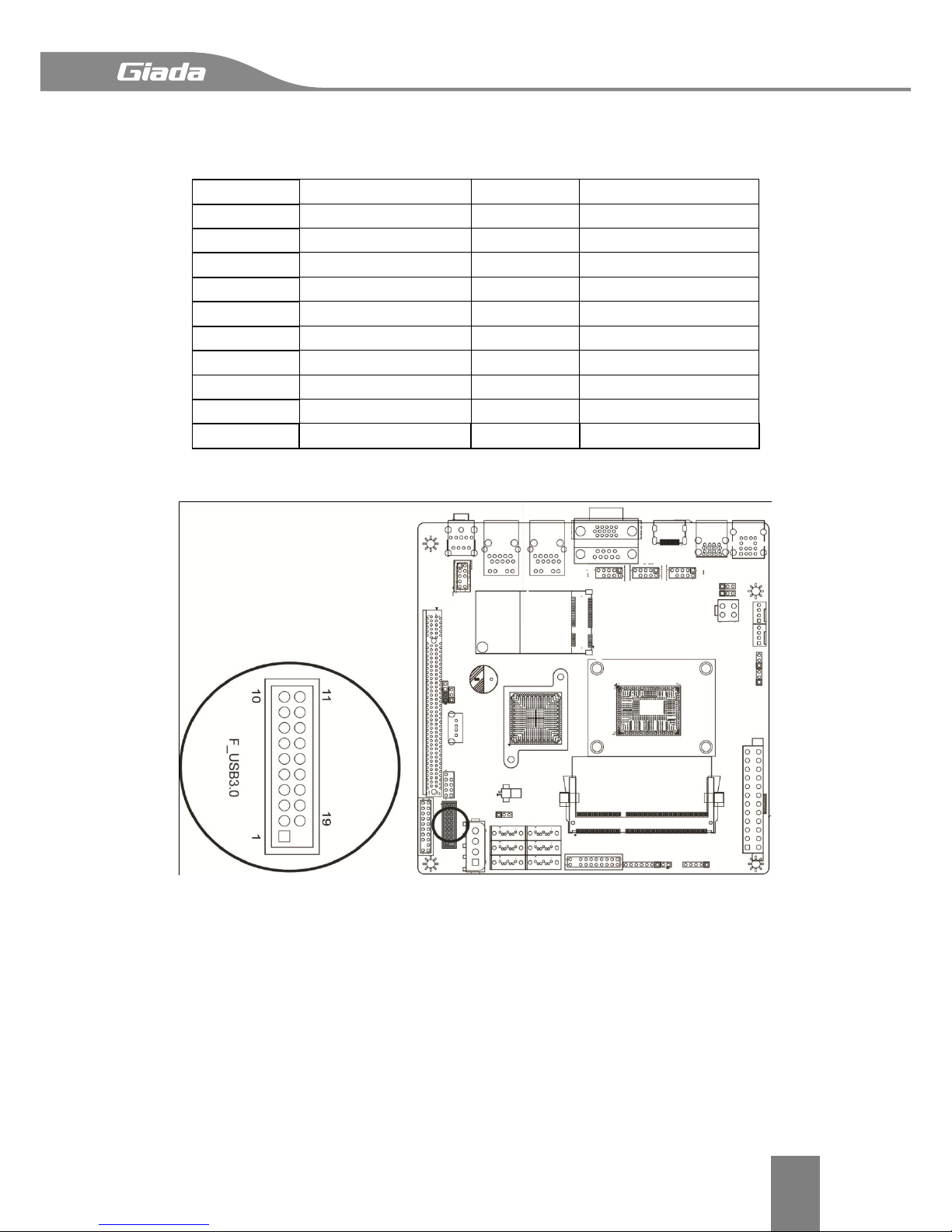
Hardware Installation
16
2.5.7. F_USB3.0
Front Panel USB 3.0 header, supports two USB3.0 ports.
Pin#
Definitions
Pin#
Definitions
1
5V
2
F-USB3.0 RXDN2
3
F-USB3.0 RXDP2
4
GND
5
F-USB3.0 RXDN2
6
F-USB3.0 TXDP2
7
GND
8
F-USB2.0 0_N2
9
F-USB2.0 0_P2
10
F_OCP
11
F-USB2.0 0_P1
12
F-USB2.0 0_N1
13
GND
14
F-USB3.0 TXDP1
15
F-USB3.0 TXDN1
16
GND
17
F-USB3.0 TXDP1
18
F-USB3.0 TXDN1
19
5V
20
NC

Hardware Installation
17
2.5.8. TPM Header
TPM header is used to connect a Trusted Platform Module(TPM is a third party device can be
plugged into this board providing protection for your PC, BIOS, OS and net connection, etc. ).
Pin#
Definitions
Pin#
Definitions
1
CLK
2
GND
3
FRAME
4
5
RESET
6
5V
7
AD3
8
AD2
9
3V3
10
AD1
11
AD0
12
GND
13
RSV0
14
RSV1
15
3V3_SB
16
SERIRQ
17
GND
18
CLKRUN
19
LPCPD
20
RSV2

Hardware Installation
18
2.5.9. SATA
SATA0/1 support SATA3.0 technology, provide up to 6Gbps transmission speed;
SATA2/3/4/5 support SATA2.0 technology, provide 3Gbps transmission speed.
2.5.10. ATX_1x4P
Power Connector for Add-on devices. (Note: Do NOT plug the power supply cable into this
socket)
Pin#
Definitions
Pin#
Definitions
1
12V
3
GND
2
GNG
4
5V
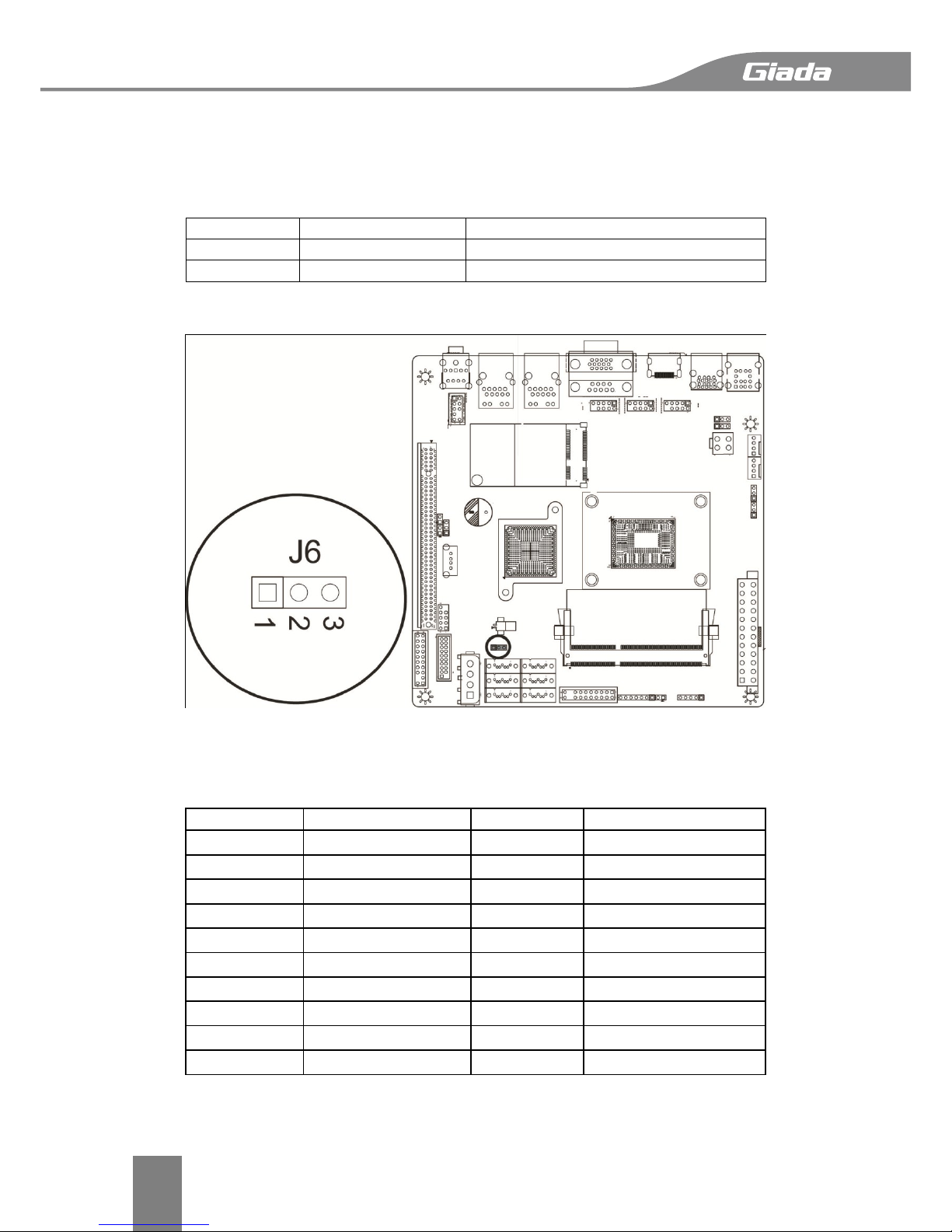
Hardware Installation
19
2.5.11. J6
Jumper J6 allows you to enable or disable the m-SATA port. m-SATA port and SATA port 3 use
the same data transmission channel, this two ports can not work at the same time and you
need to enable one and disable the other one. The default setting is enable m-SATA port and
disable SATA port 3.
Pin#
m-SATA
SATA3
1-2
Enable
Disable
2-3
Disable
Enable
2.5.12. F_PANEL
Front panel header, the following form shows the definition.
Pin#
Definitions
Pin#
Definitions
1
Signal
2
GND
3
Reset
4
GND
5
VCC
6
GND
7
VCC
8
Signal
9
VCC
10
GND
11
VCC
12
GND
13
3.3V
14
HD Active
15
3.3V
16
GND
17
X
18
X
19
Signal
20
GND
Other manuals for N70E-DR ITX NAS
1
Table of contents
Other Giada Motherboard manuals
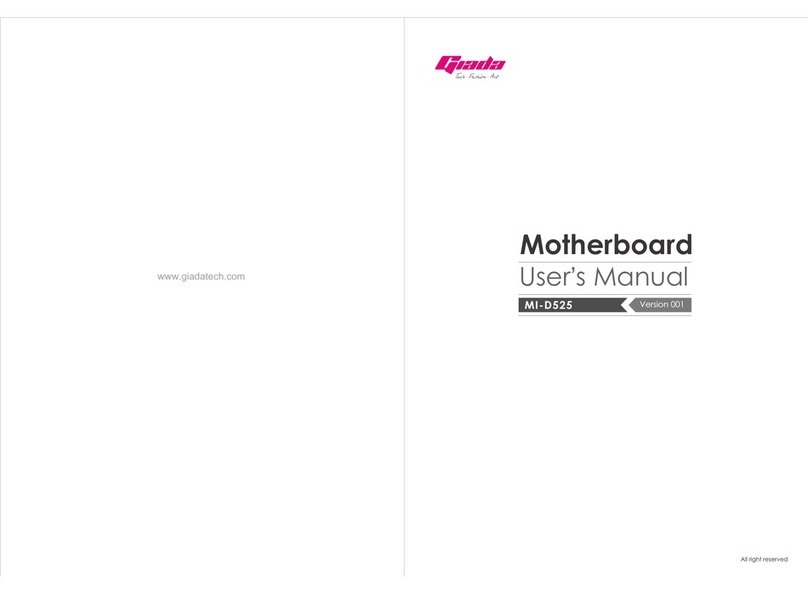
Giada
Giada MI-D525 User manual
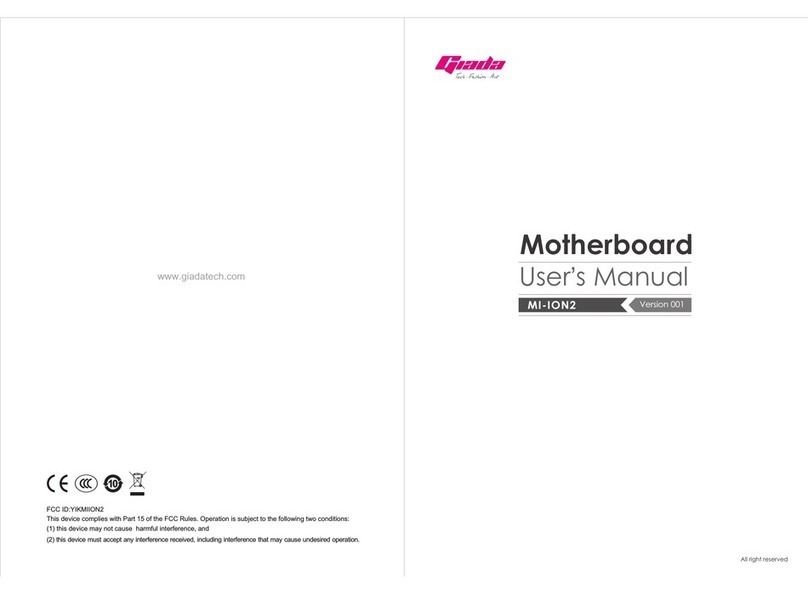
Giada
Giada MI-ION2 User manual
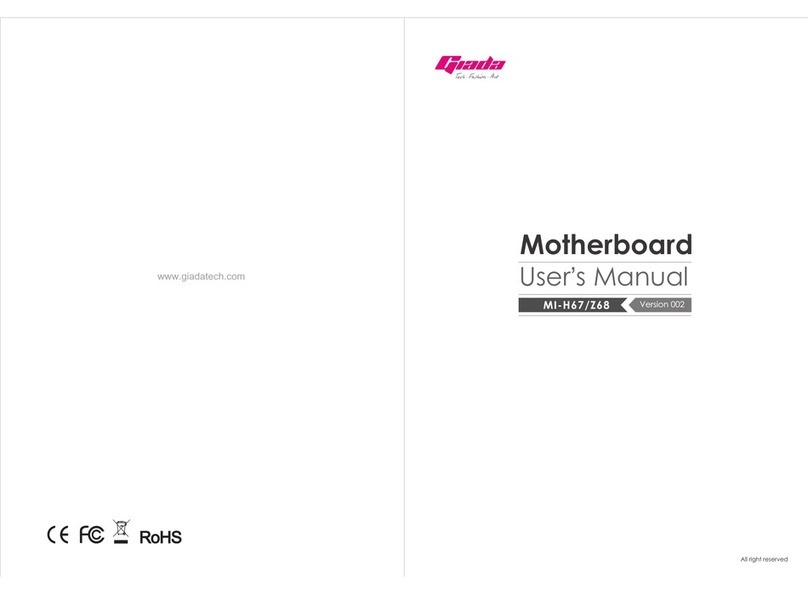
Giada
Giada MI-H67 User manual
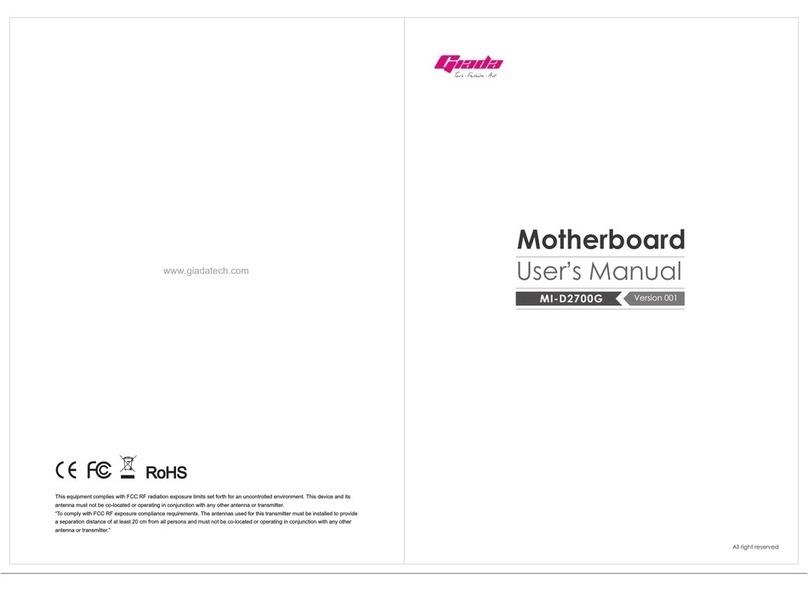
Giada
Giada MI-D2700G User manual
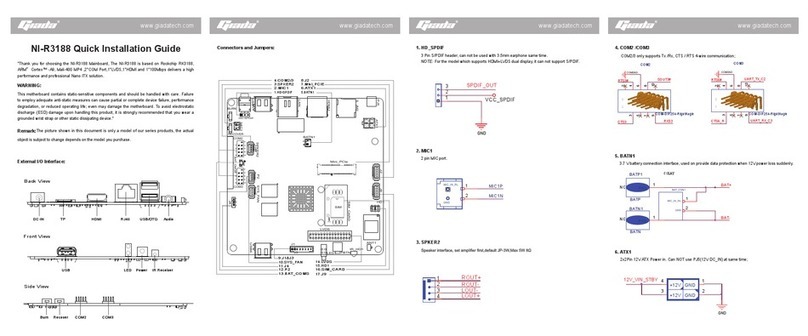
Giada
Giada NI-R3188 User manual
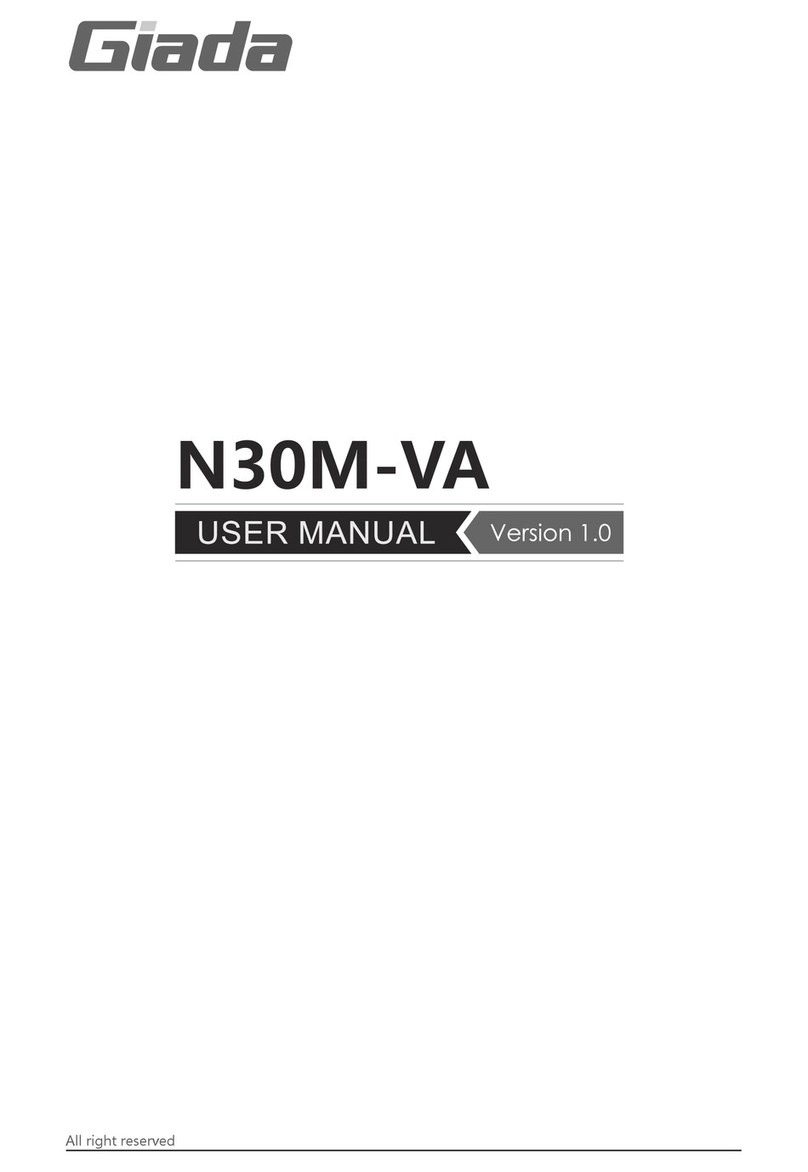
Giada
Giada N30M-VA User manual

Giada
Giada MI-E350T User manual
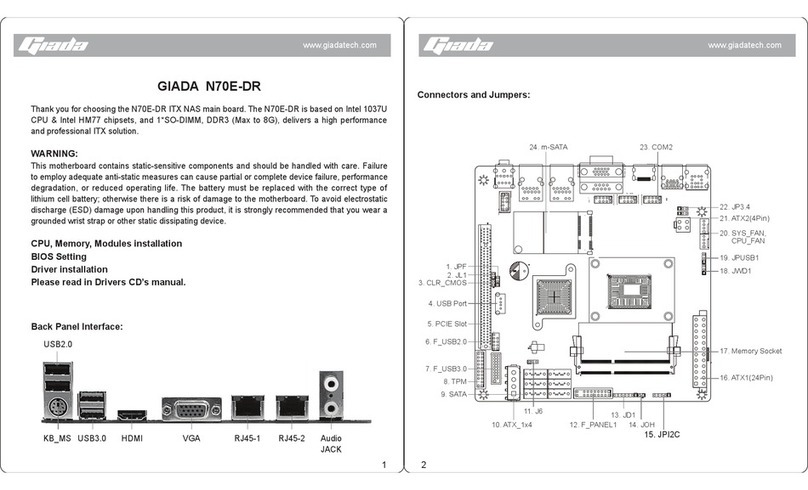
Giada
Giada N70E-DR ITX NAS User manual
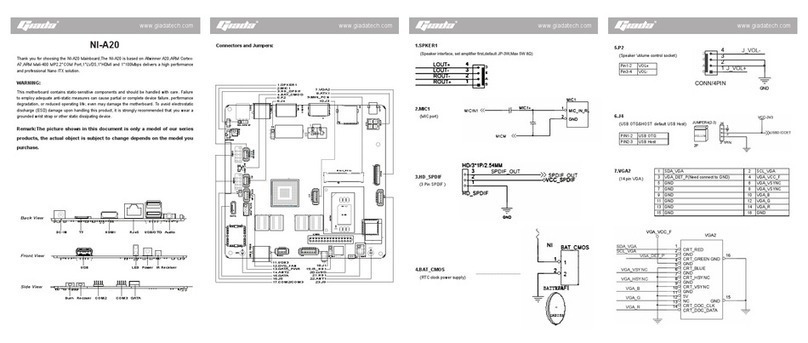
Giada
Giada NI-A20 User manual

Giada
Giada AP23 User manual