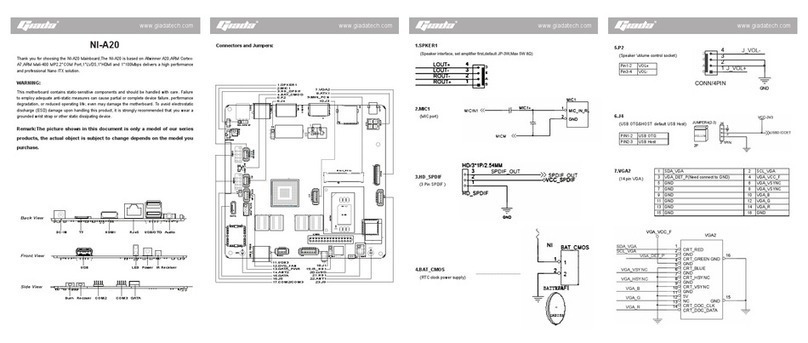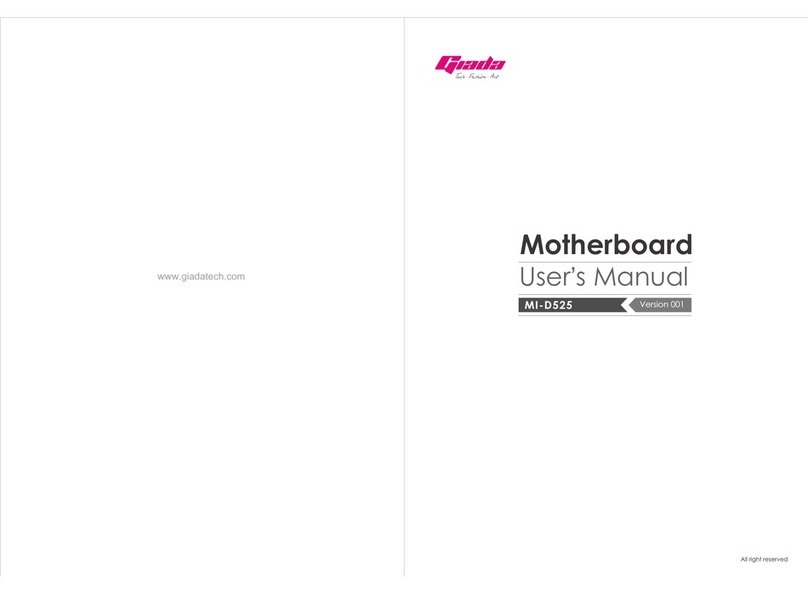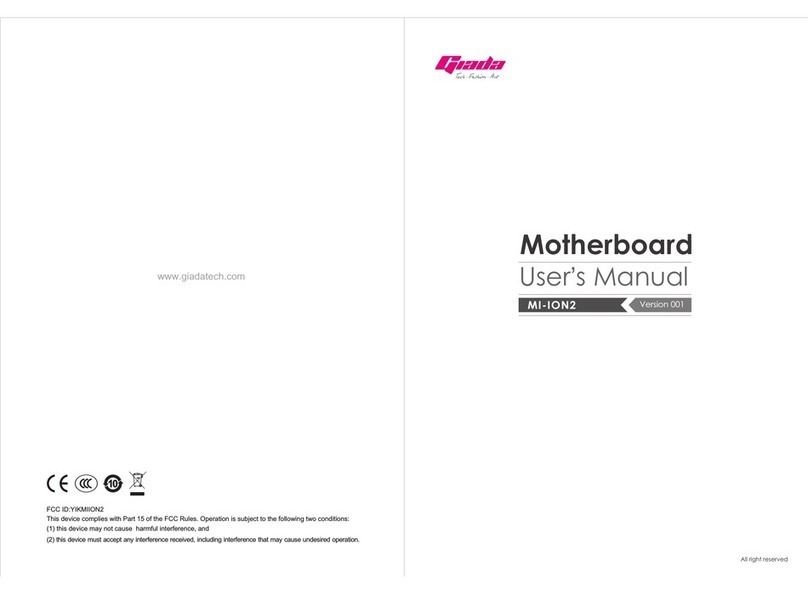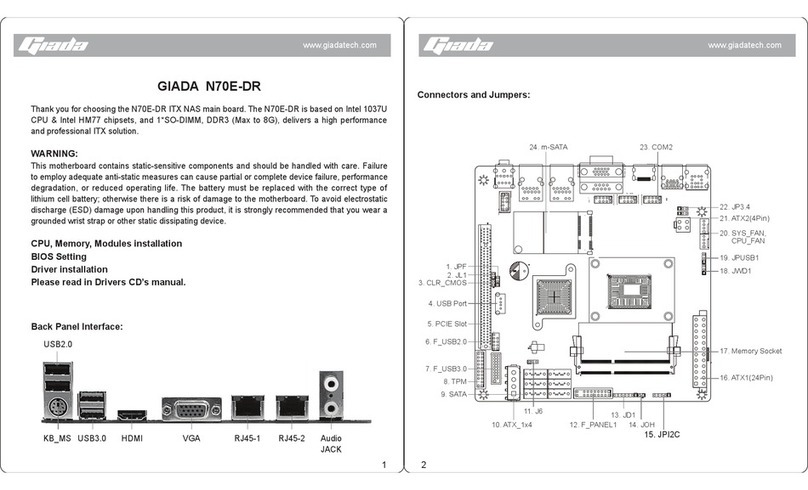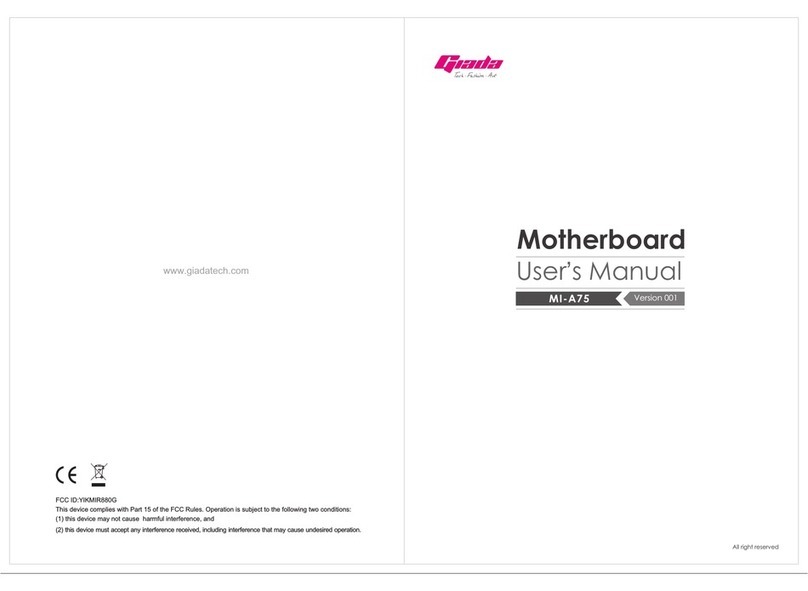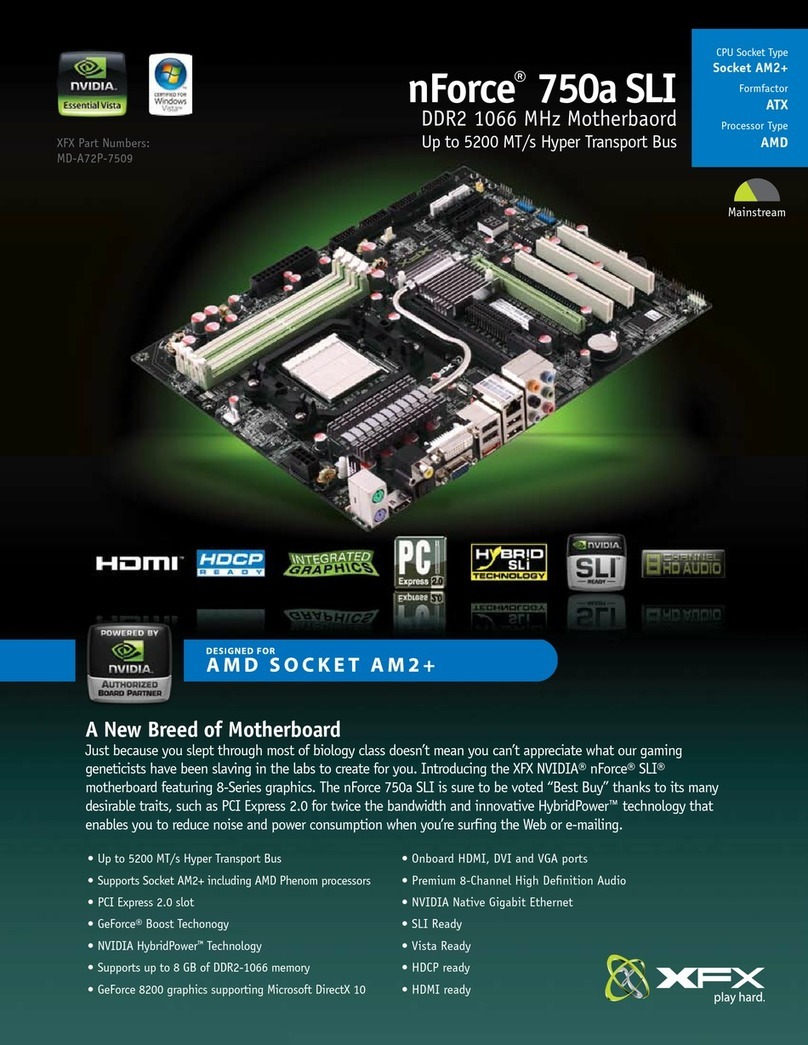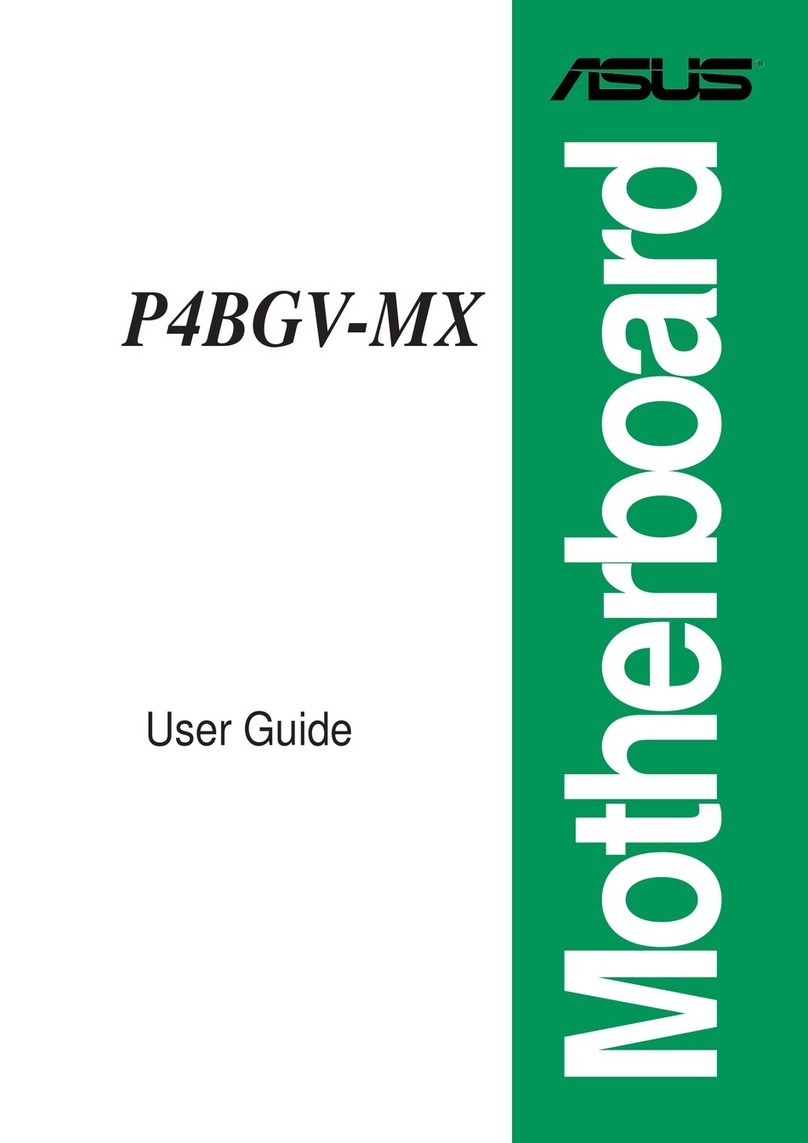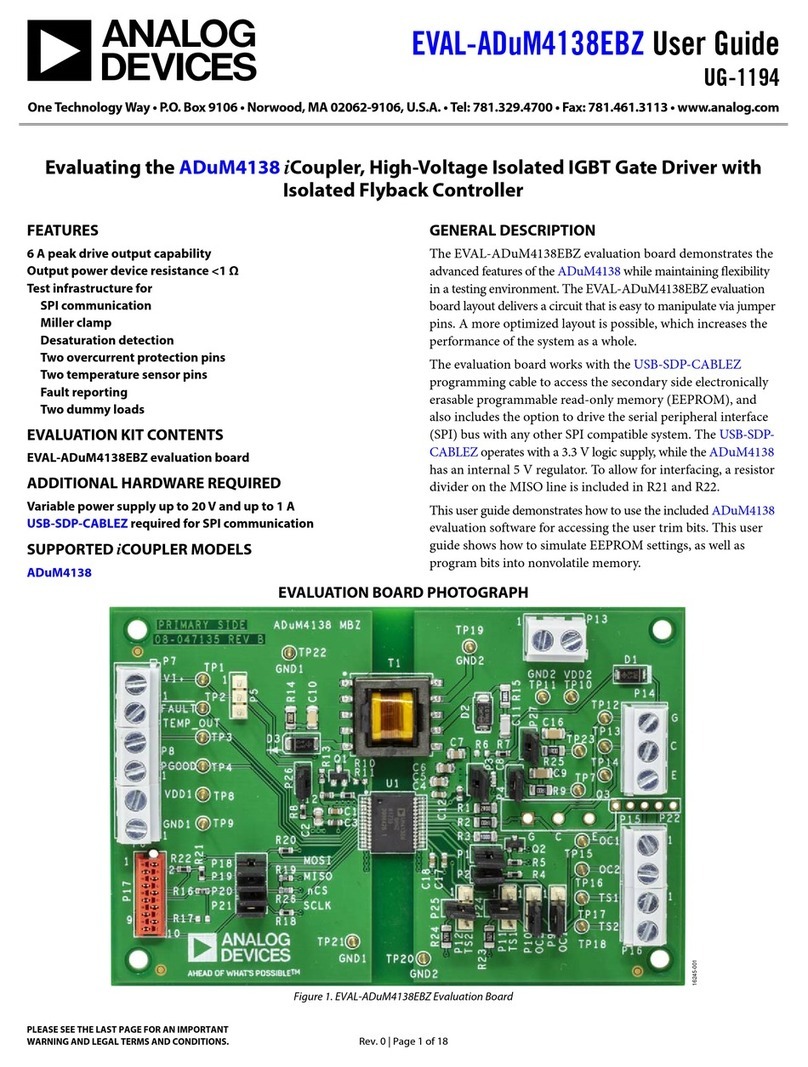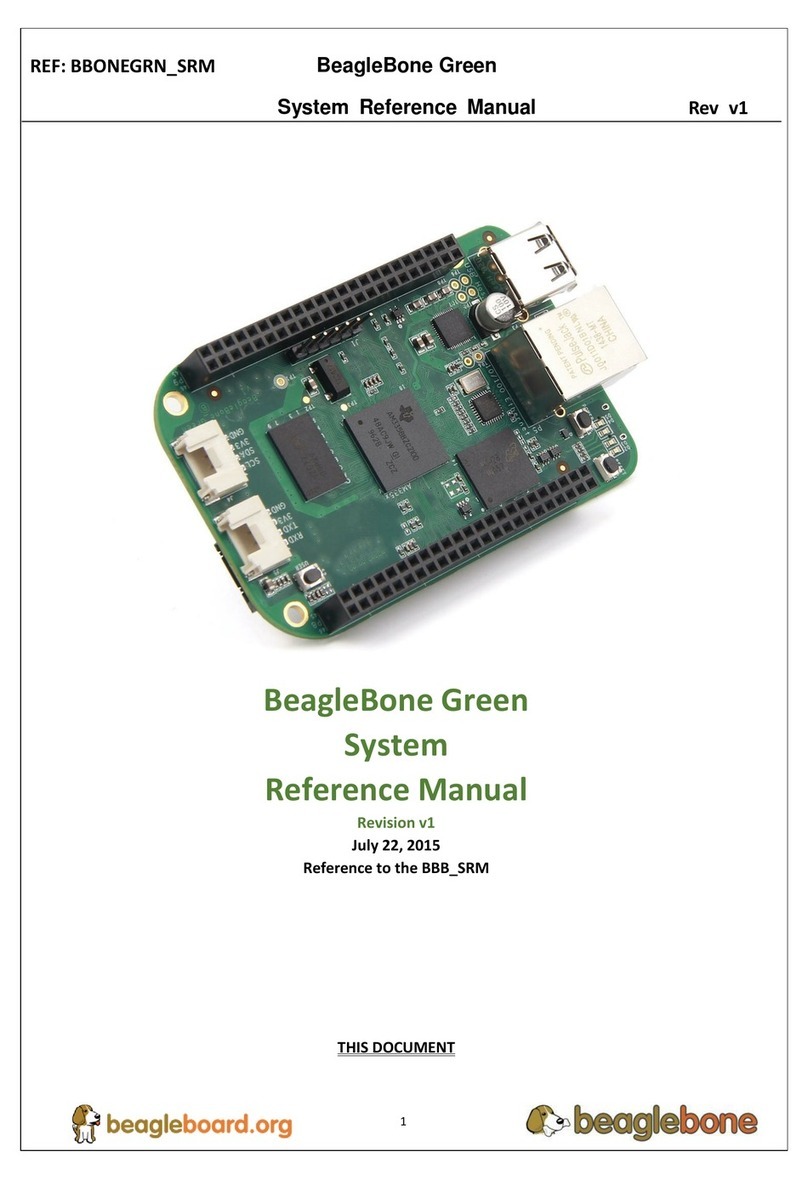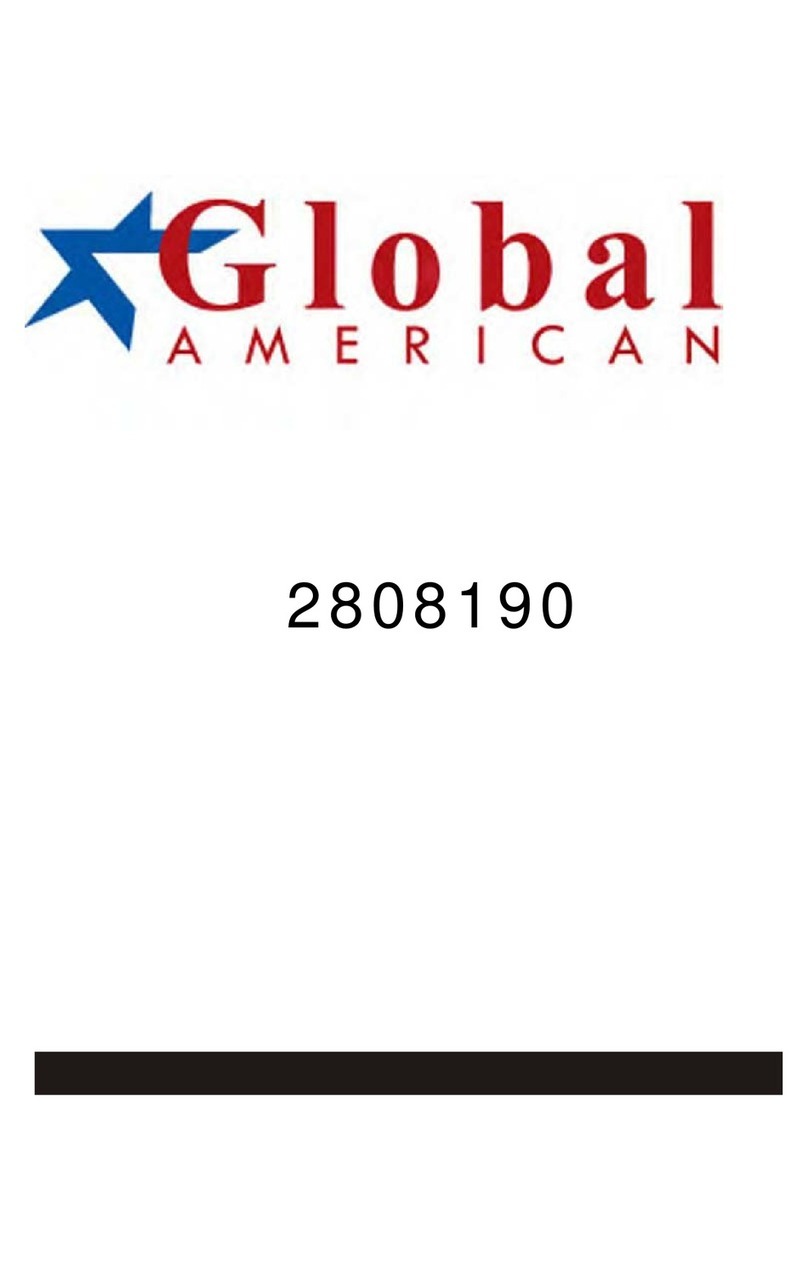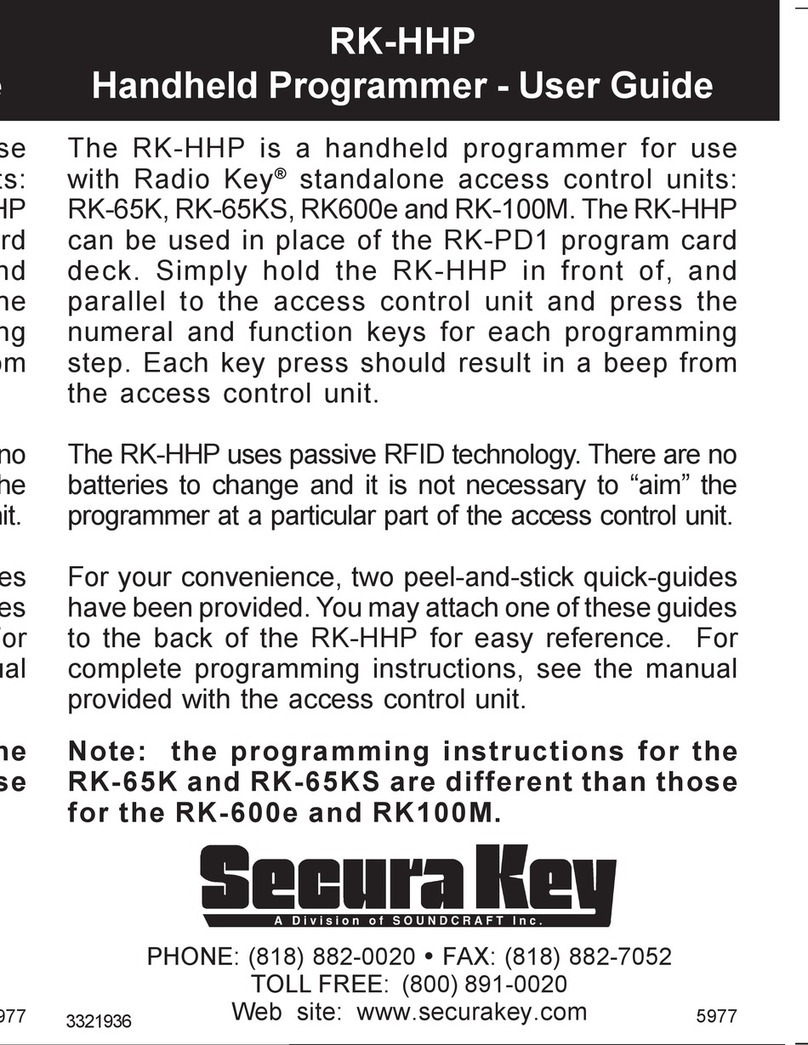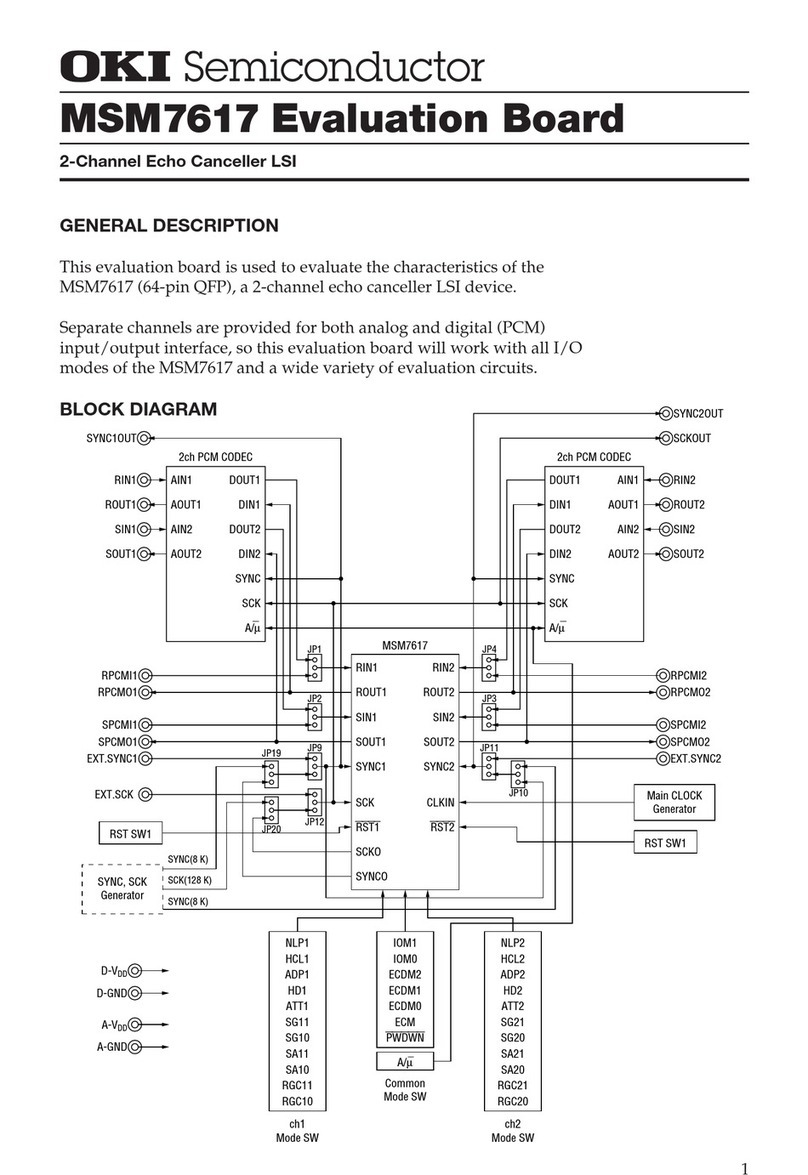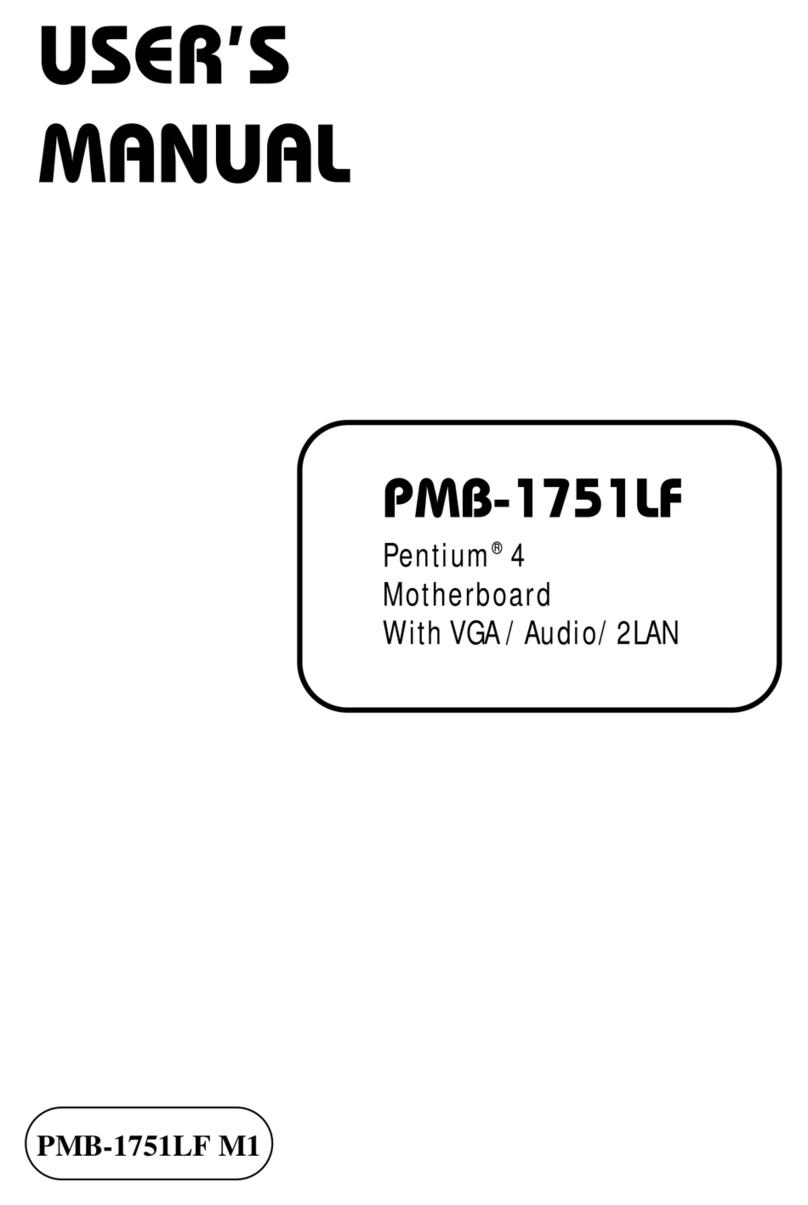Giada N30M-VA User manual
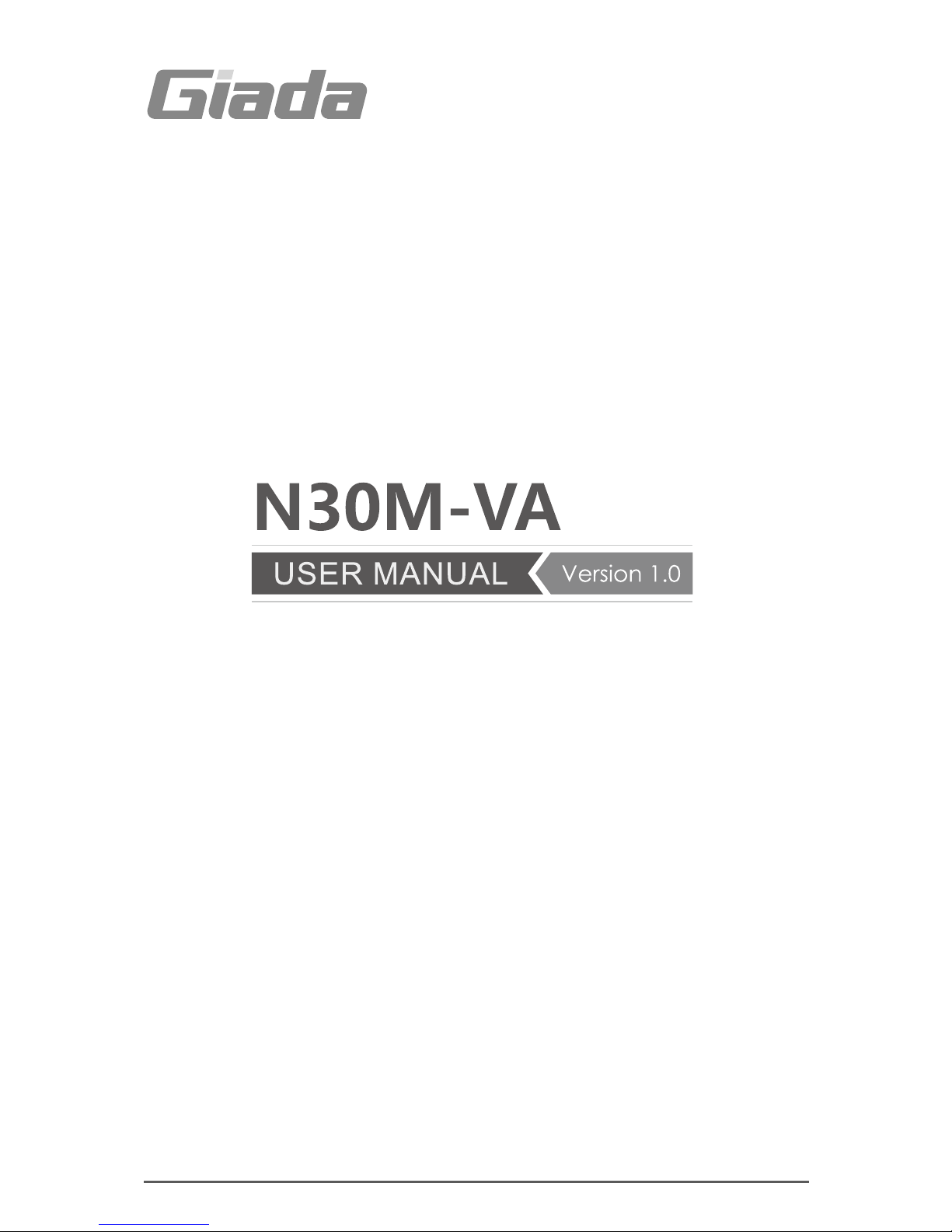
All right reserved
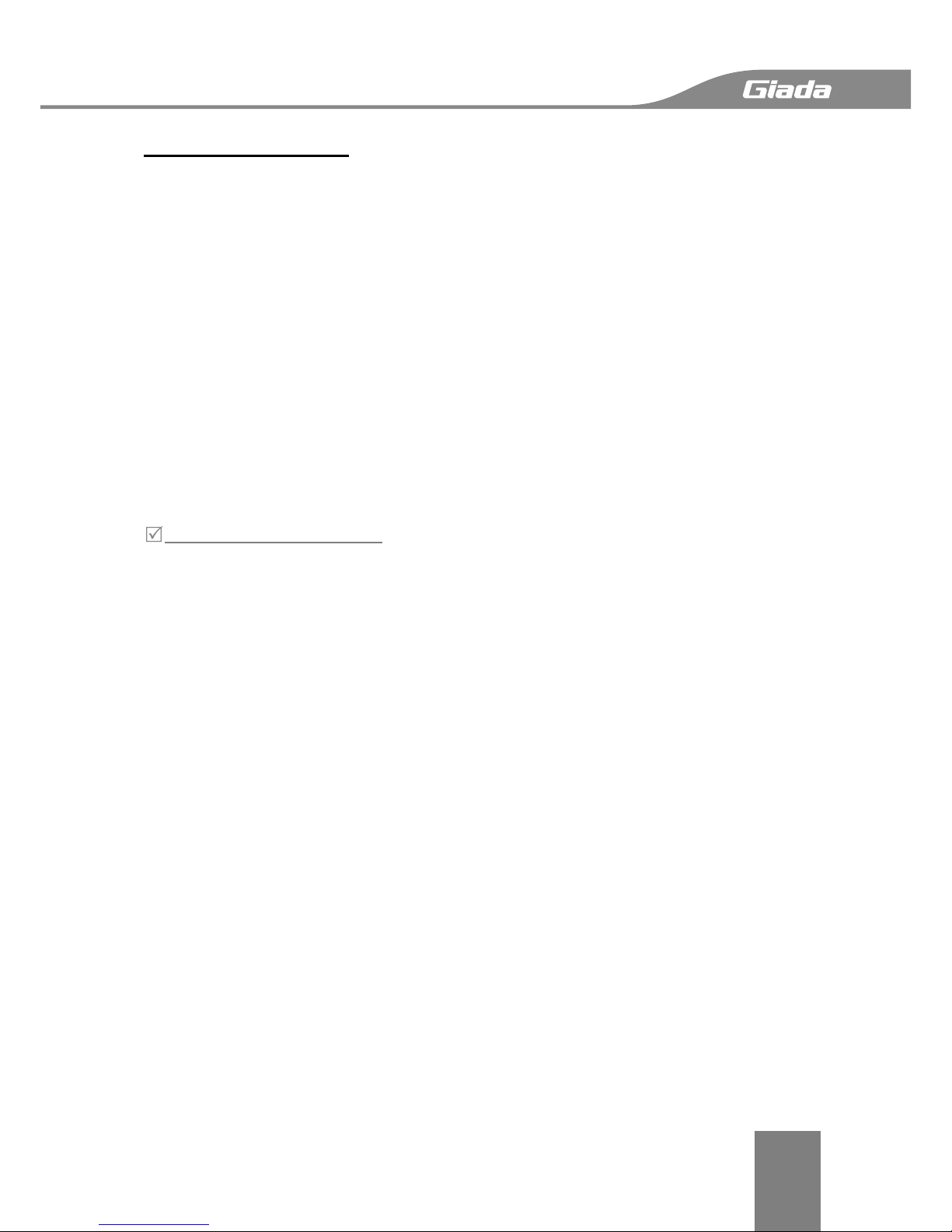
Acknowledgment
1
Acknowledgment
Dear Giada user,
Thank you very much for choosing Giada server products.
Giada server products are designed for enterprises and households and applied in lots of
areas such as Data storage, Cloud computing, Video surveillance and Cloud storage.
Providing server products with hi-performance and reliable quality is the service principle of
Giada brand.
We provide this detailed User Manual for our products to help you know the product and
operation guidance better. Please read it carefully before installing and using the product.
If you have any problems about the product quality or after-sales service while you using our
products, you can visit our official website for more information, you can find our after sale
service hotline on the website.
Giada’s official website: www.giadatech.com
Copyright & Trademarks
The intellectual property rights of all parts of this product, including all components and software, is
owned by SHENZHEN JEHE TECHNOLOGY DEVELOPMENT CO. , LTD(hereinafter referred to as JEHE) or
the other related parties authorized by JEHE. Without the permission from JEHE, no one can
counterfeit, copy, extract or translate this manual. There is no any form of guarantee, express of
position and hint in this user manual. JEHE and its hired employees will not be responsible for any
data loss, benefit losses or business termination caused by this user manual or the information
mentioned. In addition, JEHE will do their best to ensure the accuracy and completeness of this
manual, but they will not guarantee there is no error in this manual since the product may upgrade in
future. JEHE will not guarantee any typographical errors in this manual or be responsible for any
misunderstanding by users. JEHE may make changes to the specifications and product descriptions at
any time without further notice.
The product names that mentioned in this manual is for recognition only. These names may be
registered trademarks or property belonged to some other companies.
Giada® is a registered trademark owned by SHENZHEN JEHE TECHNOLOGY DEVELOPMENT CO. , LTD.
Windows® , MS® , MS-DOS® , Windows Vista® and Windows7® are registered trademarks owned by
Microsoft Corporation.
Intel® Xeon® , Intel®AtomTM, Intel® Celeron® , Intel® CoreTM are registered trademarks owned by
Intel Corporation.
For the latest product specifications or information, please visit our official website or contact with us
directly.
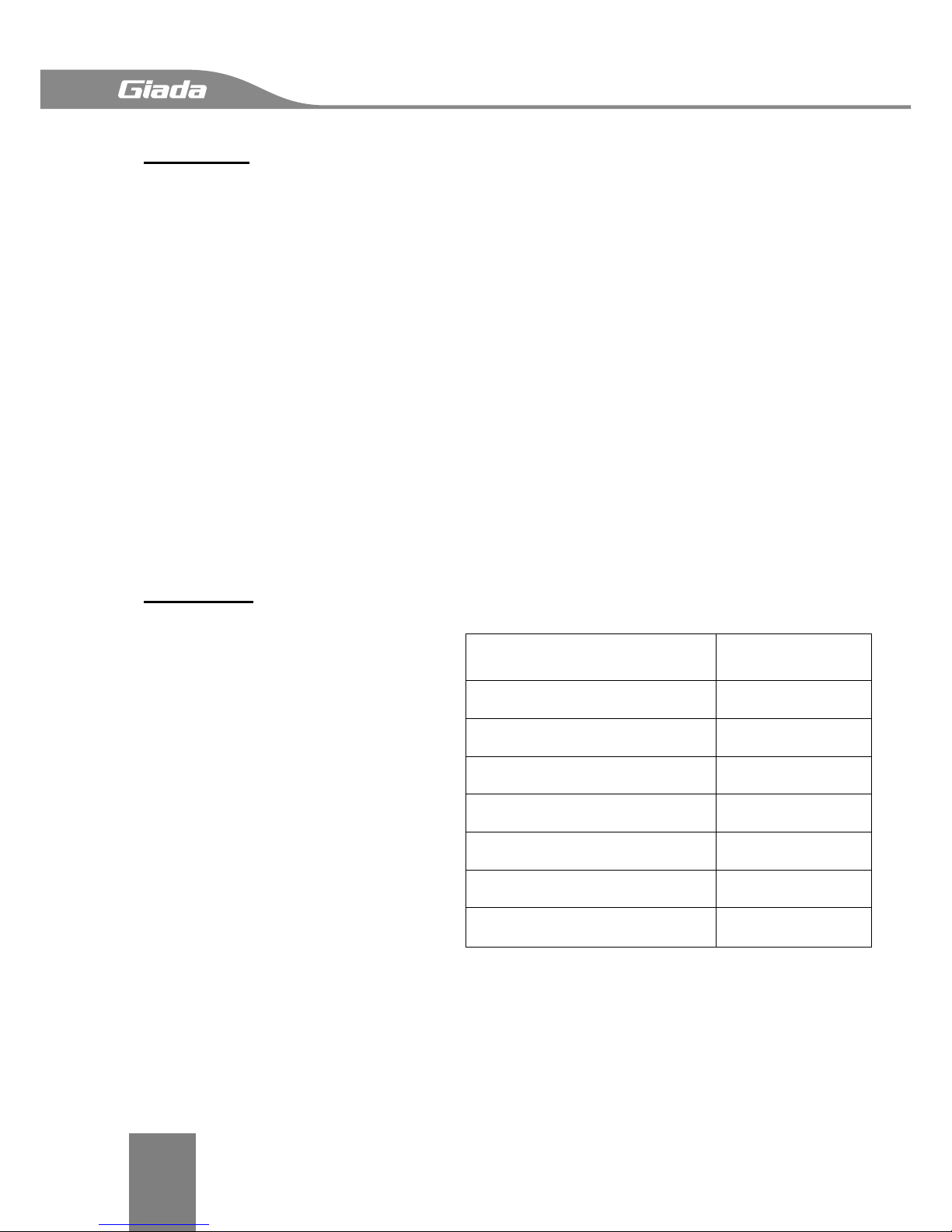
Attention
2
Attention
The following factors resulting in product failure or damage is not in the scope of free
warranty:
A. Damages caused by natural disaster ( flood, fire, earthquake, lightning, typhoon, etc. ), or
any event of force majeure or man-made damage.
B. Self assemble or disassemble, self repairment or sending products to a maintenance
station which is not authorized by JEHE.
C. Problems or damages caused by changing the specification or installing any unauthorized
extended device arbitrarily by the users.
D. Problems or damages caused by installing incompatible softwares or setting improperly by
the users.
E. Problems or faults that caused by computer virus.
F. The event that the identification tag is tear up or unrecognizable, the warranty card is
juggled or warranty card is not in conformity with products.
G. Install software that offer by user, software troubleshooting or remove password etc.
H. Other problems and faults caused by abnormal use.
I. The serial number in the products is damaged or cannot be identified.
Packaging
After you get this board box, check
all the standard accessories listed
below are complete immediately. If
anything is missing or damaged,
please contact your dealer or direct
sale and JIEHE
Note:
a, practical accessories please
refer to the product type and
quantity of packing prevail.
b, save the packing and accessories
for use in subsequent service
processes.
Accessories Category
Quantity
Motherboard
1
SATA cable
2
I/O back barrier-plate
1
CD
1
User Manual
1
Product certification
1
Quality Assurance Card
1

Catalog
3
Catalog
Acknowledgment ___________________________________________________________ 1
Copyright & Trademarks______________________________________________________ 1
Attention __________________________________________________________________ 2
Catalog ___________________________________________________________________ 3
Chapter 1 Product Features ___________________________________________________ 4
1.1 Safety Information____________________________________________________________ 4
1.2 Product Specification__________________________________________________________ 5
1.3 Product Highlights ____________________________________________________________ 6
Chapter 2 Hardware Installation _______________________________________________ 7
2.1 Installation Precautions ________________________________________________________ 7
2.2 Motherboard Layout __________________________________________________________ 8
2.3 Installing the CPU and CPU Cooler _______________________________________________ 8
2.4 Installing the Memory ________________________________________________________ 14
2.5 Rear Panel Connectors________________________________________________________ 16
2.6 Internal Connectors __________________________________________________________ 17
Chapter 3 BIOS Setting ______________________________________________________ 26
3.1 Starting BIOS _______________________________________________________________ 26
3.2 Main______________________________________________________________________ 28
3.3 Advanced __________________________________________________________________ 29
3.4 Chipset ____________________________________________________________________ 43
3.5 Boot ______________________________________________________________________ 51
3.6 Security ___________________________________________________________________ 55
3.7 Save and Exit _______________________________________________________________ 56
3.8 Event Logs _________________________________________________________________ 57
Chapter 4 Appendix _______________________________________________________ 60

Product Features
4
Chapter 1 Product Features
1.1 Safety Information
1.1.1 Safety of Electric
A. To avoid damage of electric shock, please turn off the power and unplug the power cord
before moving the computer.
B. Before you add or remove any component or extended device, do turn off the power and
unplug the power cord; After complete installing of device, please plug the data cable before
you turn on your computer.
C. Please ask a professional help before installing any extended device. Please use the
regulated components specified in this manual, other components may cause some
compatibility problems.
D. Please make sure the power supply voltage setting has been adjusted to the standard used
in your country. If you are not sure what voltage is used in your living area, please ask the
nearest local power company for help.
E. Do not try to fix the power supply by yourself once it fails to work. Please ask a
professional service staff or the dealer for help.
1.1.2 Safety of Operation
A. Please read the manual carefully and follow the instructions that mentioned in this
manual when you want to install any extended device to the motherboard.
B. Make sure all date cables, connectors and power cord has been correctly plugged in before
you turn on the system. If you find any severe defects, please contact your dealer as soon as
possible.
C. To avoid electrical short, do not leave any useless screws、needles and other metal parts
on the motherboard.
D. Dust, moisture and severe temperature changes will affect the life of the motherboard, so
please avoid place your computer in these areas.
E. Keep the computer in a stable environment, a shaky environment may cause physical
damage.
F. If you have any technical question during using this product, please contact our technical
engineer for help.

Product Features
5
1.2 Product Specification
SIZE
Micro ATX 9.6 in. x 9.6 in.
CPU
Supports the latest Intel®Xeon®Processors E3 v3 Family
Supports the 4th Generation Intel® Core™ i3 Processors
Chipset
Intel®C222 PCH
BMC
N/A
I/O Controller
Nuvoton NCT6791D
Memory
Supports ECC DDR3/DDR3L 1333/1600 MHz
Supports Dual-channel, 4 UDIMM slots, up to 32GB
LAN
2 x Intel®LAN Controller supports 10/100/1000Mbps
Graphics
ASPEED®AST1400 with 128MB VRAM
Storage Interface
4 x SATA 3Gb/s connectors
2 x SATA 6Gb/s connectors
Supports SATA HDD and SSD
Supports Raid (Software Raid)
Supports Raid card for extension
Expansion Slots
1 x PCI Express 2. 0 x8 slot running at 4X
1 x PCI Express 3. 0 x8 slot running at 8X
1 x PCI Express 3. 0 x16 slot running at 8X
Internal Connectors
2 x SATA 6Gb/s connectors for storage
4 x SATA 3Gb/s connectors for storage
5 x 4 pin FAN headers for CPU and system
1 x 20pin TPM header for security
1 x 4-pin ATX header for power
1 x 24-pin ATX header for power
1 x 9-pin COM header
1 x 19-pin USB 3. 0 header
1 x 9-pin USB 2. 0 header
1 x USB 3. 0 port
Rear Panel
4 x USB 2. 0 ports
1 x VGA port
1 x COM port
2 x RJ45 port
BIOS
AMI BIOS
OS Support
Windows and Linux
Caution: Giada reserves the right to make any changes to the product specifications and
product related information without prior notice.

Product Features
6
1.3 Product Highlights
Latest Processor Technology
N30M series motherboard supports the latest Intel®Xeon®Processor E3-1200 v3 Family /
CoreTM i3 series in LGA1150 package, which has memory and PCI Express controller
integrated to support 2-channel (4 DIMMs) DDR3/DDR3L memory and 16 PCI Express 3. 0
lanes. The Intel®Xeon®E3-1200 v3 has improved CPU performance and integrated voltage
regulators making it one of the most powerful and energy efficient CPU in the world.
Intel®Turbo Boost
Intel®Turbo Boost automatically allows the processor to run faster than the marked
frequency if the processor is operating below its power, current, and temperature
specification limits. This technology increase performance of both multi-threaded and
single-threaded workloads.
Intel®Hyper Threading
The thread-level parallelism on each processor makes more efficient use of the processor
resource, higher processing throughout and improved performance on today’s
multi-threaded software.
DDR3/DDR3L Memory Support
N30M series motherboard supports ECC UDIMM DDR3/DDR3L memory that features data
transfer rates of 1600/1333 MHz to meet the higher bandwidth requirements of server and
workstation applications. The dual-channel DDR3 architecture boosts system performance,
eliminates bottlenecks with a peak bandwidth up to 25Gb/s, and dramatically reduces the
memory voltage to just 1. 5V/1. 35V compared to DDR2’s memory voltage of 1. 8V.
Intel® i210AT / i218LM dual NIC Network Solutions
N30M series motherboard has two Gigabit LAN controllers and network port to provide a
complete solution to meet the needs of your network using the built-in Intel® i210AT /
i218LM dual Gigabit LAN controller, use the PCI Express interface, you can reach close to
Gigabit bandwidth network connections.
USB 3. 0 Technology
N30M series motherboard implements the USB 3. 0 technology with data transfer speeds of
up to 5Gbps, faster charging time fro USB-chargeable devices, optimized power efficiency,
and backward compatibility with USB 2. 0.
Serial ATA 6 Gb/s Technology
N30M series motherboard supports the Serial ATA 6 Gb/s technology through the Serial ATA
interface and Intel® C22x chipset. Get enhanced scalability, faster data retrieval, double the
bandwidth of current bus systems with up to 6Gbps data tranfer rates.

Hardware Installation
7
Chapter 2 Hardware Installation
2.1 Installation Precautions
The motherboard contains numerous delicate electronic circuits and components which can
become damaged as a result of electrostatic discharge (ESD). Prior to installation, carefully
read the user's manual and follow these procedures:
A. Prior to installation, do not remove or break motherboard S/N (Serial Number) sticker
orwarranty sticker provided by your dealer. These stickers are required for warranty
validation.
B. Always remove the AC power by unplugging the power cord from the power outlet before
installing or removing the motherboard or other hardware components.
C. When connecting hardware components to the internal connectors on the motherboard,
make sure they are connected tightly and securely.
When handling the motherboard, avoid touching any metal leads or connectors.
D. It is best to wear an electrostatic discharge (ESD) wrist strap when handling electronic
components such as a motherboard, CPU or memory. If you do not have an ESD wrist strap,
keep your hands dry and first touch a metal object to eliminate static electricity.
E. Prior to installing the motherboard, please have it on top of an antistatic pad or within an
electrostatic shielding container.
F. Before unplugging the power supply cable from the motherboard, make sure the power
supply has been turned off.
G. Before turning on the power, make sure the power supply voltage has been set according
to the local voltage standard.
H. Before using the product, please verify that all cables and power connectors of your
hardware components are connected.
I. To prevent damage to the motherboard, do not allow screws to come in contact with the
motherboard circuit or its components.
J. Make sure there are no leftover screws or metal components placed on the motherboard
or within the computer casing.
K. Do not place the computer system on an uneven surface.
L. Do not place the computer system in a high-temperature environment.
M. Turning on the computer power during the installation process can lead to damage to
system components as well as physical harm to the user.
N. If you are uncertain about any installation steps or have a problem related to the use of
the product, please consult a certified computer technician.

Hardware Installation
8
2.2 Motherboard Layout
2.3 Installing the CPU and CPU Cooler
Read the following guidelines before you begin to install the CPU:
A. Make sure that the motherboard supports the CPU.
B. Always turn off the computer and unplug the power cord from the power outlet before
installing the CPU to prevent hardware damage.
C. Locate the pin one of the CPU. The CPU cannot be inserted if oriented incorrectly. (Or you
may locate the notches on both sides of the CPU and alignment keys on the CPU socket. )
D. Apply an even and thin layer of thermal grease on the surface of the CPU.
E. Do not turn on the computer if the CPU cooler is not installed, otherwise overheating and
damage of the CPU may occur.
F. Set the CPU host frequency in accordance with the CPU specifications. It is

Hardware Installation
9
not recommended that the system bus frequency be set beyond hardware specifications
since it does not meet the standard requirements for the peripherals. If you wish to set the
frequency beyond the standard specifications, please do so according to your hardware
specifications including the CPU, graphics card, memory, hard drive, etc.
2.3.1 Installing the CPU
Step 1: Locate the CPU socket on the motherboard.
Step 2: Press the load lever with your thumb (A),
then move it to the right (B) until it is released
from the retention tab.
Caution: Do not remove the PnP cap yet from the
CPU socket. Doing so may bend the pins of the
socket.
Step 3: Lift the load lever until the load plate is
completely lifted.
Load lever
Retention tab

Hardware Installation
10
Load pate
Step 4: Position the CPU above the socket, ensuring that the gold triangle mark is on the
bottom-left corner of the socket, then fit the CPU notches to the socket’s alignment keys.
Caution: The CPU fits in only one orientation. DO NOT force the CPU into the socket to
prevent bending the pins on the socket and damaging the CPU.
CPU notches
Alignment
Key
Alignment
Key
Gold
triangle
mark
Step 5: Close the load plate (step A), ensuring that the front edge of the load plate slides
under the retention lock(B) then push down the load lever(C).
Load lever
Retention
lock
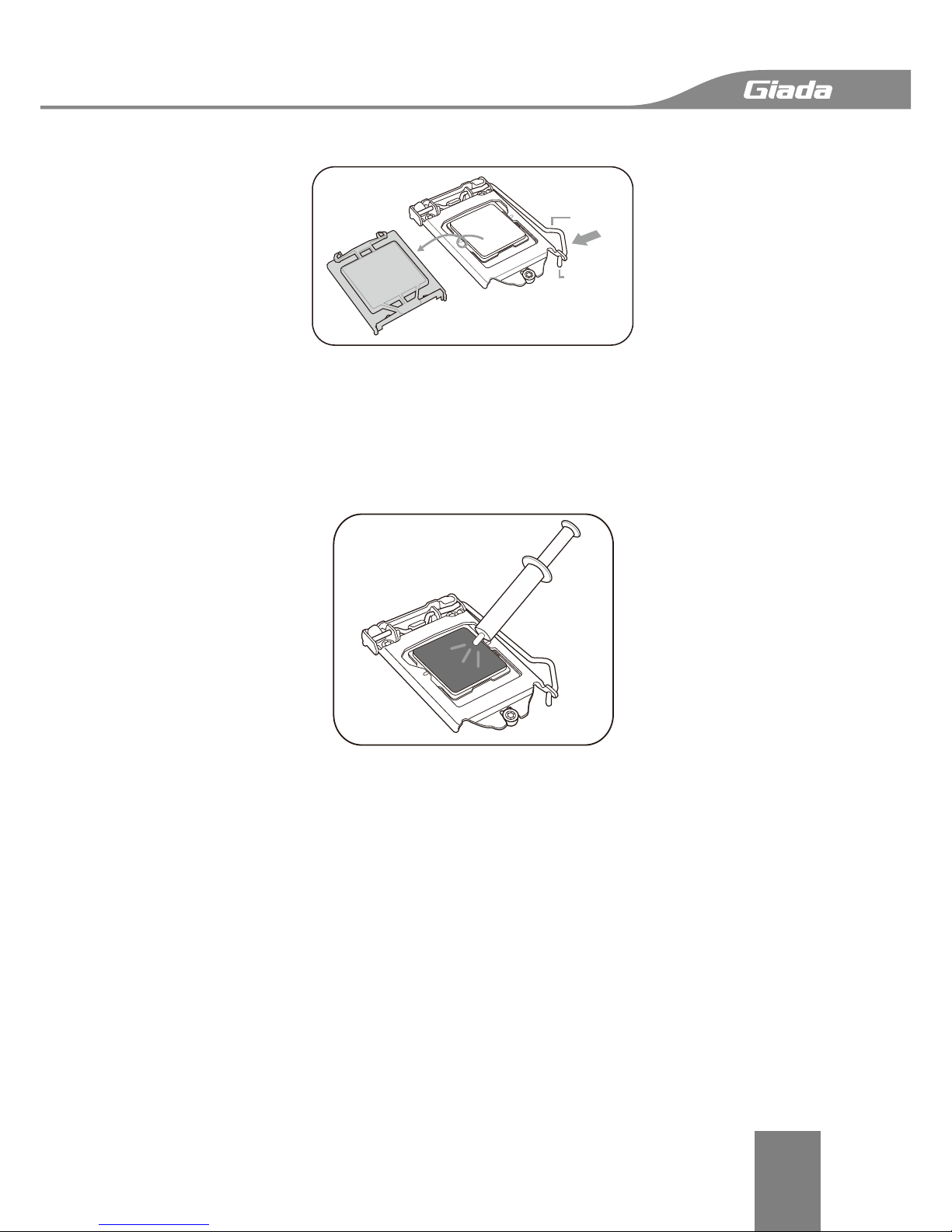
Hardware Installation
11
Step 6: Insert the load lever under the retention tab to remove the PnP cap from the CPU
socket.
Load lever
Retention tab
Step 7: Apply some Thermal Interface Material to the exposed area of the CPU that the
heatsink will come in contact with, ensuring that it is evenly spread in a thin layer.
Caution:
A. If the heatsink comes with pre-applied thermal interfacee material skip this step.
B. The thermal interface material is toxic and inedible. DO NOT eat it. If it gets into your
eyes or touches your skin, wash it off immediately and seek professional medical help.

Hardware Installation
12
2.3.2 Installing the CPU Heatsink
The Intel®LGA1150 processor requires a speciallly designed CPU heatsink to ensure optimum
thermal condition and performance.
Caution: Ensure that you have installed the motherboard to the chassis before you install
the CPU fan and the heatsink assembly.
Step 1: Place the heatsink on the top of the installed CPU, making sure that the four fasteners
match the holes on the motherboard.
Step 2: Push down two fasteners at a time in a diagonal sequence to secure the heatsink and
fan assembly in place.
Caution: Orient the heatsink and fan assembly such that the CPU fan cable is closest to the
CPU fan connector.
Step 3: Connect the CPU fan cable to the connector on the motherboard labeled CPUFAN.
Caution: DO NOT forget to connect the CPU fan connector! Hardware monitoring errors can
occur if you fail to plug this connector.
CPUFAN
GND
+12V
CPU_FAN_TAC
CPU_FAN_CTL

Hardware Installation
13
2.3.3 Uninstalling the CPU Heatsink and Fan
To uninstall the CPU heatsink and fan:
Step 1: Disconnect the CPU fan cable from the connector on the motherboard.
Step 2: Rotate each fastener counterclockwise.
Step 3: Pull up two fasteners at a time in a diagonal sequence to disengage the heatsink and
fan assembly from the motherboard.
A
A
B
B
Step 4: Carefully remove the heatsink and fan assembly from the motherboard.
2.3.4 Installing the CPU Heatsink in a Rack
Step 1: Peel off the sticker on the heatsink metal plate and affix the plate to the back of the
motherboard, matching the standoffs to the heatsink screw holes.
Step 2: Use a Phillips screwdriver to tighten the four heatsink screws using the recommended

Hardware Installation
14
sequence below.
Caution:
A. Ensure that the heatsink is not skewed or titted otherwise the CPU will overheat.
B. DO NOT overtighten the screws. Doing so can damage the CPU.
2.4 Installing the Memory
Read the following guidelines before you begin to install the memory:
A. Make sure that the motherboard supports the memory. It is recommended that memory
of the same capacity, brand, speed, and chips be used.
B. Always turn off the computer and unplug the power cord from the power outlet before
installing the memory to prevent hardware damage.
C. Memory modules have a foolproof design. A memory module can be installed in only one
direction. If you are unable to insert the memory, switch the direction.
2.4.1 Dual Channel Memory Configuration
This motherboard provides four DDR3 memory sockets and supports Dual Channel
Technology. When the memory is installed, the BIOS will automatically detect the
specifications and capacity of the memory.
Enabling Dual Channel memory mode will double the original memory bandwidth.
The four DDR3 memory sockets are divided into two channels and each channel has two
memory sockets as following:
Channel 1: DIMM1, DIMM2
Channel 2: DIMM3, DIMM4

Hardware Installation
15
DIMM1
DIMM2
DIMM3
DIMM4
Due to CPU limitations, read the following guidelines before installing the memory in Dual
Channel mode.
A. Dual Channel mode cannot be enabled if only one DDR3 memory module is installed.
B. When enabling Dual Channel mode with two or four memory modules, it is recommended
that memory of the same capacity, brand, speed, and chips be used for optimum
performance.
C. If you install only one DIMM, please install in DIMM4;
If you install two DIMMs, please install in DIMM4&3 or DIMM4&2;
If you want to install three DIMMs, please install in DIMM4&3&2;
If you want to install four DIMMs, please install in DIMM4&3&2&1.
2.4.2 Installing a Memory
Installation Step:
Step 1. Insert the DIMM memory module vertically
into the DIMM slot, and push it down.
Step 2. Close the plastic clip at both edges of the
DIMM slots to lock the DIMM module.
Caution:
A. NOTE! DIMM must be populated in order starting
from DIMM4 socket.
B. For dual-channel operation, DIMMs must be
installed in matched pairs.
Reverse the installation steps when you wish to
remove the DIMM module.
2
21

Hardware Installation
16
2.5 Rear Panel Connectors
1, Serial Port (COM)
Connects to serial-based mouse or data processing devices.
2 / 3, USB Port
The USB port supports the USB 2. 0 specification. Use this port for USB devices such as a USB
keyboard/mouse, USB printer, USB flash drive and etc.
4 / 5, RJ-45 LAN Port
The Gigabit Ethernet LAN port provides Internet connection at up to 1 Gbps data rate.
6, VGA Port
The VGA in port allows connect to video in, which can also apply to video loop
thru function.

Hardware Installation
17
2.6 Internal Connectors
Read the following guidelines before connecting external devices:
A. First make sure your devices are compliant with the connectors you wish to connect.
B. Before installing the devices, be sure to turn off the devices and your computer. Unplug
the power cord from the power outlet to prevent damage to the devices.
C. After installing the device and before turning on the computer, make sure the device cable
hasbeen securely attached to the connector on the motherboard.

Hardware Installation
18
2.6.1 JPG1
VGA switch
Pin 1-2: enable VGA out(default); Pin 2-3: disable VGA out.
2.6.2 JI2C_C/D
PCIE Slot SMB switch
With jumper cap: enabled; Without jumper cap: disabled(default).
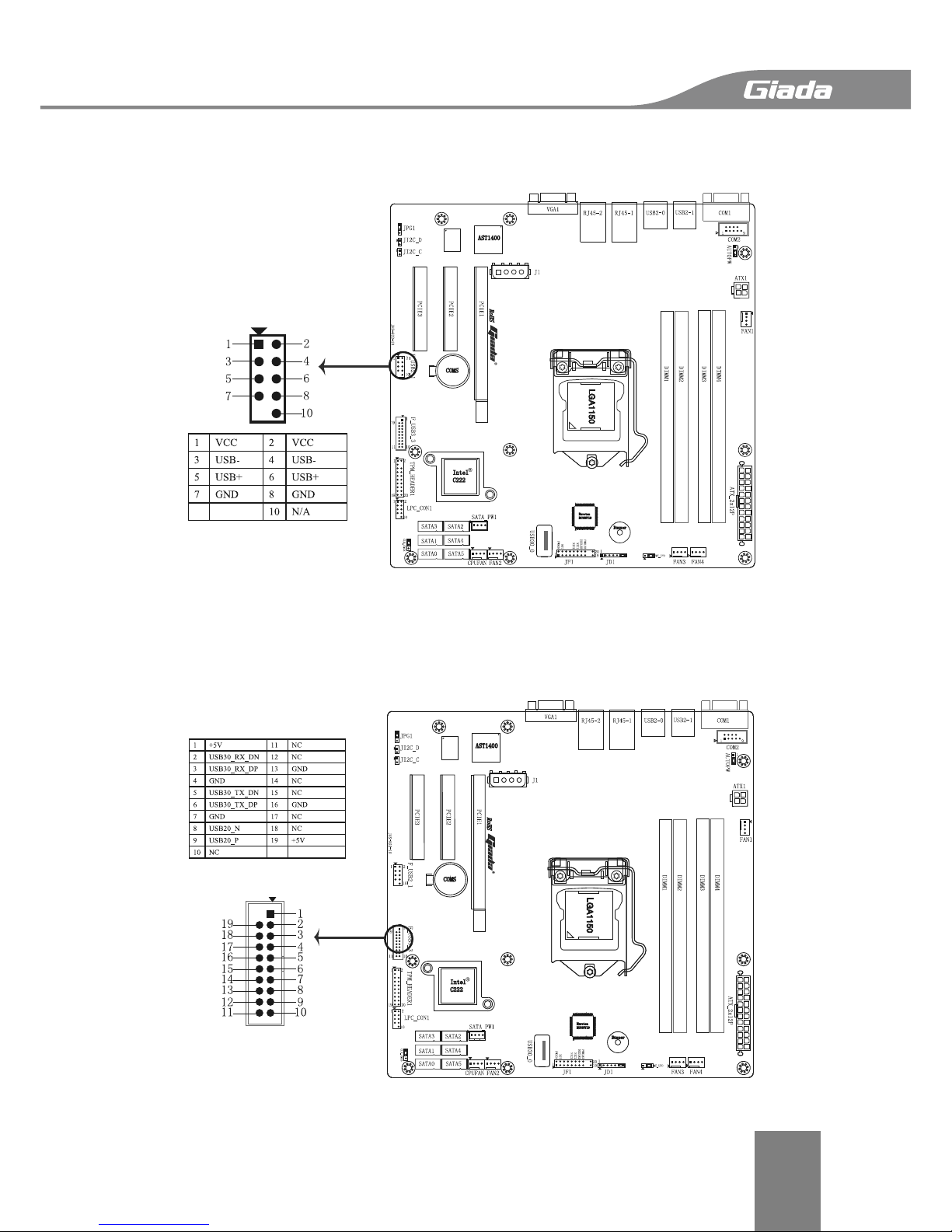
Hardware Installation
19
2.6.3 F_USB2_1
USB 2. 0 header offer two USB 2.0 interfaces.
2.6.4 F_USB3-1
USB 3.0 header, offer one USB3.0 interface, only Pin 1~10 are valid.
Table of contents
Other Giada Motherboard manuals
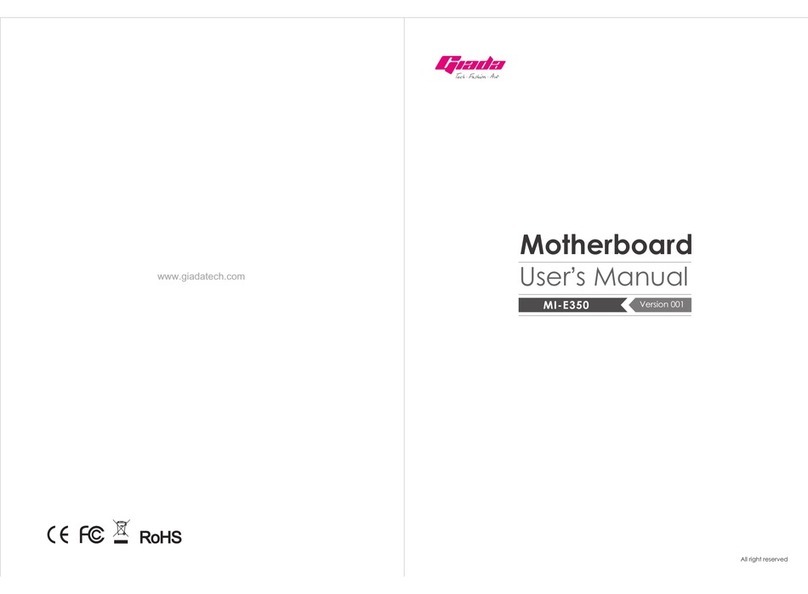
Giada
Giada MI-E350 User manual
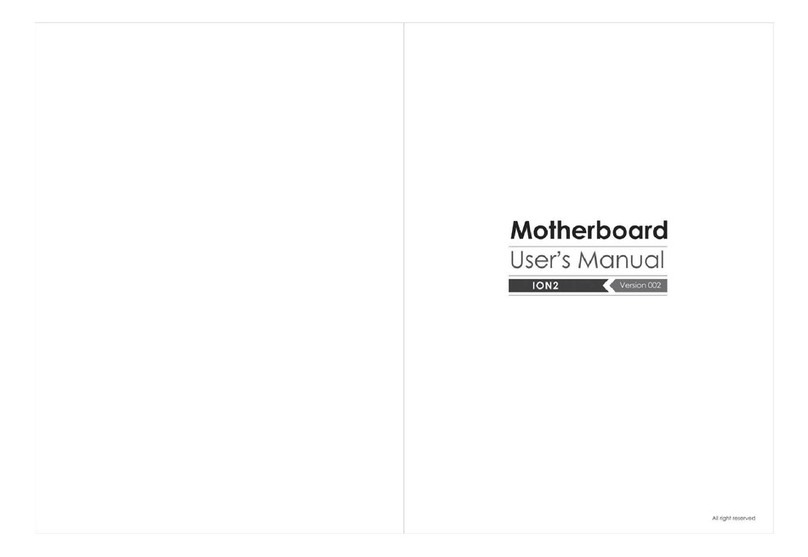
Giada
Giada ION2 User manual
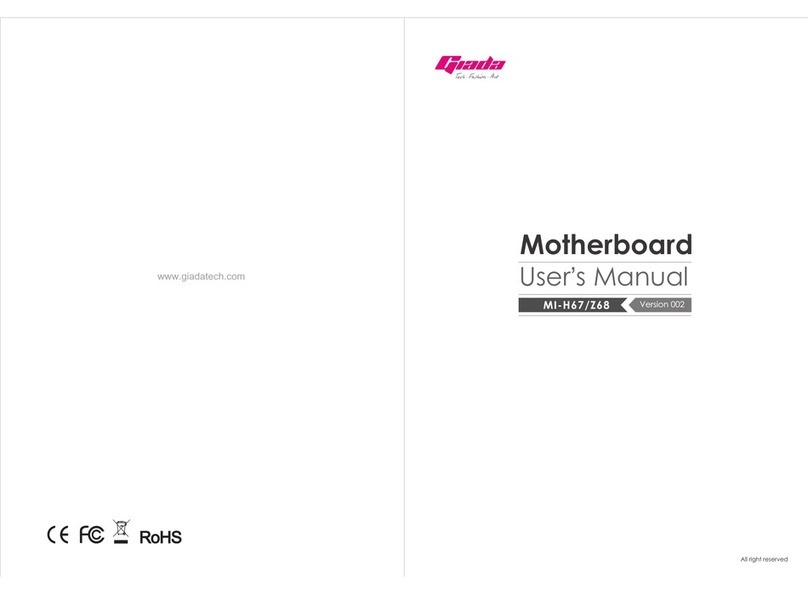
Giada
Giada MI-H67 User manual

Giada
Giada N21M-MV User manual
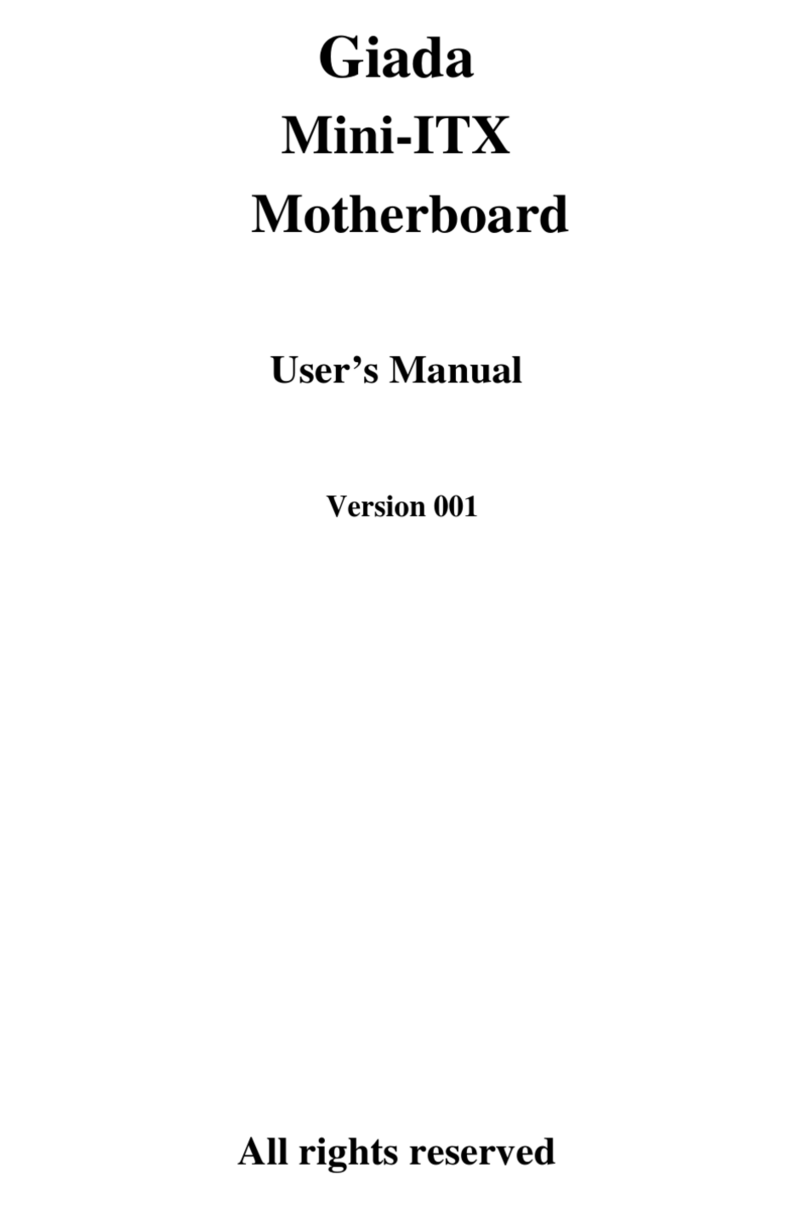
Giada
Giada Mini-ITX User manual

Giada
Giada N70E-DR ITX NAS User manual

Giada
Giada AP23 User manual
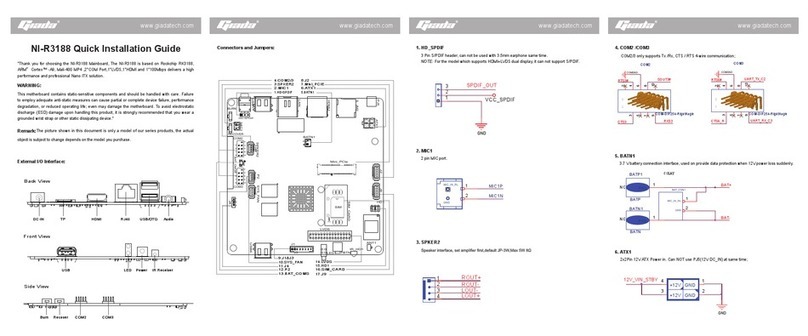
Giada
Giada NI-R3188 User manual
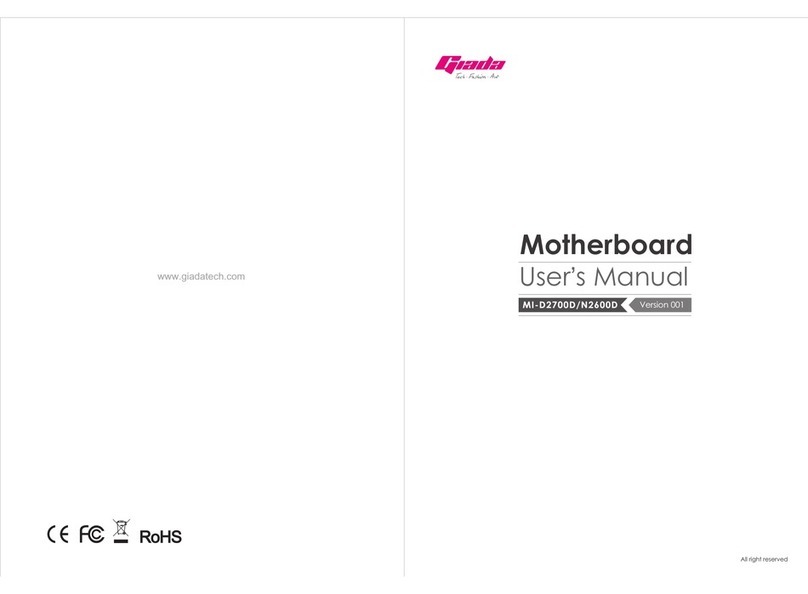
Giada
Giada MI-D2700D User manual
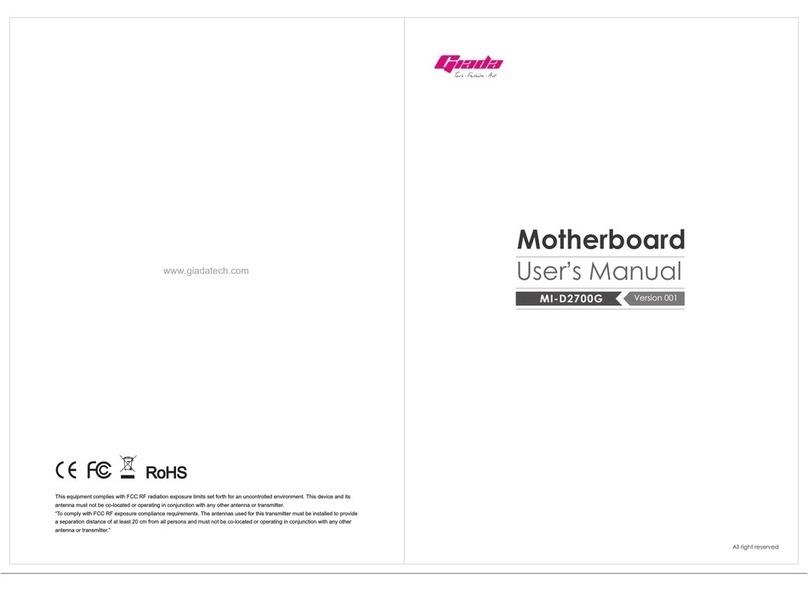
Giada
Giada MI-D2700G User manual