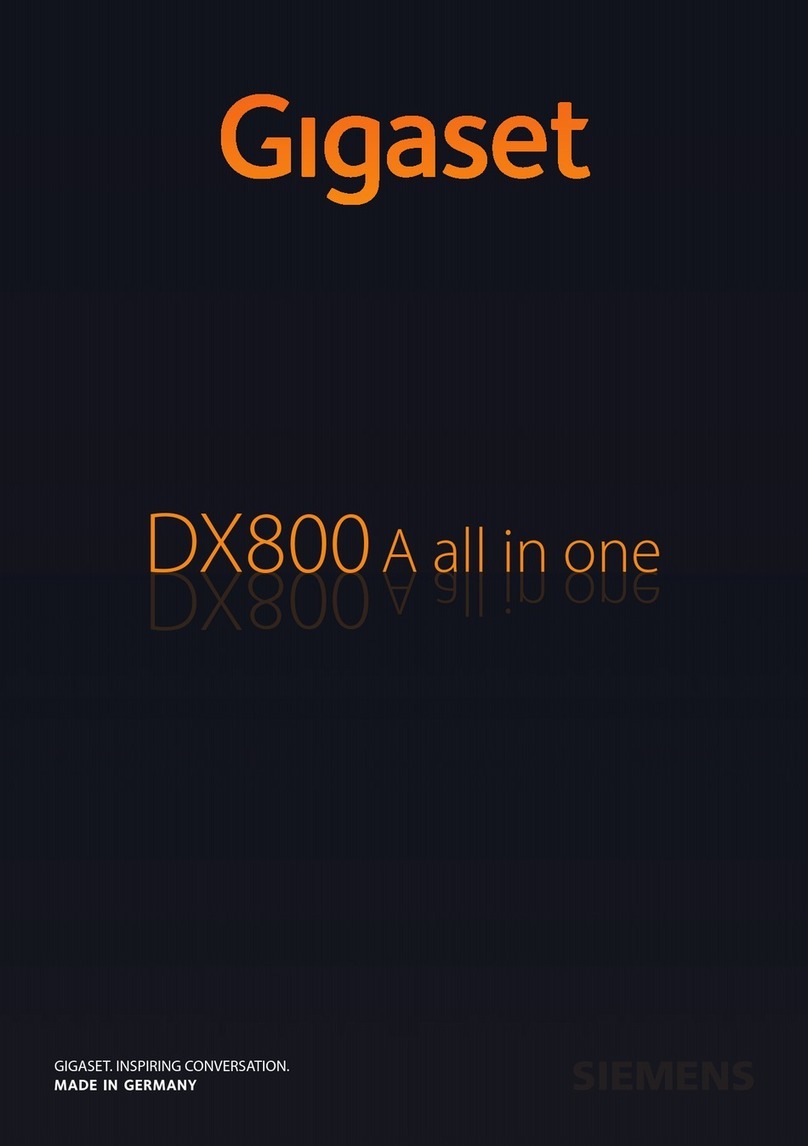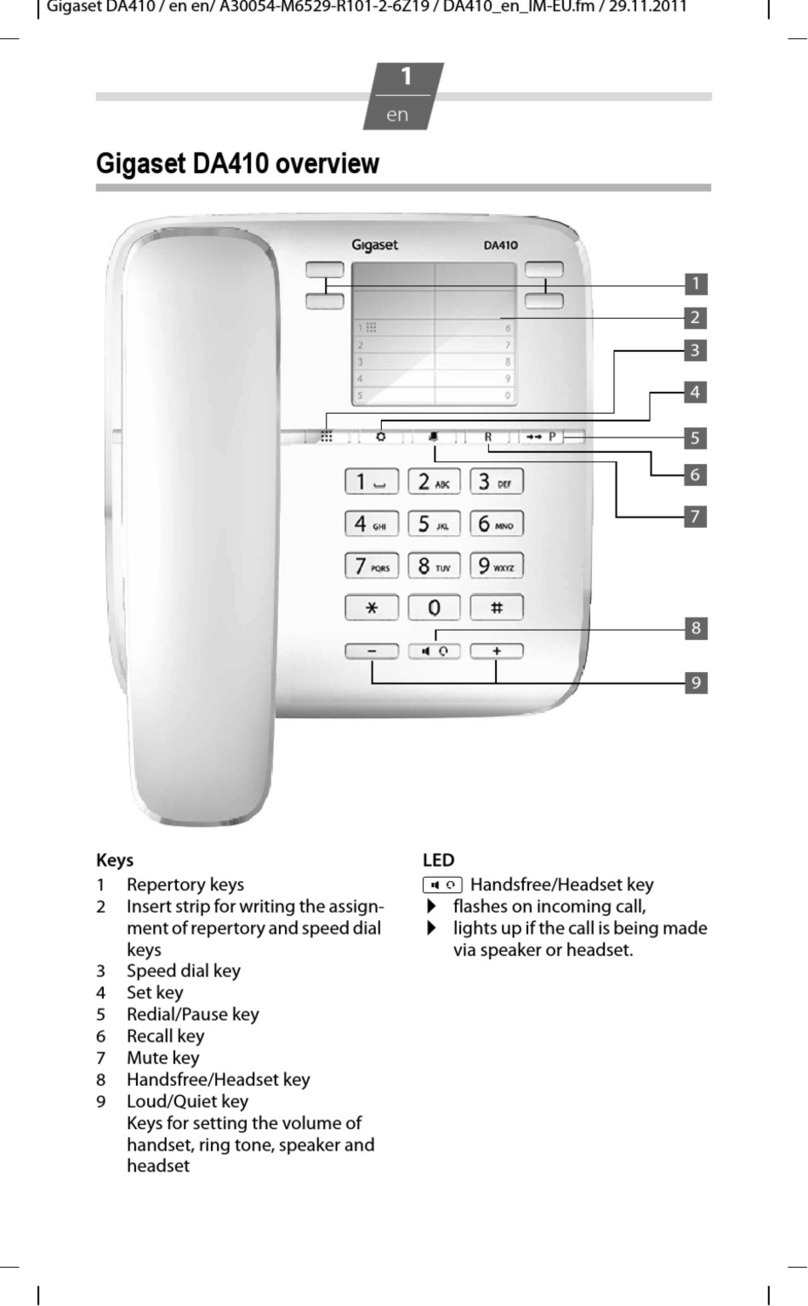Gigaset 5040 User manual

Gi
gaset 5040
/
GB
_
IRL
en
/
A
30350-
M
211-
L
101-2-7619
/
bi
g
B
utton_en.
f
m
/
28.02.2011
1
en
Gigaset 5040 Quick Guide
Keys
1Namekeys
2 Automatic call pick-up key*
3 Star key / Proximity sensor key*
4 Hash key / Telephone lock key*
5 Recall key / Set key*
6 Loudspeaker key (handsfree)
7 Mute key
8Redialkey
9 Calls list key / Visual display of incoming calls
10 Loud key / Up key
11 Quiet key / Down key
* Keys can have two functions. Hold down key for at
least 1 second to use the function marked with an aster-
isk. If activated successfully you will hear the positive
confirmation tone. The corresponding symbol is shown
in the display (see “Display symbols”).
Display
To get the optimum viewing angle you can adjust the
display to an angle of 0° - 60°.
Display symbols
œIn setting mode
{Telephone locked
ƒBaby Call (direct call) activated
~Microphone off
}Handsfree on
›Number indicated in calls list called more
than once
‰Power on
ŒOn: Proximity sensor activated
Flashing: Proximity sensor and automatic
call pick-up activated
0
–
9
Phone number
00:00
Call duration
o
Entry mark when setting (e.g. volume)
u
Recall key pressed
P
Pause
---
Ready for use
z
No memory content
zzzz
When trying to connect: telephone locked
With tone dialling:
n
Star key *pressed
-
Hash key #pressed
Keypad and display illumination
The whole keypad and the display light up
◆when a call comes in,
◆when you press a key,
◆when you lift handset,
◆when you approach the telephone and the proximity
sensor is on (see page 6).
Display
Proximity
sensor
23 4567
8
1
9
10
11

Gi
gaset 5040
/
GB
_
IRL
en
/
A
30350-
M
211-
L
101-2-7619
/
bi
g
B
utton_en.
f
m
/
28.02.2011
2
en
Proximity sensor
The proximity sensor detects when you approach the
telephone and lights up the keypad and display. A call is
automatically answered by speaking handsfree.
Prerequisite: the caller is stored under a Name key and
“Automatic call pick-up” is activated (see page 6).
Note: An automatically answered call is ended like any
other call in handsfree mode (see page 4).
Important numbers under Name keys
For quick access to important numbers, you can save up
to 6 numbers under Name keys and label them accord-
ingly (see page 5). The complete number must be stored
(including area code).
Easy to recognise incoming and missed calls
The Gigaset 5040 also indicates visually when you
receive a call:
◆The Name key flashes if the caller is stored (see
page 5).
◆The Calls list key flashes if the caller is not stored
under a Name key (see page 9).
◆The calling number is shown in the display if Calling
Line Identification (CLI) is possible (see page 9).
You can also quickly access numbers which called in
your absence:
◆The Name key is lit up if the caller is stored.
◆The Calls list key is lit up if the caller is not stored
under a Name key. You can scroll through all missed
calls.
Safety precautions
When installing, connecting and operating the tele-
phone, always observe the following precautions:
◆Only use the plugs and leads supplied.
◆Only connect the connecting lead to the socket/jack
provided for that purpose.
◆Only connect approved accessories.
◆Arrange the connecting lead where it will not cause
accidents.
◆Position the telephone on a non-slip surface.
◆For your safety and protection, the telephone must
not be used in bath or shower rooms (wet locations).
The telephone is not splash proof.
◆Never expose the telephone to sources of heat, direct
sunlight or other electrical devices.
◆Protect your telephone from moisture, dust, corro-
sive liquids and vapours.
◆Never open up the telephone yourself.
◆Do not touch the plug contact with pointed or metal-
lic objects.
◆Do not carry the telephone by the leads.
◆If you give your Gigaset 5040 to someone else, make
sure you also give them the user guide.
All electrical and electronic products should be dis-
posed of separately from the municipal waste stream
via designated collection facilities appointed by the
government or the local authorities.
This crossed-out wheeled bin symbol on the product means
the product is covered by the European Directive 2002/96/EC.
The correct disposal and separate collection of your old appli-
ance will help prevent potential negative consequences for the
environment and human health. It is a precondition for reuse
and recycling of used electrical and electronic equipment.
For more detailed information about disposal of your old appli-
ance, please contact your local council refuse centre or the
original supplier of the product.

Gi
gaset 5040
/
GB
_
IRL
en
/
A
30350-
M
211-
L
101-2-7619
/
bi
g
B
utton_en.
f
m
/
28.02.2011
3
en
Preparing the telephone for use
Recommended installation of telephone
◆Do not expose the telephone to direct sunlight or
other sources of heat.
◆Operate at temperatures between +5°C and +40°C.
◆Maintain a distance of at least one metre between
the telephone and radio equipment, e.g. wireless
telephones, wireless pagers or TV sets. Otherwise,
telephone communication could be impaired.
◆Do not install the telephone in dusty areas as this can
shorten the service life of the telephone.
◆To clean, wipe with a moist or antistatic cloth only,
never with a dry cloth (risk of electrostatic charging
and discharge) or harsh cleaning agent.
◆Furniture lacquer and polish can be damaged by
contact with parts of the unit (e.g. device feet).
Connecting
Insert the short end of the coiled handset cord in the
socket provided in the handset and the long end in the
socket marked with an aon the underside of the
device. Plug the phone cord into the outlet on the wall
and the other end into the socket marked Yon the
underside of the device. Plug the mains adapter cable
into the power supply socket on the underside of the
device and plug the adapter itself into a mains socket.
Your telephone is now ready to use.
Apart from the Loudspeaker key, the display and keypad
illumination will not work when the power supply is
unplugged.
Setting the internal clock
º3Press the Set key for 2 seconds.
Initiate function.
The current set time is displayed in 24-hour
mode (default setting: 00:00).
oEnter the time in hours <hh> and minutes
<mm> (24-hour mode).
ºHold down the Set key.
If successful you will hear a positive confirmation tone.

Gi
gaset 5040
/
GB
_
IRL
en
/
A
30350-
M
211-
L
101-2-7619
/
bi
g
B
utton_en.
f
m
/
28.02.2011
4
en
Making calls
Dialling a number
co Lift handset, dial number.
or ...
oLDial number, press Loudspeaker key. After 2
seconds the number is dialled.
cLift the handset if you want to talk via the
handset.
You can delete wrongly entered digits with Iand
then enter the correct digit. Picking up or replacing the
handset while dialling interrupts the dialling process.
Any digits after the 14th digit are moved from right to
left in the display. The last number Redial key ;can
be used to insert pauses when dialling, starting from the
2nd digit.
Dial phone number via a Name key, see “Using Name
keys”.
Dial phone number from the calls list, see page 10.
Activating/deactivating handsfree talking
With this telephone you can also make calls (handsfree
mode) or settings without lifting the handset. The best
distance from the microphone for speaking is about 50
cm.
When handsfree talking is active the Loudspeaker key
flashes.
◆Activating during a call via the handset
L+ a
With the Loudspeaker key pressed replace
the handset.
◆Activating before dialling the number
LBefore dialling: hold down the Loudspeaker
key until you can hear the dialling tone.
Deactivating handsfree talking
cLift the handset during the call.
or ...
LPress Loudspeaker key.
Ending a call in handsfree mode
LPress the Loudspeaker key.
or ...
caLift the handset and replace it.
Last number redial
The last 5 numbers dialled (up to 32 digits) are saved
automatically. You can retrieve these numbers from the
last number redial list and dial them again.
Redialling the last number dialled
c;Lift the handset and press the last number
Redial key. The last number dialled is redi-
alled immediately.
Dialling from the last number redial list
;Without lifting the handset: Press the last
number Redial key.
The last number dialled is displayed. (You can leave the
last number redial list at any time by pressing ;.)
H...IUsing the Down/Up key, scroll through the
list to the desired number.
LPress Loudspeaker key.
After 2 seconds the number is dialled.
cLift the handset if you want to talk via the
handset.

Gi
gaset 5040
/
GB
_
IRL
en
/
A
30350-
M
211-
L
101-2-7619
/
bi
g
B
utton_en.
f
m
/
28.02.2011
5
en
Using Name keys
You can store up to 6 phone numbers via Name keys and
label the keys with the corresponding names.
You have to enter the complete number including the
area code. This also applies to numbers within your own
local telephone network.
Programming Name keys
oEnter the phone number including area
code.
-Press and hold down your chosen Name
key.
The number is saved.
You can enter up to 32 digits. The digits after the 14th
position are moved from right to left in the display.
Labelling Name keys
To label the Name keys:
1 Remove the transparent key cover by lifting it off
the key.
2 Take a strip from the pre-cut paper provided and
label it with the desired name.
3 Put the strip on the key and put the key cover back
in place.
Dialling via a Name key
-Press the Name key for the number you
want to call. After 2 seconds the number is
dialled.
The call will be handsfree.
or ...
cLift the handset if you want to talk via the
handset.
Answering a call via a Name key
A Name key flashes when a call comes in from the stored
phone number.
Automatic call pick-up
Approach the telephone. The call is
answered automatically in handsfree mode.
Prerequisite: Proximity sensor and automatic call pick-
up are activated (see "Activating/deactivating the prox-
imity sensor" on page 6 and "Activating/deactivating
automatic call pick-up" on page 6).
Note: An automatically answered call is ended like any
other call in handsfree mode (see page 4).
If automatic call pick-up is not activated:
-Press the Name key if the caller is stored and
the Name key is flashing.
or ...
LPress the Loudspeaker key to talk hands-
free.
or ...
cLift the handset if you want to talk via the
handset.
Other manuals for 5040
3
Table of contents
Other Gigaset Telephone manuals

Gigaset
Gigaset E290M Duo User manual

Gigaset
Gigaset A730 User manual
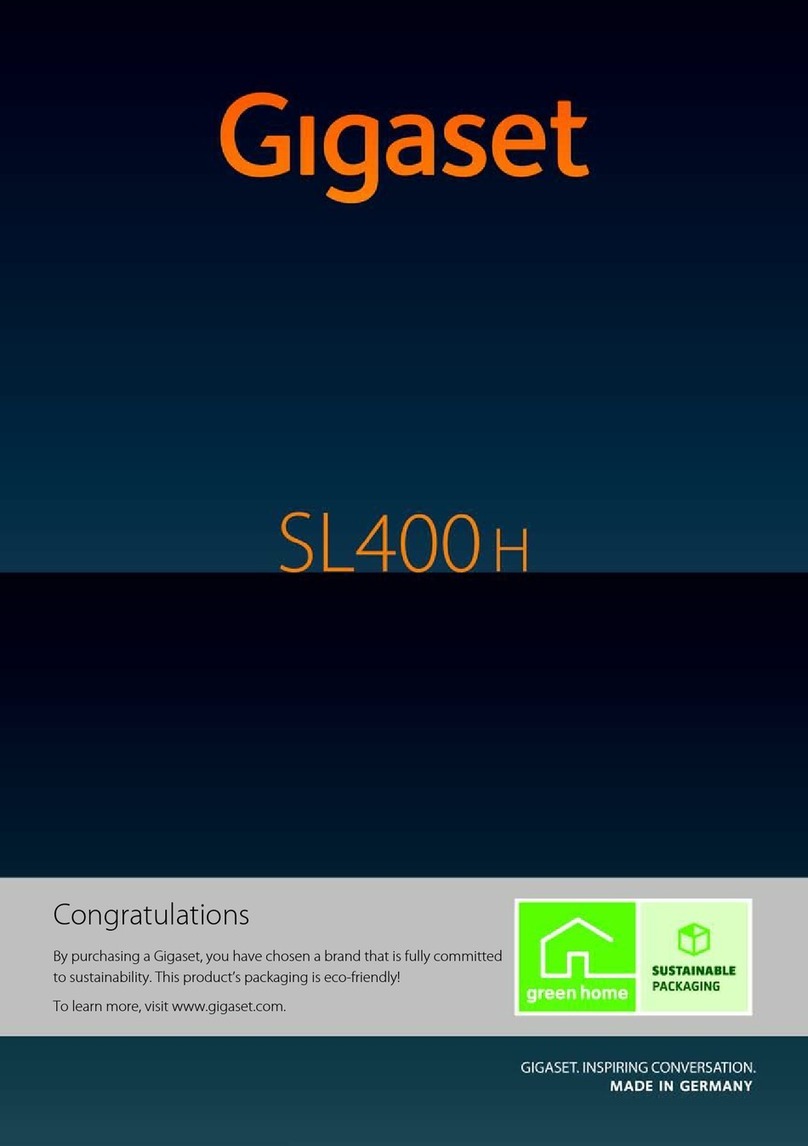
Gigaset
Gigaset SL400h User manual

Gigaset
Gigaset E630 User manual
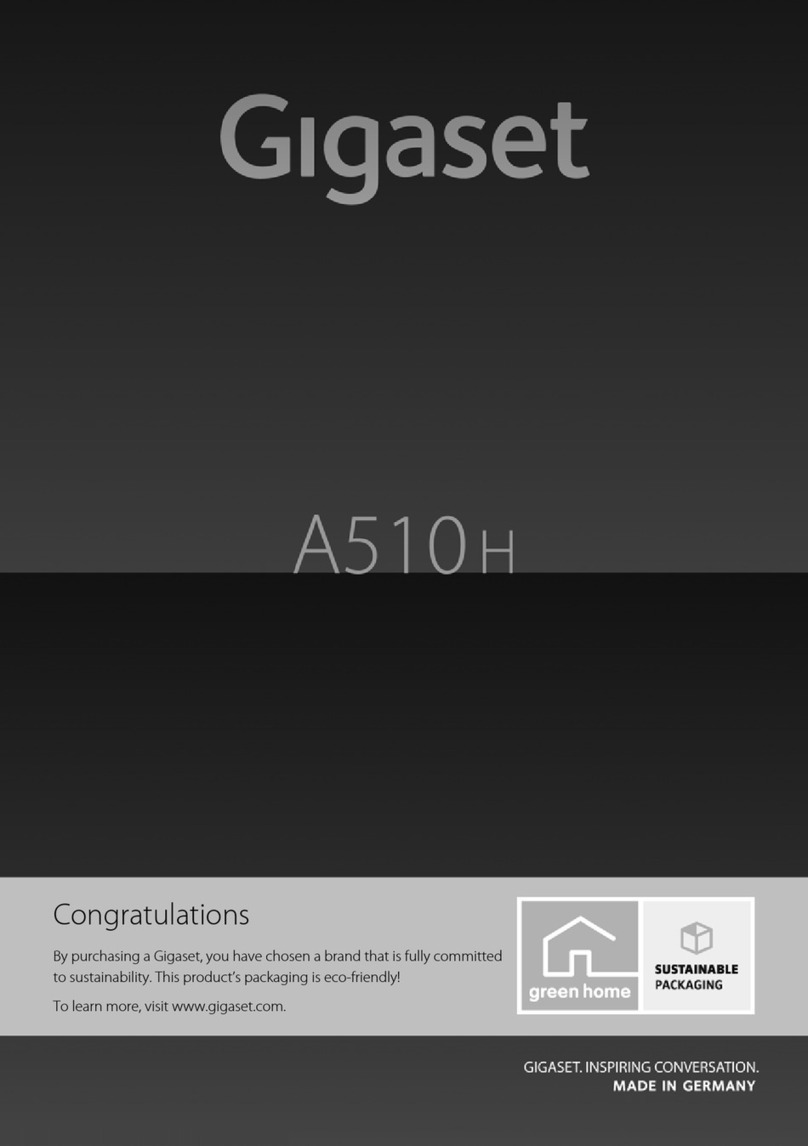
Gigaset
Gigaset A510H User manual

Gigaset
Gigaset DA310 User manual

Gigaset
Gigaset DESK 400 User manual
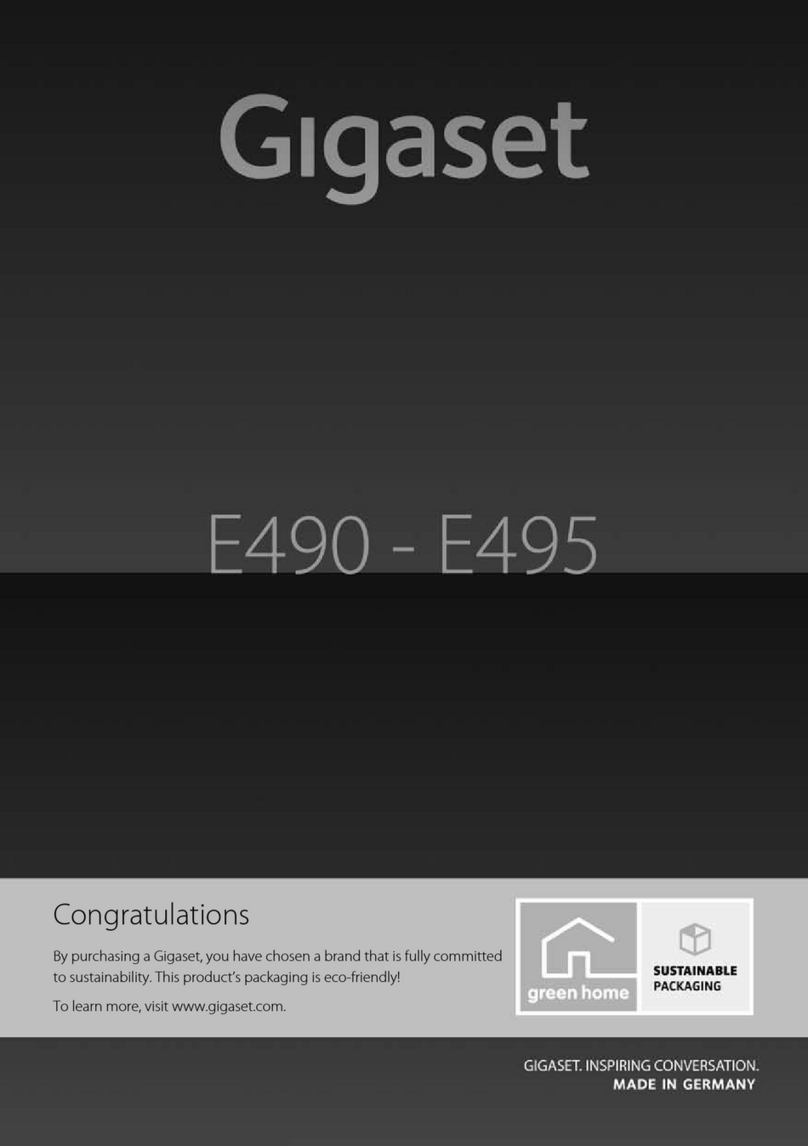
Gigaset
Gigaset E490 User manual

Gigaset
Gigaset 3035 User manual

Gigaset
Gigaset ION User manual

Gigaset
Gigaset S820H User manual

Gigaset
Gigaset S675IP User manual

Gigaset
Gigaset S820A User manual

Gigaset
Gigaset E560HX User manual

Gigaset
Gigaset DA611 User manual

Gigaset
Gigaset Gigaset DA610 User manual
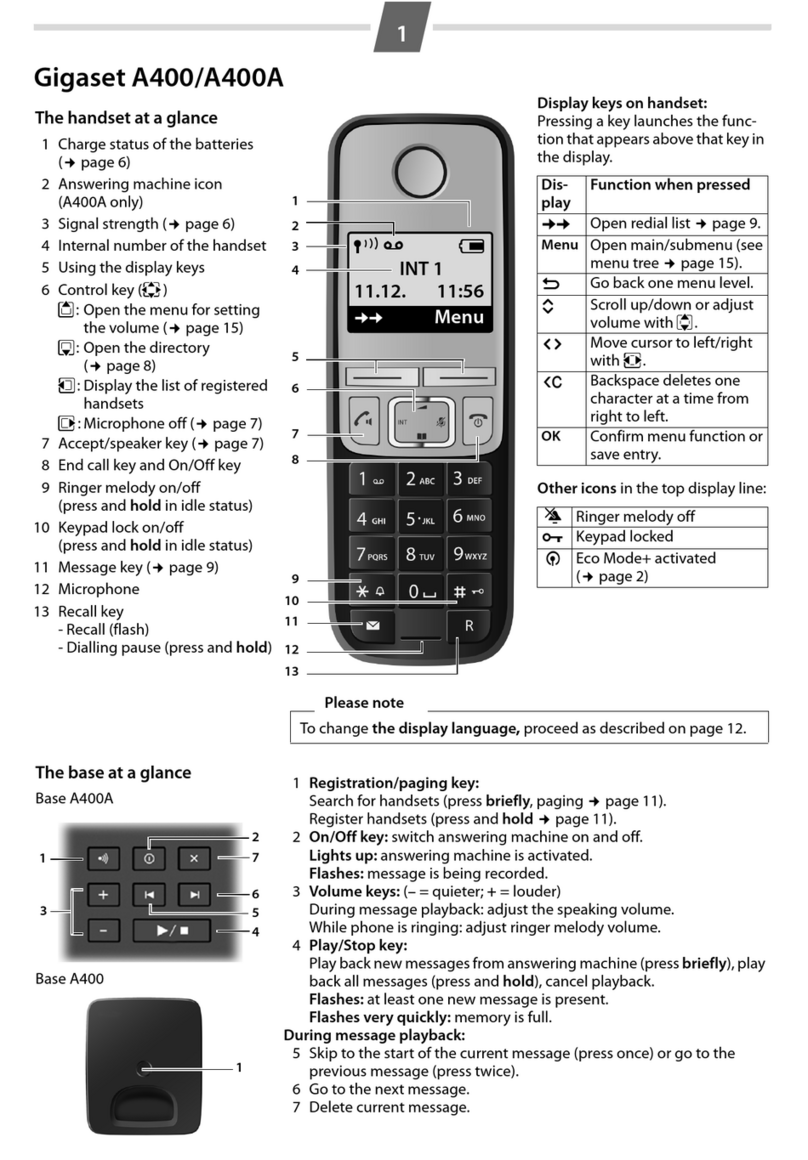
Gigaset
Gigaset A400 User manual

Gigaset
Gigaset allrounder A694 User manual
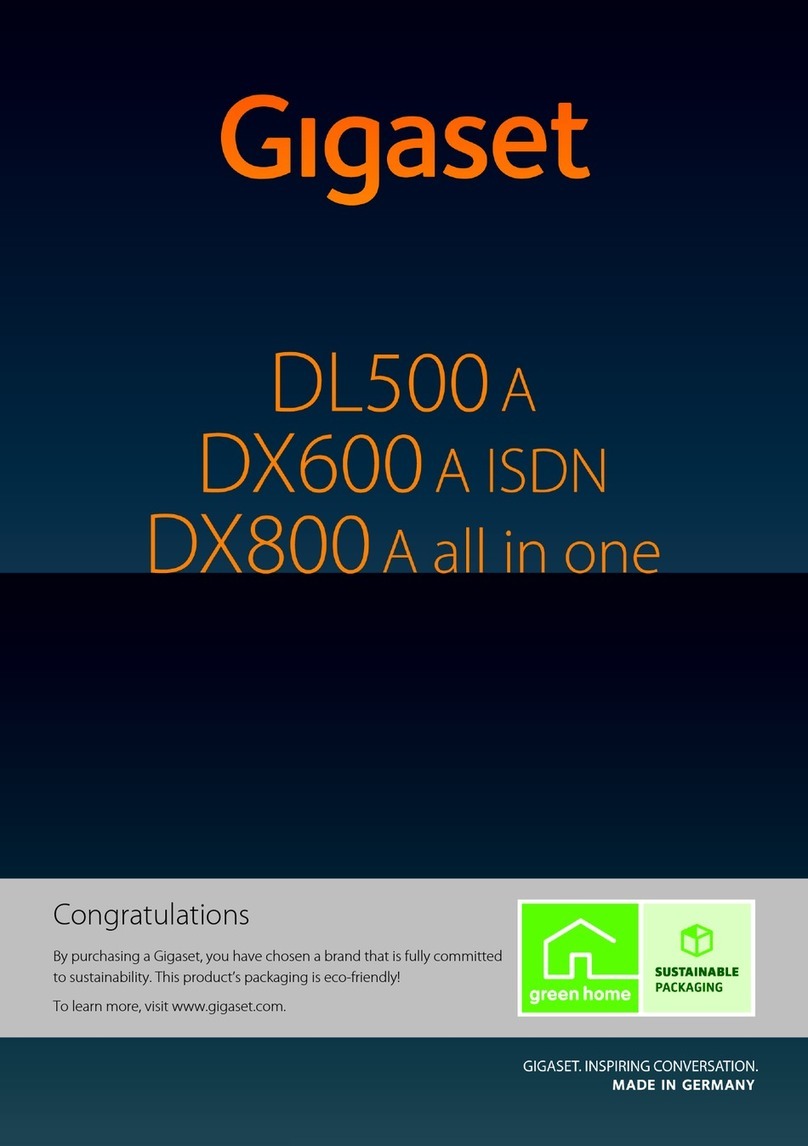
Gigaset
Gigaset DX800A all in one User manual

Gigaset
Gigaset A116 User manual