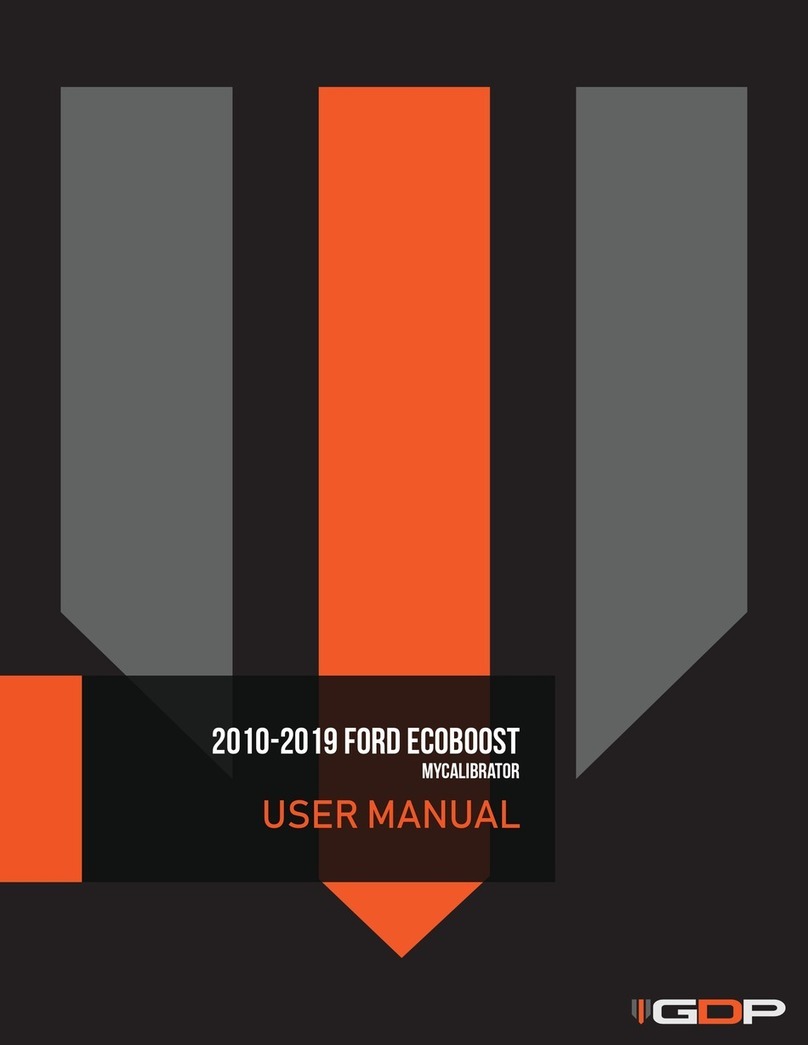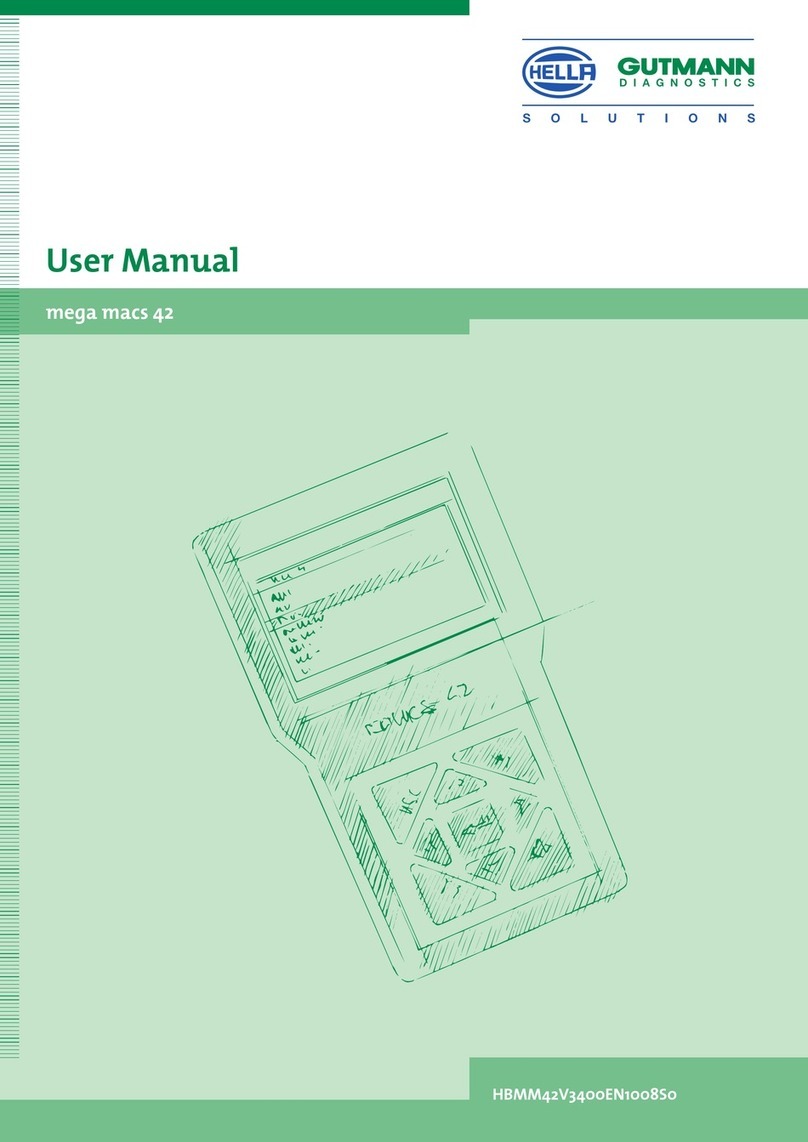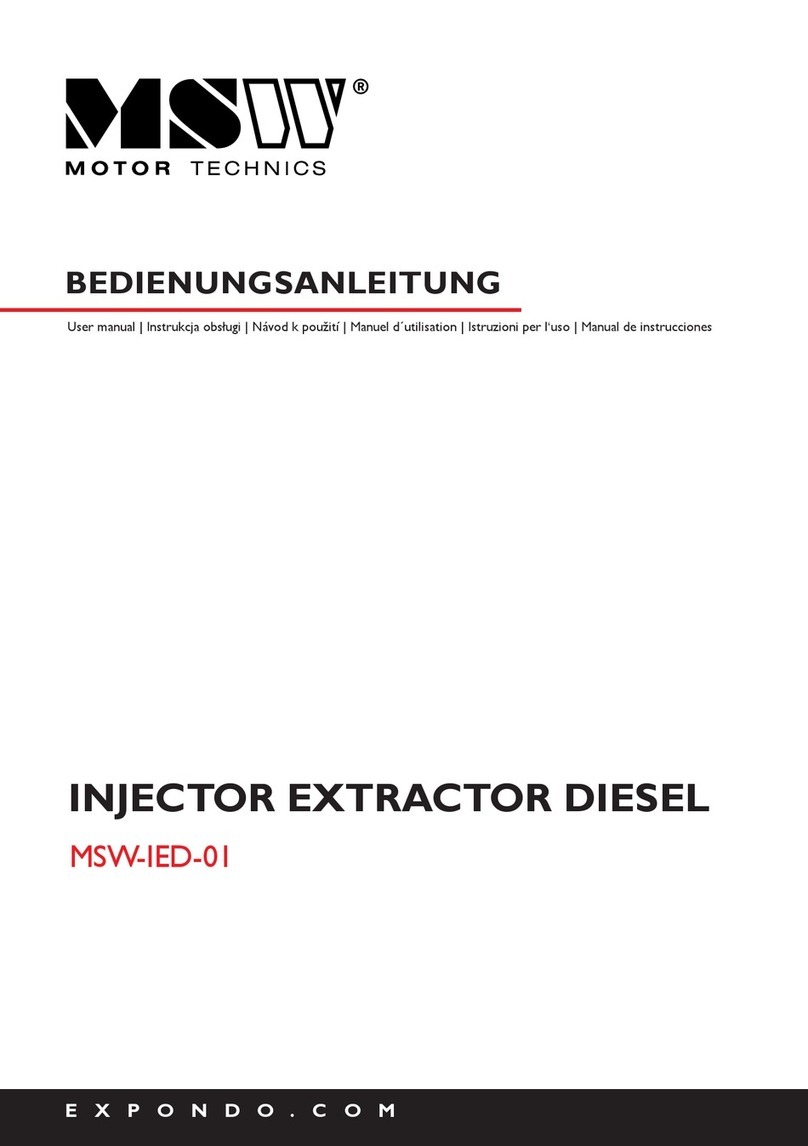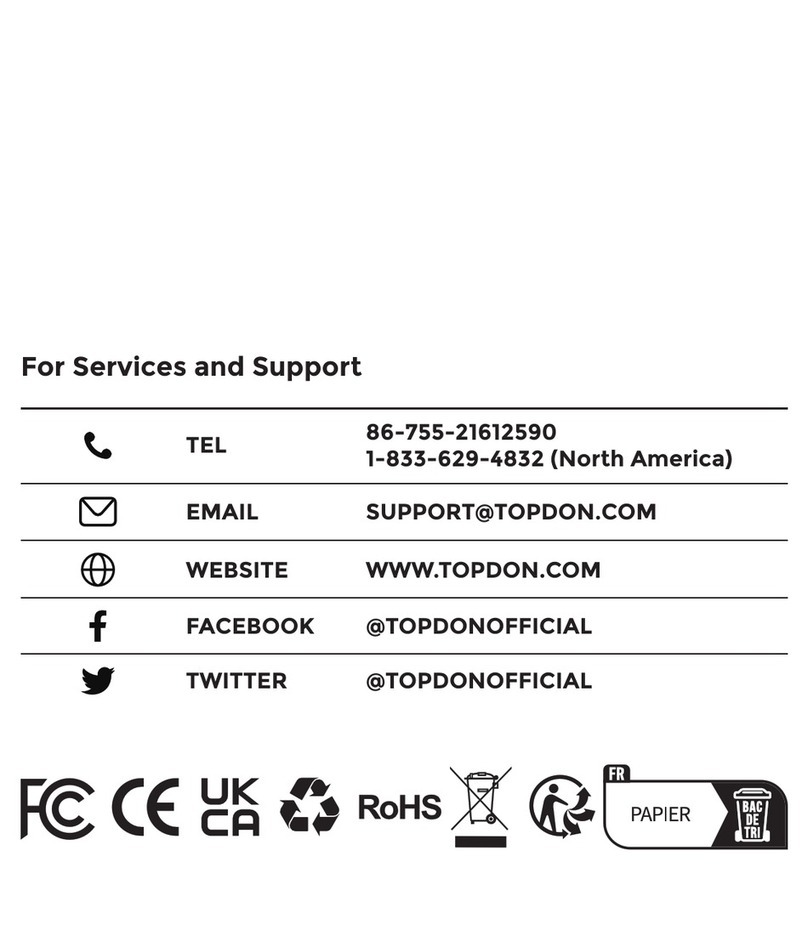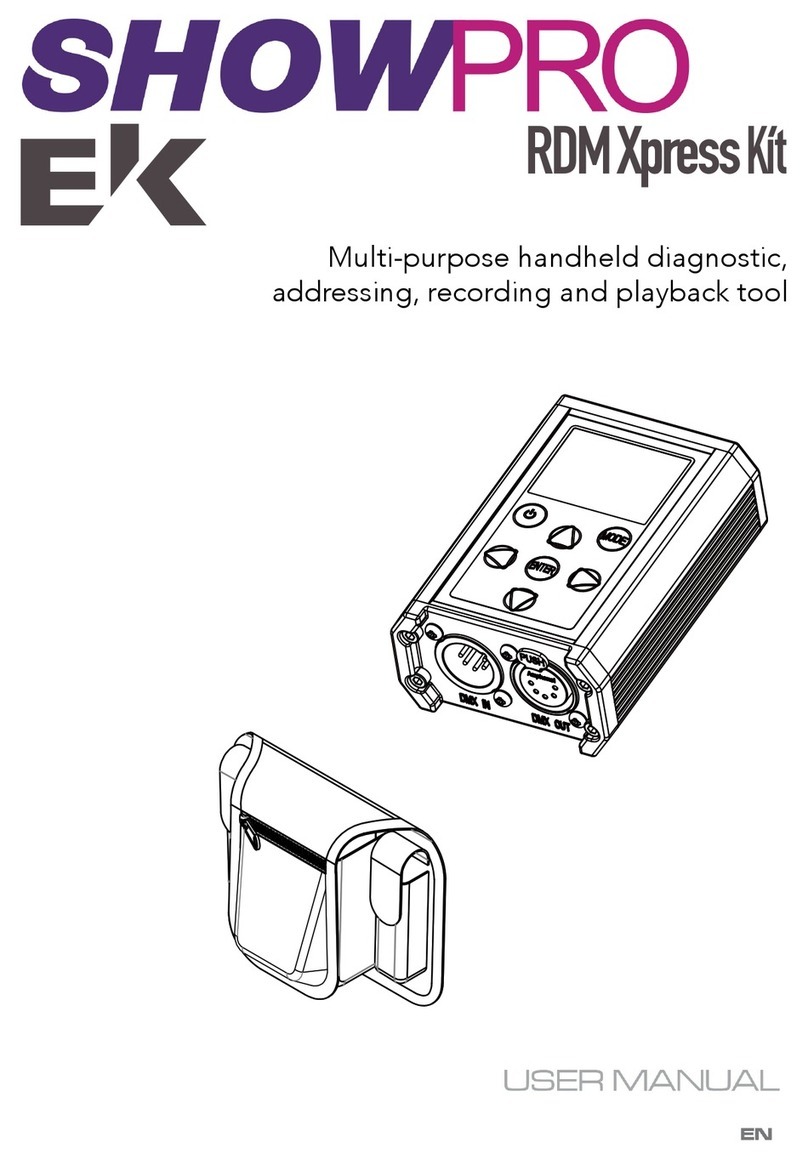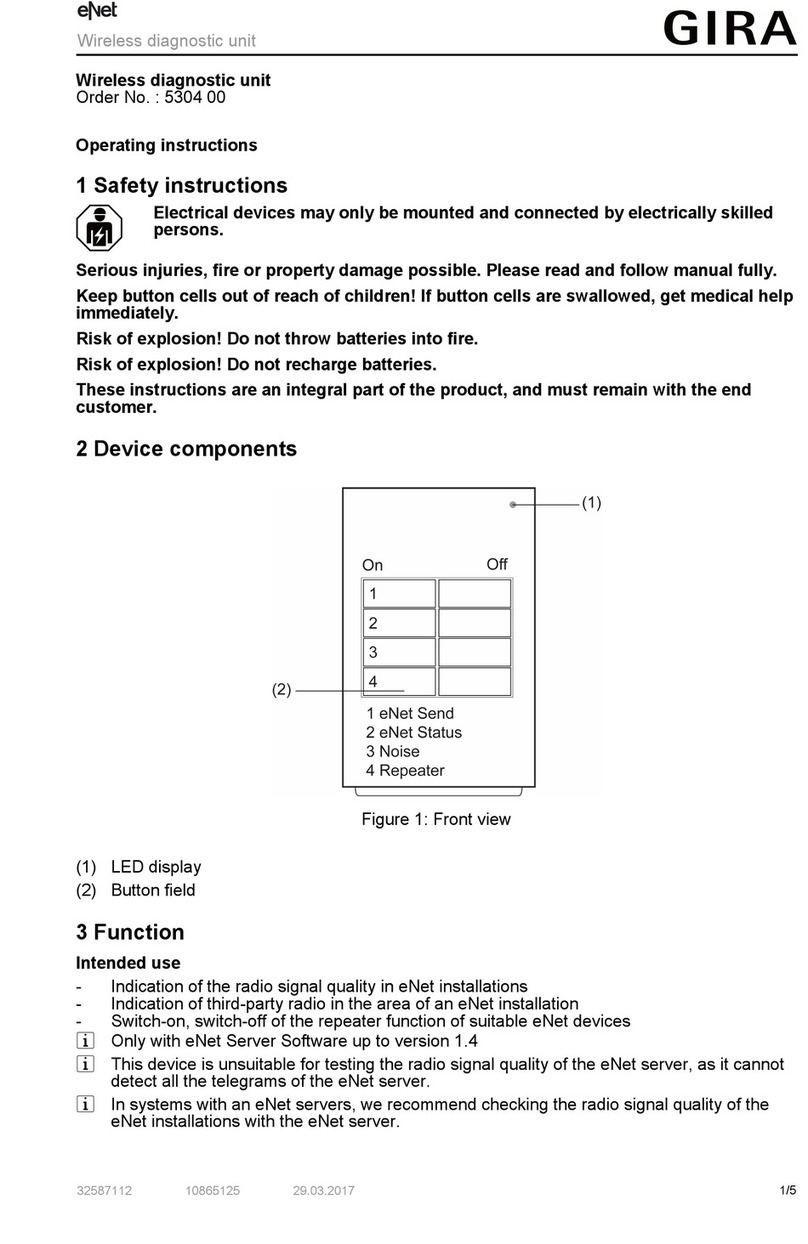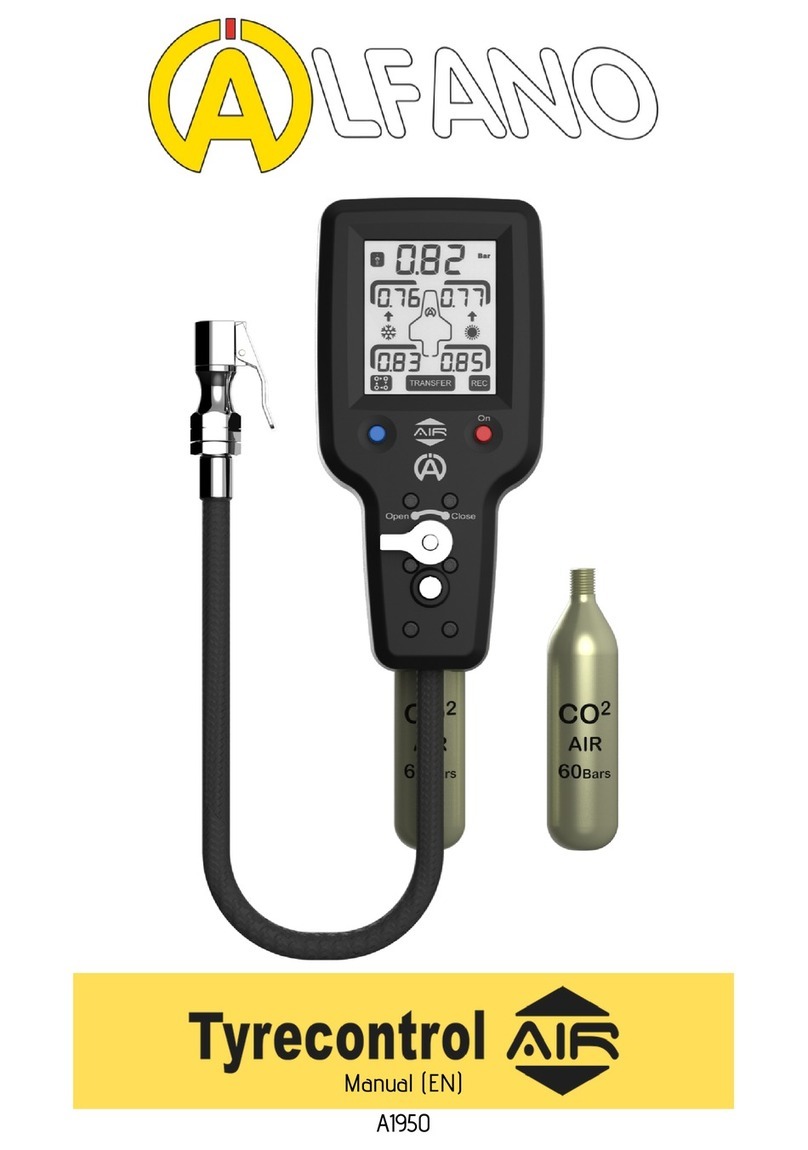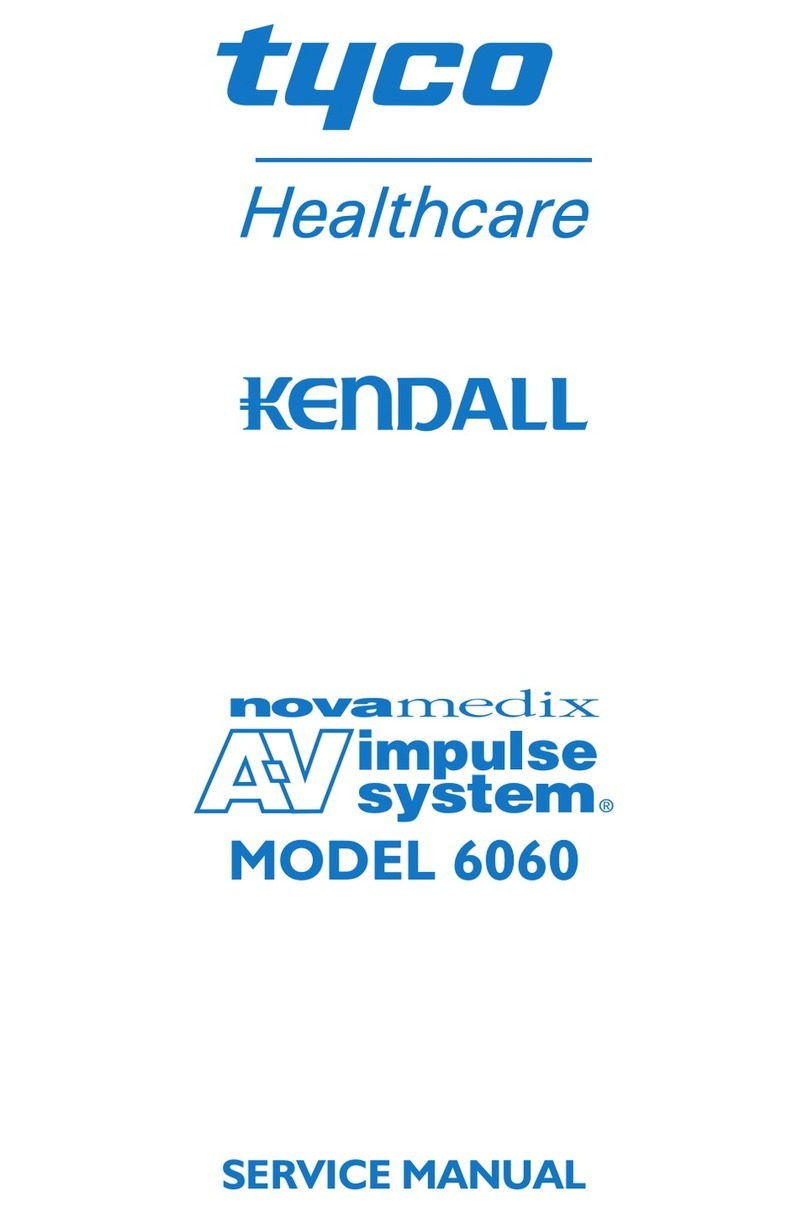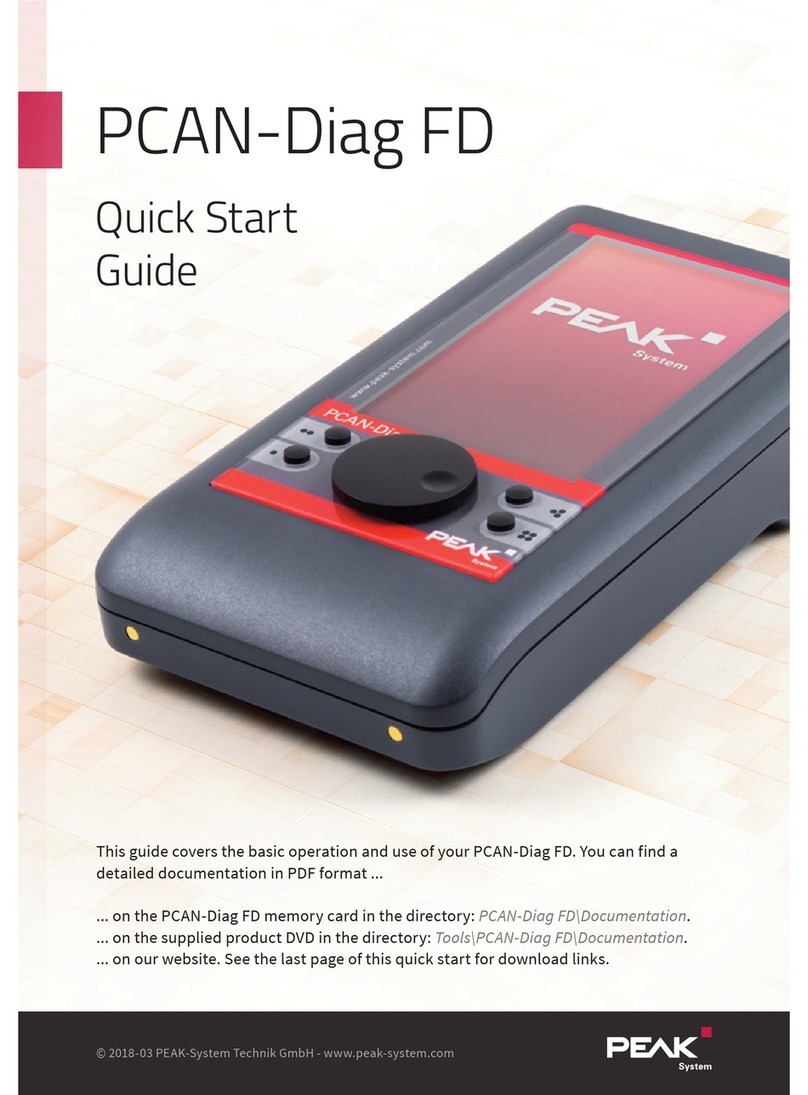GIT G-scan Tab Installation guide

Quick Manual
Ver. GT-AM-GN-01
P. 1
P/No.: G1VZNZN001

1. Hardware Configuration
GVCI Module (1EA) Extension Cable (1EA)
Included Components
Specification & System Requirement
System Requirements (Tablet)
Display 1200X800 or higher
CPU Intel Bay Trail -TZ3735F 64bit processor or later with greater performance
RAM 2 GB or more
Storage (C:) 15 GB or more free space
OS Windows 10 (or later version)
Wireless protocol
Bluetooth 2.0 or higher
Memory Flash Memory 2MByte / SRAM 256KByte
Operating Voltage 7~30VDC
Dimension / Weight 58 X 74 X 36 mm / 90g
Wireless protocol Bluetooth 2.1 + EDR (2.4GHz )
Indicators 1 LED (Front)
Supported Protocols
CAN (High Speed, Low Speed
, Single Wire)
ISO
-9141, ISO-9141-CARB, KWP-2000
SAE
J1850 (VPWM,PWM)
Melco Pull
-Down
GVCI Specification
P. 2

1. Hardware Configuration
LED Indication
[Blue] Illuminating:
GVCI is powered on but
has not yet connected to
the PC.
[Blue] Flashing
GVCI is connected to the
PC
[Green] Flashing :
GVCI is trying to
communicate with the
vehicle or communication
with the vehicle control
system has been
established.
[Yellow] Flashing :
GVCI internal software is
being updated
P. 3
Locate the OBD2 vehicle side DLC socket near the
driver’s seat, generally under the dash panel but may
found in different locations, and make connection by
inserting the GVCI to the socket. If necessary, please
use the extension cable for easier access to the
vehicle side DLC.
Connection to the vehicle

2. G-scan Tab S/W Installation
G-scan Tab Program Installation 1
P. 4
Download the G-scan Tab installation file from the official website.
http://G-scan.gitauto.com
Unzip the downloaded file, and locate the “setup.exe” file among the
extracted files in the folder.
Execute setup.exe and G-scan Tab Installation Wizard begins the
installation process.

2. G-scan Tab S/W Installation P. 5
G-scan Tab Program Installation 2
When software installation is complete, find the G-scan Tab icon
on the desktop of the PC and run G-scanTab program
Please make sure to install all the Miscrosoft Visual C++ Redistribution of 2012 and
2013 package components to prevent unusual operation of Installshield
InstallShield Wizard will carry on G-scan Tab software installation.

3. G-scan Tab Bluetooth Pairing P. 6
G-scan Tab Pairing
Select [Configuration] from G-scan Tab start menu and go to [Bluetooth] Tab.
Turn the GVCI power ON by connecting it to a vehicle DLC socket, then the serial
number of the GVCI within the range is listed on the screen. Select the right one
and the GVCI will be paired with the PC.
Select the right one to get the GVCI paired with the PC. The GVCI paired with the
PC is indicated in the upper section of the screen as Currently Paired GVCI.
In case the communication between the PC and the GVCI is lost by interference,
an error message will appear. Please retry pairing within a closer distance.

4. G-scan Tab Diagnostic S/W Download P. 7
Diagnostic Software Download
Select [Update] button from the G-scan Tab start menu to download diagnostic
software from the server.
The diagnostic software named by the car makes that are downloadable from the
server are checked and listed on the screen.
Select the car make names that need to be downloaded from the list and select
[Update] button in the bottom.
If no car make names appear on the screen, please check the internet connection
and contact your local distributor and check the registration status of the GVCI.

5. Functions and Icons
G-scan Tab Start Screen
Icon Name Description
Flight Recording
Retrieves the saved screen
capture image and flight record data files.
OBD-II
Conducts generic
diagnosis of Powertrain system for the OBD2 (EOBD)
compliant vehicles.
Diagnosis
Conducts
the manufacture specific diagnostic functions including
DTC
analysis,
Data analysis, Actuation test and various special functions.
Configuration
Opens
the configuration menu where software version, date and time
set,
language
selection and various user settings can be reviewed
and
changed
.
User’s Guide
Opens
the on screen user’s guide, where the simplified user’s
manual
can
be viewed.
Main Function Menu
P. 8

Indicating Symbols
Indicator /
Symbol Name Description
Battery
Indicates
the charging status of the battery.
Volume
Indicates
speaker ON / Off status.
Speaker
volume
can be adjusted in the
configuration
menu
or the Windows control panel.
Bluetooth
Data
connection status of GVCI with the PC
White
: No data being transmitted.
Blue
: Data being transmitted.
Date & Time
Indicates
date and time of the PC system.
Power
Quit
button that shuts down G-scan
Tab
program
.
Screen Capture
Screen
capture button for saving the
current
screen
display as an image file.
Exit
Exit
button that stops the current function
or
mode,
or move back to the previous menu.
Home Button
Home
button that returns to the Start Screen.
P. 9
5. Functions and Icons

6. Diagnostic Functions
System and DTC Auto Search
“System Search”option automatically checks
all vehicle systems and reports fault codes, and
provides access to advanced diagnostic
functions available for each detected system.
Diagnostic Functions
Diagnosis
Run the vehicle diagnostic function from the
G-scan Tab Start Screen by selecting
[DIAGNOSIS] button
Maker Selection
Make selections for the further steps according
to the vehicle details.
The detailed menu structure for specifying the
vehicle details may be different for each
manufacturer, so please refer to the user’s
manual for more details.
P. 10
Diagnostic Trouble Code
DTC read and erase are the basic of the basic
functions for diagnosis. G-scan Tab provide 2-
line DTC description that shows the long-text
DTC descriptions in full, no more acronyms or
erasing to fit in the limited space.

6. Diagnostic Functions
Actuation Test
Actuation test is another basic diagnostic
functions that G-scan Tab provides. Users can
check the control unit’s operation by activating or
deactivating the operation of an active
component under control unit’s command.
Special Functions
In addition to the basic functions of DTC
read/erase, Live Data, Actuation Test and ECU
info, G-scan Tab provides various coding,
learning, reset and Initializing functions.
Data Graphing with Auto scale
Alpha-numerical value of live data can be
switched to fast and responsive graph mode by
a simple click. It instantly self-adjusts max and
min scale helping users more accurately observe
and compare the parameters.
Diagnostic Functions
P. 11
Data Analysis
As one of the basic diagnostic functions, G-
scan Tab provides live data enabling users to
monitor the system control unit’s input and
output side.

7. G-scan Tab Limited Warranty
G-scan Tab Warranty Period
P. 12
GIT SHALL NOT BE LIABLE FOR LOSS OF DATA OR OTHER INCIDENTAL OR
CONSEQUENTIAL DAMAGE RESULTING FROM THE USE OF THIS PRODUCT, OR
ARISING OUT OF ANY BREACH OF THIS WARRANTY. ALL EXPRESS AND IMPLIED
WARRANTIES, INCLUDING THE WARRANTIES OF MERCHANTABILITY AND FITNESS
FOR A PARTICULAR PURPOSE ARE LIMITED TO THE APPLICABLE WARRANTY
PERIOD SET FORTH ABOVE.
GIT’s entire liability and your exclusive remedy under this warranty shall be limited to the
replacement, or any defective parts or functions in the products, which is returned to GIT
or its authorized local distributor, together with a copy of the purchasing receipt, during the
aforementioned warranty period. Anything in the foregoing to the contrary notwithstanding,
GIT shall have no obligation for any defects in the product resulting from your storage
thereof, or for defects that have been caused by operation of the product other than on the
operation manual or in environmental conditions other than those specified by GIT or by
alteration, accident, misuse, abuse, neglect, mishandling, misapplication, installation,
maladjustment of consumer controls, improper maintenance, modification or damage that
is attributed to acts of God.
This limited warranty gives you specified legal rights, and you may also have other rights,
which vary from country to country. The laws of Republic of Korea, without regard to its
conflict-of-laws rules, will govern this Limited Warranty.
To obtain help or technical Assistance, please contact your local distributor.
Providing that this product has been installed and used as instructed in the user’s manual,
GIT will repair the GVCI module with new or reconditioned parts, free of charge for 1 (one)
year from the date of original purchase in the even of defect in material and workmanship.
YOU ARE REQUIRED TO REGISTER G-SCAN AND USER INFORMATION TO G-scan
WEBSITE IMMEDIATELY. GIT CO., LTD. HOLDS THE RIGHT TO REFUSE PROVISION
OF ANY SERVICE FOR THE PRODUCT THAT HAS NOT BEEN REGISTERED.
G-scan Tab Warranty Void Conditions
This warranty only covers failures caused by defects in materials or workmanship, which
may occur during normal use. It does not cover damage occurs during shipment or
failures which may be caused by products, non-genuine parts or accessories not supplied
by GIT, or failures resulting from act of god, alteration, accident, misuse, introduction of
liquid material or any other foreign matter into the product, abuse, neglect, improper
installation, maladjustment of consumer controls, improper maintenance, modification or
service conducted by any one unauthorized by GIT.
G-scan Tab Limited Warranty
Table of contents
Other GIT Diagnostic Equipment manuals